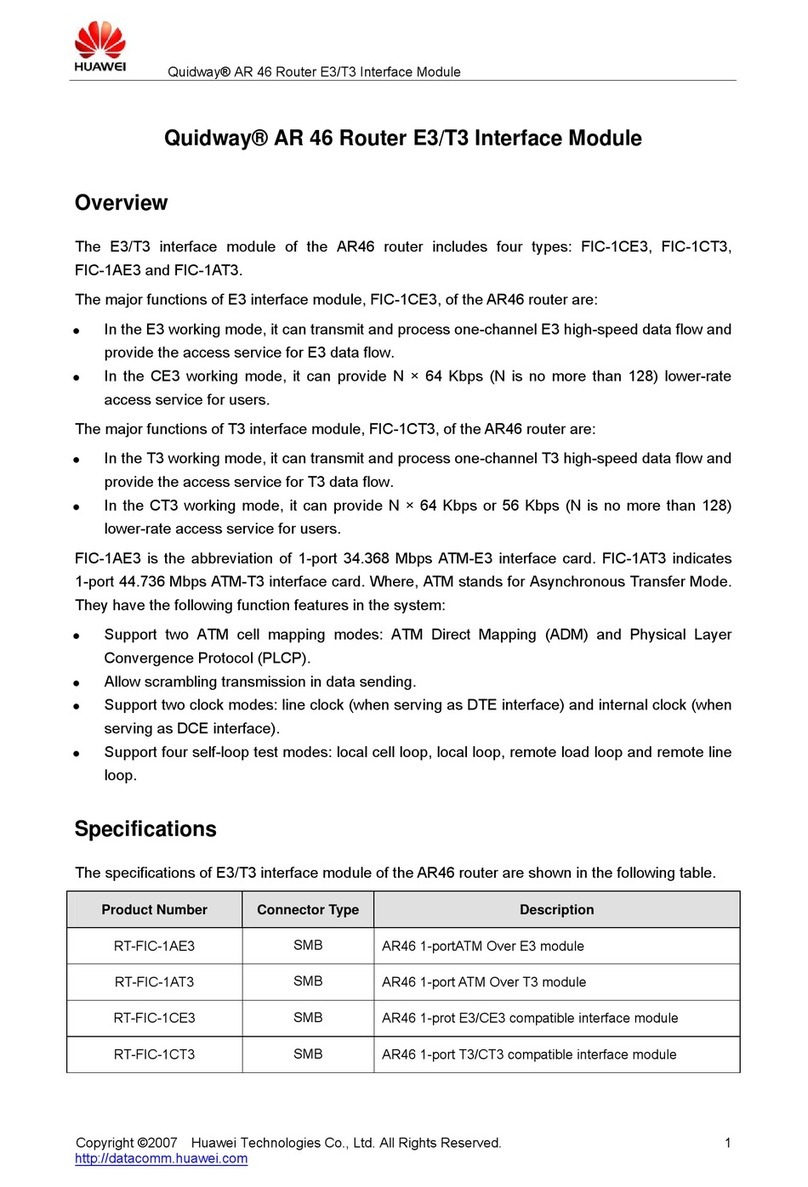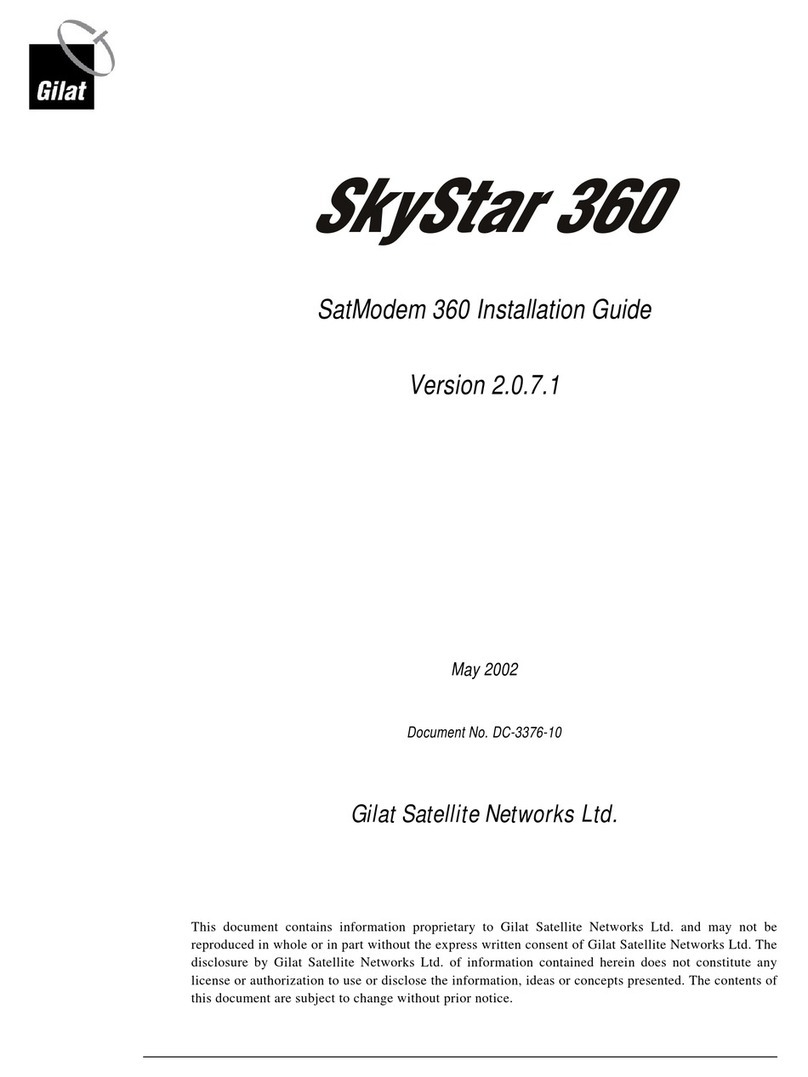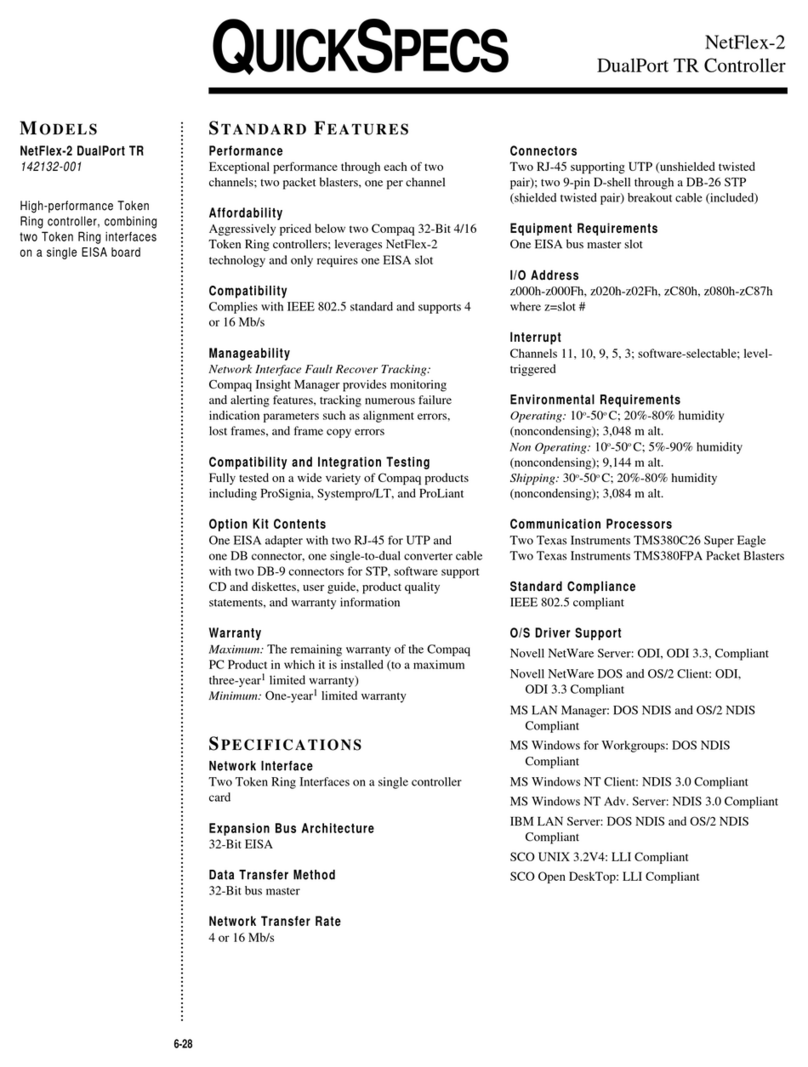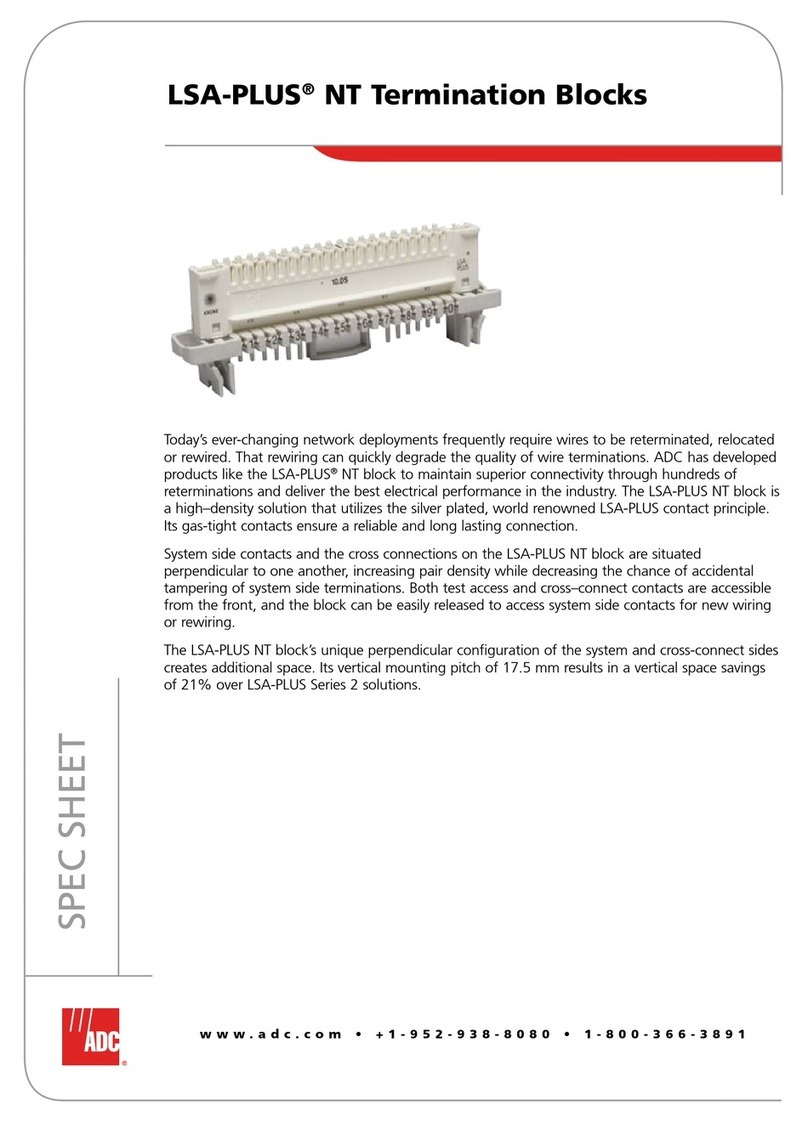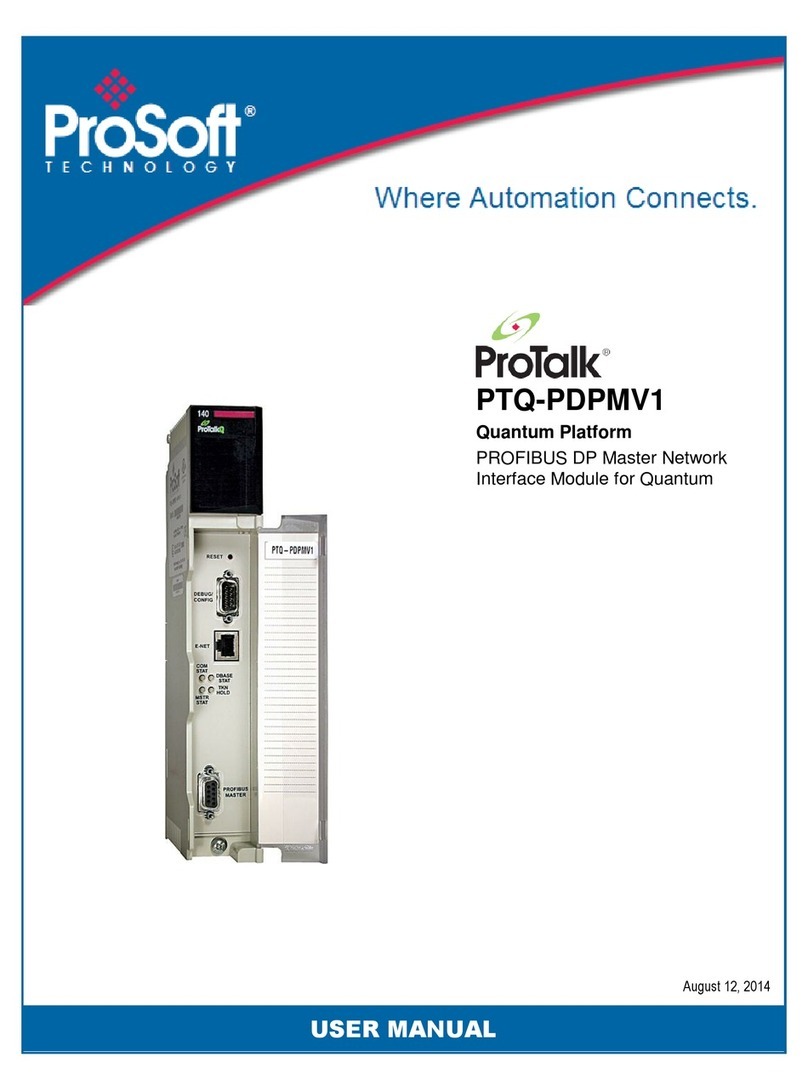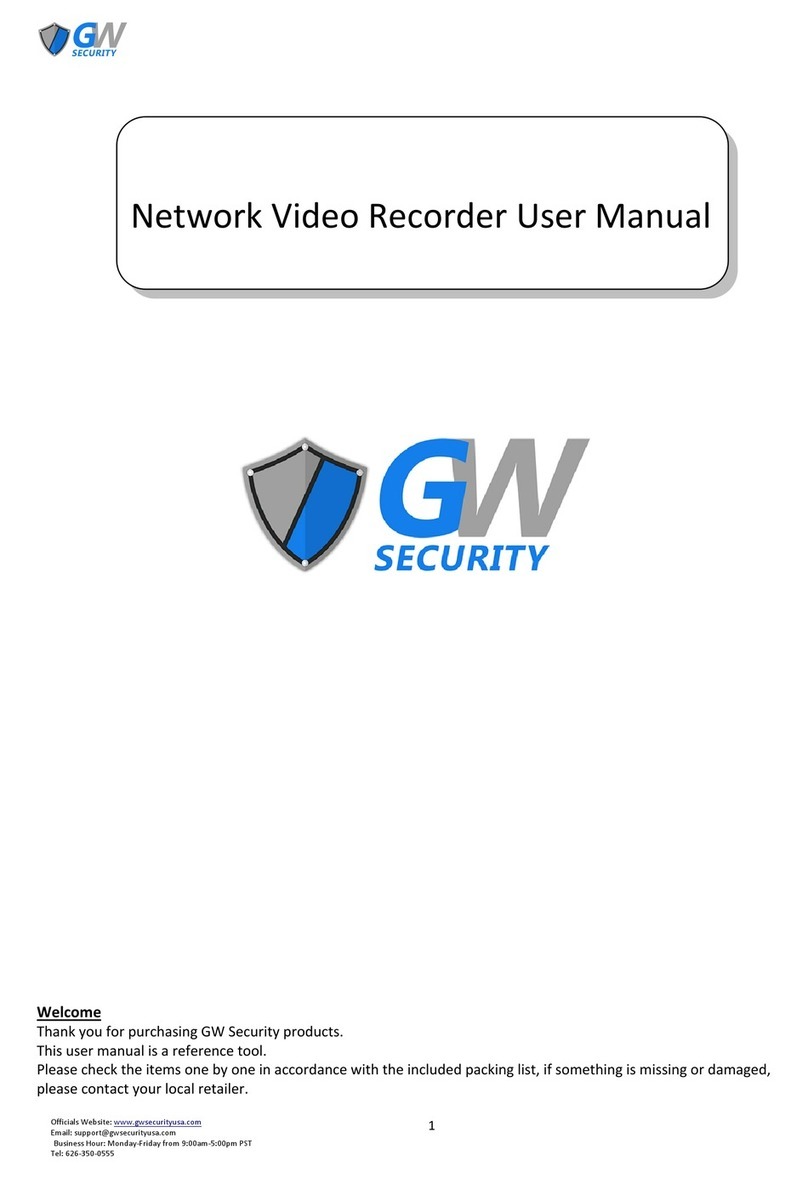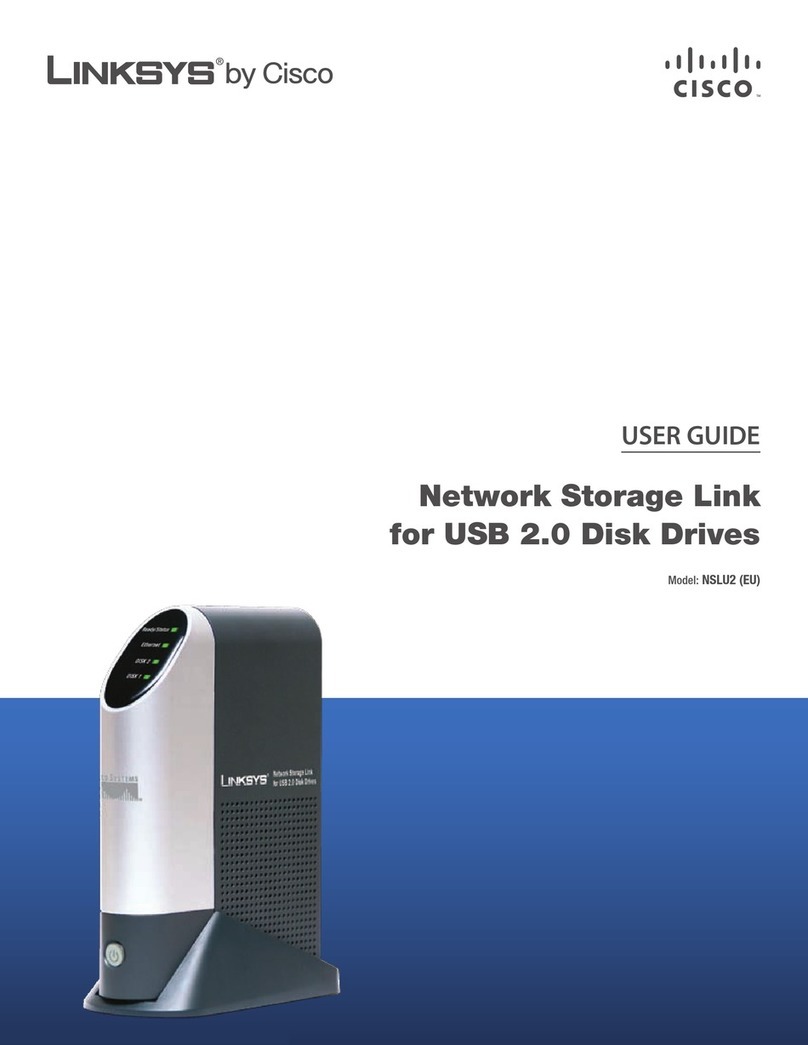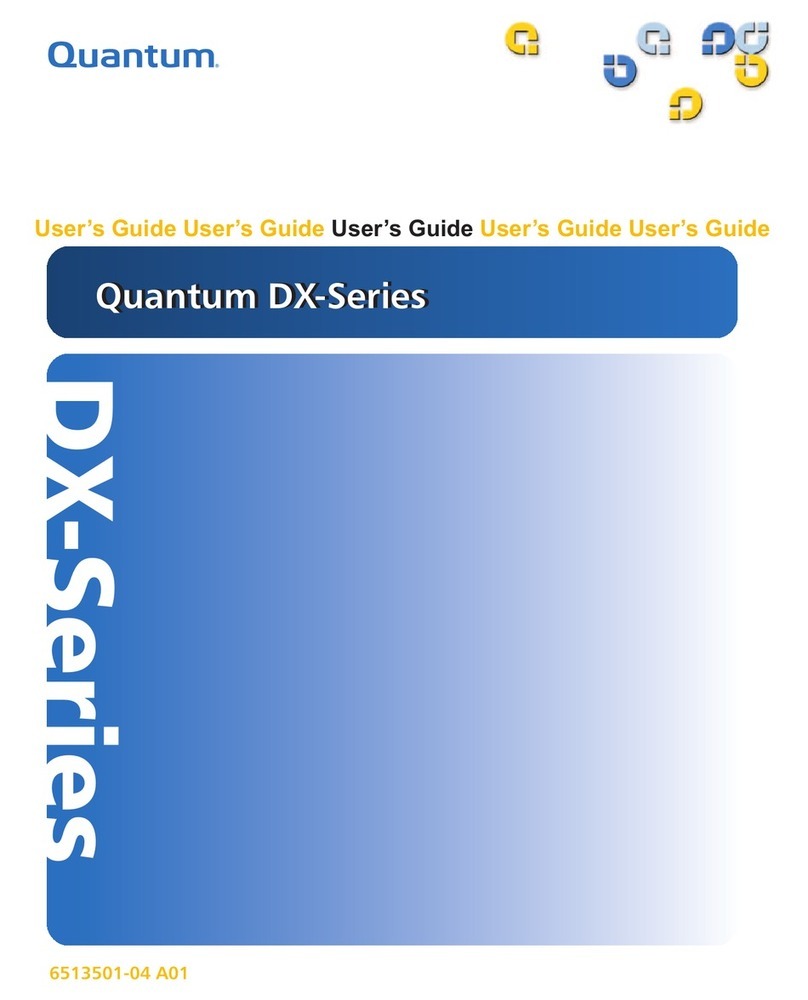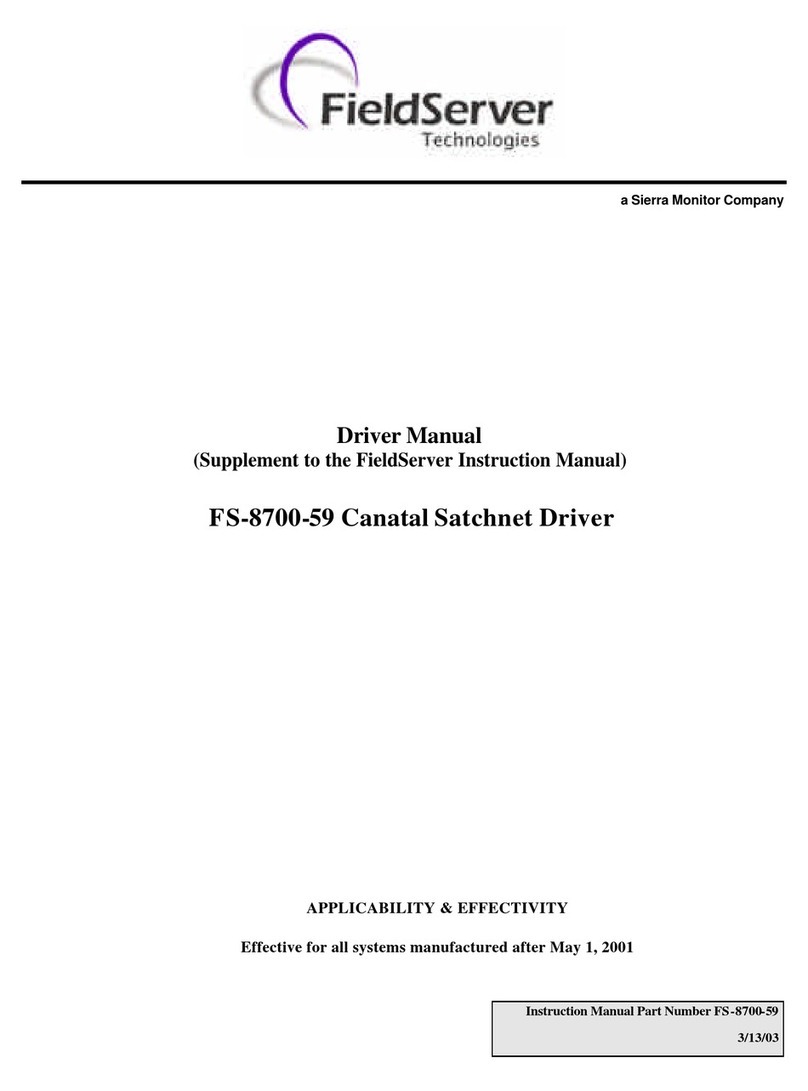Signal NVR 2708 User manual

- 1 -
USER MANUAL
NVR 2708
NVR2716

- 2 -
Thank you for purchase our product. Please read this user manual carefully to ensure that you
can use the device correctly and safely
Important Safeguards and Warding:
◆
Do not place heavy objects on the NVR.
◆
Do not let any solid or liquid fall into or infiltrate the NVR.
◆
Please brush printed circuit boards,connectors,fans,machine box and so on regularly.Before the dust
cleaning please switch off the power and unplug it.
◆
Do not disassemble or repair the NVR by yourself.Do not replace the components by yourself.
Environment:
◆
Please place and use the NVR between 0and 40.Avoid direct sunlight.Stay away from heat source.
◆
Do not install the NVR in the damp environment.
◆
Do not use the NVR in smoky or dusty environment.
◆
Avoid collision or strong fall.
◆
Please insure the NVR level installation in a stable workplace.
◆
Please install in ventilated place.Keep the vent clean.
◆
Use within the rating input and output scope.

- 3 -
CONTENT
CONTENT..................................................................................................................................................................3
1 Open-package check and cable connections...................................................................................................4
1.1 Open-package check.....................................................................................................................................4
1.2 Front panel.................................................................................................................................................4
1.3 Rear panel.....................................................................................................................................................5
2 Basic operation......................................................................................................................................................5
2.1 Turn on..........................................................................................................................................................6
2.2 Turn off .........................................................................................................................................................6
2.3 System Login ................................................................................................................................................6
2.4 Preview .........................................................................................................................................................7
2.5 Desktop shortcut menu..................................................................................................................................8
3 Main menu...........................................................................................................................................................18
3.1 Record.........................................................................................................................................................18
3.2 Alarm Function ...........................................................................................................................................21
3.3 System setup ...............................................................................................................................................25
3.4 Advanced.....................................................................................................................................................43
3.5 Info..............................................................................................................................................................48
Appendix 1.Remote controller operation............................................................................................................50

- 4 -
1 Open-package check and cable connections
1.1 Open-package check
When you receive the NVR, please check first.
First, please check whether there is any visible damage to the package appearance. The protective
materials used for the package of the NVR can protect most accidental clashes during transportation.
Then, please open the box and get rid off the plastic protective materials. Check whether there is
any visible damage to the NVR appearance.
At last, please open the machine crust and check the data wire in the front panel, power wire, the
connection between the fan power and the main board.
1.1.1Front panel and rear panel
♦The key function specification in the front panel and the interface specification in the real panel
are in the specification.
♦Please check the product type in the front panel whether is accordant with the product type you
order.
The label in the real panel is very important for the after service. Please protect it carefully. When
you contact us for after service, please provide the product type and serial number in the label.
1.1.2.Check
After open the cover,you should check if it has obvious damage trace,also please check the front
panel data cable,power cord and motherboard's connection are loose or not.
1.2 Front panel
The front panel of T series
1)STANDBY: Press to power the system standby.
2)IR Sensor: IR receiver for the remote control.
3)LED Indicators: Shows status of alarm, rec, power.
4)Channel/Numbers/Playback: Press buttons 0~9 to view the selected channel in full-screen;

- 5 -
press buttons 0~9 to input passwords and user IDs; during playback, press the following:
5) : Increase reverse playback speed 1X, 2X, 4X
6) : Press to freeze playback to one frame, then press again to advance frame-by-frame
7) : Press to start playback
8) : Press to slow playback speed by 1/2, 1/4, 1/8
9) : Press to increase forward playback speed 1X, 2X, 4X
10)MENU/ OK: Press to open/close the main menu.or confirm.
11)Navigation: Press the Navigation buttons to perform the following:
•: In menus, press to confirm selections; in PTZ mode, press to change the navigation buttons to
control the connected PTZ camera (not included)
• : Press to move cursor up; in PTZ mode, press to pan camera up
• : Press to move cursor down; in PTZ mode, press to pan camera down
• : Press to move cursor left; in PTZ mode, press to pan camera left
• : Press to move cursor right; in PTZ mode, press to pan camera right
12)USB: Connect a USB flash drive to the top port for data backup and firmware upgrades connect a
USB mouse to the bottom port.
1.3 Rear panel
The rear panel of T series
(1) Video Output (2) Audio Output (3) HDMI Output
(4) Network (5) VGA Output (6) RS-485, Alarm
Input/Output
(7) Power
2 Basic operation
Note: The button in gray display indicates nonsupport.and the picture is only for reference,please make the
object as the standard

- 6 -
2.1 Turn on
Plug the power supply and turn on the power supply switch. Power supply indicator light shining
indicates turning on the video recorder. After the startup you will hear a beep. The default setting of video
output is multiple-window output mode. If the startup time is within the video setting time, the timing video
recording function will start up automatically. Then the video indicator light of corresponding channel is
shining and the NVR is working normally.
Note:1. Make sure that the input voltage corresponds with the switch of the NVR power supply.
2. Power supply demands: 220V±10% /50Hz.
Suggest using the UPS to protect the power supply under allowable conditions.
2.2 Turn off
There are two methods to turn off the NVR. Entering [main menu] and choosing [turn off] in the [turn
off the system] option is called soft switch. Pressing the power supply switch is called hard switch.
Illumination:
1、Auto resume after power failure
If the NVR is shut down abnormally, it can automatically backup video and resume previous
working status after power failure.
2、Replace the hard disk
Before replacing the hard disk, the power supply switch in the real panel must be turned off.
3、Replace the battery
Before replacing the battery, the setting information must be saved and the power supply switch
in the real panel must be turned off. The NVR uses button battery. The system time must be checked
regularly. If the time is not correct you must replace the battery, we recommend replacing the battery
every year and using the same battery type.
Note: The setting information must be saved before replacing the battery otherwise
information will lose.
2.3 System Login
When the NVR boots up, the user must login and the system provides the corresponding functions
with the user purview.There are three user settings. The names are admin, guest and default and
these names have no password. Admin is the super user purview; guest and default’s permissions are
preview and video playback. User admin and guest’s password can be revised, while their permissions
can’t be revised; user default is the default login user whose permission can be revised but not its
password.

- 7 -
Picture 2.3 System Login
Password protection: If the password is continuous wrong three times, the alarm will start. If
the password is continuous wrong five times, the account will be locked. (Through reboot or after
half an hour, the account will be unlocked automatically).
For your system security, please modify your password after first login.
2.4 Preview
You can right click mouse to choose the switch between the windows.
The system date, time and channel name are shown in each viewing window. The surveillance video
and the alarm status are shown in each window.
Table 2.4.0 Preview icon
1
Recording status 3
Video loss
2
Motion detect 4
Camera lock

- 8 -
Pic 2.4.1 Preview interface
(1) Channel name and status display,click
“channel” can pack up (2)
Screen switch
(3) Full screen display (4)
on the next page turning,when choosing a
non maximum number of channels,the
operation can be carried out
Note:It’s main stream’s resolution under single window,and it’s extra stream’s resolution under
multi-screen.
2.5 Desktop shortcut menu
In preview mode you can right click mouse to get a desktop shortcut menu,as the picture 2.2
shows.The menu includes: main menu, record mode, playback, PTZ control, High Speed PTZ,
Alarm Output,Output adjust, Logout, full screen(leave full screen).
..
.
Non full screen full screen
Picture 2.5.0 Shortcut Menu
Note:When under non full screen display”full screen”,and when under full screen display”leave
full screen”.
1
2 3 4

- 9 -
2.5.1 Main menu
When you login, the system main menu is shown as below.
Pic 2.5.1 Main menu
2.5.2 Playback
There are two methods for you to play the video files in the hard disk
1.In the desktop shortcut menu
2.Main Menu>Record>playback
Note: The hard disk which saves the video files must be set as read-write or read-only state.
1
3
4
6
7
5
8
9

- 10 -
Pic 2.5.2.0 Video playback
1
Playback control 2 Operation hint 3 Record mode 4 Time interval
choosing
5
Switch by
time,file mode 6 File searching 7 Channel
choosing 8 Date choosing
9
Storage device
choosing 10 File information 11 Listed files 12 Time searching
【Listed files】Look up the listed files that accord with the searching criteria.
【File information】Look up the found file information.
【Playback control】See detail in below chart
Button Function Button Function
/
Play/Pause
Backward play
Slow forward
Fast forward
Previous frame
Next frame
Previous file
Next file
Round play
Full screen
Stop
Table 2.5.2.1 Playback control key
Note: play under frame by frame, the playback status should be paused firstly.
【Operation hint】show function of the key that cursor placed.
2
11
10

- 11 -
Special functions:
::
:
Local zoom:When the system is in single-window full-screen playback mode, you can drag your
mouse in the screen to select a section and then left click mouse to realize local zoom. You can right click
mouse to exit.
Note: When current resolution of the channel is over Max resolution, to playback this channel,
will show a Red “X”.
2.5.3 Record Control
Please check current channel status: “○” means it is not in recording status, “●” means it is in
recording status.
You can use desktop shortcut menu or click [Main menu]> [Record]> [Record Conf] to enter the
recording control interface.
Pic 2.5.3 Record Mode
【Schedule】Record according to the configuration.
【Manual】Click the all button and the according channel is recording no matter the channel in any
state.
【Stop】Click the stop button and the according channel stops recording no matter the channel in
any state.
2.5.4 Alarm output
Please check current channel status: “○” means it is not in alarming status, “●” means it is in
alarming status.
You can use desktop shortcut menu or click [Main menu]> [Alarm]> [Alarm output] to enter the
alarm output interface.

- 12 -
Pic 2.5.4 Alarm output
【Configuration】Alarm is on according to the configuration.
【Manual】Click the all button and the according channel is alarming no matter the channel in any
state.
【Stop】Click the stop button and the according channel stops alarming no matter the channel in any
state.
2.5.5 PTZ control
PTZ control,the digital channel need link PTZ, the remote device should connect with PTZ
and with protocol correctly set also.
Operation interface is as followed. The functions include: PTZ direction control, step, zoom, focus,
iris, preset operation, tour,pattern, border, assistant switch, light switch,autopan and so on.
Note1. DecoderA(B)line connects with NVR A(B)line. The connection is right.
2. Click [Main menu] >[System] >[PTZ Config] to set the PTZ parameters.
3. The PTZ functions are decided by the PTZ protocols.
Pic 2.5.5.0 PTZ setup
【Speed】Set the PTZ rotation range. Default range: 1 ~ 8.
【Zoom】Click / button to adjust the zoom multiple of the camera.
【Focus】Click / button to adjust the focus of the camera .

- 13 -
【Iris】Click / button to adjust the iris of the camera.
【Hide】Current interface will be temporarily hidden after click it.
【Direction control】Control the PTZ rotation. 8 directions control is supportive.(4 directions in Front
panel is supportive )
【High speed PTZ】Full-screen show channel image. Left press mouse and control PTZ to rotate
orientation. Left press mouse and then rotate the mouse to adjust the zoom multiple of the camera
【Set】Enter the function operation menu.
【Page switch】Switch between different pages.
Special functions:
::
:
1、
、、
、Preset
Set a location for the preset, calls the preset points, PTZ automatically turns to the setting position
1)Preset option
Set a location for the preset, procedure is as follows:
Step1: in Picture 2.5.5.0, click the Direction button will turn into preset position , click the Settings
button to enter Picture 2.5.5.1.
Step 2: click the Preset button , then write the preset points in the input blank,
Step 3: click Settings button, return the Picture 2.5.5.0 Complete setup, that is the preset points
and preset position corresponds.
Clear Preset:Input preset points, click Remove button, remove the preset.
Pic 2.5.5.1 Preset Settings
2)Preset Point Calls
In Picture2.5.5.0, click Page Switch button, enter PTZ control interface as shown in Picture2.5.5.2.
In the input blank, write the preset points, then click Preset button, PTZ turn to the corresponding preset
point.
Preset button Preset point input
blank

- 14 -
Pic 2.5.5.2 PTZ control
2、
、、
、Tour
Multiple preset points connected tour ,the PTZ run around on the line
1)Tour Settings
Tour is connected by multiple preset points, setting procedure is as follows:
Step1: In Picture 2.5.5.0, the Direction key will turn PTZ to designated location ,click Settings
button to enter Picture 2.5.5.3.
Step 2: click Tour buttons, then input proper value into the Preset points and Patrol No blank,
click Add Preset Points button, complete setting (also can add and delete tour preset which has been set
up)
Step 3: repeat step1 and step2 , until set out all the preset designated Cruise lines.
Remove Preset:Please input preset value in the blank, click Remove Preset button, then
remove the preset points.
Remove Tour:Input the number of tour, click Remove tour button, then remove the tour set。
Pic 2.5.5.3 Tour setup
2)The Calls of Tour
In Picture 2.5.5.0, click Page Switch button, enter PTZ control menu as shown in Picture 2.5.5.2.
Please input the number of tour in the value blank, then click tour button, PTZ begins to work on the tour
patrol. Click Stop button to stop tour.
Value input blank
Tour Button
Patrol number Blank
Preset Points Blank
Time interval

- 15 -
3、
、、
、Scan
PTZ also can work on the preset scan line repeatedly. 。
1)Scan setup
Setting steps:
Step1: In Picture 2.5.5.0, click Setup button ,enter Picture 2.5.5.4;
Step2: Click Scan button,the input proper value in the scan value blank;
Step3:Click Start button, enter Picture2.5.5.0,here you can set the following items:
Zoom,Focus,Aperture,Direction and so on. Click Setup button to go back Picture 2.5.5.4
Step4: Click End button to complete setup.Click the right button of the mouse to exit.
Pic 2.5.5.4 Scan Setup
2)Scan Calls
In Picture2.5.5.0, click Page Switch button, then enter PTZ control menu as shown in Picture
2.5.5.2. Please input the number of scan in the value blank , then click Scan button,PTZ begins to work
on the scan line . Click Stop button to stop.
4、
、、
、Boundary Scan
In a horizontal line,set up a line,call scan,PZT repeat operation according to the route
1)Boundary Scan setup
Set a period of horizontal curve for PTZ search path,the steps are as follows:
Step1:In Picture 2.5.5.0, click Direction button to turn the PTZ to preset direction, then click
Setup button enter Picture 2.5.5.5, select the left boundary, return to Picture 2.5.5.0;
Step2:Please click direction arrows to adjust PTZ direction, click Setup button enter
Picture2.5.5.5, then select the right boundary ,return to Picture2.5.5.0;
Step3: Complete setup, that is the position of left and right boundary
Note:when the left and right scan in one horizontal,the PTZ will cycle rotate from left scan along the
Scan value blank
Scan Button

- 16 -
reverse direction to the right scan.
When the left and right scan not in the same horizontal ,the PTZ will regard the end of horizontal
line which connect to left scan as right scan,cycle rotate from left scan along the reverse direction to the
right scan.
Pic 2.5.5.5 Boundary Scan Setup
2)Boundary Scan Calls
In Picture2.5.5.0, click Page Switch button, then enter PTZ control menu as shown in Picture
2.5.5.2. Please input the number of scan in the value blank , then click Scan button,PTZ begins to
work on the scan line . Click Stop button to stop.
5、
、、
、Horizontal Rotating
Click Horizontally Rotating button, PTZ begins to rotate horizontally (relative to the original position of
the camera). Click the Stop button to stop.
6、
、、
、Rotate
Click on horizontal Rotating button, PTZ turn around.
7、
、、
、Reset
PTZ restart, all the data clears to 0.
8、
、、
、Page Shift
In Picture 2.5.5.2, click Page Switch button into Picture 2.5.5.6, setting auxiliary function.Auxiliary
number corresponding to auxiliary switch on the decoder.
Pic 2.5.5.6 Auxiliary Function Control
Line scan button border Left/Right scan setting button

- 17 -
【DirectAux open】choose auxiliary equipment, select Open or Close button, switch control;
【Aux Num open】The operation of corresponding auxiliary switch according to PTZ
agreement;
【Page Switch】In Picture 2.5.5.6,click Page Shift button enter the Picture 2.5.5.5 PTZ Main
Menu , the menu itself can be control by the menu control buttons
2.5.6 Output Adjust
Adjust TV output area parameters. You can use the desktop shortcut menu or enter [Main menu]>
[Advanced]> [Output Adjust].
Pic 2.5.6 Output Adjust
2.5.7 Logout
Logout, shut down the system or reboot up. You can use the desktop shortcut menu or enter [main
menu].
Pic 2.5.7 Logout

- 18 -
【logout】Quit the menu. Offer password next entrance.
【shut down】Quit the system. Turn off the power supply.
When press the shut down button, there is schedule hint. After three seconds, the
system is shut down. Cancel midway is of no effect.
【reboot】Quit the system. Reboot up the system.
2.5.8 Full screen(
((
(leave full screen)
))
)
According demand to choose full screen or non full screen.
3 Main menu
3.1 Record
Operations related to record, including: Record, Playback, Backup
3.1.1 Record Configuration
Set the recording parameters in the surveillance channel. The system is set 24 hours consecutive
recording in the first startup. You can enter [Main Menu]> [Record> [Record Conf] to set.
Note:There is at least one read-write hard disk.(refer to chapter 3.5.1)
Picture 3.1 Record Conf
【Channel】Choose the corresponding channel number to set the channel. Choose the all option to
set the entire channels.
【Redundancy】Choose the redundancy function option to implement the file double backup
function.Double backup is writing the video files in two hard disks. When you do the double backup,

- 19 -
make sure that there are two hard disks installed. One is read-write disk and the other is redundant
disk. (refer to 3.5.1)
【Length】Set the time length of each video file. 60minutes is default value.
【Pre-Record】Record 1-30 seconds before the action. (time length is decided by the code stream)
【Record mode】Set video state: schedule, manual or stop.
Schedule: Record according to the set video type (common, detection and alarm)and time section.
Manual: Click the button and the according channel is recording no matter the channel in any state.
Stop: Click the stop button and the according channel stops recording no matter the channel in any
state.
【Period】Set the time section of common recording, The recording will start only in the set range.
【Record type】Set recording type: regular, detection or alarm.
Regular: Perform the regular recording in the set time section. The video file type is “R”.
Detect: Trigger the “motion detect”, “camera mask” or “video loss” signal. When above alarm is set
as opening recording, the “detection recording” state is on. The video file type is “M”.
Alarm: Trigger the external alarm signal in the set time section. When above alarm is set as opening
recording, the “detection recording” state is on. The video file type is “A”.
Note: Refer to chapter 3.3 to set corresponding alarm function.
3.1.2 Playback
Refer to chapter 2.5.2.
3.1.3 Backup
You can backup the video files to external storage through setup.
Note:The storage must be installed before the file backup. If the backup is terminated, the
already backup can playback individually.

- 20 -
Picture 3.1.3 detect storage device
【Detect】Detect the storage connected with the NVR such as hard disk or universal disk.
【Backup】Click backup button and the dialog box is popped up. You can choose the backup file
according to the type, channel and time.
Picture 3.1.3.1 Backup
Remove:
::
:Clear the file information.
Add:
::
:Show the file information satisfying the set file attributes.
Backup format:
::
:configurate the backup file format,according to require,can choose
Start/pause:
::
:Click the play button to start the backup and click the pause button to stop the
backup.
This manual suits for next models
1
Table of contents
Popular Network Hardware manuals by other brands

DPS Telecom
DPS Telecom NetGuardian 216F user manual
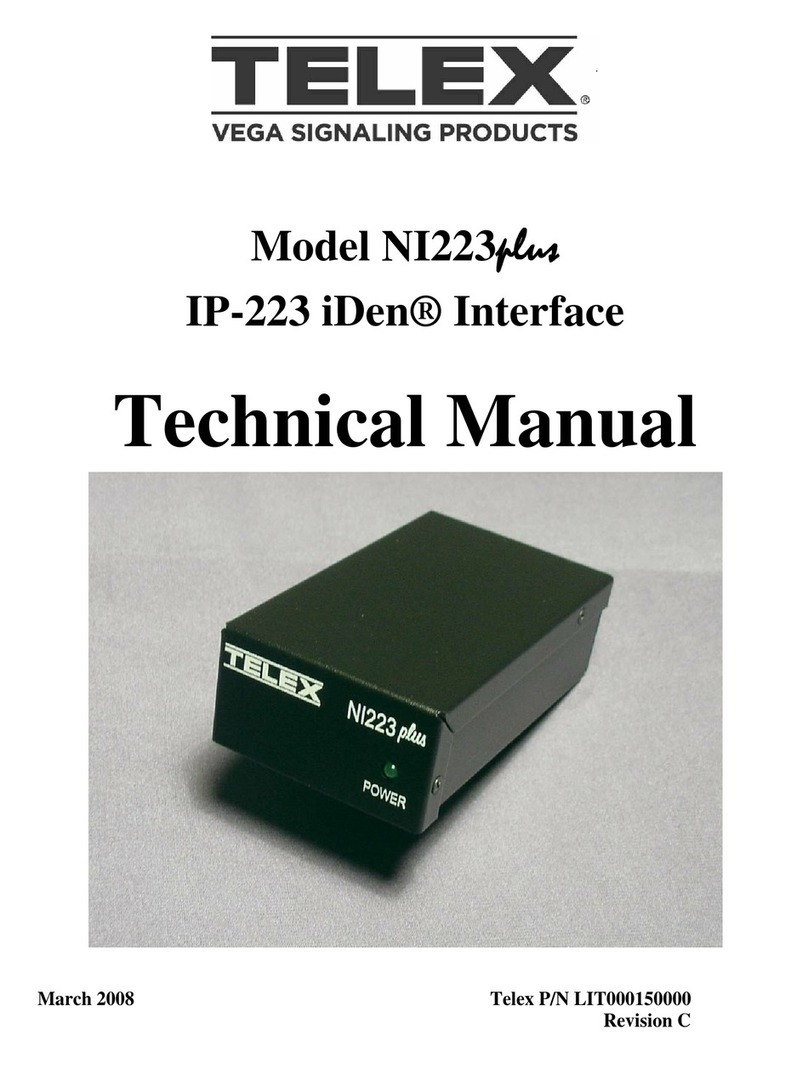
Telex
Telex IP-223 iDen Interface NI-223 Plus Technical manual
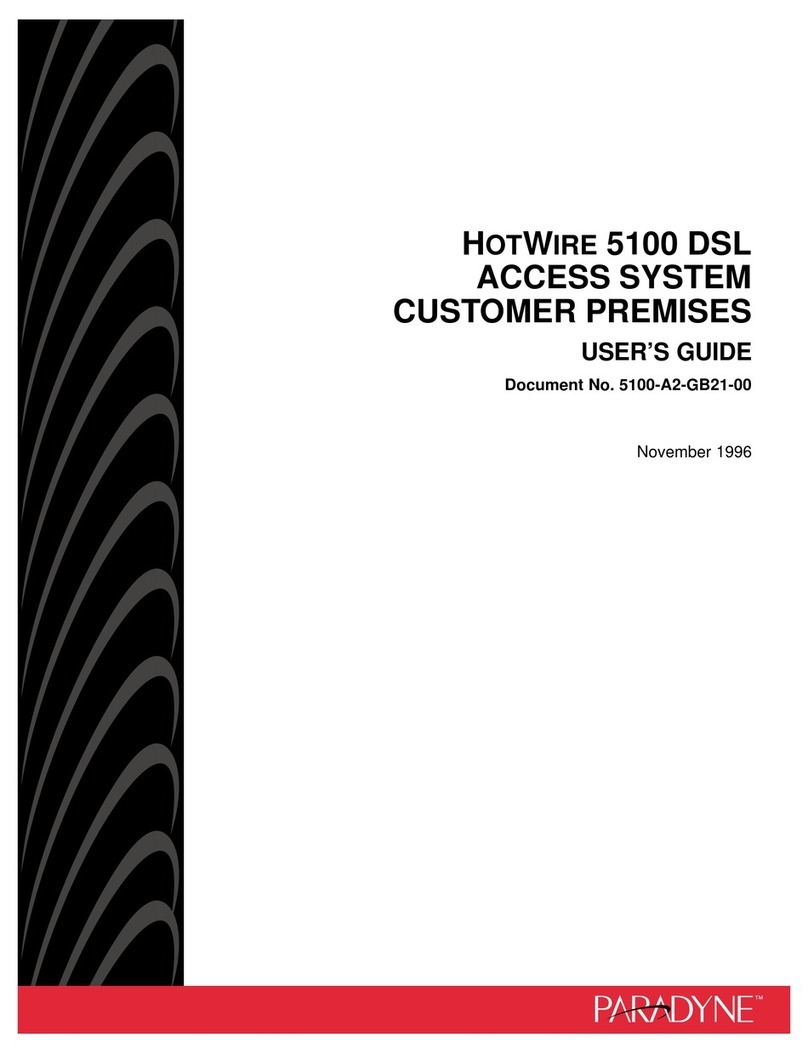
Paradyne
Paradyne Hotwire 5100 user guide

Kindermann
Kindermann HDMI/USB-HDBT3 Extender 4K60 Set Commissioning and operating instructions

Extron electronics
Extron electronics SCP 150 user guide
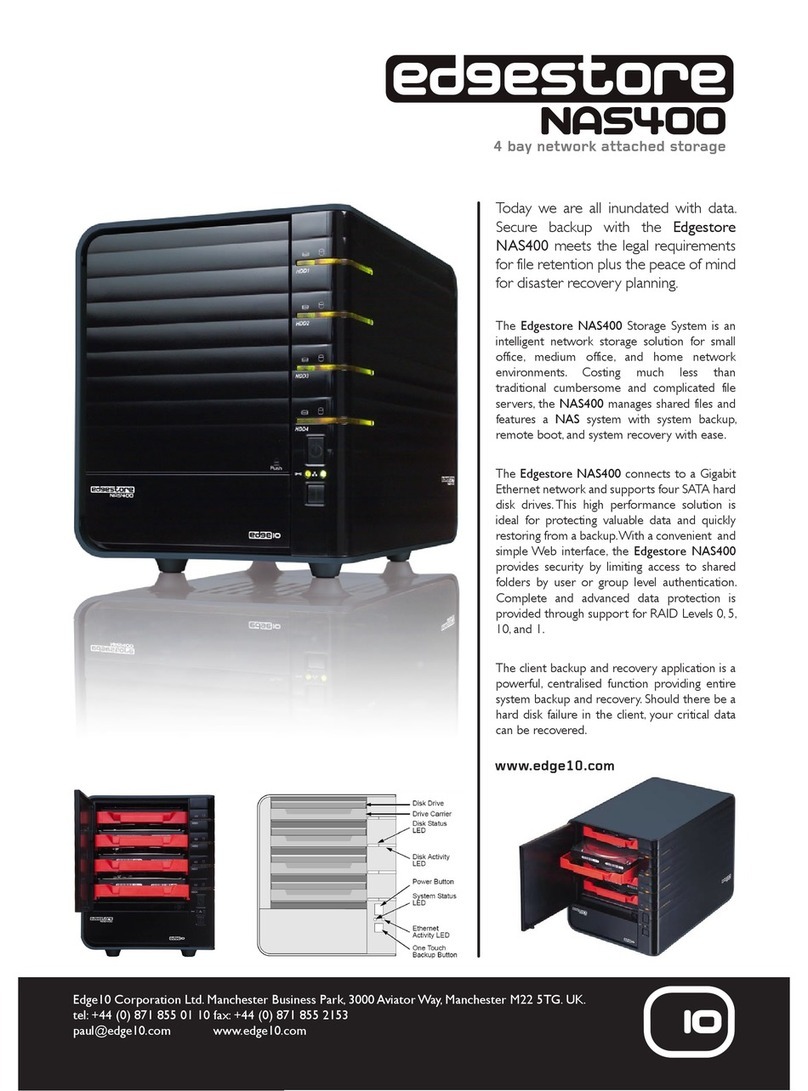
Edge10
Edge10 EDGESTORE NAS400 Specifications