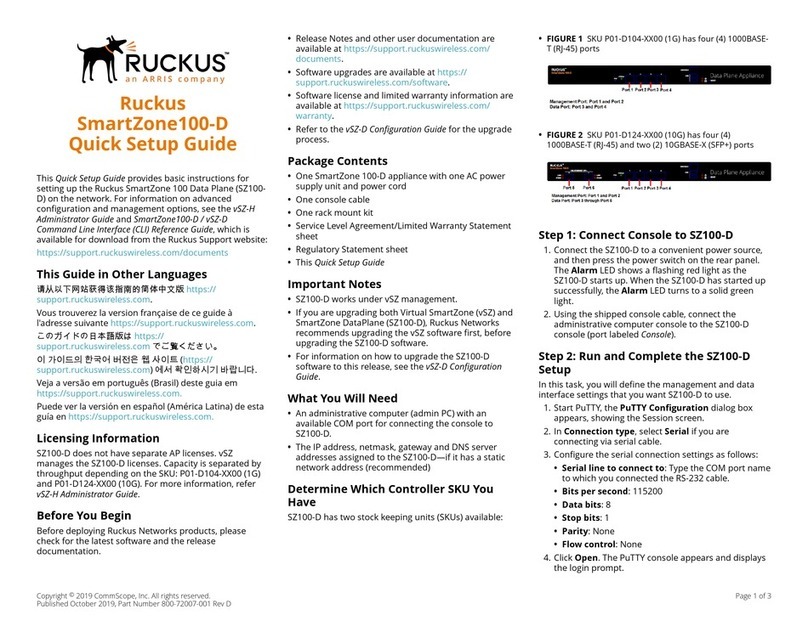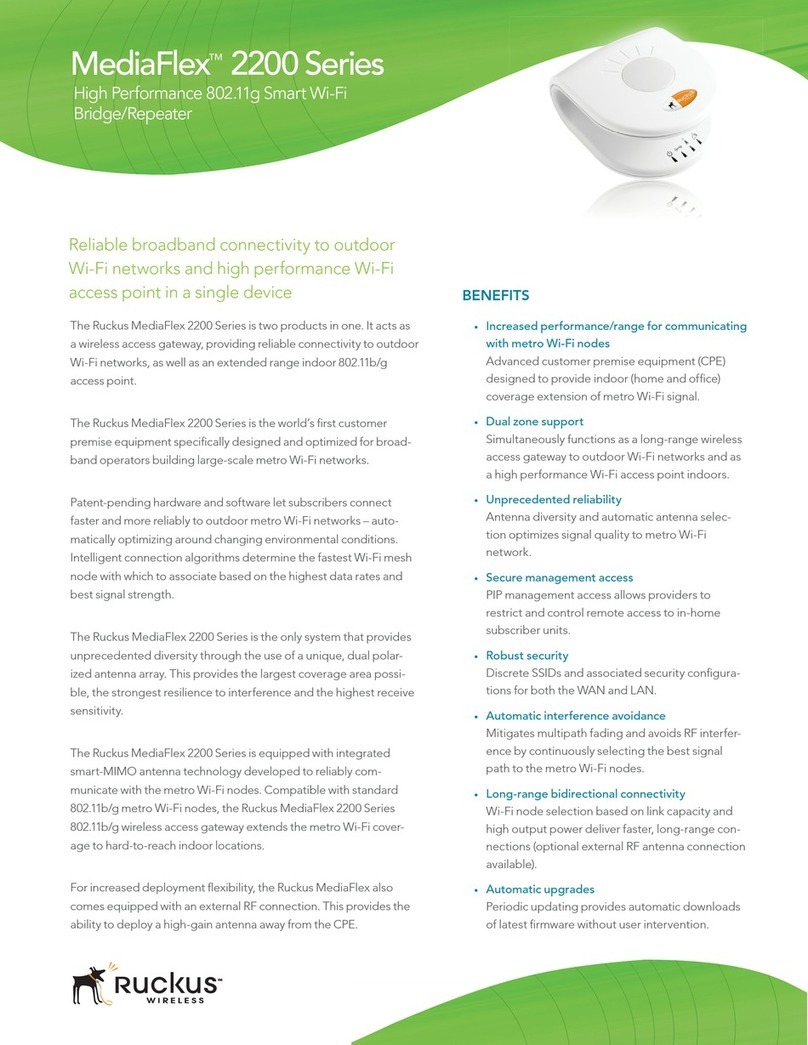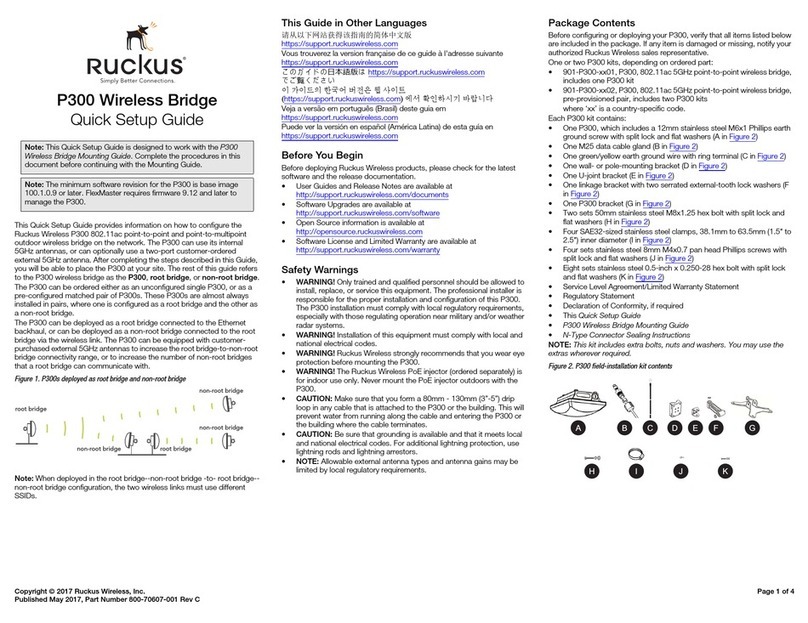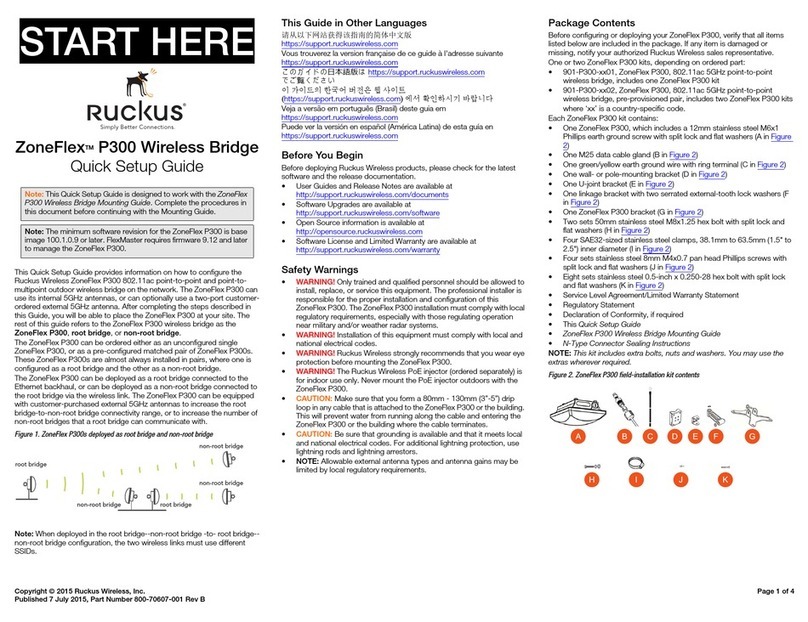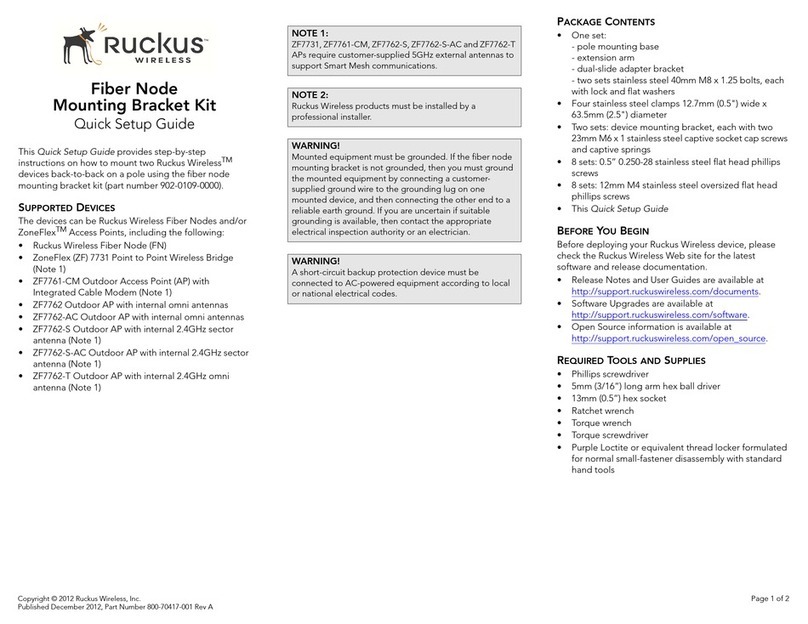Copyright © 2013 Ruckus Wireless, Inc. Page 1 of 4
Published November 2013, Part Number 800-70378-001 Rev C
Fiber Node
Quick Setup Guide
This Quick Setup Guide provides step-by-step
instructions for setting up your Ruckus WirelessTM Fiber
Node (FN).
BEFORE YOU BEGIN
Before deploying your Ruckus Wireless device, please
check the Ruckus Wireless Web site for the latest
software and release documentation.
• Release Notes and User Guides are available at
http://support.ruckuswireless.com/documents
• Software Upgrades are available at
http://support.ruckuswireless.com/software
• Open Source information is available at
http://support.ruckuswireless.com/open_source
PACKAGE CONTENTS
• Fiber Node enclosure
•Oneset:
- pole/wall mounting base
- extension arm
- dual-slide adapter plate
- two sets stainless steel 40mm M8 x 1.25 bolts, each
with lock and flat washers
• Four stainless steel clamps 12.7mm (0.5") wide x
63.5mm (2.5") diameter
• Two sets: device mounting bracket, each with two
23mm M6 x 1 stainless steel captive socket cap screws
and captive springs
• 4 sets: 0.5” 0.250-28 stainless steel flat head Phillips
screws
• M25-to-5/8" thread adapter and O-ring (for use with
optional customer-supplied FOTC (fiber optic trunk
cable)
•ThisQuick Setup Guide
REQUIRED TOOLS AND SUPPLIES
• Phillips screwdriver
• 5mm (3/16”) long arm hex ball driver
• 13mm (0.5”) hex socket
• Ratchet wrench
• Torque wrench
•Torquescrewdriver
• Purple Loctite or equivalent thread locker formulated
for normal small-fastener disassembly with standard
hand tools
OPTIONAL SUPPLIES
• Customer-supplied FOTC (fiber optic trunk cable),
including strain relief connector and fitting nut
• Customer-supplied FOTC heat-shrink tubing
• If required for attaching a safety cable to the Fiber
Node enclosure, one customer-supplied set of
stainless steel 12mm M6x1 panhead Phillips screws
with split lock and flat washers
WARNINGS!
This is a Class 1 laser product.
The laser radiates when the system is open and the
interlocks are bypassed.
Ruckus Wireless products must be installed, serviced and
replaced by a professional installer.
WARNING!
Mounted equipment must be grounded. If the fiber node
mounting bracket is not grounded, then you must ground
the mounted equipment by connecting a customer-
supplied ground wire to the grounding lug on one
mounted device, and then connecting the other end to a
reliable earth ground. If you are uncertain if suitable
grounding is available, then contact the appropriate
electrical inspection authority or an electrician.
WARNING!
A short-circuit backup protection device must be
connected to AC-powered equipment according to local
or national electrical codes.