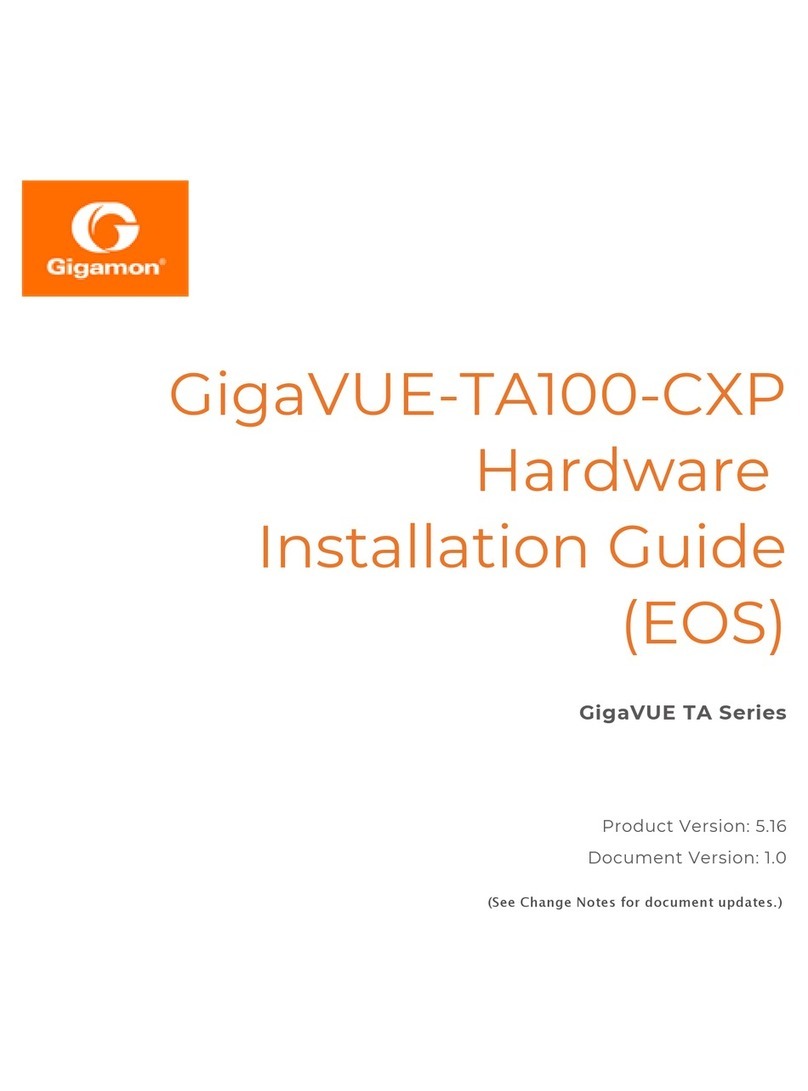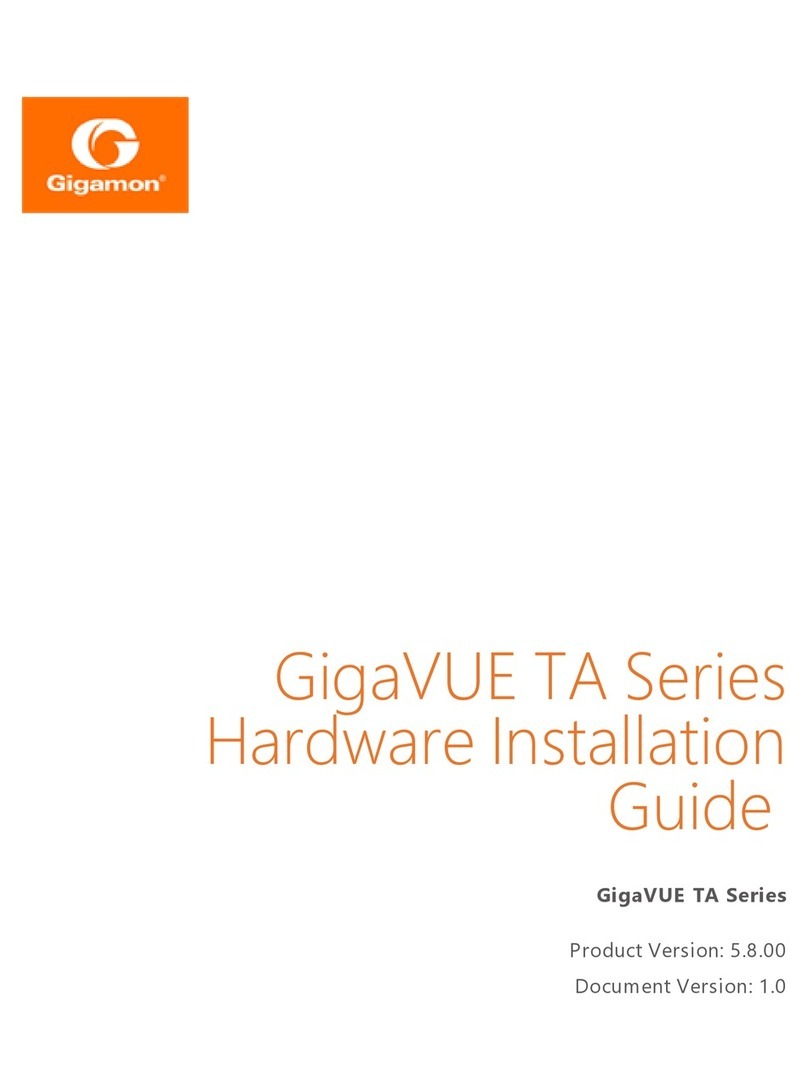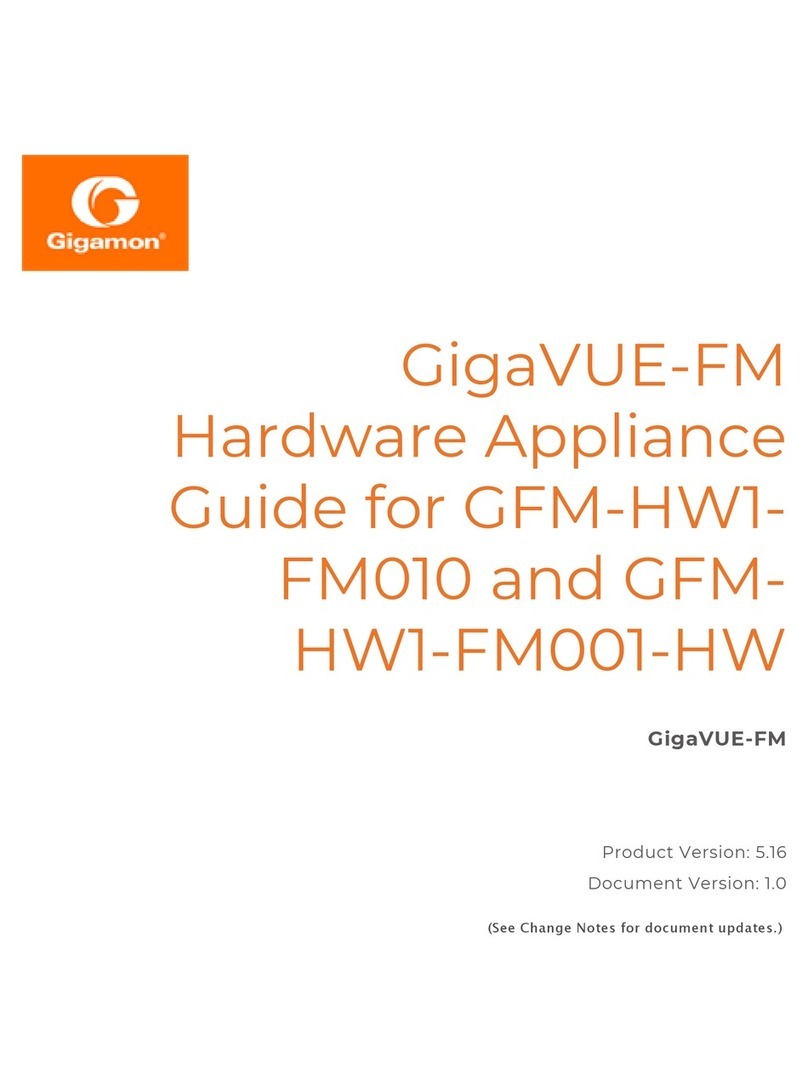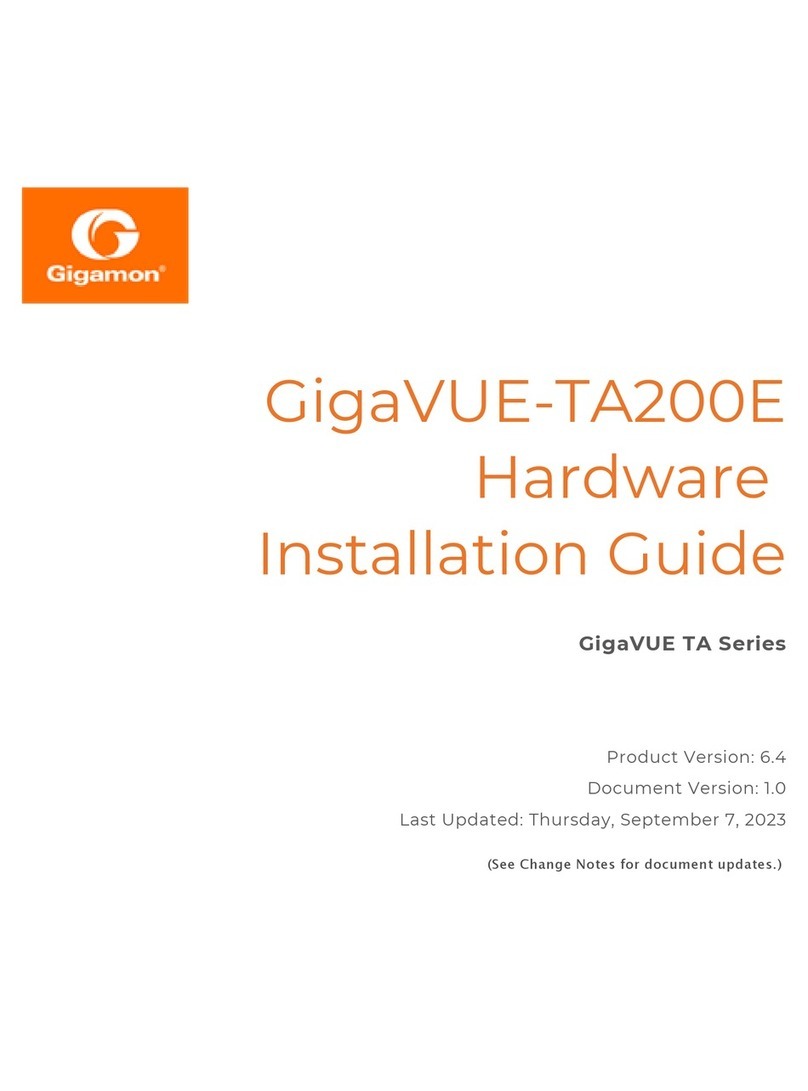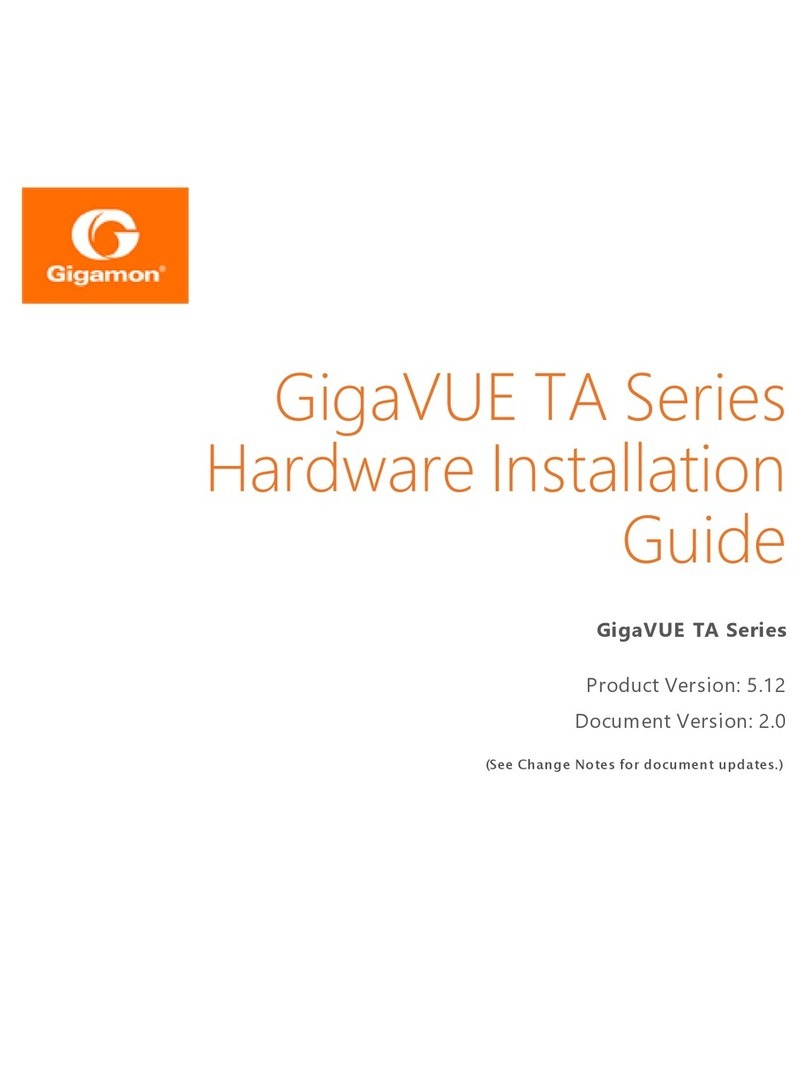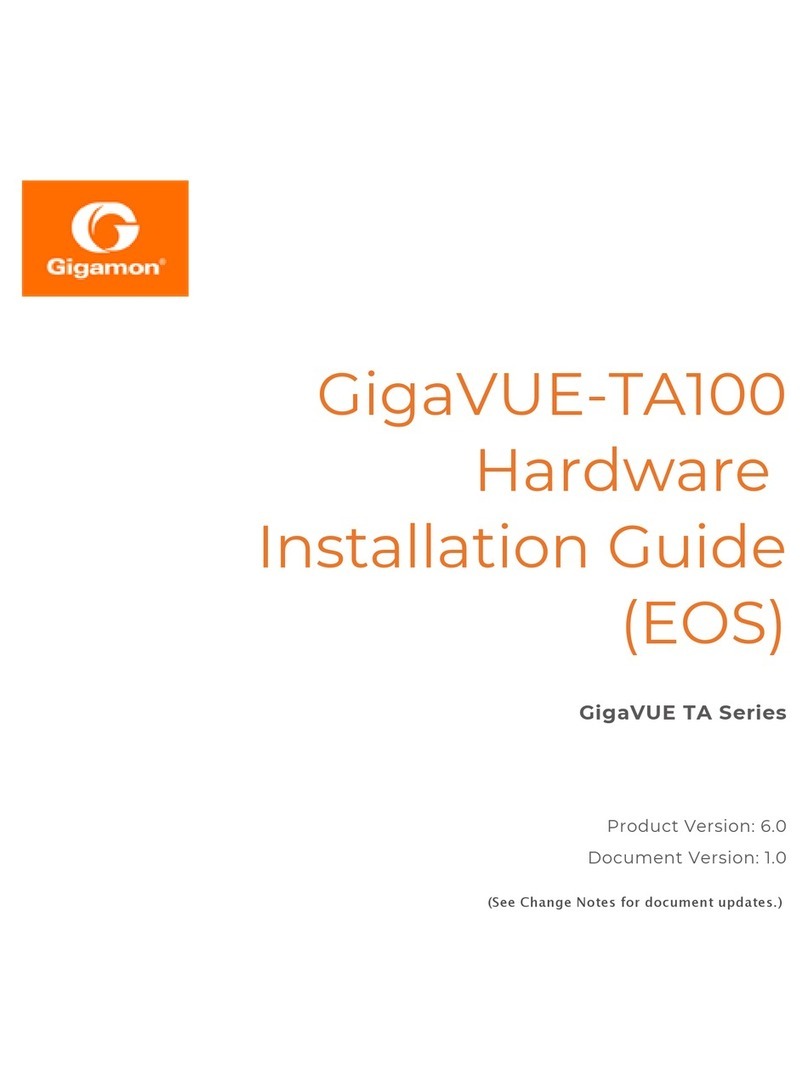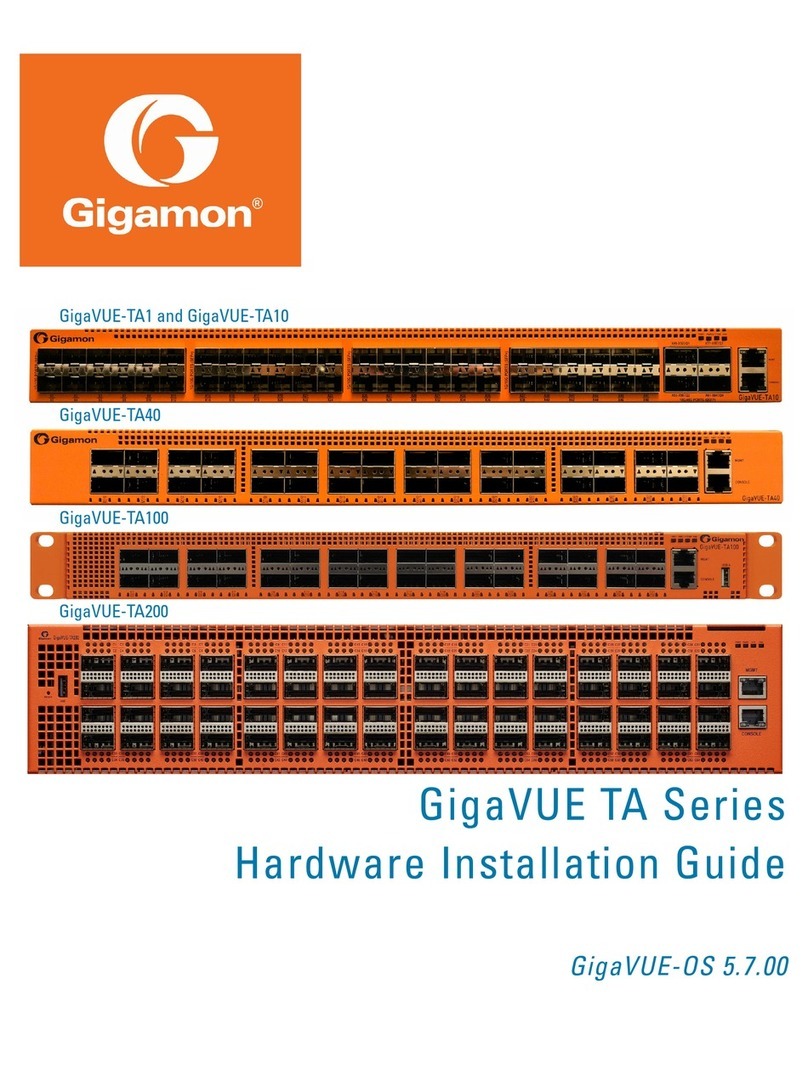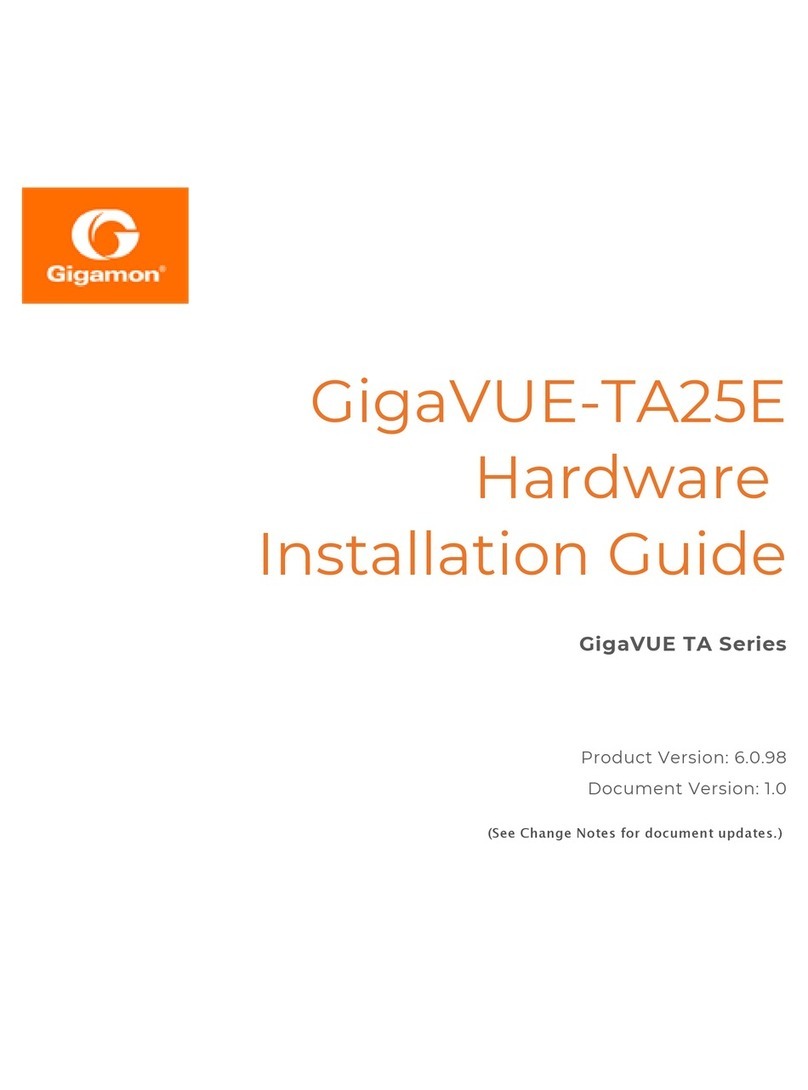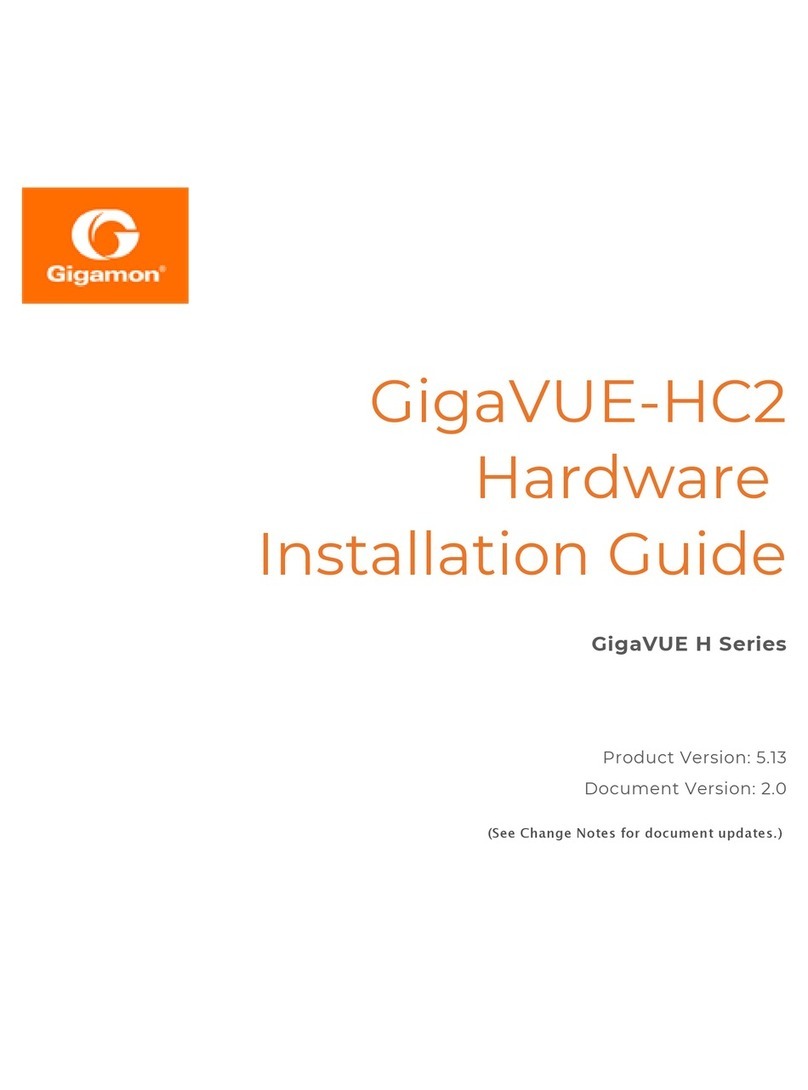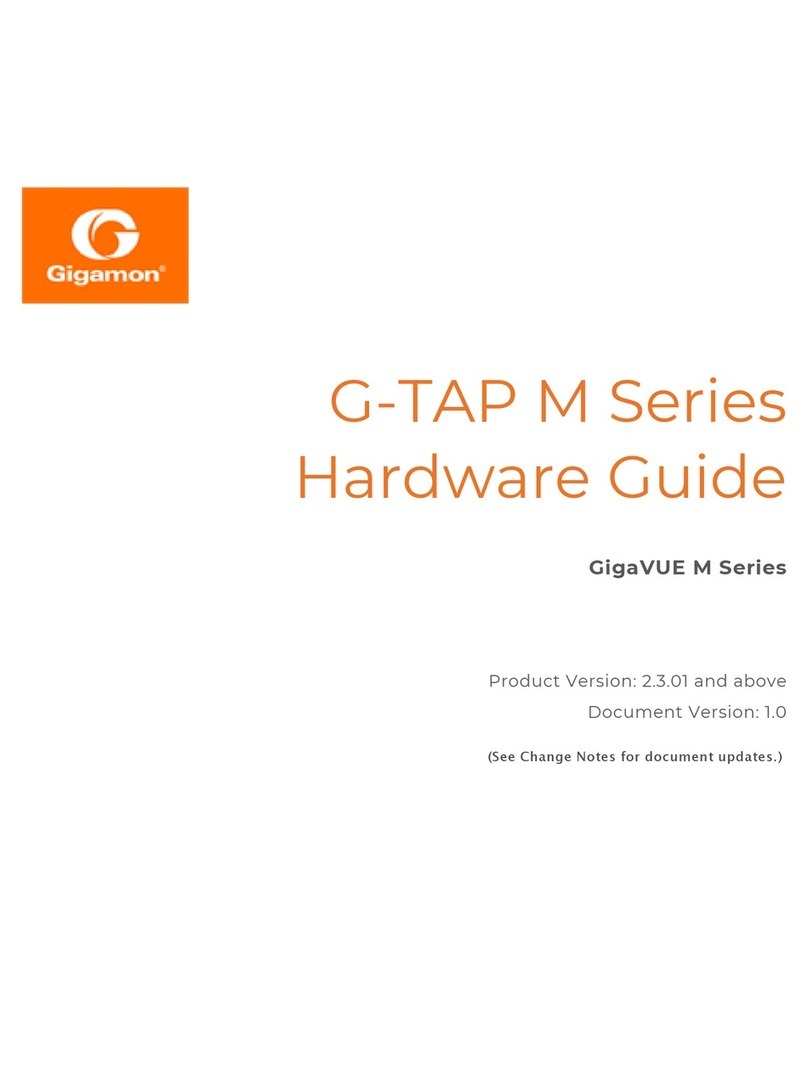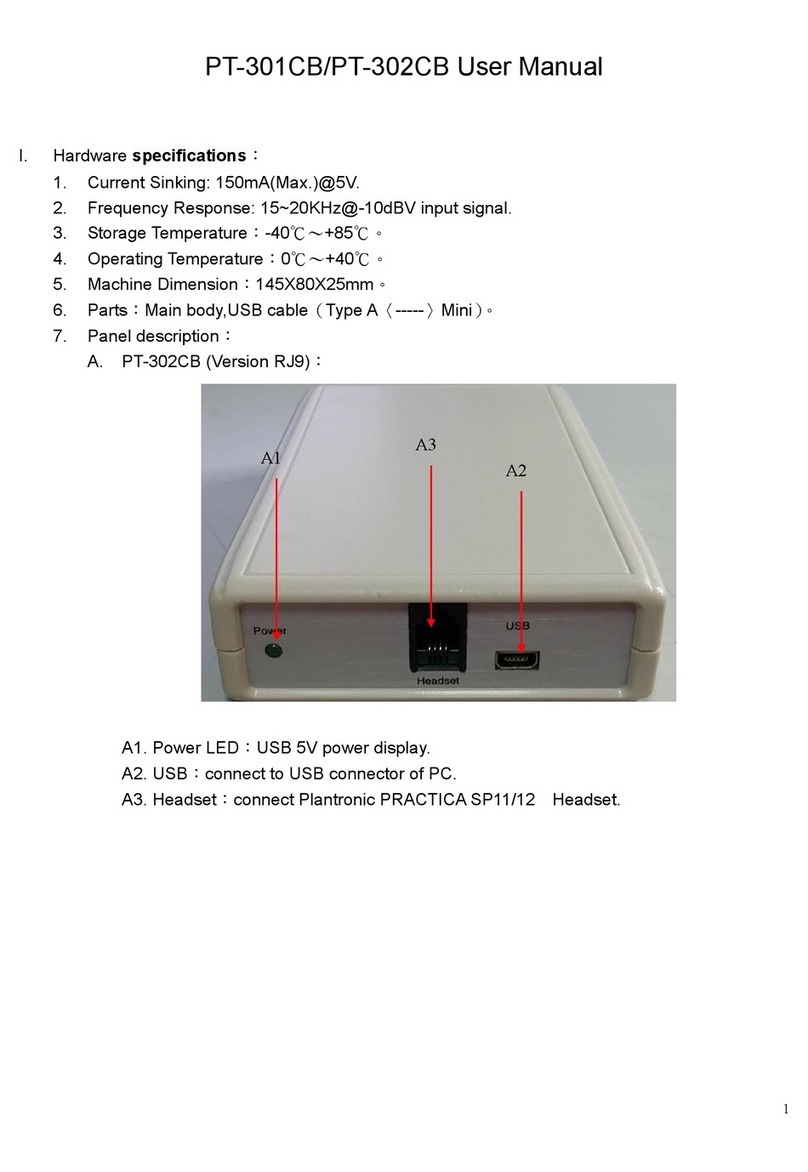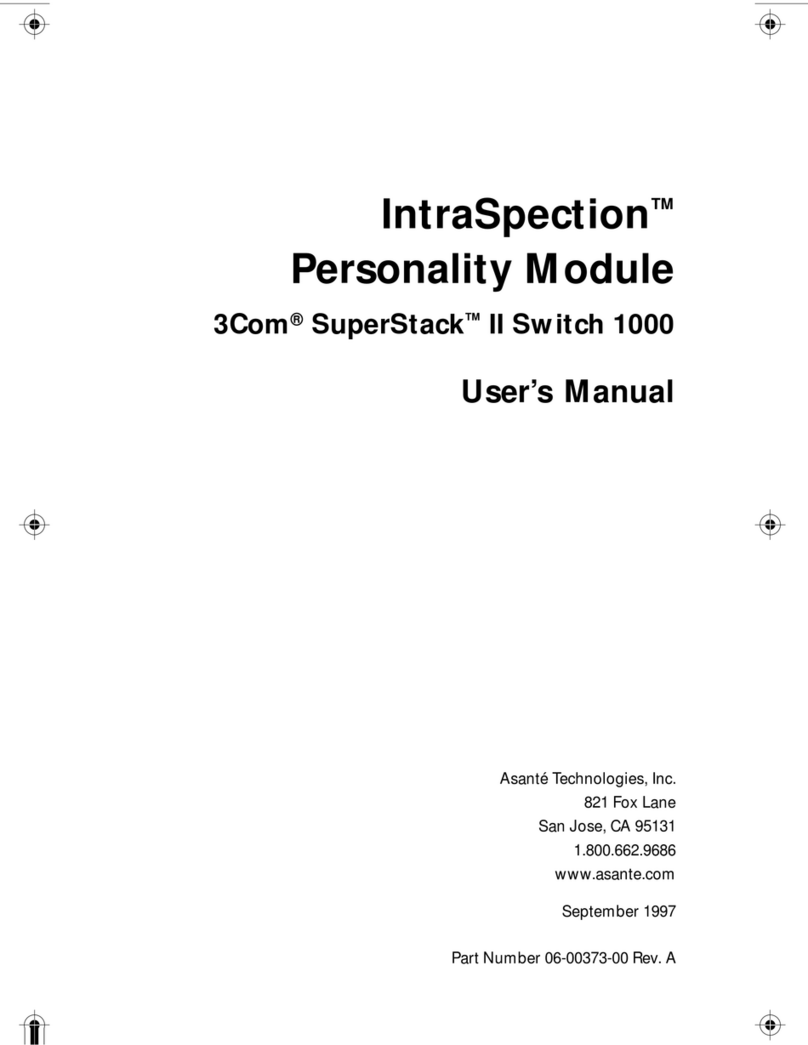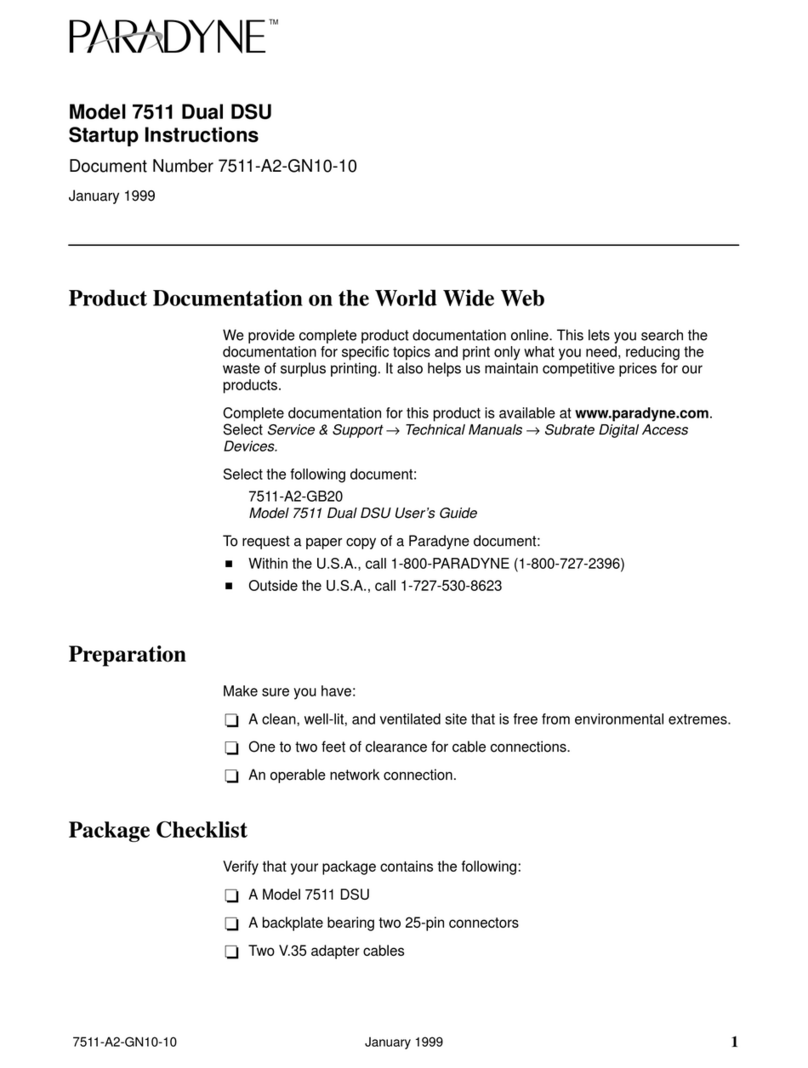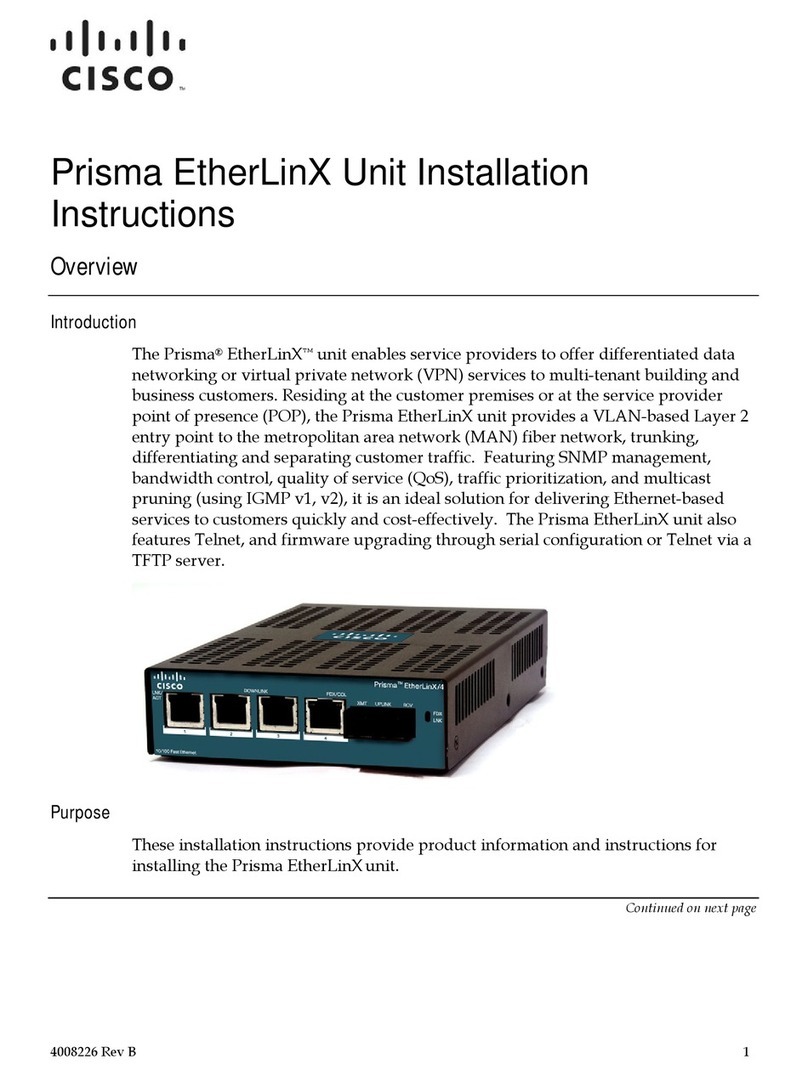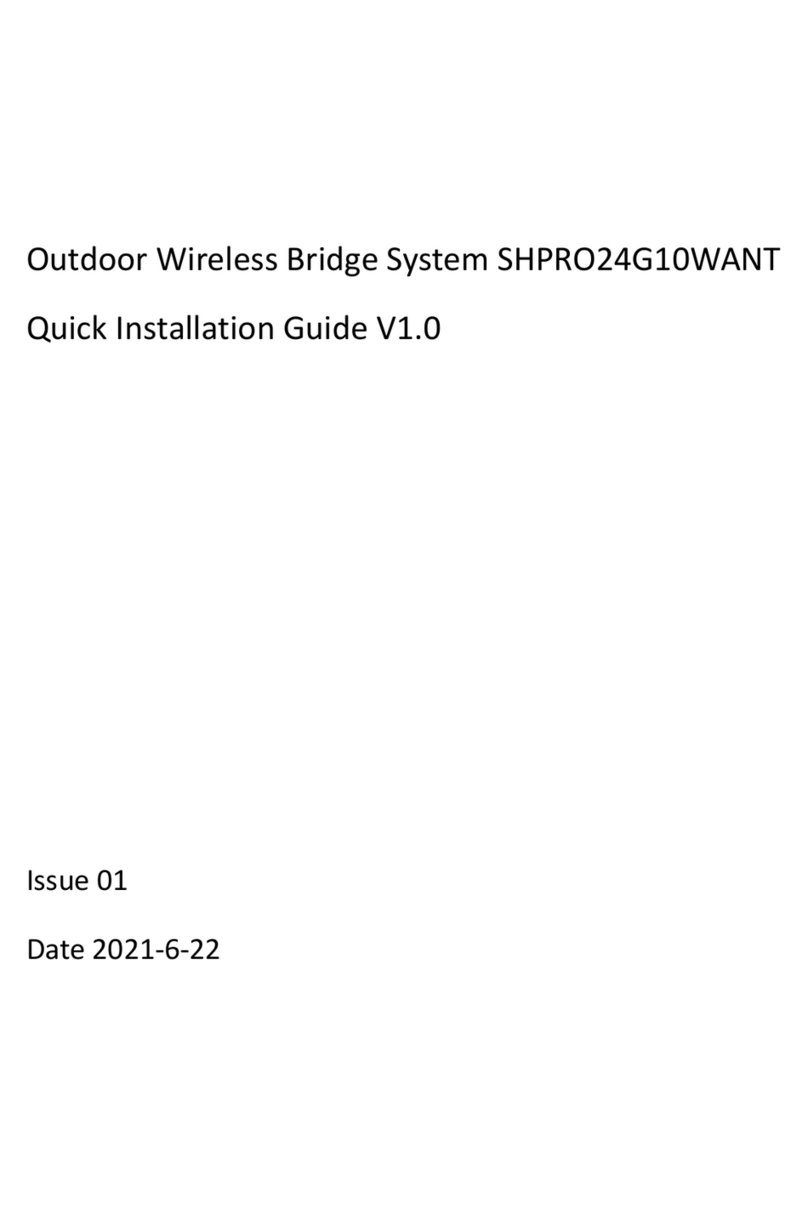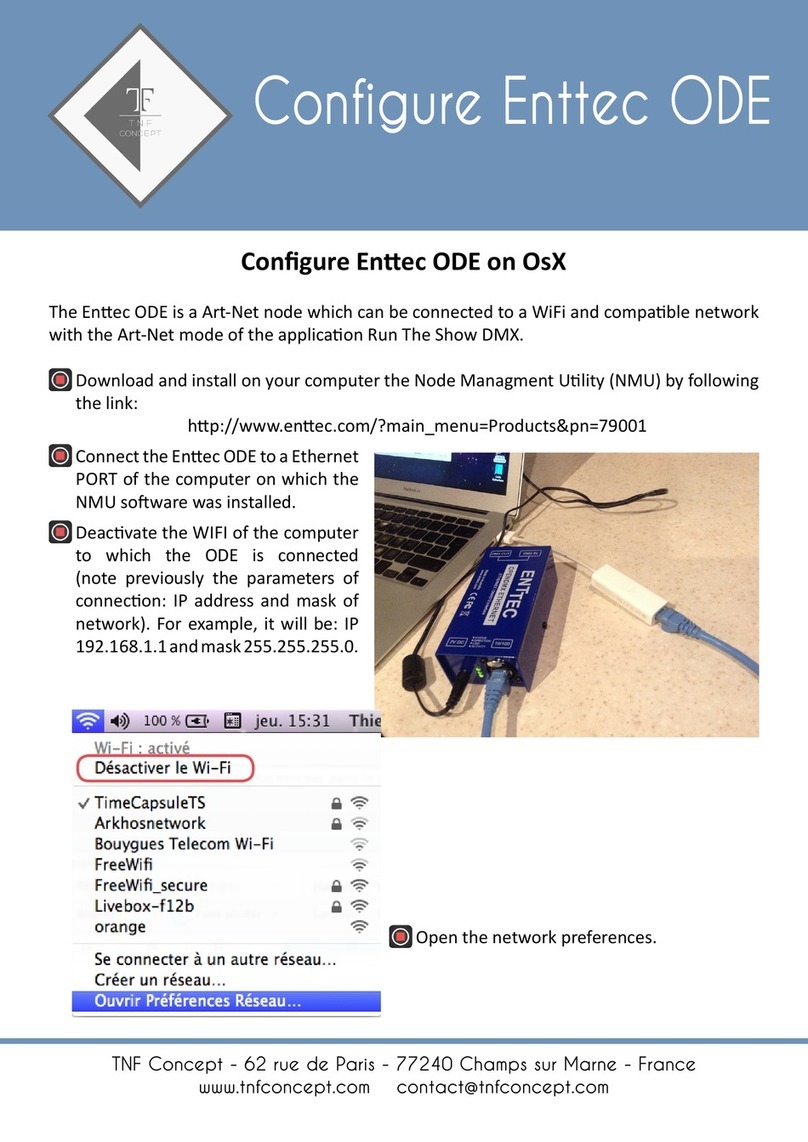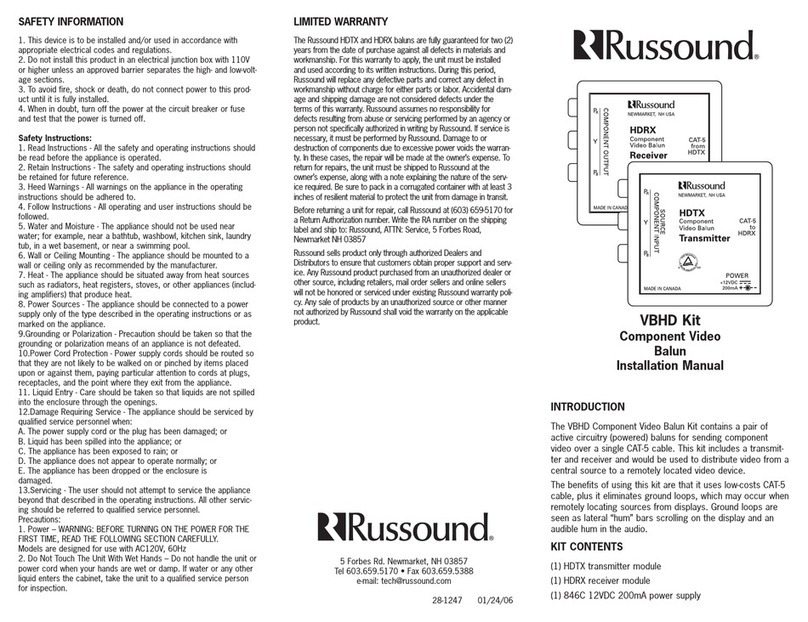Figure 2 Rear View of the GigaVUE-HC1 Chassis
Front Components on the GigaVUE-HC1 Chassis
Module Bays The base chassis is in the center and numbered 1. Slots (bays) are numbered 2-3
from left to right.
Base Chassis The GigaVUE-HC1 includes a base chassis which holds the management and
processing components installed inside the unit. It is located in the center of
the front of the chassis.
NOTE:The base chassis is not hot-swappable.
The base chassis also controls the Mgmt port and console port on the front of
the node for network and local administrative access to the GigaVUE-OS
command-line interface (CLI). The base chassis provides twelve 10Gb/1Gb SFP+
network ports, four 1Gb/100Mb RJ45 copper ports, and GigaSMART, capable of
processing packets at 20Gb.
Refer to GigaVUE-HC1 Base Chassis for more information.
USB Use the USB port to upgrade software on the GigaVUE-HC1 using a software
image on an external USB drive. Refer to Software Upgrade Using USB Drive.
Rear Components on the GigaVUE-HC1 Chassis
Power Supply Modules The GigaVUE-HC1 includes two separate power supply modules already
installed at the rear of the node. Each power supply module can independently
operate the GigaVUE-HC1 for 1+1 system redundancy and are hot swappable.
Separate AC and DC power units are available.
Refer to Power Requirements for information on power characteristics of the
GigaVUE-HC1.
Refer to Module Removal and Replacement Procedure (Hot Removal) for more
information on hot-swapping the module.
Fan Trays The fan trays installed at the rear of the node provide system cooling. Fan trays
are also hot-swappable.Refer to Module Removal and Replacement Procedure
(Hot Removal) for more information on hot-swapping the module.
PPS(IN) The GigaVUE-HC1 includes a BNC connector for an optional PTP 1PPS reference
clock. (Reserved for future use).
P/S Inter-chassis primary and secondary connection (Reserved for future use).
Table 1: GigaVUE-HC1 Chassis Components
Software Upgrade Using USB Drive
If a GigaVUE-HC1 does not have network access, there is a USB port on the front of the
chassis. A software image can be downloaded to a USB drive, the drive can be inserted into
the USB port, and the software image can be installed from the drive.
The following are ways to download a software image to a USB drive:
■Insert the drive into your computer or laptop and drag and drop the software image
onto the drive.
Introducing the GigaVUE-HC1
Introducing the GigaVUE-HC1 Chassis 10
GigaVUE-HC1 Hardware Installation Guide