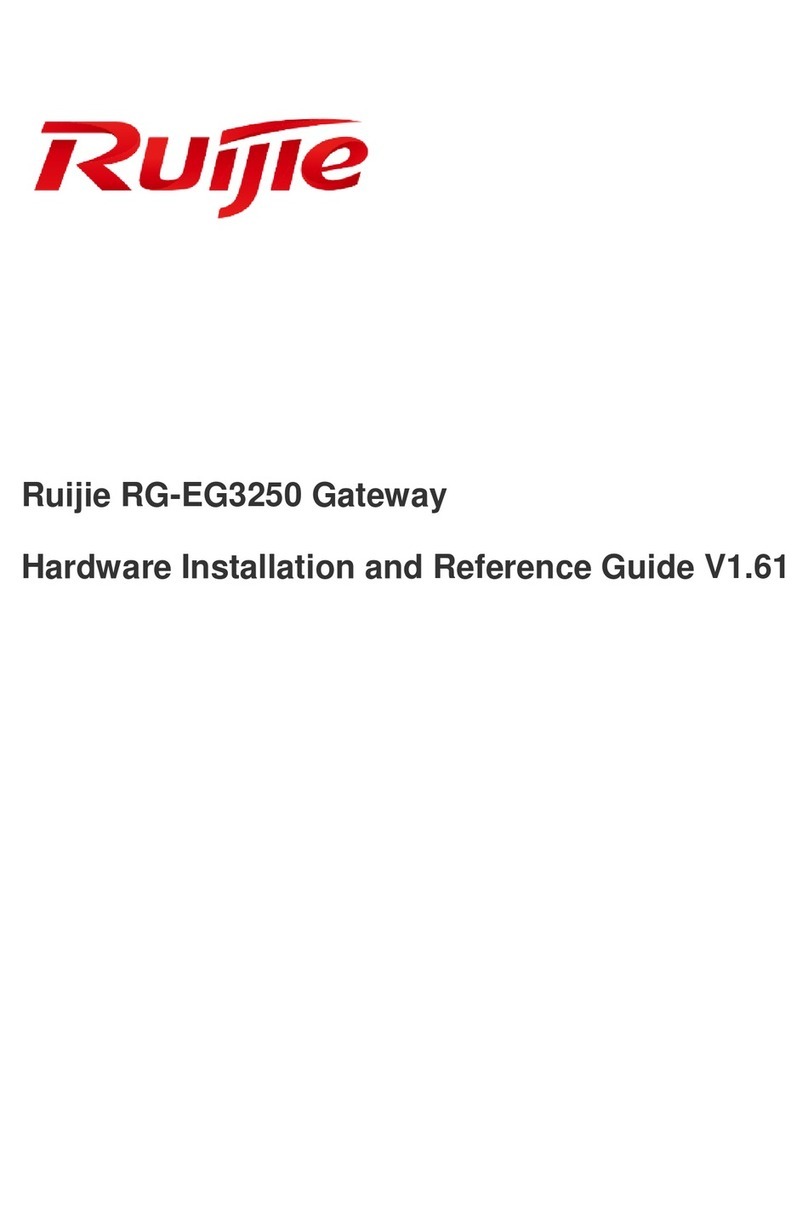Ruijie RG-EG3230 Gateway Hardware Installation and Reference Guide
2 Preparations before Installation
2.1 Safety Precautions
The gateway acts as the critical transfer station of network connections, and its normal service is crucial to the normal
operation of the entire network.
The following safety suggestions are applicable to the installation and use of the gateway:
Do not place the device in a watery place and prevent any liquid from entering into it.
Keep the device away from heat sources.
Ensure the normal grounding of device.
Wear an anti-static wrist strap to install and maintain the device.
Do not wear loose clothes to avoid hooking any parts. Before operation, tighten your band, shawl and sleeves.
Keep tools and parts away from the walkway to avoid damage.
Use the uninterruptible power supply (UPS) to avoid power failure and other interferences.
If the system time is incorrect, check whether you have set the clock. If the clock is not set, the time may not be
correct; if the clock has been set precisely and the time is still incorrect, the built-in button cell of device may have ran
out, which is typically happened after 10-year service.
Install the power outlet close to the device in order to turn off the power quickly.
Use of wrong battery may cause damage to the device. Do not replace the battery by yourself. Please contact the
Technical Assistance Center of Ruijie Networks for help.
This is a Class-Aproduct which may cause radio interference in the living environment. In such a case, the user may
need to take feasible measures against such interference.
Install and use the device in restricted access locations.
Invite professionals and related technicians to install this type of device.
Where a plug on the power supply cord is used as the disconnect device, the installation instructions shall state that
for pluggable equipment, the socket-outlet shall be easily accessible. For pluggable equipment intended for
installation by an ordinary person, the installation instructions shall be made available to the ordinary person.
“Do not ingest battery, Chemical Burn Hazard”
This product contains a coin / button cell battery. If the coin / button cell battery is swallowed, it can cause severe
internal burns in just 2 hours and can lead to death.
Keep new and used batteries away from children.
If the battery compartment does not close securely, stop using the product and keep it away from children.
If you think batteries might have been swallowed or placed inside any part of the body, seek immediate medical
attention.