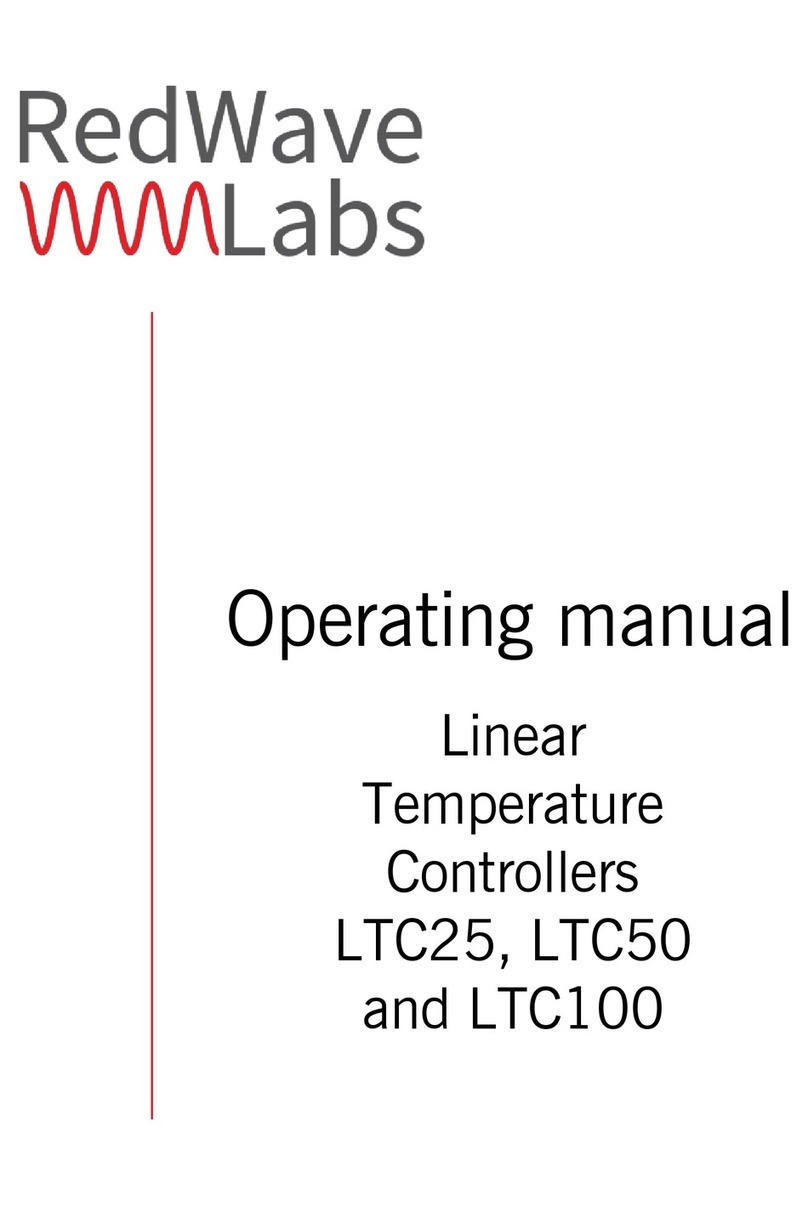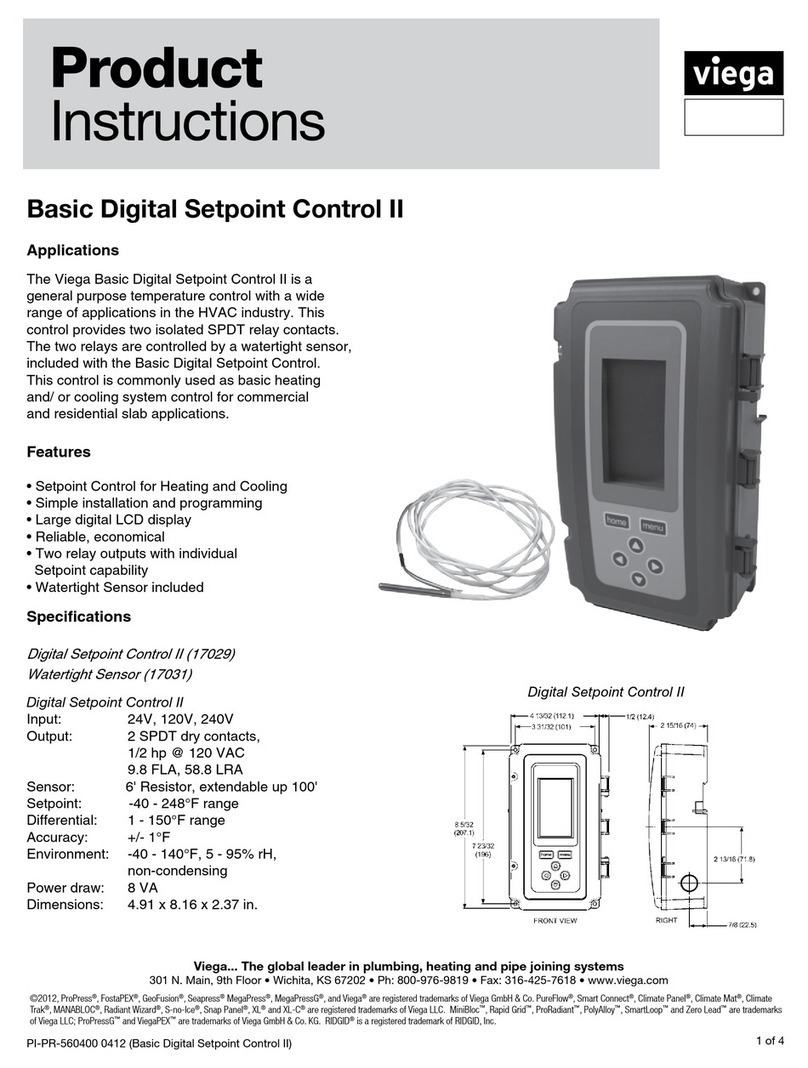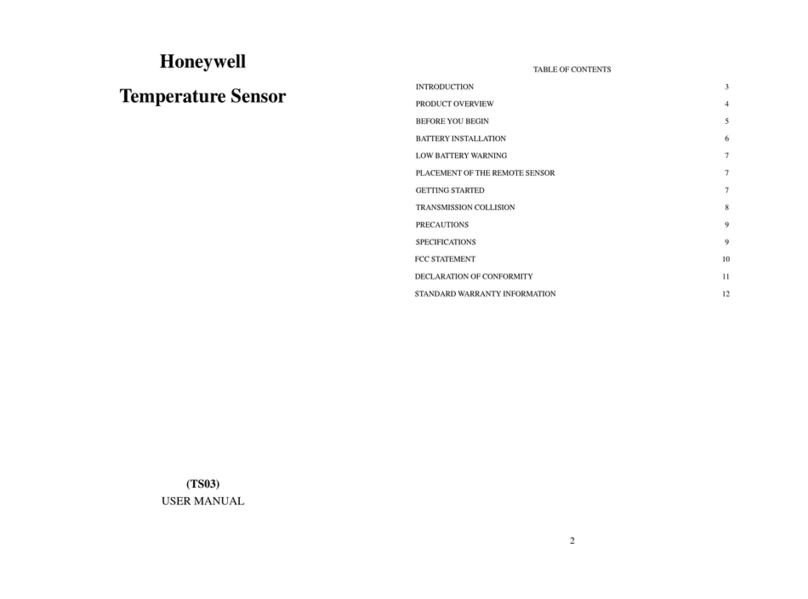S.I.S.E. MV3-IM Series User manual

www.sise-plastics.com
SISE_M_REGUL_SerieM_MV3-IM_MV3-TS_V7.3_20200108_B_En
MV3-IM and MV3-TS Series USER Guide
Hot runner temperature control
Software MV3-IM and MV3 Series Multizone Controllers
Written by : K. PERRIN
Date : 08/04/19
Approved by : NCN
Date : 08/01/20
Change history Date Change description
A 08/04/19 Merge MV3-IM and MV3-TS, 6.0 Version
B 08/01/20 Version 7.3
Translated from the original manual

Page 3 / 60SISE_M_REGUL_SerieM_MV3-IM_MV3-TS_V7.3_20200108_B_En www.sise-plastics.com
1) FIRST START-UP.................................................................................................................. 5
2) GENERAL PRESENTATION OF THE INTERFACE .......................................................... 5
2.1) C .......................................................................................................... 5
2.1.1) Contextual help ............................................................................................................... 6
2.1.2) Locking/Unlocking the user interface ........................................................................ 6
2.1.3) Screen shots ................................................................................................................. 7
2.1.4) Navigation and screens .................................................................................................. 7
2.2) S ........................................................................................................... 9
2.3) G ......................................................................... 10
2.3.1) Information on heating zones........................................................................................ 10
2.3.1.1) Control screen.................................................................................................. 10
2.3.1.2) Alarm screen.................................................................................................... 11
2.3.2) Changing the number of zones displayed..................................................................... 13
2.3.2.1) Zoom in or out by swiping ................................................................................ 13
2.3.2.2) Zoom in or out using the navigation icon ......................................................... 14
2.3.3) Selection .......................................................................................................................14
3) USING THE SYSTEM ......................................................................................................... 15
3.1) S ......................................................................................................... 15
3.1.1) Software configuration .................................................................................................. 15
3.1.1.1) General configuration....................................................................................... 15
3.1.1.2) Regional parameters........................................................................................ 16
3.1.1.3) Changing the interface lock passwords ........................................................... 17
3.1.1.4) Network settings............................................................................................... 18
3.1.2) Temperature control configuration................................................................................ 18
3.1.2.1) Temperature control configuration settings...................................................... 18
3.1.2.2) Ramp Softstart Settings ................................................................................... 19
3.1.2.3) Heating zone configuration .............................................................................. 21
3.1.2.4) Zone Groups .................................................................................................... 26
3.1.2.5) Zone configuration table................................................................................... 28
3.1.3) Configuration files ......................................................................................................... 29
3.1.3.1) Creating a configuration file ............................................................................. 30
3.1.3.2) Displaying a configuration file .......................................................................... 31
3.1.3.3) Loading a configuration file.............................................................................. 32
3.1.3.4) Updating a configuration file............................................................................. 32
3.1.3.5) Deleting a configuration file.............................................................................. 32
3.1.3.6) Duplicating a configuration file ......................................................................... 32
3.1.3.7) Exporting and importing configuration files using a USB flash drive................ 33
3.2) N ........................................................................................................................... 35
3.2.1) Selecting the operating mode ....................................................................................... 35
3.2.1.1) Description of operating modes ....................................................................... 35
3.2.1.2) Setting the operating mode.............................................................................. 36
3.2.1.3) Changing the system mode ............................................................................. 36
3.2.2) Heating zone management........................................................................................... 37
3.2.2.1) "Quick change" action bar ............................................................................... 37
3.2.2.2) Automatic and manual setpoint........................................................................ 38
3.2.3) Alarms........................................................................................................................... 38
3.2.3.1) Viewing alarms................................................................................................. 38
3.2.3.2) Alarm log.......................................................................................................... 39
CONTENTS

Page 4 / 60
www.sise-plastics.com
3.2.3.3) Alarm Parameters ............................................................................................ 40
3.2.4) Electrical analysis of the mold....................................................................................... 41
3.2.4.1) Mold verification (MoldScan) ........................................................................ 41
3.2.4.2) Readings .......................................................................................................... 42
3.2.4.3) Mold monitoring................................................................................................ 42
3.2.4.4) Consumption .................................................................................................... 46
3.3) A ........................................................................................................... 46
3.3.1) Remote log-in................................................................................................................ 46
3.3.2) Communication ............................................................................................................. 47
3.3.3) System information ....................................................................................................... 47
3.3.3.1) Restoring factory settings .............................................................................. 48
3.3.3.2) Loading a company logo ................................................................................. 48
3.3.4) Data acquisition ............................................................................................................ 49
3.3.4.1) Data recording.................................................................................................. 49
3.3.4.2) Curves ............................................................................................................. 51
3.3.5) Documentation files ...................................................................................................... 52
3.3.6) Programmable Clock .................................................................................................... 53
3.3.6.1) Weekly Planning ........................................................................................... 53
3.3.6.2) Duration Programming ............................................................................. 54
4) MAINTENANCE INSTRUCTIONS..................................................................................... 55
4.1) T............................................................................................................... 55
5) CONTACT US...................................................................................................................... 58

Page 5 / 60SISE_M_REGUL_SerieM_MV3-IM_MV3-TS_V7.3_20200108_B_En www.sise-plastics.com
1) FIRST START-UP
Connect the power cord to the appropriate power supply (see nameplate and operating instructions).
Check all incoming and outgoing connections.
Turn on the system using the interruptor located on the front.
After a few seconds, the display screen lights up.
System type/
Serial number/
Software version
2) GENERAL PRESENTATION OF THE INTERFACE
2.1) C
The user interface always displays these 3 elements:
Status bar at the bottom of the screen
Action bar on the right side
4 navigation tabs at the top of the screen
Navigation
tabs
Contextual
help
Interface
locking
Status bar
Screen
capture
Information on
current screen
Name of the
screen
Operating mode
indicator
Action
bar
Loaded
configuration
file name
Date and time

Page 6 / 60
www.sise-plastics.com
The status bar provides general information on the system status such as date and time, current
configuration file, current screen name (as well as other information relevant to the screen such as
the number of zones displayed out of the total number of zones, the number of zones selected and
the number of zones in alarm), current operating mode (Stop/Gradual stop/Standby/Production - see
§3.2.1). On the left, there are also three icons for actions concerning the graphical user interface.
The status bar blinks red if alarms are triggered.
The contents of the Action bar depend on the screen currently in view and display icons which act
directly on system settings.
2.1.1) Contextual help
The question mark icon activates or deactivates the contextual help function displaying a description
over the icons. This function is useful during learning how to use the user interface or when you have a
doubt about the meaning of an icon.
2.1.2) Locking/Unlocking the user interface
There are 3 privilege levels which allow access to all or some of the interface functions. The current
privilege level is displayed at the bottom of the page:
Current privilege
level

Page 7 / 60SISE_M_REGUL_SerieM_MV3-IM_MV3-TS_V7.3_20200108_B_En www.sise-plastics.com
Functions available for the different privilege levels are listed below:
Privilege level Accessible functions
0 The interface is "read-only", no changes can be made to the system.
1
Possible modifications are:
• Change a setpoint
• Turn zones On/Off
• Auto/Manual mode
• Change the operation mode
• Load a file
2 The interface is fully accessible, all modifications are possible.
By default, on start-up, the user interface is not locked (privilege level 2), all functions are accessible.
By pressing the open or closed padlock icon at the bottom of the screen, a numeric keypad
appears allowing changes to the privilege level by entering the appropriate password:
• to change to privilege level 1, enter the default password for this level, "654321",
to confirm press ;
• to change to privilege level 2, enter the default password for this level, "123456",
to confirm press ;
• to change to privilege level 0, enter the password of the current level, to confirm press .
To change the passwords for privilege levels, refer to §3.1.1.3.
To set the user level on start-up, refer to §3.1.1.1.
2.1.3) Screen shots
The camera icon is displayed when a USB flash drive or hard disk is connected. This icon enables
you to capture screens and save them at the root of your USB device.
Note: Please wait a few seconds before withdrawing the USB device to make sure that your screen
capture is completely saved on the system.
2.1.4) Navigation and screens
The four navigation tabs at the top of the screen represent the four different views provided in the user
interface: System view, Control view, Alarm view and Configuration view.
The current view depends on which tab is selected.
Each tab gives access to a set of screens. For example, to change or view the settings of one or more
zones, press "Control view" . The different screens of this view are represented by thumbnails.

Page 8 / 60
www.sise-plastics.com
Select the
appropriate
thumbnail to
access the
screen
Press the tab to return to
this display
Press the «Zone configuration table» thumbnail to go to that screen. You can now check the status of
the control zones by clicking on the "Control view" tab and by selecting the "Control" thumbnail.

Page 9 / 60SISE_M_REGUL_SerieM_MV3-IM_MV3-TS_V7.3_20200108_B_En www.sise-plastics.com
2.2) S
The screens are assigned to the different views according to their function:
• The SYSTEM view pertains to the whole system (i. e. mold files).
• The CONTROL view pertains to the temperature control.
• The ALARM view pertains to alarm management.
• The CONFIGURATION view pertains to the software configuration options.
The table below gives a summary of the screens available under the different tabs.
Tab Screen
System
• Configuration files
• Operating Mode
• Time Programming / Scheduling
• Documentation
Control
• Control
• Zone configuration table
• Temperature control settings
• Power consumption
• Mold monitoring
• MoldScan
• Group management
• Ramp settings
• Data acquisition
Alarms
• Table of active alarms
• List of active alarms
• Alarm log
• Alarm Parameters
Configuration
• General configuration
• Regional parameters
• Privileges
• Network settings
• System info
• External parameters

Page 10 / 60
www.sise-plastics.com
2.3) G
The "Control" and "Table of active alarms" screens both contain information on the heating zones. On
each of these screens the zones are represented in a grid: zoom in or out to re-size this grid.
"Control" screen "Table of active alarms" screen
2.3.1) Information on heating zones
The information displayed for each zone also depends on the selected zoom level and on the screen
size.
The color indicates the status of the zone:
• Red: zone with alarm.
• Green: zone without alarm.
• Grey: zone OFF.
• Blue: zone with low temperature alarm.
• Purple: zone using the temperature probe of another zone.
The name of the reference zone is displayed in place of the setpoint temperature.
• White: zone ON, system in STOP mode.
• Beige: zone under surveillance
2.3.1.1) Control screen
Max. information displayed
Zone with alarm Zone switched off
Zone name + Group identification icon
Group
Temperature
Status
% of power or current Configuration
Setpoint or slave zone

Page 11 / 60SISE_M_REGUL_SerieM_MV3-IM_MV3-TS_V7.3_20200108_B_En www.sise-plastics.com
Min. information displayed
Zone without alarm Zone with low temperature alarm
Zone name + Group identification icon
Temperature
Status
The meaning of the various status icons is described below:
Icon Description
Temperature of the zone is below setpoint: Low temperature alarm.
Temperature of the zone is above setpoint: High temperature alarm.
The zone has an alarm triggered which is not High or Low temperature.
A ramp has been applied to the zone so that its setpoint can be gradually reached.
The zone is in Boost mode (§3.1.2.1- §3.1.2.3).
The zone is backed up: the power applied to the zone is identical to the power
applied to the slave zone (§3.1.2.3).
The zone is in manual mode. The power applied is set by the ‘Manual Setpoint».
There is no temperature control on the zone.
The zone is being monitored
2.3.1.2) Alarm screen
The information displayed for each zone also depends on the selected zoom level and on the screen
size.
The color indicates the status of the zone just like in the control screen.
Max. information displayed
Zone in high temperature alarm or other alarms Zone without alarm
Zone name + Group identification icon
Group
Temperature
Temperature alarm
% of power or current
Power alarm

Page 12 / 60
www.sise-plastics.com
Min. information displayed
Zone with high temperature alarm or other alarms Zone with low temperature alarm
Zone name + Group identification icon
Temperature alarm
Power alarm
The meaning of the various temperature alarm icons is described below:
Icon Fault
Temperature of the zone is below setpoint: Low temperature alarm.
Temperature of the zone is above setpoint: High temperature alarm.
Cut Thermocouple.
Reversed Thermocouple.
The zone is in manual mode after the thermocouple has been cut.
This function must be previously activated (§3.1.2.1).
Zone temperature is above the abnormally high temperature threshold (§3.1.2.1).
The meaning of the power alarm icons is described below:
Icon Fault
Load Fault.
Power monitoring detected a different power than the reference measurement.
Triac fault on the zone.
Current measurement is different from the reference measurement.
A power supply phase is absent on the power cards.
Overvoltage

Page 13 / 60SISE_M_REGUL_SerieM_MV3-IM_MV3-TS_V7.3_20200108_B_En www.sise-plastics.com
2.3.2) Changing the number of zones displayed
It is possible to zoom in or out so as to display more or fewer zones. This allows an overall view of
the system showing fewer details for each zone, or alternatively to view more information of a smaller
number of zones.
The various zoom levels depend on the screen set up on the system:
• 7" landscape-oriented screen: 48, 24, 16, 12 or 8 zones can be displayed at once.
• 10" and 15" portrait screens: 96, 72, 48, 24 or 16 zones can be displayed at once.
The zoom level can be changed in either of two ways: either by swiping diagonally upwards to zoom in
(displaying fewer zones) and diagonally downwards to zoom out (displaying more zones), or by using
the navigation icon in the Action bar.
2.3.2.1) Zoom in or out by swiping
Zoom in Zoom out
The number of zones currently displayed is shown in the status bar. If the system is capable of managing
more zones than the number currently displayed, you can navigate around the zones displayed by
swiping upwards or downwards. There is a position indicator on the right-hand side of the window giving
further information on the scrolling of the zones.
Number of zones which can be displayed
and number of zones currently displayed
Scroll
Bar
Towards
zone 1
Towards
the last
zone

Page 14 / 60
www.sise-plastics.com
2.3.2.2) Zoom in or out using the navigation icon
Pressing the navigation icon in the Action bar brings up a double icon bar with the following
actions:
Icon Action
Scroll up, equivalent to moving towards the first zone.
Scroll down, equivalent to moving towards the last zone.
Zoom in, display fewer zones but with more detail.
Zoom out, display more zones but with less detail.
2.3.3) Selection
It is possible to carry out certain operations on only specifically selected zones. These zones can be
selected by pressing a zone, which is then highlighted in orange:
Selected zone
Pressing an already-selected zone deselects it.
It is also possible to select or deselect several zones at the same time by using the selection menu in
the Action bar . Once this menu has been activated, a double Action bar offers the following actions:
Icon Action
Exit the selection menu
Select zones by group
Select all zones
Deselect all zones
You can also select a set of zones by pressing the first zone desired (e.g. zone 3) and then holding down
the last zone desired (e.g. zone 7). All zones between these two will then be selected (zone 3 to zone 7).

Page 15 / 60SISE_M_REGUL_SerieM_MV3-IM_MV3-TS_V7.3_20200108_B_En www.sise-plastics.com
3) USING THE SYSTEM
In order to use the system correctly, it is necessary to configure it properly before you use it for the first
time. This greatly facilitates daily use.
The software also has advanced features including remote operation and customizable company
information.
3.1) S
3.1.1) Software configuration
Software configuration is done during its first use, or occasionally if you want to change an overall
software setting.
3.1.1.1) General configuration
The overall settings of the software can be configured in the "General configuration" screen, accessible
in the "Configuration" view .
Electric current display :
It is possible to choose the display of the applied power (% of nominal power or load current in Amperes).
This mode chosen will be used in displaying the zones on the "Control" and "Alarms" pages.
Temperature units :
The preferred temperature units (°C or °F) will be used throughout the interface.

Page 16 / 60
www.sise-plastics.com
Heating neutralization input action :
This option is used to select the action of the HEATING NEUTRALIZATION input (see §6.4 of the
Operating instructions). This input makes the system switch to the ‘Stop’ or ‘Gradual stop’ states. To
restart heating, changing the input is necessary, but not enough. The Operating mode selector of the
screen must be used (except for the last option: see the list of options below).
Possible actions are:
• No action: the input is ignored.
• Stop if the input is open: the system enters 'Stop' mode if the input is set to 0.
• Stop if the input is closed: the system enters 'Stop' mode if the input is set to 1.
• Gradual stop if the input is open: the system enters 'Gradual stop' mode if the input is
set to 0.
• Gradual stop if the input is closed: the system enters 'Gradual stop' mode if the input is
set to 1.
• Stop if the input is open, ... Production if the input is closed: the system enters ‘Stop’ mode if
the input is open, and ‘Production’ mode if the input is closed.
Standby input action :
This option is used to select the action of the STANDBY input (see §6.4 of the Operating instructions).
Possible options are:
• No action: the input is ignored.
• Standby if the input is open: the system enters 'Standby' mode if the input is set to 0 AND current
mode is 'Production'. Switching to' Production' mode is no longer possible via the display.
• Standby if the input is closed: the system enters 'Standby' mode if the input is set to 1 AND
current mode is 'Production'. Switching to' Production' mode is no longer possible via the display.
For a description of the operating modes, see §3.2.1.
Priviledge on power-up :
This option is used to select the privilege level applied on power-up. Possible options are:
• Priviledge 0: The system will always start at priviledge level 0.
• Priviledge 1: The system will always start at priviledge level 1.
• Priviledge 2: The system will always start at priviledge level 2.
• Current level: The system will start at the priviledge level at which it was turned off.
For a description of priviledge levels, see §2.1.2.
3.1.1.2) Regional parameters
Regional parameters are date, time and language settings used by the interface. They can be configured
in the "Regional parameters" screen, accessible in the "Configuration" view .

Page 17 / 60SISE_M_REGUL_SerieM_MV3-IM_MV3-TS_V7.3_20200108_B_En www.sise-plastics.com
Choose
language
Set date and
time Time zone
To change the date, press one of the fields (day, month, year), then use the up and down arrows to
increase/decrease the value in this field.
To change the language of the interface, click on the corresponding flag.
The time zone parameter must be specified when a time server is used (§3.1.1.4) and for the automatic
calculation of summer/winter time.
The modifications are confirmed when the icon is pressed. In case of language change, the interface is
reloaded and the "System" view is displayed.
3.1.1.3) Changing the interface lock passwords
The password for privilege levels 1 and 2 can be changed in the "Priviledge" screen. The user will be
asked for both the current and new passwords.

Page 18 / 60
www.sise-plastics.com
3.1.1.4) Network settings
Choose to assign an IP address automatically or manually, and configure network settings such as a
Network mask or Gateway. Connect an ethernet cable between the unit and a PC or Injection Molding
Machine to modify the network parameters.
The icon indicates that the system is connected and the network is working. The icon
indicates that the system is not connected.
When using a remote screen or VNC client display, network configuration will not be possible.
3.1.2) Temperature control configuration
The temperature control configuration is used to adapt software operation to the mold in use.
It is to be carried out during the first use of a mold.
3.1.2.1) Temperature control configuration settings
The "Temperature control settings" screen, accessible in the "Control" view , allows you to
configure the parameters associated with temperature control.

Page 19 / 60SISE_M_REGUL_SerieM_MV3-IM_MV3-TS_V7.3_20200108_B_En www.sise-plastics.com
Minimum automatic mode setpoint and maximum automatic mode setpoint :
Maximum and minimum setpoints can be specified for the automatic mode.
Abnormally high temperature threshold :
This value determines the temperature above which an Abnormally high temperature alarm is triggered,
even if the zone involved is stopped.
Changeover to manual mode if a thermocouple is cut :
If a thermocouple is cut, the zone concerned switches to manual mode, with the last power percentage
applied. This allows production to continue.
Boost duration :
The duration of the Boost function can be set in this field. For more information on this function, see
§3.1.2.3 - Configuring Boost value and §3.1.2.5.
The Boost function can unblock an injection point where the material is too cold.
Boost Duration without alarm :
With this field, you can specify the duration during which no temperature alarm will be triggered after
boosting.
Start-up mode on power-up :
This field allows you to specify the default operating mode of the system.
For a description of the operating modes, see §3.2.1.
3.1.2.2) Ramp Softstart Settings
The "Ramp settings" screen, accessible in the "Control" view , allows you to set the heating ramp
parameters.
Depending on the type of ramp selected, different parameters appear, along with a curve to visualize
them.

Page 20 / 60
www.sise-plastics.com
Start-up ramps:
On start-up, the zones in automatic mode are heated gradually until they reach their operating setpoint.
There are four possible types of start-up ramps:
Duration ramp
The system heats at the maximum gradient of A,
then maintains the temperature at B for a period
of C minutes.
During cooling, gradient E will be applied
down to temperature I, considered cold.
Gradient ramp
The system heats at the maximum gradient of A.
During cooling, gradient E will be applied
down to temperature I, considered cold.
Synchronized ramp
y
The system automatically selects the zones which
are working properly (no failed thermocouples or
heating elements), and then starts heating these
zones. An algorithm allows the fastest zones to
follow the temperature evolution of the slowest
zones, within the maximum gradient A.
During cooling, slope E will be
applied down to temperature I, considered cold,
and the fastest zones will follow the slowest zones.
Staggered ramp
gg
This ramp uses the grouping of zones in
manifold or nozzle groups (§3.1.2.4). Initially all
the zones in "manifold" type groups are heated
in a synchronized ramp, while the zones in
"nozzle" type groups are kept at temperature B
for a period of time C. When all the zones in the
"manifold" groups have reached their particular
setpoints, the system stabilizes their heating by
means of a waiting time D, and then executes
a synchronized ramp on the zones in the
"nozzle" groups. The staggered ramp is terminated
when all zones have reached their operating
setpoints.
During cooling, the nozzles will be
first cooled and then stabilized at temperature
F for a period of time G, then the blocks will be
cooled at the same temperature, then stabilized
for a period H. Finally, all zones will be cooled
down synchronously to temperature I, considered
cold.

Page 21 / 60SISE_M_REGUL_SerieM_MV3-IM_MV3-TS_V7.3_20200108_B_En www.sise-plastics.com
A and E ramp gradients:
A and E ramp gradients determine the heating / cooling gradient and thus the instantaneous power
consumption. Settings will therefore be done according to criteria of technical necessity and the need to
limit the peak current during heating.
Optimized power consumption AND non-optimized heating time.
Moderately optimized power consumption AND optimized heating time.
Unlimited power consumption AND heating time reduced to a minimum.
Uncontrolled cooling time.
Optimized cooling time.
Maximum cooling time.
Power restriction :
In all four start-up modes power is limited to 15% at the start of the ramp for 1 minute or until the zone
reaches 100°C.
3.1.2.3) Heating zone configuration
Heating zones can be configured from the "Control" page or from the "Zone configuration table" (§3.1.2.5).
The "Control" screen is accessible in the "Control" view .
To configure a heating zone, press it twice ("double-click" on it) or press the Zone configuration icon
.
To configure more than one heating zone simultaneously, select a number of zones (§2.3.3) and press
one of them twice ("double-click"). This zone then becomes the "reference zone".
This brings up the Zone configuration screen:
Selected zones
This manual suits for next models
1
Table of contents
Popular Temperature Controllers manuals by other brands
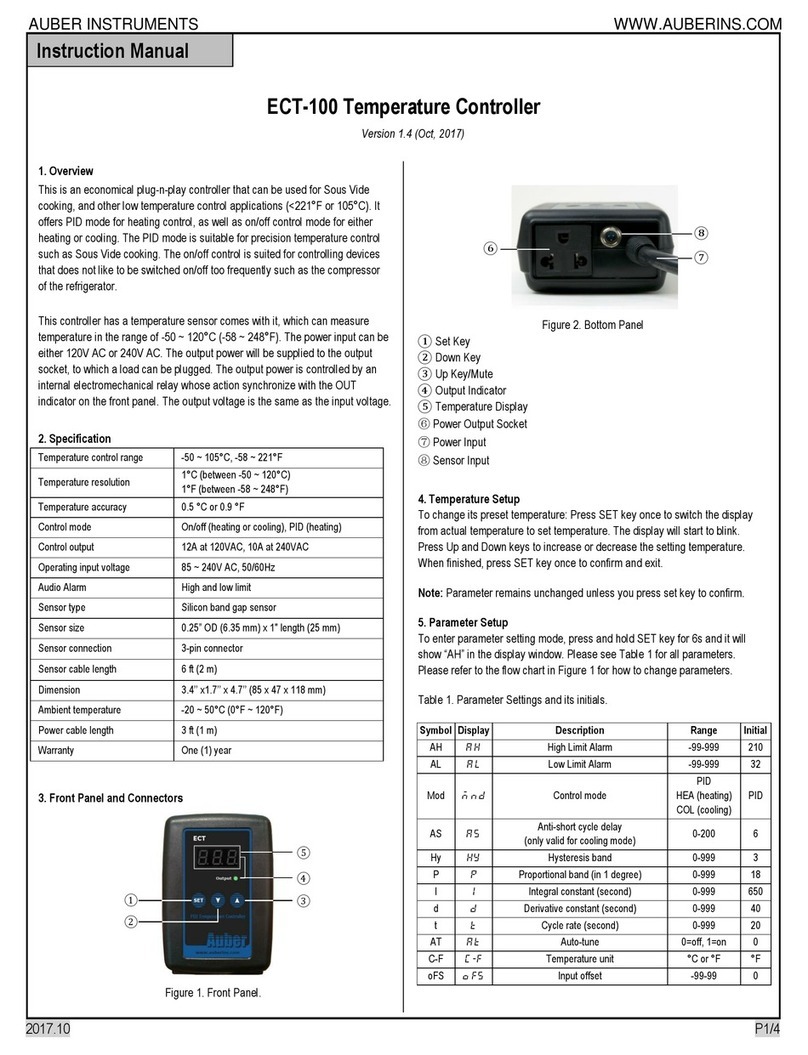
Auber Instruments
Auber Instruments ECT-100 instruction manual

Nibe
Nibe PCM 40 Installer manual
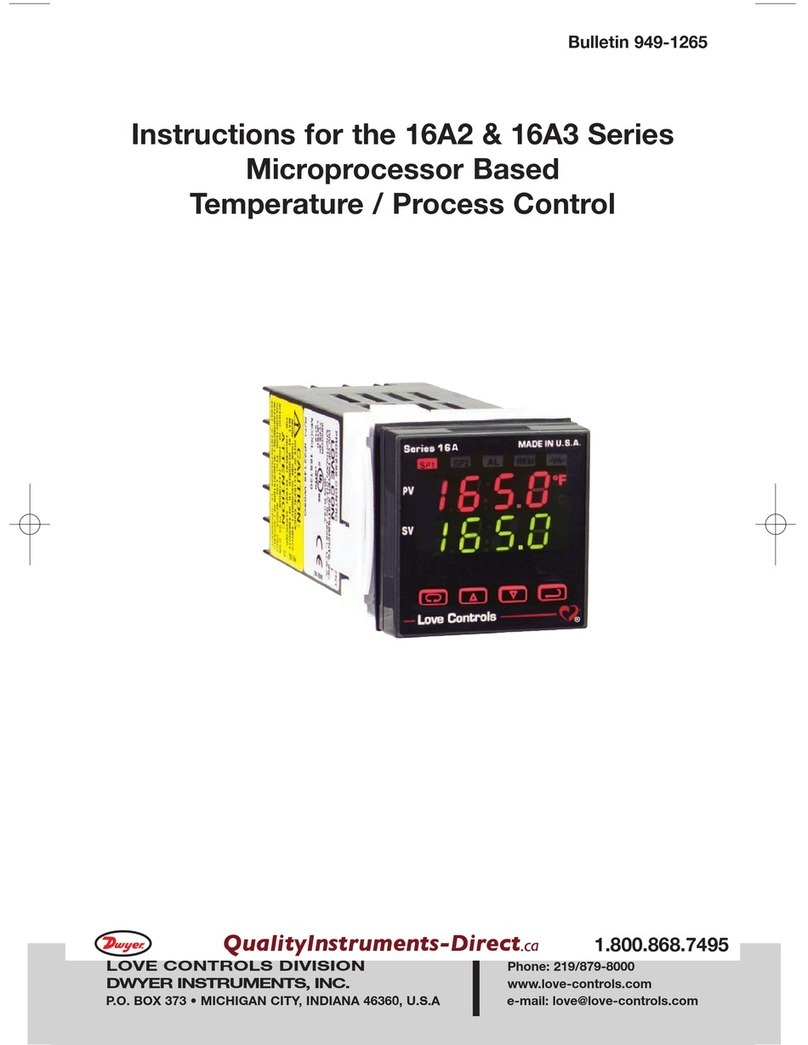
Dwyer Instruments
Dwyer Instruments 16A2 Series instructions
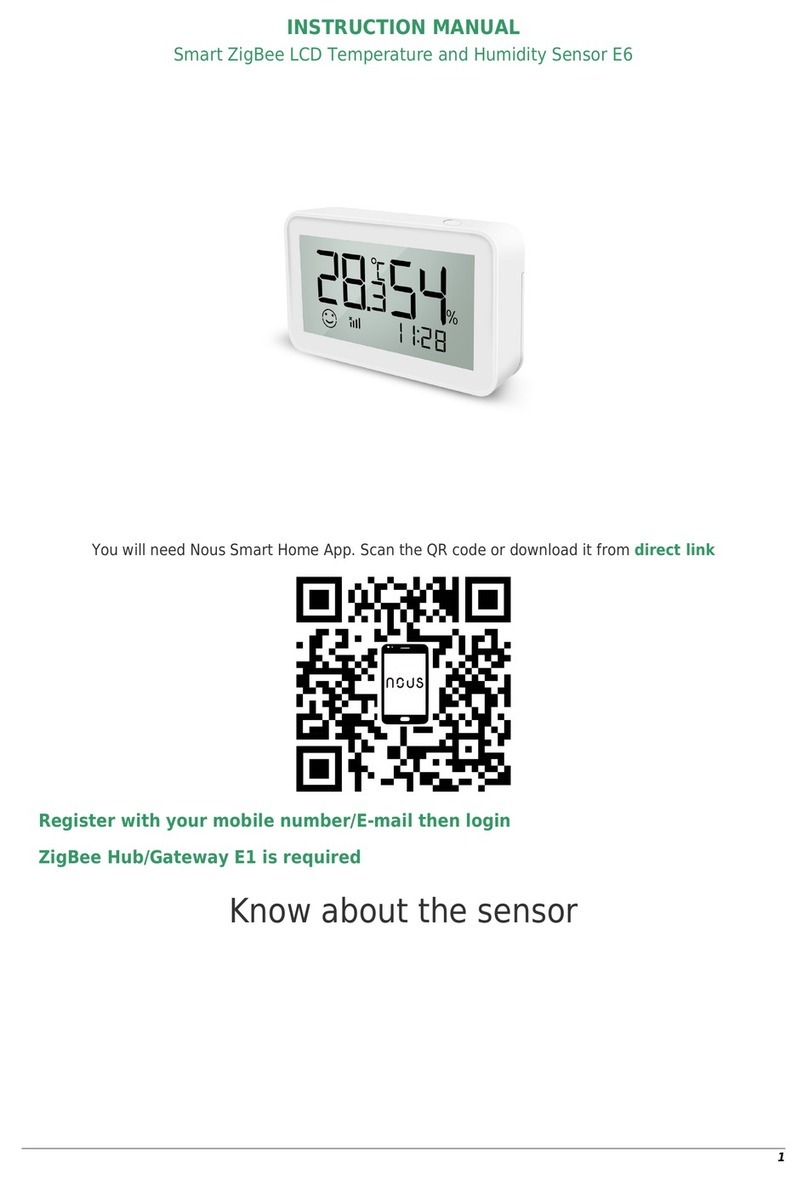
NOUS
NOUS E6 instruction manual
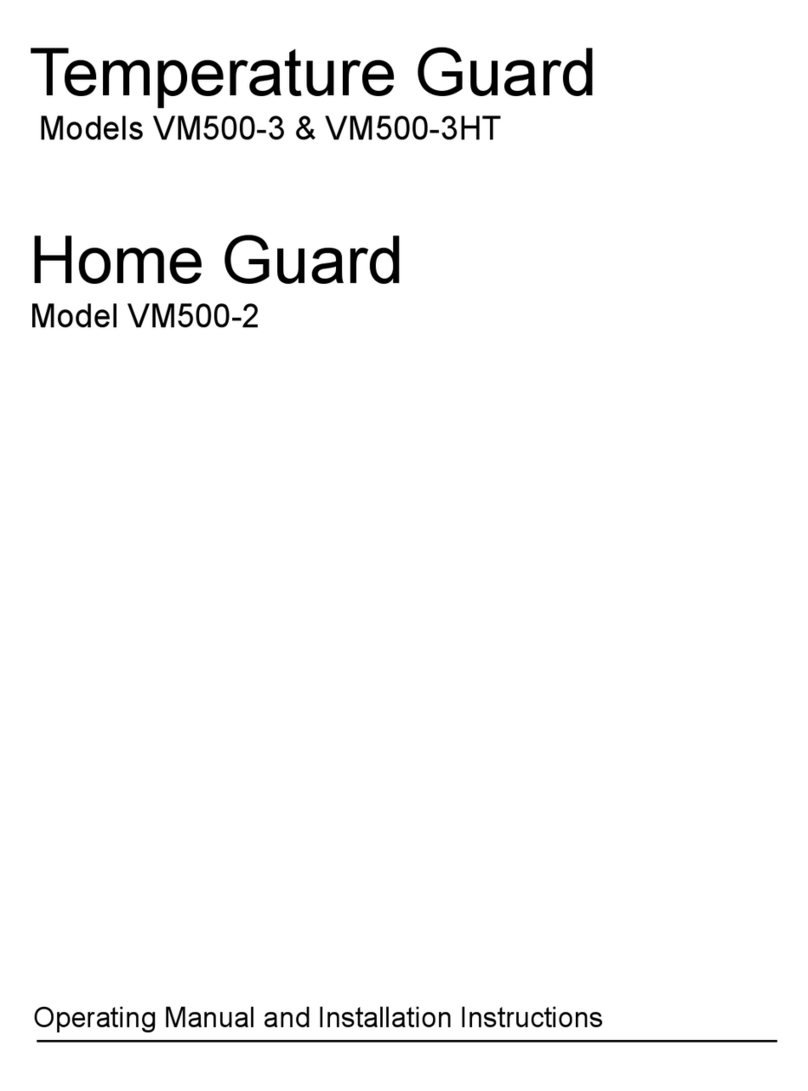
Temperature Guard
Temperature Guard VM500-2 Operating Manual and Installation Instructions

dixell
dixell XH360L operating instructions

Omega
Omega CN76000 manual

Danfoss
Danfoss ECL Comfort 110 operating guide
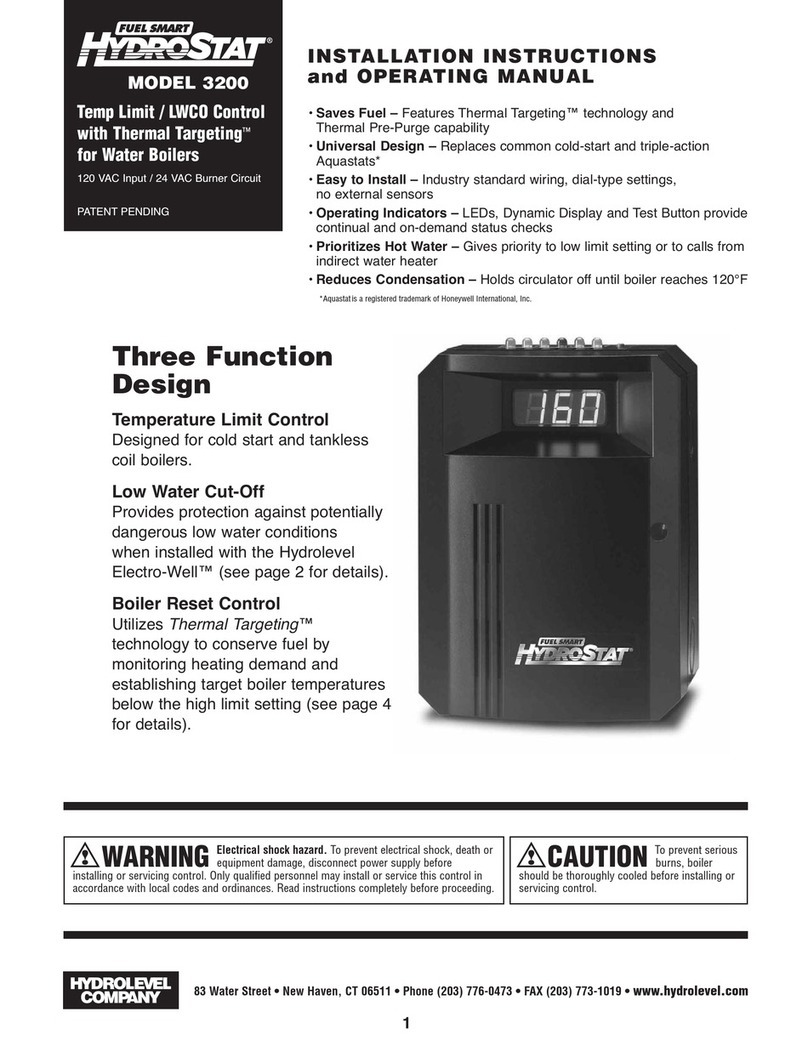
Hydrolevel Company
Hydrolevel Company Fuel Smart HydroStat 3200 Installation instructions and operating manual

Ekinex
Ekinex EK-EQ2-TP- Series Applications manual
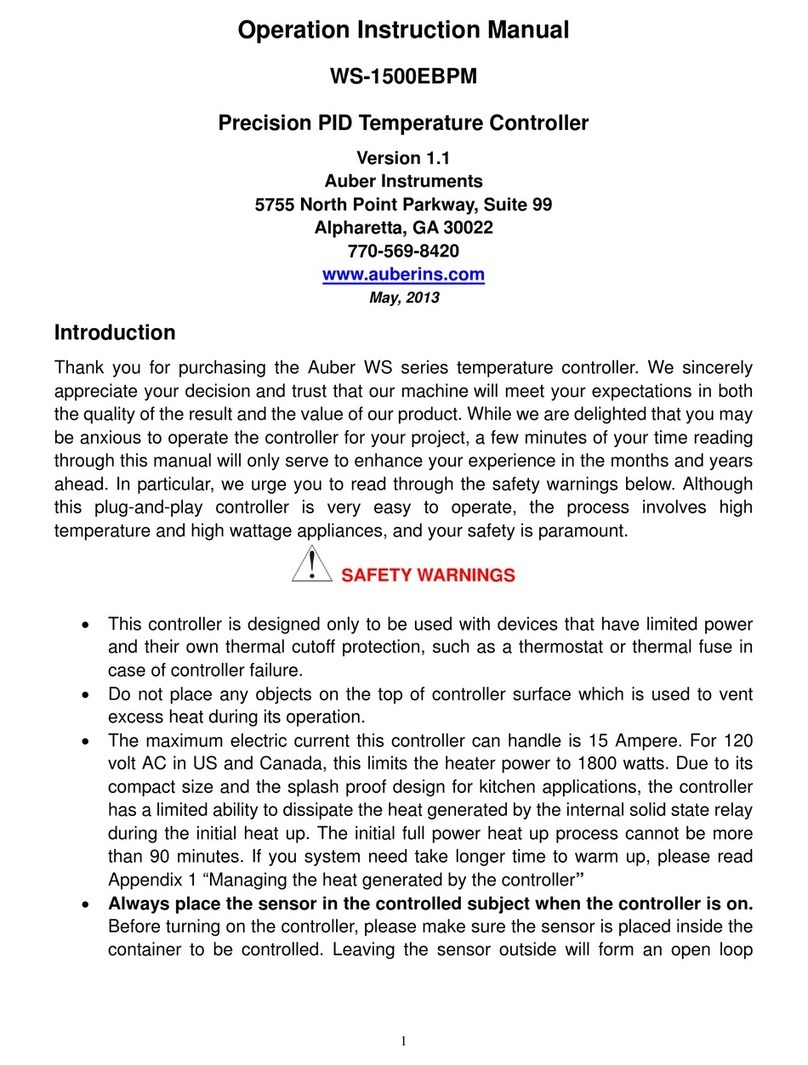
Auber
Auber WS-1500EBPM operation instruction

SYStronics
SYStronics STH-PR5N-F user manual