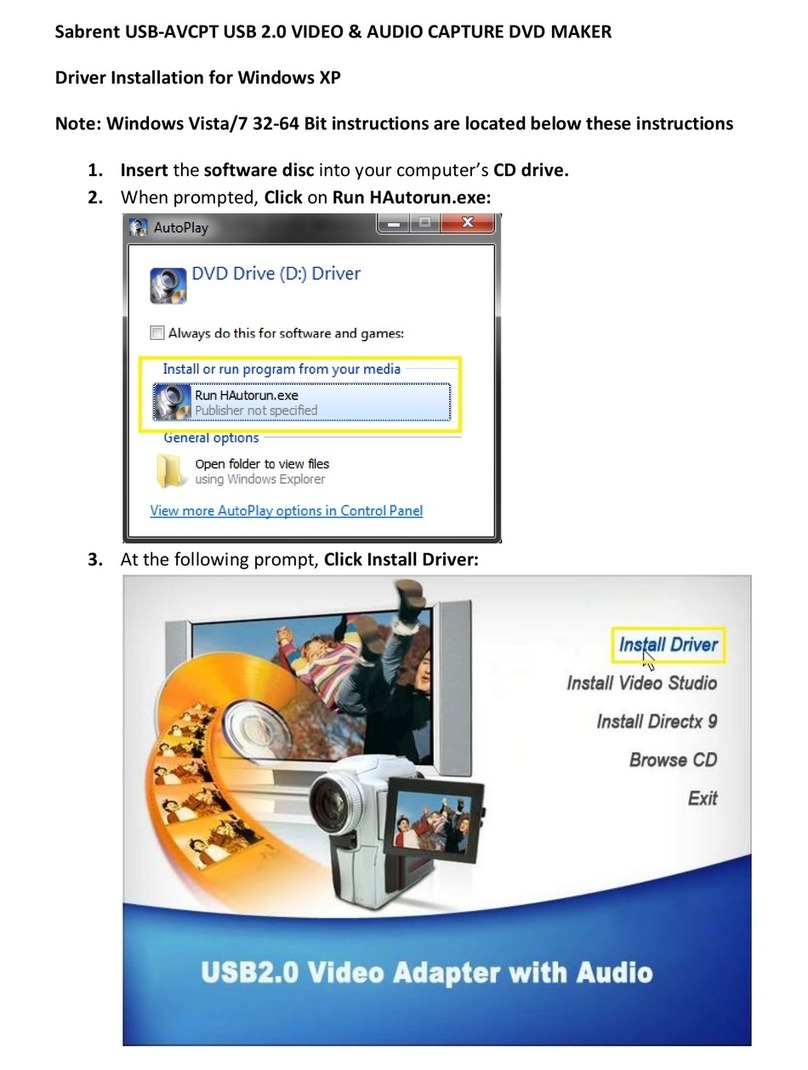Sabrent USB-DSC5 User manual
Other Sabrent Adapter manuals
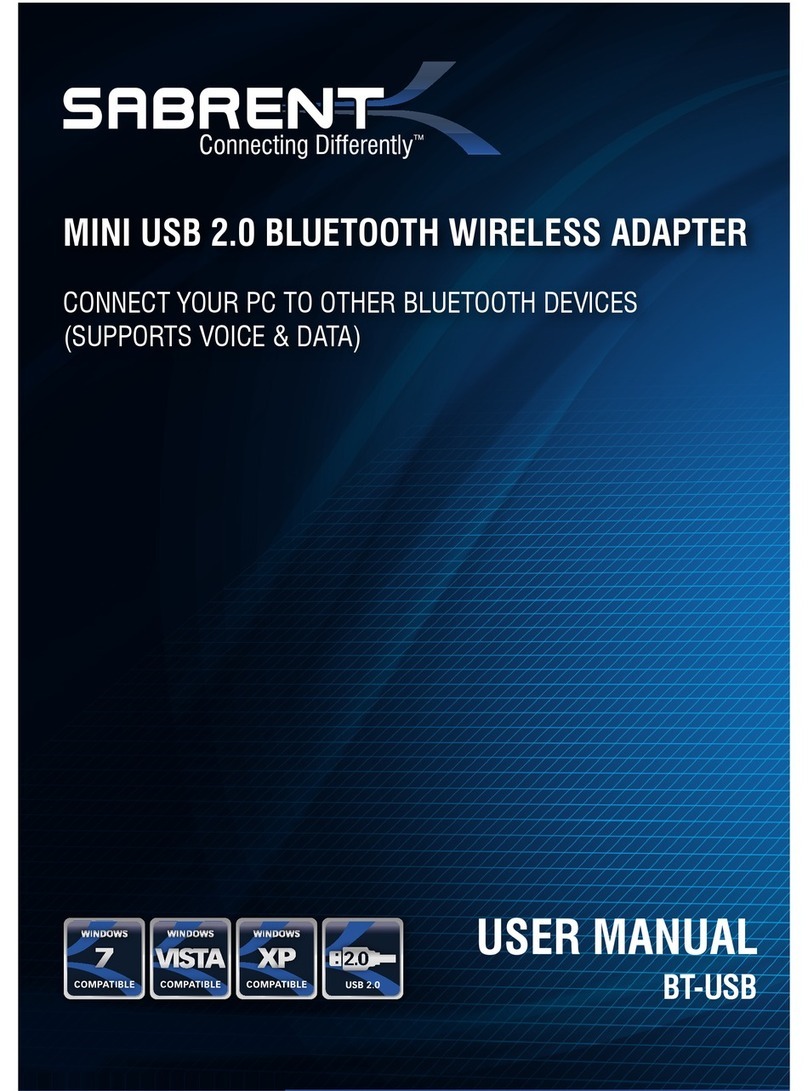
Sabrent
Sabrent BT-USB Mounting instructions

Sabrent
Sabrent USB-G1000 User manual

Sabrent
Sabrent TH-3DP2 User manual

Sabrent
Sabrent TH-3HD2 User manual

Sabrent
Sabrent C35U User manual

Sabrent
Sabrent DA-VGAH User manual

Sabrent
Sabrent TH-3HD2 User manual

Sabrent
Sabrent EC-HDSS User manual
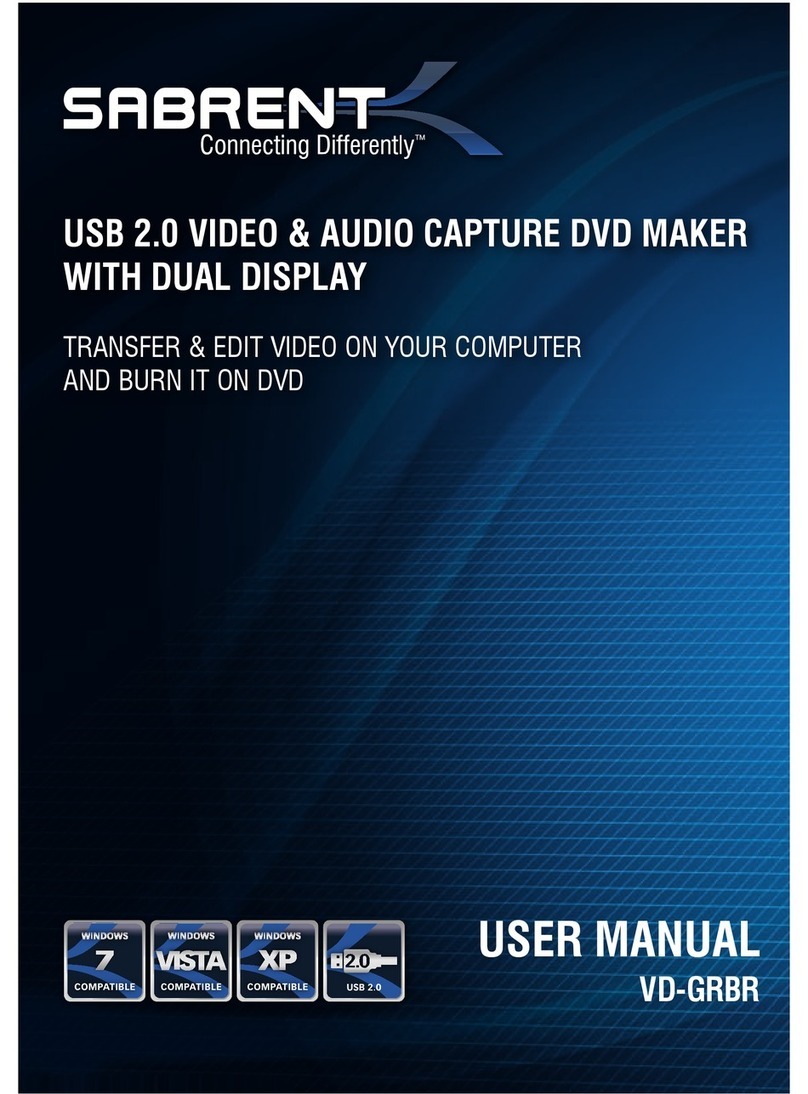
Sabrent
Sabrent VD-GRBR User manual

Sabrent
Sabrent TH-3DP2 User manual