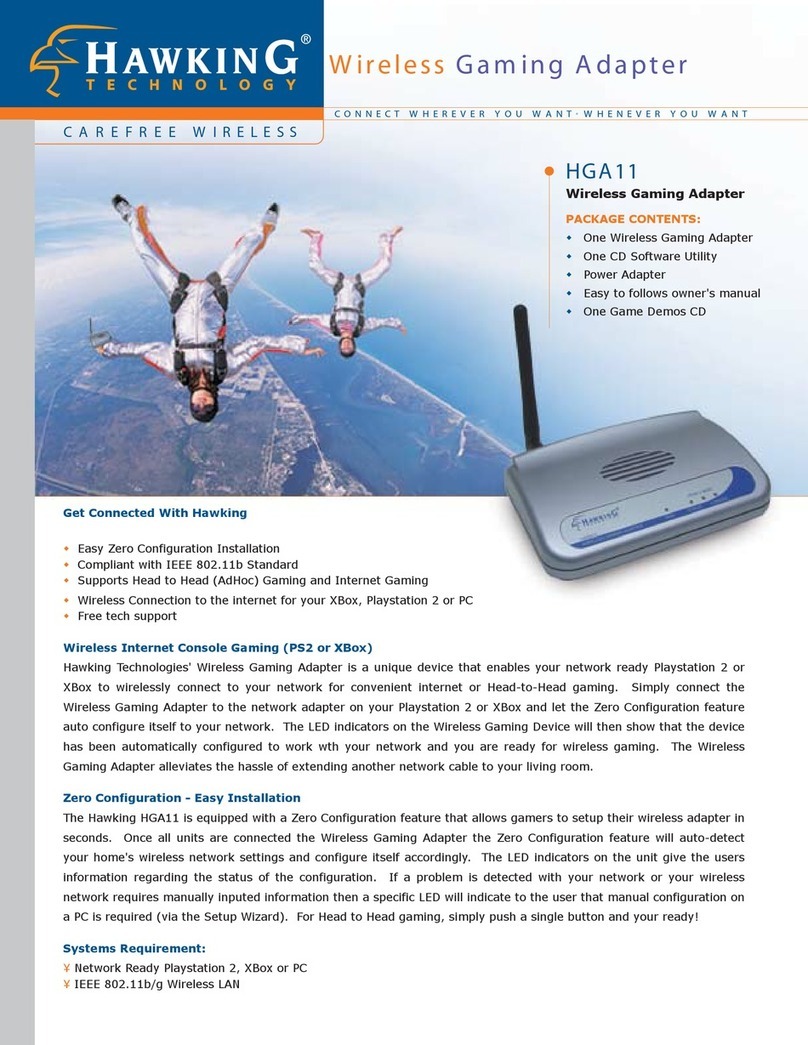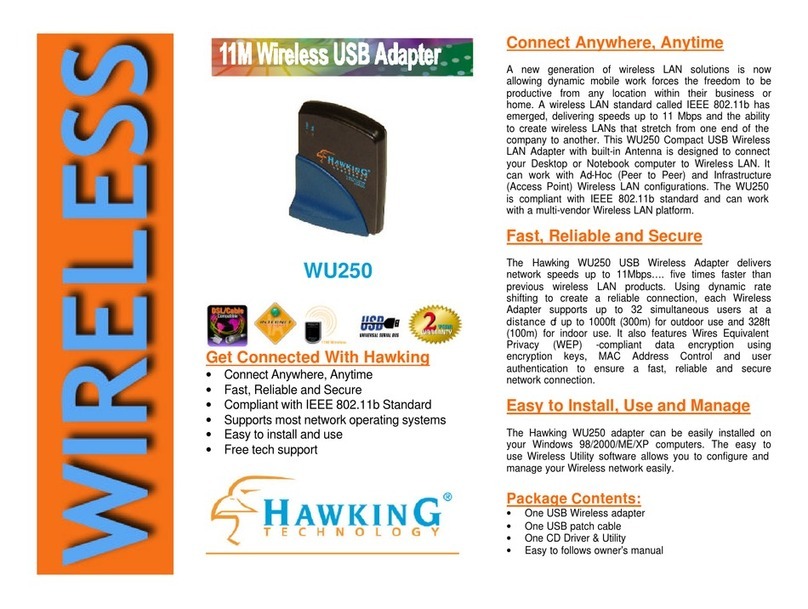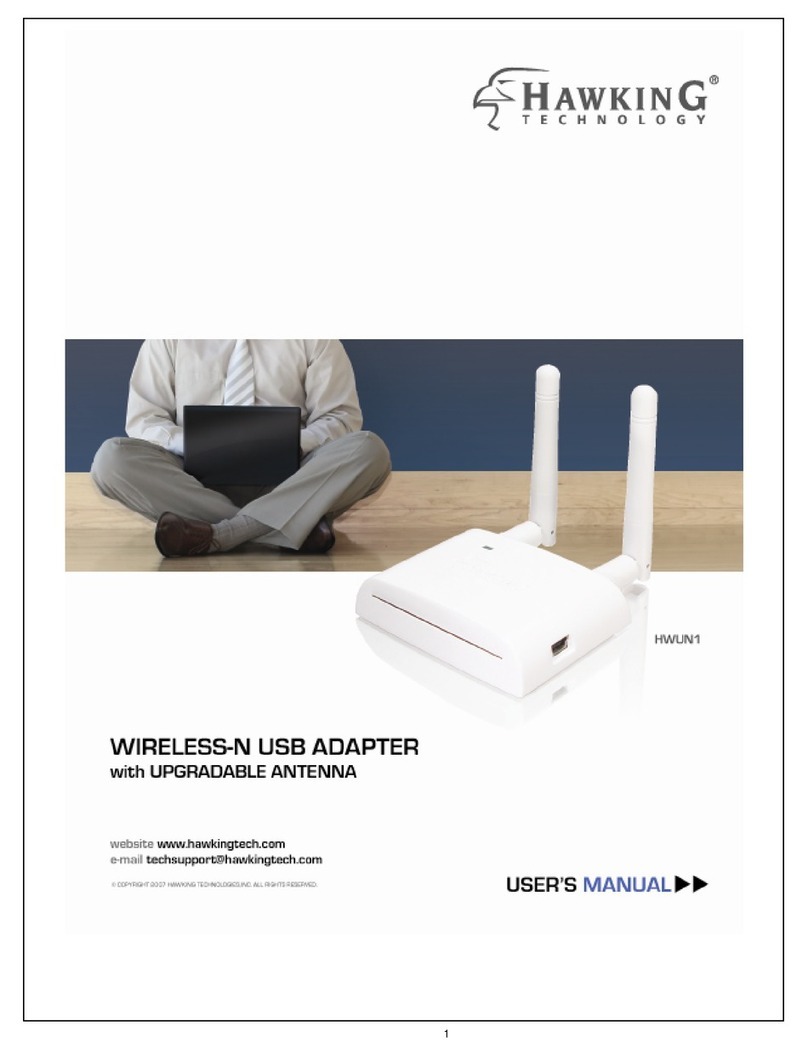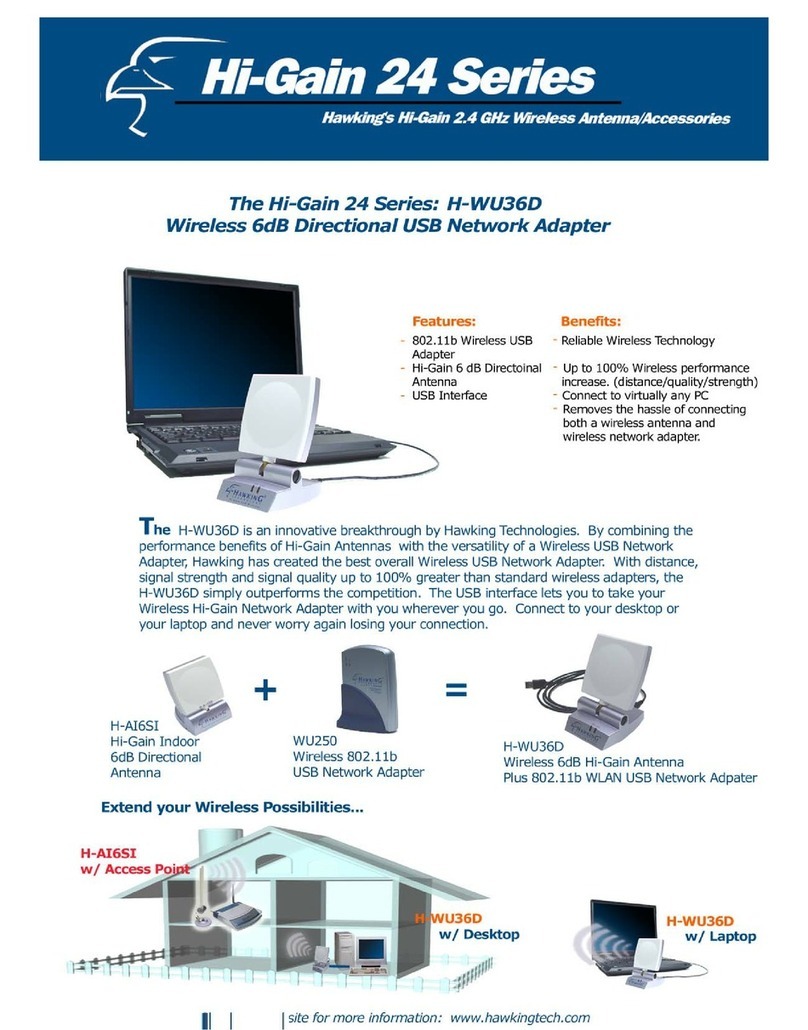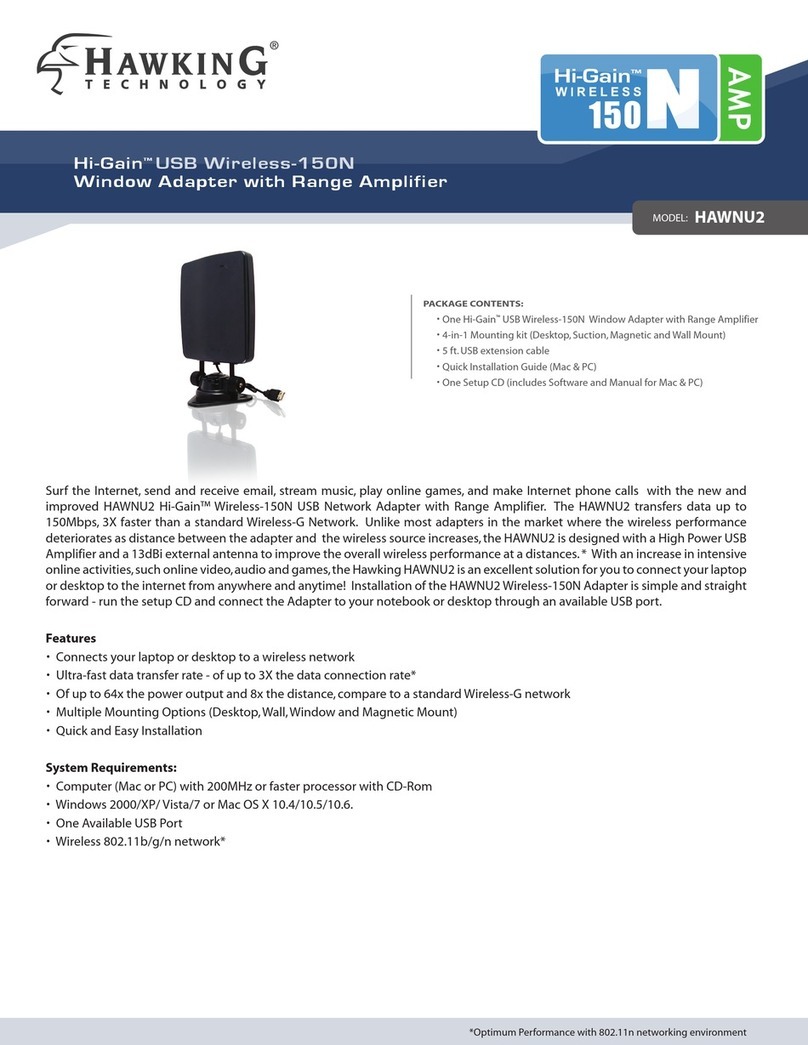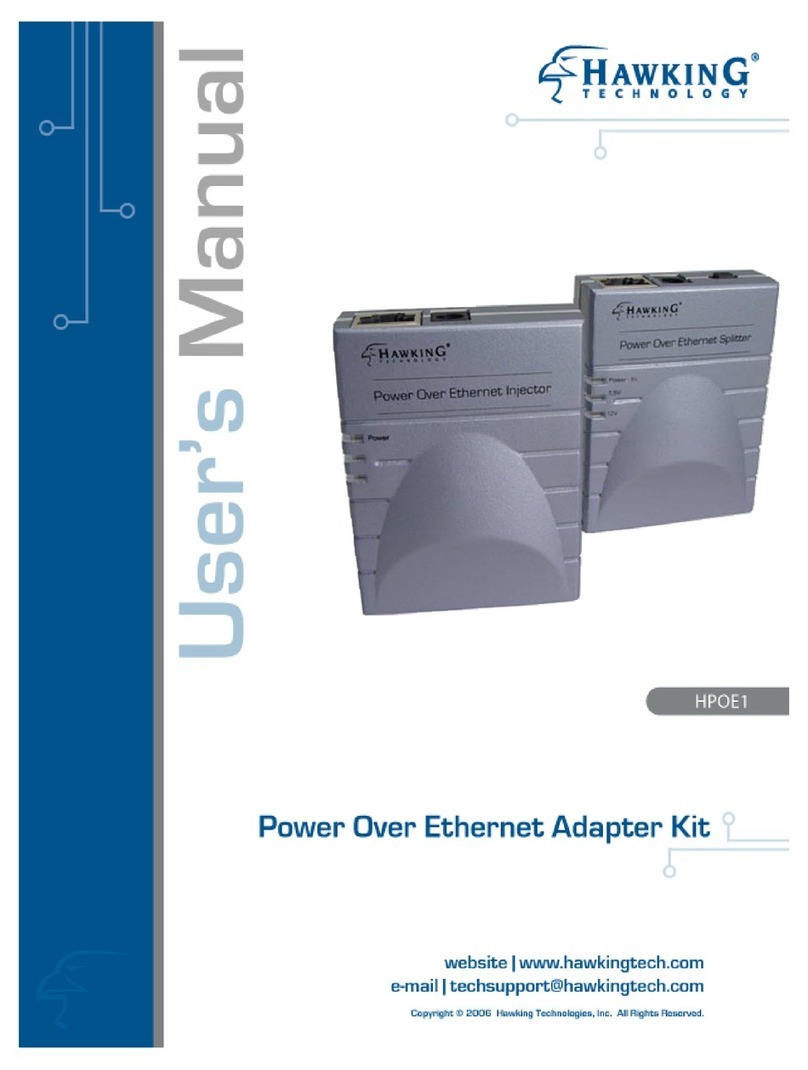6
Introduction
Thank you for purchasing theHawking Hi-Gain 8dBi Directional USB Wireless-G Dish
Adapter. This Hi-Gain Wireless-G USB DishAdapter utilizes the latest in wireless
technology to extend the reach of your wireless laptop or desktop PC. The
integration of Hawking’s innovative Hi-Gain8dBi Directional Dish Antenna makes the
HWU8DD a very powerful wireless adapter capable of obtaining wireless distances up
to 4 times that of normal Wireless-G adapters. The HWU8DDisalso very versatile
thanks to its USB 2.0 interface making it compatible with both laptops and desktops.
Thisadapter supportsthe highest security standards to maintain a secure wireless
connection within your wireless network. Along with the standard 64, 128, 256-bit
WEP encryption,the HWU8DD also supports WPA(Wi-Fi Protected Access) which
combines IEEE 802.1x and TKIP (Temporal Key Integrity Protocol)technologies. WPA
enables client authentication and key verification, ensuring that your wireless
environment is controlled and secured. This adapter hasa built-in AES engine which
ensuresthe highest degree of security and authenticity for digital information and is
the most advanced solution defined by IEEE 802.11i for WiFi security.
The Hawking HWU8DDis a High Performance,Hi-Gain WiFi adapter thatexpands
the possibilities of your wireless network connections.
1.1 Features
•Complies with the IEEE 802.11b and IEEE 802.11g 2.4GHz standards.
•Up to 54Mbps data transfer rate.
•Support 64/128/256-bit WEP, WPA(TKIP, IEEE 802.1x) and AES functions for high level of
security.
•Supports Software AP function, which turns thewireless station into a wireless AP.
•Complies with IEEE 802.11d country roaming standard.
•Supportsthe most popular operating system s: Windows 98SE/Me/2000/XP.
•Supports USB 2.0/1.1/1.0 interface.
•Integrated Hi-Gain 8dBi DirectionalDish Antenna for ExtendedDistancePerformance
•Physical Signal Strength 5 LED Readout on Device makes finding an Optimal Signal easy.
•Suitable for Any Notebook or Desktop PC.
1.2 Specifications
•Standard: IEEE 802.11g/b
•Bus Type: USB 2.0 Type A
•Frequency Band: 2.4000~2.4835GHz (Industrial Scientific Medical Band)
•Modulation: OFDM with BPSK, QPSK, 16QAM, 64QAM (11g)
BPSK, QPSK, CCK (11b)
•Data Rate: 54/48/36/24/18/12/11/9/6/5.5/2/1Mbps auto fallback