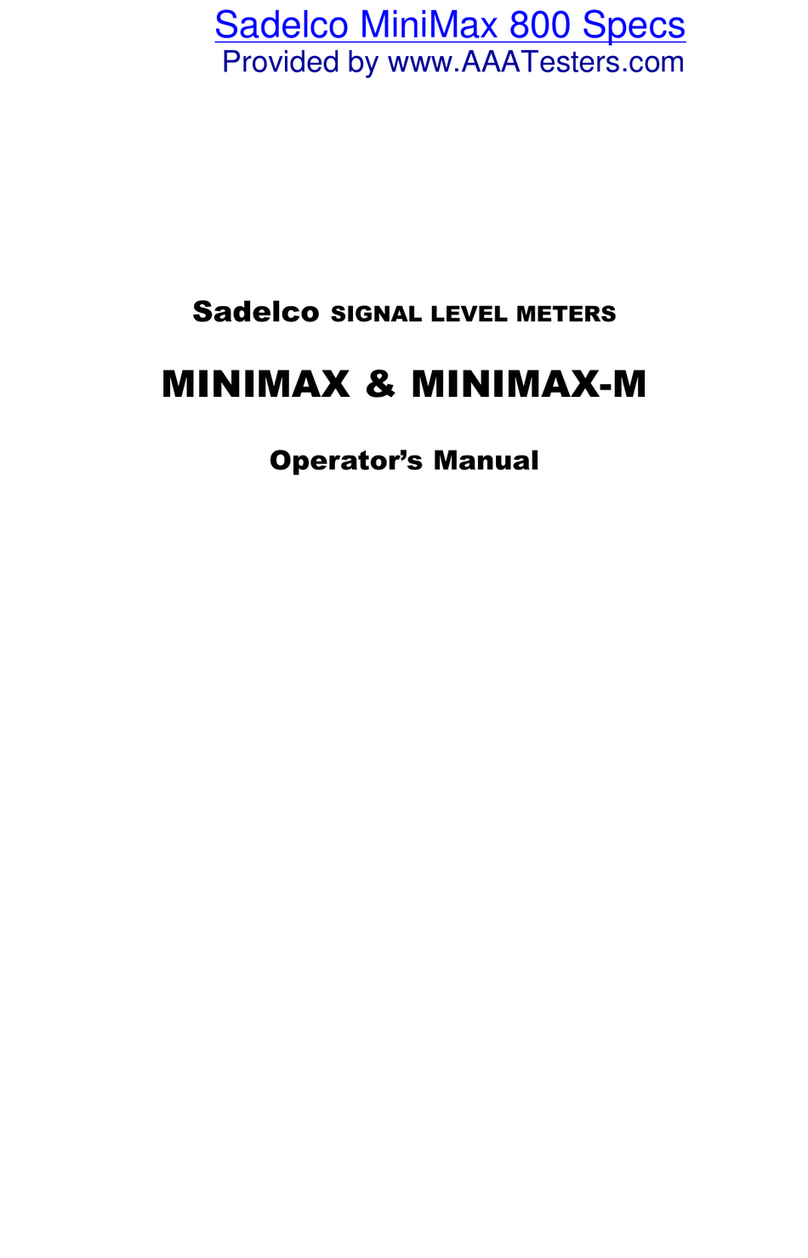2
Table of Contents
Keypad Control Diagram …………………………………………….. 3
Initial Startup …………………………………………………………. 4
Customizing Your Meter …………………………………………….. 4
Setup Menu ……………………………………………………………. 6
Cloning ………………………………………………………………... 10
Meter Operation………………………………………………………. 11
Battery ………………………………………………………. 11
Lights ………………………………………………………… 12
Display Contrast ……………………………………………. 12
Speaker ……………………………………………………… 12
Automatic Calibration ……………………………………… 12
Signal Level Measurement ………………………………………….. 13
General ………………………………………………………. 13
Single Channel Tuning ………………………………………14
Tuning by Frequency ……………………………………….. 14
Full Scan Tuning ……………………………………………. 14
Zoom …………………………………………………………. 14
Favorite Channel Tuning …………………………………... 14
Tilt …………………………………………………………….15
Sub Band (800 versions only) ………………………………. 15
Checking Levels Against Limits …………………………………….. 15
Digital Channel Measurement ………………………………………. 16
Data Recording, Printing and Downloading..……………………….. 17
Storage Capacity…………………………………………….. 17
Saving Measurements ………………………………………. 17
Recalling and Deleting Files ………………………………… 17
Creating Excel Spreadsheets………………………………… 17
Download to Windows 3.11 Terminal……………………… 18
Download to Windows 95/98 HyperTerminal …………….. 19
Print Direct to Serial Printer ………………………………. 19
24 Hour Testing ………………………………………………………. 20
Hum …………………………………………………………………….21
Carrier to Noise ………………………………………………………. 22
Ingress Sweep (800 versions only) …………………………………... 22
Leakage Detector (CLI versions only) ………………………………. 23
Appendix A: Specifications ………………………………………….. 28
Appendix B: Accessories …………………………………………….. 29
Appendix C: Cable Wiring Diagrams ………………………………. 30
Appendix D: Trouble Shooting Guide ………………………………. 31
Artisan Technology Group - Quality Instrumentation ... Guaranteed | (888) 88-SOURCE | www.artisantg.com