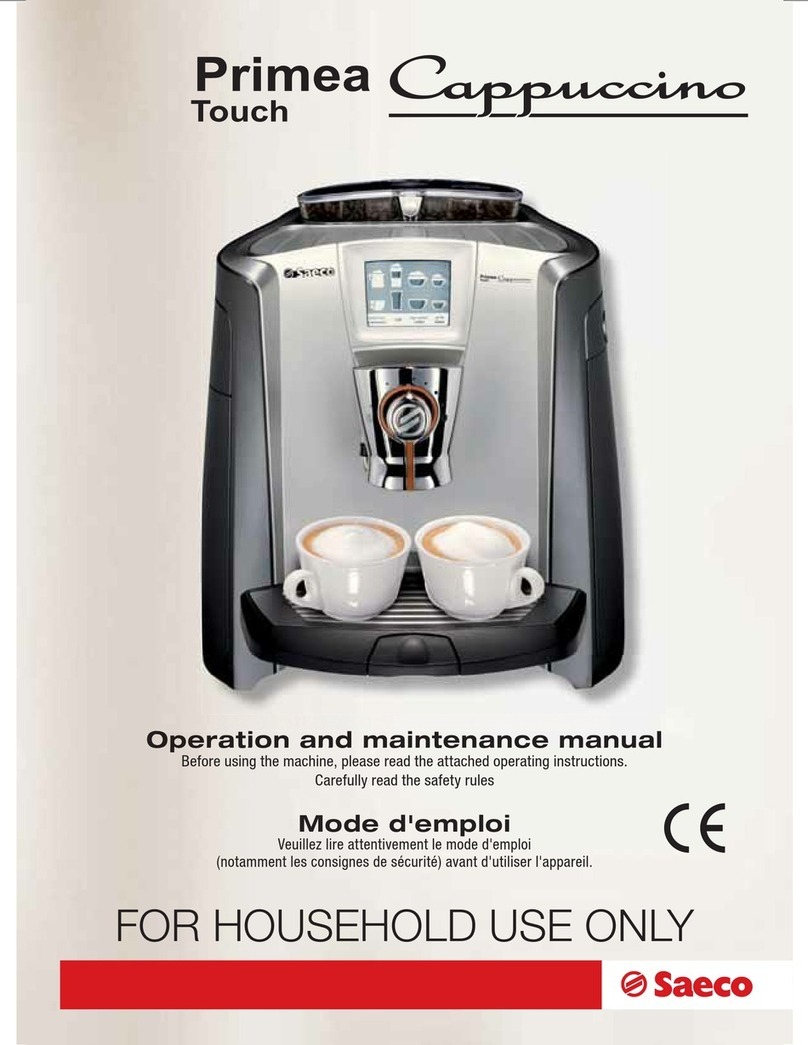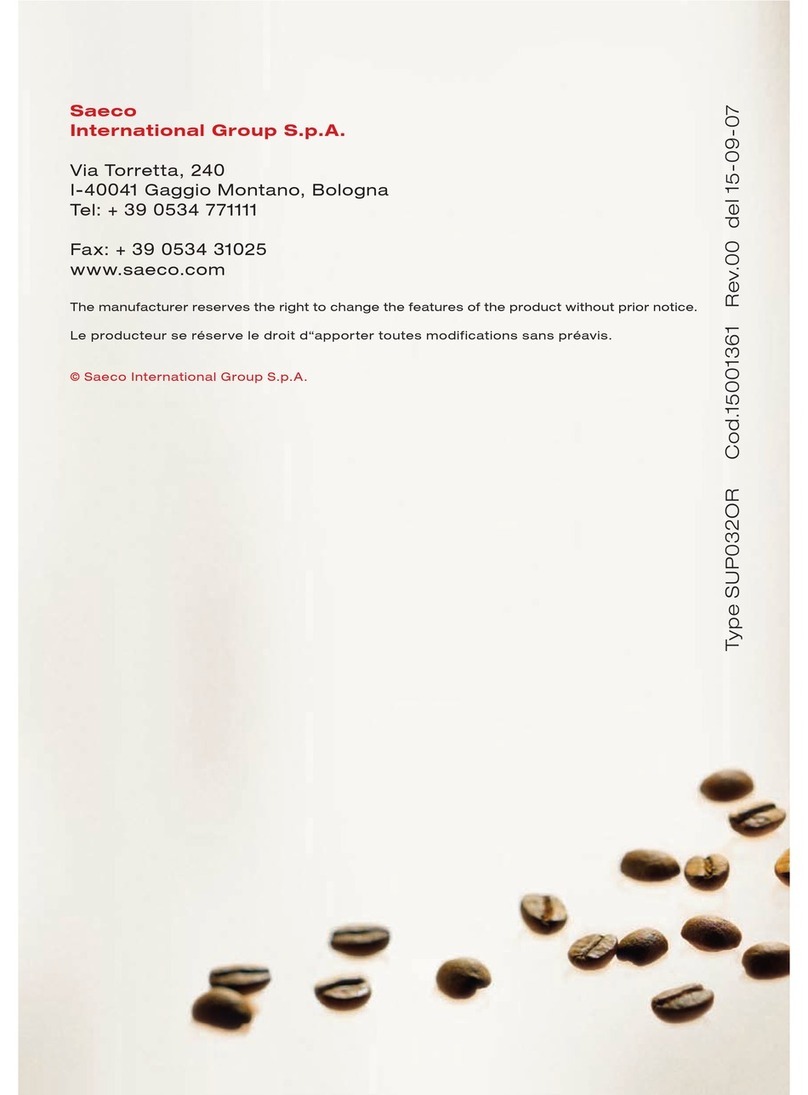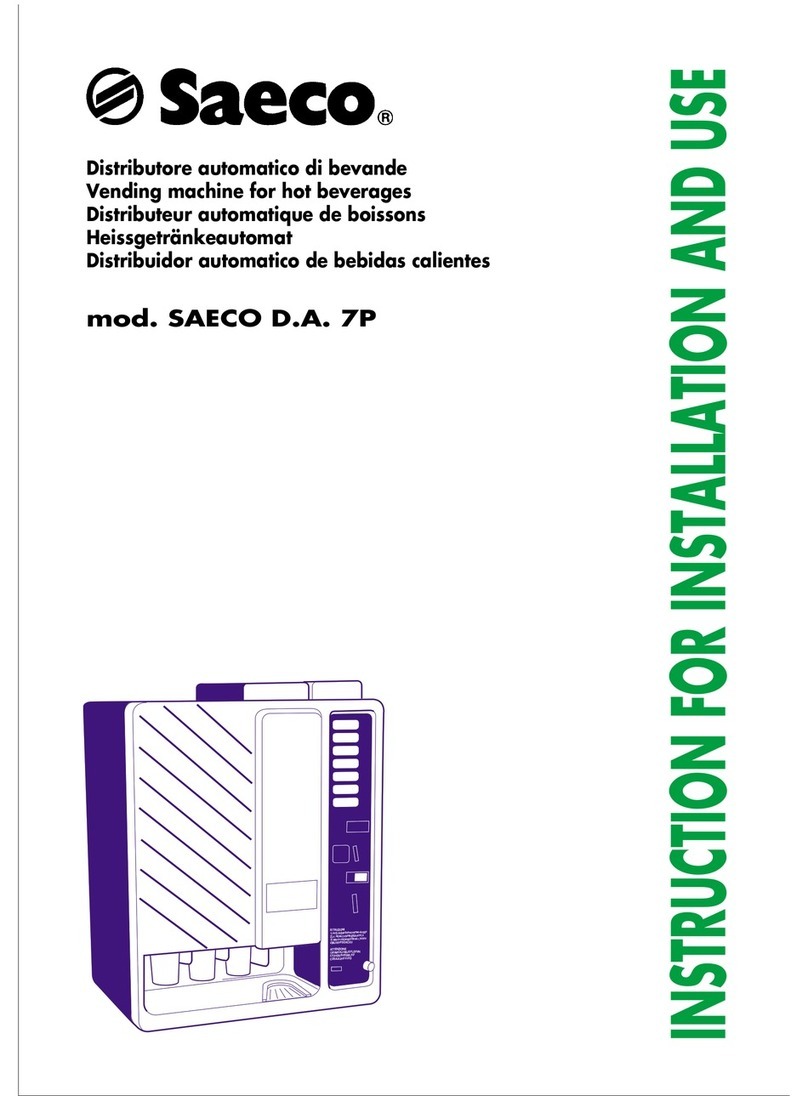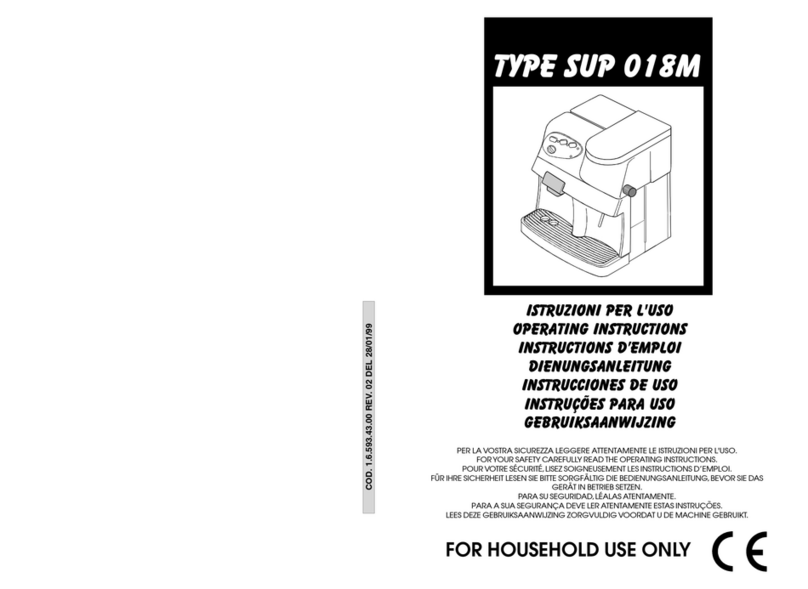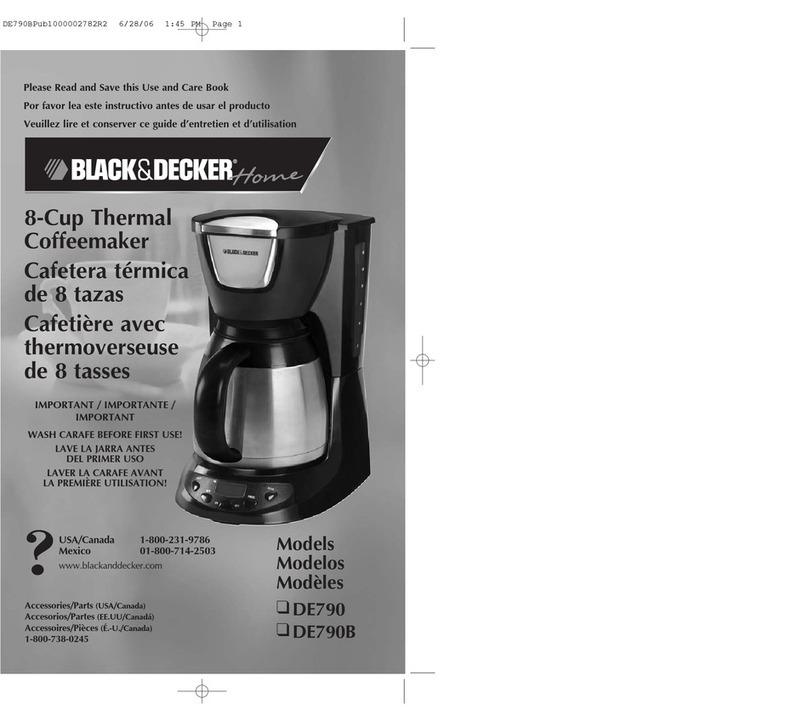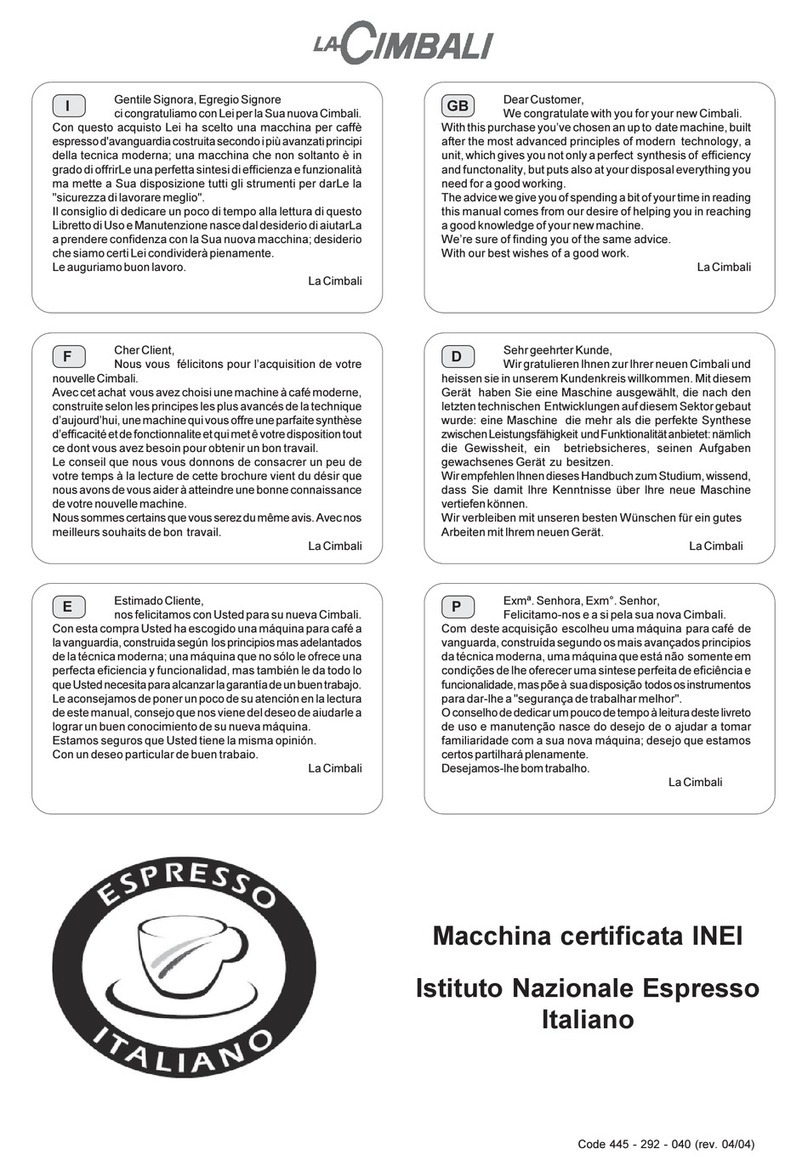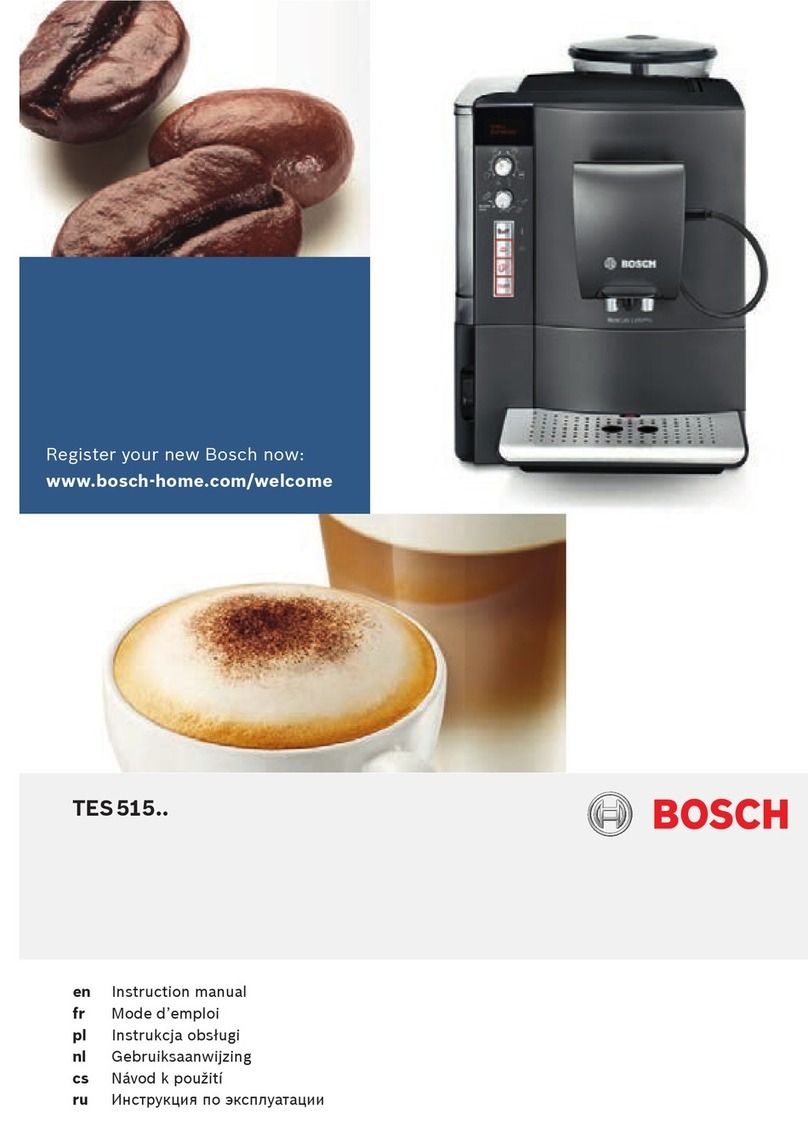English
3-HANDLING AND STORAGE
Handling
The Manufacturer protects the vending machine with
cardboard packaging that bears the primary warnings.
•During handling and transportation, the vending machine
should remain in a vertical position as per indications
printed on the packaging.
•Perform hoisting and positioning operations with care,
using adequate means to the load to be hoisted.
• For possible manual hoisting use the special handles
placed on the packaging sides.
•Do not lift the vending machine while looking for the grip
on the sides of the packaging.
•Do not shake the vending machine.
Storage
•The vending machine is contained in cardboard packaging
with reinforced base (refer to fig.4).
Danger
The vending machine packaging can stand
50 kg in weight, therefore do not stack
more than two vending machines.
•The vending machine should be stored in its original
packaging, in dry and non-dusty places.
4 -SAFETY
4.1 General safety rules
•Carefully read this publication before using the vending ma-
chine.
•It's absolutely forbidden to deactivate the safety devices in-
stalled on the vending machine.
6
•Vending machine cleaning and maintenance operations
should be performed with the main switch (ref. 28,fig.1)in
the "0" position, or after having removed the plug from the
mains outlet.
•Do not try to remove protection plates and panels. If
required, call for the assistance of our sales network
(addresses in the last page).
•Do not autonomously modify parts of the vending machine;
failure in complying with this provision shall result in the
cancellation of the Manufacturer's responsibility.
•Do not aim water squirts on the vending machine.
•Never pour liquids of any type on the vending machine.
•Do not dip the vending machine in water.
4.2 Operator requirements
With the purpose of proper vending machine operation and
safety, two type of operators with different requirements are
defined:
Maintenance technician
Specialized person responsible for vending machine
installation, first adjustment and, more in general, specific
maintenance.
User
Person with a medium specialization level that has read the
norms in the present manual and has followed a proper
training course as per laws in force.
The User is allowed to start the vending machine, adjust its
working parameters, stop it, carry out its norma loading and
coin collection operations, and finally to carry out its external
cleaning.
Danger
The User is forbidden to carry out the operations indicated in
the present manual as a specific competency of the mainte-
nance technician.
4.3 Installed safely devices
-A safety valve protects the vending machine from over
pressures in the hot-water production system.
-The heater is protected against overheating by a
thermostat and a thermal fuse.
-A series of micro-switches controls the position of the drip
tray (ref. 16, fig. 1), of the vending machine internal
access door (ref. 29, fig. 1), of the coffee unit (ref. 13,fig.
1), and of the coffee grounds tray (ref. 14,fig.1). If one of
the components is not in the proper position, the relevant
micro-switch stops vending machine operation and the
display will show the message informing about
component out of place.