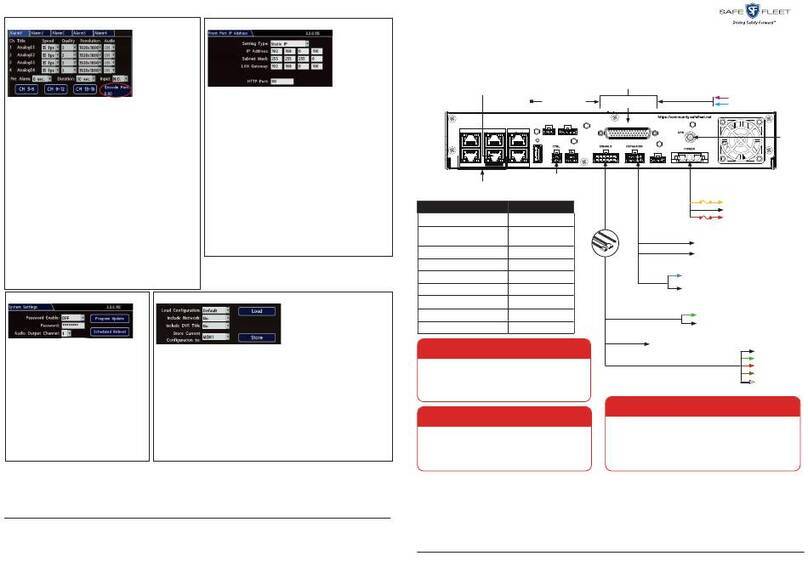p. 2
AVM Around Vehicle Monitoring System Operation Guide
inView 360 HD Operation Guide
© Safe Fleet | July 2020 | All rights reserved
Document Number: XE-SNB100-C00-OPERPM-R0A
Table of Contents
Precautions ����������������������������������������������������������������������������������������������������������������������������������������� 4
Storage and Environment �������������������������������������������������������������������������������������������������������������������������������������������� 4
Operating Precautions ������������������������������������������������������������������������������������������������������������������������������������������������� 4
Maintenance ��������������������������������������������������������������������������������������������������������������������������������������� 5
Product Features �������������������������������������������������������������������������������������������������������������������������������� 6
Basic Features ������������������������������������������������������������������������������������������������������������������������������������������������������������� 6
Application �������������������������������������������������������������������������������������������������������������������������������������������������������������������� 6
Features ����������������������������������������������������������������������������������������������������������������������������������������������������������������������� 7
Standard Conguration ������������������������������������������������������������������������������������������������������������������������������������������������ 7
Connection Diagram ��������������������������������������������������������������������������������������������������������������������������� 8
Specications �������������������������������������������������������������������������������������������������������������������������������������� 9
Main Unit Box Video Parameters ��������������������������������������������������������������������������������������������������������������������������������� 9
Main Unit Box Working Environment Parameters �������������������������������������������������������������������������������������������������������� 9
Camera Parameters ����������������������������������������������������������������������������������������������������������������������������������������������������� 9
Operation Instructions ����������������������������������������������������������������������������������������������������������������������� 10
Remote Controller ������������������������������������������������������������������������������������������������������������������������������������������������������ 10
User Interface ����������������������������������������������������������������������������������������������������������������������������������� 11
Log in Interface ���������������������������������������������������������������������������������������������������������������������������������������������������������� 11
Description: Login interface� ����������������������������������������������������������������������������������������������������������������������������������� 11
Password Reset ��������������������������������������������������������������������������������������������������������������������������������������������������������� 12
Description:��������������������������������������������������������������������������������������������������������������������������������������������������������������12
User Main Interface ���������������������������������������������������������������������������������������������������������������������������������������������������� 13
Description:��������������������������������������������������������������������������������������������������������������������������������������������������������������13
User Settings Interface ����������������������������������������������������������������������������������������������������������������������������������������������� 13
1) Basic Setup: ��������������������������������������������������������������������������������������������������������������������������������������������������������14
2) DVR Setup: ���������������������������������������������������������������������������������������������������������������������������������������������������������14
Description:��������������������������������������������������������������������������������������������������������������������������������������������������������������15
DVR Basic Setup Shown Below: �����������������������������������������������������������������������������������������������������������������������������15
SD Card Compression Table �����������������������������������������������������������������������������������������������������������������������������������15
DVR Event Setup, as shown below:������������������������������������������������������������������������������������������������������������������������16