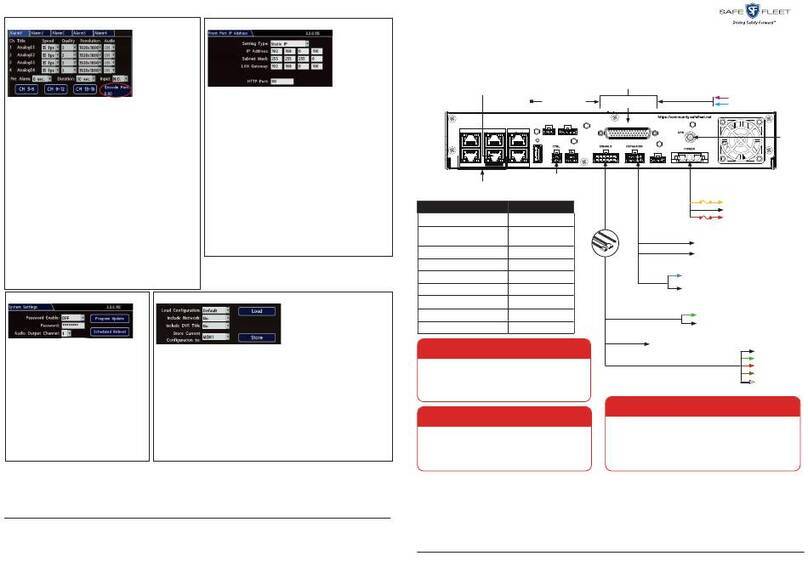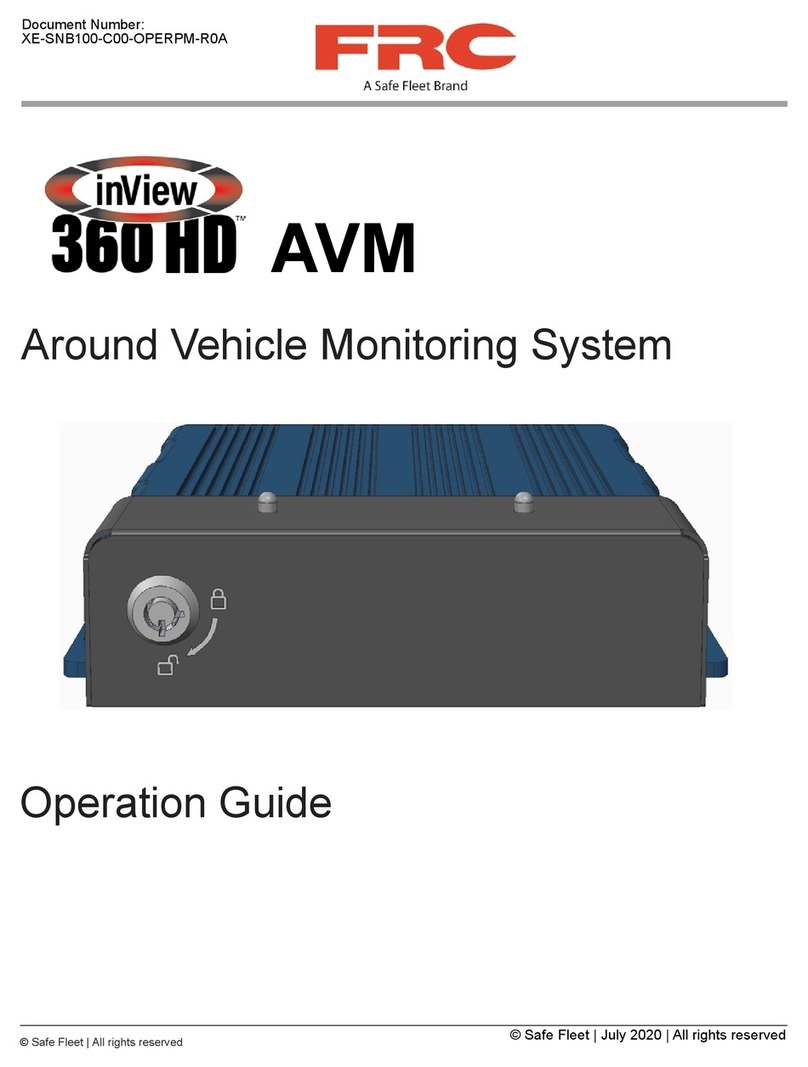MAY 2021 | Part #: 700-1262 R1.0
© Safe Fleet | All rights reserved p. 3
inView 360 Core Installation Guide
Installation Process
There are multiple steps to be performed by different team members:
1. Install the inView 360 HD system
2. Calibrate the inView 360 HD system (See the inView 360 HD System Calibration Guide)
3. Verify that the inView 360 HD system was correctly installed and calibrated (See the inView 360 HD Verication and
Setup Guide)
Each step requires a specic skill set from the person who performs it.
NOTE: Installation Process
This document assumes that the installer is familiar with installing hardware in a vehicle. Therefore, this document
does not go into detail to describe how to mount the ECU and cameras, and how to route the kit cables.
Mounting the ECU
The ECU should be mounted in a location underneath the dashboard or somewhere within the vehicle where it is protected
from water, dirt, and physical contact, and it should have ample ventilation.
Accessibility
When installing the ECU, ensure that the IR Extension and USB cables are easily accessible. The USB cable will be used for
future rmware upgrades. The IR Extension must be placed so that no obstructions interfere with receiving a signal from the
IR remote.
Routing Cables and Connectors
After you have selected an optimal location for the ECU, and mounted it, you can begin routing the power, signal, radar/
proximity sensors and buzzer cables, as well as the push button.
Kit List
ECU Green Push Button
Flasher harness Cameras and cables (x4 each)
Camera connections harness IR extension
Power harness IR remote
Interface Harness, which contains the following: AHD cable, CVBS cable, Radar Cable, Buzzer cable, USB cable, harnesses
for ashes/triggers and for the button