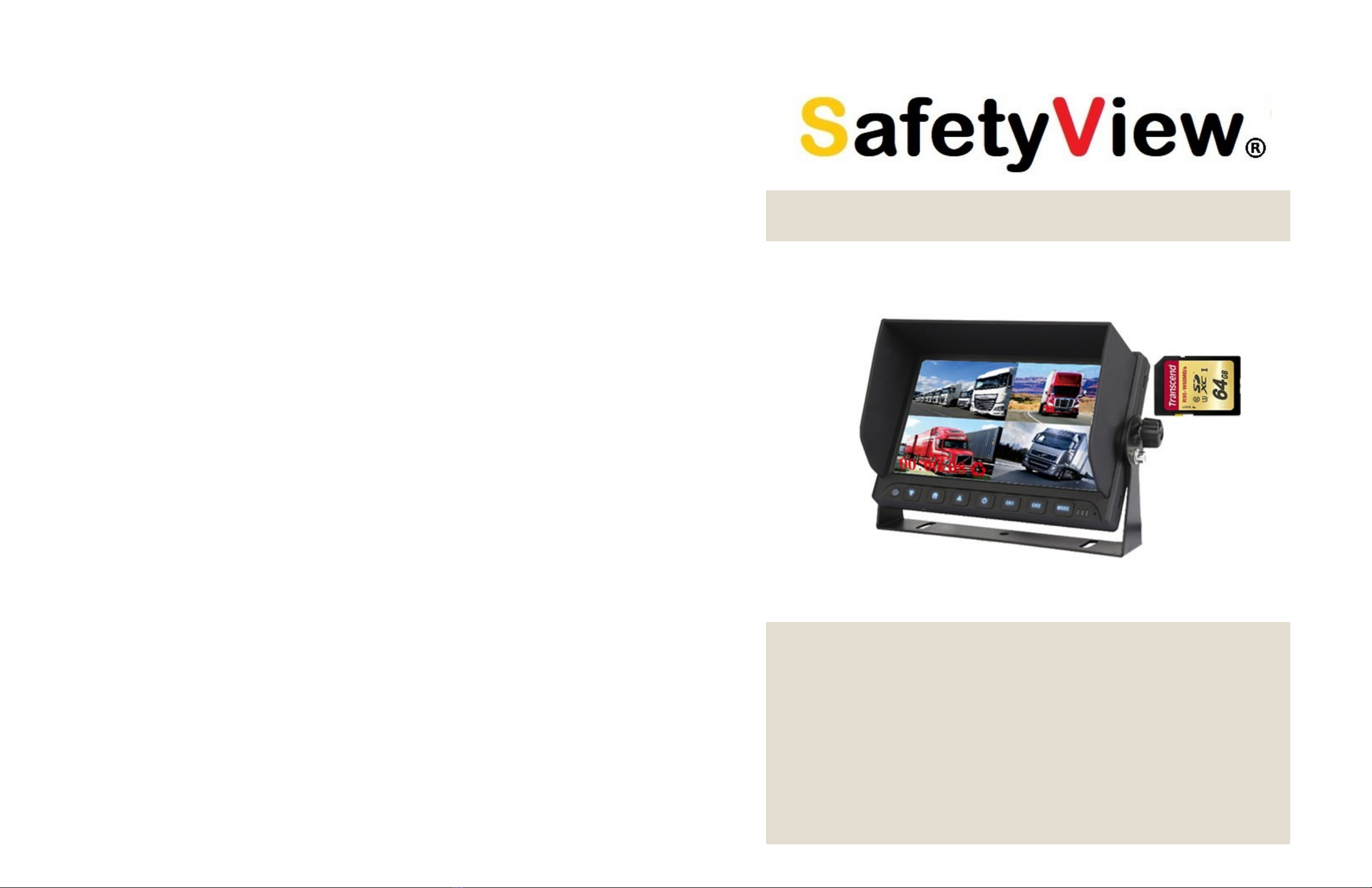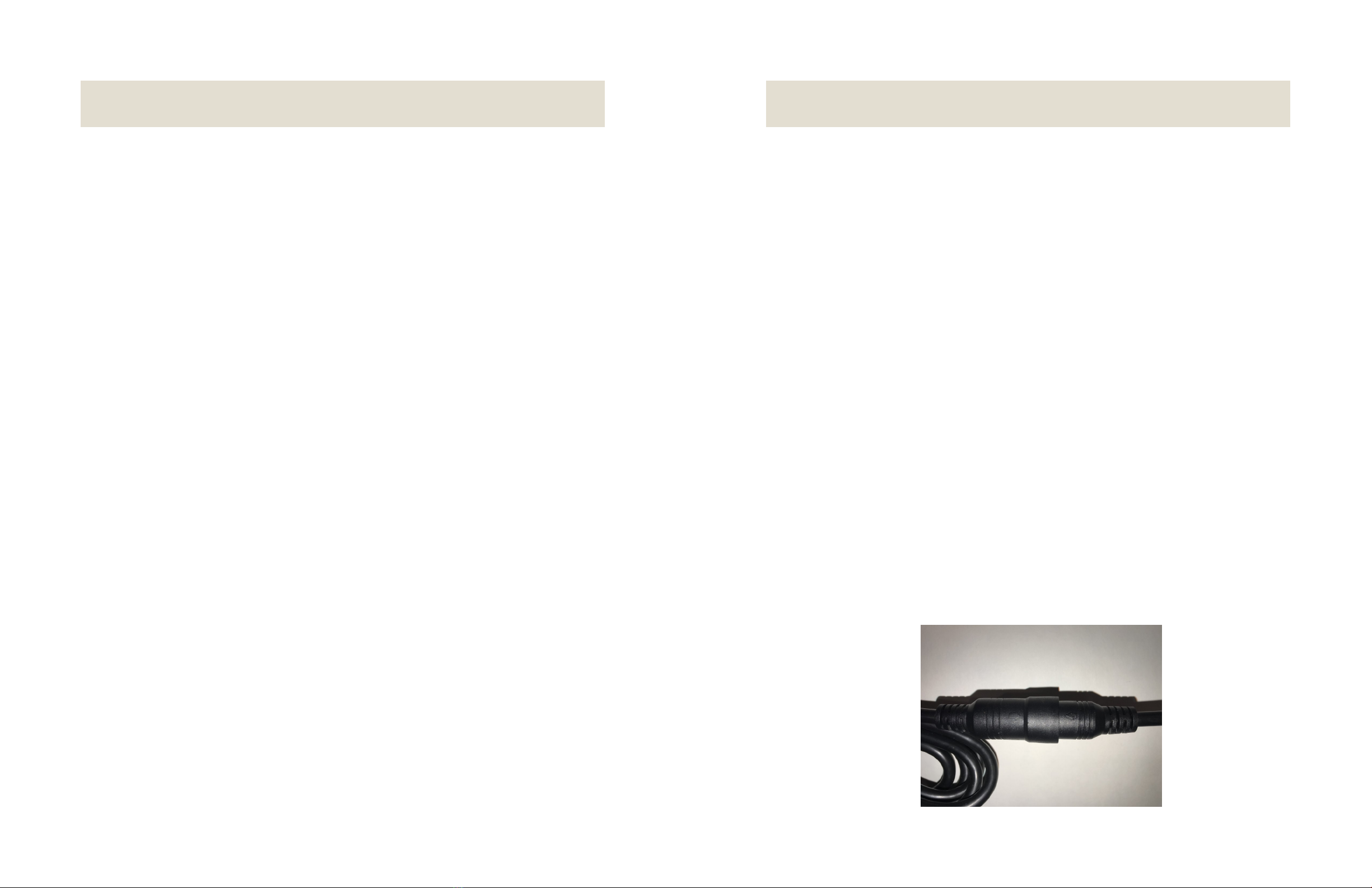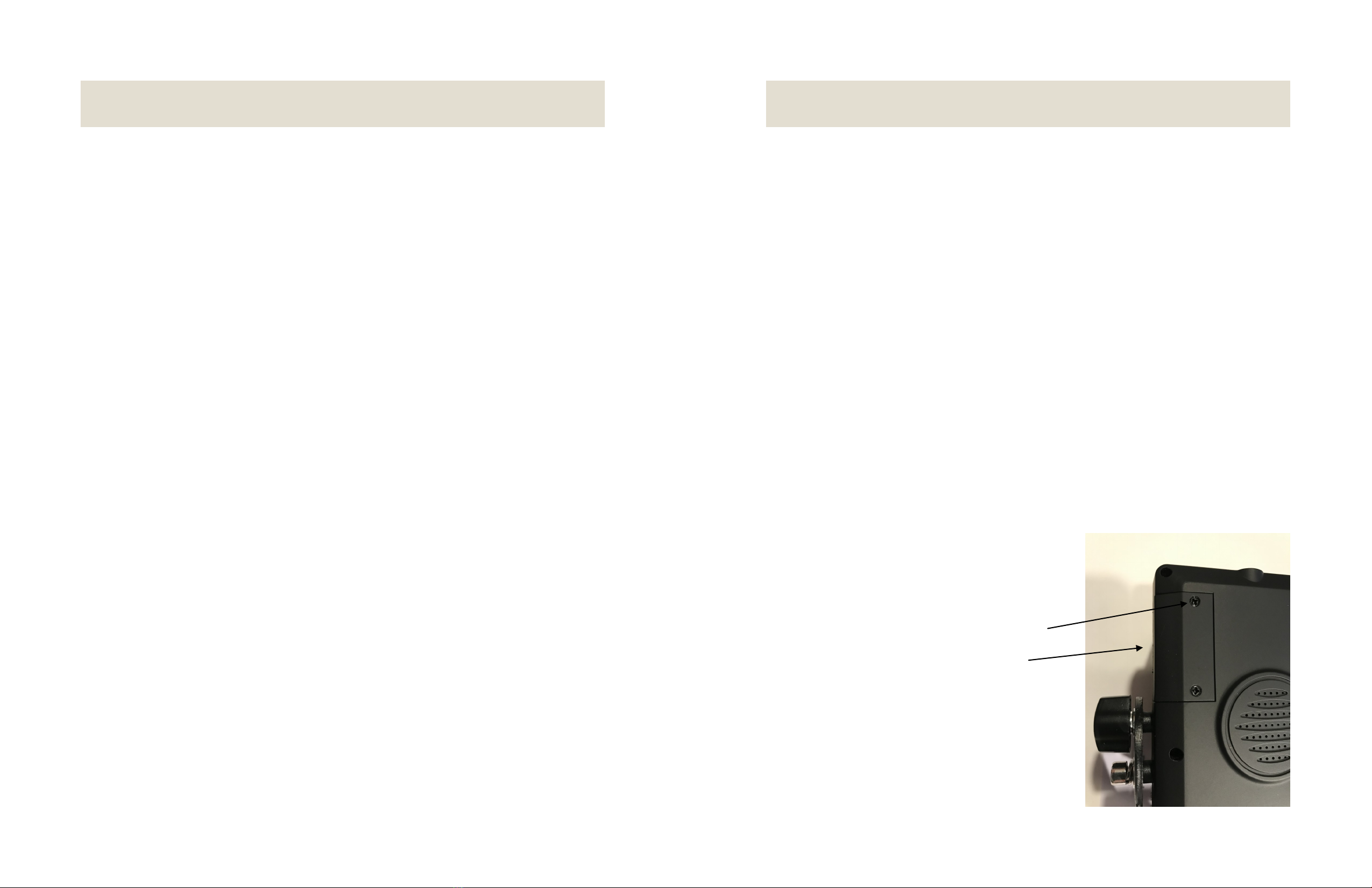Monitor Installation
Step 6 Connect the 4 pin female camera cable to 4 pin male camera input
on the wiring harness marked AV2. This is the rear camera connection. If
you are connecting four cameras to this system, repeat steps 3 and 4. and
connect the 4 pin. See steps 10,10a and 10b
Please note: always connect the backup camera to AV2.
AV1, AV3 and AV4 is reserved for side or front cameras.
The backup reverse function switches from AV1,3,4 to AV2 when reversing.
Step 7 Connect the green wire from the wiring harness to the positive side
of the equipment back up alarm. This will activate the backup parking line
feature.
Step 8 Connect the gray wire from the wiring harness to the positive side of
the right turn signal or the object detection sensors. This will activate the
Camera 4 (ch4) feature.
Step 9 Connect the blue wire from the wiring harness to the positive side of
the left turn signal or the object detection sensors. This will activate the
Camera 3 (ch3) feature.
Step 10 Channel 1 is for Camera 1. Connect Camera cable to front camera
Step 10a Channel 3 is left camera. Connect camera cable to left camera
Step 10b Channel 4 is right camera. Connect camera cable to right camera
Step 11 Connect the red wire to 12 or 24 volt supply in the fuse box.
Step 12 Connect the brown wire to 12v or 24 volts acc power. Make sure to
use accessories/ignition side. In some cases you may be able to use the
12v accessories/cigarette line. Check with the equipment manufacture to
see if the line can accommodate the extra current.
Step 13 Secure all cables and test the camera system.
Register the warranty