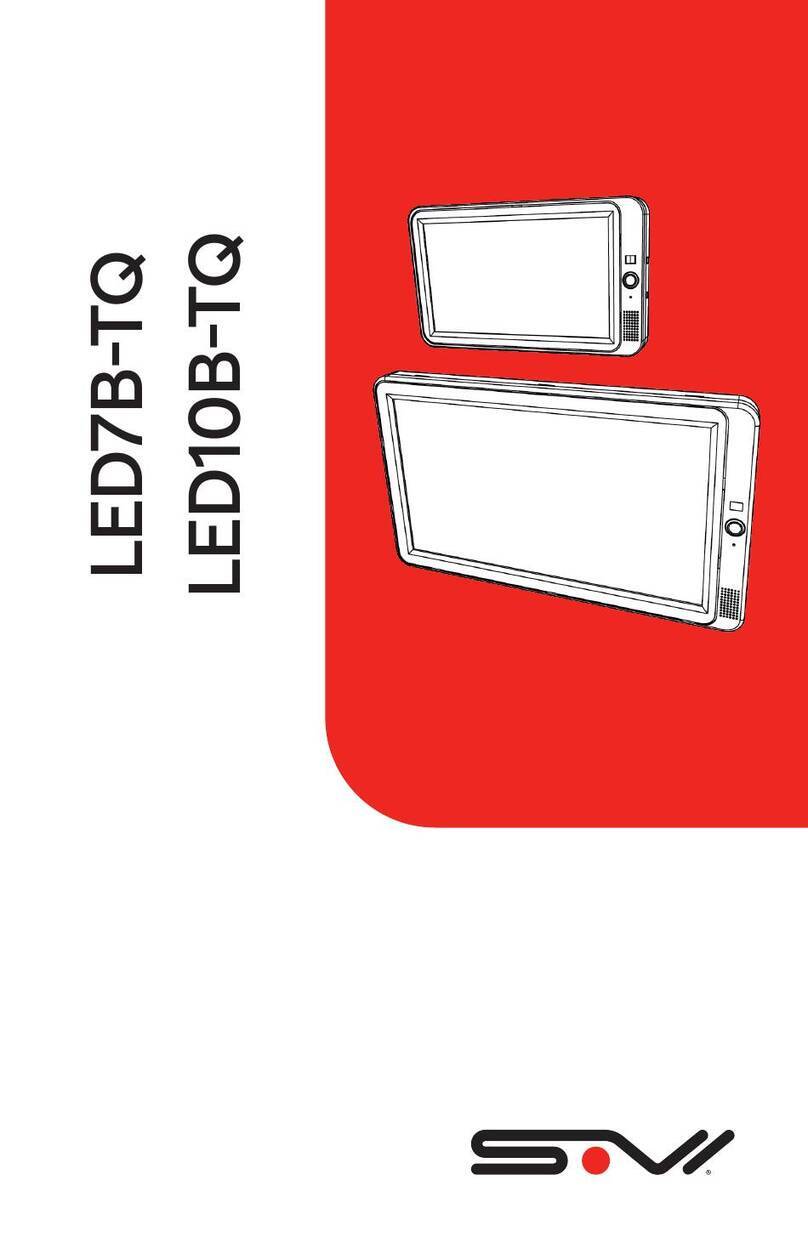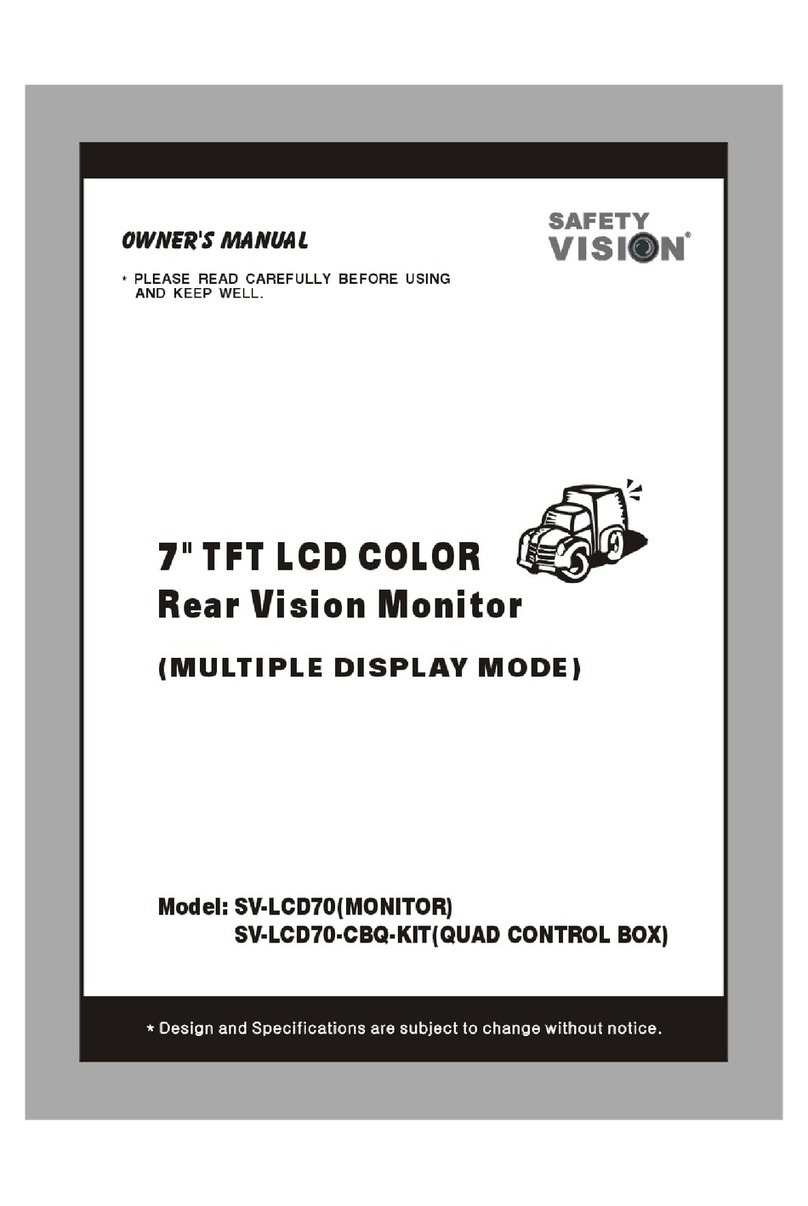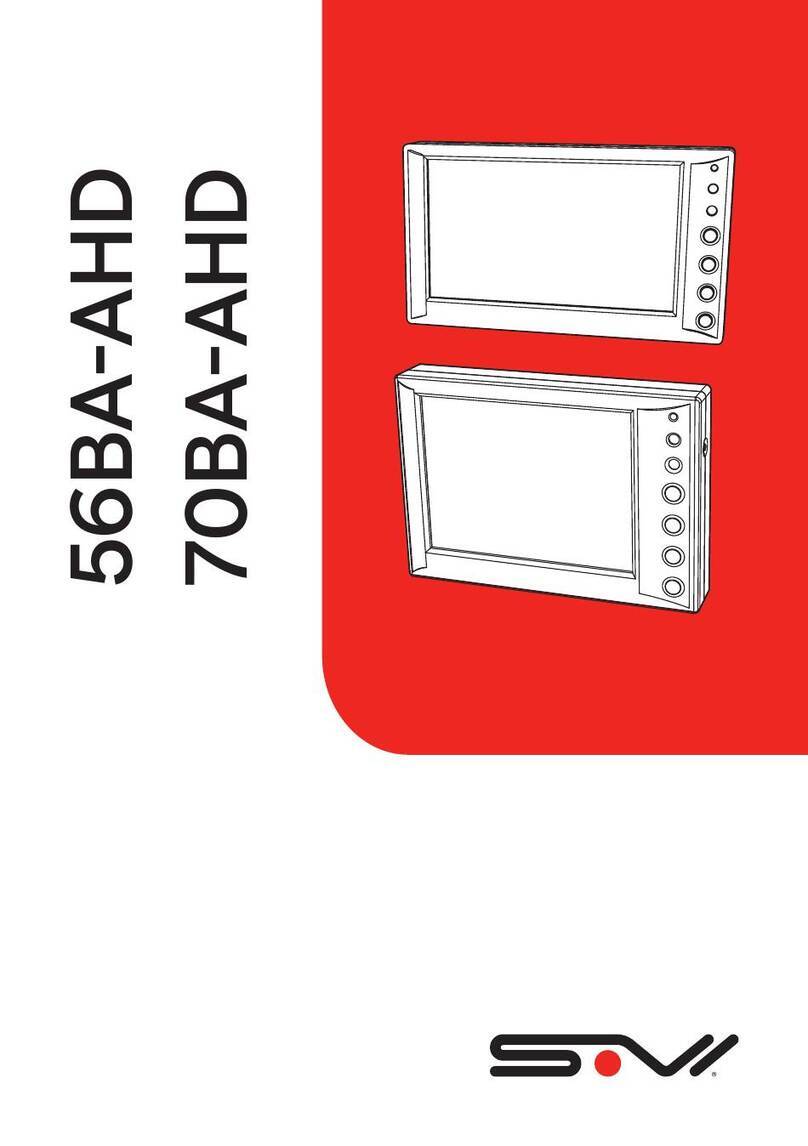LED7B-TS / LED10B-TS USER GUIDE
Document Version: 1
Revision: 0
Safety Vision attempts to provide information contained in this
manual based on the latest product information available at the time
of publication. However, because of Safety Vision’s policy of continual
product improvement, Safety Vision reserves the right to amend the
information in this document at any time without prior notice.
This material is confidential and the property of Safety Vision. It is shared
with your company for the sole purpose of helping you with the operation
of the described equipment.
Safety Vision makes no warranty of any kind with regard to this material,
including, but not limited to, the implied warranties of merchantability
and fitness for a particular purpose. Safety Vision shall not be liable for
errors contained herein or for incidental or consequential damages in
connection with the furnishing, performance, or use of this material.
Safety Vision expressly disclaims all responsibility and liability for the
installation, use, performance, maintenance, and support of third-party
products. Customers are advised to make their independent evaluation of
such products.
No part of this document may be photocopied, reproduced, or translated
to another language without the prior written consent of Safety Vision.
Safety Vision®is a registered trademark of Safety Vision, LLC. All other
products or name brands mentioned in this document are trademarks of
their respective owners. For more information about Safety Vision and its
products, go to www.safetyvision.com or call 800-880-8855.
LED7B-TS / LED10B-TS USER GUIDE