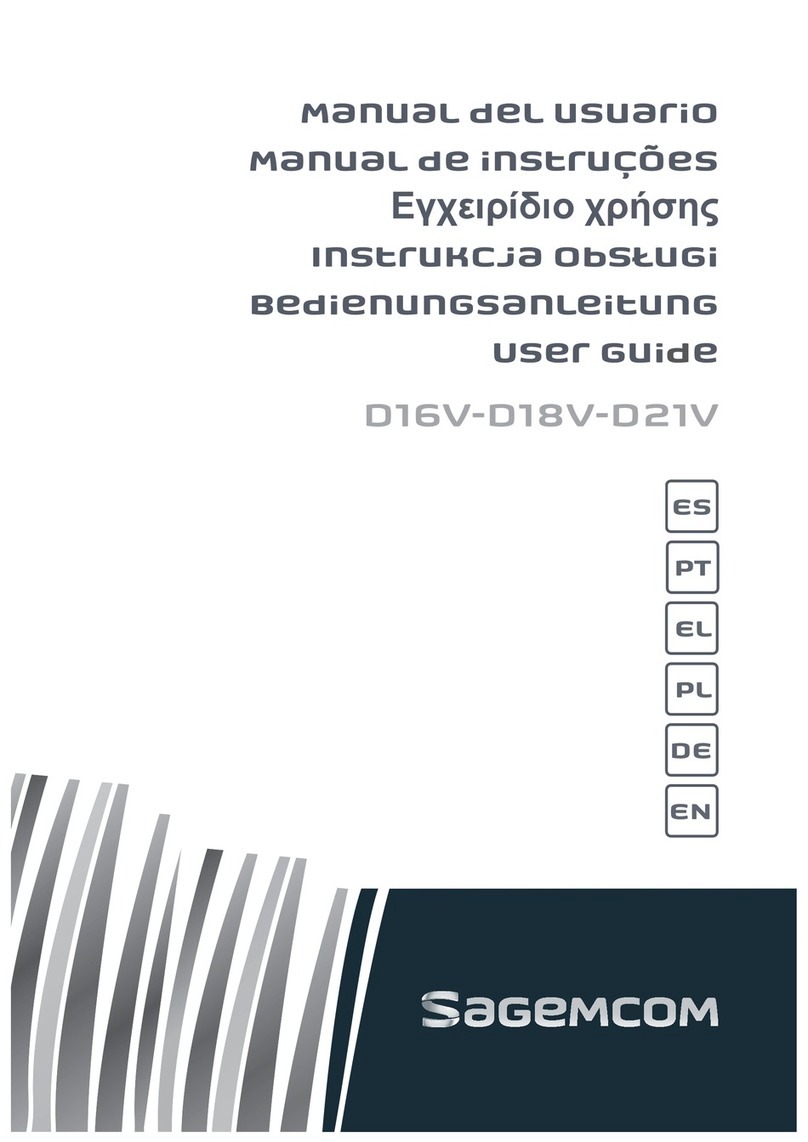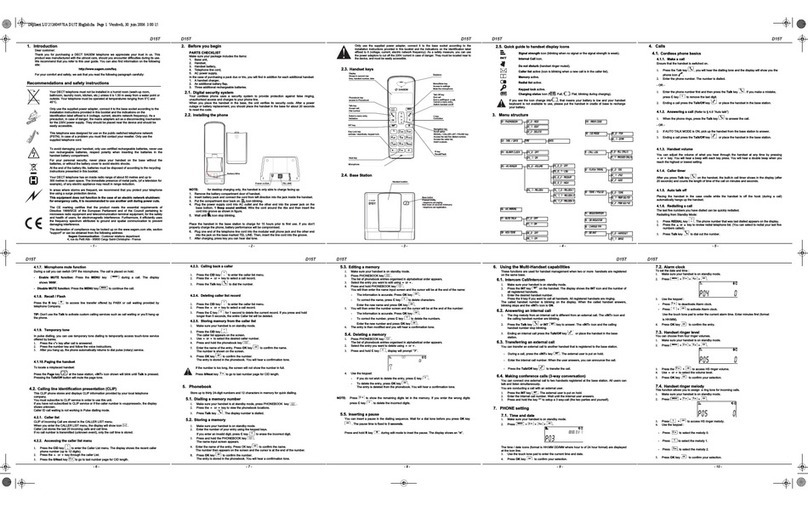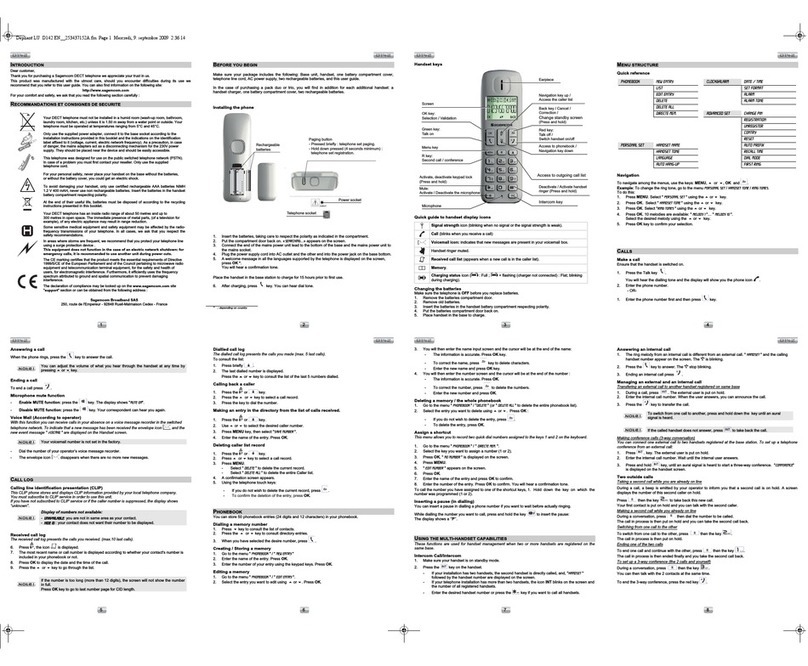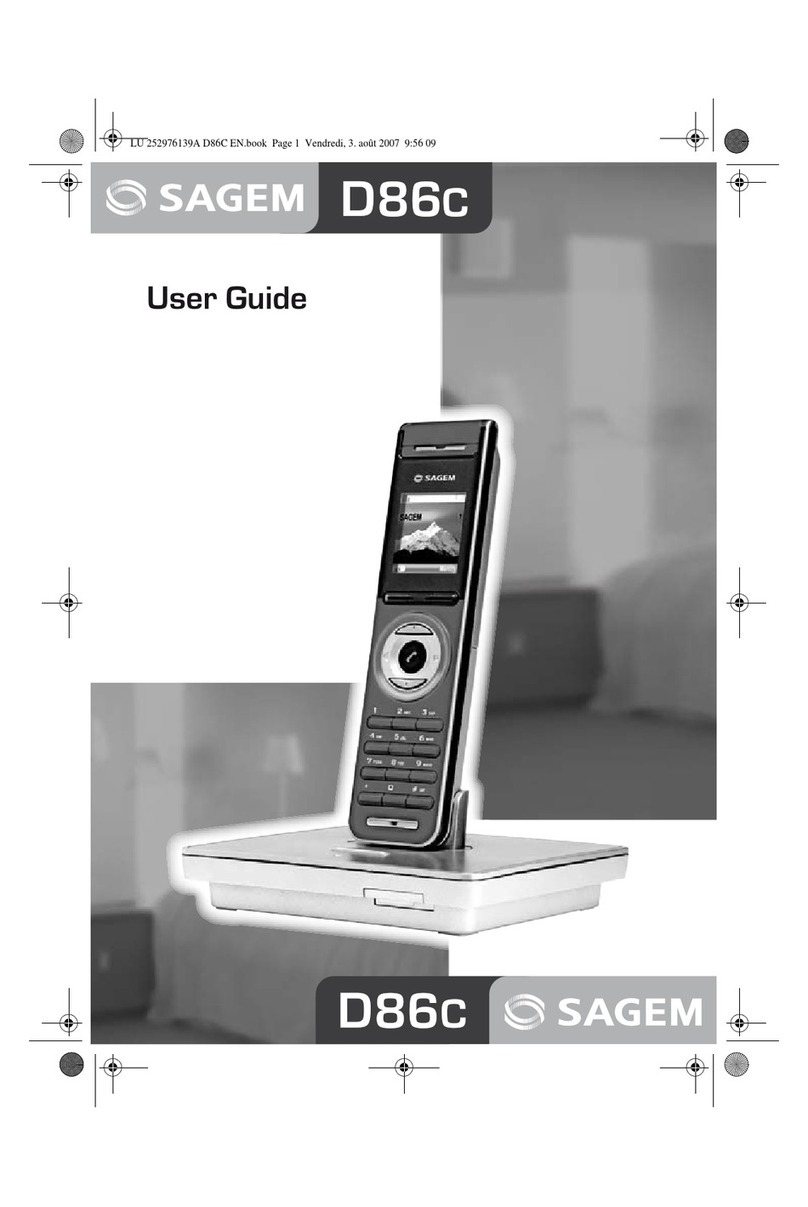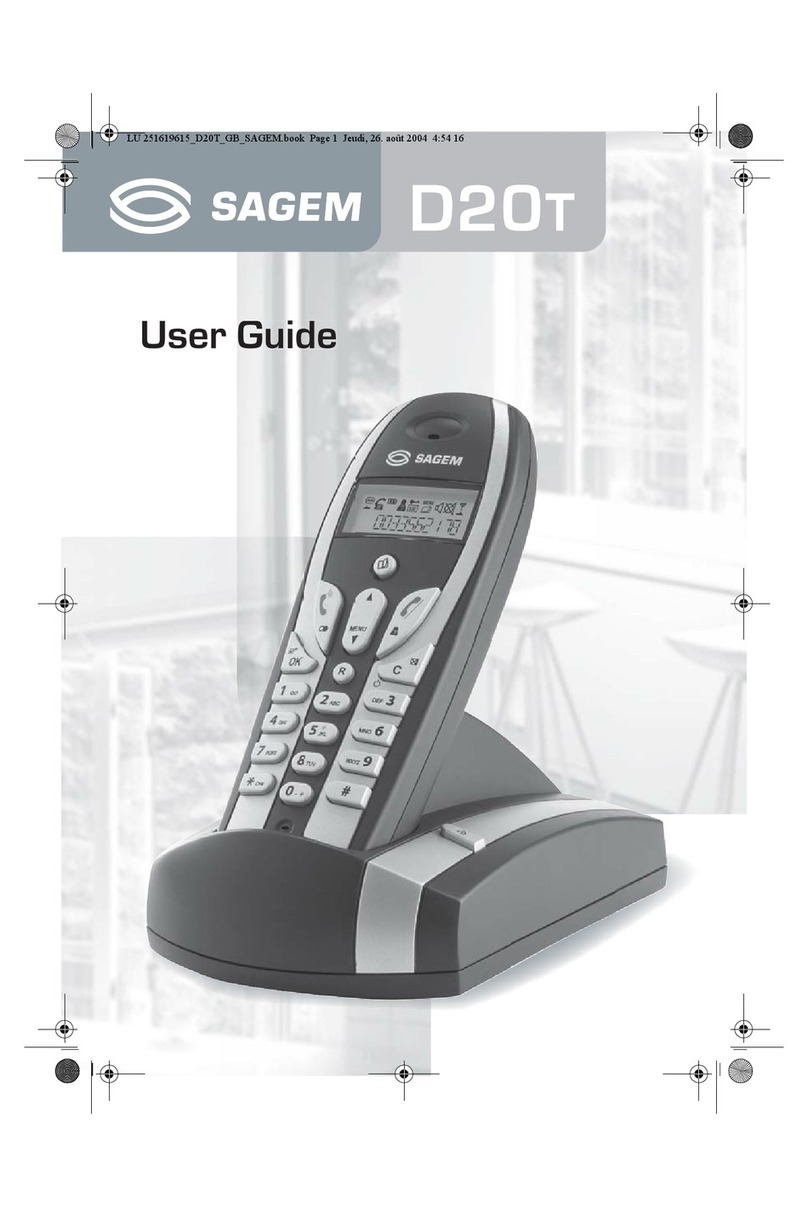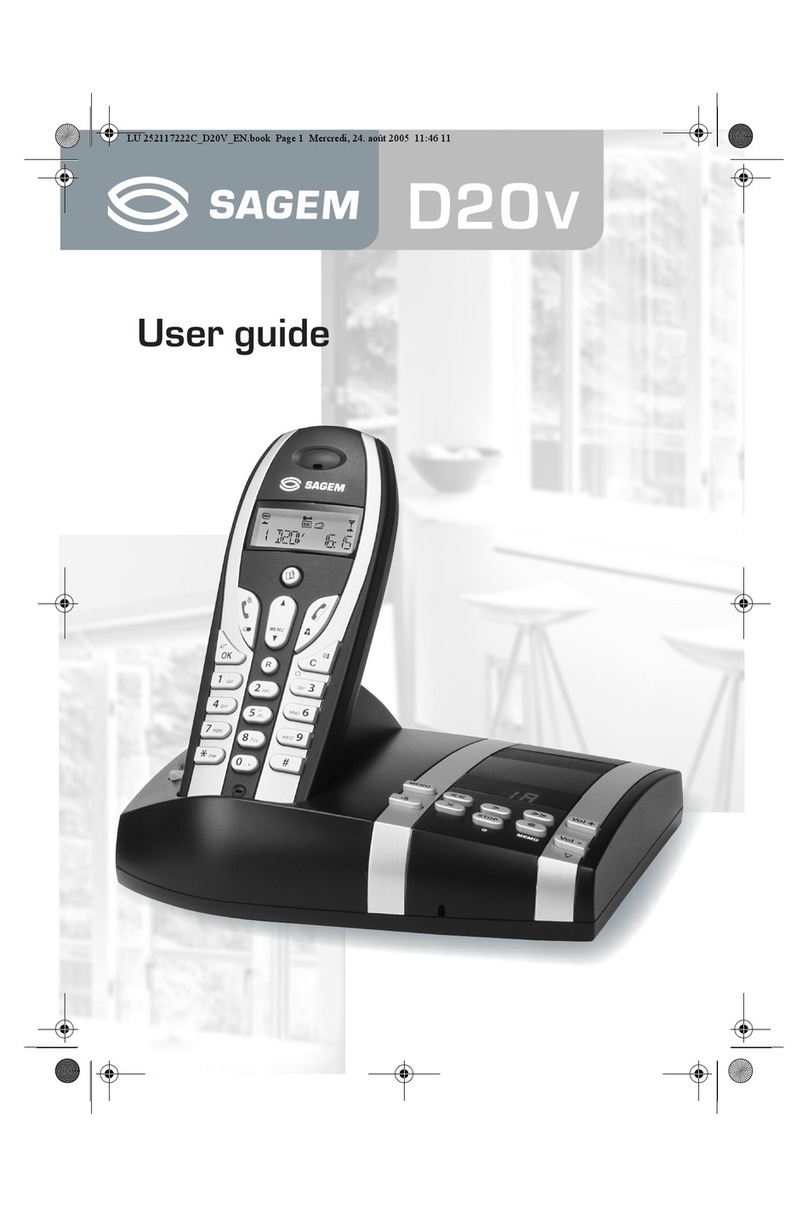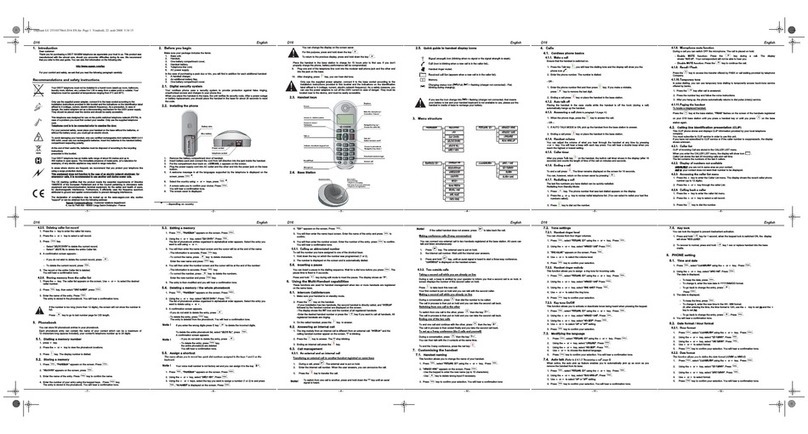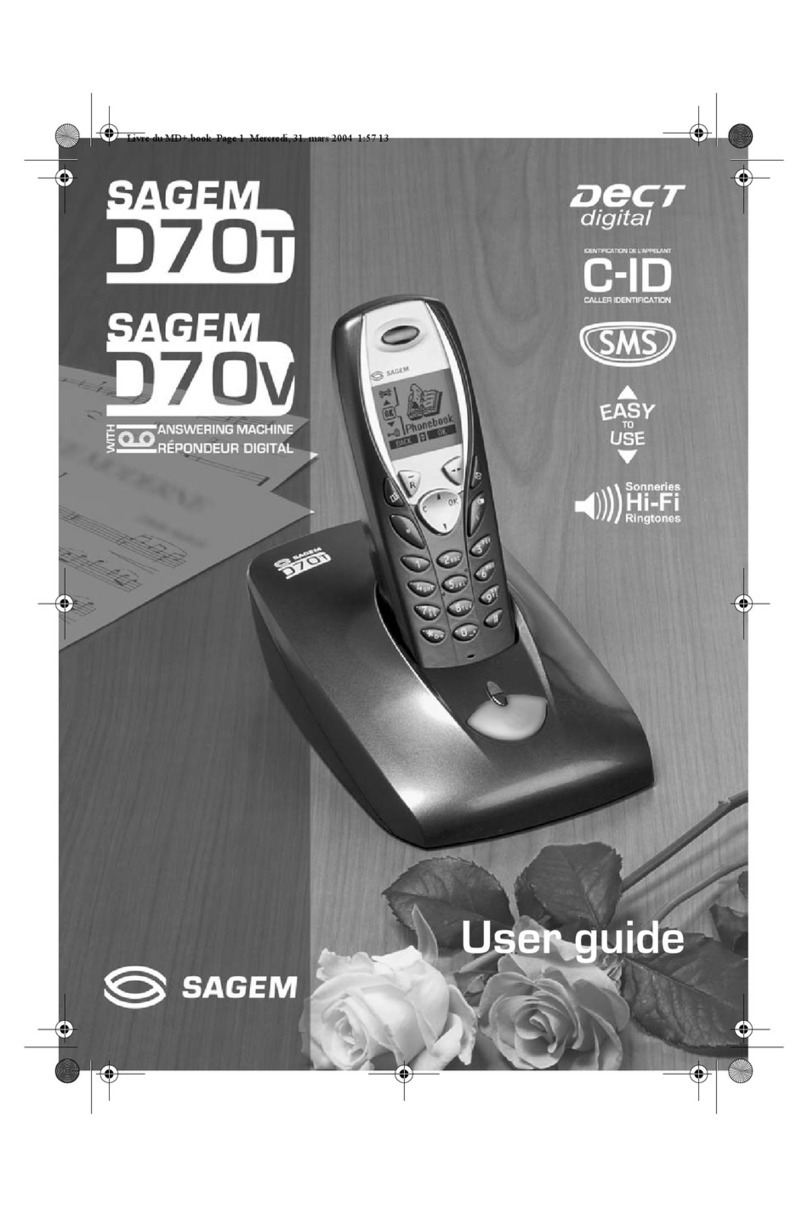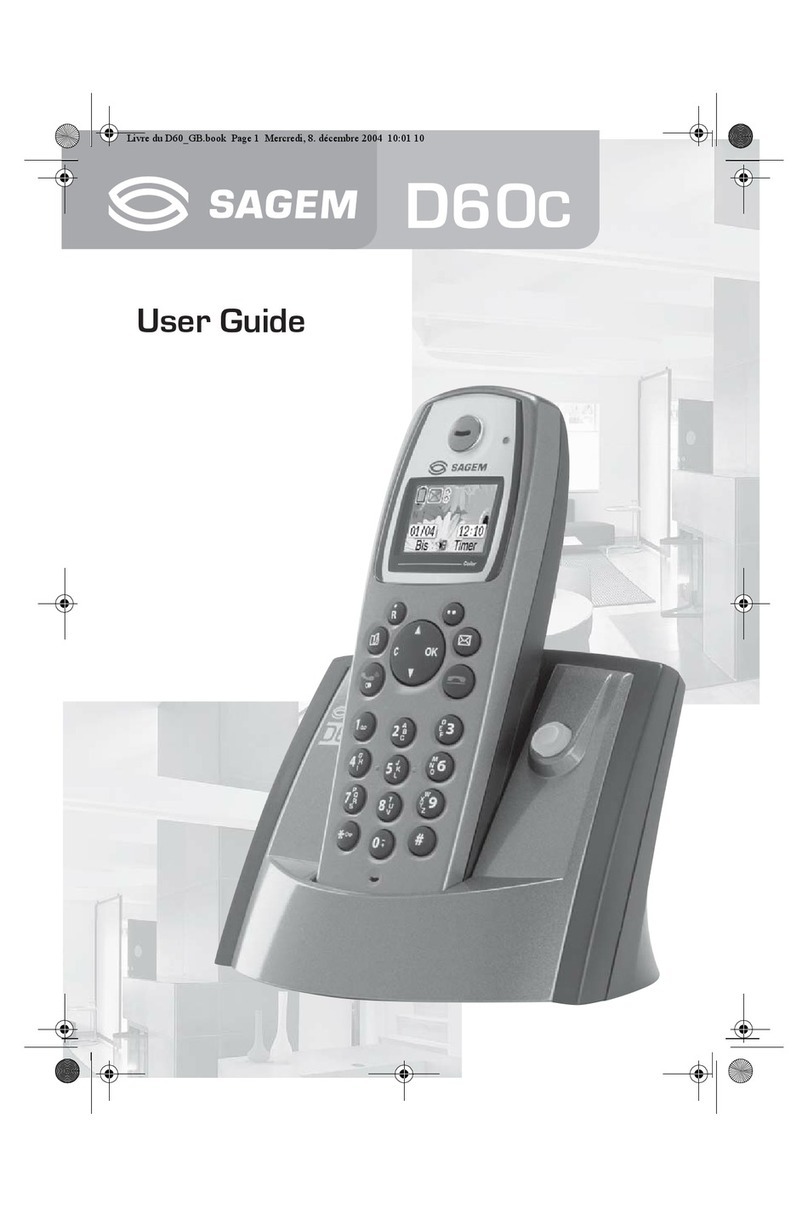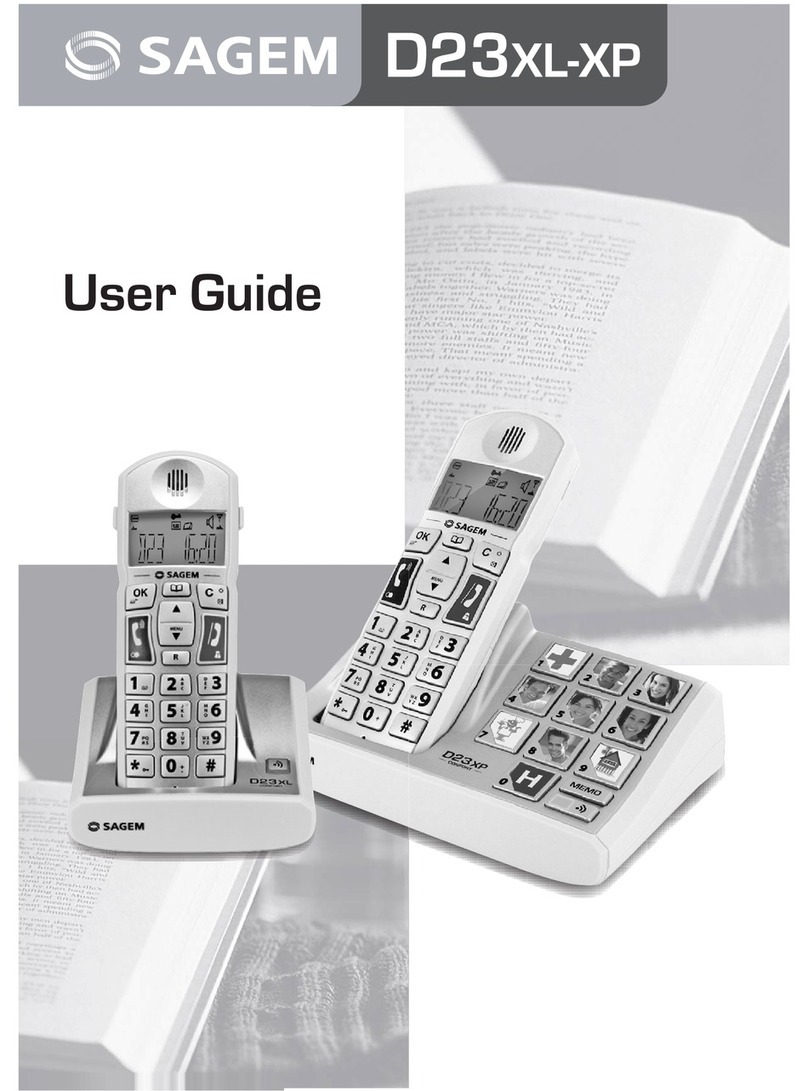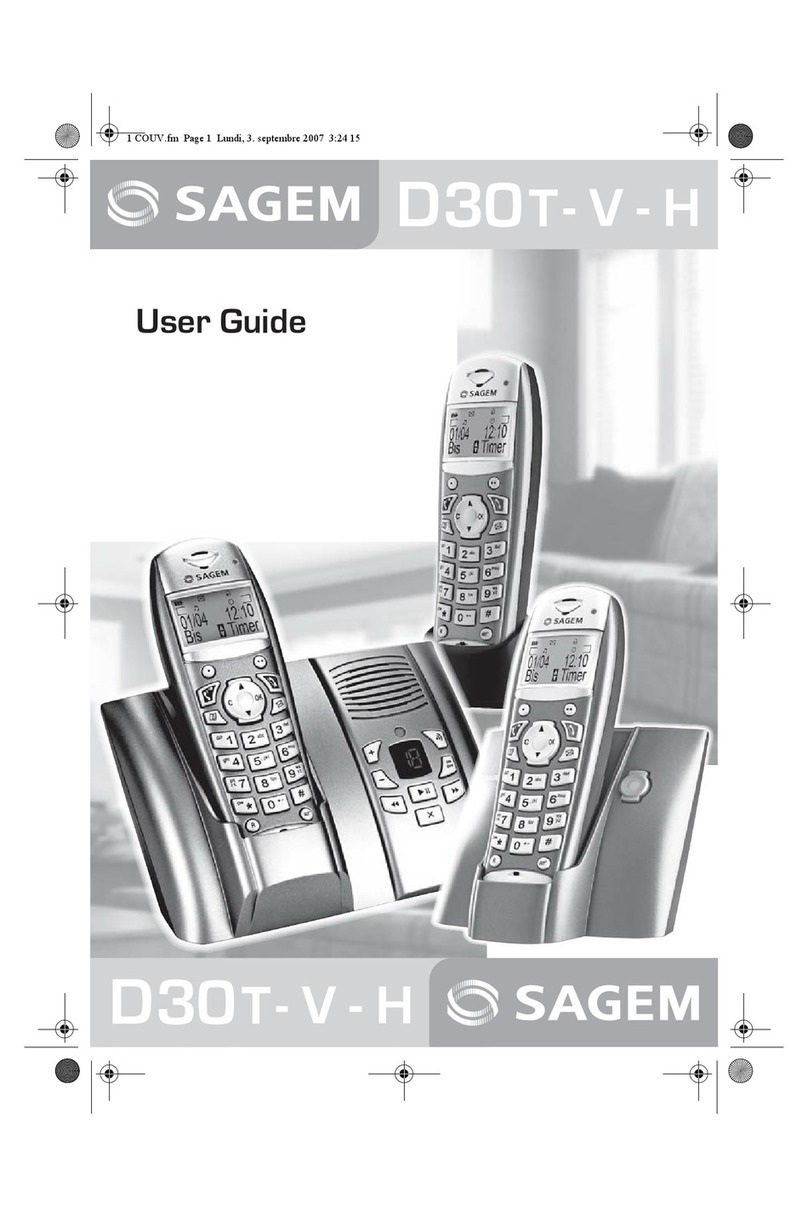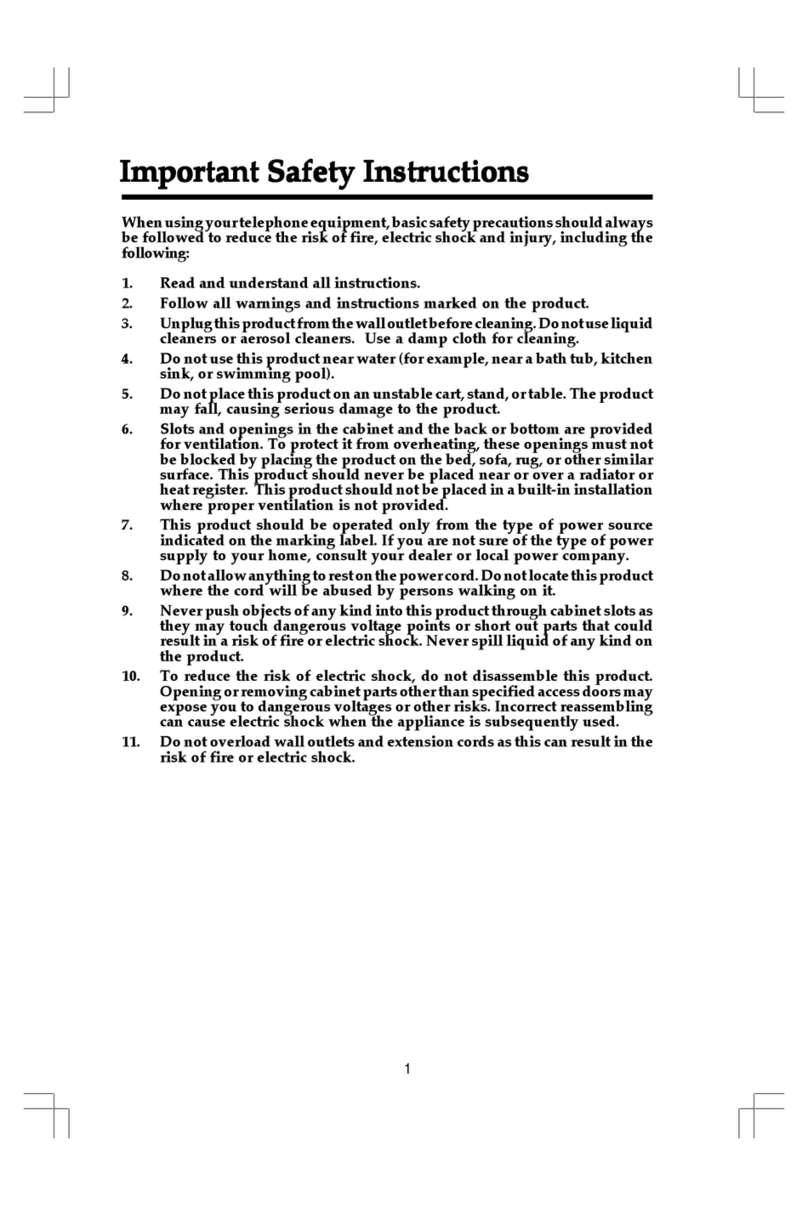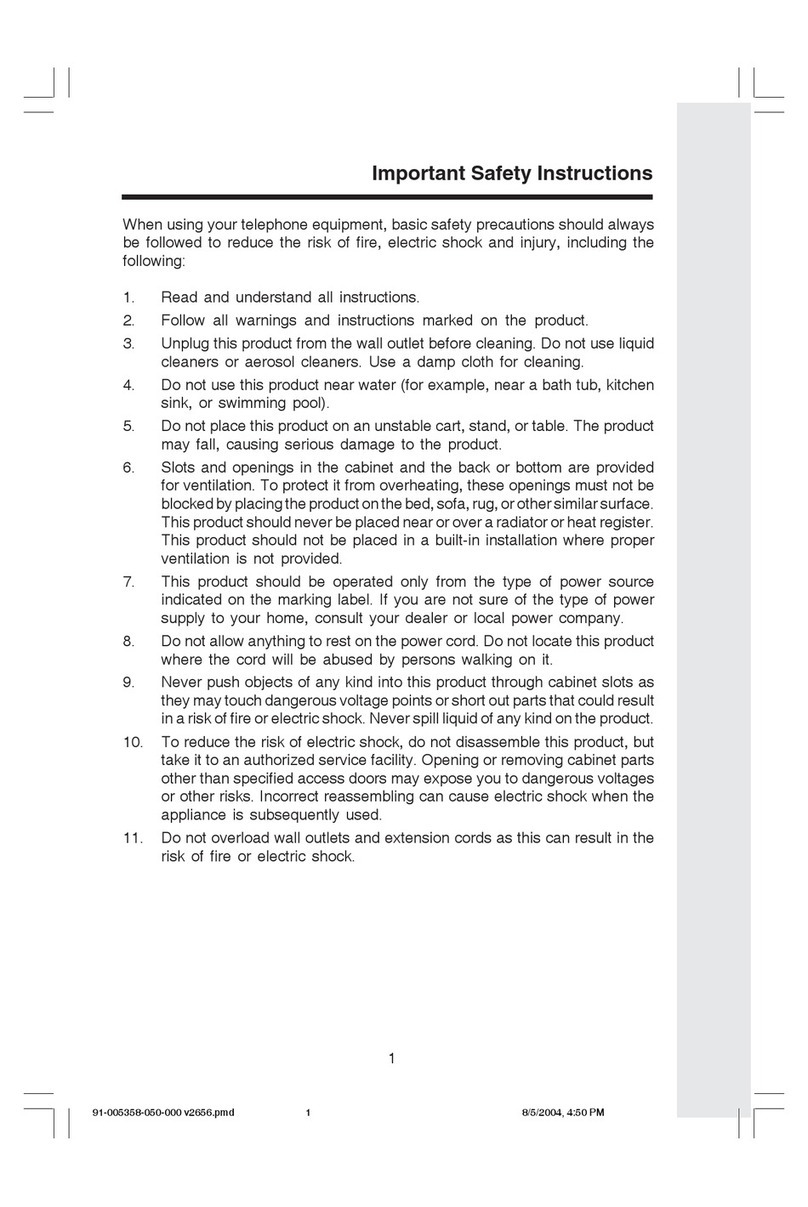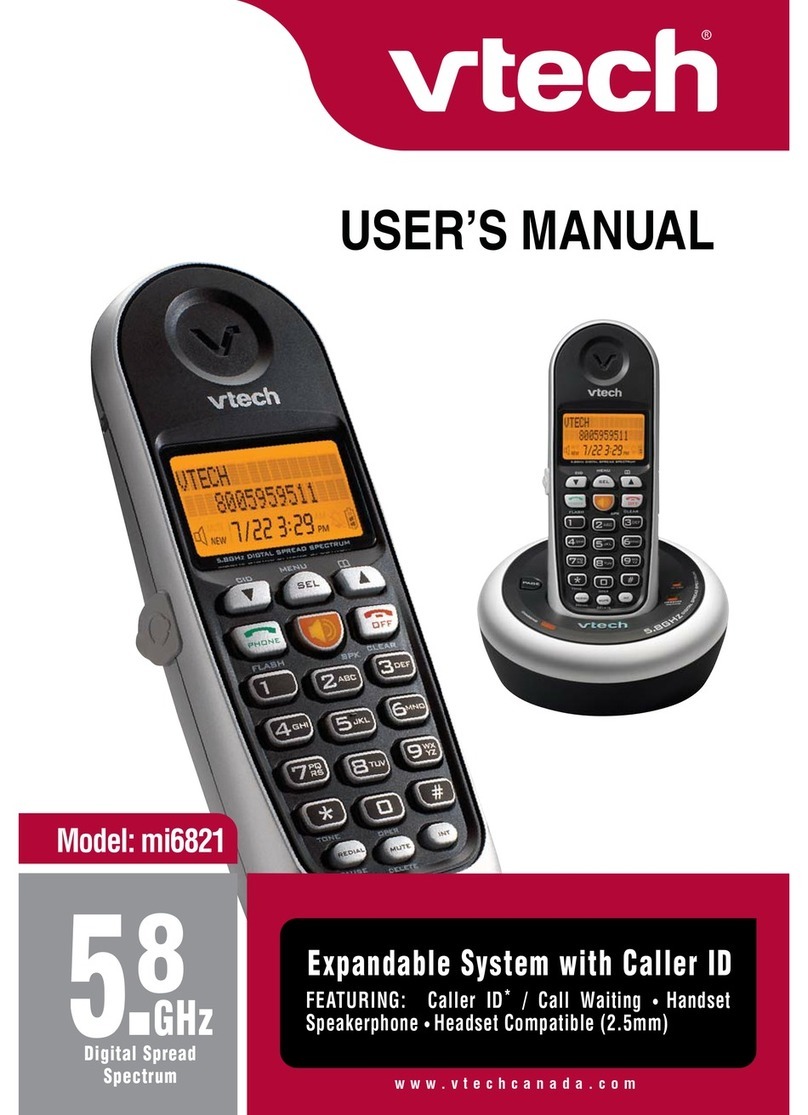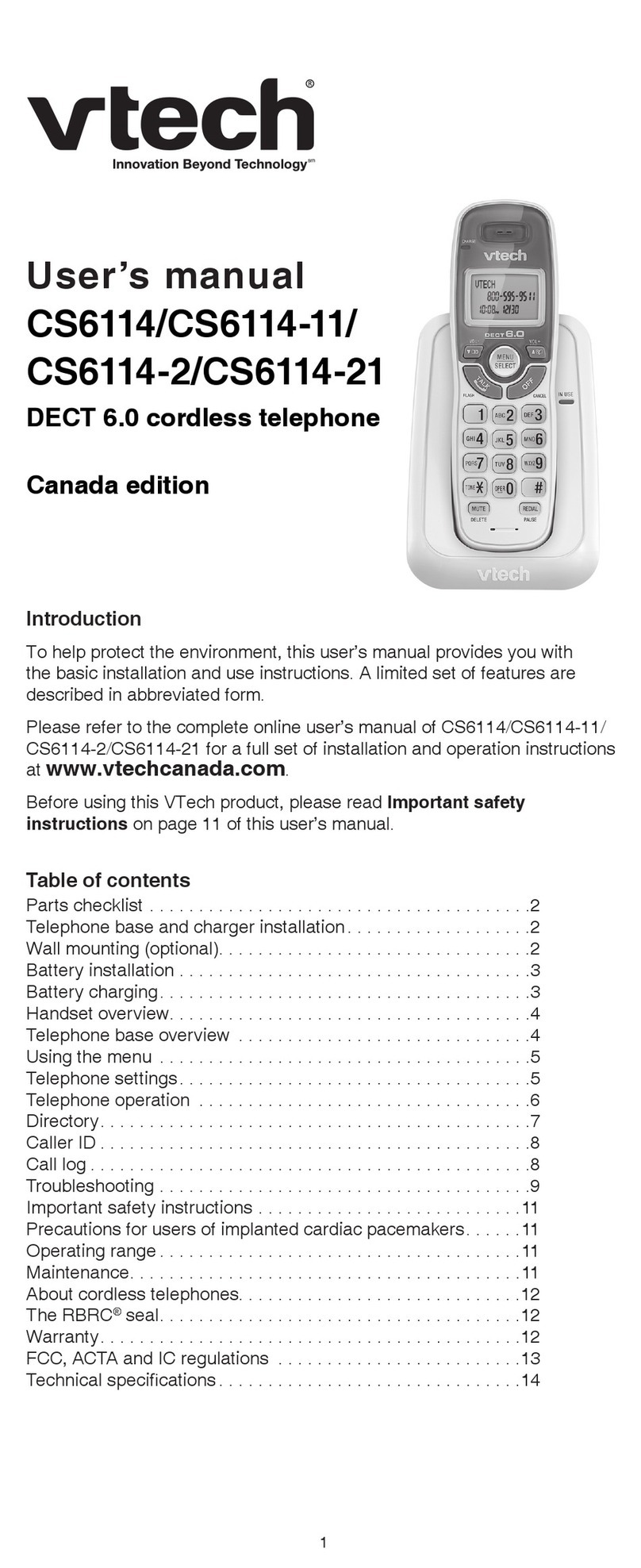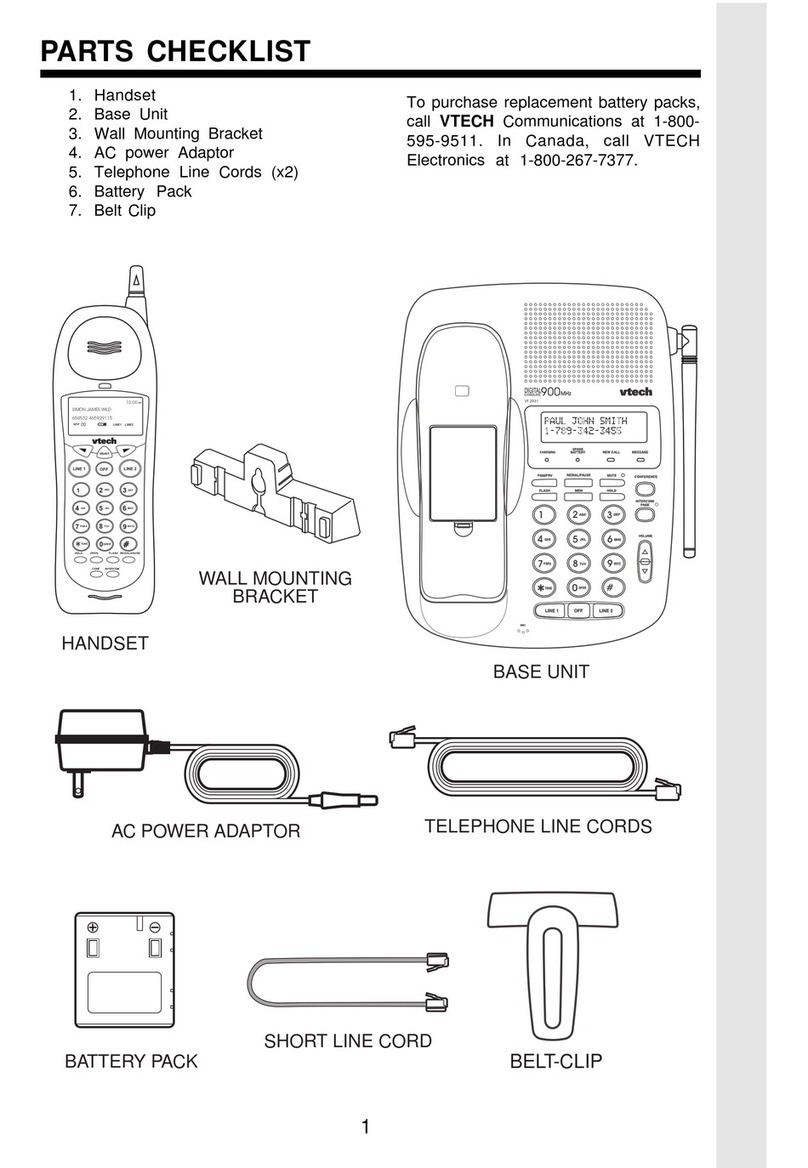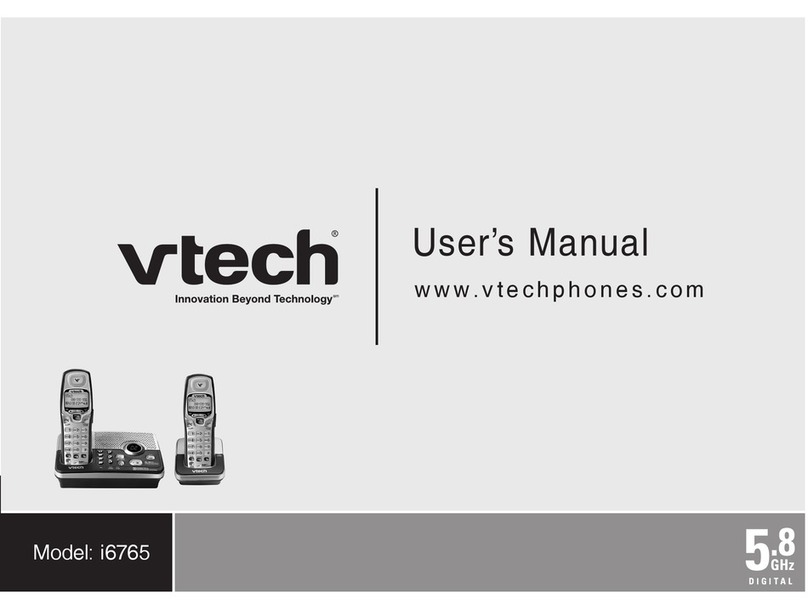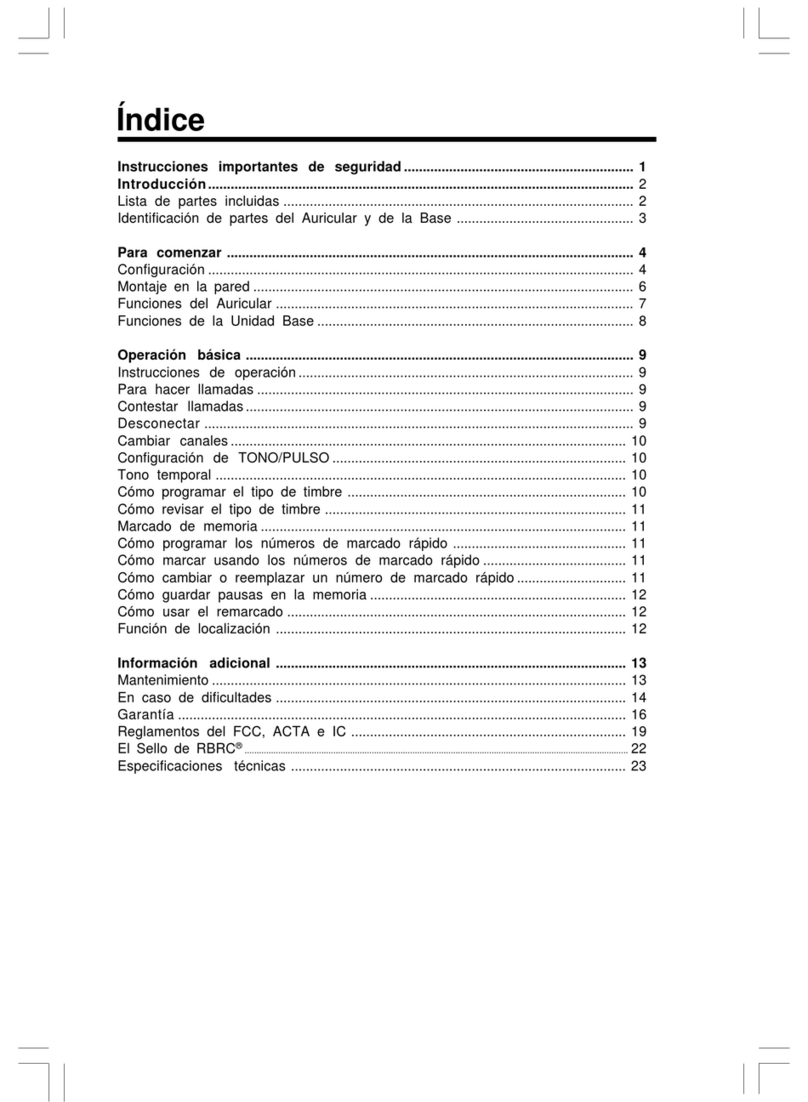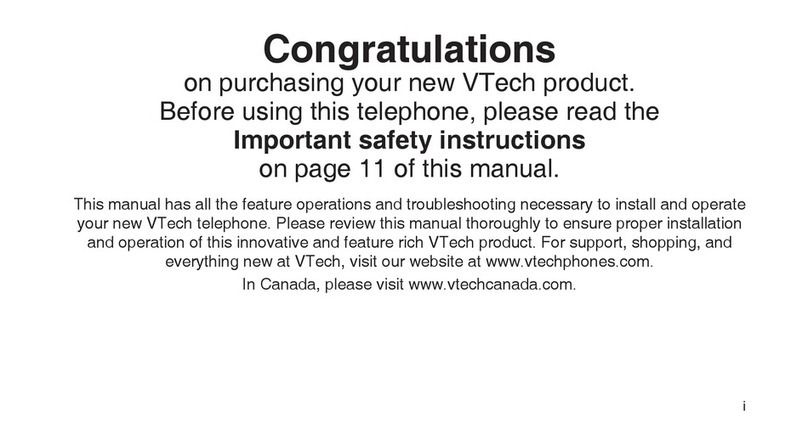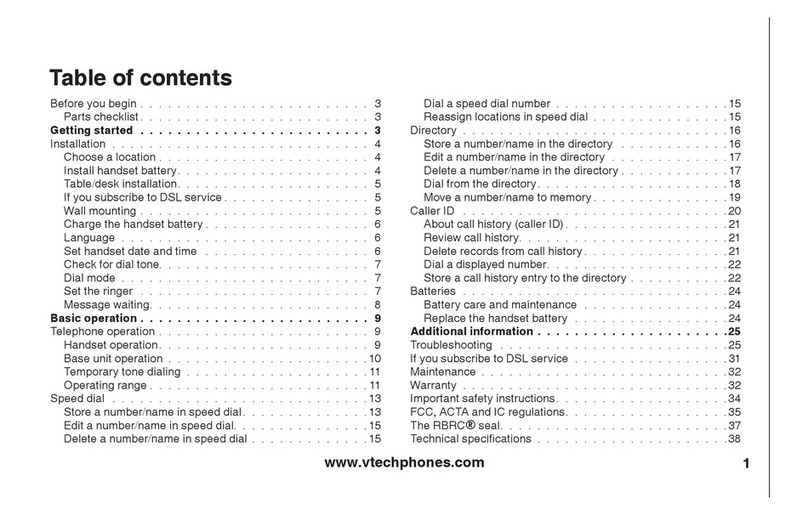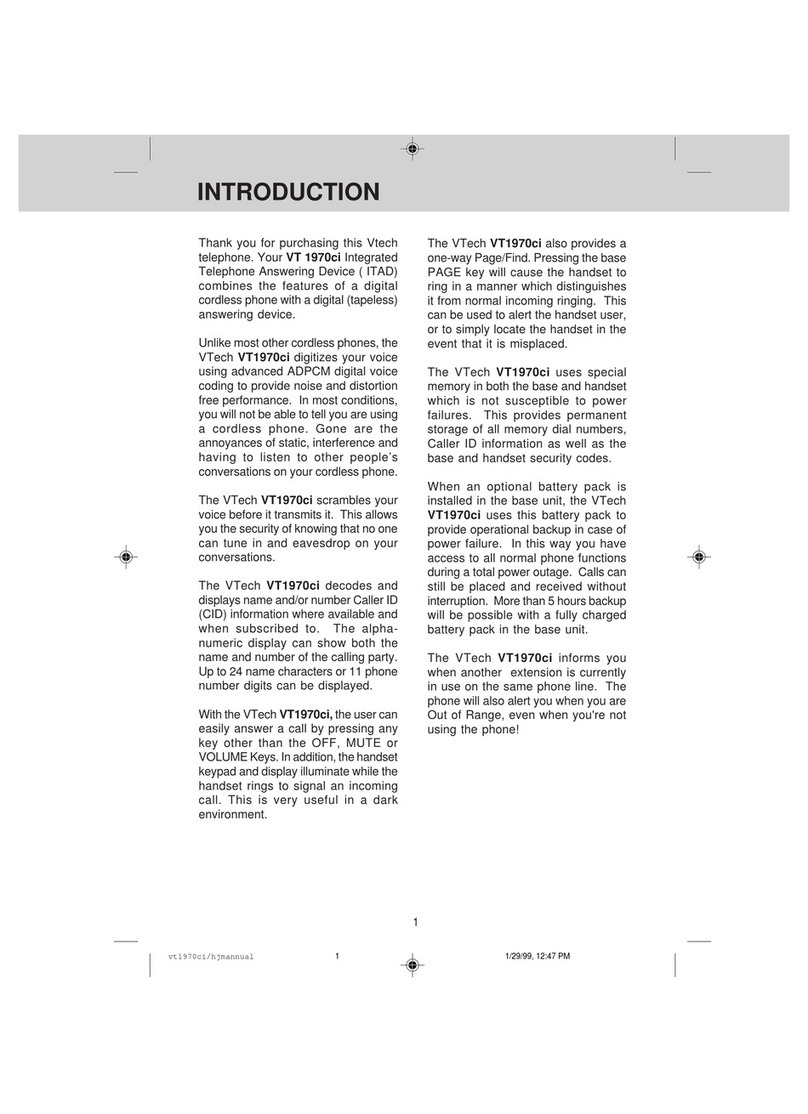Sagem COSY Phone User manual

English
COSY Phone
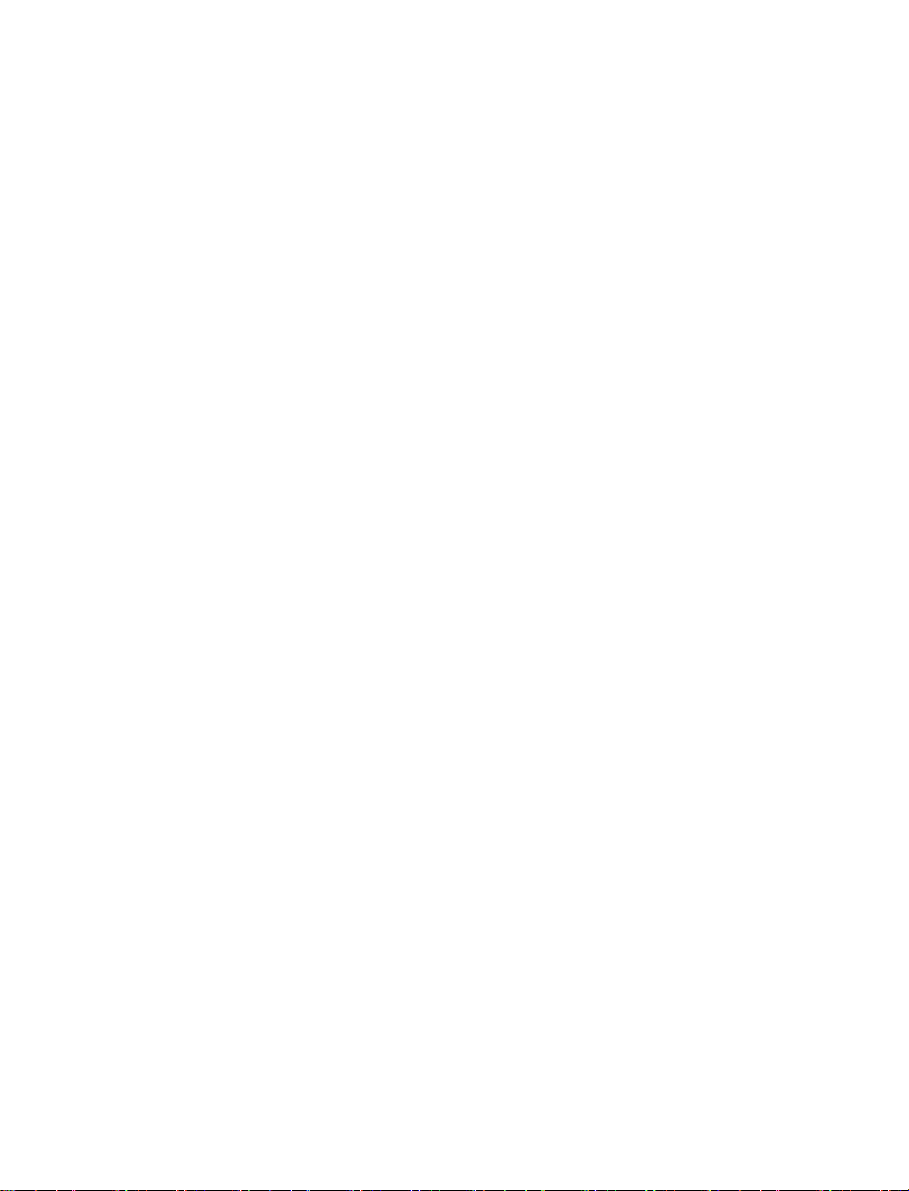
2
You have just purchased a SAGEM WIRELESS phone, we
congratulate you; it is recommended that you read this
handbook carefully in order to use your phone efficiently and
in the best conditions.
Your phone can be used internationally in the various
networks (Either COSY Phone 2G: GSM
850/900/1800/1900MHz, EDGE 850/900/1800/1900MHz, either
COSY Phone 3G: GSM 850/900/1800/1900MHz, EDGE
850/900/1800/1900MHz, UMTS/HSDPA) depending on the
roaming arrangements with your operator.
This phone is approved to meet European standards.
WARNING
Depending on the model, network configuration and
associated subscription cards, certain functions may not be
available.
T9® Text Input is a trademark of ©Tegic Communications Inc.
Java™ and all Java™ based trademarks and logos are
trademarks or registered trademarks of Sun Microsystems,
Inc. in the U.S. and other countries.
The WAP browser and the softwares included are the
exclusive property of Openwave. For this reason, it is
forbidden to modify, translate, disassemble or even
decompile all or part of these softwares.
The Bluetooth®word mark and logos are owned by the
Bluetooth®SIG, Inc. Bluetooth®QDID (Qualified Design ID):
B016837.
microSD™ is a trademark of SD Card Association.
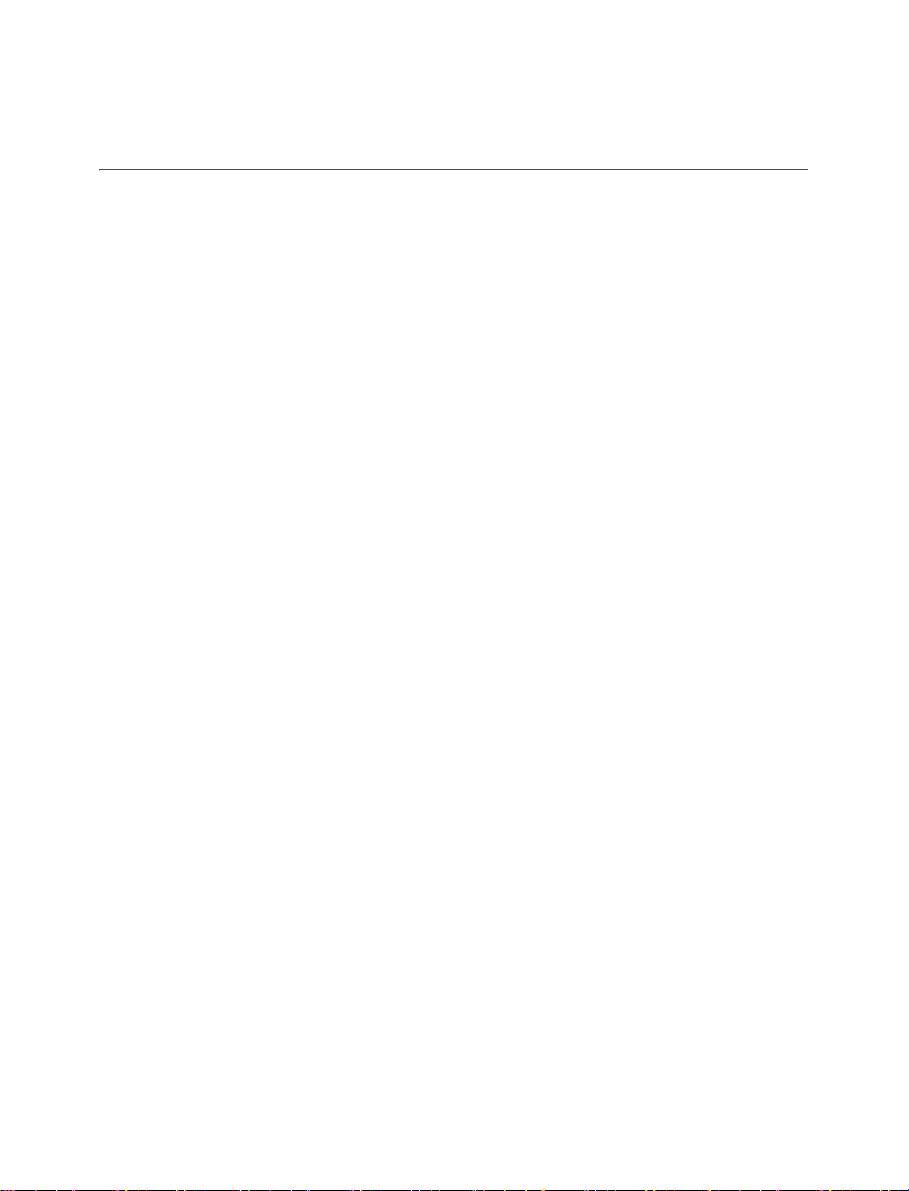
3
Contents
Description ....................................................................6
Idle screen.....................................................................9
Quick start ...................................................................11
Information on the SIM card................................................. 11
Installing the SIM card and the battery............................... 12
Charging the battery ............................................................ 13
Improving antenna performance........................................ 15
Increase the battery life of your phone .............................. 15
Inserting the memory card ................................................... 16
Removing the memory card ................................................ 16
Getting started....................................................................... 16
Switching ON/OFF.................................................................. 17
Network................................................................................... 17
Calls .............................................................................19
Calling ..................................................................................... 19
Receiving a call ..................................................................... 19
Call history............................................................................... 20
Call Settings ............................................................................ 20
Messaging ...................................................................24
Creating a text message ...................................................... 24
Receiving messages.............................................................. 26
Messaging menu ................................................................... 27
Contacts ......................................................................30
Using the contacts................................................................. 30
Storing a new contact .......................................................... 30
Contact options..................................................................... 30
Camera........................................................................34
Taking a photo ....................................................................... 34
Recording a video................................................................. 35
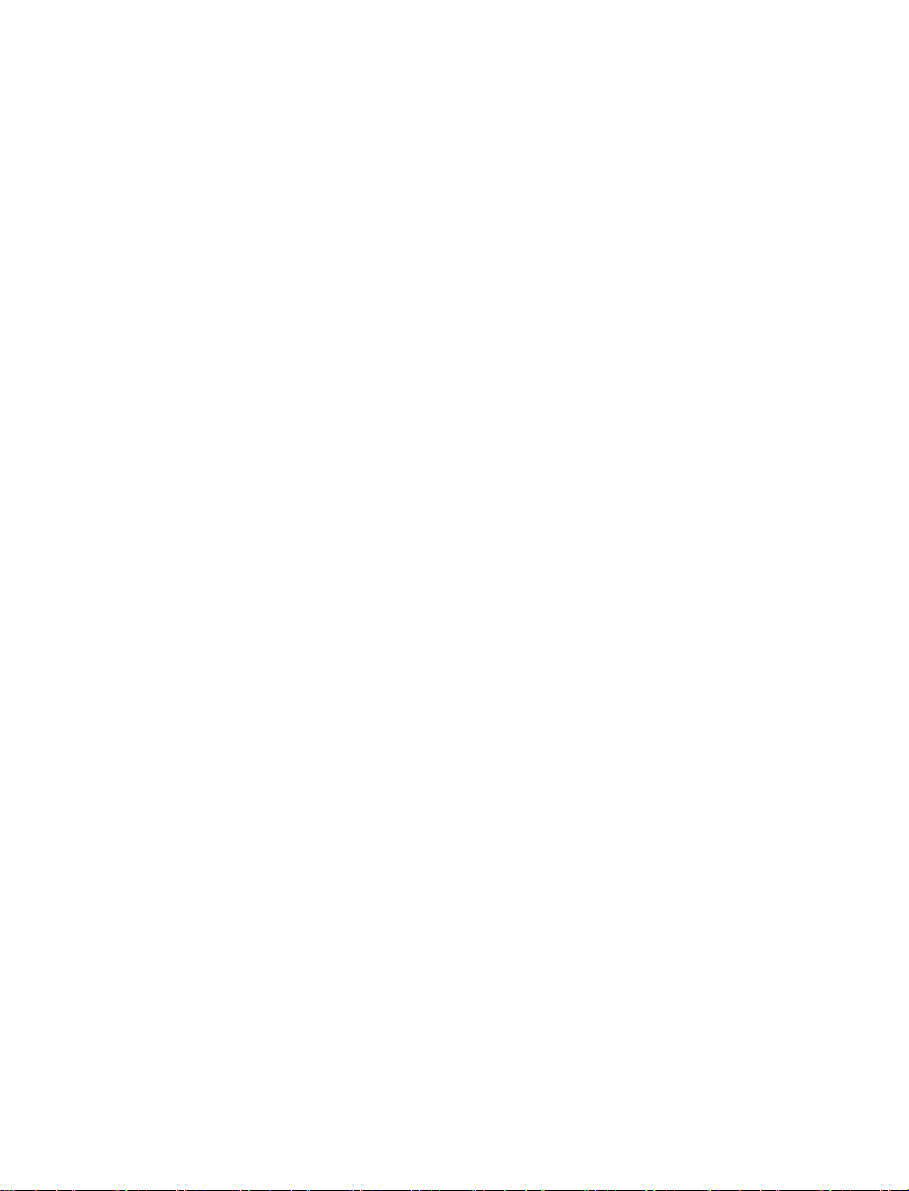
4
Music player................................................................37
Recently played..................................................................... 37
Music ....................................................................................... 37
More sounds ........................................................................... 38
FM Radio ......................................................................39
Multimedia ..................................................................41
Applications ................................................................42
NFC .......................................................................................... 42
ToDo ........................................................................................ 45
Clock ....................................................................................... 46
Sync. ........................................................................................ 46
Calculator............................................................................... 47
Torch........................................................................................ 47
Local info. ............................................................................... 47
Services ................................................................................... 47
Recorder ................................................................................. 47
Calendar................................................................................. 48
Help ......................................................................................... 49
Entertainment ..............................................................50
Games..................................................................................... 50
Applications............................................................................ 50
Running Applications ............................................................ 50
Settings .................................................................................... 51
Browser ........................................................................52
Logging on ............................................................................. 53
Downloading objects............................................................ 53
Logging off ............................................................................. 53
Connectivity ................................................................54
Bluetooth®.............................................................................. 54
GPS .......................................................................................... 56
USB mode ............................................................................... 57
Sync. settings .......................................................................... 58
Profiles ..................................................................................... 58
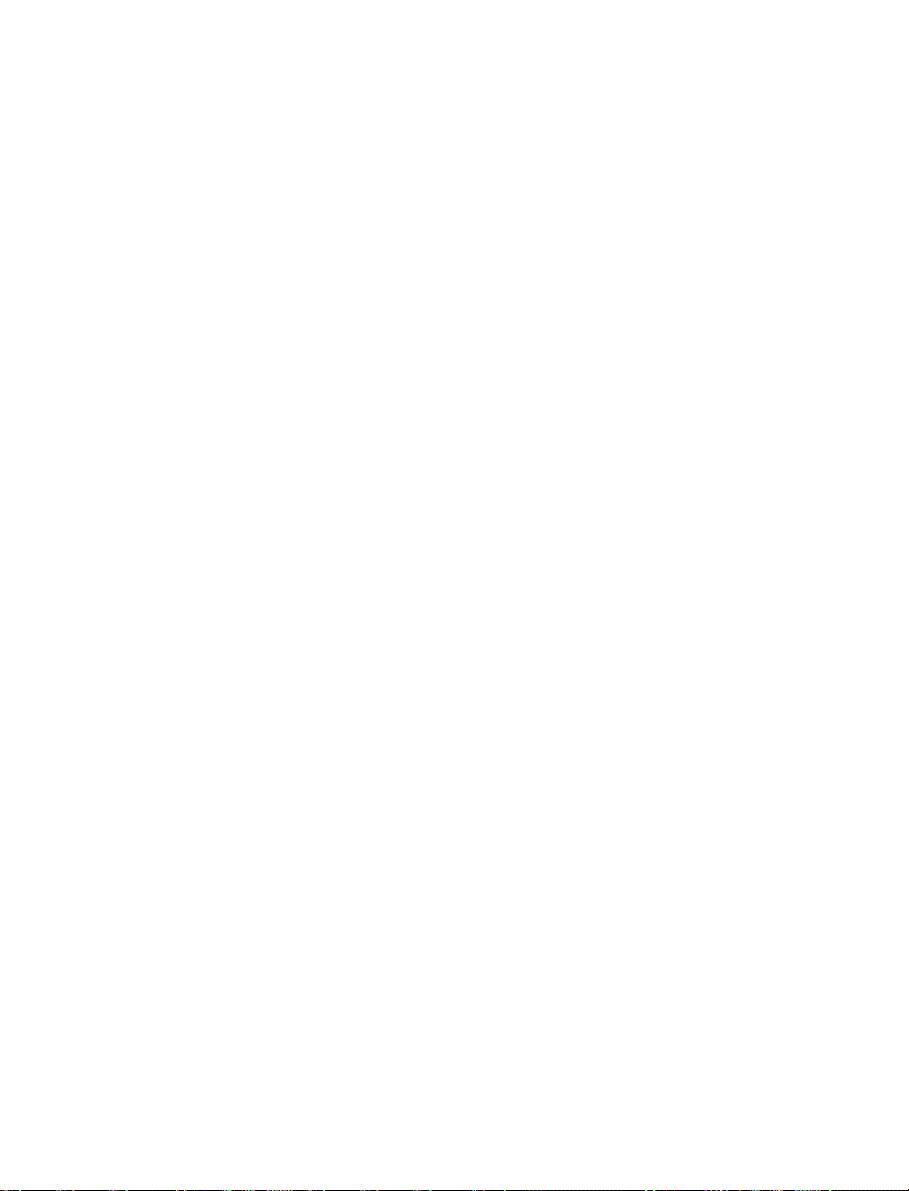
5
Networks ................................................................................. 58
NFC .......................................................................................... 58
Settings.........................................................................59
Phone ...................................................................................... 59
Display..................................................................................... 62
Calls ......................................................................................... 63
Connectivity ........................................................................... 63
Technical features ......................................................64
Declaration of conformity..........................................65
Certification and safety information for the united
states and countries using fcc standards.................66
FCC Part 15 statement .......................................................... 66
FCC SAR information ............................................................. 67
Safety Information ................................................................. 69
Distance of operation ........................................................... 71
FDA consumer information on wireless phones ................. 71
Driving safety tips ................................................................... 76
For customers in the United States ............................79
Limited Warranty.................................................................... 80
For customers outside the United States...................85
Warranty ................................................................................. 85
End user licence agreement (EULA) .........................91
Java™..........................................................................99
Troubleshooting.........................................................104
Index ..........................................................................107
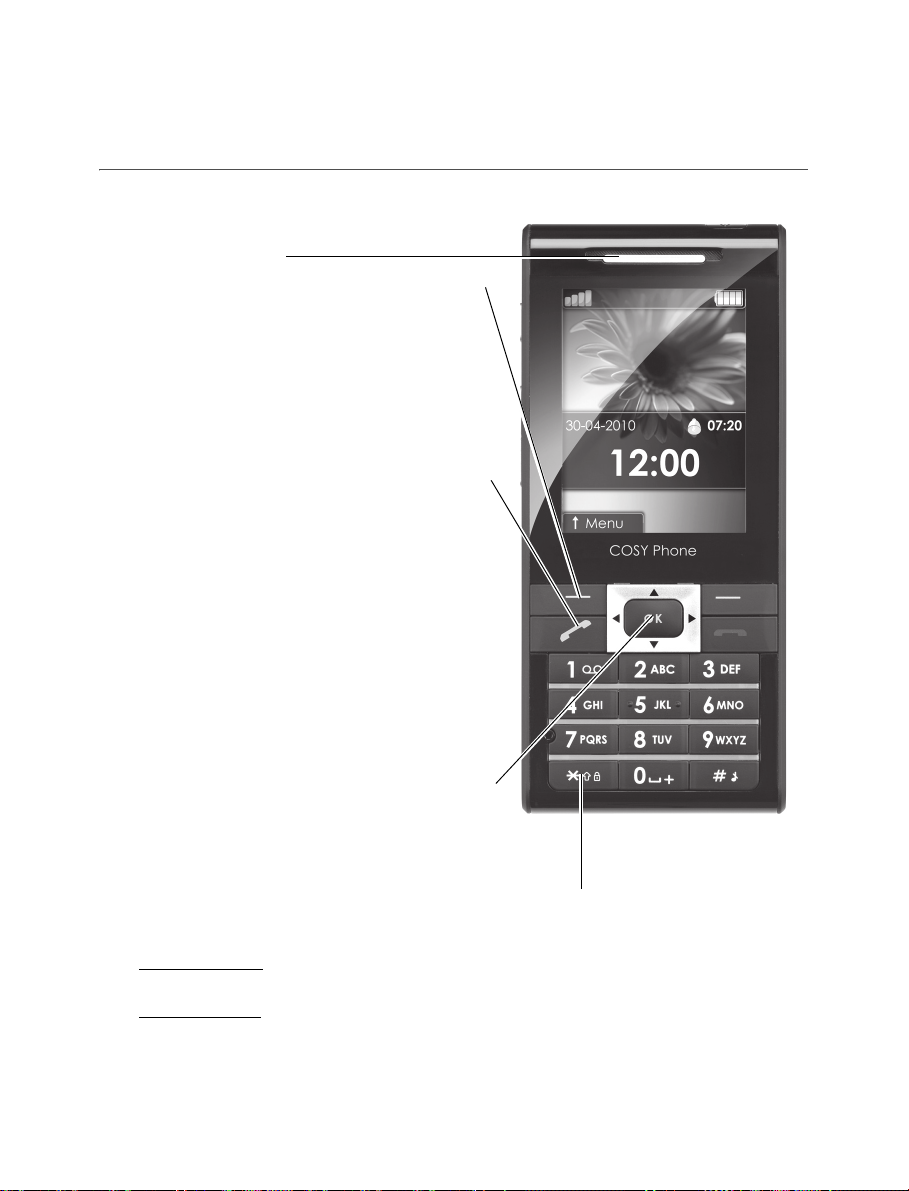
6
Description
Description
Loudspeaker
Navigator
-Navigation in menus
-Confirmation of a selection
* key
When composing a message:
-Long press: switches from one input mode to another
(ABC/T9)
-Short press: upper case/lower case/figures
Green key
-Activate/deactivate hands-
free mode (long press).
WARNING: do not use the
phone in hands-free mode
near to your ear, or you may
suffer hearing loss.
-In call context: call - receiving
a call
-In idle screen: displaying the
call log
Left key
-In idle screen: access to the
light menus
-In menus: access to the
selection shown on screen in
the tab
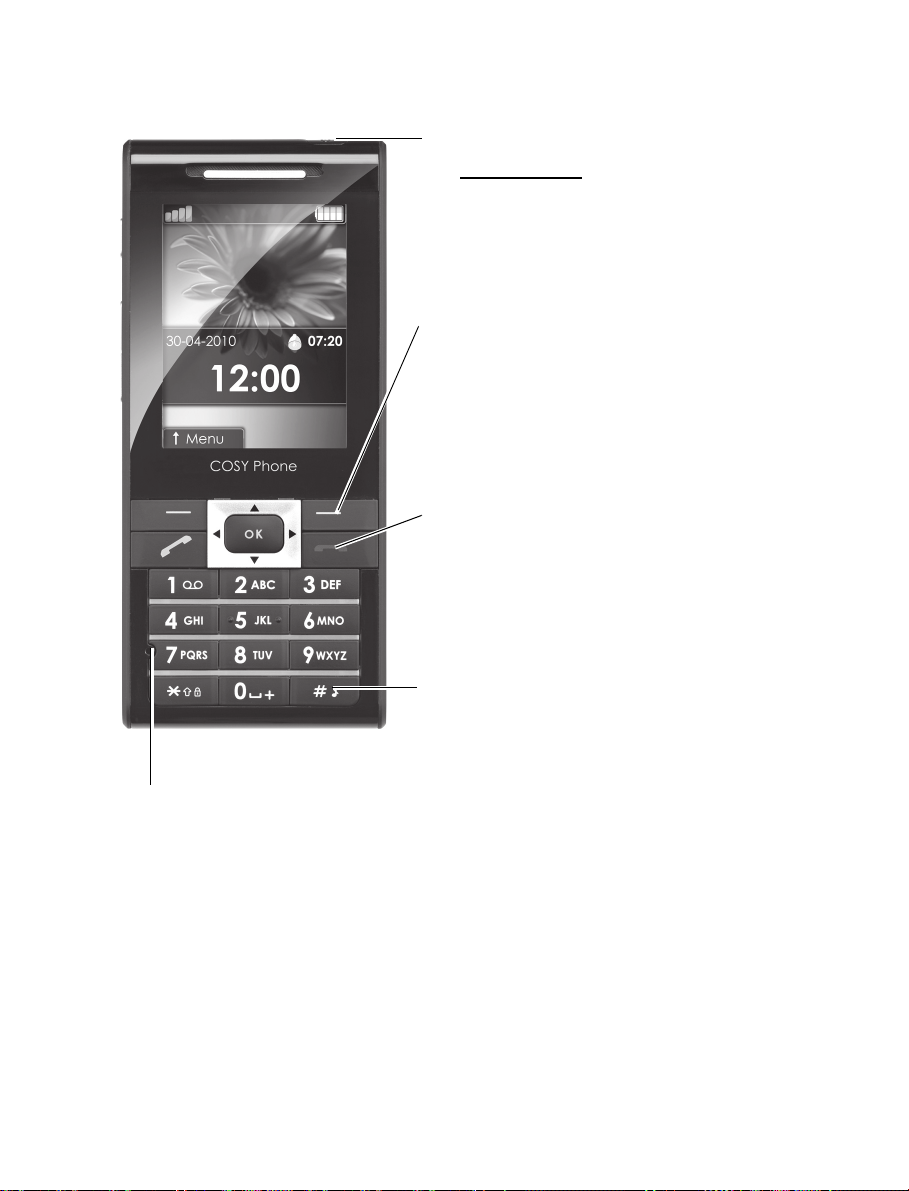
Right key
-In idle screen: access to
NFC
-In menus: access to the
selection shown on screen
in the tab
Red key
-In a call context: reject a
call - hang up
-In menus: Return to idle
screen
# key
-In idle screen: silent mode
(long press)
-In call reception mode:
stops ring tone (short press)
-In ring tone setting mode:
activate/deactivate ring
tone (short press).
-Stops sound in video or
message playing, or in a
game (short press).
Microphone
WARNING: Ensure that
you are not obstructing
the microphone in call
context.
Turn on/off key
-Long press to switch on/off
Description
7
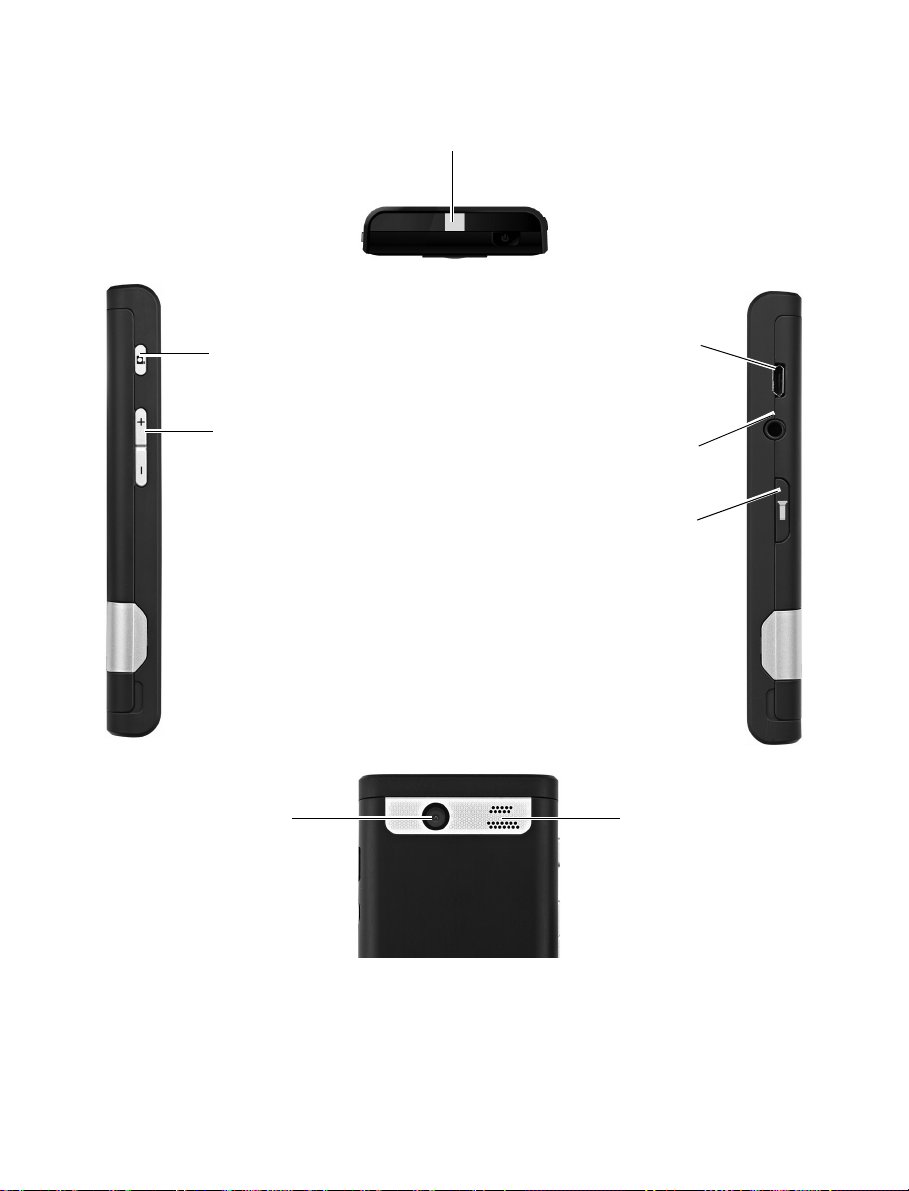
-Launch to camera
preview
-Adjusting the
volume (ringtones,
music)
-In the idle screen:
access to the
Profiles menu (short
press)
-Setting zoom
(photo, video)
-Connector for
charger and
USB cable.
Loudspeaker
Camera lens
-Connector for
hands free kit.
Torch lamp
-Light up
torch lamp.
-light up
keypad and
screen
8
Description

Idle screen
9
Idle screen
The idle screen may contain the following information:
1 - The title bar icons:
Battery (if the icon is , the battery must be
charged immediately)
Silent mode (the ringtone is off)
Only emergency call is possible
Reception level of the network signal
Message received (read your message), if the icon is
, memory is full (delete some messages)
NFC-radio-on (when NFC function is activated)
Bluetooth®(when the mode of Bluetooth®is on)
GPRS connection
EDGE connection
WEB connection
Connection to the 3G network (UMTS, If COSY Phone
is 3G)
Connection to the 3G network (HSDPA, If COSY
Phone is 3G)

10
Idle screen
2 - Date and time, in digital or analog mode
3 - Network provider
4 - Thumbnail centred on bottom line:
The main " Menu " thumbnail shows that the menus can be
accessed by pressing [OK].
Information messages on calls, messages or network
messages received may also be displayed. They can be
read by pressing the left key or [OK] briefly.
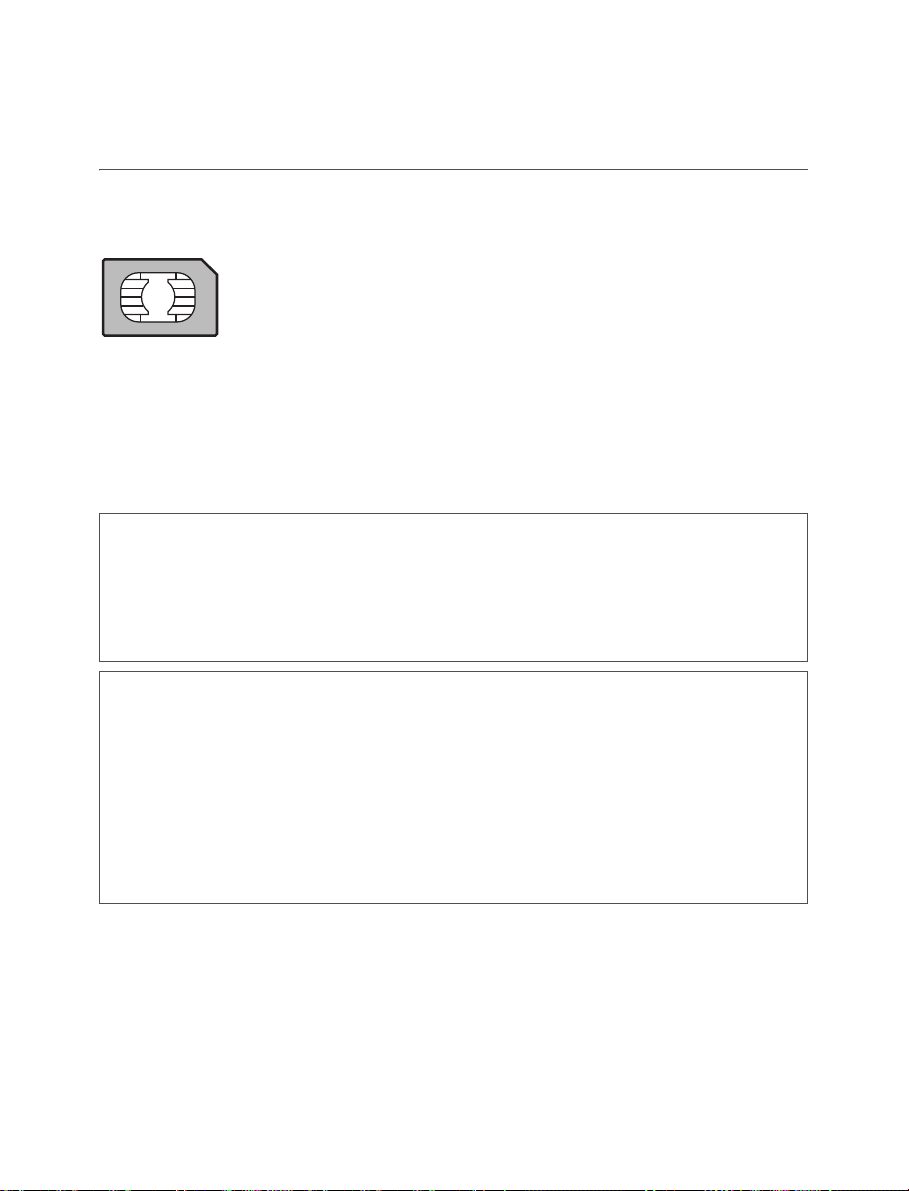
Quick start
11
Quick start
Information on the SIM card
To use your phone, you need a card called SIM or
USIM card. It contains personal information that
you can modify:
-Secret codes (PIN(s): Personal Identification
Numbers), these codes allow you to protect
access to your SIM card and phone
-Phonebook
-Messages
-How special services work.
WARNING
This card must be handled and stored with care in order
not to be damaged. If you should lose your SIM card,
contact your network provider immediately.
Please keep your SIM card out of reach of young children.
WARNING
Your phone is identified by its IMEI number. Write this
number down, and do not keep it with your phone,
because you may be asked for it in the event of your
phone being stolen, in order to prevent it from being used,
even with a different SIM card. In order to display the IMEI
on your phone's screen, type the following number on idle
screen: *#06#.

12
Quick start
Installing the SIM card and the battery
Ensure that the phone is switched off and the charger
disconnected.
1. Turn the phone back. Use the notch as a lever to lift the
cover.
2. Slide the SIM card, with cut corner as shown on the phone,
into the card holder with gold face down.
3. Place the battery by positioning first the top of it.
4. Place the back cover, clicking in first the upper part then
the lower part.
1.
4.
3.
2.

Quick start
13
Charging the battery
Your phone is powered by a rechargeable battery. A new
battery must be charged for 4 hours at least before being
used for the first time. It reaches its optimum capacity after a
few cycles of use.
When your battery has been discharged, the empty battery
icon flashes. In this case recharge your battery for at least
15 minutes before making any calls in order not to be cut off
quickly.
NOTE: Each phone has a specific charger with the
appropriate connectors for the phone with which it is sold.
Using any other charger or using the charger with any device
other than the phone will lead to an exclusion of warranty.
To recharge the battery:
12
-1. By cable:
•Plug the end of the cable on the side connector of the
phone.
•Connect the charger to a socket.
-2. By cradle:
•Put the phone on the cradle.
•Plug the end of the cable on the side connector of the
cradle.
•Connect the charger to a socket.

14
Quick start
Then the phone is charging up. The battery icon scrolls left
and right to indicate that it is charging. When the battery is
fully charged, the charging stops on its own. Disconnect the
cable.
When charging, the battery may warm up, this is normal.
When charging, the socket on which the charger is plugged
must be easily accessible.
WARNING
If the battery has entirely discharged, the phone cannot
start. Plug the phone to the charger. The phone will switch
on after a few minutes of charge. You can use the phone
again when the Start option is displayed on the screen.
WARNING
There is danger of explosion if the battery is placed in an
incorrectly way or if it is exposed to fire.
Do not short circuit it.
The battery does not have any part that you can change.
Do not try to open the battery casing.
Use only the appropriate chargers and batteries as shown
in the phone manufacturer's catalogue.
The use of other types of chargers or batteries may be
dangerous or invalidate the warranty.
Used batteries must be disposed of in the appropriate
places.
We advise you to take the battery out if you plan not to use
the phone for extended periods.
You are strongly advised not to connect your phone to the
charger if it doesn’t contain a battery.
The charger is a safety step-down transformer, it is
forbidden to modify, alter or replace it by another
component (power supply plug, etc).
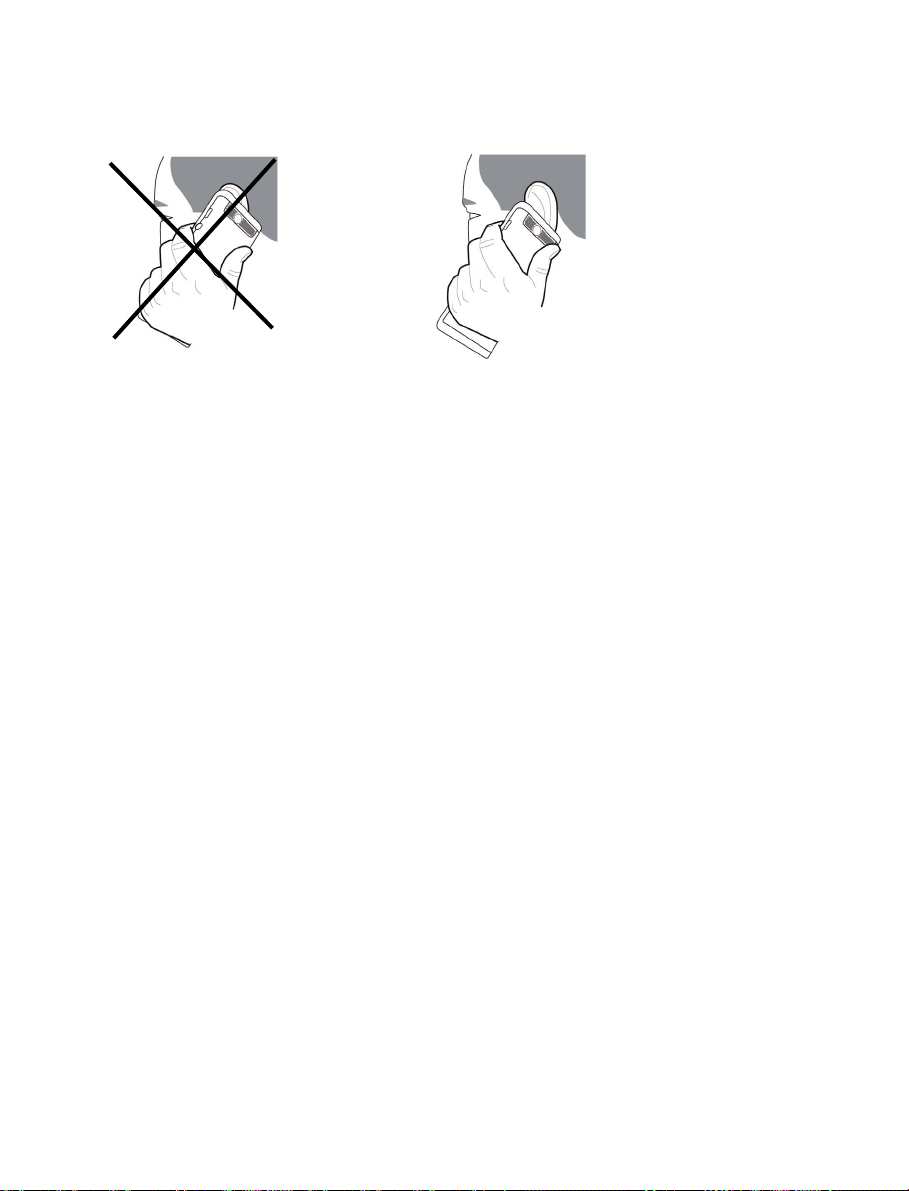
Quick start
15
Improving antenna performance
The antenna is integrated in your phone, under the back
cover at the bottom.
Avoid putting your fingers on this area when the phone is
switched ON.
If your fingers obstruct the antenna, the phone may have to
operate with a higher power level than usual; decreasing its
efficiency quickly. It could also affect the quality of your
communications.
Increase the battery life of your phone
-Don't press the keys when not necessary: each key press
activates the backlight, and uses much power.
-Don't obstruct the antenna with your fingers.
-Activation of Bluetooth®function reduces the phone
battery life. We advise you to deactivate it when not in use.
-Activation of torch lamp function reduces the phone
battery life. We advise you to deactivate it when not in use.
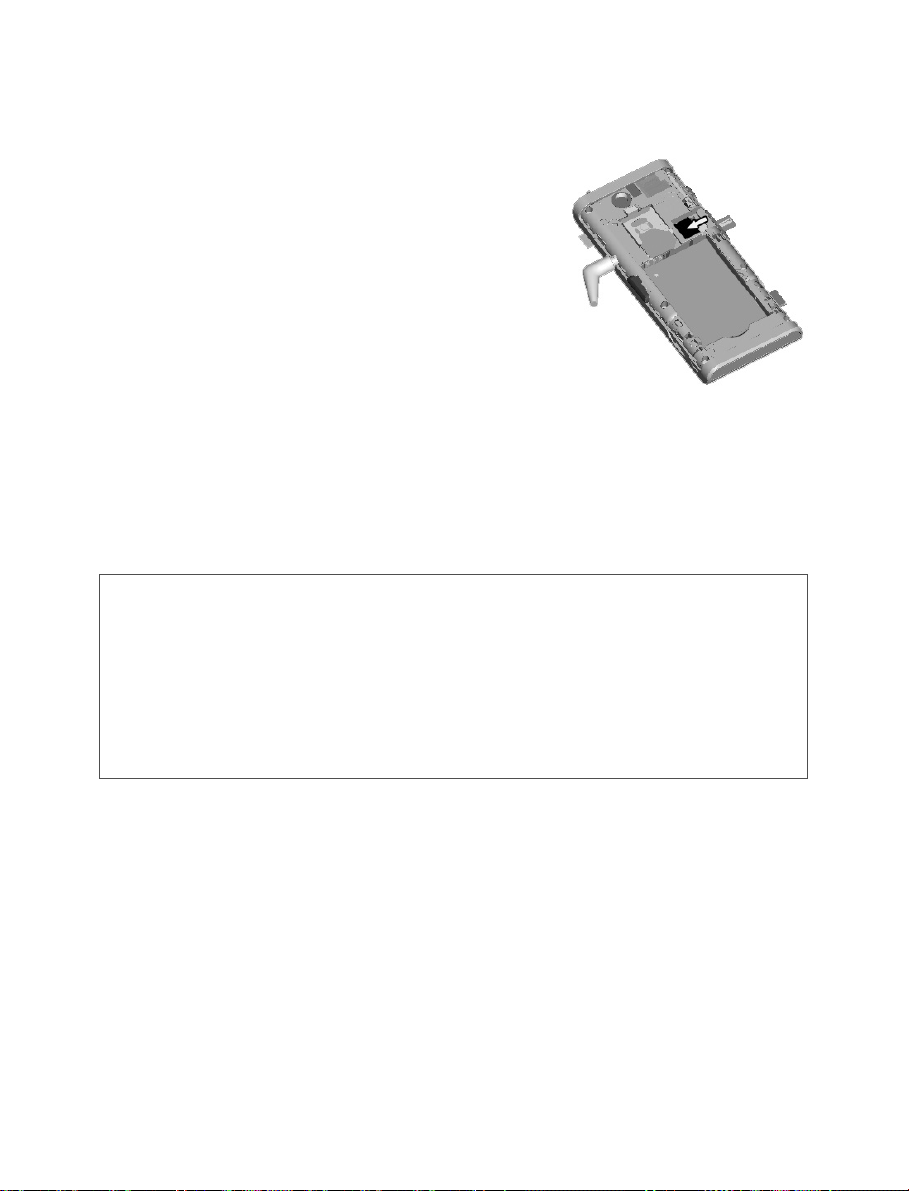
16
Quick start
Inserting the memory card
-Turn the phone back and remove
the back cover.
-Insert the memory card into the slot,
halfway up as shown on the figure
opposite (with gold face down).
Removing the memory card
-Remove the back cover.
-Slide the memory card to extract it from its location.
-Turn your phone and shake it slightly to drop the memory
card and retrieve it.
Getting started
When you switch on your phone for the first time, follow
instructions displayed on the screen.
If access to the SIM card is protected, the device prompts
you to enter the PIN number:
Enter the code between 4 and 8 digits given to you when the
SIM card was issued. These digits do not appear on the
screen for security reasons.
WARNING
The memory card is very fragile. Take care when you insert
or remove the memory card.
The memory card can be inserted or withdrawn while the
phone is in use. However, it may suffer damage if
withdrawn during a read or write operation. Ensure that no
application accesses the card during its withdrawal.
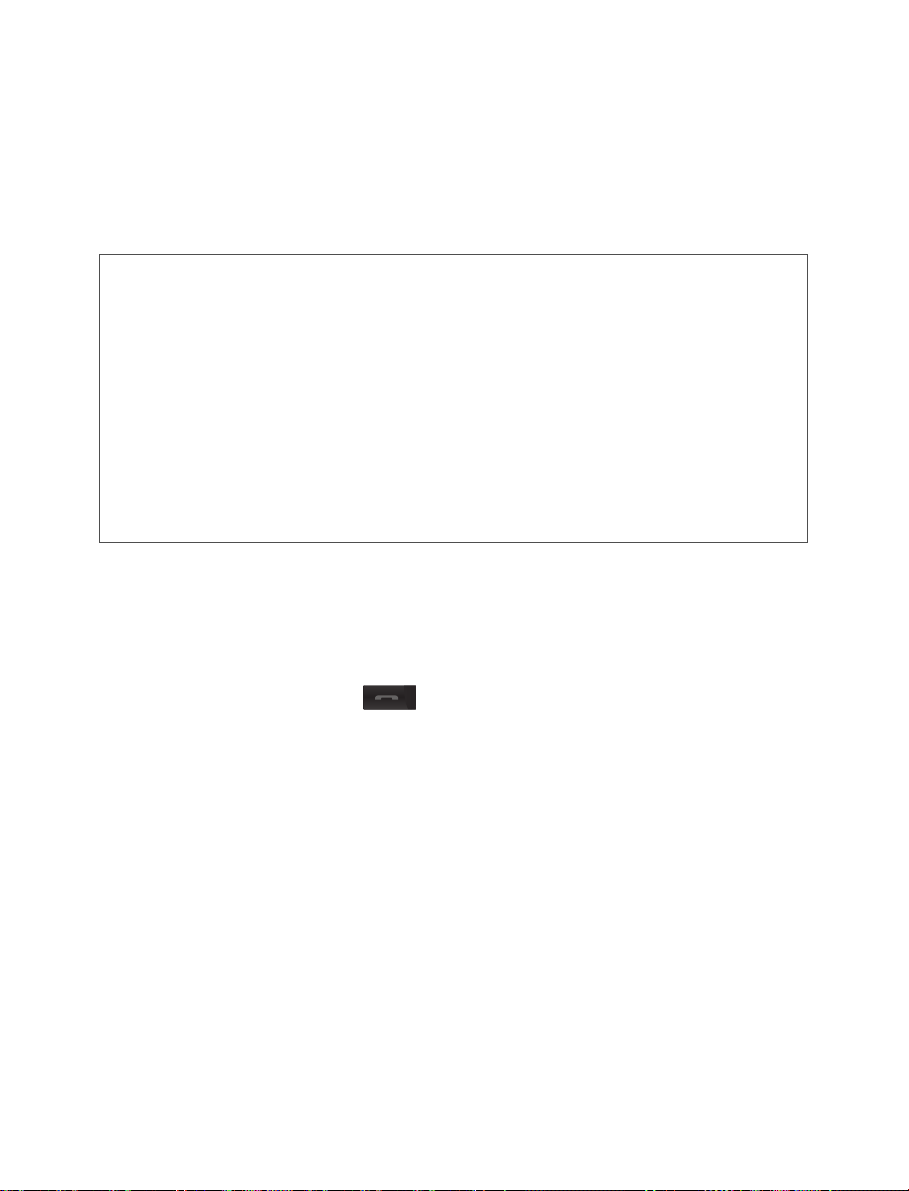
Quick start
17
After pressing [OK], the phone activates the SIM card settings
and switches on again if necessary (depending on the SIM
card).
If there are contacts saved in your SIM card, you are invited,
if you wish, to copy them in the phone contacts memory.
WARNING
If a wrong PIN number is entered three times in succession,
your SIM card is blocked. You must then:
After 5 or 10 failed attempts (depending on the type of SIM
card), the SIM card is definitely locked. You must then
contact your operator to obtain a new card.
Switching ON/OFF
When your phone is off, a long press on the Turn on/off key
will turn it ON.
When the phone is ON, if you are browsing inside the menus,
a short press on the key will come back to the idle
screen. When you are in the idle screen, a long press on the
Turn on/off key will switch OFF the phone.
Network
Once ON, the phone is searching for a network on which it
can make calls. If it finds one, it displays the name of the
network on the screen.
NOTE: if COSY Phone is 3G and it finds a 3G/UMTS network,
the 3G icon is displayed on the screen. If it finds a 3G/HSDPA
network, the 3G+ icon is displayed on the screen.
-Enter the PUK (Personal Unblocking Key) code provided
by your operator, and validate.
-Enter your PIN number and validate.
-Enter your PIN number again and validate.
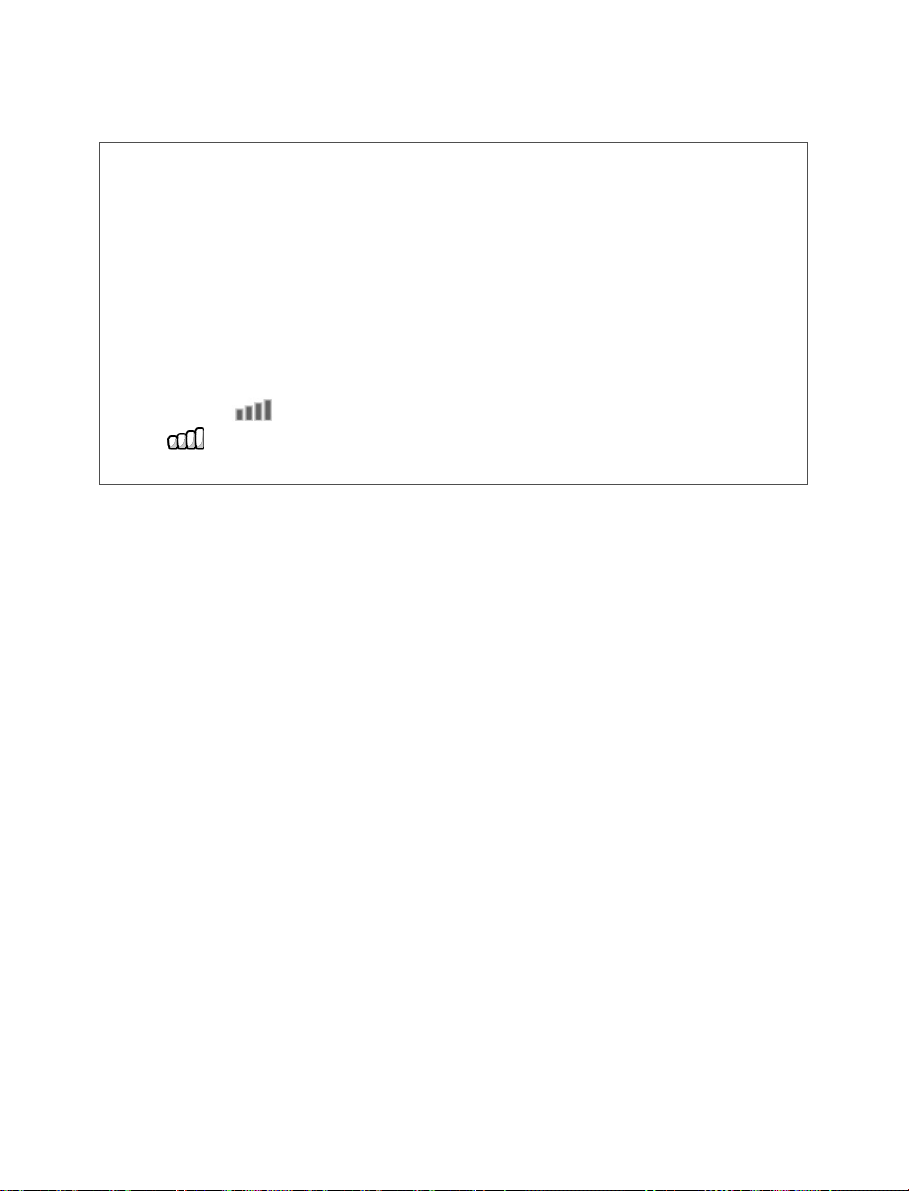
18
Quick start
You are then ready to make or receive a call.
If the network’s name appears, calls are possible on your
operator's network.
If the letter R and a network name are displayed, calls are
possible on a roaming network provider.
If the letter E is displayed without any network name, only
the emergency services are accessible (ambulance,
police, fire brigade).
If the network icon flashes, the phone is in permanent
search mode.
If only the icon appears, no network is available.
The icon is a reception level indicator of the network
signal and allows to display the quality of reception.

Calls
19
Calls
Calling
Dial the number you want to ring. Press the key.
You can adjust the sound level (volume) using the navigator
upwards or downwards.
At the end of the conversation press the key to hang
up.
Press 0(hold down) to display " + ", then dial the country
code without waiting for the dial tone, then the number of
the called party.
Emergency services
Depending on the network you can obtain the emergency
service with or without SIM card or when the keypad is
locked. It is enough to be in an area served by a network.
To obtain the international emergency service, dial 112
then press the key.
Receiving a call
When you receive a call, the number of your caller is
displayed when it is presented by the network.
Press the
key to answer, and speak.
To refuse the call, press the key.
To stop the ring tone or the vibrate, without refusing the call,
press the key.
International call
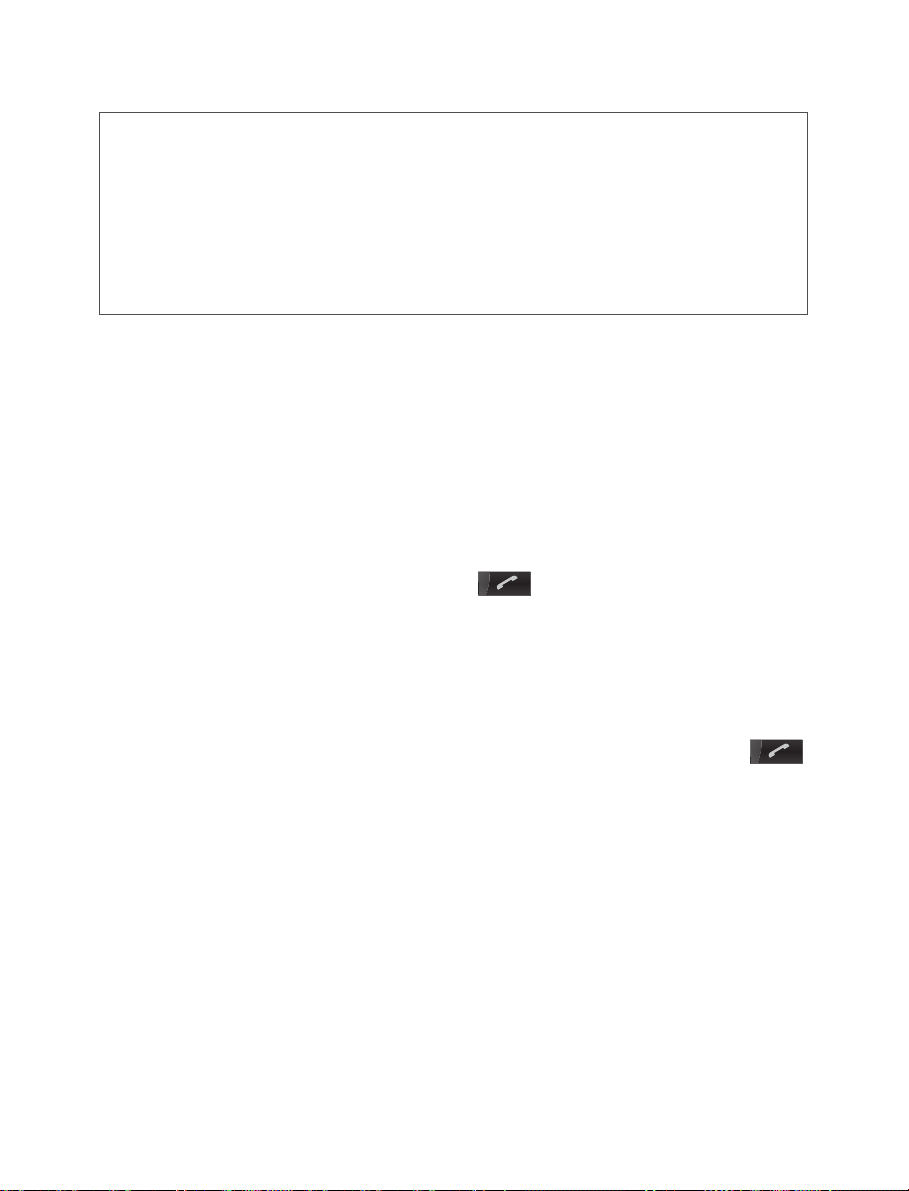
Hands-free mode
During a call:
WARNING: in this mode do not bring the phone up to your
ear.
20
Calls
When on a call, pressing [Options] allows you to have access
to different functions.
Dial number and select [Options].
-Call: please refer Calling.
-Message: allows you to send a SMS to this number.
-Save to contacts: allows you to add this number into the
contacts.
Call history
From the idle screen, press the key to access the call
history.
It is divided into three lists that you can display by the
navigator: dialled calls, received calls and missed calls.
Various options are proposed: Details, Call, Add to contact,
etc.
You can also make a call to a number by pressing the
key.
Call Settings
Settings/Calls
This menu allows you to manage all the call functions
(response mode, display numbers, call divert, voicemail, call
waiting, etc.).
-Make a long press on the green key and confirm
or
-Press [Options] and select Loudspeaker ON then confirm.
Table of contents
Other Sagem Cordless Telephone manuals
Popular Cordless Telephone manuals by other brands

Panasonic
Panasonic KX-TGA560C installation manual
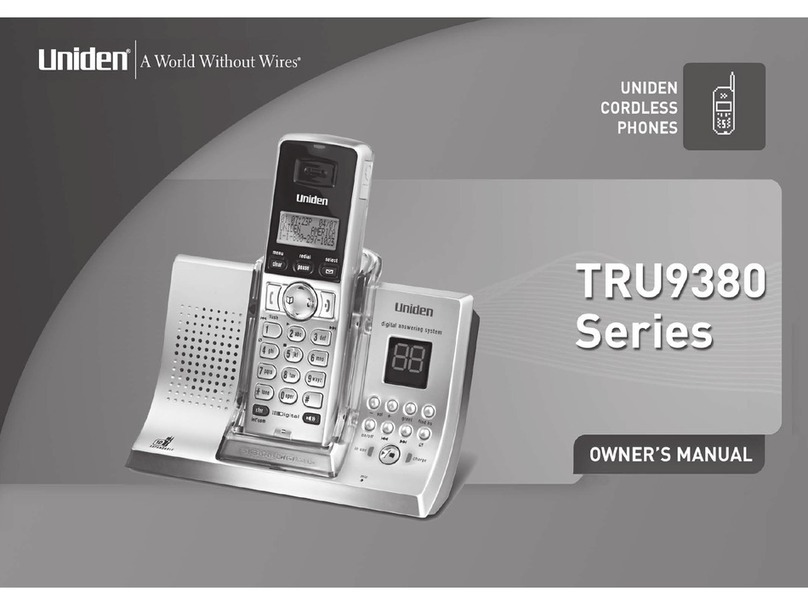
Uniden
Uniden TRU9380-3 - TRU Cordless Phone owner's manual
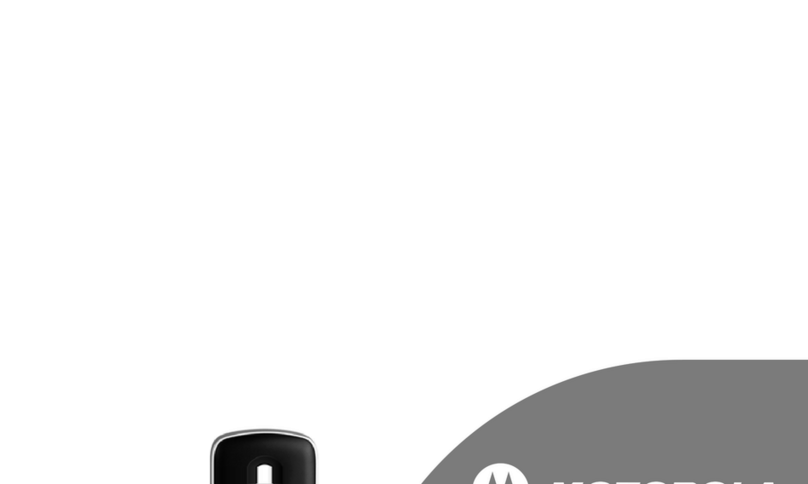
Motorola
Motorola L301 - DECT 6.0 Cordless Phone user guide

V-tech
V-tech VONAGE IP8100 Series Feature manual

V-tech
V-tech DS6151 - 6.0 Expandable Cordless Phone quick start guide
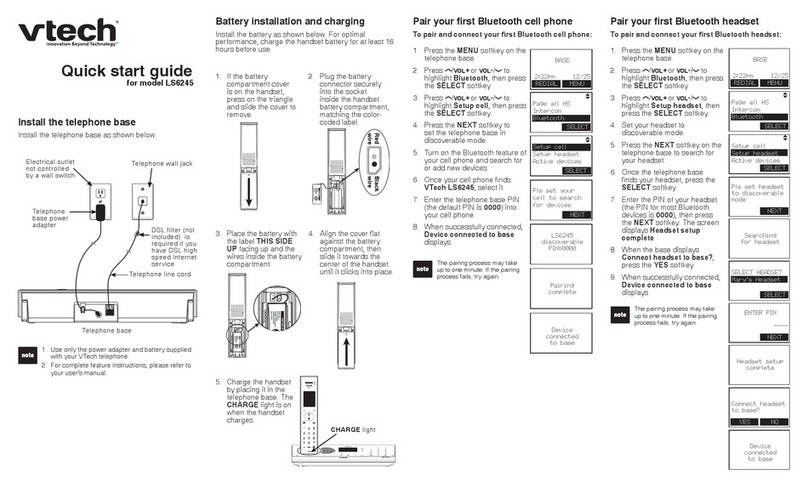
V-tech
V-tech LS6245 quick start guide