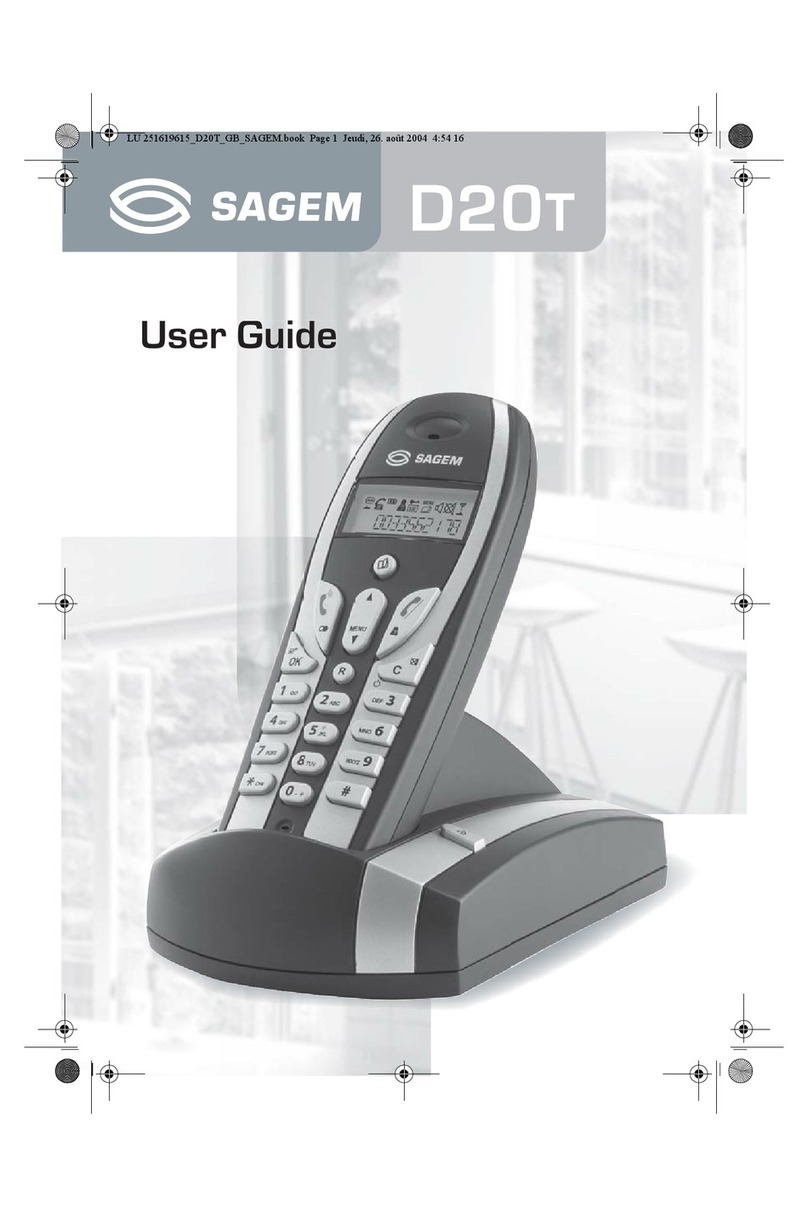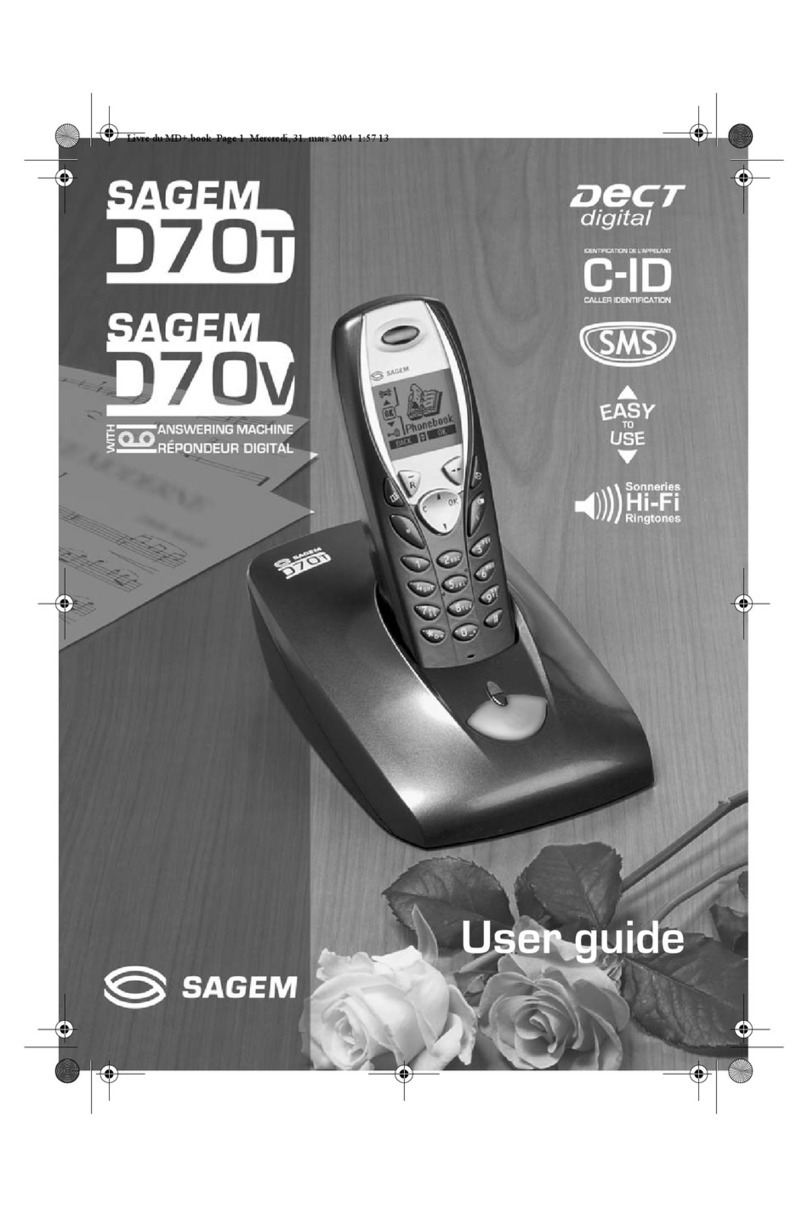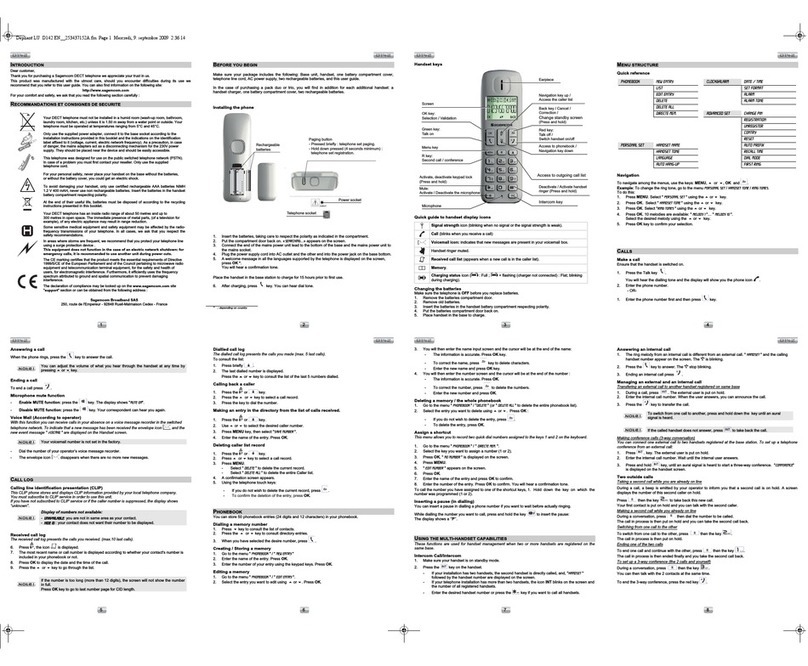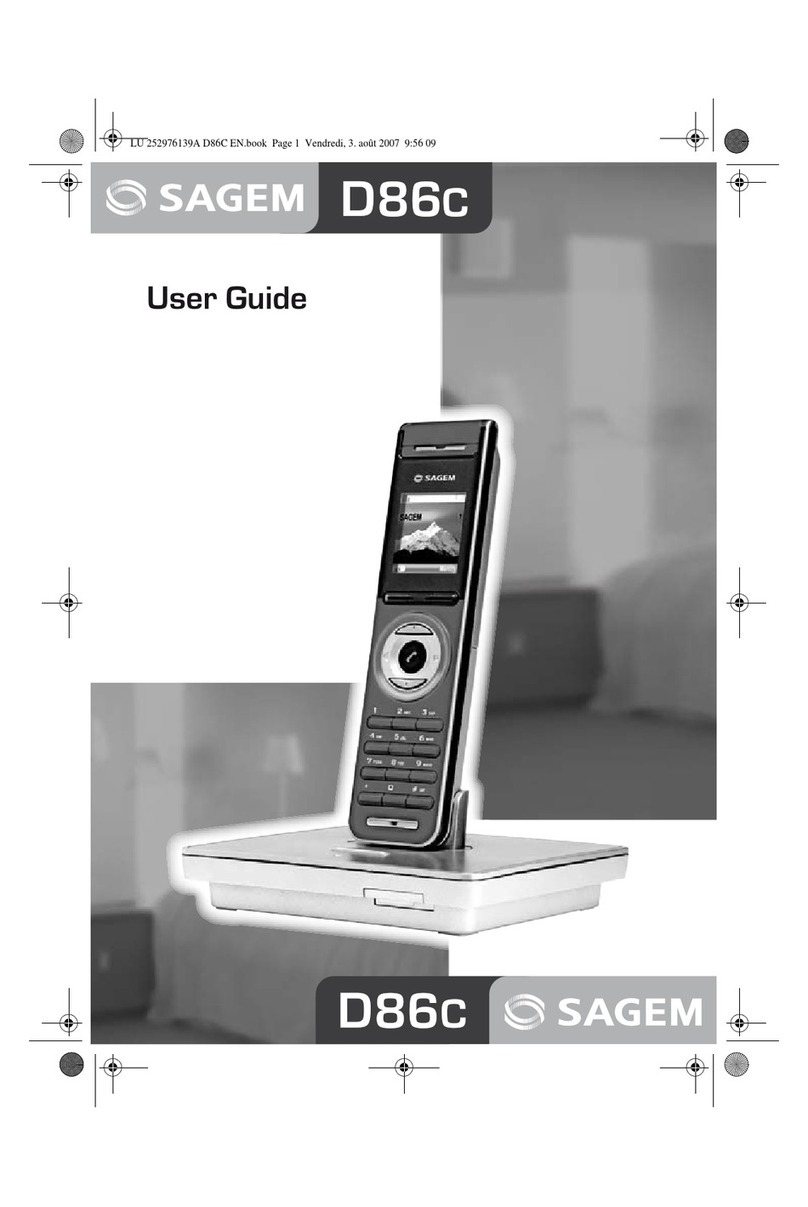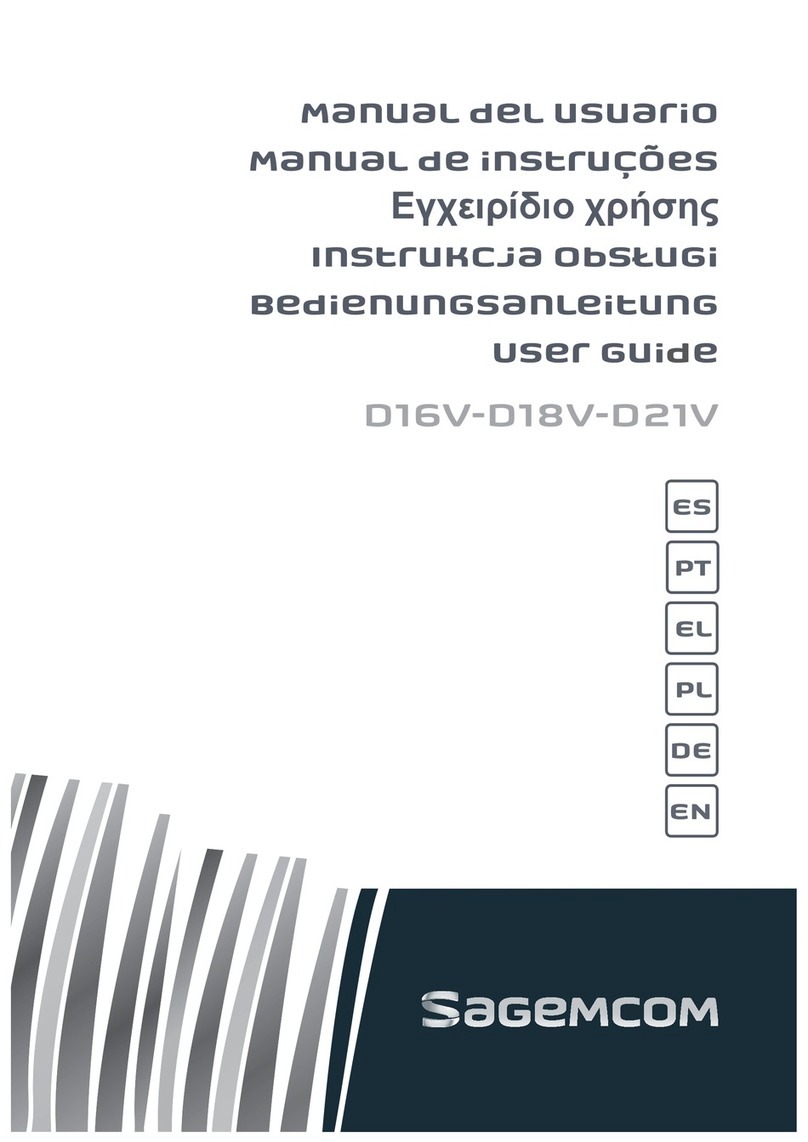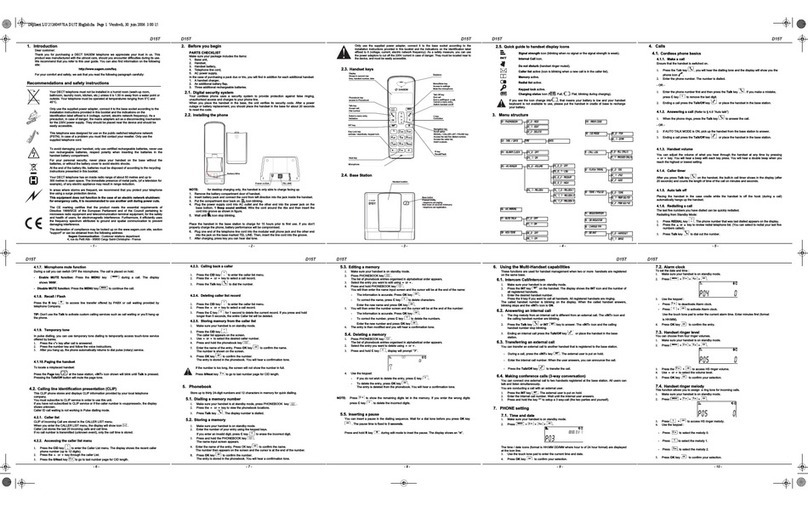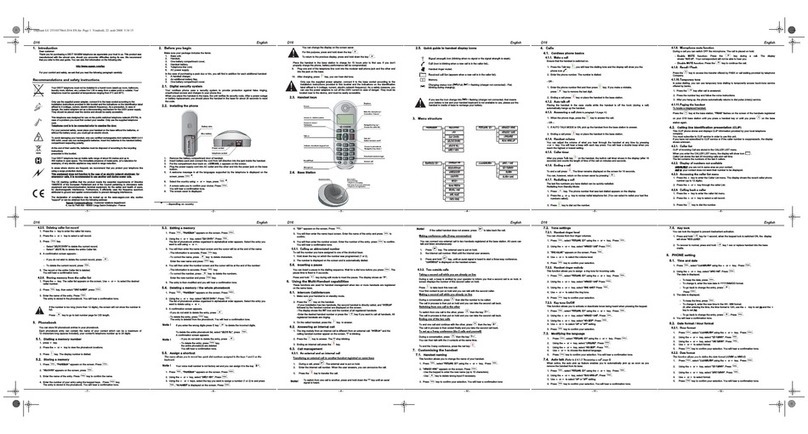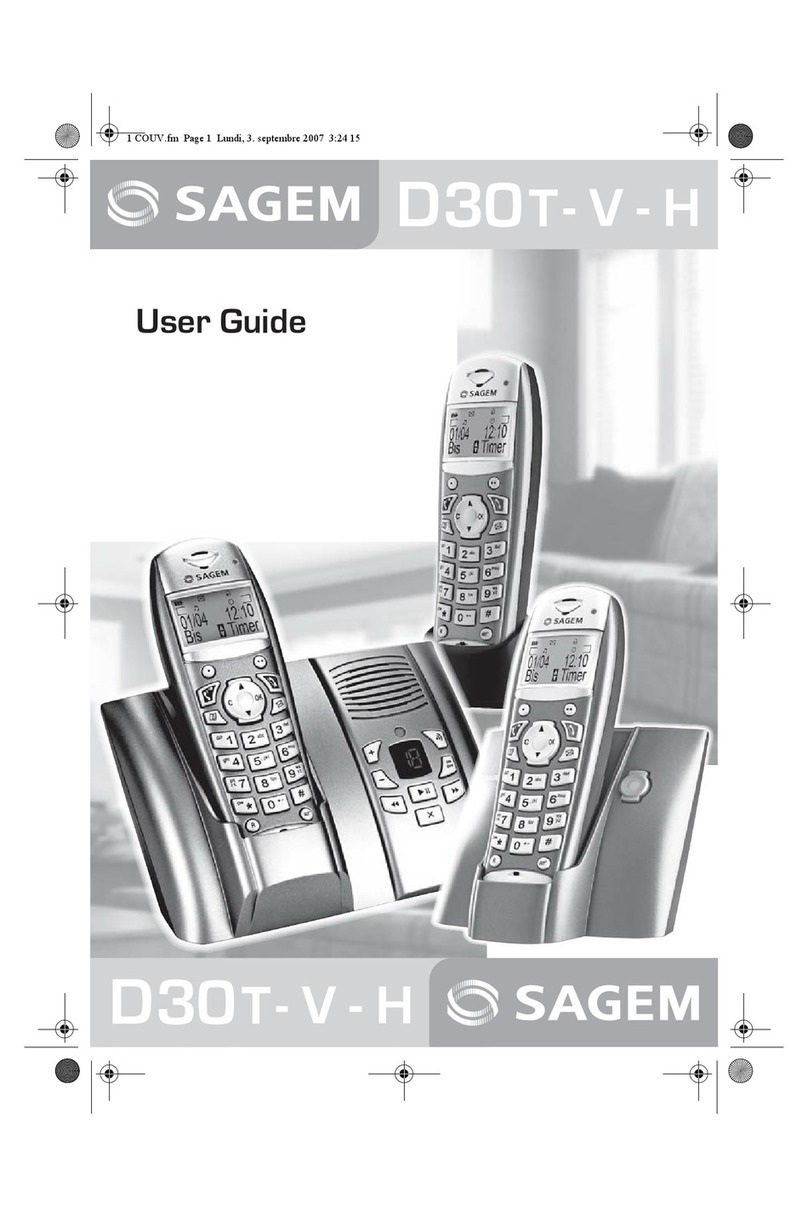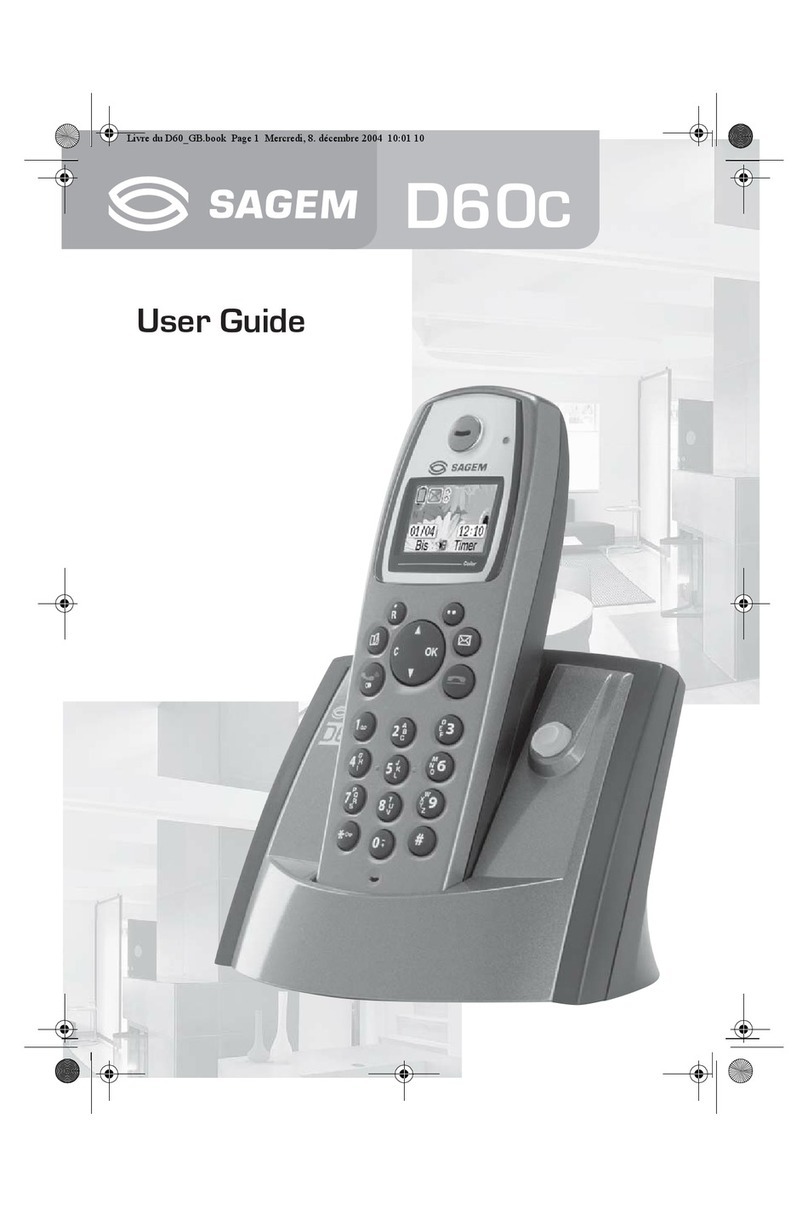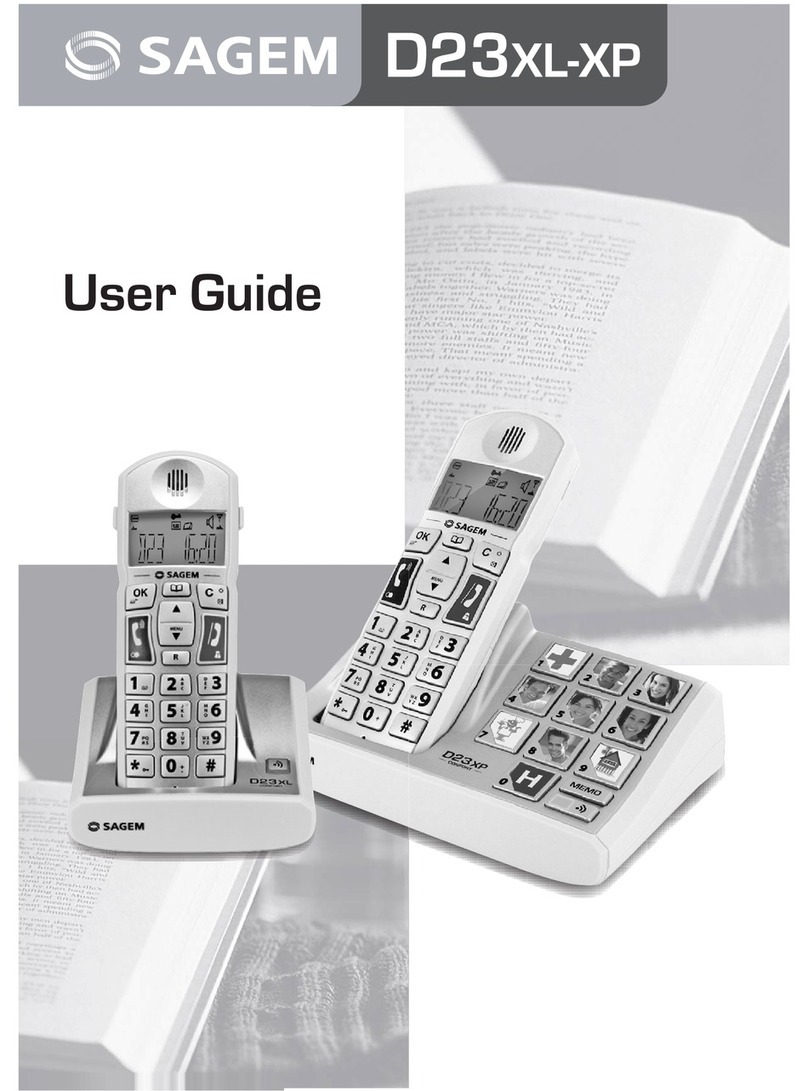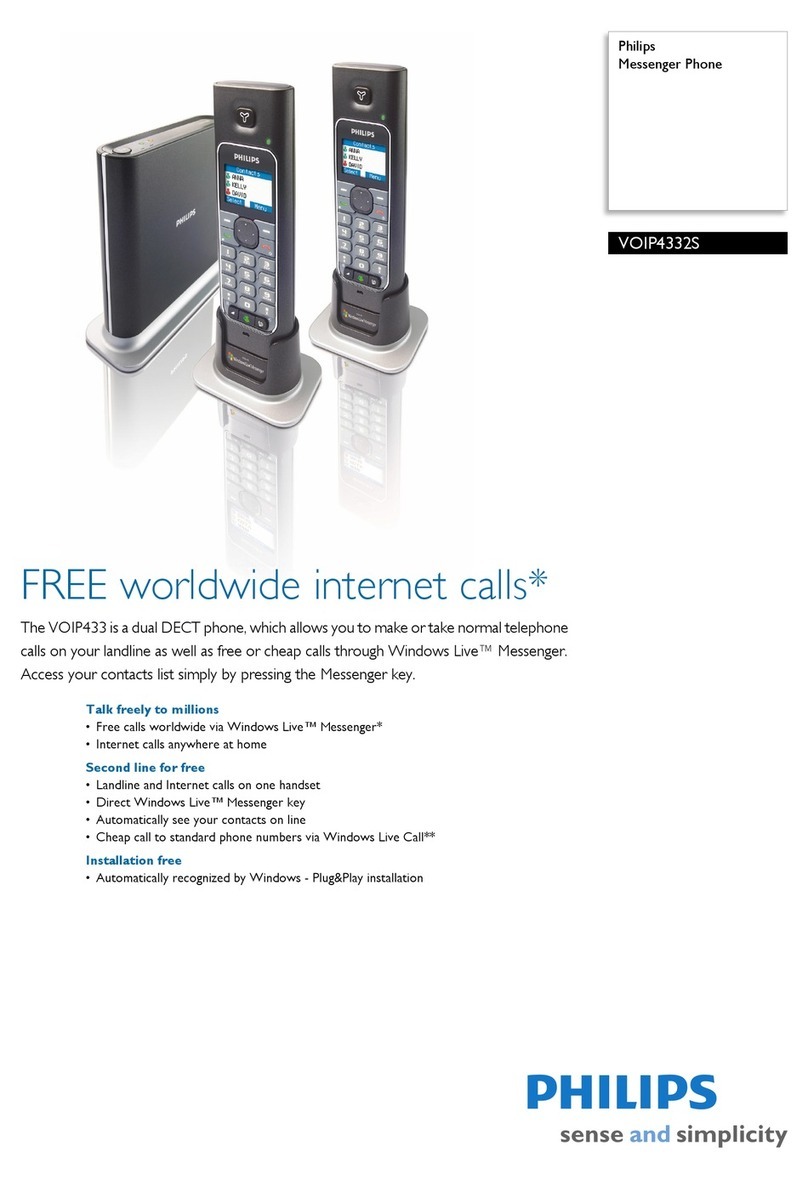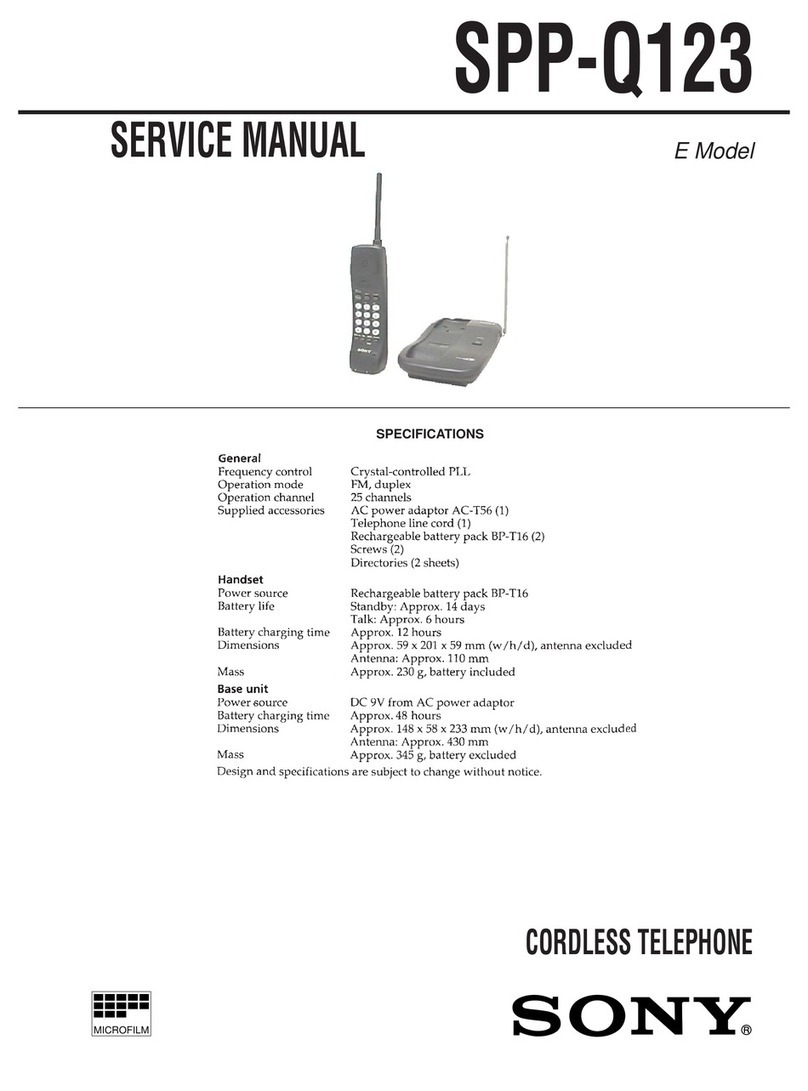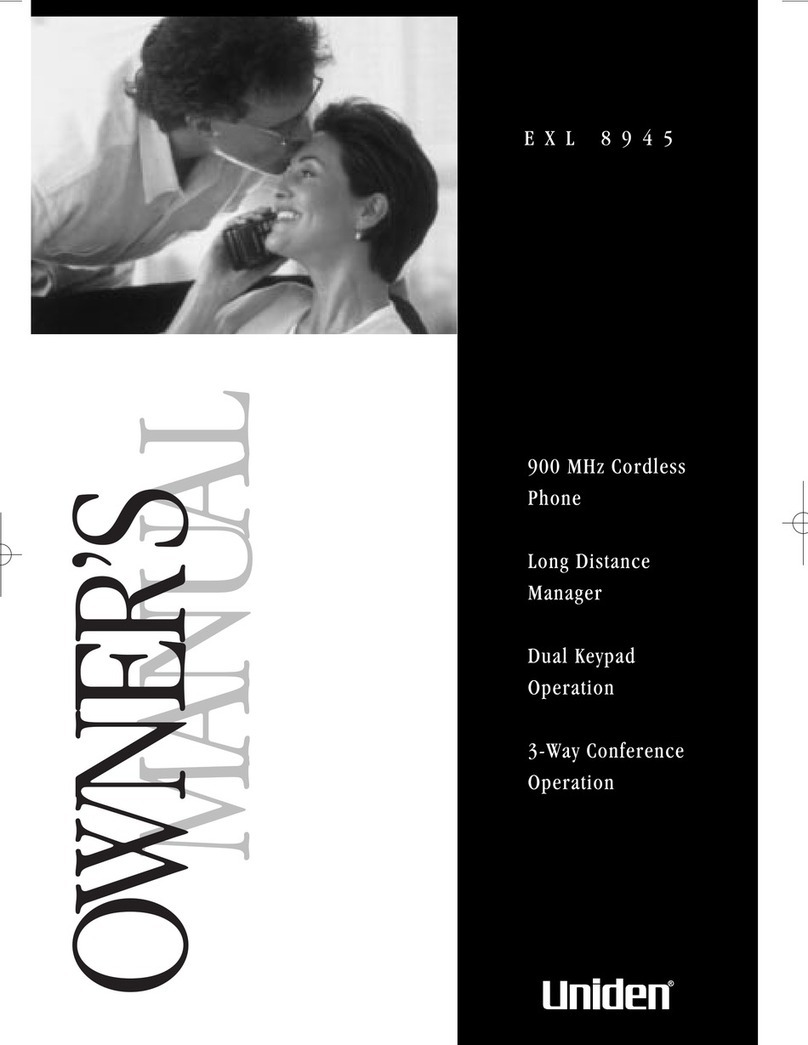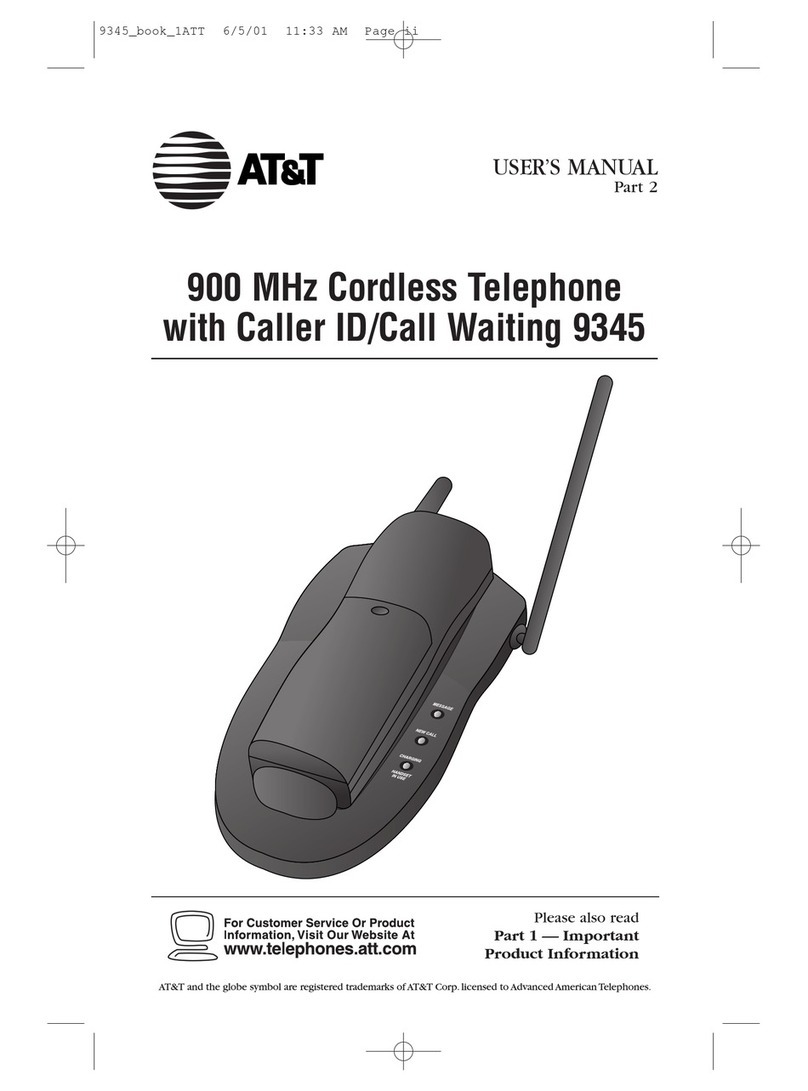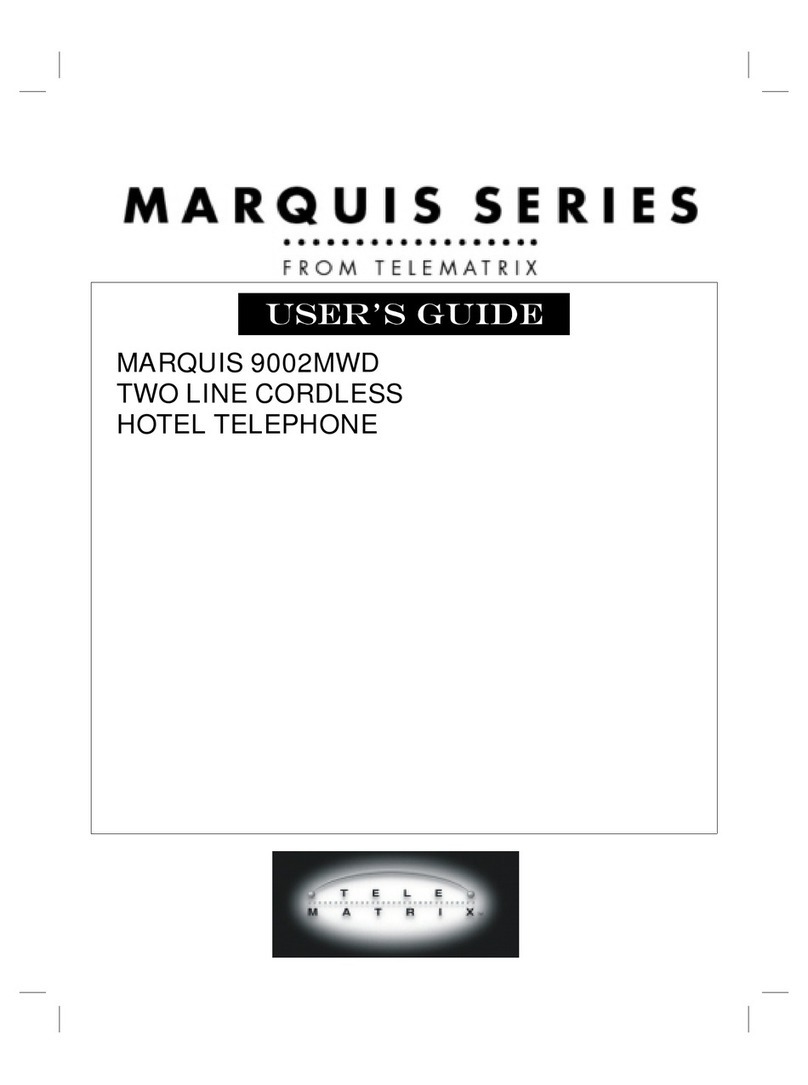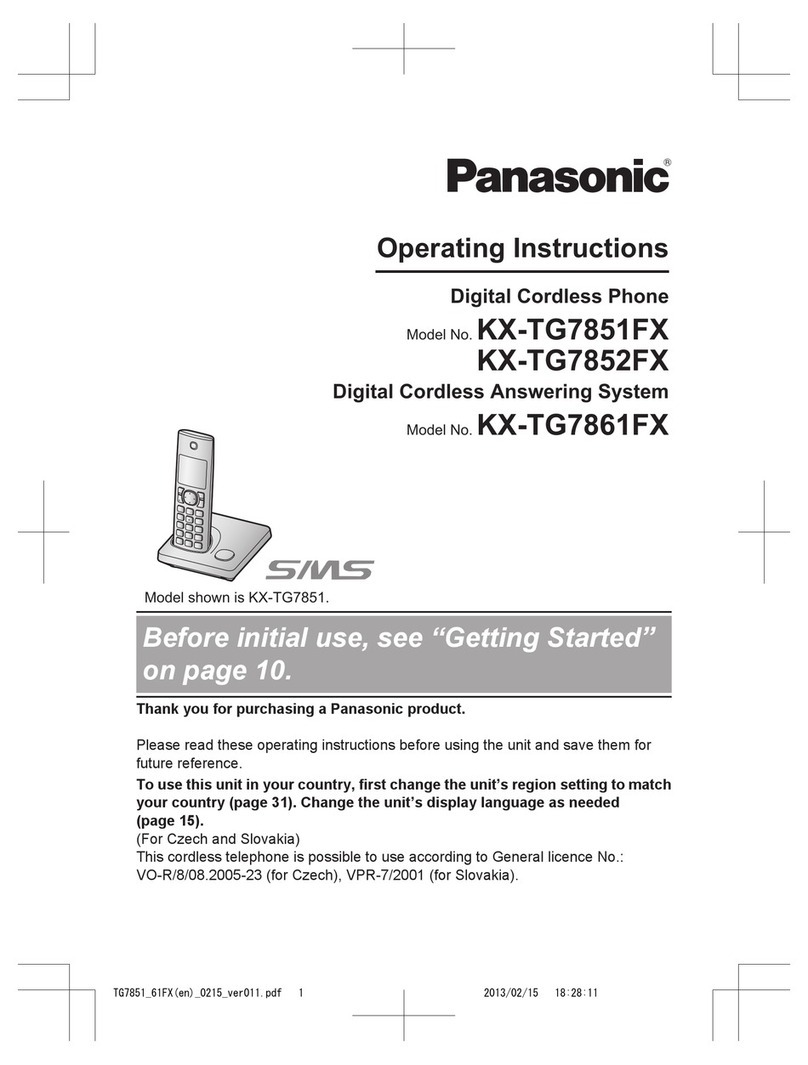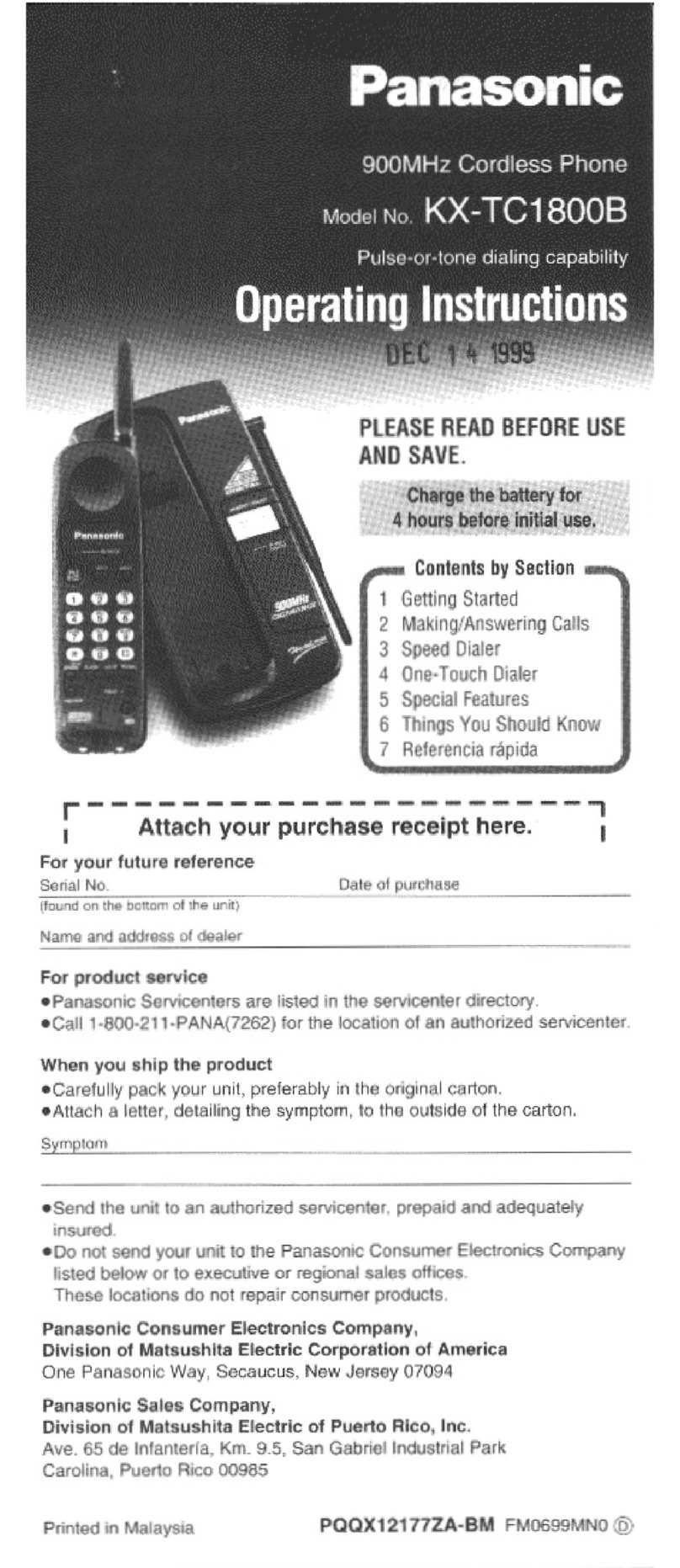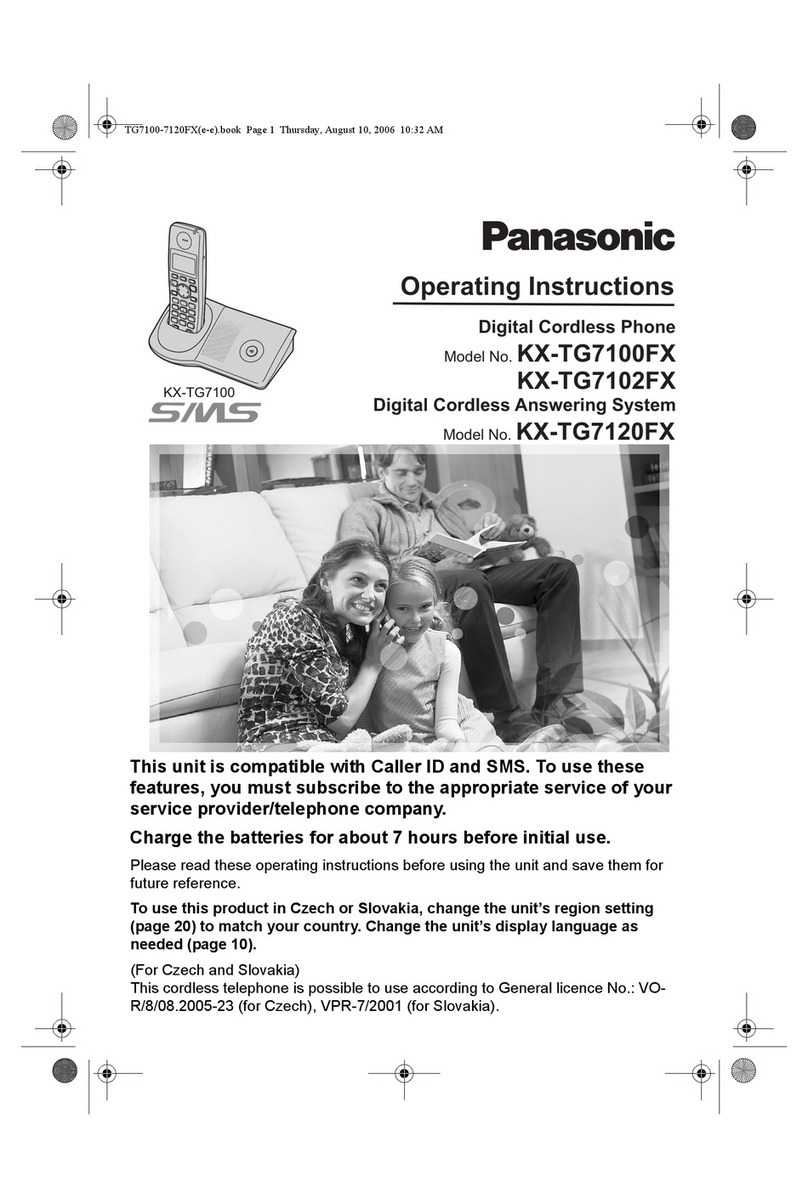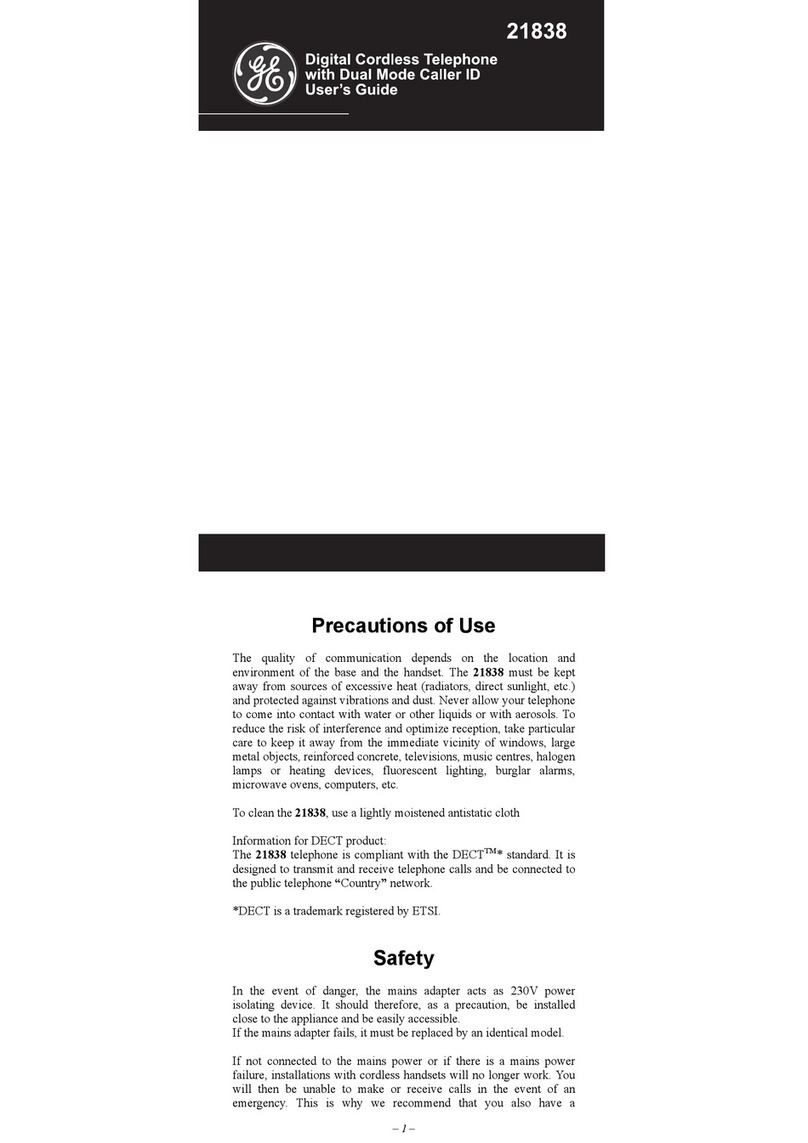Sagem D20V User manual

User guide
LU 252117222C_D20V_EN.book Page 1 Mercredi, 24. août 2005 11:46 11

2
INTRODUCTION
Dear customer:
Thank you for purchasing a Sagem Commnication DECT telephone; we appreciate your trust in us.
This product was manufactured with the upmost care, should you encounter any difficulties during its use, we
recommend that you refer to this user guide. You can also find information on the following site:
http://www.sagem.com/faq
For your comfort and safety, we ask that you read the following paragraph carefully:
Recommendations and safety instructions
Your DECT telephone must not be installed in a humid room (wash room, bathroom, laundry room,
kitchen, etc.) unless it is 1.50 m away from a water point, or outside. Your telephone must be
operated at temperatures ranging from 5°C to 45°C.
Only use the supplied power adapter, connect it to the base socket according to the installation
instructions provided in this booklet and the indications on the identification label affixed to it
(voltage, current, electric network frequency). As a precaution, in case of danger, the mains
adapters act as a disconnecting mechanism for the 230V power supply. They should be placed near
the device and should be easily accessible.
This telephone was designed for use on the public switched telephone network (PSTN). In case of
a problem you must first contact your reseller. Only use the supplied telephone cord.
For your personal safety, never place your handset on the base without the batteries, or without the
battery cover, you could get an electric shock.
To avoid damaging your handset, only use certified rechargeable AAA batteries NiMH 1.2 V
600 mAH, never use non rechargeable batteries. Insert the batteries in the handset battery
compartment respecting polarity.
At the end of their useful life, batteries must be disposed of according to the recycling instructions
presented in this booklet.
Your DECT telephone has an inside radio range of about 50 metres and up to 300 metres in open
space. The immediate presence of metal parts (of a television for example), or of any electric
appliance may result in range reduction.
Some sensitive medical equipment and safety equipment may be affected by the radio-frequency
transmissions of your telephone. In all cases, we ask that you respect the safety recommendations.
In areas where storms are frequent, we recommend that you protect your telephone line using a
surge protection device.
This equipment does not function in the case of an electric network shutdown: for
emergency calls, it is recommended to use another unit during power cuts.
The CE marking certifies that the product meets the essential requirements of Directive 1999/5/CE
of the European Parliament and of the Council pertaining to microwave radio equipment and
telecommunication terminal equipment, for the safety and health of users, for electromagnetic
interference. Furthermore, it efficiently uses the frequency spectrum attributed to ground and spatial
communication to prevent damaging interference.
The declaration of compliance may be looked up on the www.sagem.com site, section "support" or
can be obtained from the following address:
Sagem Communication - Customer relations department
4 rue du Petit Albi - 95800 Cergy Saint-Christophe -France
LU 252117222C_D20V_EN.book Page 2 Mercredi, 24. août 2005 11:46 11
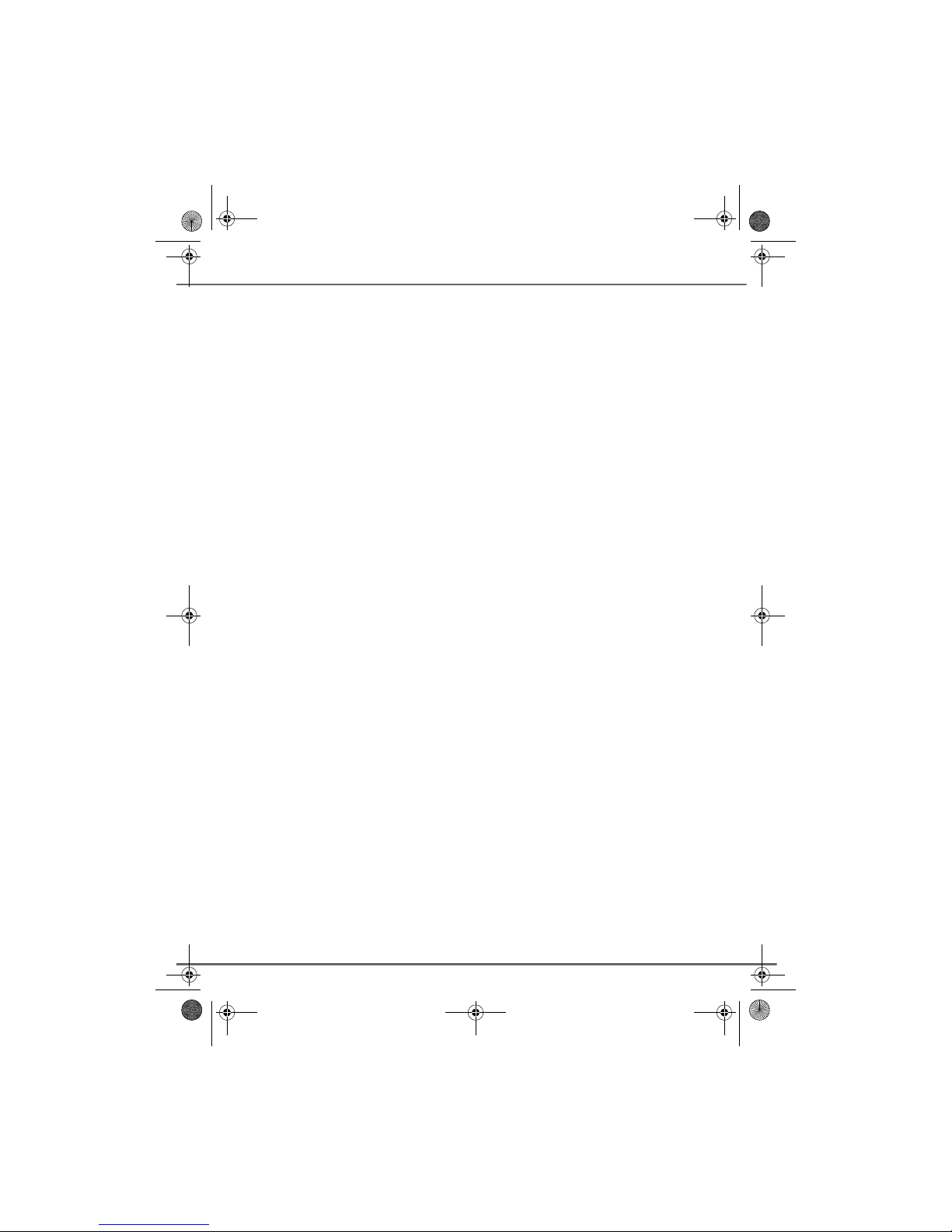
3
Introduction 2
Recommendations and safety instructions 2
Contents 3
Your telephone 5
Unpacking 5
Your base 5
Your handset 6
Connecting the base 7
Handset set-up 8
Telephone set turning on and off 8
Replacing the batteries 9
Getting started 10
Making a call 10
Direct dialling 10
Using the Redial key 10
From the directory 10
Receiving a call 10
During a call 10
Ear volume 10
Handsfree 11
Secret mode 11
Call transfer 11
Ending a call 11
Intercommunication between two handsets 11
Locking / unlocking the keypad 12
Call log 12
Viewing the dialled calls 12
Viewing the received calls 12
Calling the voice box 12
Paging handset 13
Menu structure 14
Your directory 15
Viewing the directory 15
Creating an entry 15
Editing an entry 16
Deleting an entry 16
Call log 17
Viewing the dialled calls 17
Viewing the received calls 17
Adding a contact in the directory from
the list of received calls 17
Deleting a number from the call log 18
Viewing a missed call 18
Handset settings 19
Activating or deactivating the beeps 19
Modifying the default handset melody
volume 19
Modifying the handset ringtone 19
Setting the ear volume 19
Using the auto answer features 20
Change the name of the handset 20
Modifying the language 20
Modifying the date and time 21
Modifying the voice box number 21
Base settings 22
Modifying the default base ring volume 22
Modifying the base ringtone 22
Modifying the flash duration (R key) 22
Modifying the pause duration 23
Changing the dialling mode 23
Modifying the base code 23
Re-initialise the base 24
Registration 25
Registering an additional handset to
a base 25
Modifying the base preference 25
De-registering a handset 26
Answering machine 27
Switching on the answering machine 28
Switching to "recording answering
machine" mode 28
Switching to "basic answering machine"
mode 28
Switching off the answering machine 28
Modifying the announcement 28
Creating your personal announcement
for the recording answering machine 28
Returning to the pre-recorded
announcement 29
Creating your personal announcement
for the basic answering machine 29
Returning to the pre-recorded
announcement 30
Listening to your messages 30
Listen again to the current message 30
Listen again to the previous message 30
Go to the next message 30
Pause during playback 31
Stop the playback of the messages 31
Deleting messages 31
Deleting the current message 31
Deleting all messages already played
back 31
Recording a memo 31
Recording a conversation 31
Remote interrogation 32
Activating your answering machine
remotely 32
Consulting your answering machine
remotely 32
Activating the remote room surveillance 33
CONTENTS
LU 252117222C_D20V_EN.book Page 3 Mercredi, 24. août 2005 11:46 11
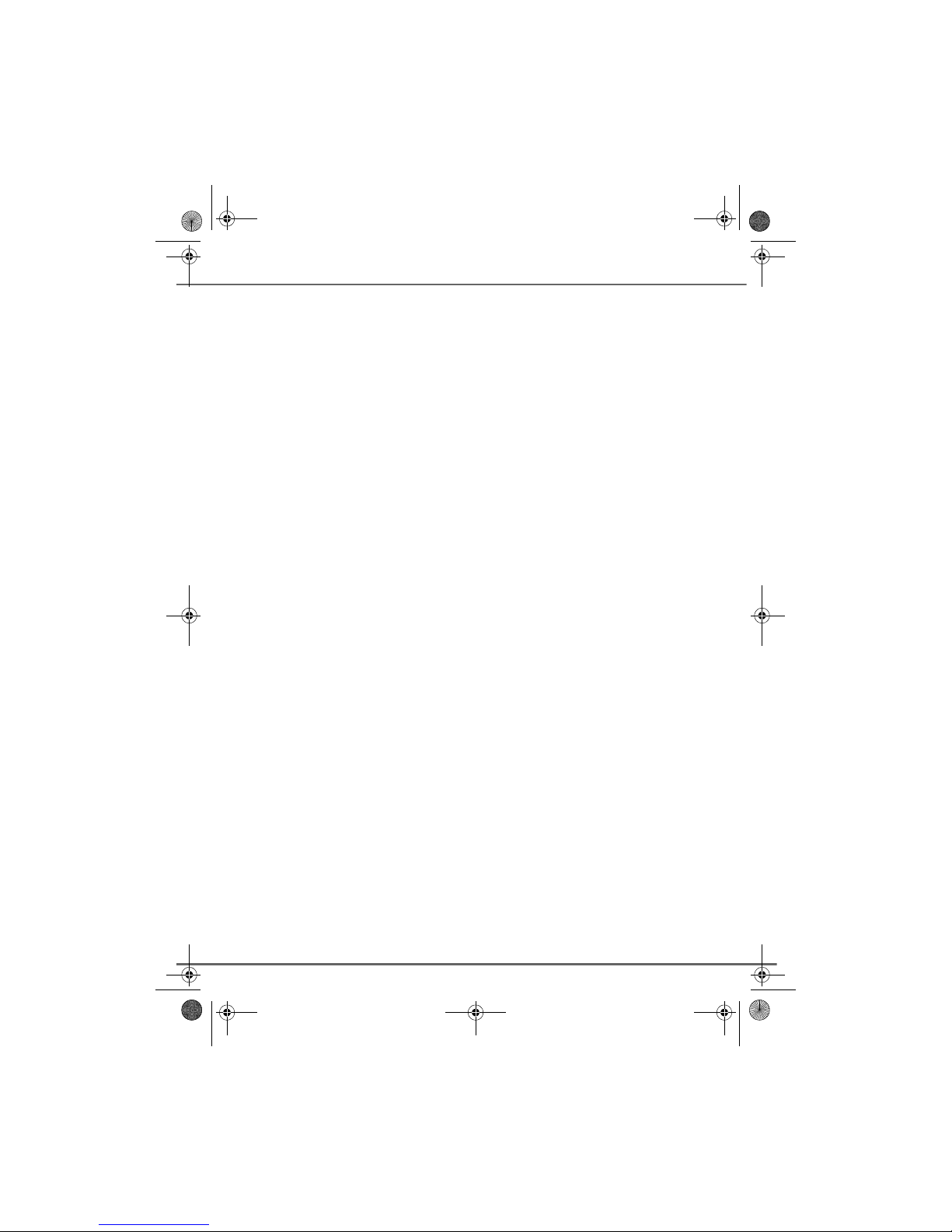
4
CONTENTS
Answering machine setup 34
Selecting the answering machine
language 34
Modifying the remote access code 34
Alert Mode 35
Activating the alert mode 35
Turning off the alert mode 35
ECO Mode 35
Activating the ECO mode 36
Turning off the ECO mode 36
Memory status 36
Appendix 37
Care and Maintenance 37
Problems 37
Features 39
Environment 40
Packaging 40
Batteries 40
The product 40
Warranty 41
LU 252117222C_D20V_EN.book Page 4 Mercredi, 24. août 2005 11:46 11
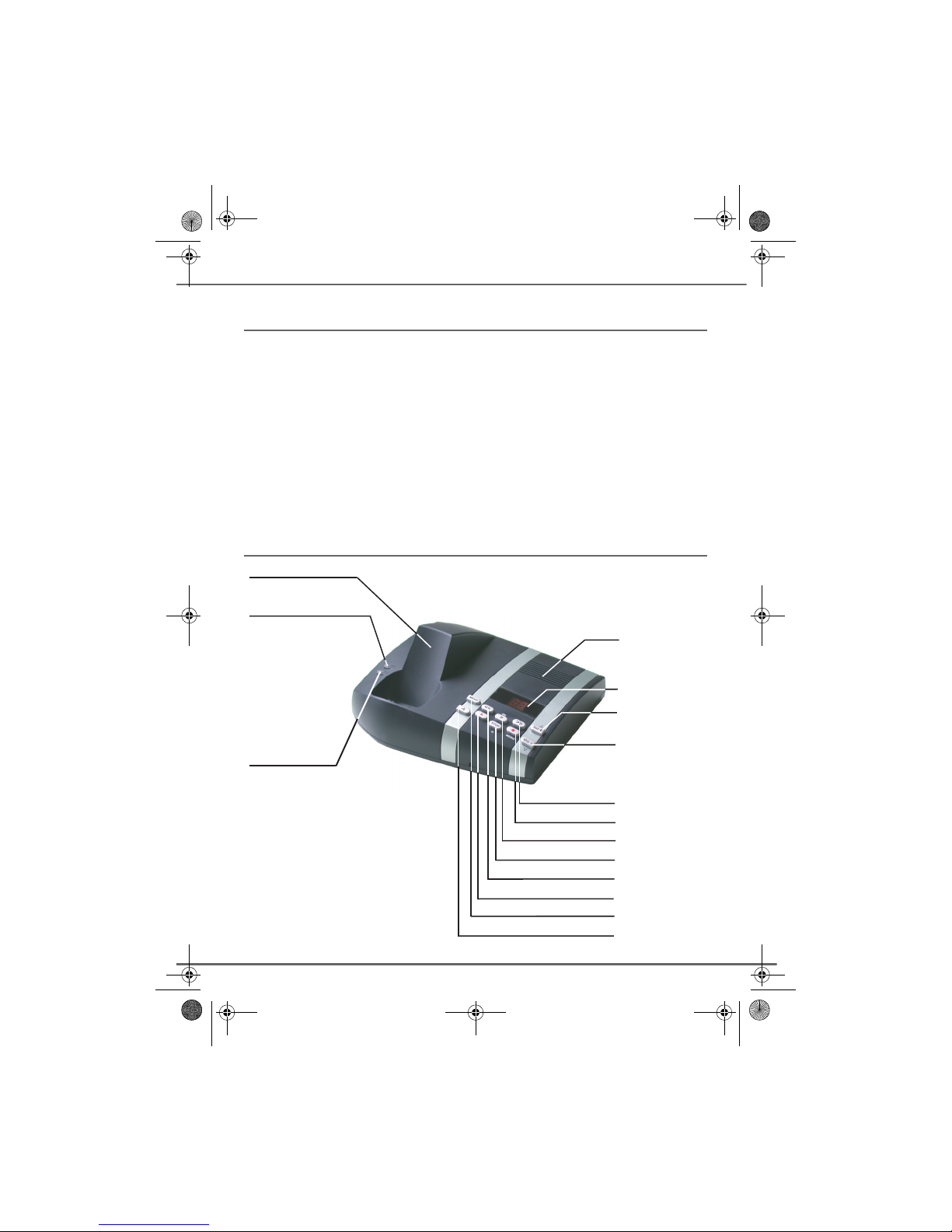
5
YOUR TELEPHONE
Unpacking
Place the box in front of you, make sure it contains the following items:
• one base,
• one handset,
• one battery compartment cover,
• one equipped power adapter,
• one telephone line cord,
• three rechargeable batteries (type NiMH 1.2 V 600 mAh).
• this user guide.
If you have purchased a DUO pack or multi-set pack, you will find for each addition handset:
• an office charging unit and its power supply,
• a battery compartment cover,
• three additional rechargeable batteries (type NiMH 1.2 V 600 mAh).
Your base
Handset location
Charge indicator
Red indicator:
handset well positioned
on base
Power indicator light
Fixed green indicator: Powered
Flashing green indicator:
- telephone set on line (slowly flashing),
- message in the network mailbox
(rapidly flashing)
- call during absence (intermittently flashing)
Speaker
Display
Vol +
Vol -
Page the handsets
Access to the menu
Delete the message
Previous message
Stop
Playback
Recording
Next message
LU 252117222C_D20V_EN.book Page 5 Mercredi, 24. août 2005 11:46 11
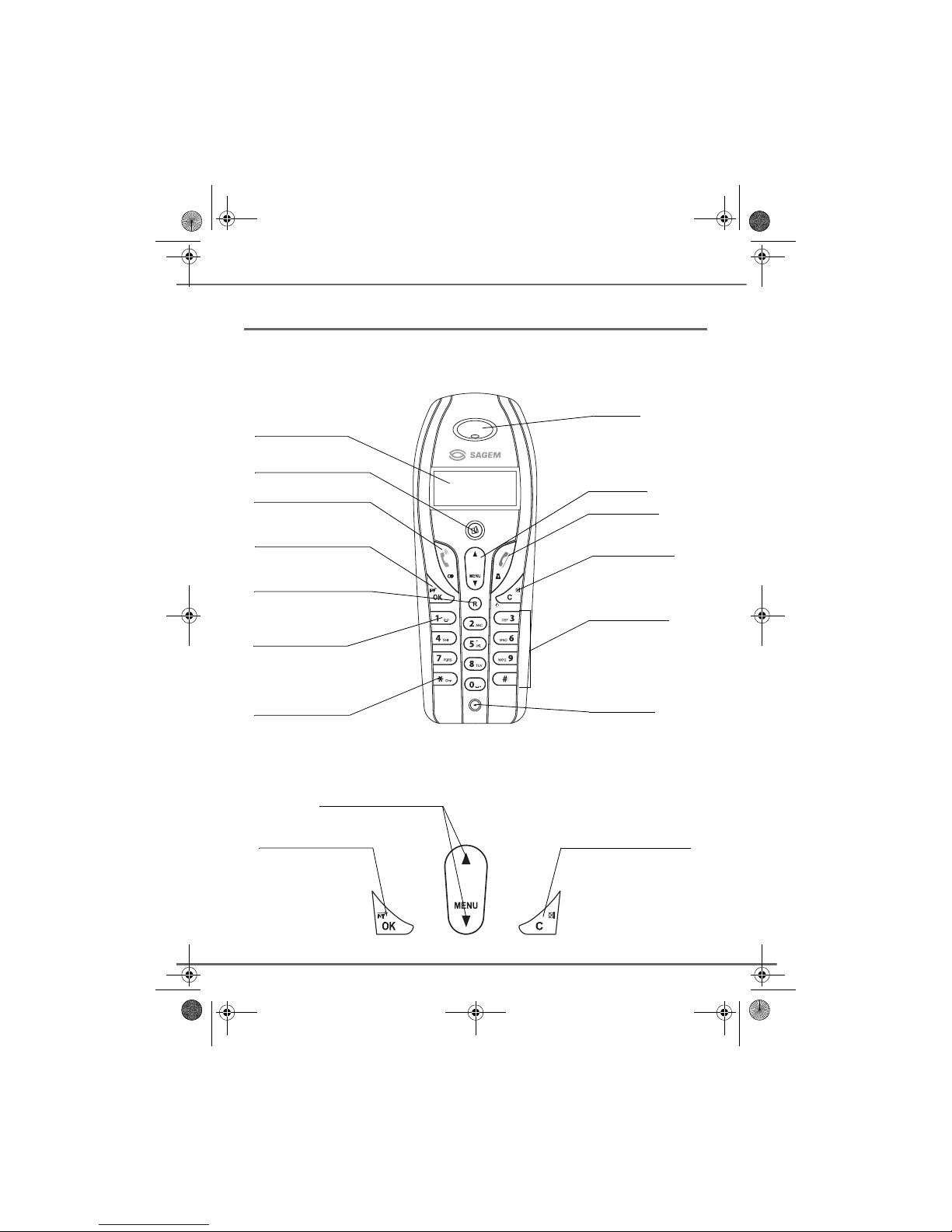
6
YOUR TELEPHONE
Your handset
With its user-friendly design, you will appreciate how easy it is to hold and its quality during
conversations.
The navigator key and keys : a rapid selection tool.
Display
Phonebook key
Pick up
Redial (long press)
Alphanumeric
keypad
Access to network
answer machine
messaging
(long press)
Power ON/OFF
Cancel key
Mute key
Speaker
Microphone
Navigator
R key
(Operator services)
Hang up
CID Review
OK
Internal call
Key lock or unlock
(long press)
Navigating in the menus
To cancel or return the
previous menu
To confirm or to access a
sub-menu
LU 252117222C_D20V_EN.book Page 6 Mercredi, 24. août 2005 11:46 11

7
YOUR TELEPHONE
The visual display of your handset on standby mode
Connecting the base
On the bottom of the base, click in the
telephone jack in its socket (as shown on the
drawing) and connect the other end of the
lead to the wall telephone socket.
Connect one end of the power-supply unit
cord to the back of the base station and
connect up the power-supply unit to the
mains. You will hear a beep and the
operating status indicator on the base
station will light up green.
Before making any connections, please refer to the safety instructions presented at
the beginning of this user guide.
1 SAGEM 15:28
EXT
INT
MENU
?
Battery indicator
Number of handset
Name of handset
Calls indicator
Menu indicator
Range
Secrecy
Handsfree
Absence calls indicator
Directory indicator
Message indicator in voice box (operator)
Key lock indicator
Number scrolling
Indicators
Time
Power socket Telephone socket
LU 252117222C_D20V_EN.book Page 7 Mercredi, 24. août 2005 11:46 11

8
YOUR TELEPHONE
Handset set-up
Insert the batteries one after the other in
compliance with the battery polarity, as
shown on the label in the telephone set.
Place the cover back on the handset by
pushing upwards until it is completely closed.
Remove the protective film on the screen,
place the handset on the base to fully charge
the batteries.
A beep is transmitted by the handset and the
charging icon appears on the screen, it
indicates the charging status. When icon is
completely shaded (4 bars), your batteries
are charged.
Telephone set turning on and off
To turn off the telephone set, hold down the Ckey. Your telephone set is now switched off. If
you decide to switch off your handset during several days, you must remove the batteries (see
next page for more information about battery assembly/disassembly).
To turn on your telephone set, hold down the Ckey. Information is displayed on the screen.
The battery charging indicator icon, the telephone set number, the name of handset, the time
and the range indicator.
Only use certified rechargeable batteries. For optimal battery charge, leave
the handset on the base for at least 6 hours during initial use. During
charging, the batteries may heat up, this is quite normal and without risk.
To keep your phone in optimised working order, we recommend, while not
giving calls, to replace the handset on the base connected to the mains.
Never put the handset without its batteries on the base.
To avoid damaging batteries when the handset is turned off, do not let them
inside.
LU 252117222C_D20V_EN.book Page 8 Mercredi, 24. août 2005 11:46 11
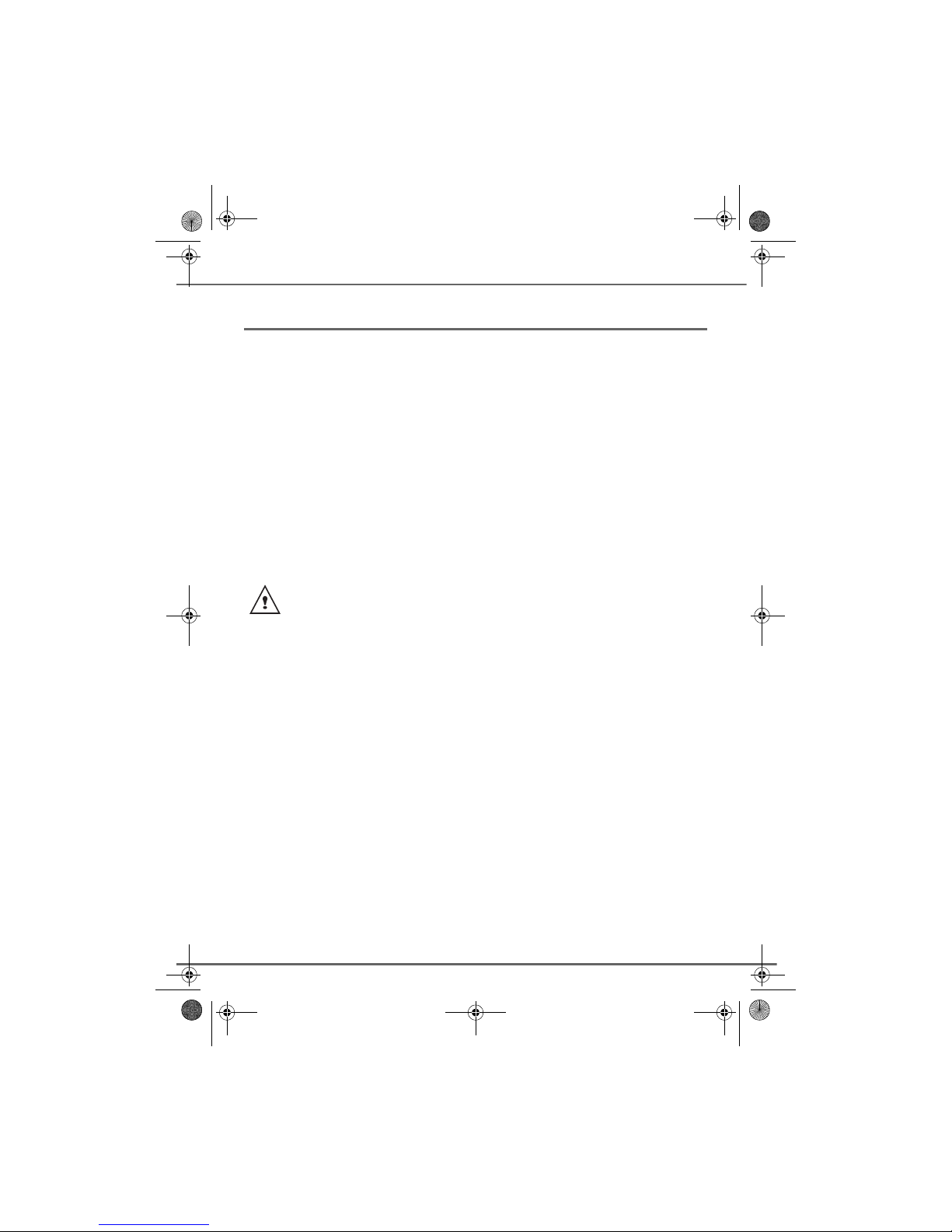
9
YOUR TELEPHONE
Replacing the batteries
Hold down the Ckey to turn off the telephone set. Turn it around so that the battery
compartment is accessible.
Take the handset, key side on your palm and on the battery cover make a pressure
downwards.
Remove the old batteries, insert the new batteries one by one in compliance with the polarity
of the batteries as shown on the label fixed in the telephone set.
Place the cover back on the handset by pushing upwards until it is completely closed.
At the end of their useful life, batteries must be disposed of according to the recycling
instructions presented in this booklet.
If the rechargeable batteries are absolutely empty, it may take several minutes before
the handset display can be seen again.
To avoid damaging your handset, only use certified rechargeable AAA batteries NiMH
1.2 V 600 mAH, never use non rechargeable batteries.
LU 252117222C_D20V_EN.book Page 9 Mercredi, 24. août 2005 11:46 11
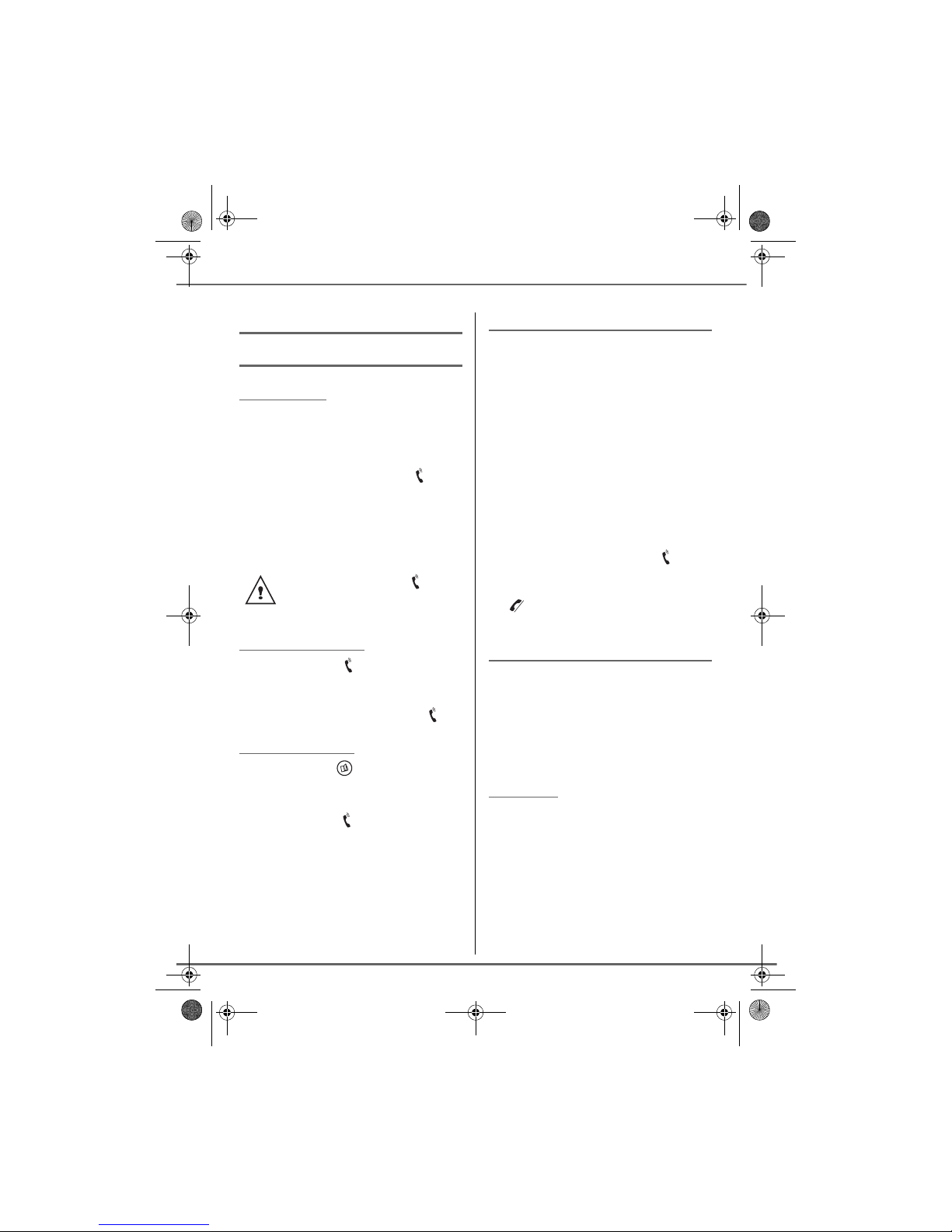
10
GETTING STARTED
Making a call
Direct dialling
Enter the number of your contact using the
keypad keys.
If you enter an invalid digit, press Cto erase
the incorrect digit. Press the green key on
your handset to make the call.
To enter the pause mode during dialling,
press the key until letter P appears.
Using the Redial key
Press the green key and hold it down until
the last dialled number appears. Press the
, keys of the navigator to scroll the last
numbers called. Press the green key .
From the directory
Press the directory key, the list appears.
Select the contact by pressing the or
key.
Press the green key .
You can also make a call by:
- Pressing the green key to
access the line.
- Dialling your contact's number.
Receiving a call
When you receive a call your telephone
rings. If you have subscribed to a "Caller ID
number" or "Caller ID name" service, the
caller's information appears on the screen
(unless your caller has enabled the
anonymous mode), otherwise the
"PRIVATE" screen is displayed.
The auto answer mode is activated as the de-
fault mode and the call is activated as soon
as you remove the handset from the base.
If the auto answer mode is deactivated, the
call is activated as follows:
Answer by pressing the green key .
At the end of the conversation, press the red
key .
During a call
During a call, you can access the following
functions :
• increase the loudspeaker volume,
• activate the handsfree,
• activate the secret mode,
• transfer the call in progress to another
handset registered on the same base.
Ear volume
During communication, you can increase or
decrease the audio volume of your handset
by pressing the or key on the navigator.
GETTING STARTED
LU 252117222C_D20V_EN.book Page 10 Mercredi, 24. août 2005 11:46 11

11
Handsfree
While having a conversation with your
contact, you can enable or disable the
handset loudspeaker. Press key .
The icon appears.
During communication, you can increase or
decrease the audio volume of your handset
by pressing the or key on the navigator.
Secret mode
You can switch to secret mode at any time
during your conversation. Your handset
microphone will be switched off and the other
person will not be able to hear you.
To activate secret mode:
During communication, press Ckey.
The icon will appear on the screen.
To deactivate secret mode:
Press Ckey again. The icon disappears.
Your caller will be able to hear you again.
Call transfer
This function is accessible if two handsets
are registered to the same base.
You can now transfer the call in progress to
another handset.
During communication, press key.
Enter the handset number you want to call
(each handset has a different number that
appears at the left of the screen).
The handset called rings. Once someone
picks up, transfer the call by pressing the red
key .
To retake the call before it is picked up by the
handset called, press OK.
Ending a call
At the end of the conversation, press the red
key .
Intercommunication between
two handsets
You can access this function as soon as your
installation has two handsets registered on
and within the operating reach of the same
base.
GETTING STARTED
LU 252117222C_D20V_EN.book Page 11 Mercredi, 24. août 2005 11:46 11
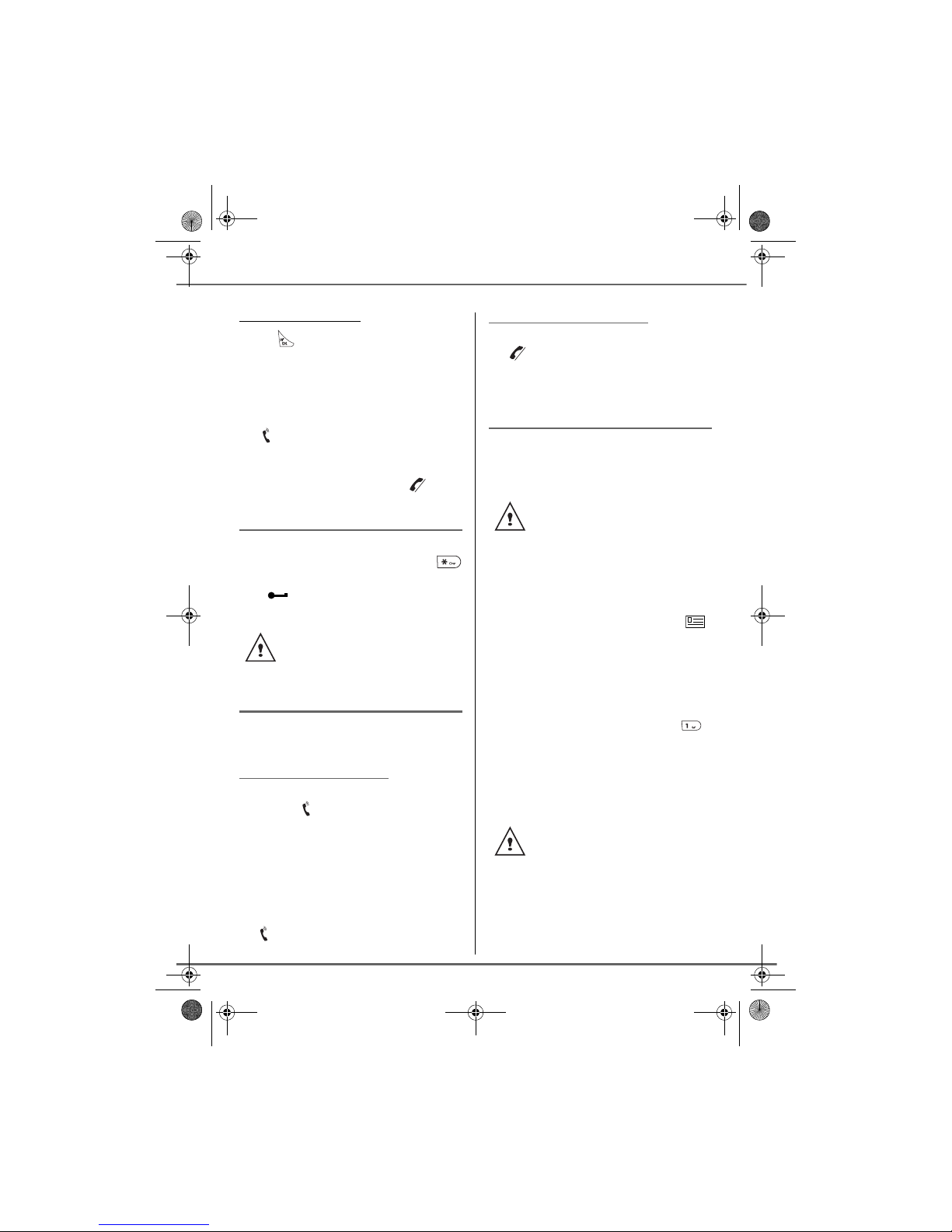
12
GETTING STARTED
To call another handset:
Press key, Enter the handset number
you want to call (Each handset has a different
number that appears at the left of the
screen).
The handset called rings. Press the green
key to answer the call with the second
handset.
To end the call, press the red key .
Locking / unlocking the keypad
To lock/unlock the keypad: from standby
screen, press and hold the keypad key
for some time.
The icon appears on the screen.
Call log
This menu enables you to view the received
and the dialled calls list.
Viewing the dialled calls
From the idle screen, press and hold the
keypad key until the last dialled number
appears.
You can view the 10 last dialled calls by
pressing key.
You can recall one of the last dialled number.
Select the number and press the green
key .
When the keypad is locked, you
cannot dial any number (except the
European emergency number 112).
Viewing the received calls
From the idle screen, press and hold the red
key until the last received call appears.
You can view the 24 last received calls by
pressing or key.
Calling the voice box
This function enables you to receive calls,
during your absence, in your voice box on the
Public Switched Telephone Network.
When a new message has been received
you will be notified in the following ways:
• on the base, the green indicator light
flashes.
• on the handset, the message icon
appears.
You can access you voicebox in the following
ways:
• Either by dialling the voicemail in the
same way as making a call.
• Or by pressing for a long time the
key. This method is available if the voice
box number is already registered.
First, contact your operator who will
give you all useful information
concerning the voice box operation.
The number can be modified, refer
to paragraph Modifying the voice
box number, page 21.
When the messages in the voice box
have been consulted, the message
presence indicators are turned off by
the service provider. You may hear
a short beep indicating this function.
LU 252117222C_D20V_EN.book Page 12 Mercredi, 24. août 2005 11:46 11
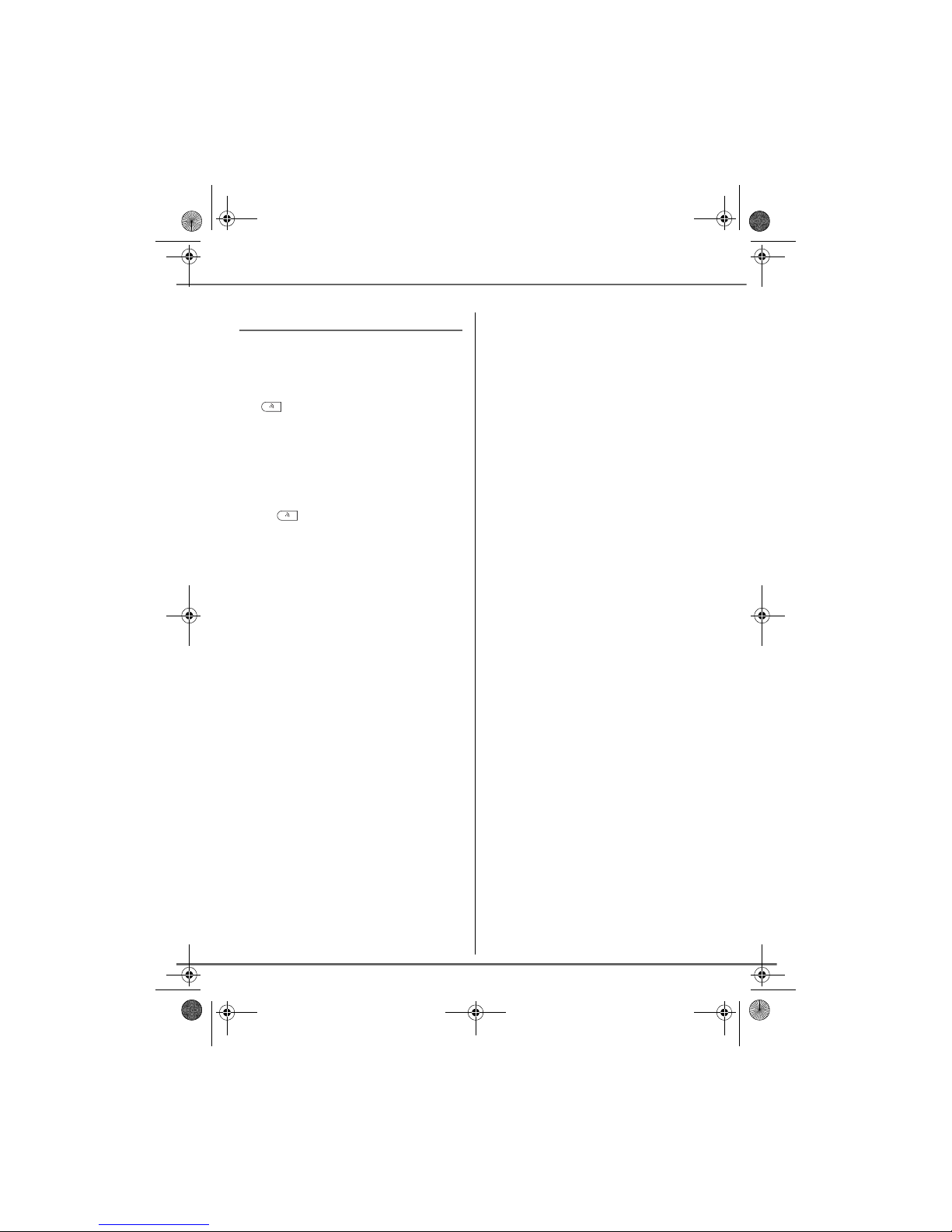
13
GETTING STARTED
Paging handset
This feature is very useful if you can’t
remember where you put your handset, you
can make the handset to ring (as long as the
handset is in the standby mode) by pressing
the button on your D20 base.
If several handsets are registered on the
base, all registered handsets will ring.
You can stop each handset by pressing any
key on the handset keypad or press again the
button on the base.
LU 252117222C_D20V_EN.book Page 13 Mercredi, 24. août 2005 11:46 11

14
MENU STRUCTURE
You can navigate through the menus using the and keys. Press the OK key to access a
sub-menu. Press the Ckey to return to the previous menu.
DIRECTORY NEW
EDIT
DELETE
FIND
DATE-TIME
CHANGE NAME
EXTERN CALL
INTERN CALL
HS SET
VOICE BOX NO
LANGUAGE
MELODY VOL
EAR VOLUME
BEEPS
AUTO ANSWER
FLASH DURA
PAUSE DURA
BASE SET
RINGTONE
DIAL MODE
RING VOLUME
CHANGE CODE
DEREGIST HS
REGISTRATION
SELECT BASE
REGISTER HS
REINIT BASE
LU 252117222C_D20V_EN.book Page 14 Mercredi, 24. août 2005 11:46 11

15
YOUR DIRECTORY
You can store 25 numbers entries in your
directory.
Each directory entry can contain the name of
your contact which can be a maximum of 12
characters long (spaces included), your
contact's telephone number up to 25 digits.
Viewing the directory
On the navigator key , press or until
the DIRECTORY screen is displayed, press
OK to confirm.
Select FIND by pressing the or key.
Press OK.
The list of directory entries organised in
alphabetical order appears.
Select the entry you want to view using or
. Once you have selected it, press OK.
You can call the number that is associated to
the entry by pressing the green key .
To exit the menu, press the red key .
You can also view the directory
simply by pressing the key. You
can then select the entry by pressing
the key corresponding to the first
letter of the name.
Creating an entry
On the navigator key , press or until
the DIRECTORY screen is displayed, press
OK to confirm.
Select NEW by pressing the or key.
Press OK.
The name input screen appears.
Using the keypad keys, enter the name of
your contact by pressing successively on the
corresponding keys (see the following table).
To enter text, press successively on the
desired key until the letter is displayed on the
screen.
Key Action
1
A, B, C, 2
D, E, F, 3
G, H, I, 4
J, K, L, 5
M, N, O, 6
P, Q, R, S, 7
T, U, V, 8
W, X, Y, Z, 9
0, space, -
YOUR DIRECTORY
LU 252117222C_D20V_EN.book Page 15 Mercredi, 24. août 2005 11:46 11
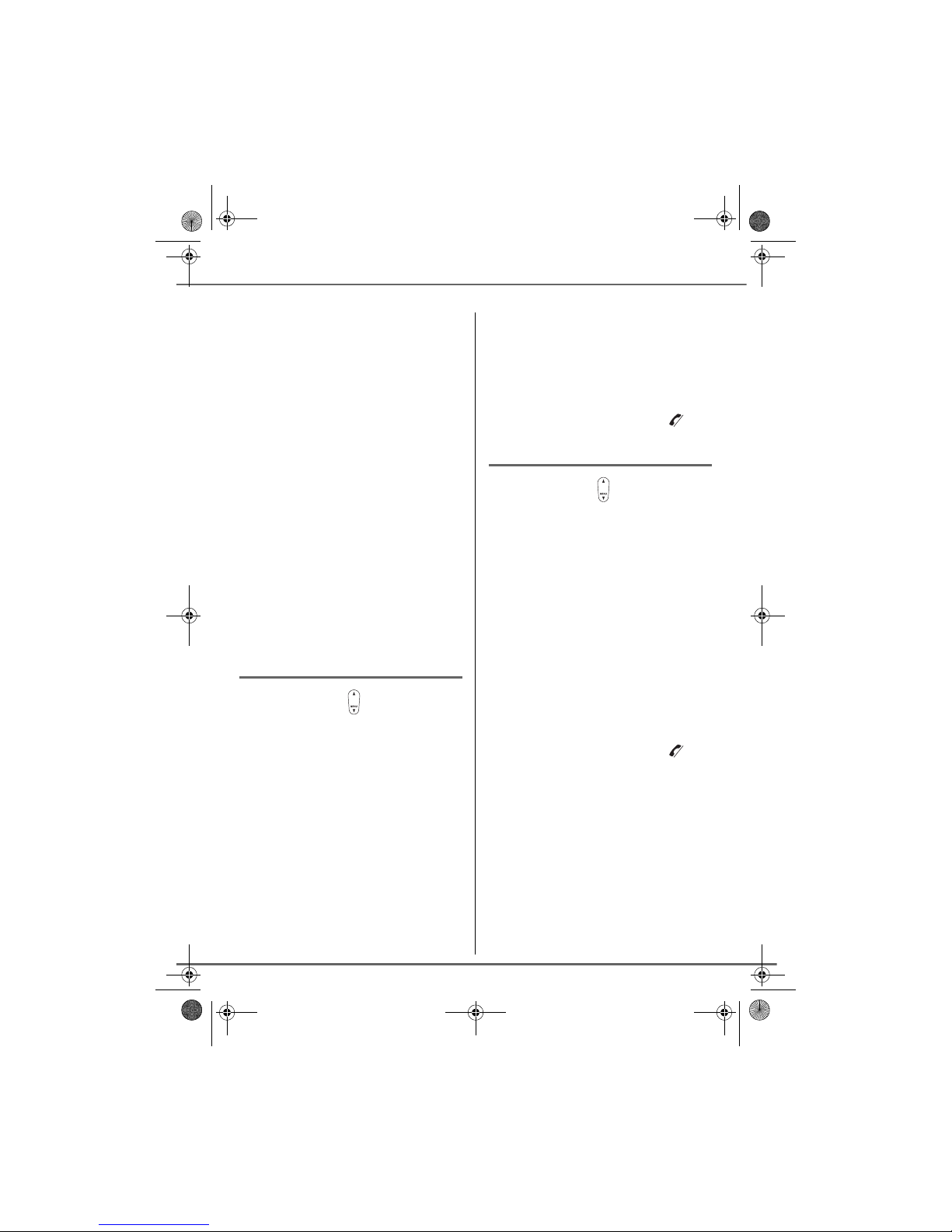
16
In case of a mistake, press Cto erase one
character at a time.
Once you are done making your changes,
press OK.
The number input screen appears.
Now, enter the name of your contact using
the keypad keys.
To enter a pause mode during dialling, press
the key lengthily.
In case of a mistake, press Cto delete the
last digit.
Once you are done making your changes,
press OK.
A new entry is created. It appears in the
directory list.
Editing an entry
On the navigator key , press or until
the DIRECTORY screen is displayed, press
OK to confirm.
Select EDIT using or . Press OK.
Select the entry you want to edit using or
. Press OK.
You enter the name input screen. The cursor
is at the end of the name.
• The information is accurate. Press OK.
• To correct the name, press Ckey to
delete characters. Make your corrections
using the keypad keys by pressing
successively on the corresponding keys.
Once you are finished, press OK.
You enter the number input screen. The
cursor is at the end of the number.
• The information is accurate. Press OK.
• To correct the number, press Ckey to
delete the numbers. Enter the new
number and press OK.
To exit the menu, press the red key .
Deleting an entry
On the navigator key , press or until
the DIRECTORY screen is displayed, press
OK to confirm.
Select DELETE using or . Press OK.
Select the entry you want to delete using
or . Once you have selected it, press OK to
confirm.
A confirmation screen asks you if you wish to
delete the entry.
• If you do not wish to delete the entry,
press Ckey.
• To delete the entry, press OK. The entry
is deleted from the directory.
To exit the menu, press the red key .
YOUR DIRECTORY
LU 252117222C_D20V_EN.book Page 16 Mercredi, 24. août 2005 11:46 11

17
CALL LOG
This menu enables you to view the received
and the dialled calls list.
Viewing the dialled calls
From the idle screen, press and hold the
green key until the last dialled number
appears.
You can view the last 10 dialled calls by
pressing key.
You can recall one of the last dialled number.
Select the number and press the green
key .
Viewing the received calls
From the idle screen, press the red key
until the last received call appears.
You can view the 24 last received calls by
pressing or key.
The presentation screen for the last call
received appears.
This screen presents the following
information:
• the name of the subscriber (if the name
is in the telephone book or the CLIP
function has been activated),
or
The "number Caller ID" or "name
Caller ID" function must be
activated to perform this operation,
contact your service provider for the
list of functions available.
• the telephone number.
Press the OK key to display the date and
time of the received call.
To view the previous calls, use or . The
calls are organised in chronological order,
from the most recent call to the oldest call.
To exit the menu, press the red key .
Adding a contact in the directory
from the list of received calls
Press the key to access to the list of
received calls.
Use or to select the number you wish
to add to the directory. Press OK.
The date and time of the received call are
displayed, press OK.
NEW is displayed on the screen, press OK.
The field where the name can be entered
appears. Depending on your service provider
and the service you applied for, the name can
be transmitted over the network and
displayed.
You can change it by pressing the Ckey.
Enter the name of the caller with the
keyboard and press OK.
The field with the name appears.
Press the OK key to confirm.
The number at the end of the line
shows the number of calls from the
specified telephone number.
CALL LOG
LU 252117222C_D20V_EN.book Page 17 Mercredi, 24. août 2005 11:46 11

18
Deleting a number from the call
log
Press the key to access to the list of
received calls.
Use or to select the number you wish
to add to the directory. Press OK.
The date and time of the received call are
displayed, press OK.
Use or to select DELETE ?, press
OK.
CONFIRM ? appears on the screen , press
OK to validate.
Viewing a missed call
If there were one or more calls for you in your
absence, a symbol will be displayed and
the green light will constantly flash.
It informs you as to the calls received during
your absence.
In order to check the calls during your
absence, please refer to paragraph
Viewing the received calls, page 17.
If a number appears under the
PRIVATE display or if it is exists in
your directory, you will not be able to
delete this number from the call log.
?
CALL LOG
LU 252117222C_D20V_EN.book Page 18 Mercredi, 24. août 2005 11:46 11

19
HANDSET SETTINGS
Activating or deactivating the
beeps
On the navigator key , press or until
the HS SET screen is displayed, press OK to
confirm.
Select BEEPS using or . Press OK.
Select the beep type using
or
. Press
OK
.
KEYPAD PRESS: the handset beeps when a
key is pressed.
BATTERY LOW: the handset beeps when
the battery is too low.
OUT OF RANGE: When the base station is
out of range, the handset will warn you
acoustically.
An information screen displays the beep
status (ON or OFF) for the selected item.
• To change the status, press or .
Press OK.
• To keep the status, press C.
To exit the menu, press the red key .
Modifying the default handset
melody volume
On the navigator key , press or until
the HS SET screen is displayed, press OK to
confirm.
Select MELODY VOL using or . Press
OK.
There are seven alternatives in succession to
choose from: :
•VOL OFF : No ringing tone.
•VOLUME : X : From 1 to 5.
•CRESCENDO : The volume of the ring
tone increases with every ringing
sequence.
Press or to increase or decrease the
default volume. Once the volume is set,
press
OK
.
To exit the menu, press the red key .
Modifying the handset ringtone
This menu enables you to associate a
ringtone to incoming calls or internal calls
(intercom).
On the navigator key , press or until
the HS SET screen is displayed, press OK to
confirm.
Select EXTERNAL CALL or INTERNAL
CALL using or . Press OK.
Select the desired ringtone using or .
Press OK.
To exit the menu, press the red key .
Setting the ear volume
During communication, you can
increase or decrease the audio
volume of your handset by pressing
the
or
key on the navigator.
HANDSET SETTINGS
LU 252117222C_D20V_EN.book Page 19 Mercredi, 24. août 2005 11:46 11
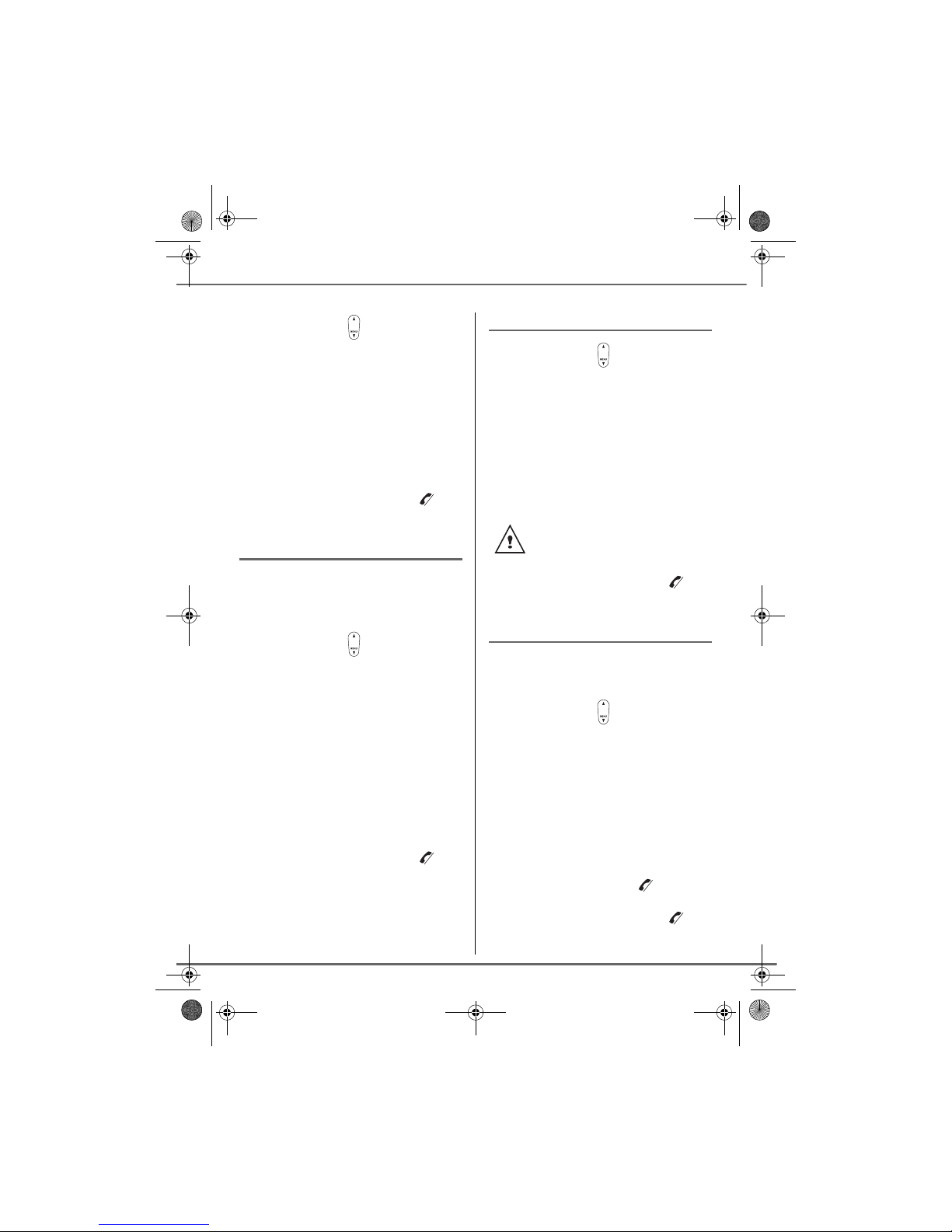
20
HANDSET SETTINGS
On the navigator key , press or until
the HS SET screen is displayed, press OK to
confirm.
Select EAR VOLUME using or . Press
OK.
Press or to increase or decrease the
default volume. Once the volume is set,
press
OK
.
To exit the menu, press the red key .
Using the auto answer features
When active, the auto answer feature
enables you to automatically answer as soon
as you remove the handset from its base.
On the navigator key , press or until
the HS SET screen is displayed, press OK to
confirm.
Select AUTO ANSWER using or . Press
OK.
A screen displays the current status (ON or
OFF).
• To change the status, press or .
Press OK.
• To keep the status, press C.
To exit the menu, press the red key .
Change the name of the handset
On the navigator key , press or until
the HS SET screen is displayed, press OK to
confirm.
Select CHANGE NAME using or . Press
OK.
The current name will be displayed. Delete
the current name using the Ckey then enter
the new name using the keypad. Press OK.
To exit the menu, press the red key .
Modifying the language
This function enables you to change the
screen display language.
On the navigator key , press or until
the HS SET screen is displayed, press OK to
confirm.
Select LANGUAGE using or . Press
OK.
An information screen presents the current
language used.
• To change the setting, press or to
select the language. Press OK.
• To keep the setting, press .
To exit the menu, press the red key .
One can put up to 5 characters for
the name of handset.
LU 252117222C_D20V_EN.book Page 20 Mercredi, 24. août 2005 11:46 11
Table of contents
Other Sagem Cordless Telephone manuals