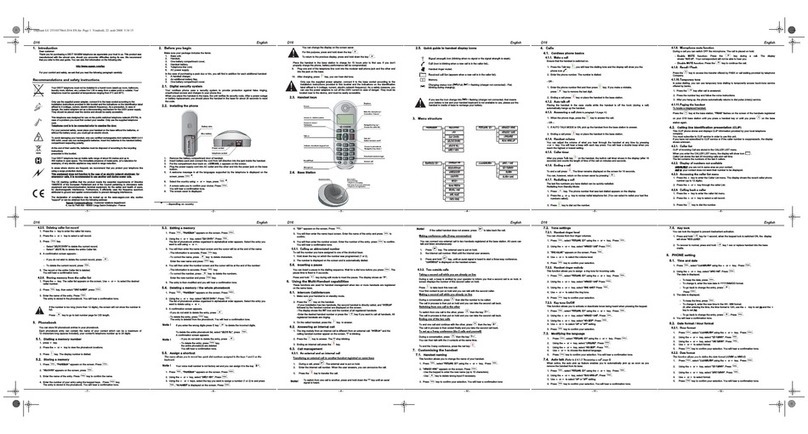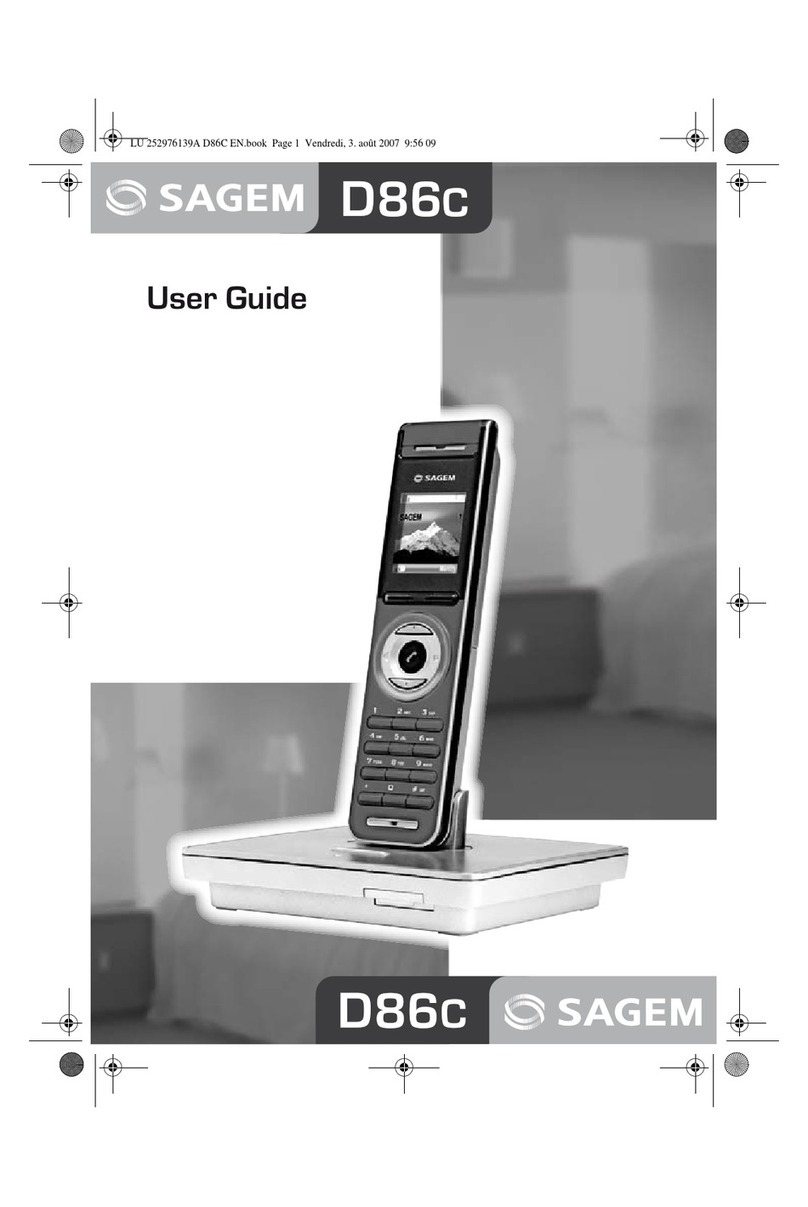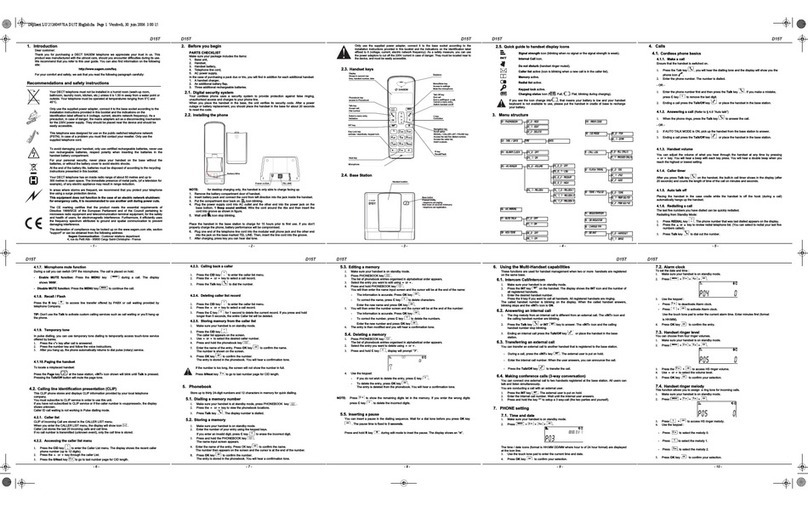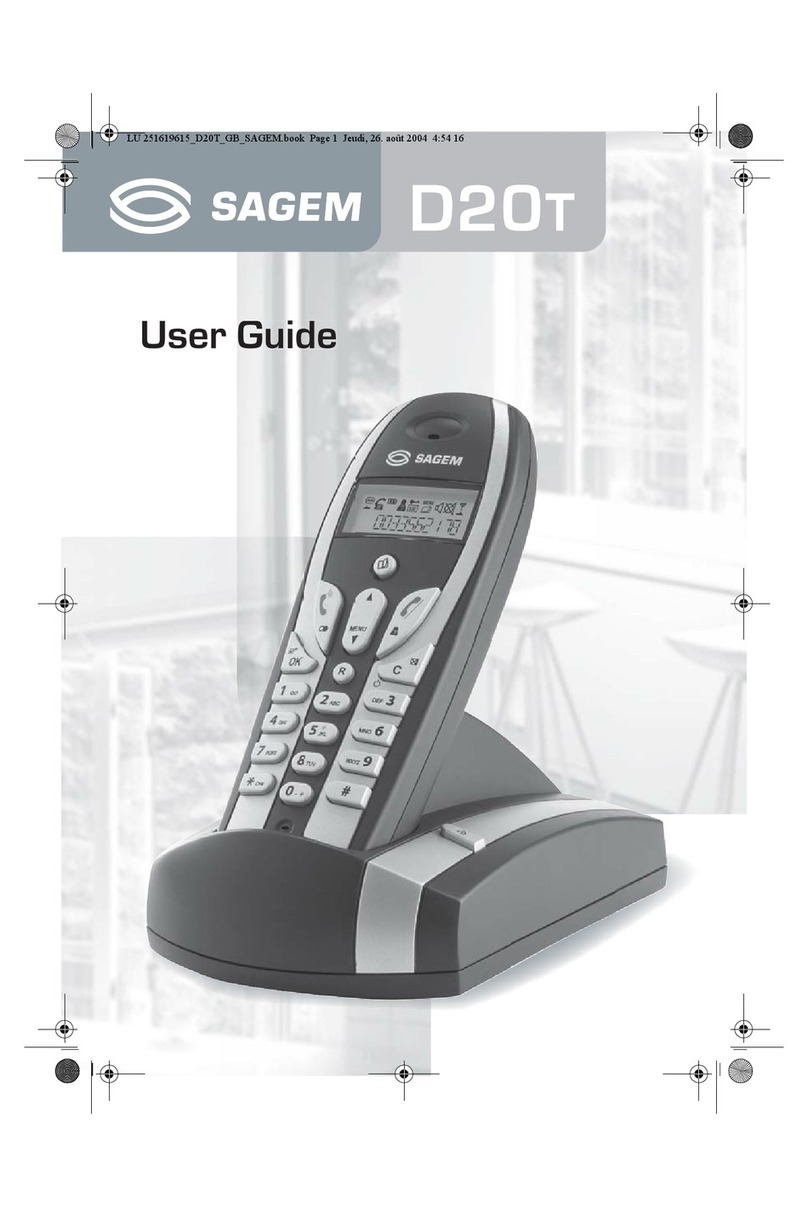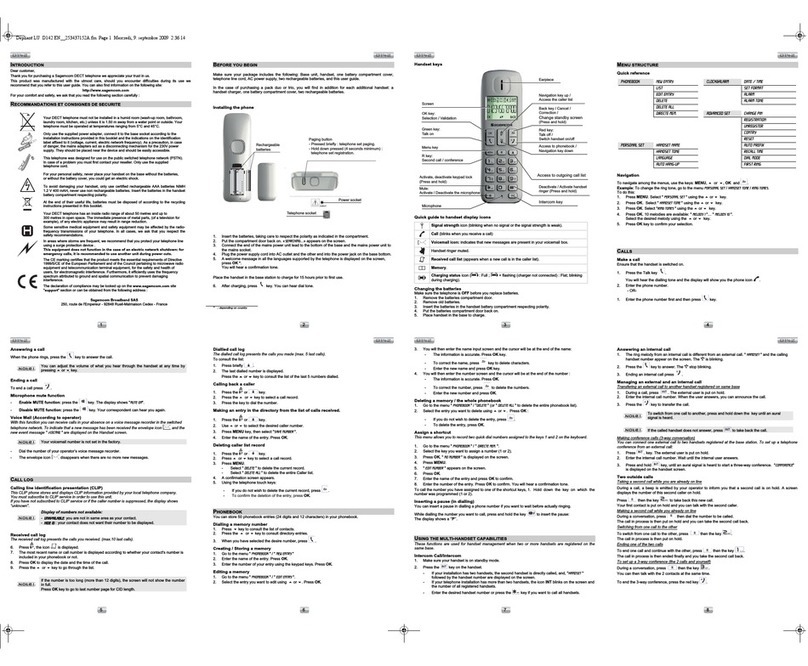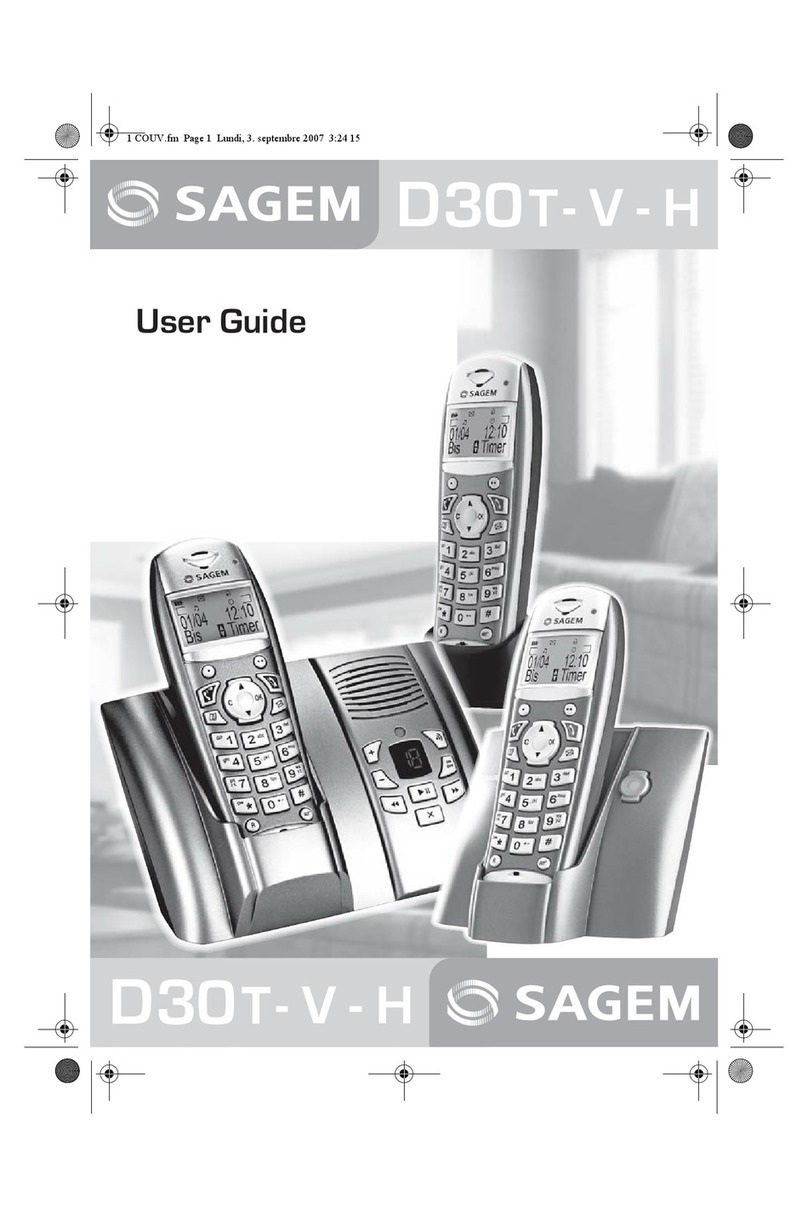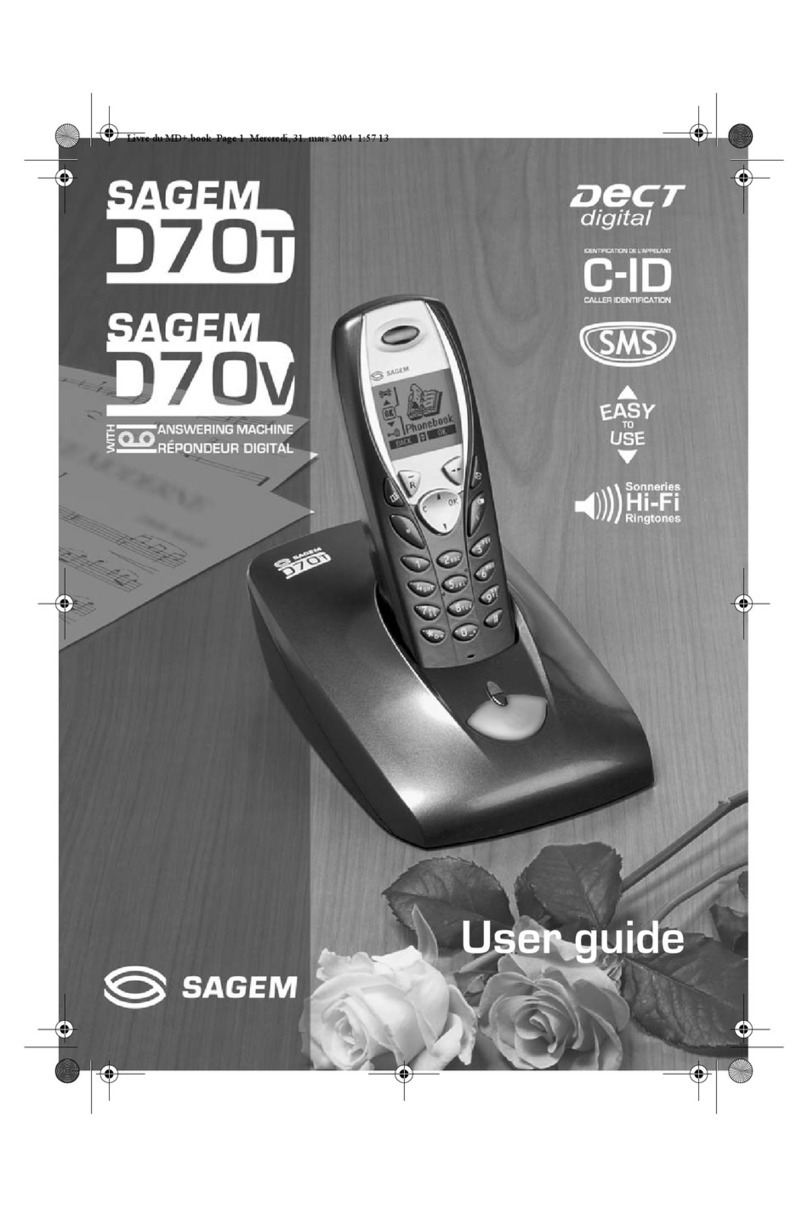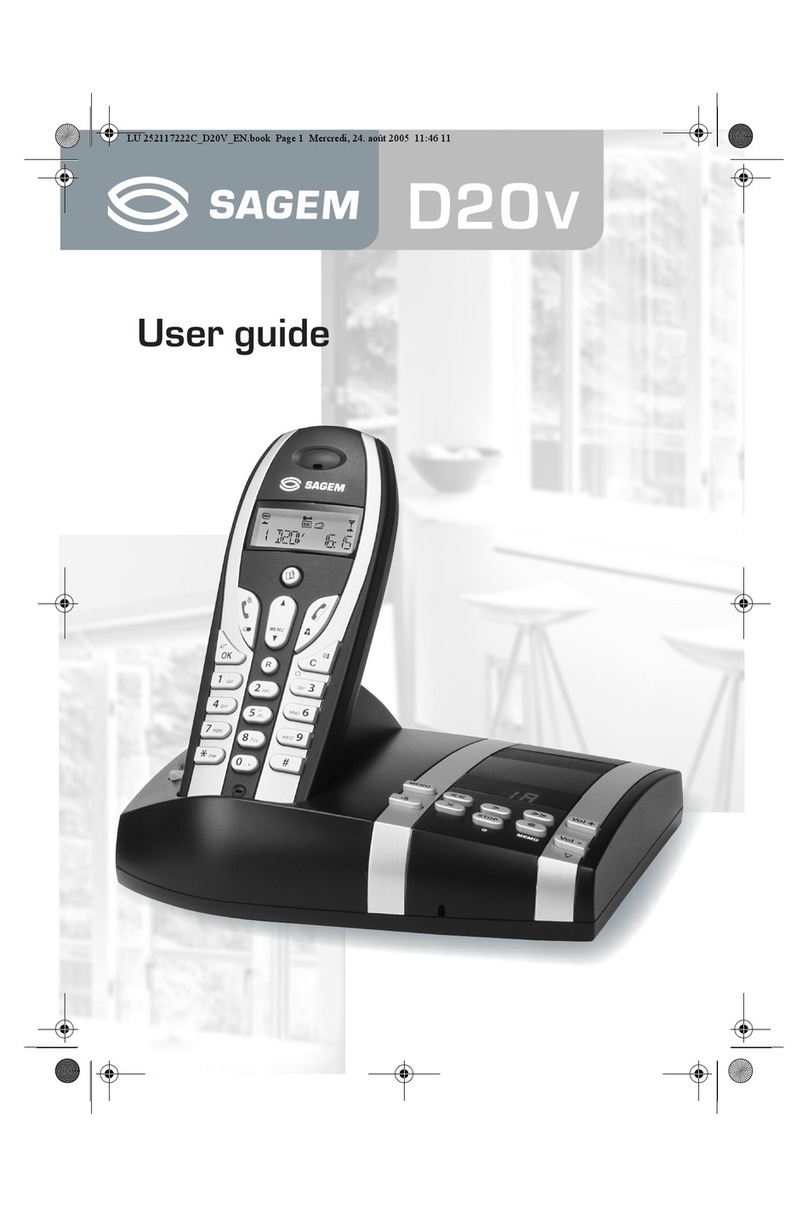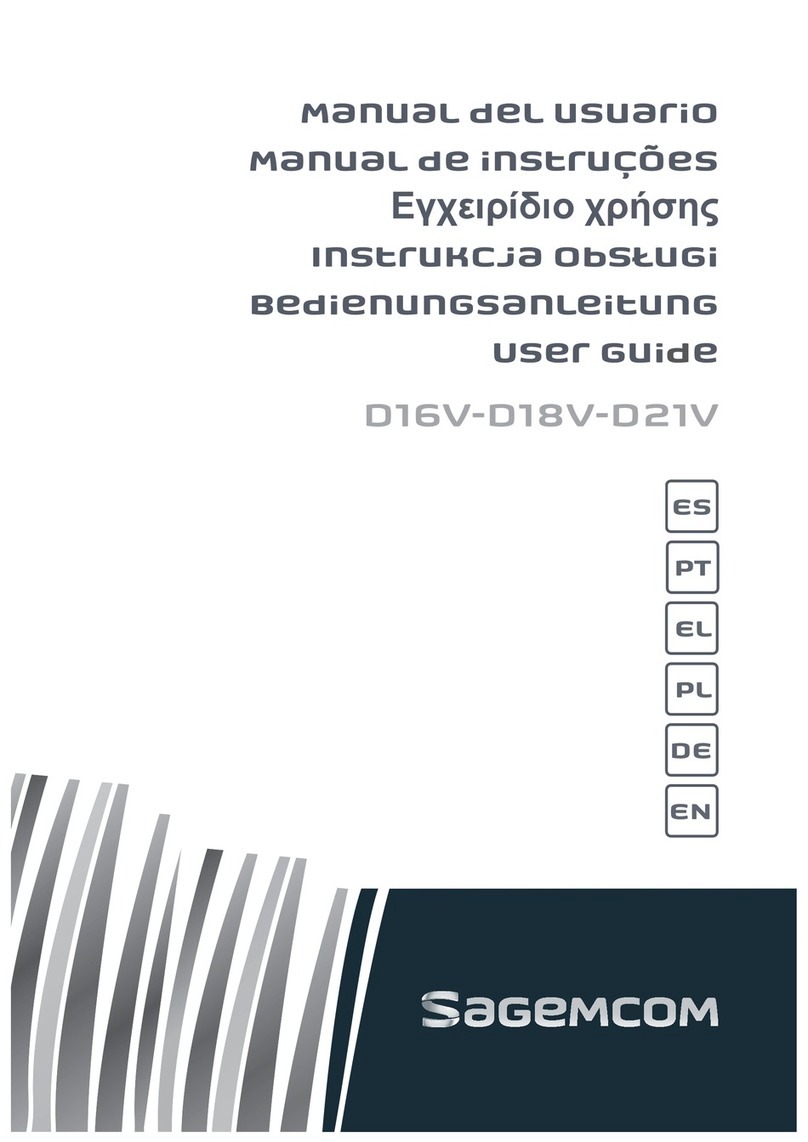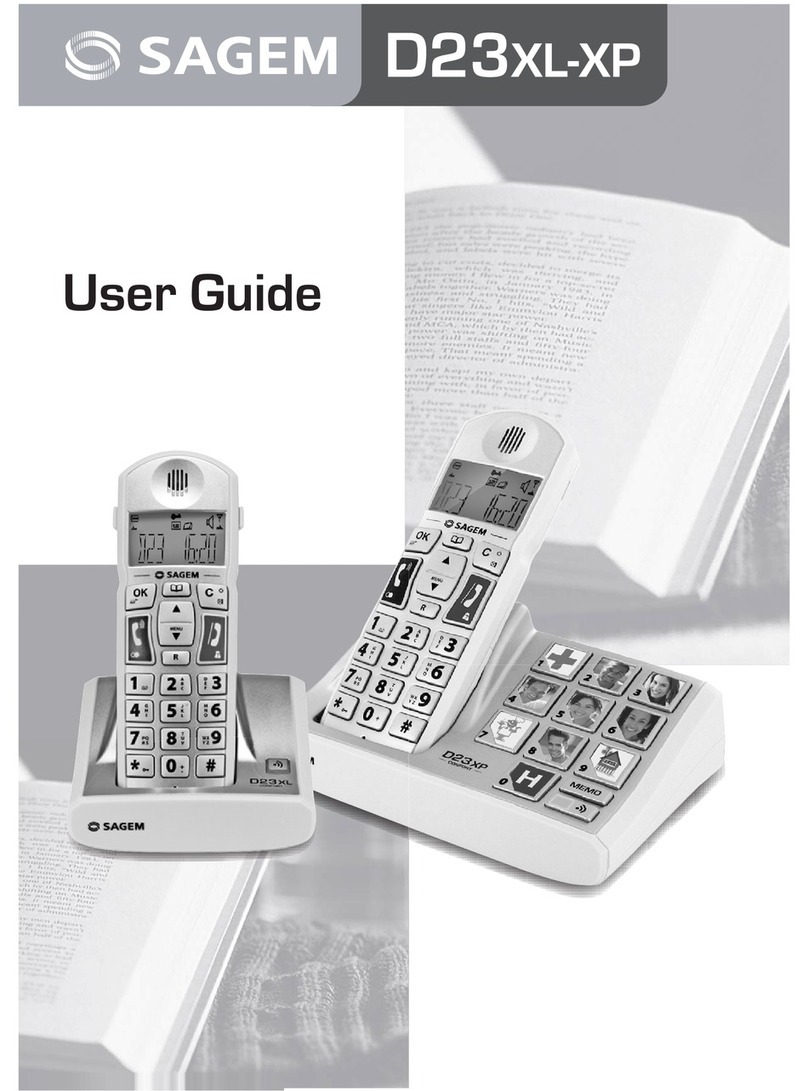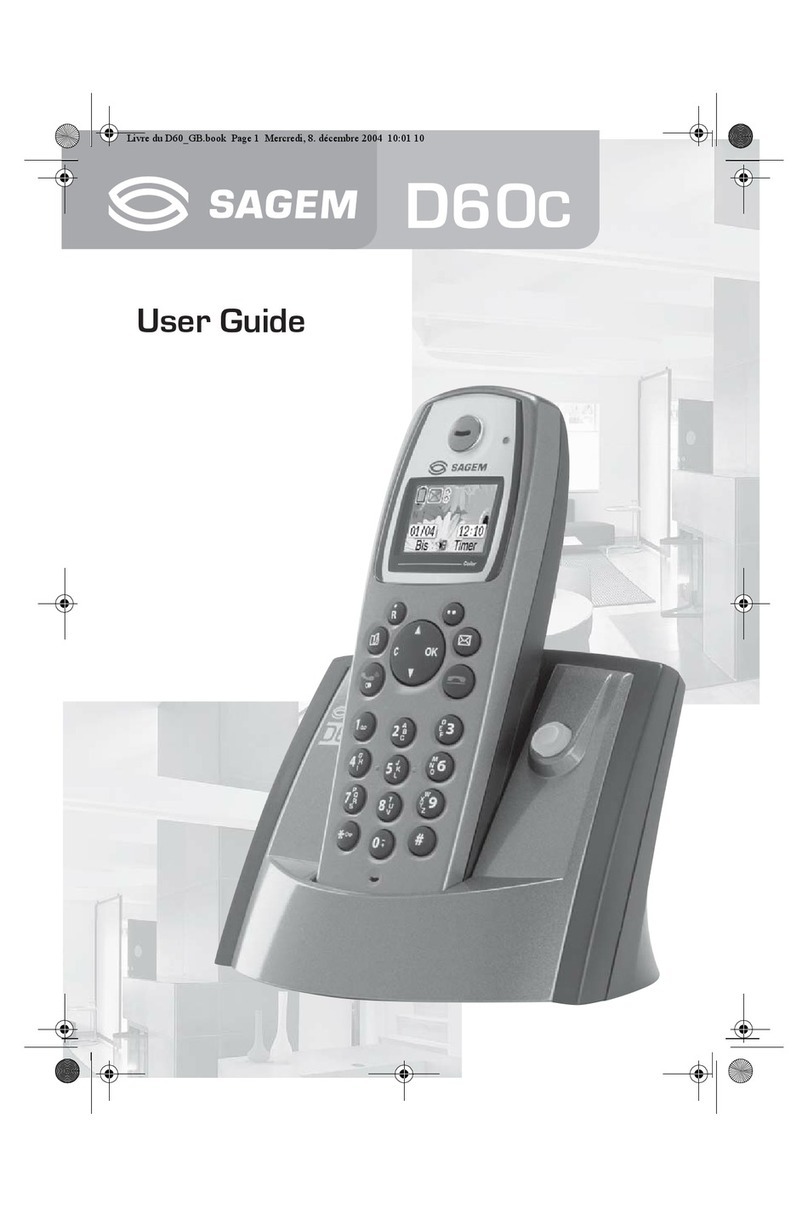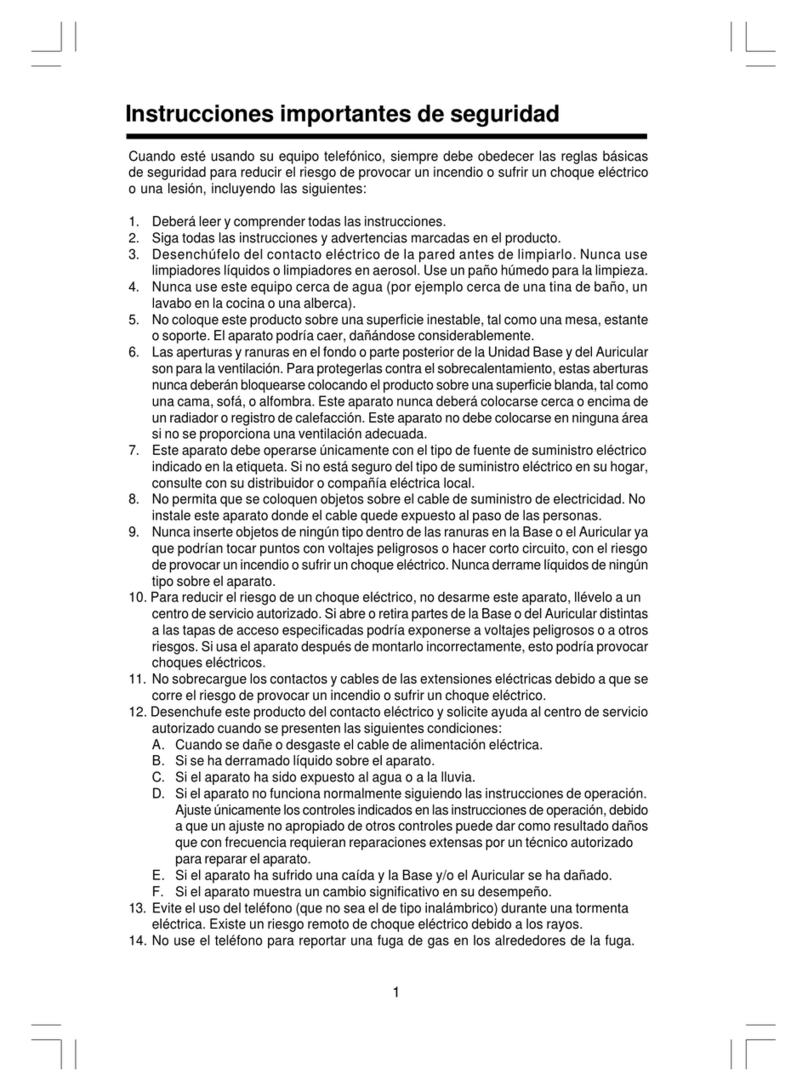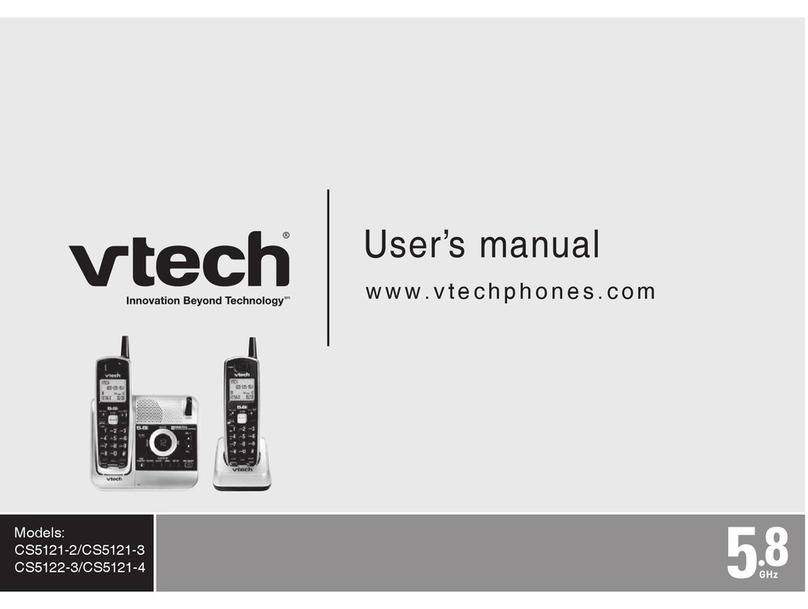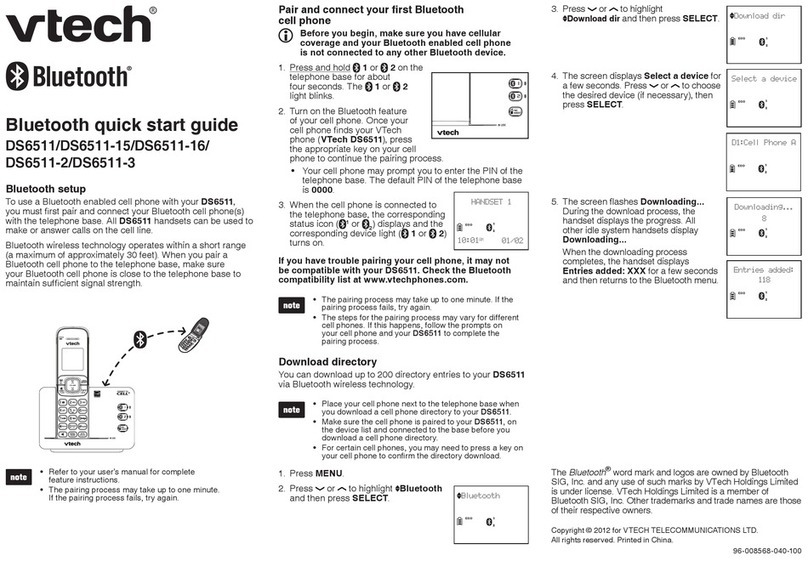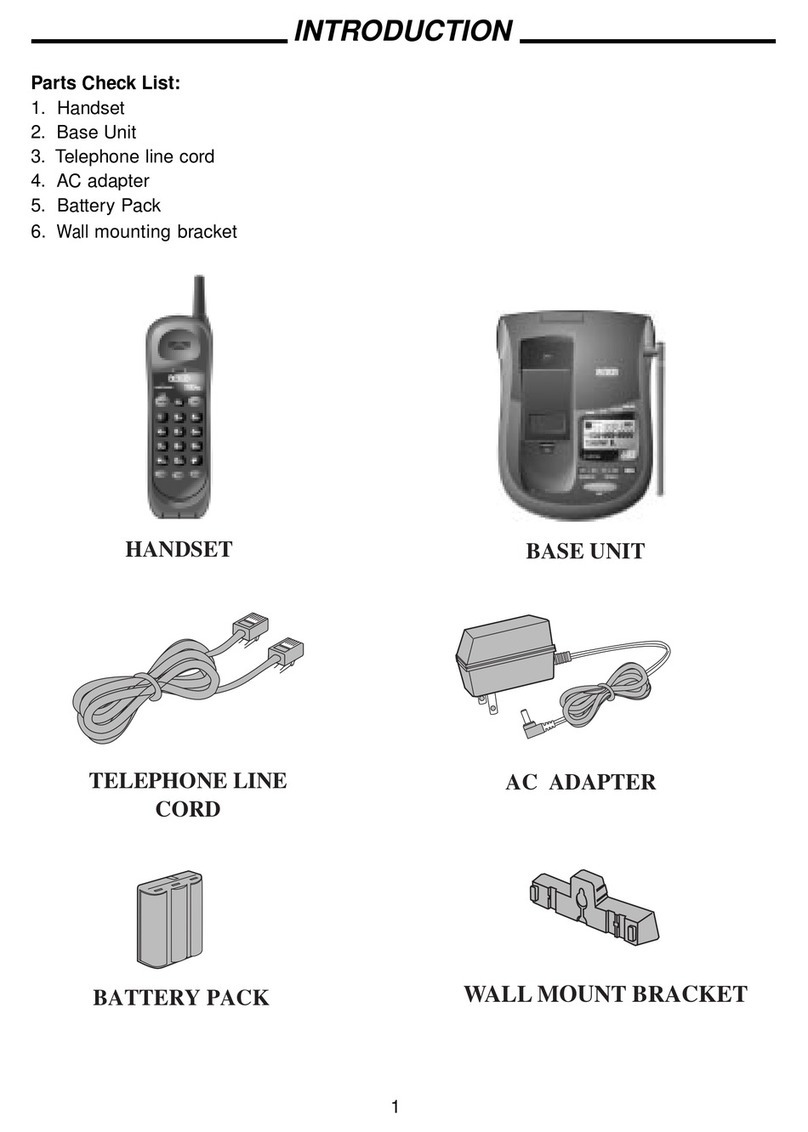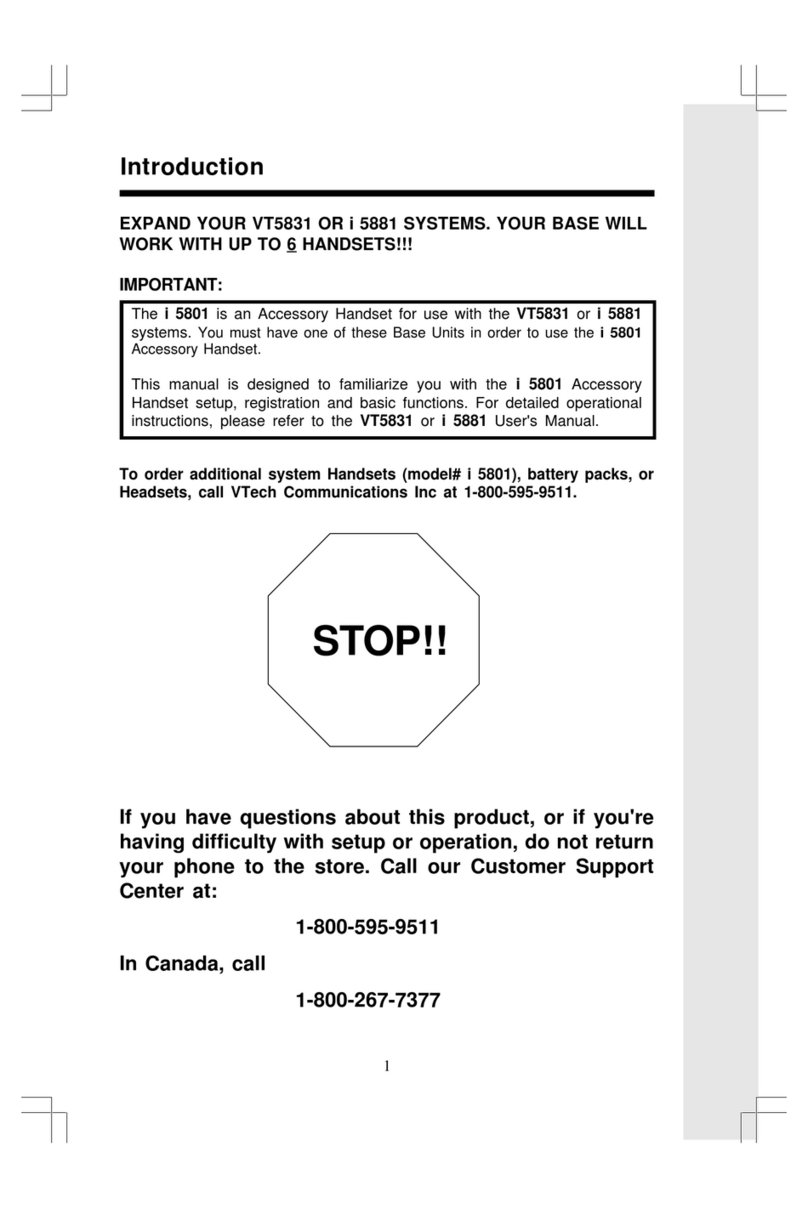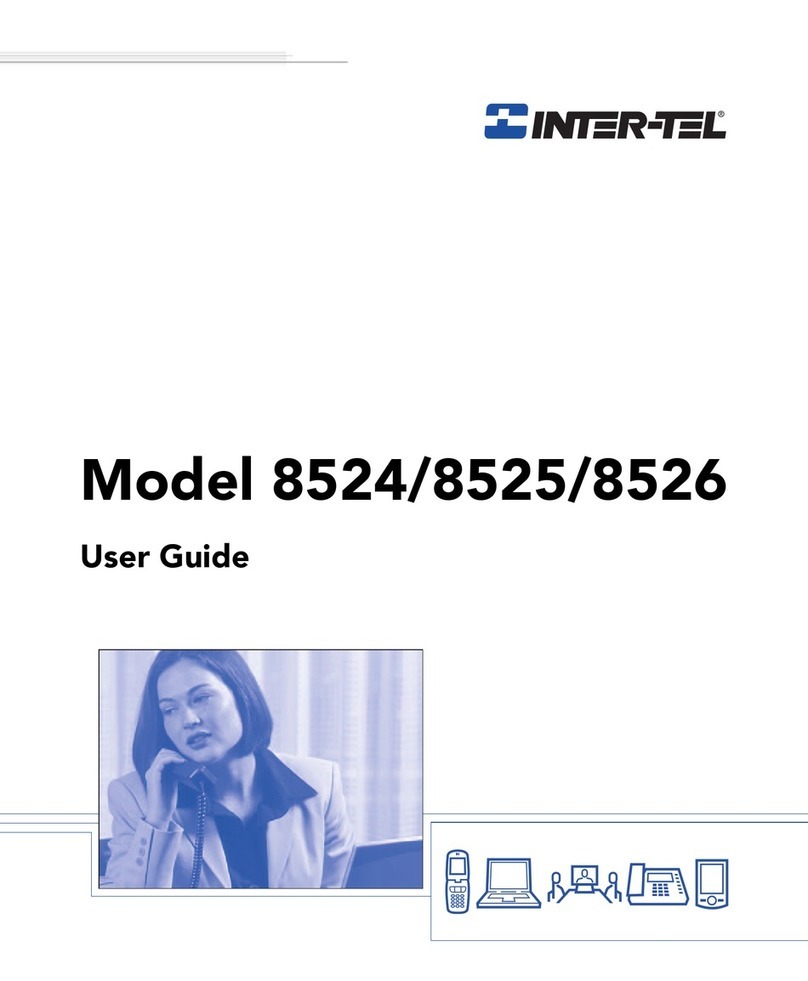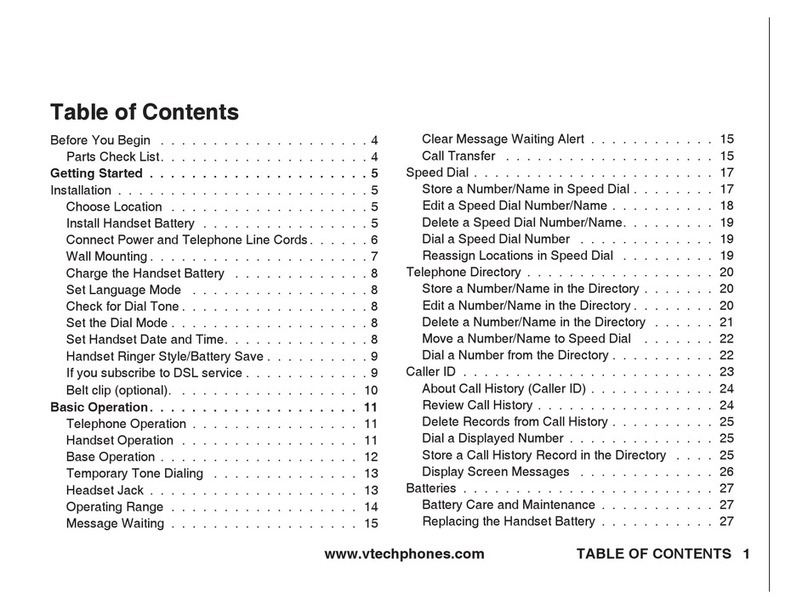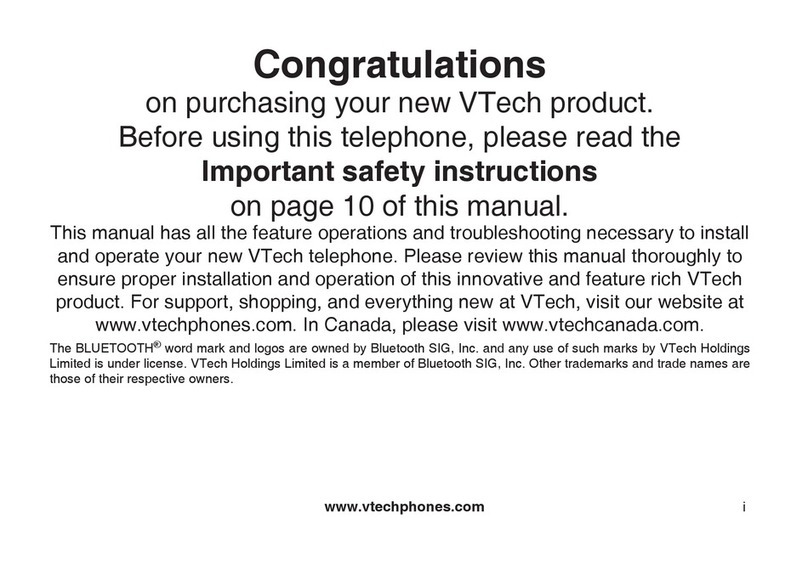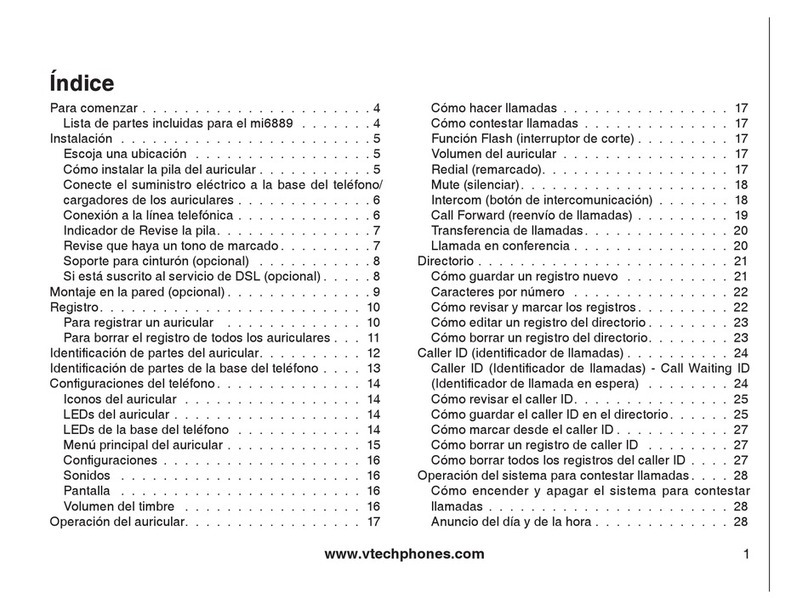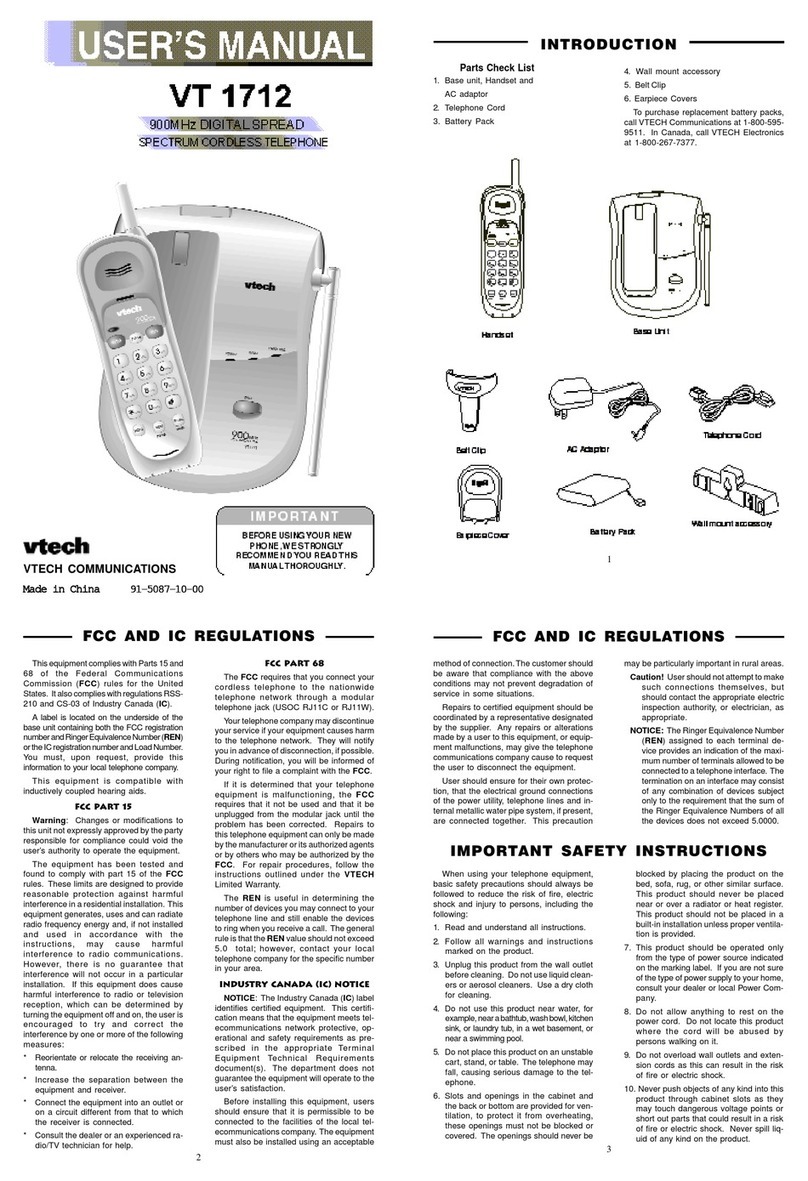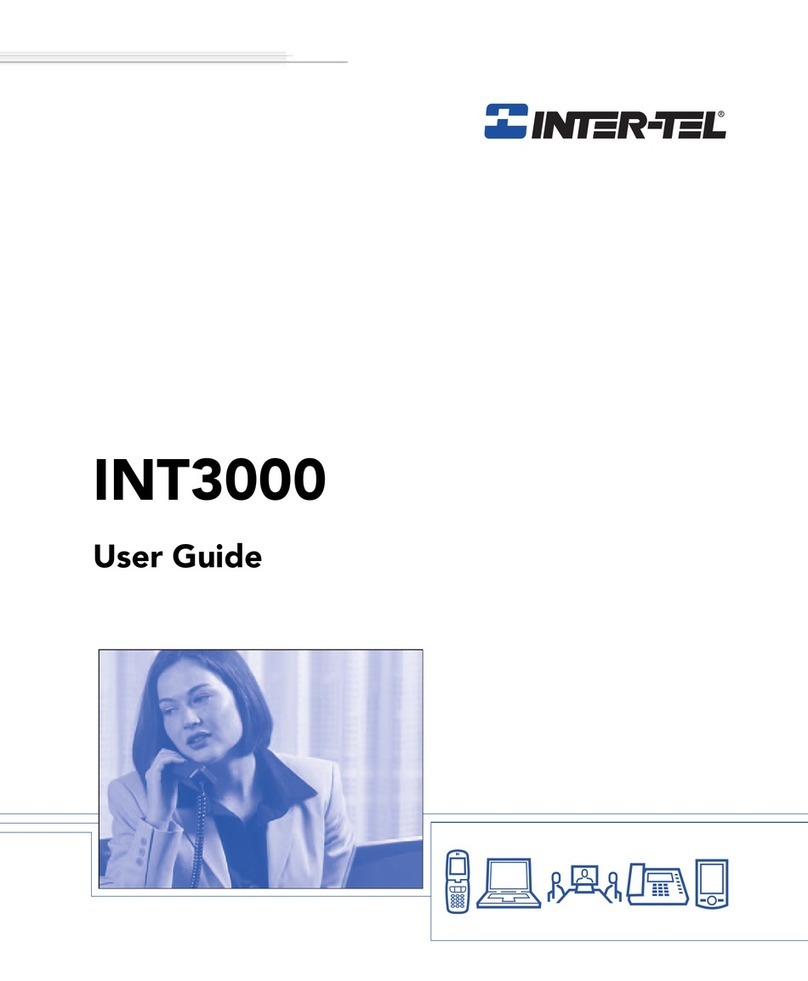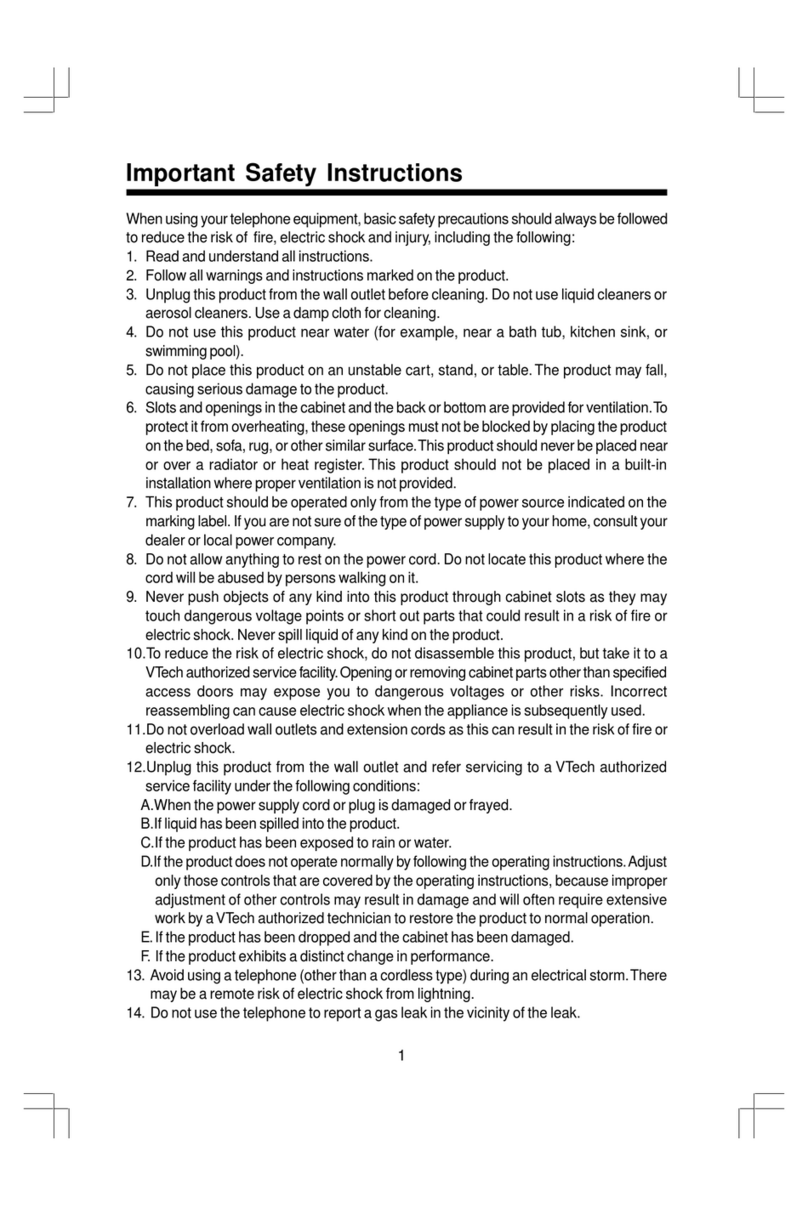Sagem Optus RL302 User manual

Quick Start Guide
for Optus Wireless
Voice Box
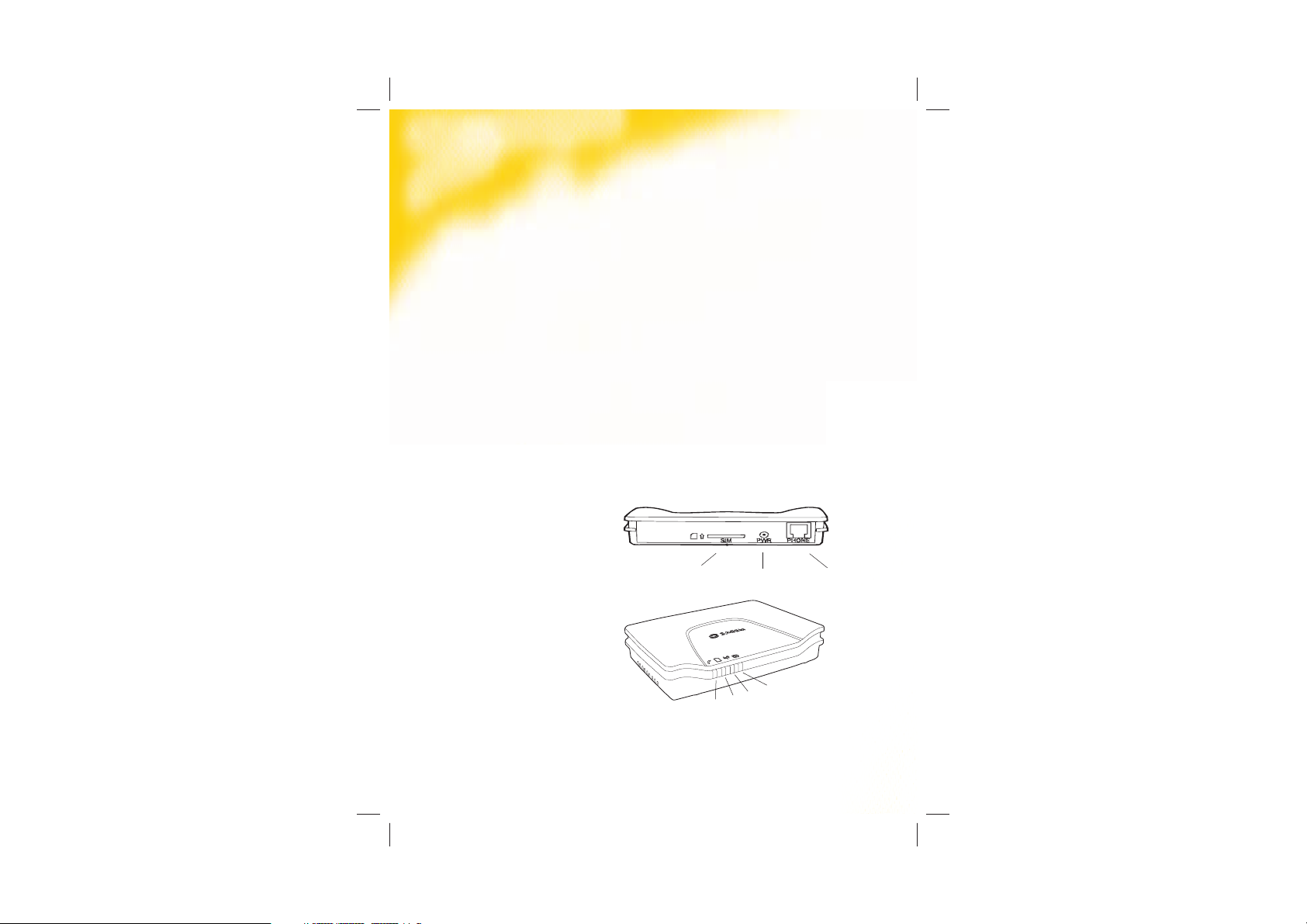
Thank you for choosing Optus Wireless Telephony
This guide is here to help you set up and use your Optus Wireless Telephony
service and Voice Box device.
It’s important to read through the Security and Usage sections.
As an Optus Wireless Telephony customer, you can enjoy a range of Optus services,
including Call Waiting, Call Divert (All Calls), Caller ID, Call Barring (Arranged via
Customer Service) and VoiceMail.
This pack includes:
• Optus Voice Box (Sagem RL302)
• Power adaptor
• Quick Start Guide
About the Optus Voice Box device
The Voice Box device is a stand-alone unit and does not need to be plugged into your
telephone wall socket.
Voice Box device
1. SIM Card Slot
2. Power Supply
3. Phone Input (RJ11 port)
4. Phone Handset indicator
5. SIM indicator
6. Antenna indicator
7. VoiceMail
3
2
1
4
67
5

3
Voice Box lights – what do they mean?
Phone Handset SIM Antenna VoiceMail
Light Is?
OFF Power Off The SIM Card
is missing
Searching for
the network No message
ON Power On The SIM Card
is OK
Strong
network
reception
N/A
Blinking
Slow: Handset is in use N/A
Weak network
reception New Message
Fast: Unconditional Call
Forwarding activated N/A
Important Information
The Voice Box does not have a battery backup and will not operate in the event of a mains power
failure and in such event you will not be able to use the service to make or receive calls, including for
example, to emergency services.
This service may not be suitable for you if:
• You require disability services;
• You have a back to base home alarm system; or
• You require an uninterrupted phone line.
It is recommended that you purchase an uninterruptible power supply (battery backup) if you are
relying on your service to be unaffected by a power failure.
The Optus Wireless Telephony service does not allow you to preselect another long distance service
provider (for national, international and calls to mobiles).
Customer Service Guarantee does not apply to the Optus Wireless Telephony service,
as it does not apply to services using a mobile network.

Getting Started
Set up
Step 1: Activation
If you receive your SIM card via courier, call 1800 555 050 to activate your service.
Our lines are open:
Monday-Tuesday and Thursday-Friday: 9am to 5.30pm
Wednesday: 10am to 5.30pm
Step 2: Insert the SIM card
!
Caution: When inserting or removing the SIM card, you must disconnect the power
adaptor from the device.
Insert the Optus SIM card into the SIM card slot with the golden contact of the SIM card
facing downwards.
Optus supplied
SIM card
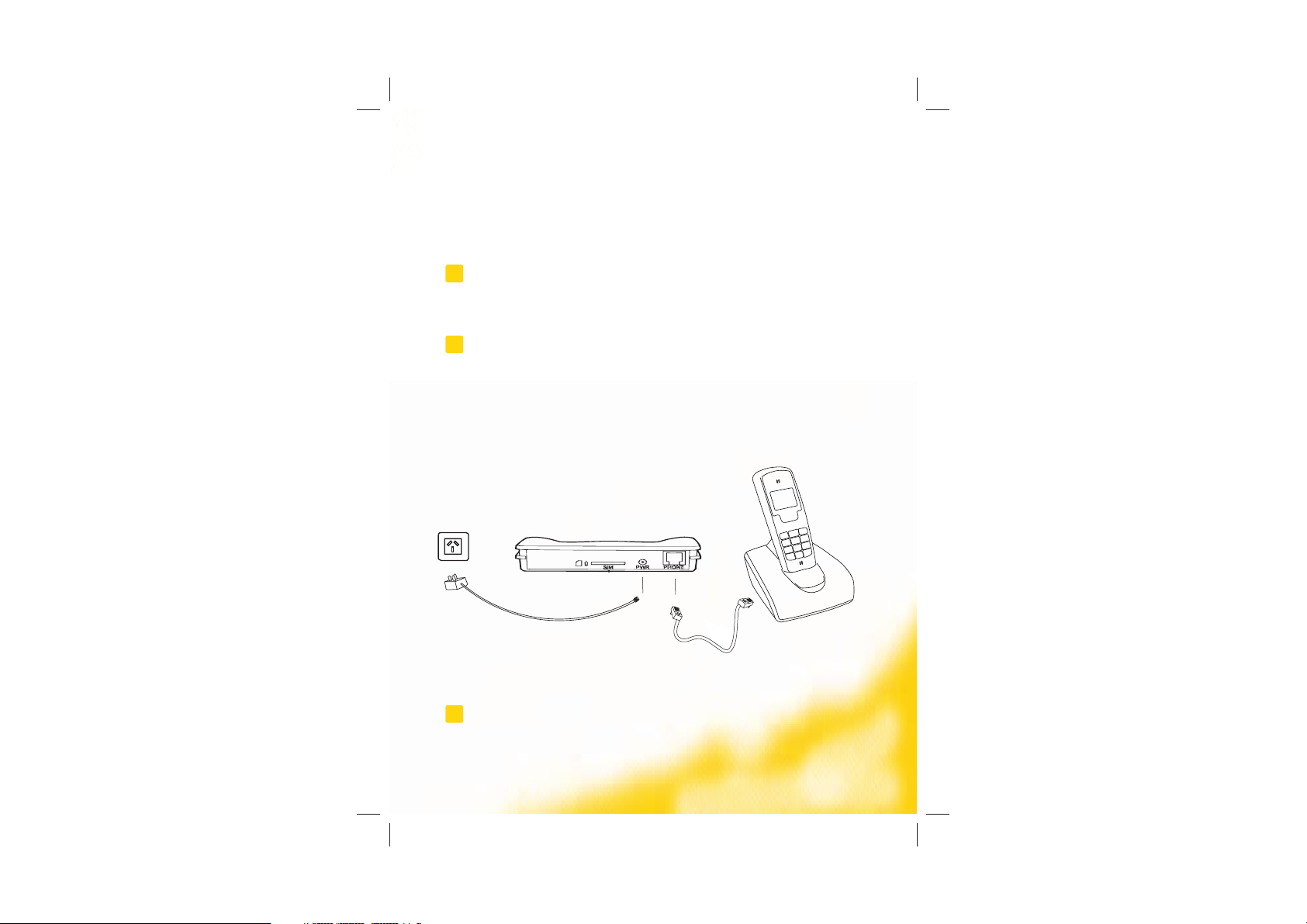
5
Step 3: Placement
For best signal strength, we recommend you place your Voice Box and telephone in
a location within your premises that is close to a window. The Voice Box can sit in a
horizontal position or be mounted on the wall. The Antenna light signal on the front of the
Voice Box will stay constant when the reception is good.
!
Caution: Optus recommends that you place all other electrical devices at least one
metre away from the Voice Box to avoid electrical interference.
Step 4: Connect the Power Adaptor and Phone Handset
!
Caution: Use only the power adaptor supplied to prevent damage to your device.
1. Plug the power adaptor cable into the power supply at the back of the Voice Box.
2. Plug your phone handset or cradle directly into the phone input at the back of the
Voice Box.
3. Plug the power adapter into the power point.
!
Note: To find out what your local number is, dial 1800 652 456. A voice recording will read out
your number.
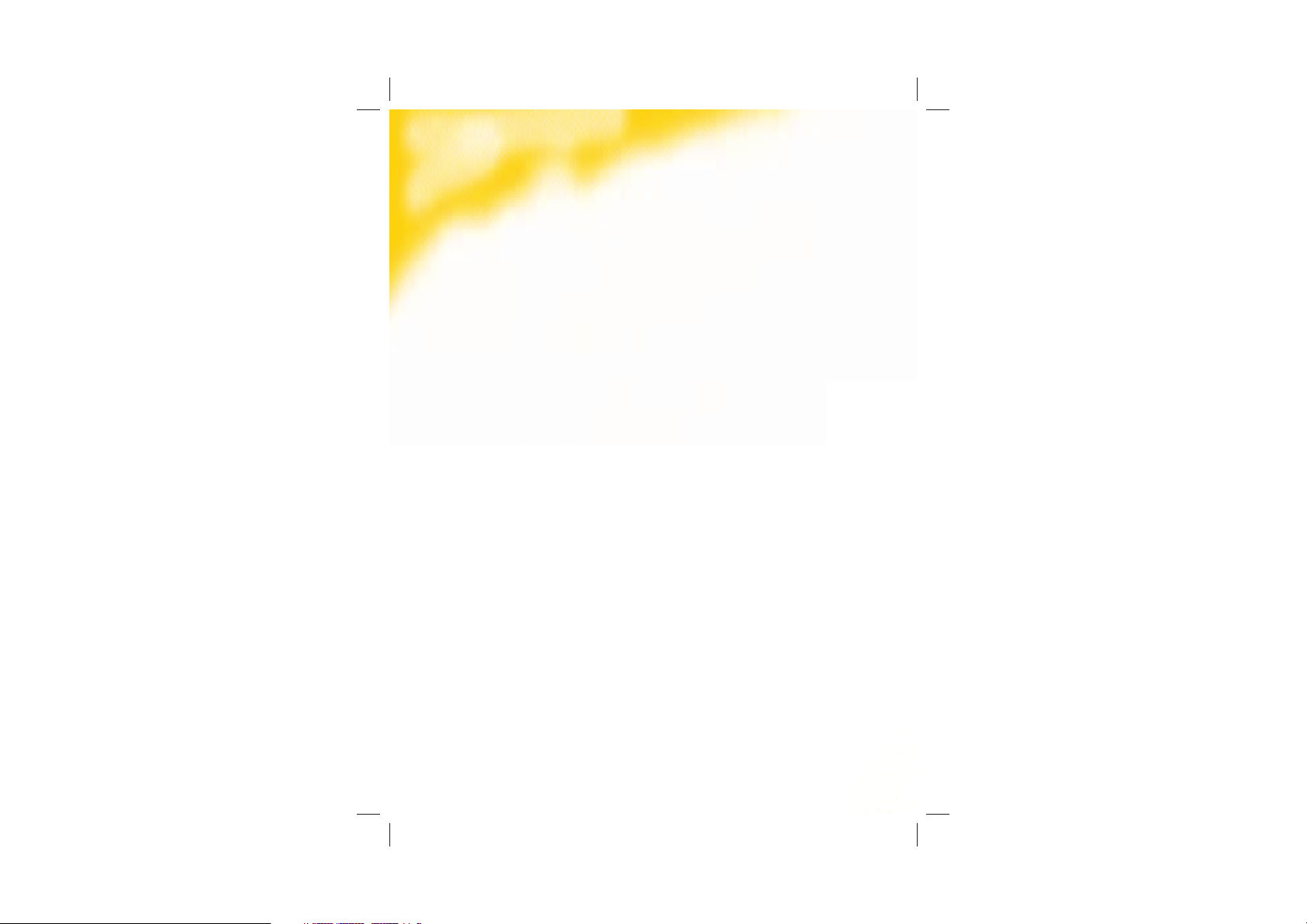
Using the service
Making Calls
To make a call:
1. Ensure your Voice Box is set up as per the “Getting Started” section.
2. When you hear the dial tone, dial the number you wish to call.
3. After you have dialled the number, you will experience a slight delay before you hear
the ringing tone; this is normal for this type of service. To reduce this delay, press #
after you have dialled the number.
4. The call disconnects as soon as you put the receiver down.
Using VoiceMail
With our VoiceMail service, you can check your messages while you’re at your premises or
out and about.
Setting up VoiceMail
1. Optus VoiceMail is already set up on your service.
2. You can personalise your VoiceMail by dialling *96# and following the prompts.
3. To deactivate Optus VoiceMail, lift the handset and dial #22#.
4. To reactivate Optus VoiceMail, lift the handset and dial *77*321# or for other
VoiceMail options please refer to the instructions in the Quick Reference table.
Retrieving VoiceMail
1. If you have received a VoiceMail message, you will hear a stutter dial tone when you
lift the handset.
2. To listen to your new message, dial *96# and follow the prompts. Alternatively, if you
have an Optus handset or compatible phone with a VoiceMail button, press the
VoiceMail button followed by the # key.
Retrieving VoiceMail when you’re away from home
1. Dial 13 33 21 from any phone.
2. Enter your VoiceMail number (your phone number, including area code) and press #.
e.g. press 029270XXXX#.
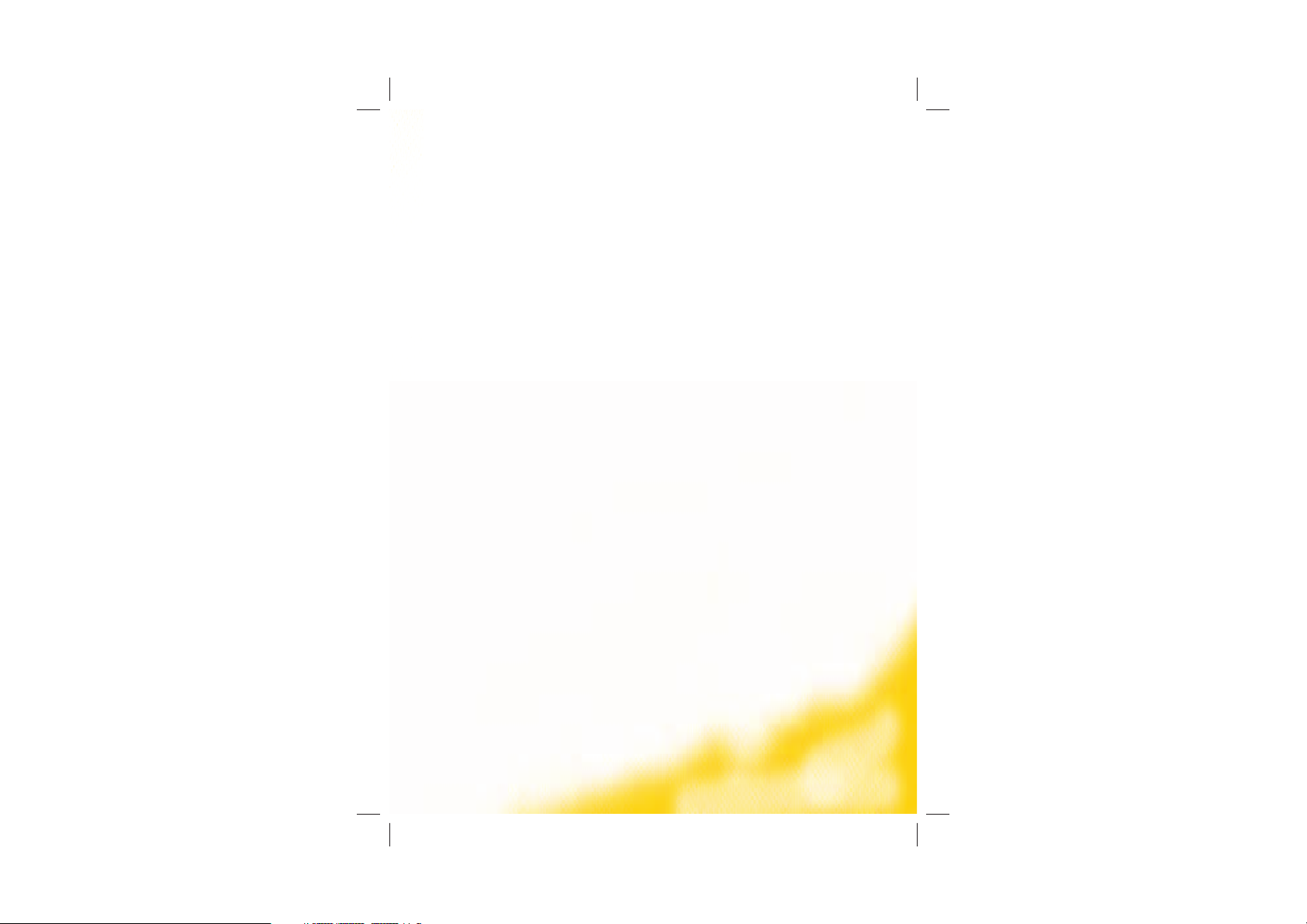
7
3. Enter your VoiceMail PIN and press #. This is the PIN number you created during
your VoiceMail setup.
Deleting, replaying and saving messages
Once you have heard each message, you will be given these options:
• To delete, press 3.
• To replay, press 7.
• To save, press 5.
Call Waiting
Call Waiting lets you know if someone is calling while you’re on another call. You can put
your first call on hold, take the second call, and switch back again.
1. If you are on a call and another person tries to call you, you will hear two beeps in
the background.
2. To pick up the second call press the Recall button.
Note: The RECALL button may be labelled with R, F or FLASH depending on your handset. For
Optus handsets or compatible handsets with a Call Waiting button, the Call Waiting button can be
used instead of RECALL.
Call Forwarding
1. To activate Call Forward lift the handset and dial *78* followed by the destination
phone number including the area code. You will hear a confirmation tone if this was
successful. You will also hear a different dial tone when this feature is active.
2. To deactivate Call Forward, simply lift the handset and dial #22# and then hang up.
Note this will also cancel Call Forwarding on No Reply to VoiceMail. To turn this
feature on dial *77*321#.
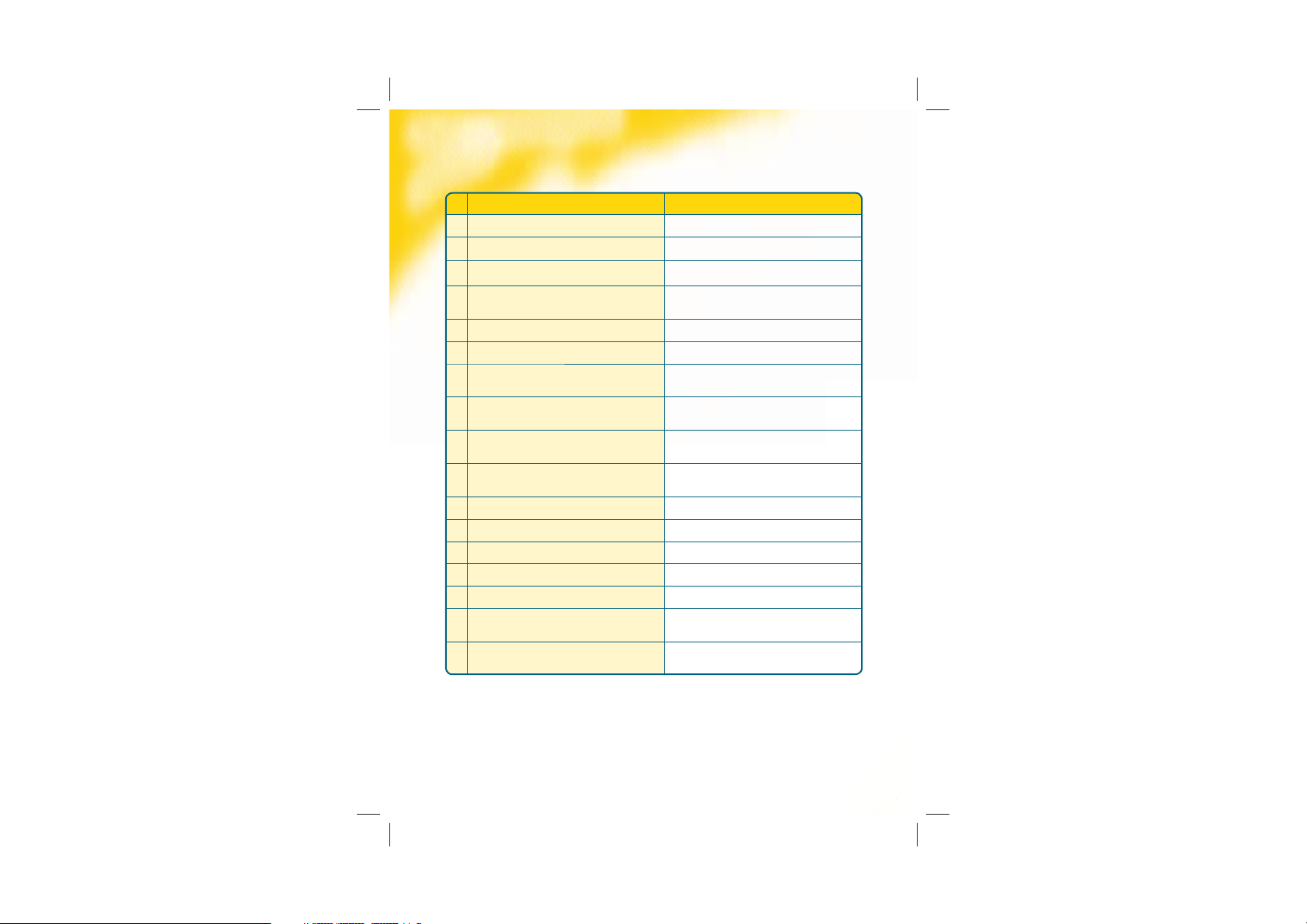
Call Features Operation using handset
1Call Hold (single party) ^ Press R key, Hold or re-activate call
2Call Waiting activate Dial *43# to activate
3Call Waiting de-activate Dial #43# to de-activate
4Reject a Call Waiting ^ Press R followed by 0 key when call waiting beeps
are heard
5Accept a Call Waiting ^ Press R key when call waiting beeps are heard
6Alternate between held and active call ^ Press R key
7End Active Call ^ Press R followed by 0 key when call waiting beeps
are heard
8Call Forwarding Unconditional Dial *78* followed by a destination phone number
including area code # confirmation tone
9Call Forwarding on Busy Dial *76* followed by a destination phone number
including area code # confirmation tone
10 Call Forwarding on No Reply Dial *77* followed by a destination phone number
including area code then # confirmation tone
11 Call Forwarding Unconditional to VoiceMail Dial *78* followed by 321# confirmation tone
12 Call Forwarding on Busy to VoiceMail Dial *76* followed by 321# confirmation tone
13 Call Forwarding on No Reply to VoiceMail Dial *77* followed by 321# confirmation tone
14 De-Activate all Call Forward Dial #22# confirmation tone
15 VoiceMail access Dial *96#
16 Caller ID block per call Dial 1831 followed by destination phone number
including area code then #
17 Caller ID send per call Dial 1832 followed by destination phone number
including area code then #
Quick Reference Table - Call Feature Codes for the Voice Box
^Note: You cannot use the Call Waiting feature if your handset does not have a RECALL button. The
RECALL button may be labelled with R, F or FLASH. For Optus handsets or compatible handsets with
a Call Waiting button, the Call Waiting button can be used instead of RECALL.
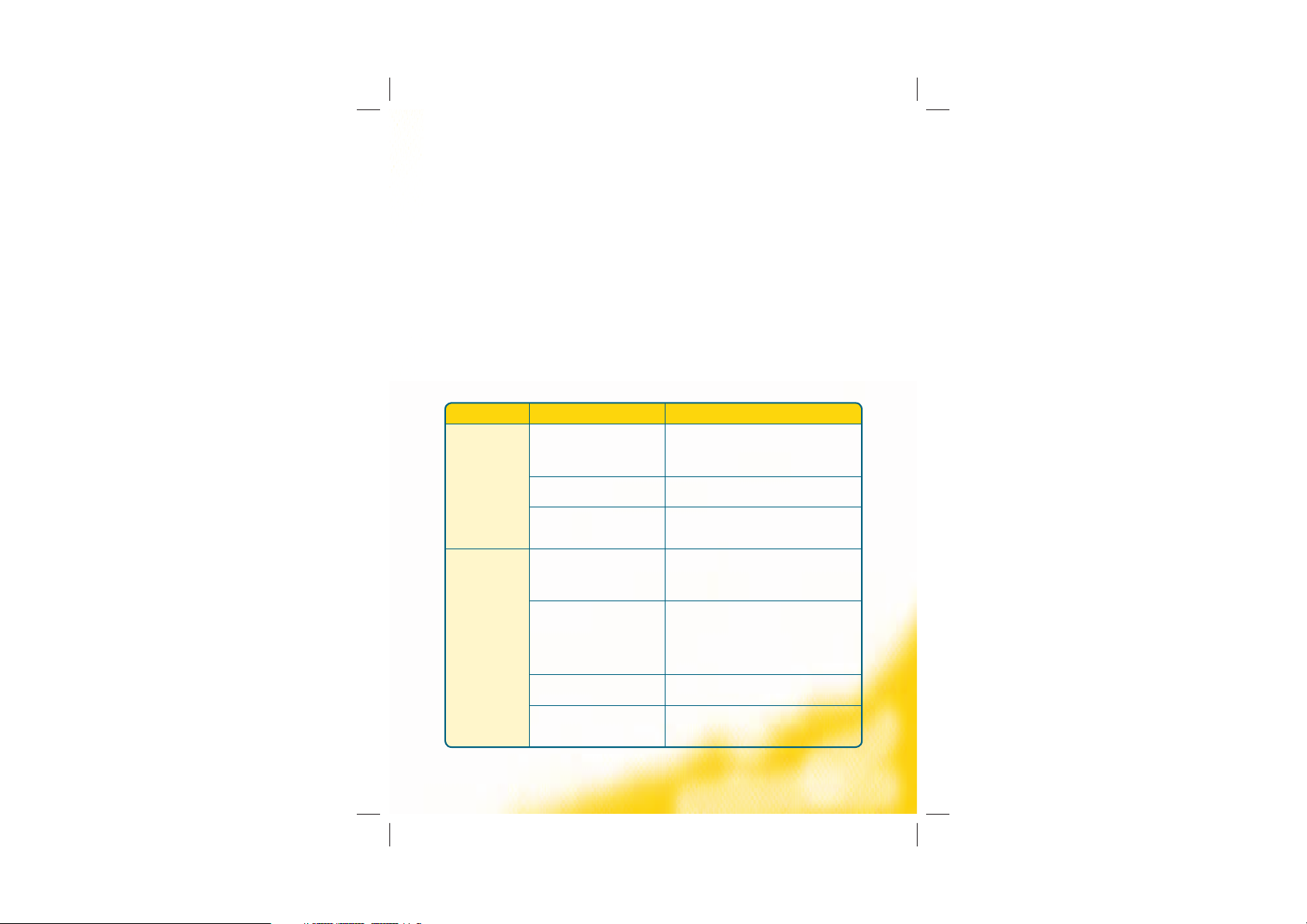
9
Handy Hints
• The Voice Box is a stand-alone unit and does not need to be plugged into your
telephone wall socket.
• The Voice Box is compatible with cordless phones.
• In order to connect multiple handsets (up to 3) on the one service number you can
purchase an “RJ11 triple adaptor” from most electronic supplies retailers.
• Where you have connected multiple handsets: If you receive a call and want to use
another phone in your premises, leave the first phone off the hook until you have
picked up the second phone.
Troubleshooting
Problem Possible Cause How to solve it
Cannot make
a call
Network Coverage Check the antenna light signal, on the front of the
Voice Box, to see if it is blinking. If so, move the
Voice Box to a new position to get a constant light
signal. The closer to the window the better.
Power Failure In the event of a power failure you will not be able
to make a call.
Voice Box is not
set up completely
Check the Voice Box is plugged into the power socket
on the wall and that your phone is plugged into the
Voice Box.
Cannot receive
a call
Network Coverage Check the antenna light signal, on the front of the
Voice Box, to see if it is blinking. If so, move the
Voice Box to a new position to get a constant light
signal. The closer to the window the better.
Call forward unconditional
is active
Check if the phone handset light signal is blinking
on the front of the Voice Box. If so, then all calls
have been forwarded to VoiceMail. To reset call
forwarding to the default option, dial #22# and hang
up. Lift the handset and dial *77*321# and wait for a
confirmation tone.
Power Failure In the event of a power failure you will not be able
to receive a call.
Voice Box is not
set up completely
Check the Voice Box is plugged into the power socket
on the wall and that your phone is plugged into the
Voice Box.
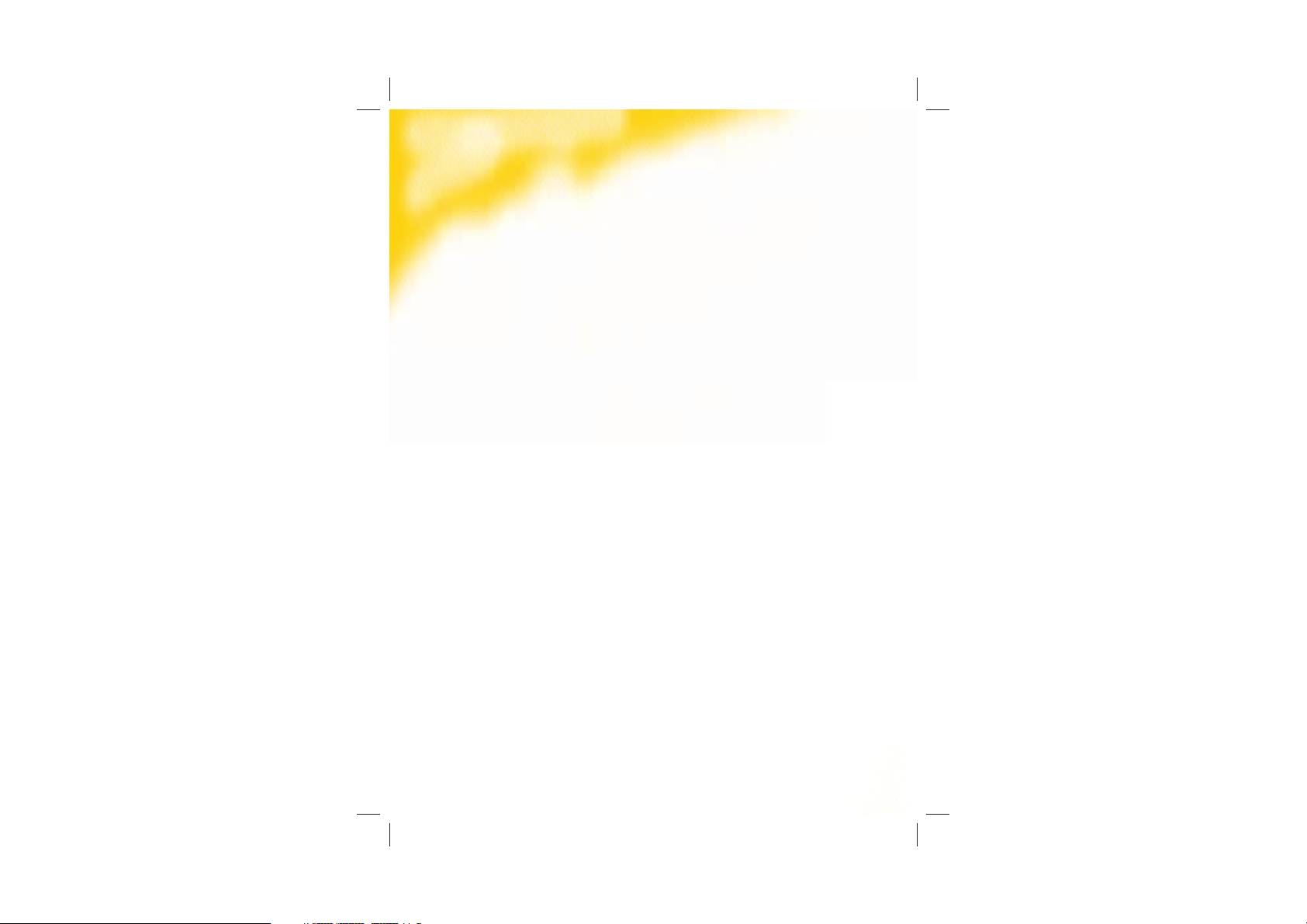
Safety Precautions
Read this manual and the safety precautions carefully before use. Explain their contents
to your children and/or employees, and potential hazards associated with using the
telephone.
• Only use the main units supplied.
• Do not use the Voice Box in environments subject to explosion hazards
(e.g. auto paint shops).
• The operation of medical appliances may be affected. Be aware of the technical
conditions within the particular environment (e.g. doctor’s practices).
• All electrical and electronic products should be disposed of separately from the
municipal waste stream via designated collection facilities appointed by the
government or local authorities. The correct disposal and separation collection of
your old appliance will help prevent negative consequences for the environment and
human health. It is a precondition for re-use and recycling of the used electrical
and electronic equipment. For more detailed information about this disposal of your
old appliance, please contact your local council, waste disposal service or the shop
where you purchased the product.
• Not suitable to use equipment in flammable atmospheres such as petrol stations and
chemical factories.
• The handset connecting to this Voice Box may cause an intrusive ‘hum’
in some hearing aids.
• The Voice Box should not be placed near other electronic appliances as it
may cause interference.
• Do not install the Voice Box in a bathroom or shower room as it is not splash-proof.

11
Handling of customer complaints
Optus Statement on Customer Service Standards
INTRODUCTION
Optus aims to provide the highest level of customer service, which includes the handling of
complaints. This statement outlines Optus’ procedures for the handling of customer complaints
in relation to our products and services. It sets out our current complaint handling policy, which
is compliant with the ACIF Industry Code on Complaint Handling.
YOUR LEGAL RIGHTS
Nothing in this Statement of Customer Service Standards limits or detracts from your rights
under the Standard Terms and Conditions for your service, the Telecommunications Act,
the Trade Practices Act or any other laws. You do not have to follow the complaint handling
procedures in this Statement. You are always free to take independent action to enforce your
rights. However, we believe that our complaint handling procedures will provide a quick and
effective resolution of your concerns and difficulties.
COMPLAINT HANDLING PROCEDURES – HOW OPTUS HANDLES COMPLAINTS
Optus aims to provide an efficient, fair and accessible mechanism for handling customer
complaints. Optus Customer Service will be your main point of contact within Optus whether
you wish to register a complaint about technical difficulties, billing problems, Optus dealers
and staff, or you merely want information about Optus services. Our aim is to ensure that our
complaint handling process is accessible to all customers.
Please call us on:
Residential Customer Care on 133 697
Small Business Customer Care on 133 343
Providing customers with easy access and a point of contact to lodge a complaint is a
fundamental element of our overall complaint policy. Each person you deal with at Optus
Customer Service will identify himself or herself by their first name so you know with whom
you are speaking. Our objective is to resolve the vast majority of enquiries and complaints
during the customer’s first call. Our Customer Service Representatives have the training
and authority to deal with most of the problems or enquiries, which customers may have “on
the spot”. Senior management will stand behind agreements reached with customers by our
Customer Service Representatives.
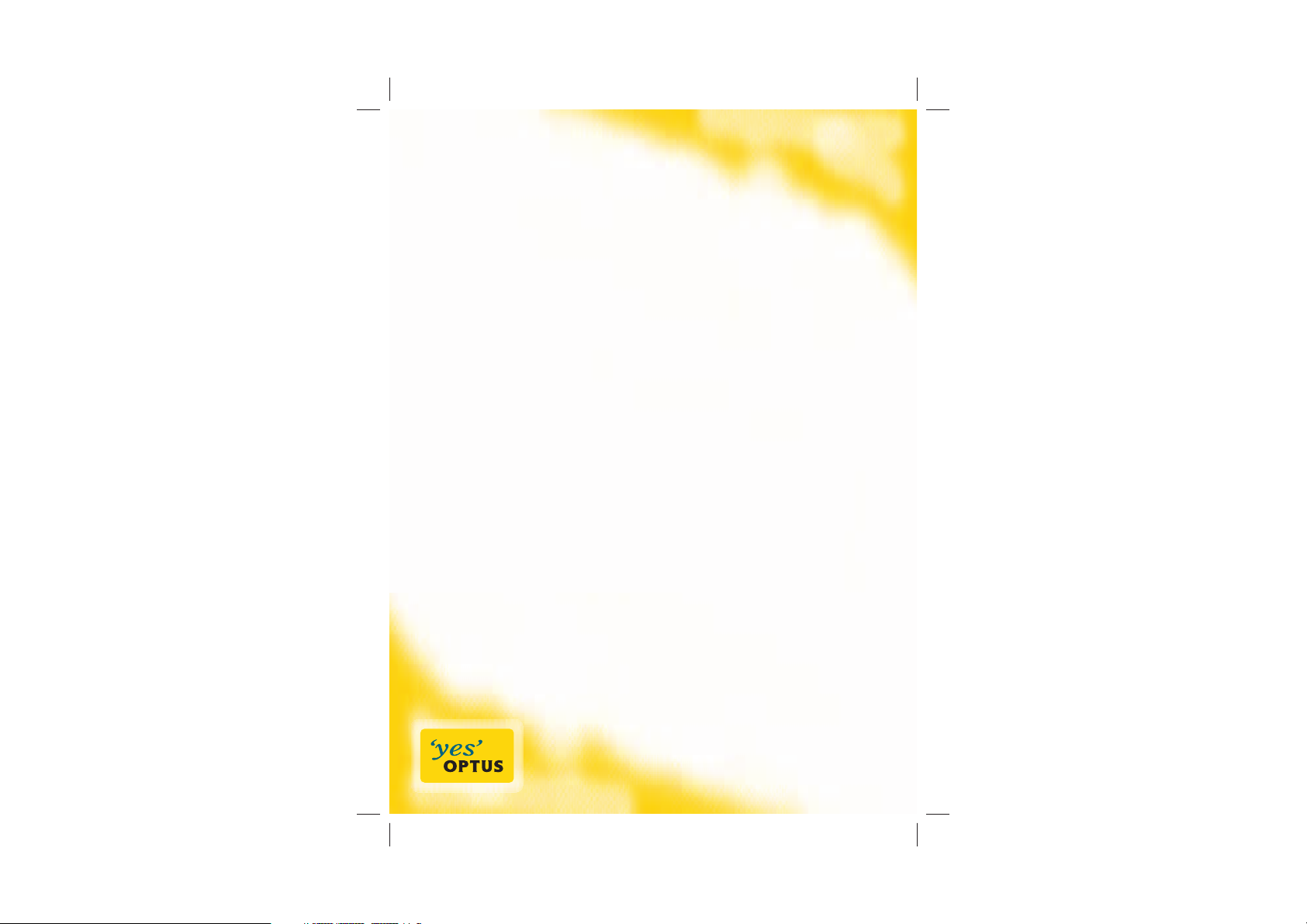
1371155 03/08
Technical Help
For general billing, faults or technical assistance, please call one of our helpful Optus
Customer Care Specialists:
Optus Wireless Telephony and Optus Wireless ‘yes’ Fusion
For Residential Customers: 133 697
For Small Business Customers: 133 343
Table of contents
Other Sagem Cordless Telephone manuals