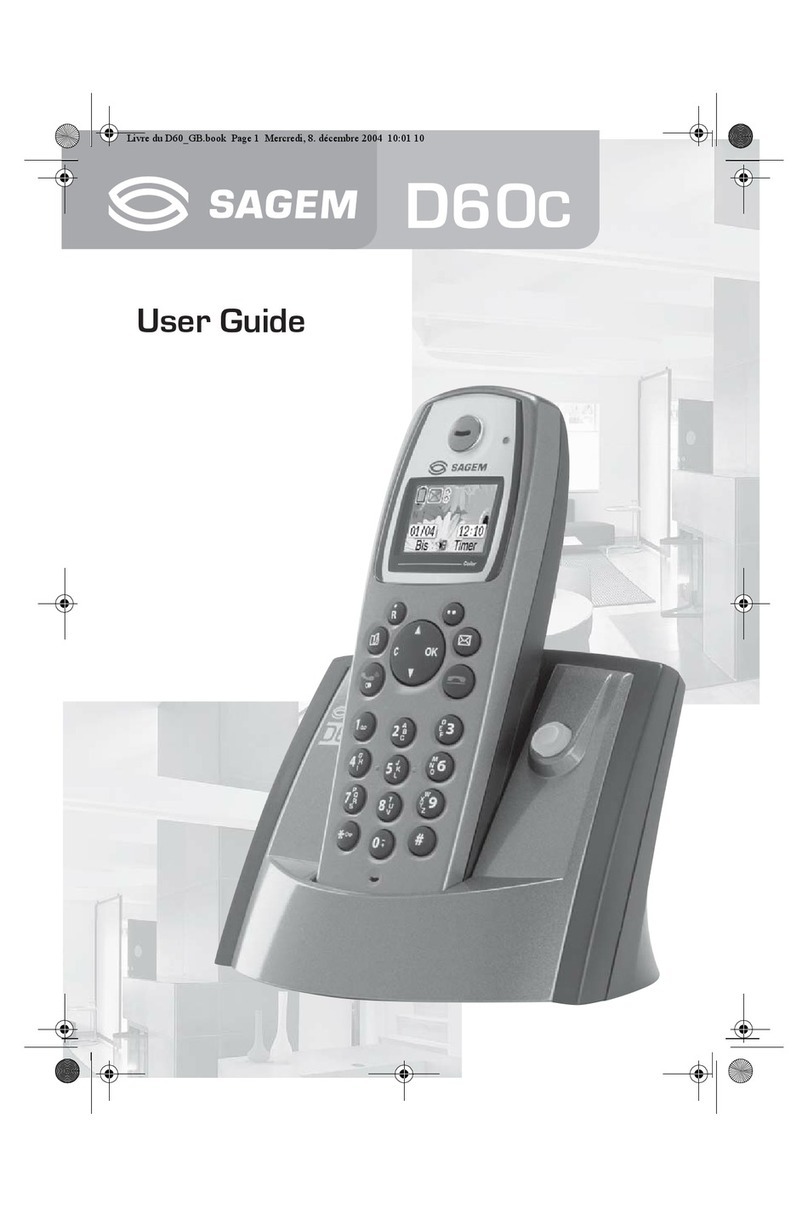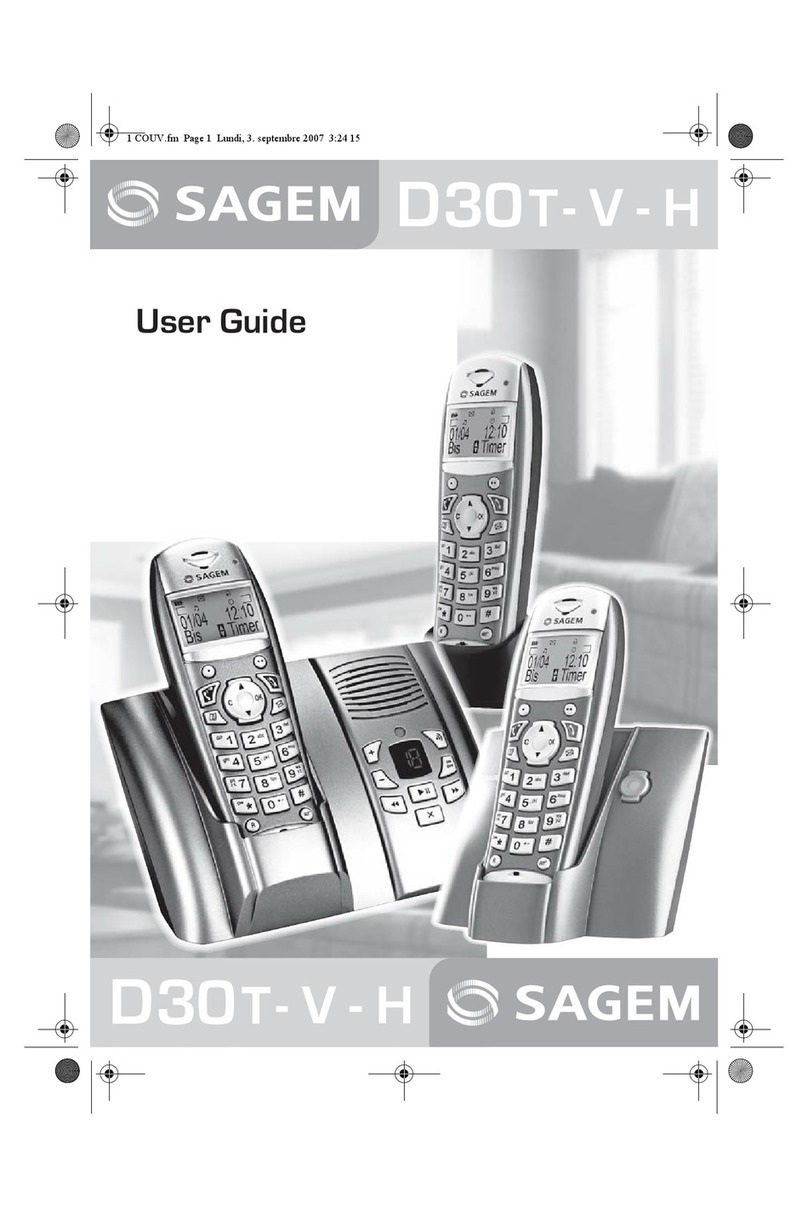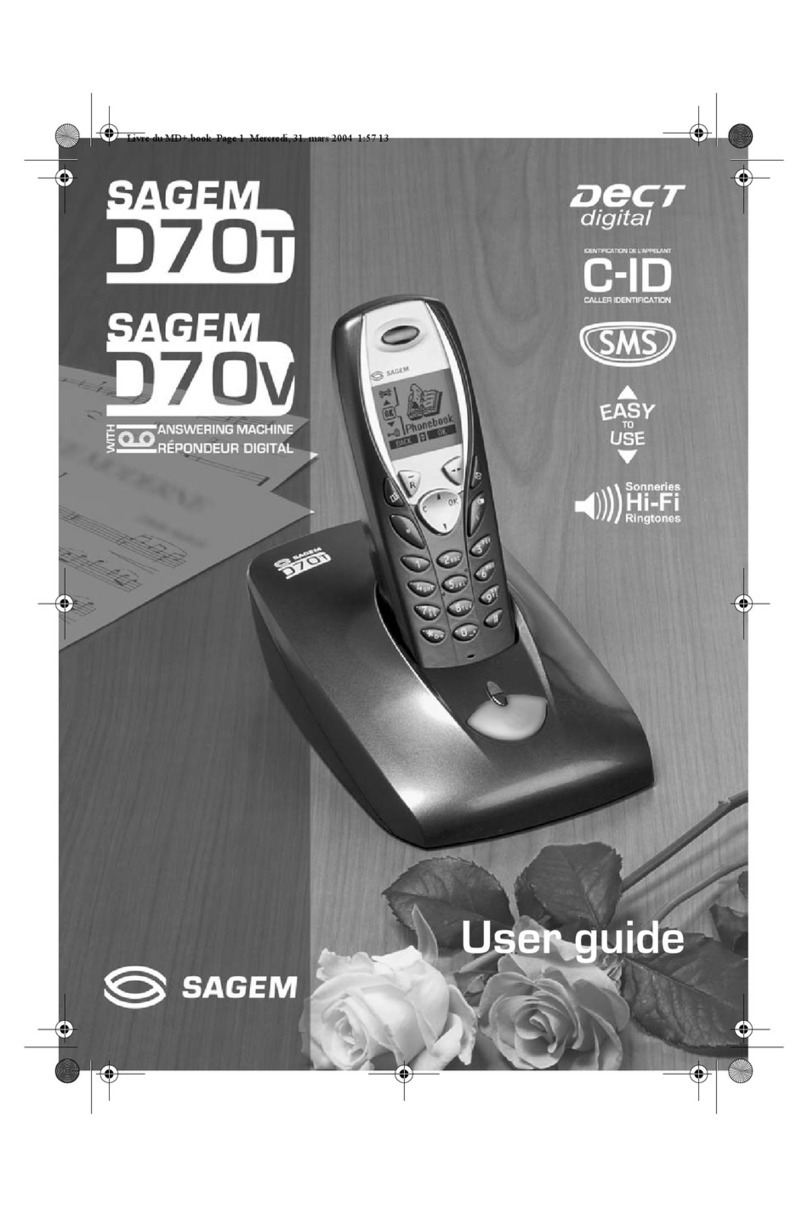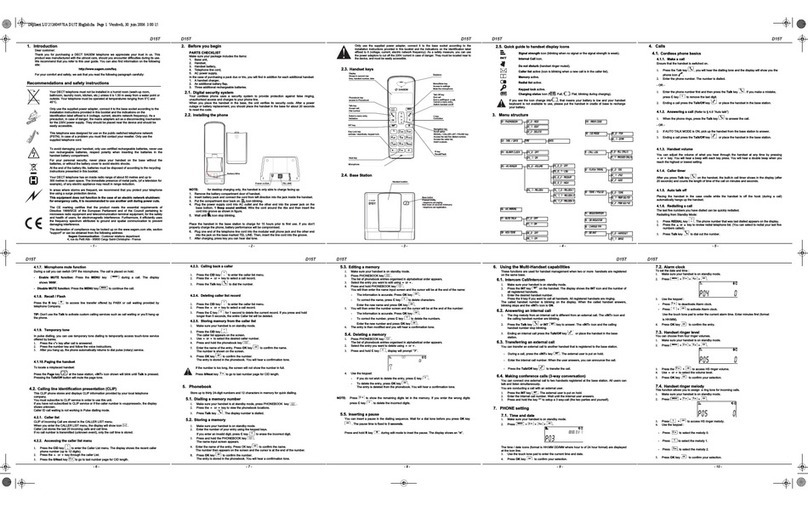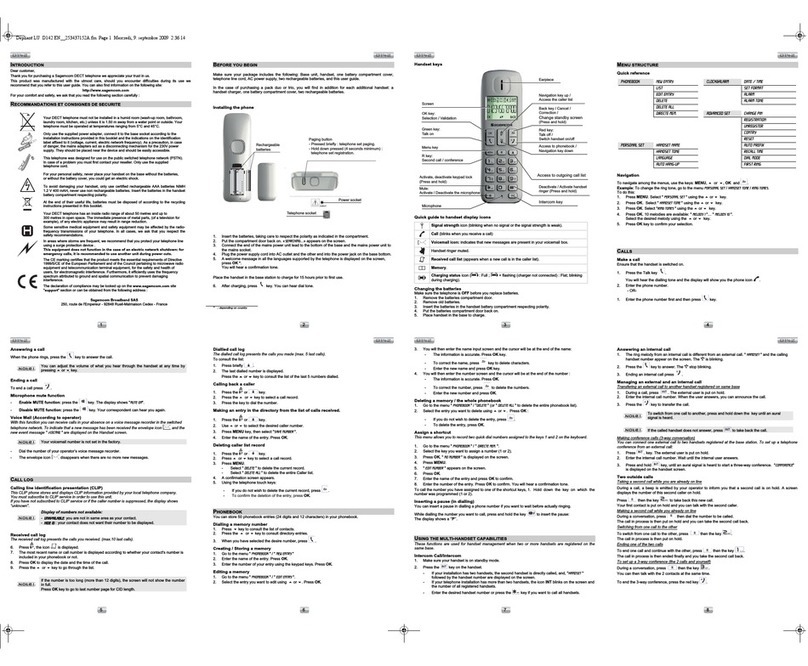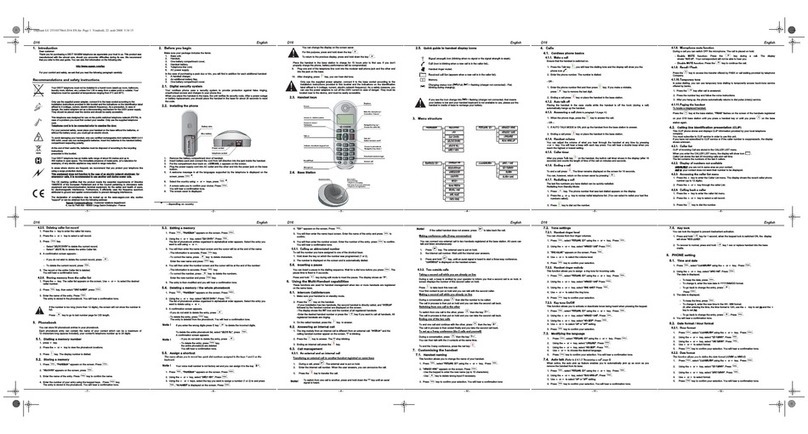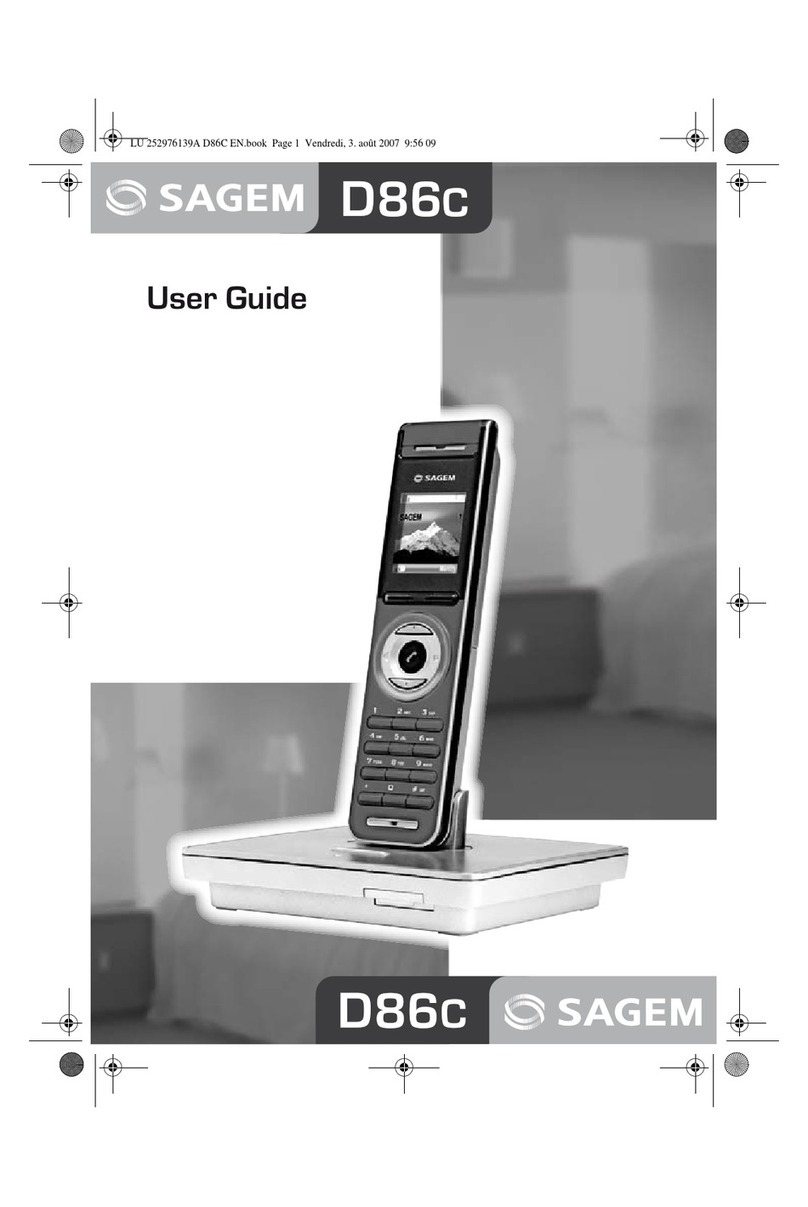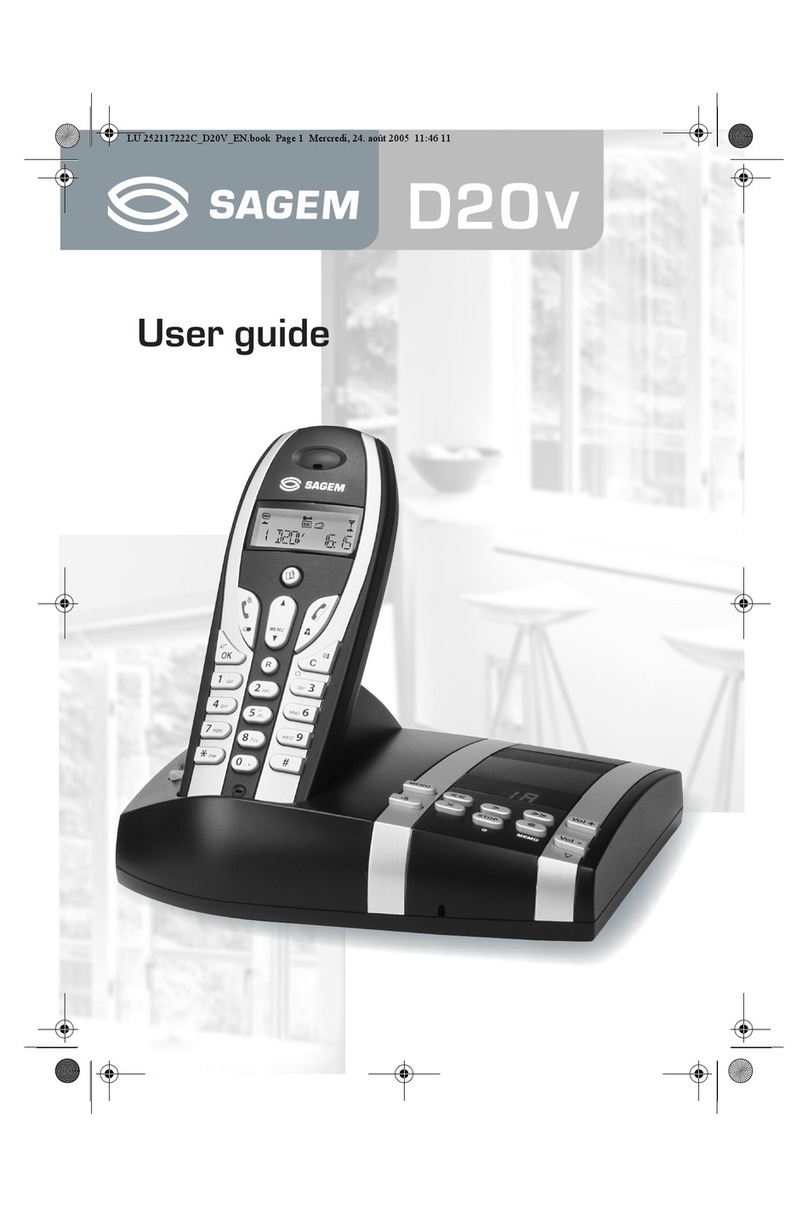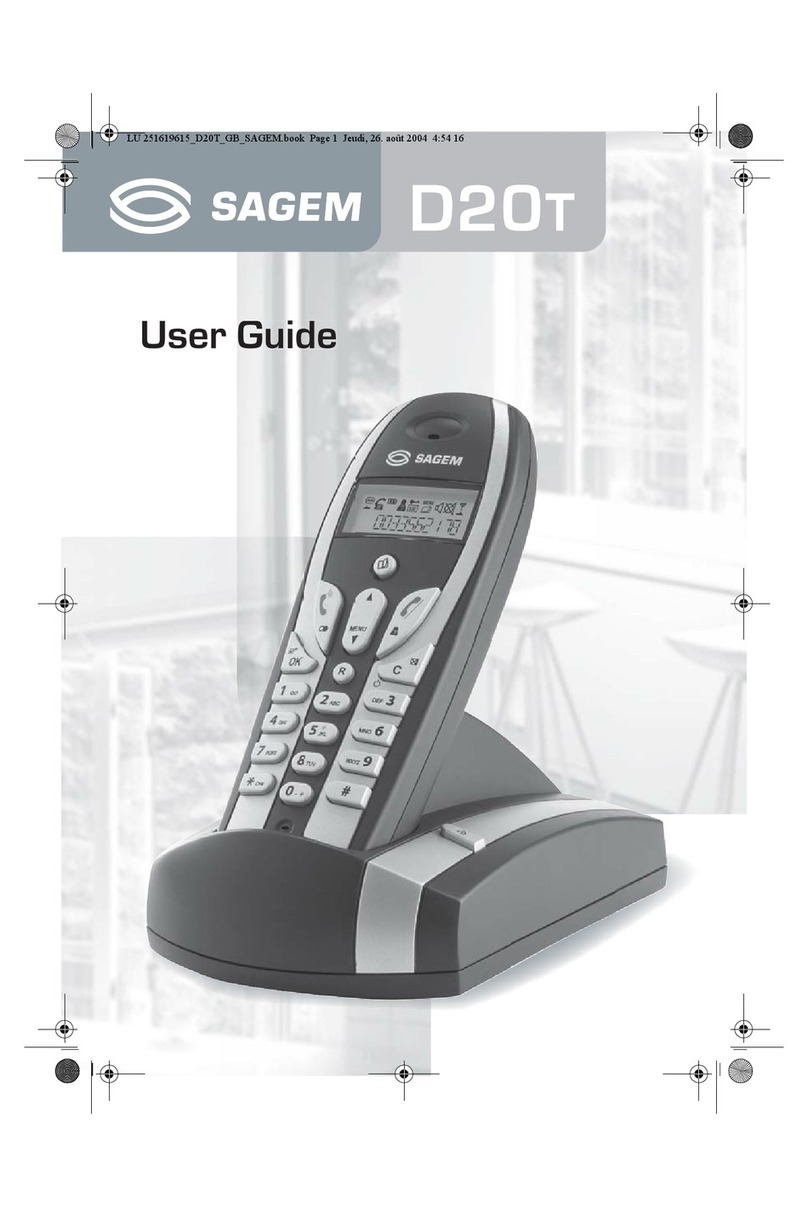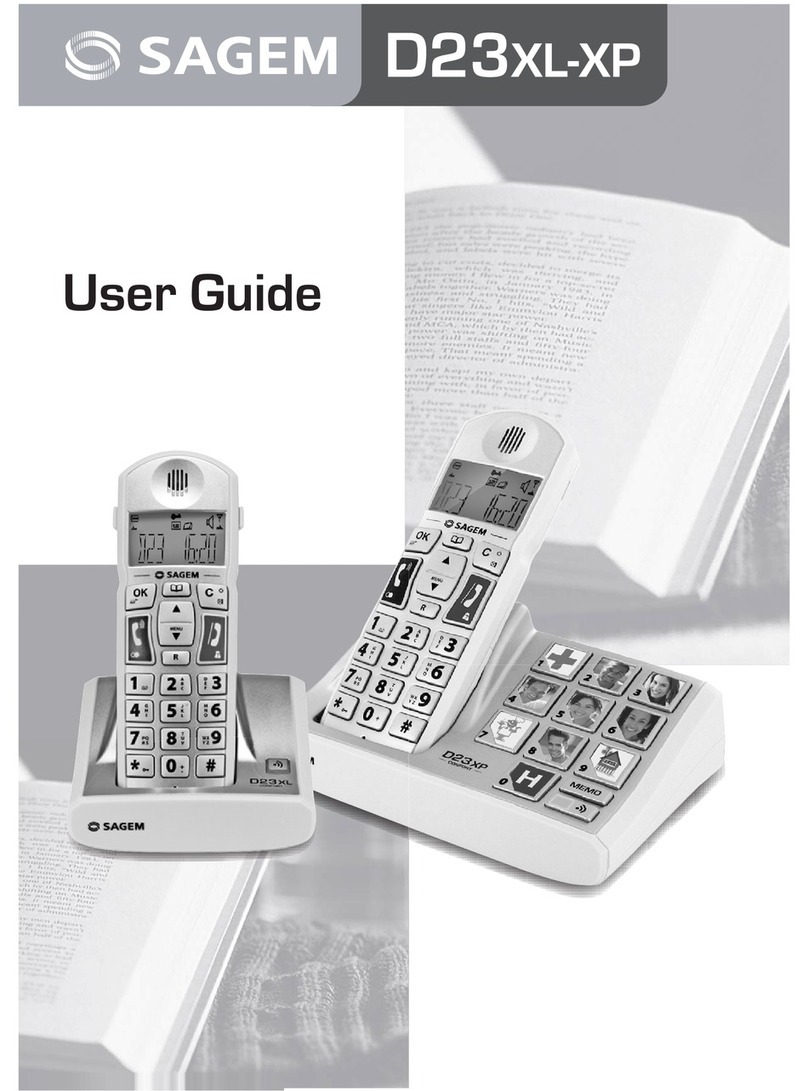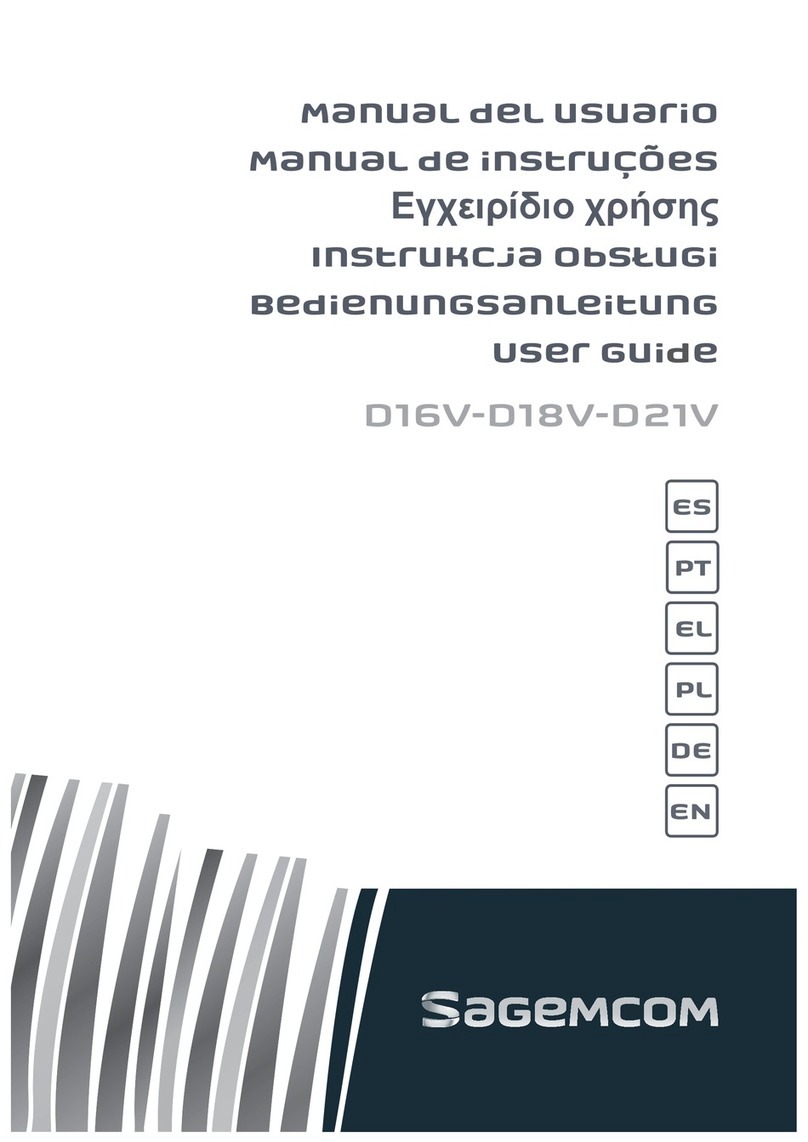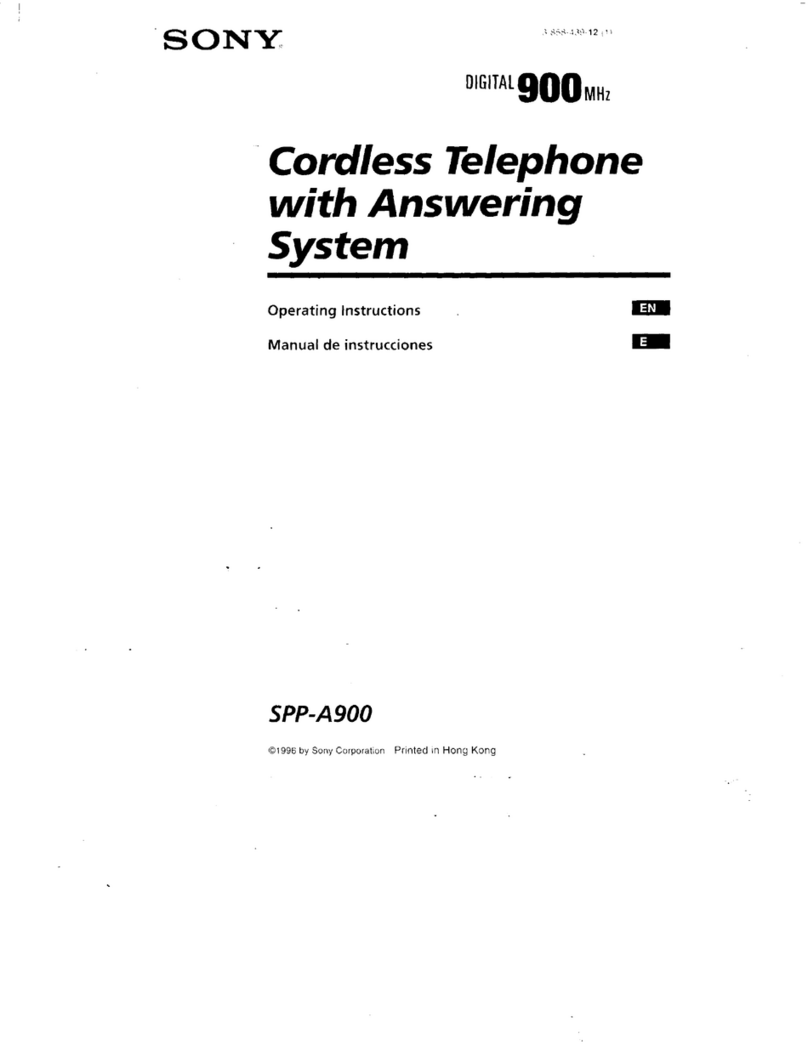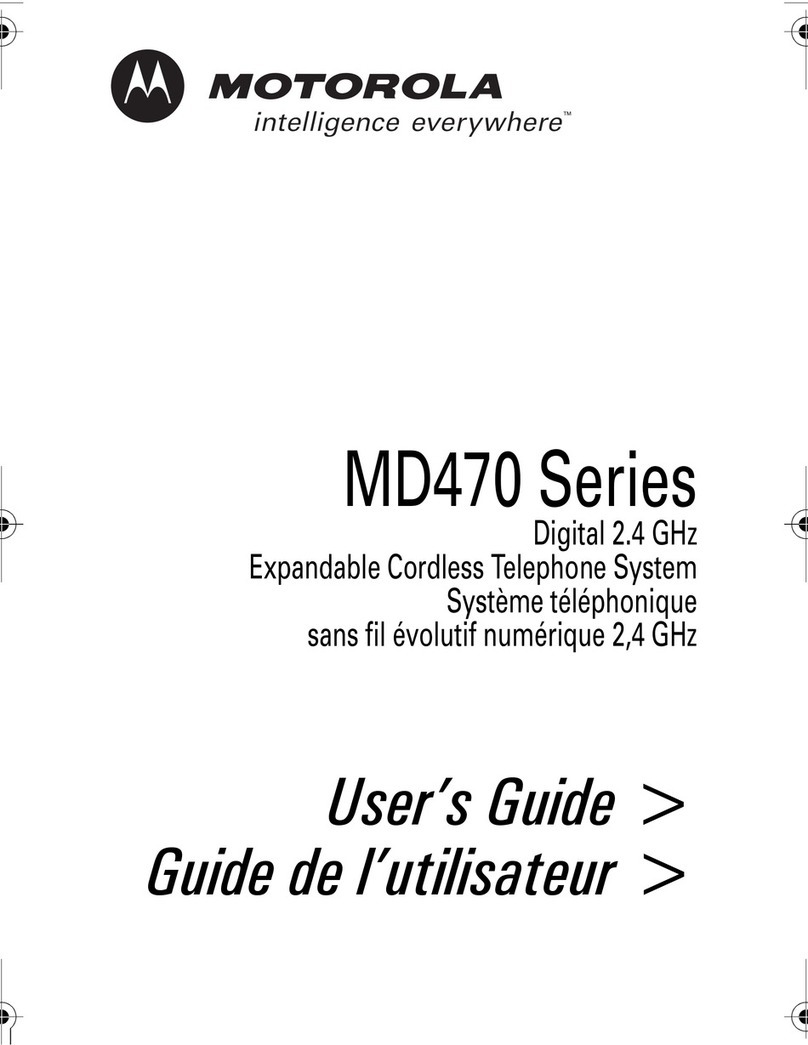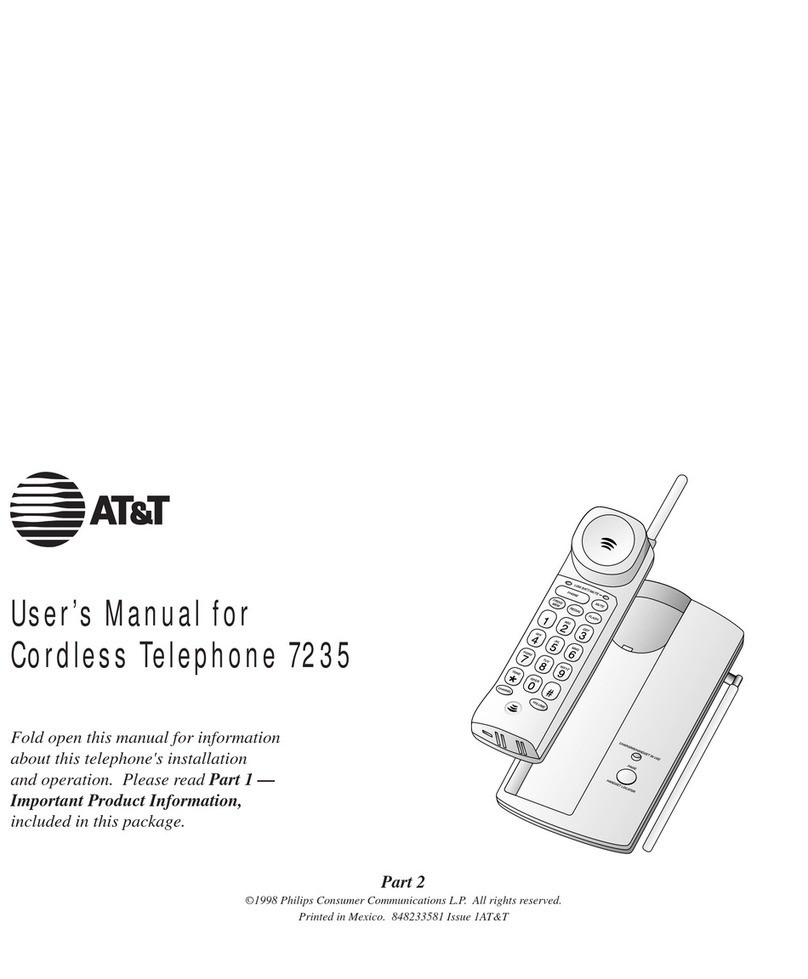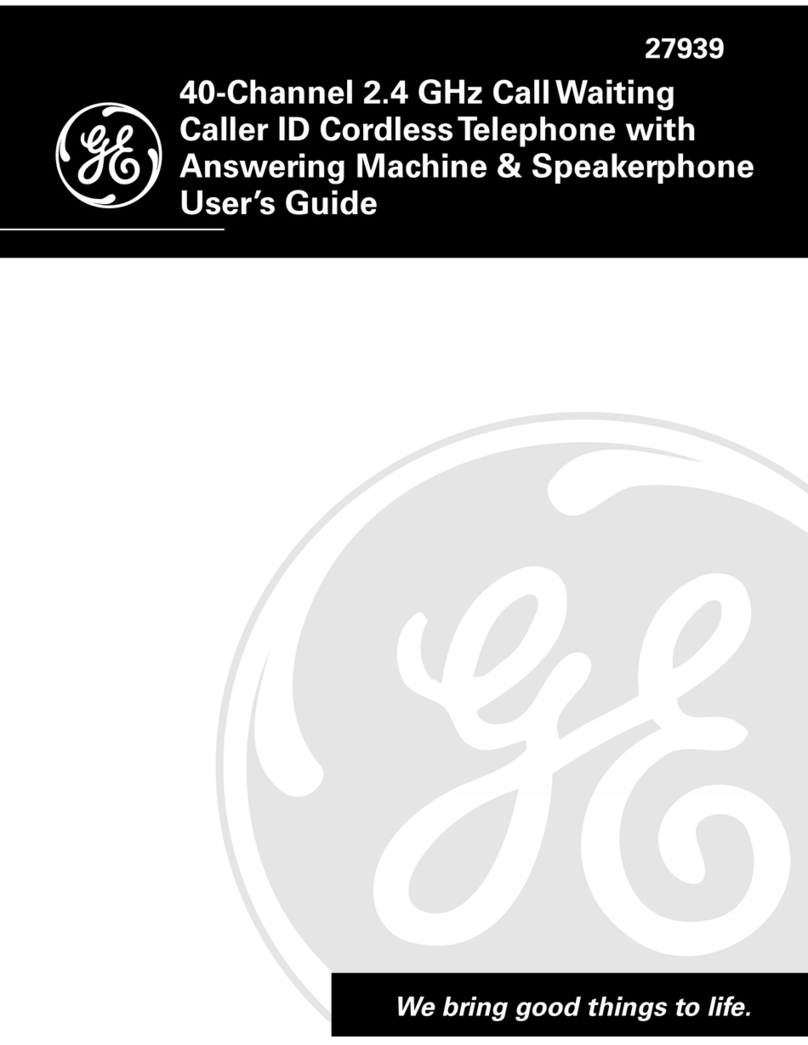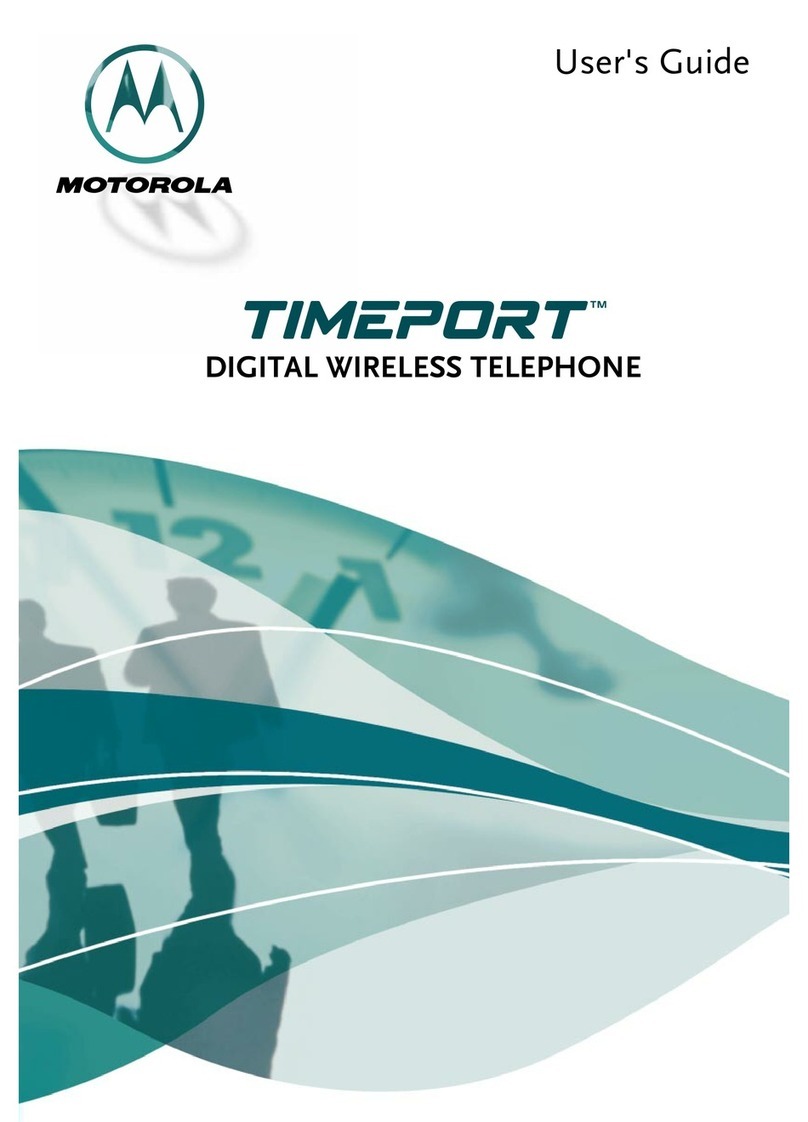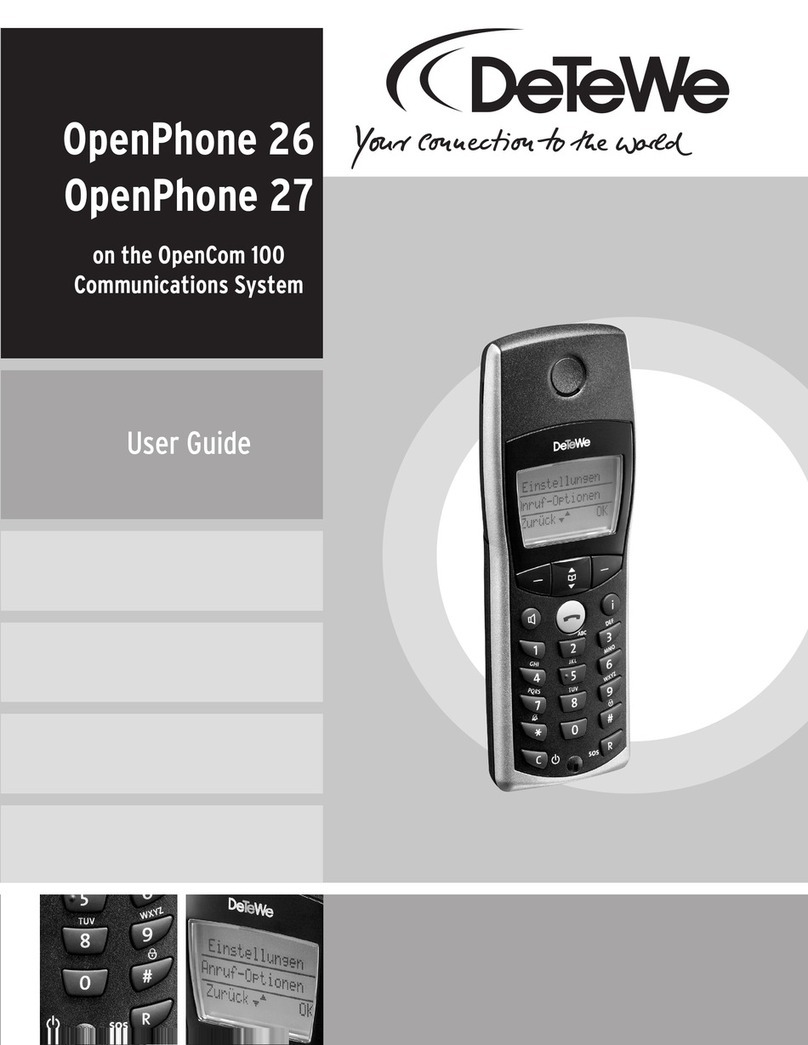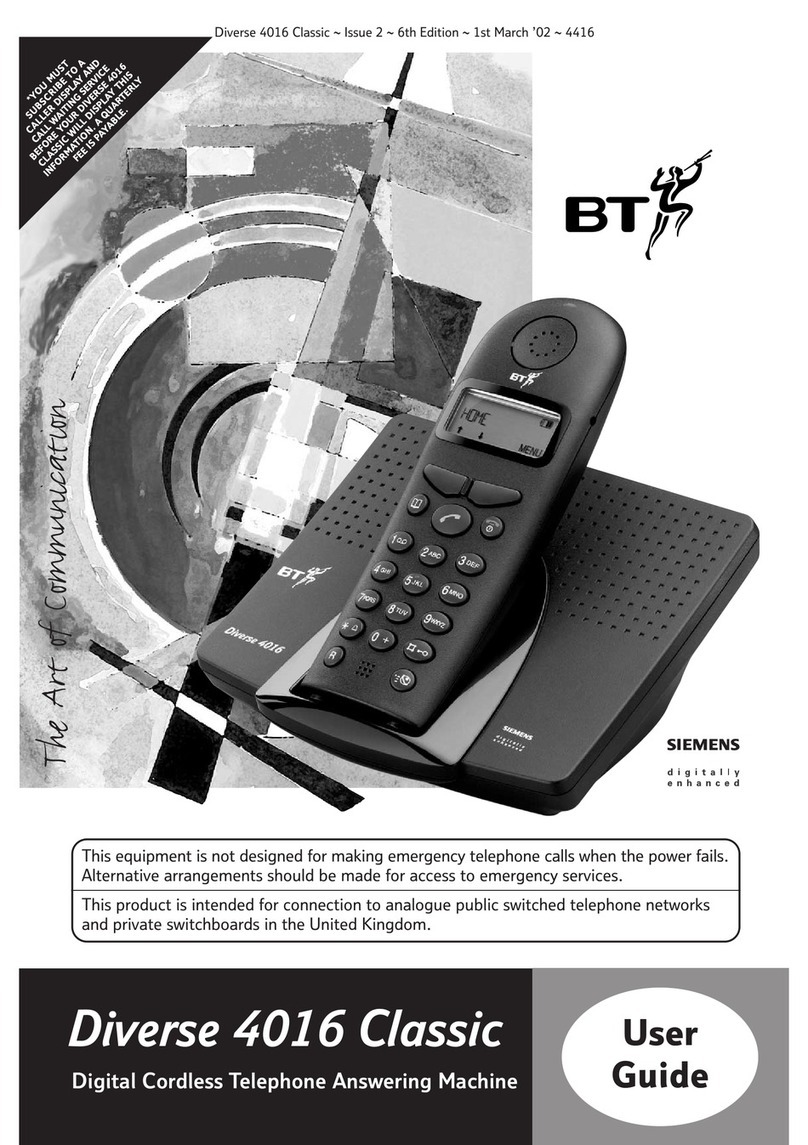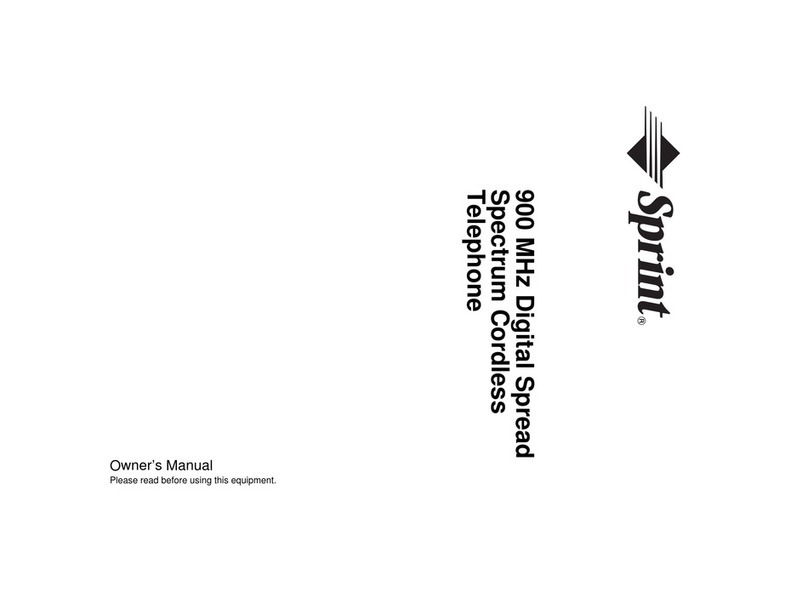Sagem WP 1130 User manual

Cordless telephone
Model WP 1130
Draadloze telefoon
Model WP 1130
Instructions for use
Gebruiksaanwijzing

3
·The telephone you have purchased complies with the DECT
standard. However, if you register a Type 32 or 33 handset at
the base station, the functions which do not comply with the
DECT standard will not be available.
·Your mobile communication system has a radio module at its
disposal which has a range of up to approximately 300 metres if
used outdoors and up to approximately 50 metres indoors (the
range can be reduced by metal objects (e.g. reinforced concrete)
in the immediate vicinity or by a television or other electrical
appliances (with the exception of the base station).
·Do not install your telephone in a damp place such as a
bathroom or laundry room. Keep the device at a minimum
distance of 1.5 m from the sink if you wish to install it in a
kitchen. The device was designed for use at an ambient
temperature of 5°C - 45°C.
In areas with frequent thunderstorms, the device should be
protected against electrical surges. It is also advisable to check
whether your insurance policy covers such eventualities.
·Electrical connections: 230 V power supply, alternating
current, single-phase with the exception of the facilities on the IT
circuit diagram in accordance with the EN 60-950 standard.
Caution: In accordance with the criteria laid down in the EN 41-
003 standard the mains voltage is to be classified as high
voltage. In the event of danger the power plugs can be
prophylactically unplugged to isolate the device from the 230 V
power supply. For this reason the sockets must be in the vicinity
of the device and easily accessible. The base station may only
be operated with the supplied power cable.
·Telephone connection: This facility was developed in
accordance with the European guideline 98/482/CE for pan
European operation as a single device within an analogous
telephone network. It complies with the TBR21 and TBR38.
If problems should occur when using this device, please contact
your dealer.
·The sign confirms that the products complied with the technical
regulations laid down in the directive 1999/5/EC, section 3, which
were valid at the time of certification.
·The manufacturer declares that the above-named product was
manufactured in compliance with supplement II of the RTT guideline
1999/5/EC.
·Please note: You are using a device which complies with the DECT
standard for communication in the private sector between cordless
telephones and a cordless private branch exchanges or base stations.
The use of such devices is subject to the guideline from 13th January
1995 (issued on 26th January 1995) which determines the conditions
of a universally applicable licence on the basis of paragraph L.89 of
the Post and Telecommunication Law. Because radio frequencies are
being employed the following directions must be carefully observed:
1. When DECT systems are being employed no guarantee can be given
that approved radio devices will not mutually interfere with one
another.
2. The installation of DECT devices (cordless private branch exchanges
with more than two connections to the telephone network) must be
carried out by a technician who has been approved by the ministry
responsible for telecommunication because installations of this kind
are rated (in accordance with the paragraphs R. 20-22 of the Post
and Telecommunication Law) as being complex.
3. The conditions pertaining to the access to a DECT telephone network
must be stipulated in a written agreement from the authorized and
responsible network operators.
Caution: Only use approved rechargeable batteries which comply with the
specifications laid down by the manufacturer.
Damaged or used up batteries is hazardous waste and must be
disposed of accordingly. They do not under any circumstances belong in
the domestic refuse!
Caution: The telephone cannot be used for emergency calls in the event
of a power failure.

4
Table of contents
Many thanks for purchasing a WP 1130 telephone!
10 Selecting the base station
Selecting the language
11 Naming the handset
Emergency number
12 Activating the keyguard
Your WP 1130 telephone 1 The handset Setting the contrast of the display
13 Settings of the base station
2 The base station Selecting the priority handset for
incoming calls
14 Settings for calls
Installing the WP 1130 3 Connecting up to the telephone network Call barring
Dialling a barred number
Inserting the rechargeable batteries into the handset 15 Changing the dialling mode
State of charge of the battery Setting the timed break (R key)
Connecting up to the telephone network 16
Setting the number for automatic outward calls
(private branch exchanges)
Setting the delay until the outward call
connection is made
Using the WP 1130 4 External calls 17 Changing the pin of the base station
Muting 18 Setting year
Volume level of the handset 19 Registering
5 Receiving calls Registering mode of the base station
Forwarding a call to another handset 20 De-registering a handset
Internal calls De-registering a base station
Redialling one of the last three numbers 21 Factory default settings of the base station
6 Forwarding a call to another telephone 22 Factory default settings of the handset
Directory
Saving a telephone number in the directory
Functions of
the caller Id
(directory)
23 Displaying the numbers of received
calls
24 Dialling a number
Using the directory Deleting a number
Changing/Deleting a number in the directory Saving a number
7 Saving a dialled number in the directory Useful
information
25 Use in combination with devices from
other manufacturers
Searching for a handset Maintenance and care
Technical specifications
8 Settings for the handset Troubleshooting 27
Setting the melody of the handset Guarantee 27
Setting the volume level of the melody
9 Activating/Deactivating the key beeps
Changing the pin of a handset Please read these directions for use carefully before using your WP
1130 telephone for the first time.

1
Your WP 1130 telephone
The handset
Components of the telephone:
-A base station
-a stand
-a power supply unit
-a telephone cord
-a handset
-self-adhesive feet
Enables you to select the function which is shown
on the display directly above the key.
Volume
There are three volume levels at your disposal (can
be set during a call).
R edial key
Enables you to select one of the last three numbers
you have dialled.
HANG UP key
Press to end the call
MENU key
Displays the menus.
Enables you to select the function which is shown
on the display directly above the key.
Enables you to scroll through certain lists.
Enables you to select the function which is shown
on the display directly abo ve the key.
R key
Recall function in connection with a private branch
exchange.
ANSWER key
Press this key to answer a call if the handset is not
currently on the base station.

2
The base station
WP 1130
WP 1130
Short press: search for handset.
Long press: register the handset.
Charging display
Lights up when the handset is being charged.
Call display
Lights continually if a call is being made with another handset.
Flashes fast when registering.
Flashes slowly when a handset is being searched for.

3
Installing the WP 1130
battery
plug
for the
connection of the
battery
battery full
low charge
battery empty
battery charging
Inserting the batteries into the handset
The handset is provided with a rechargeable NIMH
battery (3.6 V 400 mA).
Remove the lid of the battery compartment at the back of
the handset and insert the plug of the battery into the
socket on the left-hand side of the compartment.
Lay the battery cord carefully into the compartment and
then close the latter by sliding the lid.
State of charge of the battery
Recommendation: Charge the battery in the handset for
12 hours before using the telephone for the first time.
The battery symbol will light up continually if the battery is
sufficiently charged.
If the battery is only partially charged, the inner part of the
symbol will start to flash. This indicates that the battery is
almost empty and will soon have to be recharged.
Shortly before the battery is empty, the outer part of the
battery symbol will start to flash accompanied by an
acoustic symbol. This indicates that the battery has been
totally discharged und must be recharged immediately.
Charging the batteries in the handset
Place the handset into the charging cradle. The battery
symbol will flash as long as the battery in the handset is
being charged. It will stop flashing when the battery has
been sufficiently charged.
Positioning the base station
The mounting base can be attached in two ways
depending on the desired inclination:
Position 1: semi-inclined
The base rests on its short side.
Attach two self-adhesive feet to the base station and the
other two the mounting base.
Position 2: inclined
The base rests on its long side.
Attach the four self-adhesive feet to the mounting base.
Slide the two cords through the hole at the rear of the base
station.
Connecting up to the telephone network
Connect the telephone cord to the corresponding socket
with the following sign:
Plug the other end of the cord into the telephone outlet
box.
Connecting up to the mains supply
Plug the power supply unit into the socket bearing the
following symbol:
Insert the mains plug into the wall socket.
Only use the supplied power supply unit. Using another
power pack could cause damage to the device which is not
covered by the guarantee.
The WP 1130 is now ready for use.

4
MENU
MENU
MENU
Using the WP 1130
Setting the required language for the
handset
Press the MENU key several times until Telephone
appears on the display.
Press the OK key to confirm. HS Settings will then
appear on the display.
Press the OK key to confirm.
Press the MENU key several times until Set Language is
displayed.
Press the OK key to confirm.
Press the MENU key in order to scroll through the
available languages.
English – Deutsch – French – Nederlands – Spain –
Italiano
Press the OK key to select a language.
Press the <<< Back key several times or wait 20
seconds until the telephone has switched back to the idle
condition.
External calls
Press the ANSWER key and wait for the dialling tone.
Ext Call will then appear on the display.
Enter the required telephone number.
The number will then appear on the display.
Or...
Dial the number before you press the ANSWER key.
Enter the telephone number of your choice and it will
appear on the display.
If you make a mistake when entering the telephone
number, press the Back key to delete the inco rrect
figure.
Now press the ANSWER key in order to dial the number
you have entered.
Press the HANG UP key to end your call. The length of
your call will then be shown for five seconds on the
display.
Muting
During a call you can press the key under the word
Mute on the display in order to switch off the microphone.
As long as this option is activated, the word Mute will be
visible on the display and the handset will give an acoustic
signal.
Press the key once more in order to switch on the
microphone again.
Level of volume of the handset
Three volume levels are available.
You can adjust the volume during a call by pressing either
the bottom or the top of the VOL key.
If you wish to set the volume during a call, press the
bottom or the top of the VOL key repeatedly in order to
hear the three available volume levels.
Volume x (x = 1, 2 or 3) will be shown on the display.

5
Receiving calls (2 possibilities)
The telephone rings. Ext Call appears on the display.
If the handset is on the base station:
Take it off the base station and answer the call.
The Symbol will light up on the base station and you can then
speak to the caller. Replace the handset on the base station to
end your call.
If the handset is not on the base station:
You must press the ANSWER key before you can speak with the
caller.
The Symbol will light up on the base station.
Press the HANG UP key to end the call.
Forwarding a call to another handset
You can forward an external call to another handset (information
concerning the registering of another handset can be found on
page 19).
Press the INT key and then enter the number of the required
handset. The dialled handset will then start to ring and Int Call x
will appear on its display (x corresponds with the number of the
calling handset). The symbol will then begin to flash.
The person with the second handset accepts the call by pressing
the ANSWER key. The connection will then be made.
If the person with the first handset presses the INT key again,
he will take over the call. Ext Call and the duration of the call will
appear on the display. If you would like to forward the call again,
press the INT key once more.
In order to end the forwarding process to the second handset you
must press the HANG UP key on the first handset. The second
handset will then take over the call.
Press the HANG UP key on the second handset to end the call.
Internal calls
Internal calls can take place between two handsets. If, for
example, five handsets have been registered, you can phone an
external subscriber when an internal call is taking place between
two handsets.
Making an internal call:
Press the INT key and enter the number of the handset you
require (if only two handsets have been registered with the base
station, the call will go automatically to the second handset). Int
Call x will appear on the display (xis the number of the calling
handset) and the symbol will start to flash. Press the
ANSWER key to accept the call.
The call can be brought to an end by pressing the HANG UP key
on one of the two handsets.
Redialling one of the last three numbers
Press this key if you would like to dial the last number you
called.
Press the ANSWER key to dial the displayed number.
Press the key repeatedly in order to scroll through the last
three numbers you have dialled.
Press the ANSWER key when the number you require is
displayed.

6
R
MENU
MENU
R key (Flash)
If you have a private branch exchange, you can use the R key,
for example, to direct a call to another extension.
Please refer to the manual provided by the manufacturer of your
exchange for the exact directions.
According to the timed break which has been set (see "Setting
the timed break, p. 15), you can also take advantage of particular
functions provided by your network provider.
Please contact your network provider for information about the
timed break and the functions which are available.
Directory
You can save up to 40 telephone numbers in the phone’s
directory. The number may not exceed 20 figures and the name
may not exceed 12 letters.
Saving a telephone number in the directory
Press the MENU key several times until Directory is displayed.
Press the OK key. Empty will appear on the display.
Press the NEW key. Enter number will then be displayed.
Enter the required number and then press the OK key.
Enter the name and then press the Save key.
Press the MENU key and then NEW in order to enter another
number etc.
If you make a mistake when entering a number or name, press
the Back key to delete the incorrect character.
Press the R key to insert a pause.
*
#
In order to enter the characters * or #, use the
corresponding keys (* or #).
Press the key (left) several times or wait 20 seconds until the
telephone has switched back to the idle condition.
MENU
MENU
MENU
If you try to save a new number and the directory is already
full, Full will appear on the display and then the directory
again.
Using the directory
Press the MENU key until Directory is displayed.
Press the OK key several times in order to display the first
number by alphabetical order.
Press the key (right) several times in order to scroll through
the entries in the directory.
Or
Enter the first letter of the name (press, for example, the 3 key
to show the names which begin with “D”). Press the 3 key
twice to show the names which begin with “E” etc. Press the
key (right) several times to scroll through the names which
begin with the letter you have selected.
When the telephone number you have been looking for is
displayed, press the ANSWER key.
Press the HANG Up key to end the call.
Changing/Deleting a number in the directory
Press the MENU key several times until Directory appears on
the display.
Press the OK key in order to display the first number by
alphabetical order.
Press the key (right) several times to select a number in the
directory.
Press the MENU key when the number you are looking for is
shown.

7
MENU
MENU
MENU
This is how you can change the name and the number:
Press the MENU key a second time. Press the key (left) in
order to delete the figures. Then enter the new number and
press the OK key to save it.
Press the key (left) to delete the letters. Then enter the new
name and press the Save key to store it.
Or
This is how you can delete the name and the number:
Press the key (left) to display the Del option on the screen
and then press the key (right) to select OK. An acoustic
signal will be given in order to confirm.
Entry Deleted will then appear on the display.
In order to delete all the numbers, select the option All Entries.
Enter the pin of the handset (default 0000) and confirm your
decision by pressing the OK key.
All the telephone numbers in the directory will then be deleted.
Press the key (left) several times or wait 20 seconds until
the telephone switches back into the idle condition again.
Saving a dialled number in the directory
You can save one of the last three numbers which you have
dialled in the directory.
Press the MENU key several times until Directory appears on
the display.
Press the OK key to display the numbers.
Press the MENU key first and then the NEW key to enter the
new number you would like to save.
Press the key to make your selection.
The last number you have dialled will then appear on the
display.
(Empty will appear on the display if there is no entry in the list
of the last dialled numbers.)
Press the key several times until the required number is
displayed.
Press the OK key to save.
Enter the name of the subscriber.
Press the Save key in order to save it.
Saved will then appear on the display accompanied by an
acoustic symbol.
The first entry in the telephone will then be shown.
Press the key (left) several times or wait for 20 seconds until
the telephone switches back into the idle condition again.
Searching for a handset (paging)
Use the Search/Register Handset button on the base station
to search for handsets which have already been registered
with the base station.
Press the Search/Register Handset button. The symbol will
then flash and all registered handsets will start to ring. Paging
will appear on the display.
The ringing of the handsets will stop automatically. However,
you can also press the key on the base station or the
ANSWER key of the respective handset.

8
MENU
MENU
MENU
Settings for the handset
Setting the melody of the handset
You can use different melodies for internal and external calls.
There are five melodies to choose from.
Press the MENU key several times until Telephone appears
on the display.
Press the OK key to confirm. HS Settings will then appear
on the display.
Press the OK key to confirm. Handset Ring will be shown on
the display.
Press the CHANGE key to select a melody.
Press the MENU key to select the option Ext Call or Int Call.
Press the OK key to select the melody.
The melody which is currently being used will be shown on the
display (e.g. Melody 3).
Press the MENU key to scroll through the available melodies
and to listen to them.
Press the Save key to select and save the present melody.
Press the Back key several times or wait 20 seconds until
the telephone switches back into the idle condition.
MENU
MENU
MENU
Setting the volume level of the melody
Press the MENU key several times until Telephone is shown
on the display.
Press the OK key to confirm. HS Settings will appear on the
display.
Press the OK key to confirm. Handset Ring will be
displayed.
Press the MENU key until Handset Vol and the currently
selected volume level are displayed after one another (e.g.
Low).
Press the CHANGE key to select an option.
The current setting (e.g. Low) will be shown on the display.
Press the MENU key to scroll through the available volume
levels and to hear them (Low, High, Off).
Press the Save key to select and store the current volume
level.
Press the Back key or wait 20 seconds until the telephone
switches back into the idle condition.

9
MENU
MENU
MENU
Activating/Deactivating the key beeps
You can determine whether the telephone should produce a
sound each time you press a key.
Press the MENU key several times until Telephone appears
on the display.
Press the OK key to confirm. HS Settings will be displayed.
Press the OK key to confirm.
Press the MENU key until Key Beeps and the currently valid
setting (e.g. On) alternately appear.
Press the CHANGE key to change the setting.
The new setting will then be shown on the display (e.g. Off).
You can also use the MENU keys to change between the
settings On and Off.
Press the SAVE key to save your setting. An acoustic signal
will confirm it.
Press the Back key several times or wait 20 seconds until
the telephone switches back into the idle condition.
MENU
MENU
Changing the pin of the handset
The default pin of the handset is 0000.
You are able to change it.
This is how you can change the pin:
Press the MENU key several times until Telephone appears
on the display.
Press the OK key to confirm. HS Settings will then be
shown.
Press the OK key to confirm.
Press the MENU key several times until Handset Pin
appears on the display.
Press the CHANGE key in order to change the pin.
HS Pin? will then appear on the display.
Enter the pin.
Press the OK key to confirm.
An acoustic signal will confirm it and New Pin? will appear
on the display. You can now enter the new pin.
Press the OK key to confirm.
New Pin? will appear on the display again. Confirm the new
pin by entering it once more.
If you do not enter the same pin twice you will hear an
acoustic signal and Wrong Pin will appear on the display.
Press the SAVE key to change the pin. An acoustic signal
will confirm it and Handset Pin will be shown on the display.
Press the Back key several times or wait 20 seconds until
the telephone switches back into the idle condition.

10
MENU
MENU
MENU
Selecting the base station
If you are employing more than one base station, you can
select which one will be used. This selection can, however,
also be carried out automatically by the handset (decisive
here is the quality of the respective receive signal).
Press the MENU key several times until Telephone is
displayed.
Press the OK key to confirm. HS Settings will appear on the
display.
Press the OK key to confirm.
Press the MENU key several times until Select Base appears.
Press the OK key.
The available base stations will then be shown on the display
(e.g. Base 1-3-?).
You will hear a signal if you enter the number of a base which
does not exist.
Enter the number of an available base station (e.g. 3) and
then press the OK key.
Or
Press the MENU key (Auto) in order that the handset selects
the base station with the strongest signal.
MENU
MENU
MENU
Press the OK key to search for the selected base
station.
Searching will then appear on the display.
When the connection to the base station has been
established, you will hear a signal and the HS Settings
menu will be displayed.
Or
If no base station is found within 10 seconds, the
handset will switch back to the original base station.
Press the Back key several times or wait 20 seconds
until the telephone switches back into the idle condition.
Selecting the language
Press the MENU key several times until Telephone
appears on the display.
Press the OK key to confirm. HS Settings will then
appear.
Press the OK key to confirm.
Press the MENU key several times until Set Language
is displayed.
Press the OK key to confirm.
Press the MENU key in order to scroll through the
available languages.
English – Deutsch – French – Nederlands – Spain –
Italiano
Press the OK key to select a language.
Press the Back key several times or wait 20 seconds
until the telephone switches back into the idle condition.

11
MENU
MENU
Naming the handset
The default name of the mobile unit is Handset. If you wish, you
can give it a new name with max. 10 characters.
Press the MENU key several times until Telephone is displayed.
Press the OK key to confirm. HS Settings will appear on the
display.
Press the OK key to confirm.
Press the MENU key several times until HS Name is displayed.
Press the OK key.
Press the CHANGE key in order to change the name (you can
enter a maximum of 10 characters).
Press the Save key to save your setting.
Press the Back key several times or wait 20 seconds until
the telephone switches back into the idle condition.
MENU
MENU
MENU
Emergency number
You can configure the telephone in such a way that a number will
be automatically dialled if you press a particular key or lift the
handset off the base station. This number could be, for example,
an emergency number or any other number of your choice (max.
20 figures).
Press the MENU key several times until Telephone is displayed.
Press the OK key to confirm. HS Settings will then appear.
Press the OK key to confirm.
Press the MENU key several times until Set Emergency is
displayed.
Press the OK key.
Enable? will then appear on the display.
Press the MENU key.
Edit Number? will be shown.
Press the OK key.
Enter the telephone number.
Press the OK key. Set Emergency will then appear on the
display.
Press the OK key. Enable? will be displayed.
Press the OK ke
y
. Set Emer
g
enc
y
will be shown on the displa
y
.
Press the Back key several times or wait 20 seconds until
the telephone switches back into the idle condition.
Set Emergency will be shown on the display.
Press the key (left) and then the * key if you would like to
deactivate the emergency number

12
MENU
Activating the keyguard
Press the MENU key and then the * key in order to lock the
keypad. Keyguard On will then be shown on the display.
In order to deactivate the keyguard you must press the key
(links) and then *. Keyguard Off will then be displayed.
MENU
MENU
MENU
Setting the contrast of the display
Press the MENU key several times until Telephone is
displayed.
Press the OK key to confirm. HS Settings will appear on the
display.
Press the OK key to confirm.
Press the MENU key several times until LCD Contrast can be
seen.
Press the OK key.
Contrast x will then appear (x = 0 - 9).
Press the MENU key to set the contrast (0 lighter, 9 darker).
Press the OK key.
Press the Back key several times or wait 20 seconds until
the telephone switches back into the idle condition.

13
MENU
MENU
MENU
Settings of the base station
Selecting the priority handset for incoming calls
If you have more than one handset, you can determine which
of the handsets will ring first in the event of an incoming call.
The other handsets will also ring, but with a slight delay. If you
prefer, all handsets can be programmed to ring at the same
time (Setting: Priority All).
Press the MENU key several times until Telephone is
displayed.
Press the OK key to confirm.
Press the MENU key several times until Select Base appears.
Press the OK key to confirm.
Making Link will be displayed for a short period of time.
Wait until this message has disappeared.
If Making Link is displayed again, it means that the handset
cannot find a base station or that the base station has not
been plugged in. Try again.
Press the MENU key until the current setting is displayed:
Priority All or Handset.
Press the CHANGE key. Bs Pin? will appear on the display.
Enter the pin of the base station (default 0000).
Press the OK key to confirm.
If you have entered the correct pin, you will hear a confirming
signal. 12 - - - - -? will be shown on the display. The numbers
designate the handsets which are registered at the base
station (between 1 and 5).
MENU
Enter the number of the priority handset (e.g. 1).
If you have entered the incorrect pin, Wrong Pin will
appear on the display first and then the menu with the
priorities you can choose from.
Press the OK key to confirm. n Rings and Delay will
be alternately displayed (n is the number of rings which
is to be used as the delay).
Press the MENU key several times to increase the
number of rings (a maximum delay of 9 rings is
possible).
Press the SAVE key to save this setting. Handset will
then appear on the display.
Press the Back key several times or wait 20 seconds
until the telephone switches back into the idle condition.

14
MENU
MENU
MENU
Settings for calls
Call barring
You can set the telephone in such a way that particular
numbers cannot be dialled (for example all international
numbers or all numbers which begin with 06).
You must use four digits in order to block particular number
groups.
This means that if the call barring option is active, three digits
can still be dialled, i.e. the emergency numbers will still be
available.
Press the MENU key several times until Telephone is
displayed.
Press the OK key to confirm.
Press the MENU key several times until BS Settings is
displayed.
Press the OK key to confirm.
Press the MENU key several times until Tele Config is
displayed.
Press the OK key to confirm. Call Barring will then be
displayed.
Press the OK key to confirm. Pin? will then appear on the
display.
Enter the pin of the base station (default 0000).
Press the OK key to confirm.
If you have entered the correct pin CB1 XXXX Off will be
shown on the display.
MENU
MENU
MENU
MENU
The handset will give an acoustic signal as a confirmation.
If you have entered an incorrect pin, the error will be
acknowledged with an acoustic signal. Wrong Pin will appear
on the display followed by the Call Barring menu again.
Press the ON key (right) to toggle between On and Off.
By pressing the MENU key the first barred number will be
saved. CB2 XXXX Off will then appear on the display.
Press the Back key to save all the barred numbers. The
numbers will be shown one after another on the display again
to give you the opportunity of checking them.
Dialling a barred number
Press the MENU key several times until Telephone is
displayed.
Press the OK key to confirm.
Press the MENU key several times until BS Settings is
displayed.
Press the OK key to confirm.
Press the MENU key several times until Tele Config appears
on the display.
Press the OK button. Call Barring will then be displayed.

15
MENU
Press the OK key to confirm. BS Pin? will appear on the
display.
Enter the pin of the base station (default 0000).
Press the OK key to confirm.
If you have entered an incorrect pin, the error will be
acknowledged with an acoustic signal. Wrong Pin will appear
on the display followed by the Call Barring menu again.
CB1 XXXX Off will be displayed if the pin is correct. If you
enter a digit to display the barred number, the first number will
be automatically changed.
Press the Back key to correct any mistakes.
Press the SAVE key. CBX XXXX On will now appear on the
display.
If you press the Back key, the numbers will be shown one
after another again on the display giving you the possibility of
checking them.
Changing the dialling mode
You can set your telephone to tone dialling or pulse dialling.
The default setting is tone dialling.
You should only change this setting after consulting your
telephone network operator.
Press the MENU key several times until Telephone is
displayed.
Press the OK key to confirm.
MENU
MENU
MENU
MENU
MENU
Press the MENU key several times until BS Settings is displayed.
Press the OK key to confirm.
Making Link will appear briefly on the display.
Press the MENU key several times until Tele Config appears.
Press the OK key.
Press the MENU key until Dial Mode and the current setting are
alternately displayed (e.g. Tone). Press the CHANGE key. Bs Pin?
will then appear on the display.
Enter the pin of the base station and then press the OK key. The
current setting will be shown (e.g. Tone).
Use the MENU key to toggle between the settings Tone and Pulse.
Press the OK key in order to save your selection. The handset
will confirm by giving an acoustic signal.
Press the Back key several times or wait 20 seconds until the
telephone switches back into the idle condition.
Setting the timed break (R key)
The telephone call duration has been preset before the telephone
leaves the works. Only change this setting after contacting your
telephone network operator. He will tell you the value you should
set.
Press the MENU key several times until Telephone is displayed.

16
MENU
MENU
MENU
MENU
MENU
Press the OK key to confirm.
Press the MENU key several times until Bs Settings is
displayed.
Press the OK key to confirm.
Making Link will appear briefly on the display.
Press the MENU key several times until Tele Config is
displayed.
Press the OK key.
Press the MENU key several times until Timed Break appears
on the display.
Press the OK key.
Timed Break 100 – 300 or 600 appears on the display.
You can set duration by pressing the MENU key.
Press the OK key.
Press the Back key several times or wait 20 seconds until
the telephone switches back into the idle condition.
Setting the number for automatic outward calls
(private branch exchanges)
If the telephone is being used in combination with a private
branch exchange, you can define the number for automatic
outward calls.
Press the MENU key several times until Telephone is
displayed.
Press the OK key to confirm.
MENU
MENU
MENU
MENU
Press the MENU key several times until Bs Settings is
displayed.
Press the OK key to confirm.
Making Link will appear briefly on the display.
Press the MENU key several times until Tele Config is
displayed.
Press the OK key.
Press the MENU key several times until Prefix setting is
shown on the display.
Press the OK key.
Enter the pin of the base station and then press the OK key.
Access=will then appear on the display.
Enter the number for automatic outward calls
(normally 0 or 9).
Press the OK key.
Press the Back key several times or wait 20 seconds until
the telephone switches back into the idle condition.
Setting the delay until the outward call
connection is made
After the number for automatic outward calls you can insert a
delay.
Press the MENU key several times until Telephone is
displayed.
Press the OK key to confirm.

17
MENU
MENU
MENU
MENU
MENU
MENU
Press the MENU key several times until Bs Settings is
displayed.
Press the OK key to confirm.
Making Link will appear briefly on the display.
Press the MENU key several times until Tele Config is
displayed.
Press the OK key.
Press the MENU key several times until Delay is shown on the
display.
Press the OK key.
The currently valid setting will then be displayed (e.g. Pause 2
s).
Set the required delay by pressing the MENU key (between 1
and 5 seconds).
Press the OK key.
Press the Back key several times or wait 20 seconds until
the telephone switches back into the idle condition.
Changing the pin of the base station
The default pin of the base station is 0000.
Press the MENU key several times until Telephone is
displayed.
Press the OK key to confirm.
Press the MENU key several times until Bs Settings is
displayed.
MENU
Press the OK key to confirm.
Making Link will then appear briefly on the display.
Wait until this message disappears.
If Bs Settings is displayed once again, this means that the
handset cannot find a base station or the base station is not
plugged in. Try again.
Press the MENU key several times until Base Pin is displayed.
Press the CHANGE key. BS Pin? will appear.
Enter the pin of the base station.
Press the OK key.
If you have entered the incorrect pin, the error will be
acknowledged with an acoustic signal. Wrong Pin will appear
on the display.
New Pin? will then be displayed.
Enter the new pin.
Press the OK key.
New Pin? will then appear on the display again. Enter the new
pin once more in order to confirm.
If you have entered the incorrect pin, the error will be
acknowledged with an acoustic signal. Wrong Pin will appear
on the display.
Press the SAVE key.
This will be acknowledged with an acoustic signal.
Press the Back key several times or wait 20 seconds until
the telephone switches back into the idle condition.
Table of contents
Languages:
Other Sagem Cordless Telephone manuals