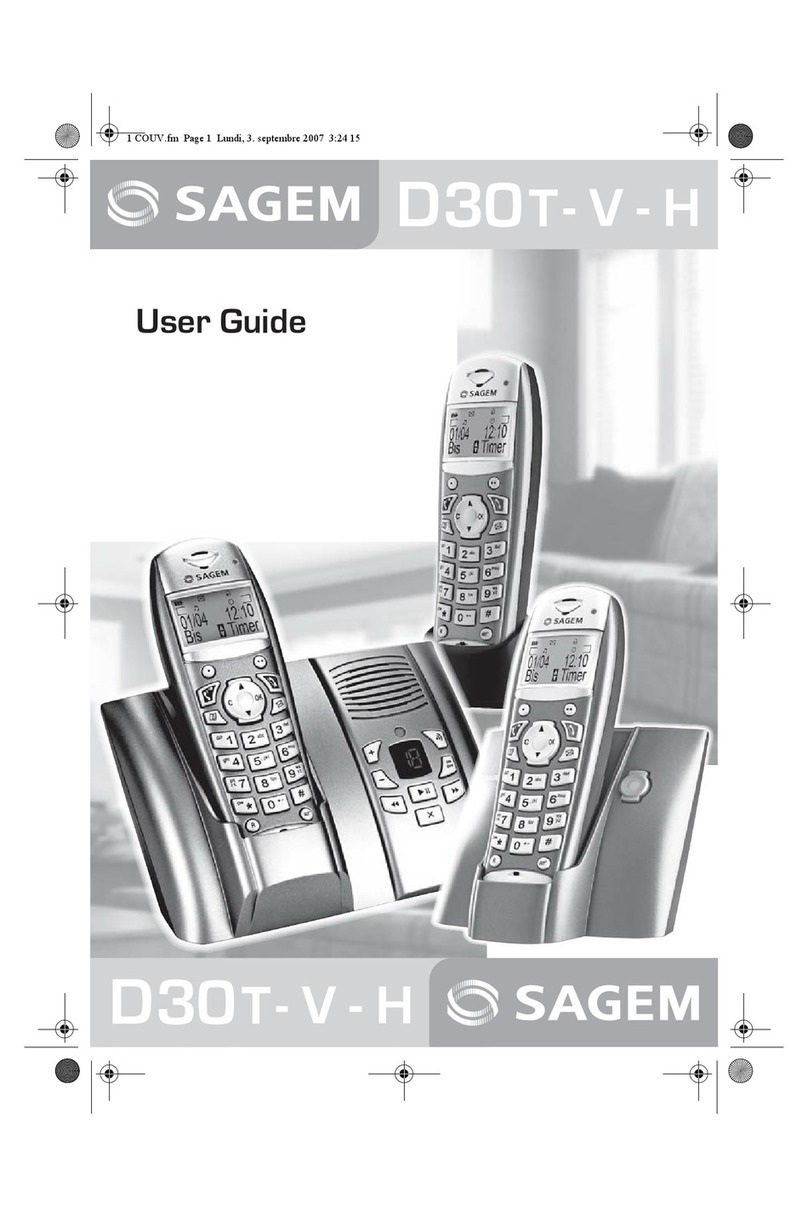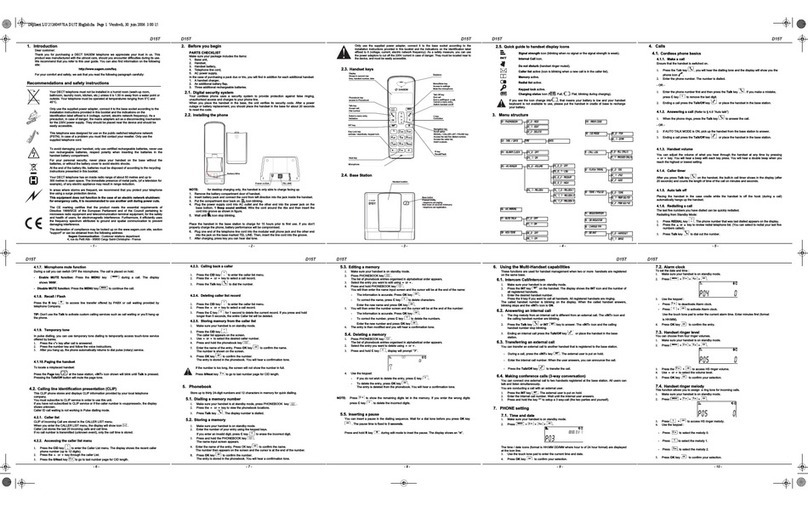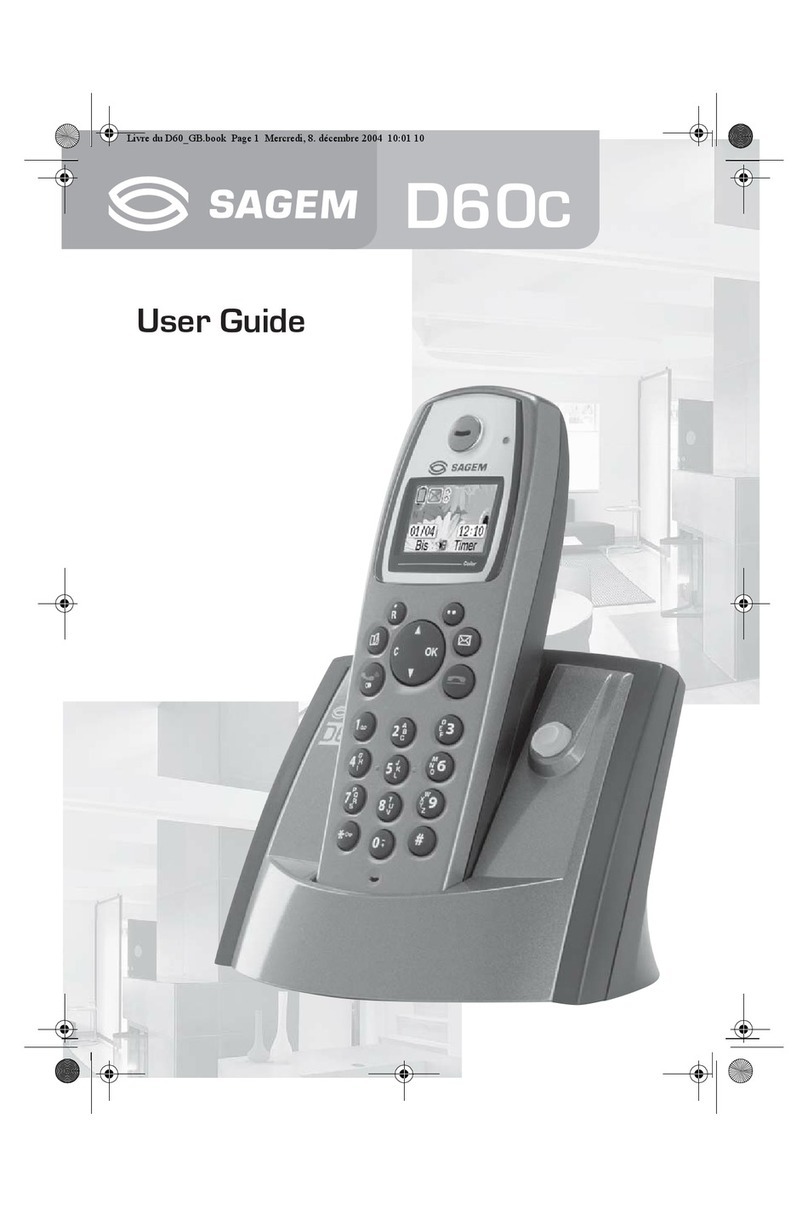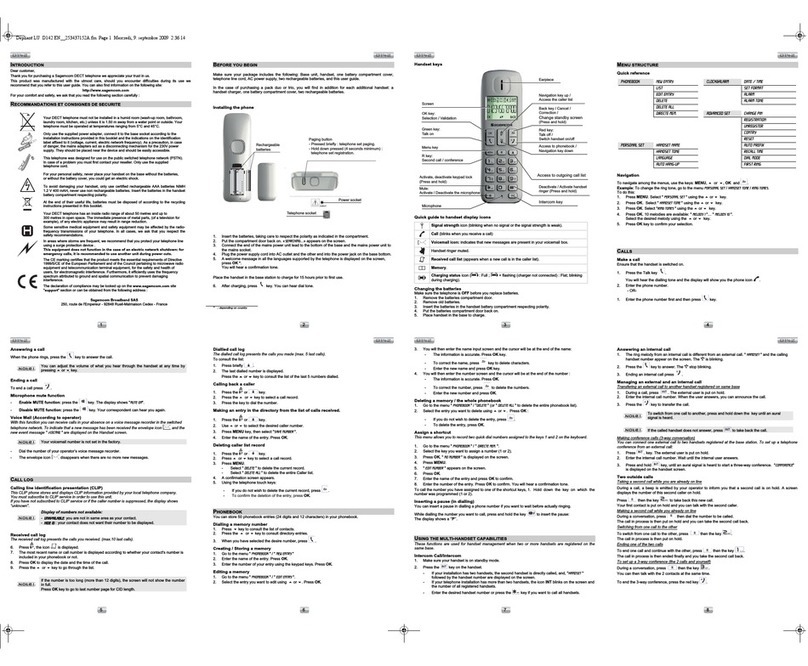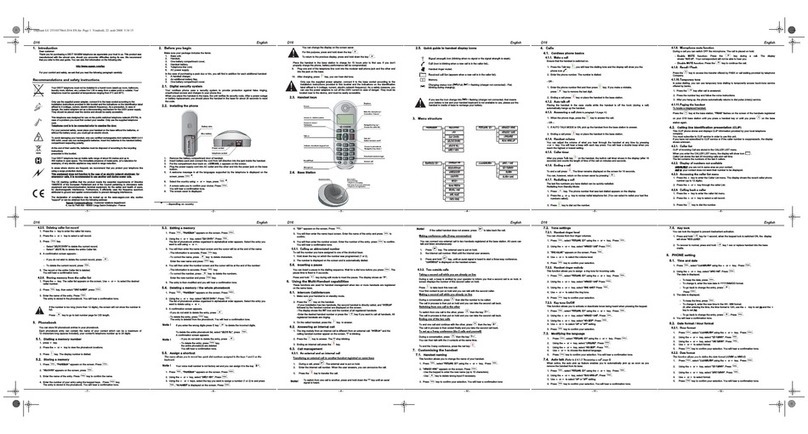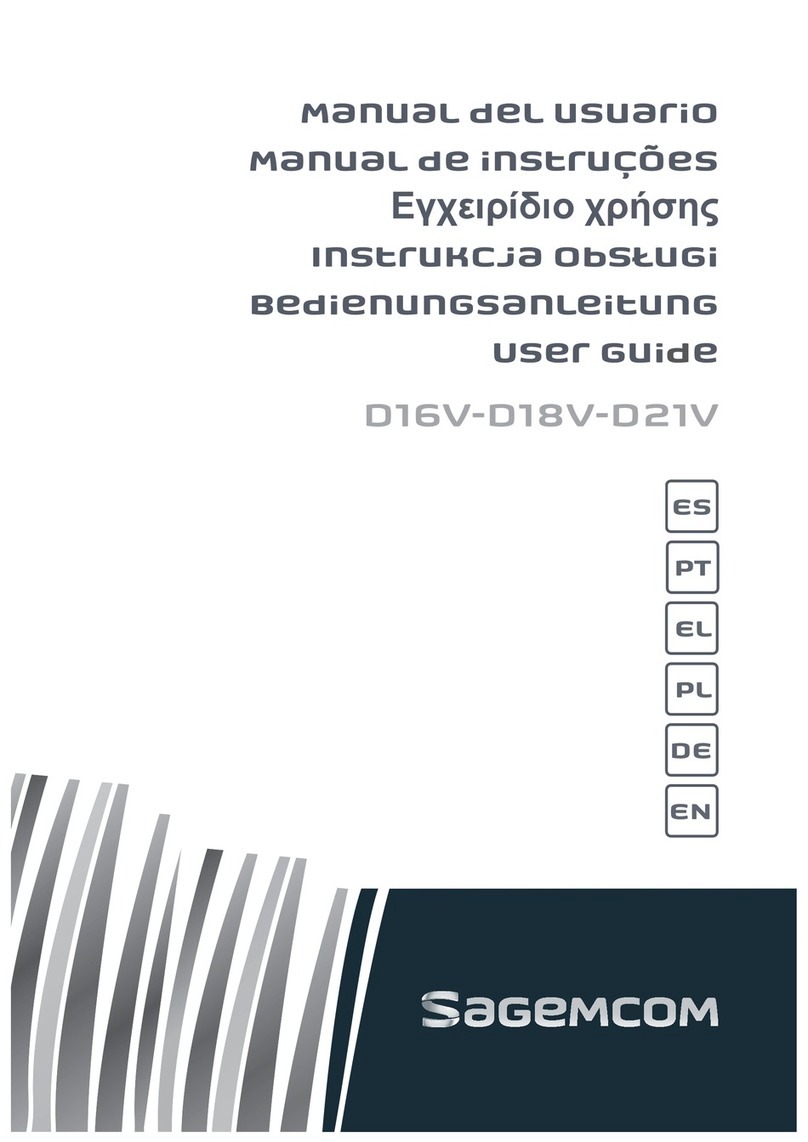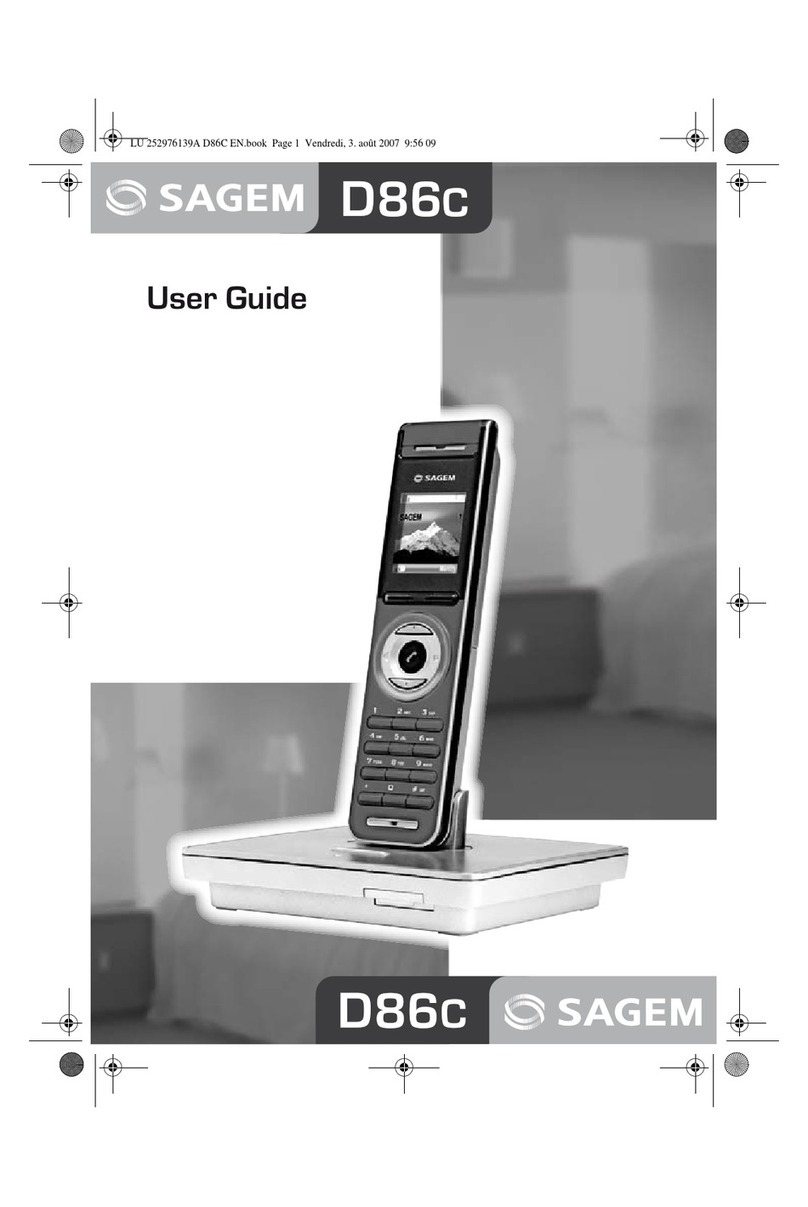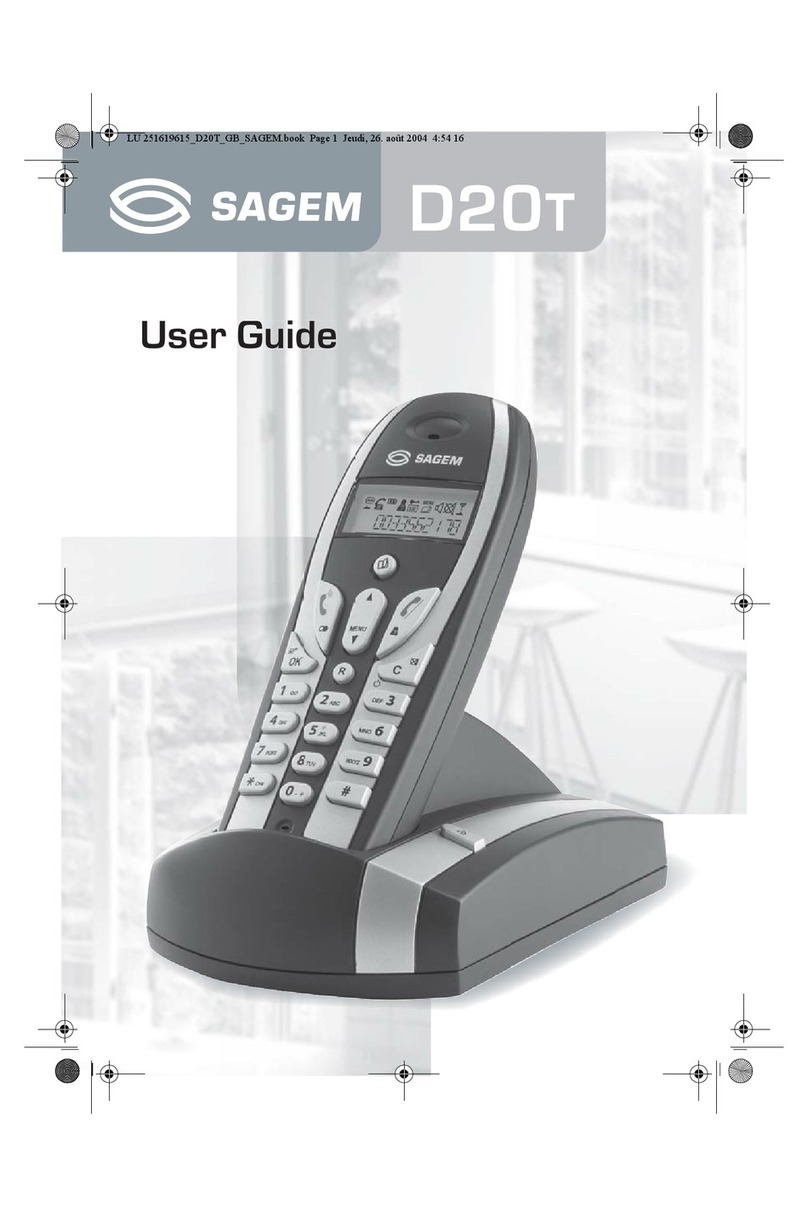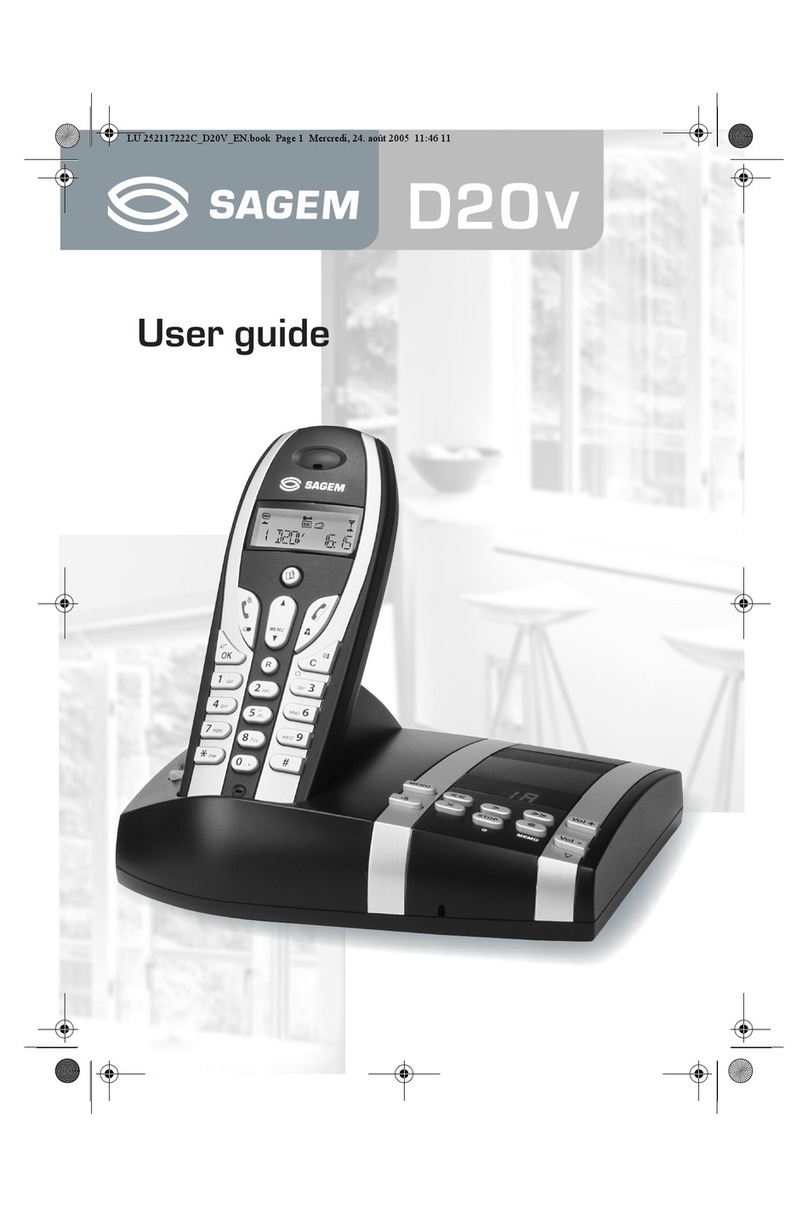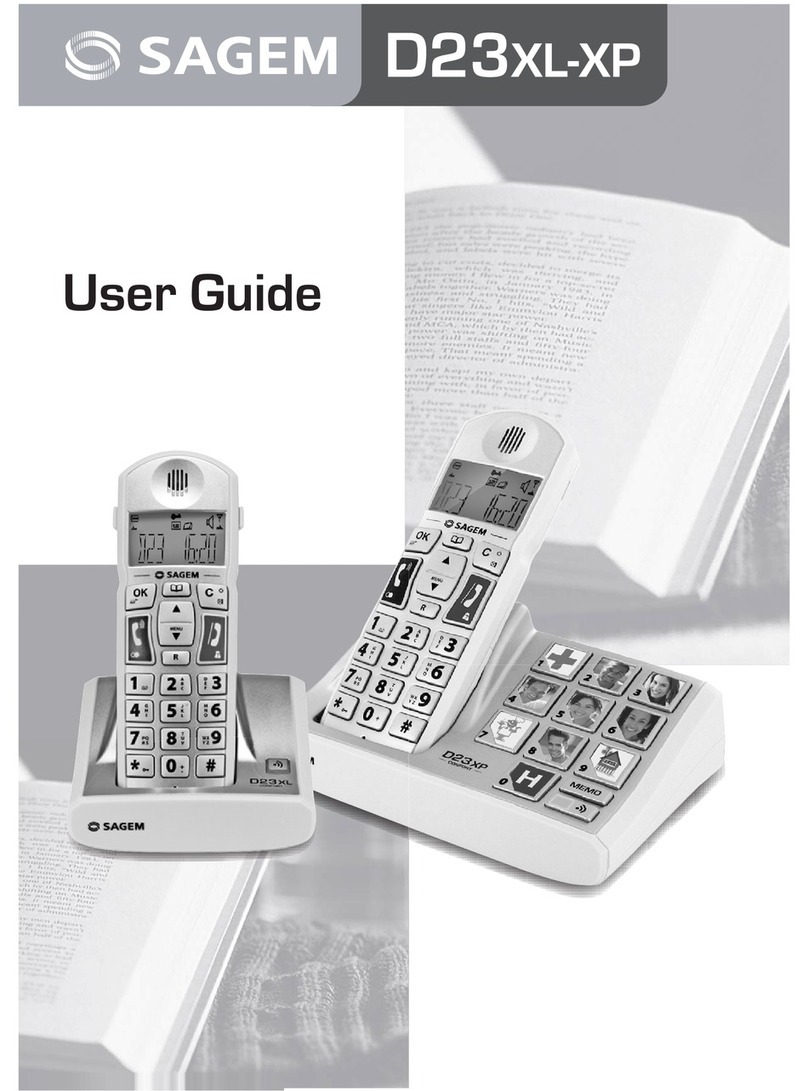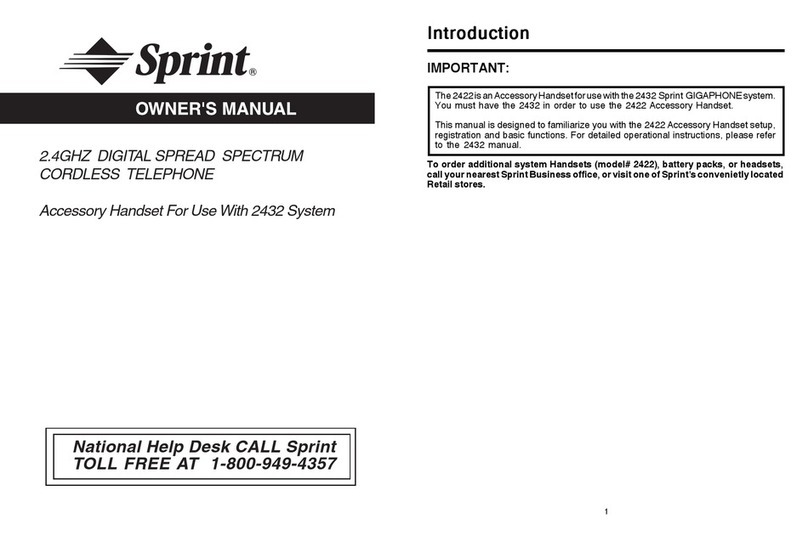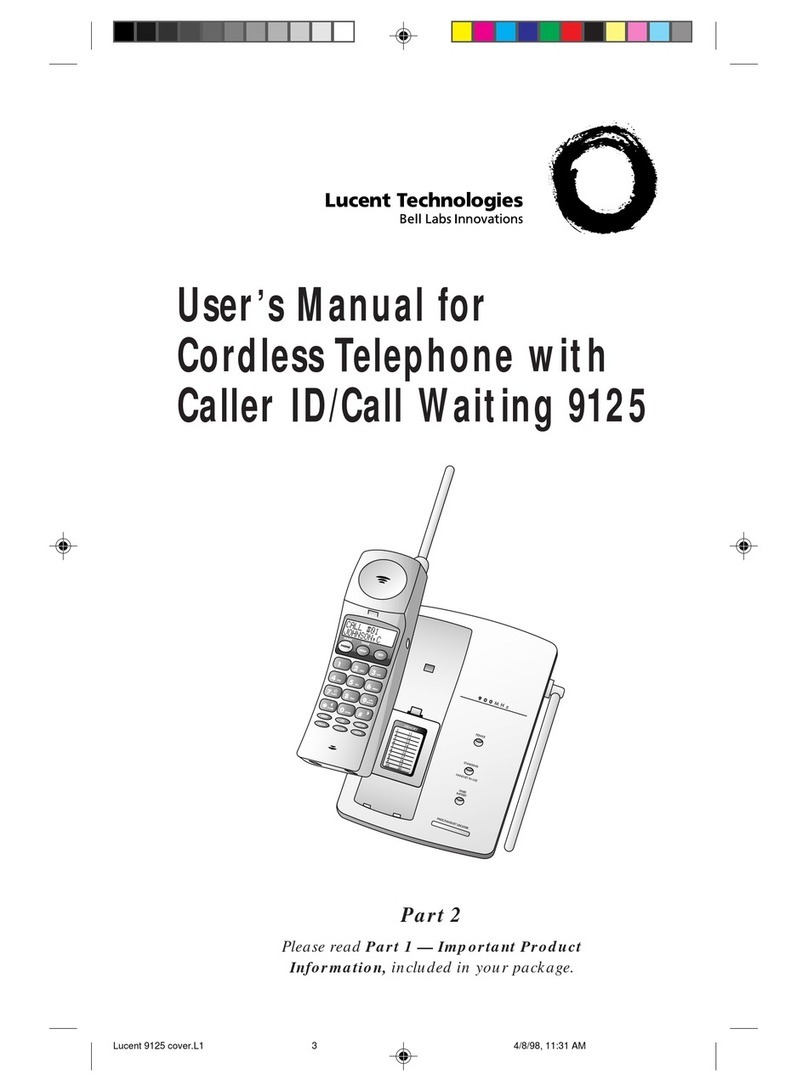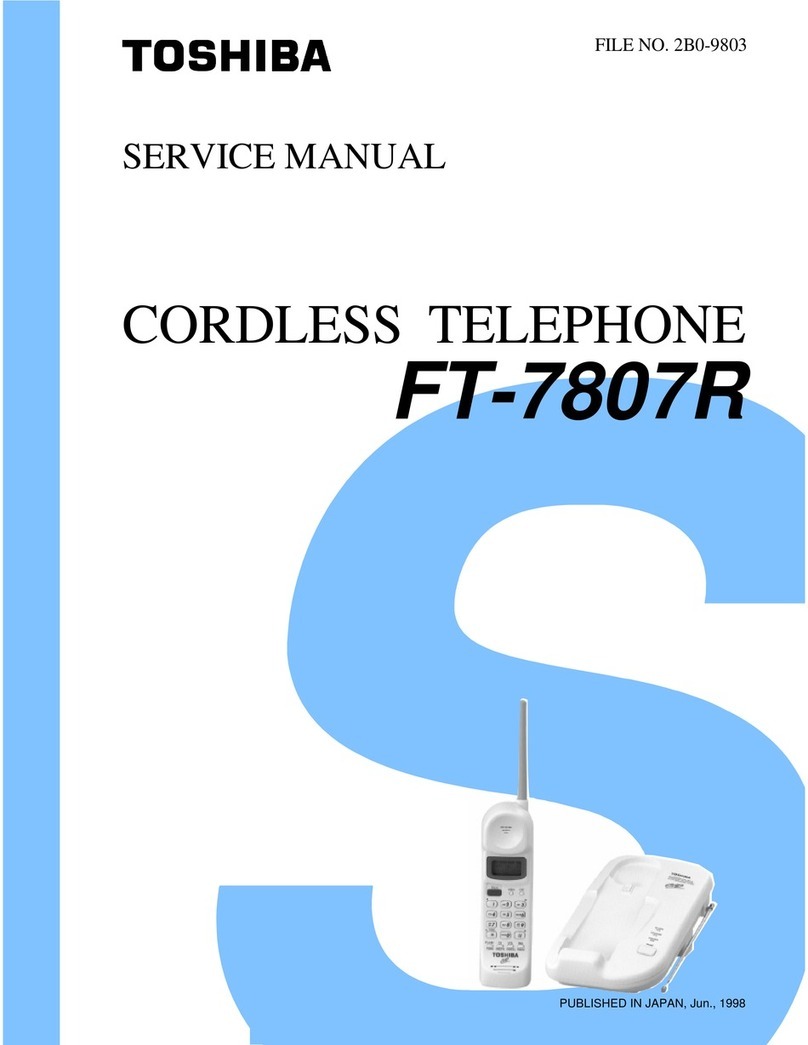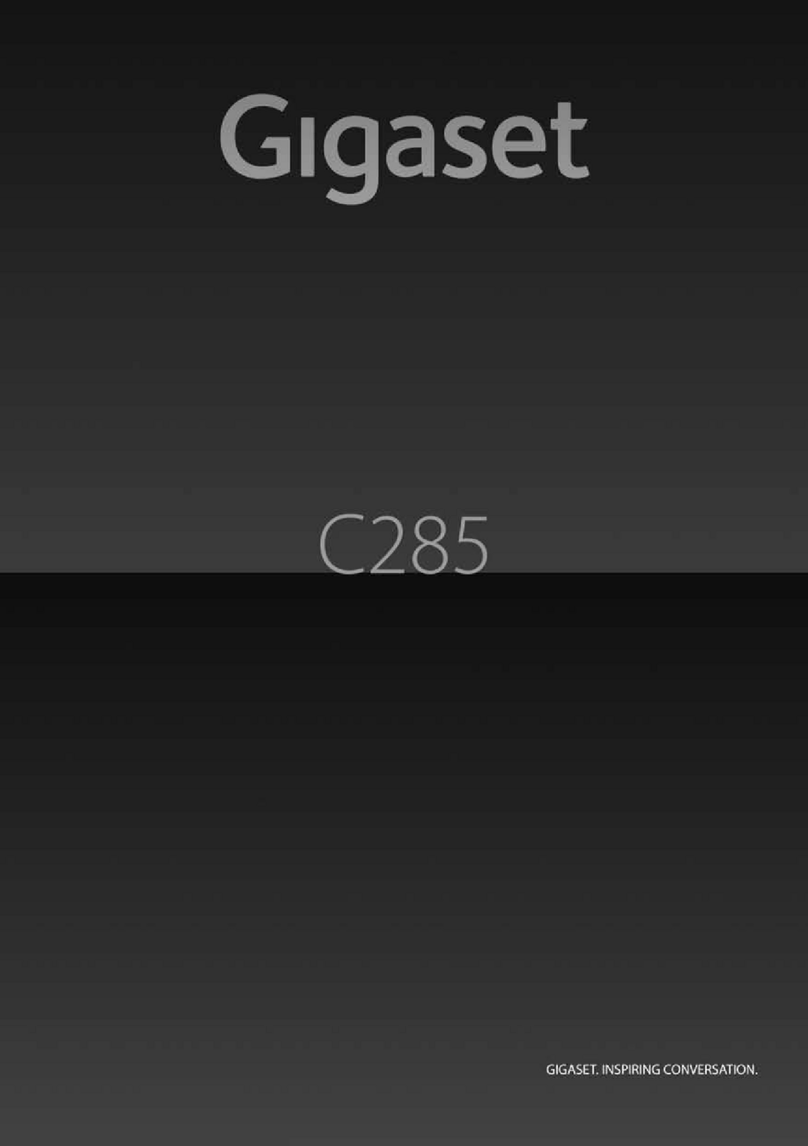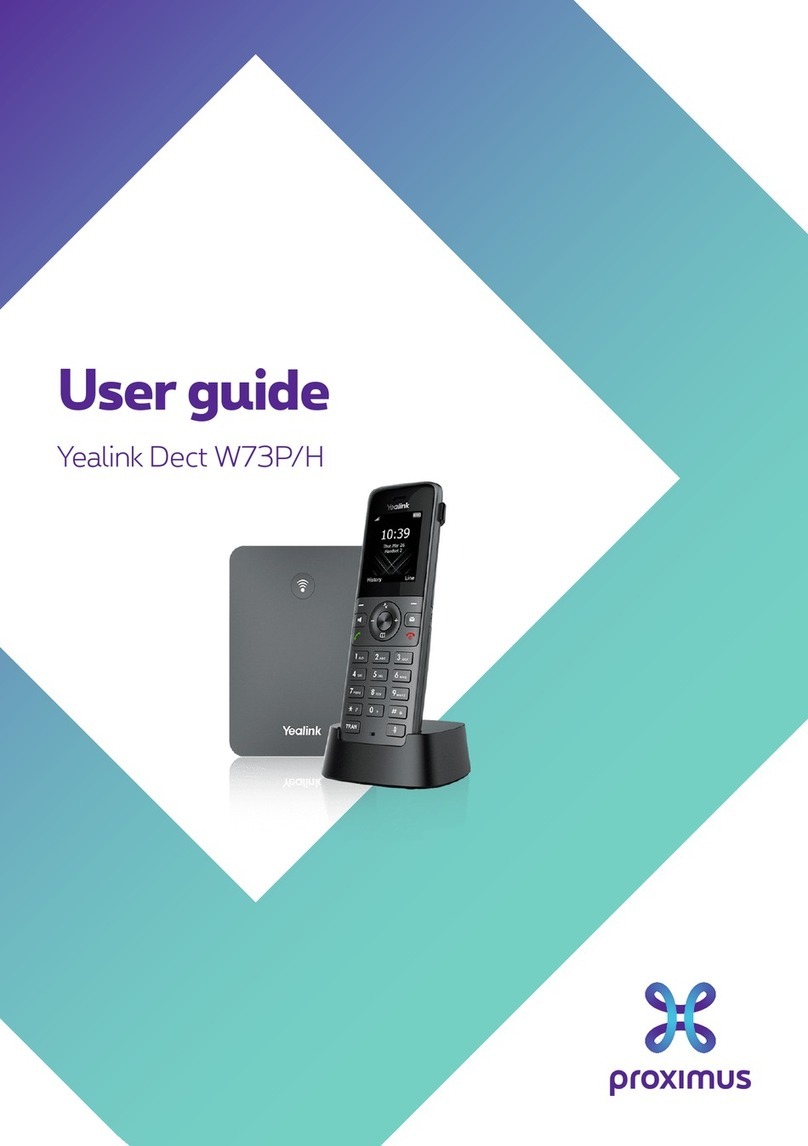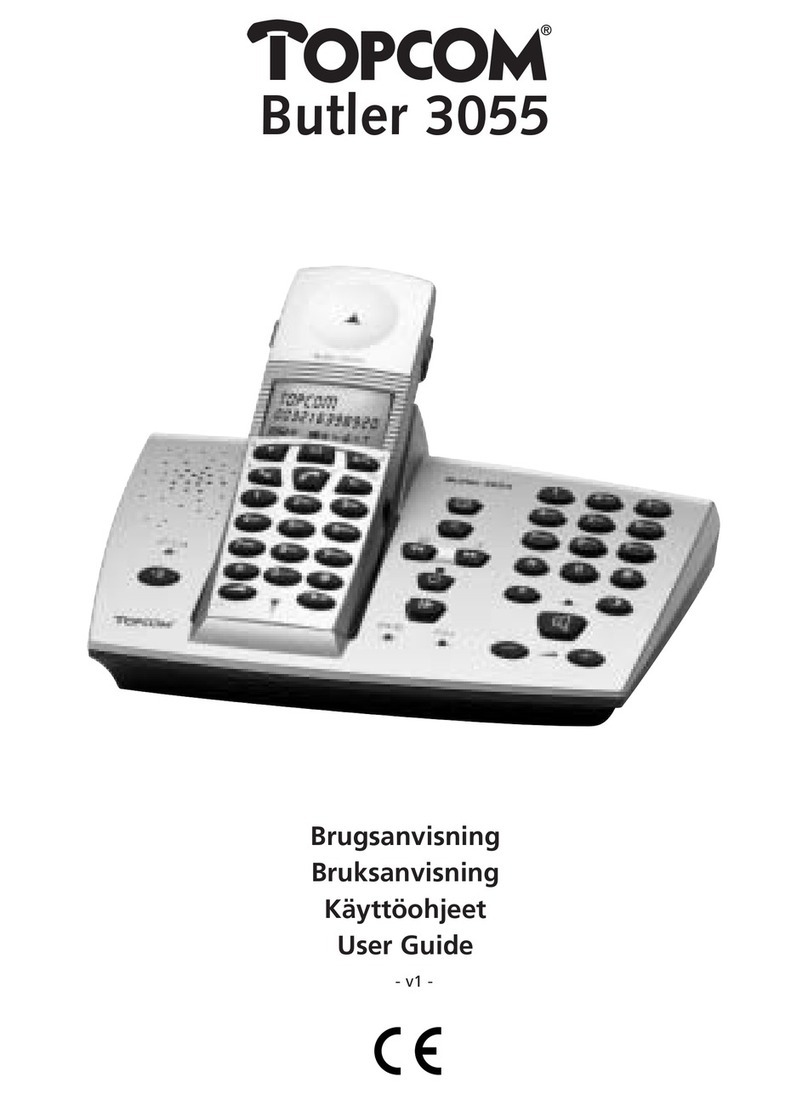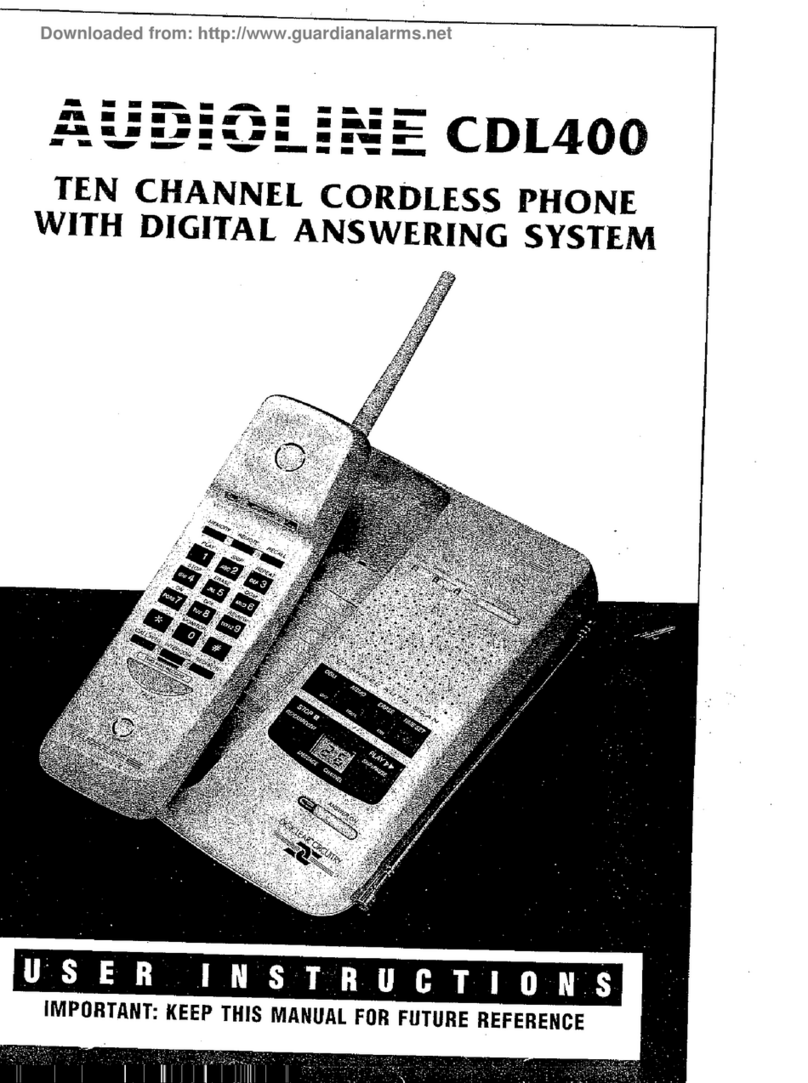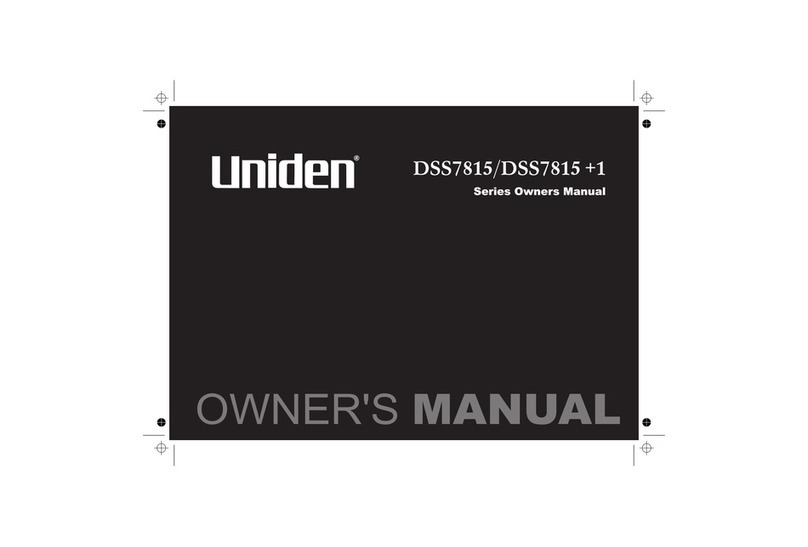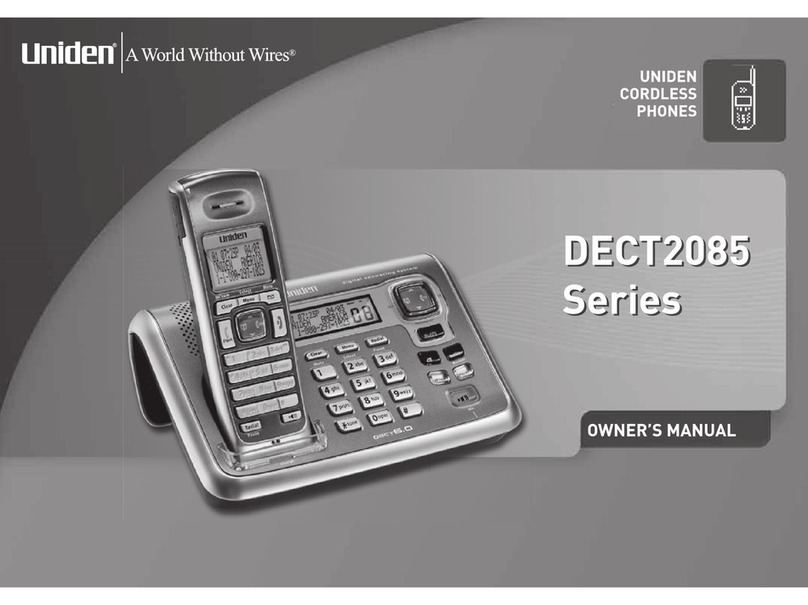Sagem D70V User manual

Livre du MD+.book Page 1 Mercredi, 31. mars 2004 1:57 13

INTRODUCTION
Dear customer:
Thank you for purchasing a SAGEM DECT telephone; we appreciate your trust in us.
This product was manufactured with the utmost care, should you encounter any difficulties during its use,
we recommend that you refer to this user guide. You can also find information on the following site:
http://www.sagem.com/faq
For your comfort and safety, we ask that you read the following paragraph carefully:
Recommendations and safety instructions
Your DECT telephone must not be installed in a humid room (wash room, bathroom, laundry
room, kitchen, etc.) unless it is 1.50 m away from a water point, or outside. Your telephone
must be operated at temperatures ranging from 5°C to 45°C.
Only use the supplied power adapter, connect it to the base socket according to the
installation instructions provided in this booklet and the indications on the identification label
affixed to it (voltage, current, electric network frequency)(1). Your unit must be connected to a
mains outlet located nearby, the mains outlet must remain easily accessible.
This telephone was designed for use on the public switched telephone network (PSTN). In
case of a problem you must first contact your reseller. Only use the supplied telephone cord.
To avoid damaging your handset, only use certified rechargeable AAA batteries NiMH 1.2 V
600 mAH, never use non rechargeable batteries. Insert the batteries in the handset battery
compartment respecting polarity.
For your personal safety, never place your handset on the base without the batteries, or
without the battery cover, you could get an electric shock.
At the end of their useful life, batteries must be disposed of according to the recycling
instructions presented in this booklet.
Your DECT telephone has an inside radio range of about 50 metres and up to 300 metres in
open space. The immediate presence of metal parts (of a television for example), or of any
electric appliance may result in range reduction.
Some sensitive medical equipment and safety equipment may be affected by the radio-
frequency transmissions of your telephone. In all cases, we ask that you respect the safety
recommendations.
In areas wherestorms are frequent, we recommendthat you protect your telephone line using
a surge protection device.
This equipment does not function in the case of an electric network shutdown: for
emergency calls, it is recommended to use another unit during power cuts(2).
The CE markingcertifies that the product meets the essential requirements of Directive 1999/
5/CE of the European Parliament and of the Council pertaining to microwave radio equipment
and telecommunication terminal equipment, for the safety and health of users, for
electromagnetic interference. Furthermore, it efficiently uses the frequency spectrum
attributed to ground and spatial communication to prevent damaging interference.
(1) : With the exception of IT scheme installations defined in the EN60950 standard.
(2) : In that case, use a self-contained cord telephone.
Livre du MD+.book Page i Mercredi, 31. mars 2004 1:57 13

I
Your telephone 1
Unpacking 1
Your base 1
Your handset 2
Connection 4
Getting started 6
Installation guide 6
Making a call 6
Receiving a call 6
During a call 7
Handsfree 7
Call transfer 7
During communication 8
Accessing the phonebook or call log 10
Recording a conversation (model with
answering machine) 10
Secret mode 11
Ending a call 11
Entering a number in the phonebook 12
Sending an SMS 13
Choosing a ring tone 14
Menu structure 15
Your phonebook 17
Viewing the phonebook 17
Creating an entry 18
Using a phonebook entry to place a call 19
Searching for a contact 19
Performing a quick search 19
Performing a refined search 20
Editing an entry 20
Deleting an entry 21
SMS service 22
Sending a text message 22
Writing a text message 22
Sending an SMS 24
Reading a message 27
Activating or deactivating the magnifier 28
Viewing the memory status 28
Emptying an SMS folder 29
Sending SMS text messages from mobile
phones 30
When replying to an telephone from
a mobile phone 30
When sending a new message to an
telephone from a mobile phone 30
SMS settings 32
Modifying the SMS centre number 32
Terminal number 32
Modifying the terminal number 33
SMS boxes (depending on the service
provider) 34
Sub-Addressing 34
Creating a personal box 35
Viewing a message from a personal box 36
Modifying or removing a personal box 36
Call log 37
Viewing the received and dialled call log 37
Calling the last number dialled (Redial) 38
Calling a number listed in the dialled and
received call log 38
Viewing the events log 38
Accessories 40
Alarm clock 40
Setting the alarm clock 40
Activating or deactivating the alarm
clock 41
Modifying the alarm clock time 41
Changing the alarm clock ring tone 41
Timer 42
Changing the programmed time of
the timer 42
Changing the timer ring tone 43
Displaying or hiding the programmed
time of the timer. 43
Birthday or organiser alarms 43
Adding a new birthday (organiser) alarm 44
Viewing a birthday (or organiser) alarm 44
Modifying or deleting a birthday
(or organiser) alarm 45
Intercommunication 46
Communication between two handsets 46
Transferring a part of or the entire
phonebook to another handset 47
Monitoring a room 48
Security 50
Locking/unlocking the keypad 50
Programming an emergency number 50
Modifying the base code 52
Defining the call time limit 52
Defining forbidden prefixes - Call barring 53
Creating, modifying or deleting a
forbidden prefix 54
Authorising three-way calling 55
Confidential 55
Your ring tones 57
Activating/deactivating the silent mode 57
Modifying the ringer 57
Activating or deactivating the beeps 58
CONTENTS
Livre du MD+.book Page I Mercredi, 31. mars 2004 1:57 13
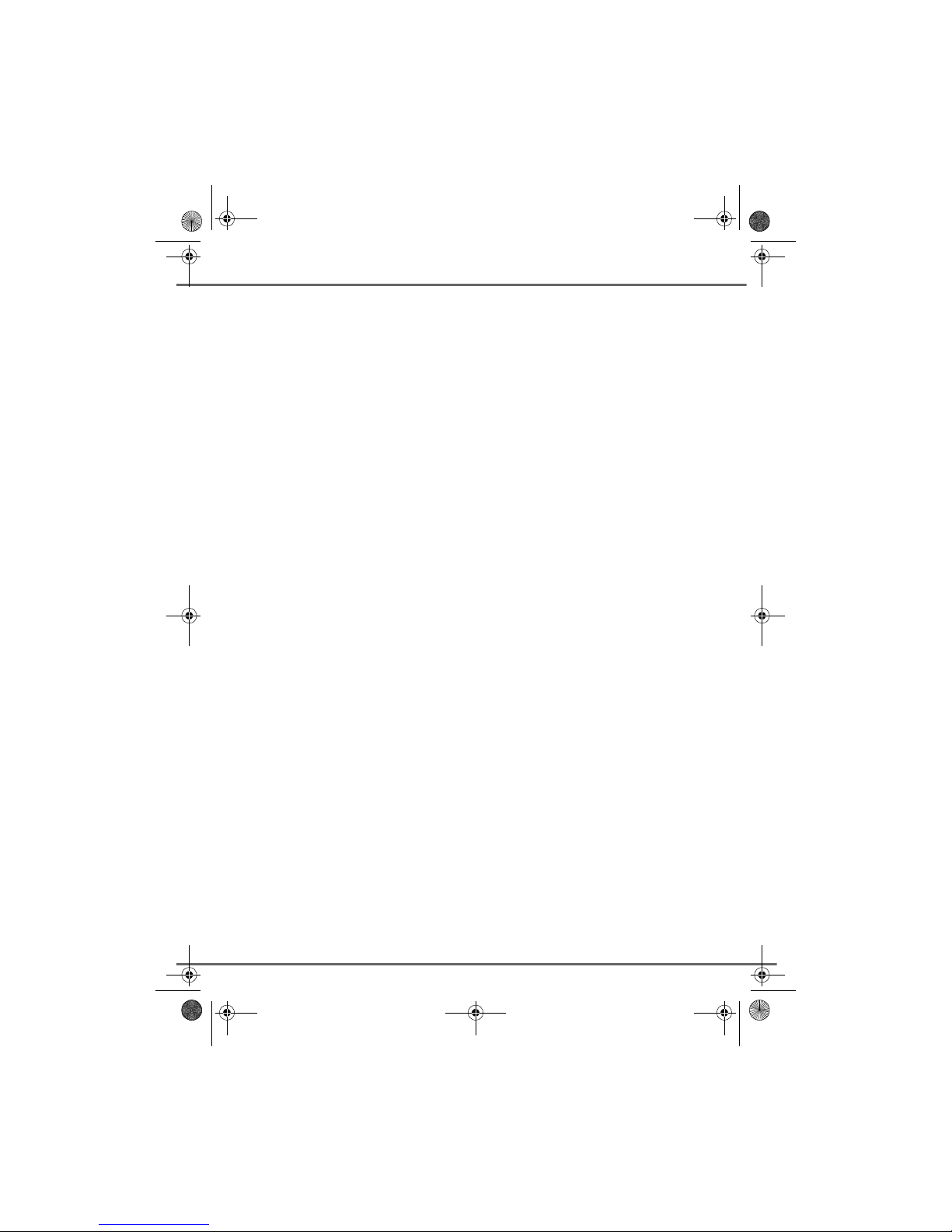
II
The downloaded melodies 59
Viewing the downloaded melodies. 59
Adding a downloaded melody 59
Deleting a downloaded melody 60
Settings 62
Accessing the Settings menu 62
Modifying the language 63
Programming a key 63
Modifying the date and time 64
Adjusting the contrast 65
Using the auto hang up and pick up
features 65
Installation guide 66
Advanced settings /
Handset settings 67
Registering a new handset to a base 67
Modifying the base preference 68
Resetting the handset 69
Personal registering to a base 69
Renaming the handset 71
Advanced settings /
Base settings 72
Using a handset to put the base in
registration mode 72
Re-initialising the base 73
De-registering a handset 73
Renaming the base 74
Advances settings /
Line settings 75
Modifying the network type 75
Modifying the dialling mode 75
Modifying the flash duration (R key) 76
Setting a PABX prefix 77
Modifying the confidential prefix 78
Answering machine
(depending on model) 79
Enabling/disabling the answering machine 79
Modifying the OGM 80
Recording a personal outgoing message 80
Using a pre-recorded anonymous OGM 81
Deleting all your personal OGMs 81
Playing messages 82
Playing messages using the base 82
Playing messages using the handset 83
Remote access to answering machine 83
Deleting all the old messages 84
Recording a memo 84
TAM setting 86
Activating and deactivating call screening 86
Modifying the remote access code 86
Setting the message duration 87
Privileged access 88
Record mode 89
Number of rings 89
Appendix 91
Care and Maintenance 91
Problems 91
Features 92
Environment 93
Warranty 94
CONTENTS
Livre du MD+.book Page II Mercredi, 31. mars 2004 1:57 13
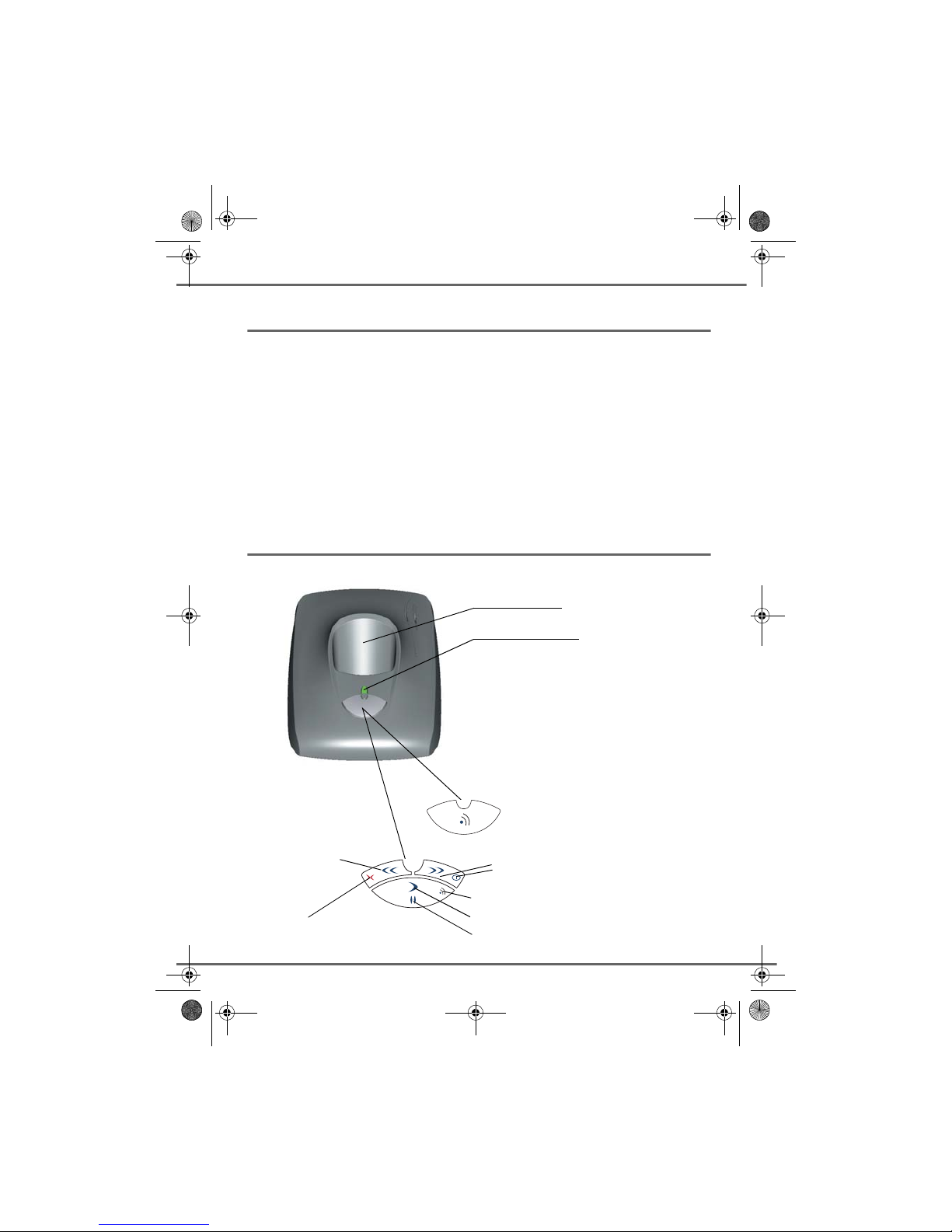
1
YOUR TELEPHONE
Unpacking
Place the box in front of you, open it and make sure it contains the following items:
• one base,
• one handset,
• one battery compartment cover,
• one equipped power adapter,
• one telephone line cord,
• three rechargeable batteries,
• this user guide.
If you have purchased a DUO pack, you will find in addition:
• a second handset,
• a handset charger,
• an additional battery flap,
• three additional rechargeable batteries.
Your base
With its prismatic design, it fits well into your family and professional environment.
Handset location
Power indicator light
Model without answering machine:
Fixed green indicator: Powered
Flashing green indicator: Searching, handset
registering or in use
Model with answering machine:
Fixed green indicator: On - Answering machine off
Fixed red indicator: On - Answering machine on, no
messages
Slow flashing red light: Messages played
Rhythmic flashing red light: The number of flashes
corresponds to the number of new messages
received
Model without answering machine:
Handset search (paging)
Model with answering
machine:
Next message
Switching the answering machine ON/Off
(long press)
Message playback
Paging (long press)
Pause during playback
Previous message
Deleting a message
(long press)
Livre du MD+.book Page 1 Mercredi, 31. mars 2004 1:57 13

2
YOUR TELEPHONE
Your handset
With its user-friendly design, you will appreciate how easy it is to hold and its quality during
conversations.
The navigator key, a rapid selection tool.
Graphics display
Program keys
Phonebook key
Hang up
Alphanumeric
keypad
Mark for the
visually impaired
Pick up
Handsfree
Redial (long press)
Direct SMS
access
Speaker
Microphone
Navigator
LED
Incoming message
warning beeps
R key
To cancel, delete or go to the
previous menu
Navigating To confirm or to access a sub-menu
Livre du MD+.book Page 2 Mercredi, 31. mars 2004 1:57 13

3
YOUR TELEPHONE
The visual display of your handset
Other icons
Organiser Accessory Birthday
Fax Clock Intercommunication
Call log Home Memo
Mobile Digit 1 Digit 2
Digit 3 Work Settings
Phonebook Answering machine Security
SMS Ring tone Timer
When thebattery charge iconis at minimum, your screenwill not belit and thevolume
level of the hands-free function will be decreased until the battery is recharged.
Battery indicator
Timer On
Secret mode
Alarm clock On
Ans.Mach
Redial
Alarm clock
Number
Answering machine On
Organiser
Keypad lock
Timer
Silent mode
Answer and record On
SMS reception
Answering machine
message read
Function icons
Icons
R
HANDSET -1-
11 Mar 16:44
In use
Answer only On
New answering
machine message
Handsfree
Name of the base or handset
Livre du MD+.book Page 3 Mercredi, 31. mars 2004 1:57 13

4
YOUR TELEPHONE
Connection
Connecting the base
Place the base where it should be located.
Plug the telephone line connector (as shown
in the illustration) into the telephone socket
on the underside of the base and connect the
other end to the telephone wall socket.
Connect the power connector on the
underside of the base and the other end of
the cord to the power socket.
The power supply indicator located on the
base is green. Place the base in its final
location.
Handset set-up
Insert the batteries making sure to respect
the polarity. Place the cover back on the
handset by pushing upwards until it is
completely closed.
Remove the protective film on the screen,
place the handset on the base to fully charge
the batteries.
The charging icon appears on the screen, it
indicates the charging status. Once the icon
is full, your batteries are charged.
Before making any connections, please refer to the safety instructions presented at
the beginning of this user guide.
Only use certified rechargeable batteries. For optimal battery charge, leave the
handset on the base for at least 12 hours during initial use. During charging, the
batteries may heat up, this is quite normal and without risk.
Power socket
Telephone socket
Livre du MD+.book Page 4 Mercredi, 31. mars 2004 1:57 13

5
YOUR TELEPHONE
Replacing the batteries
Rechargeable batteries must be used with
your handset. Proceed as follows:
Take the handset and turn it around so that
the battery compartment is accessible.
Insert a sharp object (pen, paper clip...)
perpendicularly in hole 1 as shown in the
illustration and lift it upwards, the battery
cover opens, slide it downwards as shown in
2 and insert the batteries making sure to
respect the polarity. Place the cover back on
the handset by pushing upwards until it is
completely closed.
1
2
Livre du MD+.book Page 5 Mercredi, 31. mars 2004 1:57 13

6
GETTING STARTED
Installation guide
After installing the batteries, telephone set up assistance is automatically
provided. It helps you set certain parameters for your telephone.
The parameters are:
• date and time,
• name of the handset,
• external ringer,
• language,
• answering machine (depending on model).
Making a call
Enter the name of your contact using the keypad keys.
If you enter an invalid digit, press Con the navigator key to erase the
incorrect digit. Press the green key on your handset to make the call.
During communication, you can increase or decrease the audio volume of
your handset by pressing the
or
key on the navigator.
Receiving a call
When you receive a call your telephone rings. If you have subscribed to a
"Caller display" service, the caller's information appears on the screen
(unless your caller has enabled the anonymous mode), otherwise the
"Caller unknown" screen is displayed.
Pick up by pressing the green key or . To turn off the ringer, press
the red key or .
At the end of the conversation, press the red key .
Contact your service provider to find out which services are
available (caller display service, SMS, etc.) and the charges
involved.
You can also make a call by:
- Pressing the green key to access the line.
- Dialling your contact's number.
Store Call
0123456789|
Call
Silence Accept
0123456789
Brown
Call
R
GETTING STARTED
Livre du MD+.book Page 6 Mercredi, 31. mars 2004 1:57 13
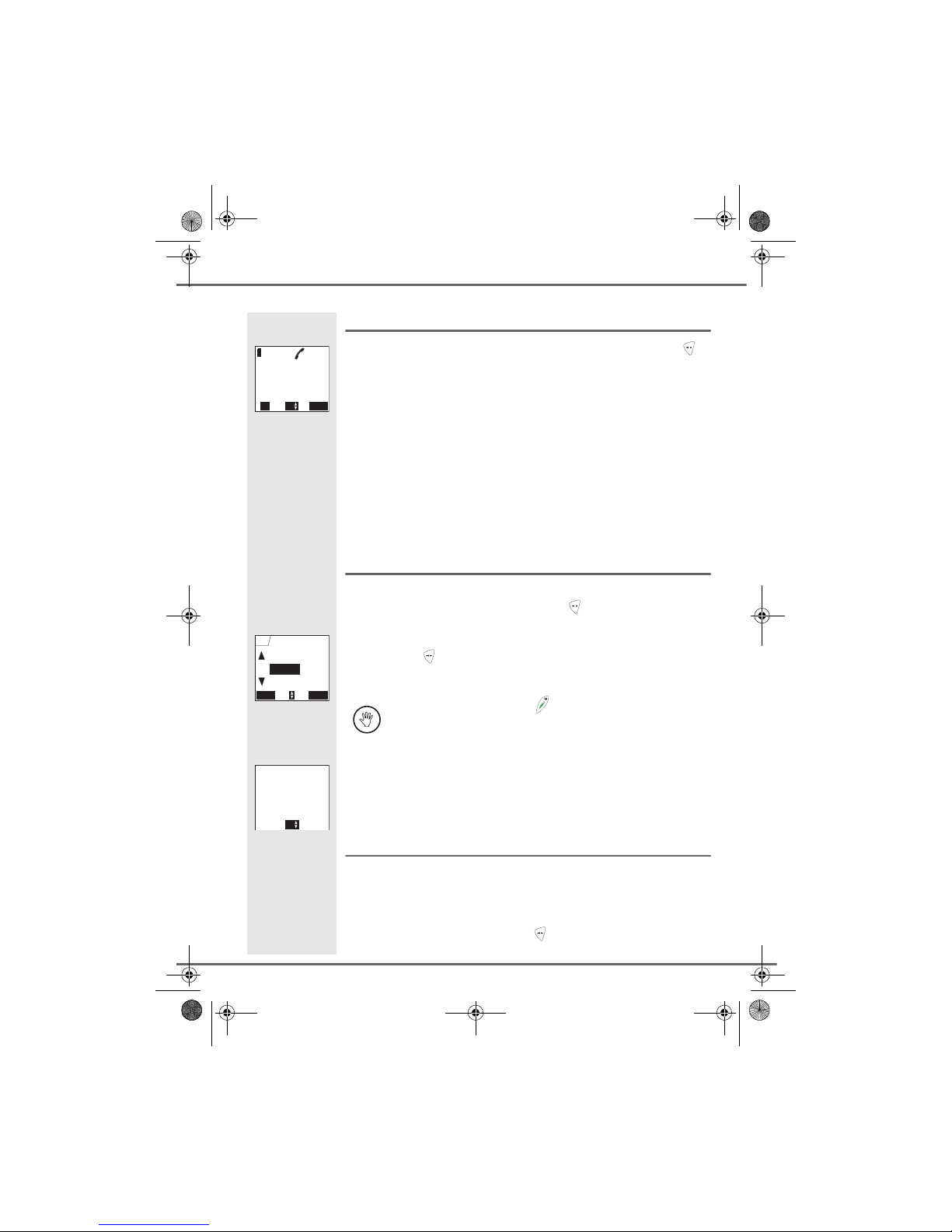
7
During a call
During a call, numerous options are accessible by pressing Option .
Select the desired option in the following list:
- Handsfree: to activate the handset speaker.
- Internal call: to transfer the call to another handset.
- Make 2nd Call: to make a second call.
-Secret mode: to mute the handset microphone.
- Phonebook: to access the phonebook.
- Calls: to access the call log.
- Record conv.:
to record the conversation in progress (depending
on model).
- Base loudsp.: to activate the base loudspeaker (
model with
answering machine
).
Handsfree
While having a conversation with your contact, you can enable the
handset or base loudspeaker. Press Option .
Select Handsfree or Base loudsp. (model with answering machine) and
press Activate .
The message Handsfree on appears on the screen. Increase or decrease
the audio volume using or .
Call transfer
This function is only accessible when two handsets or more are registered
to the same base. During communication, you can transfer the call to
another handset.
During communication, press Option .
Whenpressing thegreenkey while engagedin a conversation
you automatically activate the handsfree mode of the handset, by
pressing it again you deactivate the handsfree mode.
R Option
0123456789
12:40
Vol
OK
Base loudsp.
Return Activate
Internal call
Handsfree
Com Menu
Handsfree
on
Vol
GETTING STARTED
Livre du MD+.book Page 7 Mercredi, 31. mars 2004 1:57 13

8
Using the or arrow, select Internal call. Press Confirm .
The list of handsets registered to the base appears.
Select the handset you want to call using or . Press Call .
The handset called rings, once someone picks up transfer the call by
pressing the red key .
To retake the call before it is picked up by the handset called, press
Option .
Select Hanging up using or . Press Activate .
During communication
During communication, you can receive a second incoming call or place a
call toa second contact.You can then switch from onecontact to theother,
or have a conference (depending on your service provider and
subscription).
Receiving a second call whilst on line.
During communication, a beep is transmitted to your telephone by your
service provider to let you know that you have a second call waiting. The
information regarding the caller on hold is displayed on the screen.
Press Accept to take this new call.
Your other caller is then put on hold and you can talk with your second
caller.
Making a second call whilst on line.
During communication, you can put your contact on hold and call a second
one by pressing Option .
Select Make 2nd Call using or . Press Confirm
OK
Handsfree
Return Confirm
Make 2nd Call
Internal call
Com Menu
OK
Return Call
Handset 2
Internal call
Handset 3
R Accept
0123456789
Brown
Answ. 2nd Call
Vol
R Option
HS1:
HS2:
Brown
0123456789
Vol
OK
Internal call
Return Confirm
Secret mode
Make 2nd Call
Com Menu
GETTING STARTED
Livre du MD+.book Page 8 Mercredi, 31. mars 2004 1:57 13

9
Select your contact's telephone number in the phonebook by pressing
or dial the number using the keypad.
Once the number is entered, press Call .
The second call is then launched, with the first call still on hold.
To alternate from one call to the other
Press Option .
Select Switch using or .
Press Activate . The call in progress is put on hold, and you can then
take the second call.
To end one of the calls and continue the other one
Press Option .
Select Hanging up using or . Press Activate .
The call in progress is definitely terminated, and you can then take the
second call.
To set up a conference (the two parties and yourself)
Press Option .
Select 3-party conf. using or . Press Activate .
You can then talk to both parties simultaneously.
To end the conference, press the red key .
Return
Make 2nd Call
< Enter number >
R Option
HS1:
HS2:
Brown
0123456789
Vol
OK
Hanging up
Return Activate
3-party conf.
Switch
Make 2nd Call
OK
Record conv.
Return Activate
Switch
Hanging up
Make 2nd Call
OK
Switch
Return Activate
Handsfree
3-party conf.
Make 2nd Call
R Option
3-party conf.
Vol
GETTING STARTED
Livre du MD+.book Page 9 Mercredi, 31. mars 2004 1:57 13

10
GETTING STARTED
Dual incoming call management can also be done via the R key .
- Accepting a second incoming call: + .
- Making a second call during communication: + recipient number.
- Alternating from one call to the other: + .
- Ending a call and switching to the call on hold: + .
-Setting up a conference: + .
Accessing the phonebook or call log
During communication, you can access your phonebook to look up a
telephone number, a name contained in an entry or information on calls
stored in your call log.
During communication, press Option .
Using or , select Phonebook or Calls and press Confirm .
Return to the communication menu using .
Recording a conversation (model with answering machine)
During communication, you can record an entire conversation or just a
portion of it.
During communication, press Option .
Using or , select Record. conv. and press Start .
To start recording press OK.
Tell the people you are speaking to that you are recording the
conversation.
R
R
R
R
R
R
OK
Secret mode
Return Confirm
Calls
Phonebook
Com Menu
R
OK
Calls
Return Start
Base loudsp.
Record conv.
Com Menu
Press Ok to record
Return
Record conv.
Livre du MD+.book Page 10 Mercredi, 31. mars 2004 1:57 13
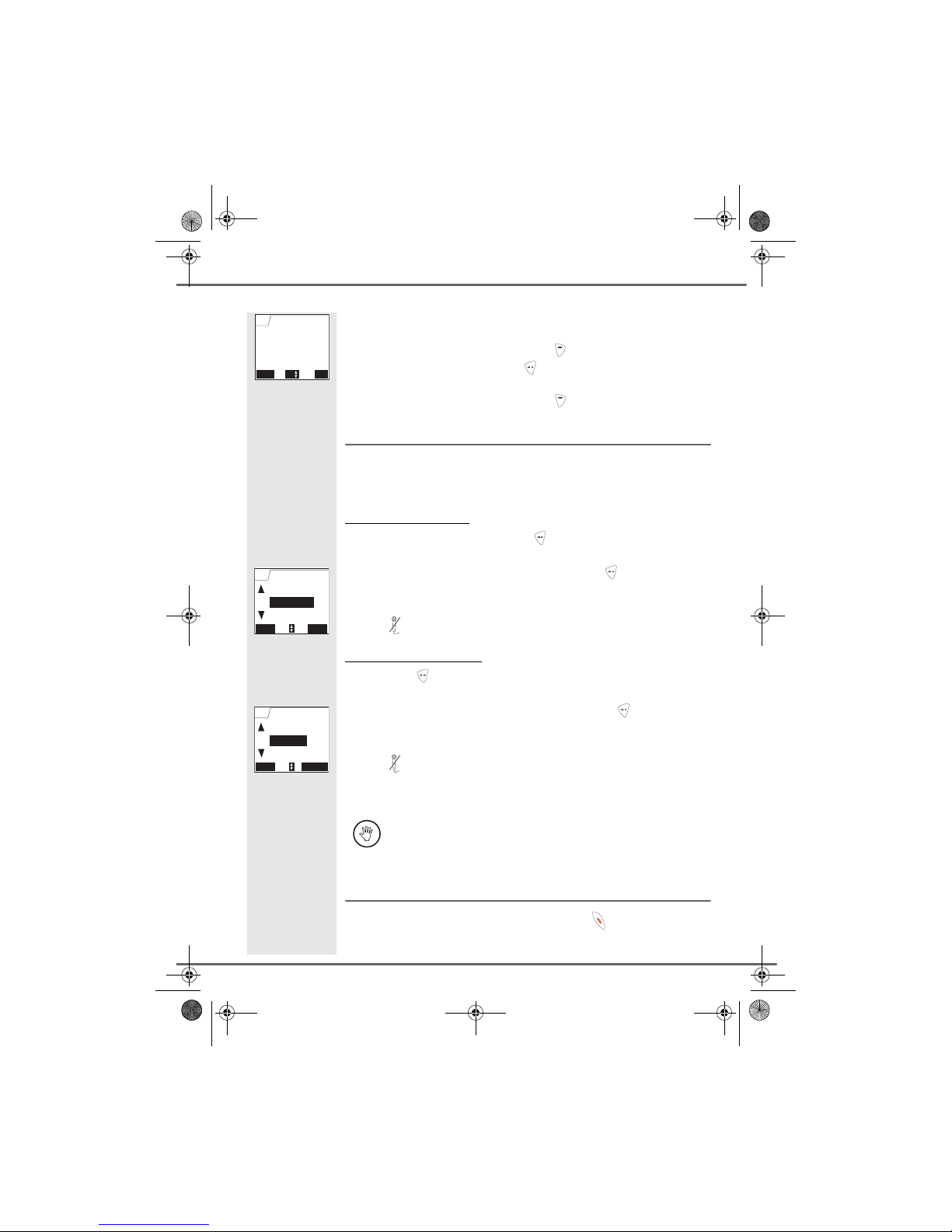
11
GETTING STARTED
The message "Recording in progress" appears on the screen.
• To cancel the recording press Cancel .
• To end the recording press End .
Return to the communication menu using .
Secret mode
You can switch to private mode at any time during your conversation. Your
handset microphone will be switched off and the other person will not be
able to hear you.
To activate secret mode:
During communication, press Option .
Select Secret mode using or . Press Activate .
The Microphone muted message will appear on the screen and the
flashing icon will be displayed on the communication screen.
To deactivate secret mode:
Press Option .
Select Secret mode using or . Press Deactivate .
The Microphone activated message will appear on the screen and the
flashing icon will disappear.
Your correspondent will be able to hear you again.
Ending a call
At the end of the conversation, press the red key .
You can also choose to activate or deactivate the secret mode by
continuously pressing the Ckey on the navigator panel.
Cancel End
Recording in
progress
Record conv.
Vol
R
R
OK
Make 2nd call
Return Activate
Phonebook
Secret mode
Com menu
OK
Make 2nd call
Return Deactivate
Phonebook
Secret mode
Com menu
Livre du MD+.book Page 11 Mercredi, 31. mars 2004 1:57 13
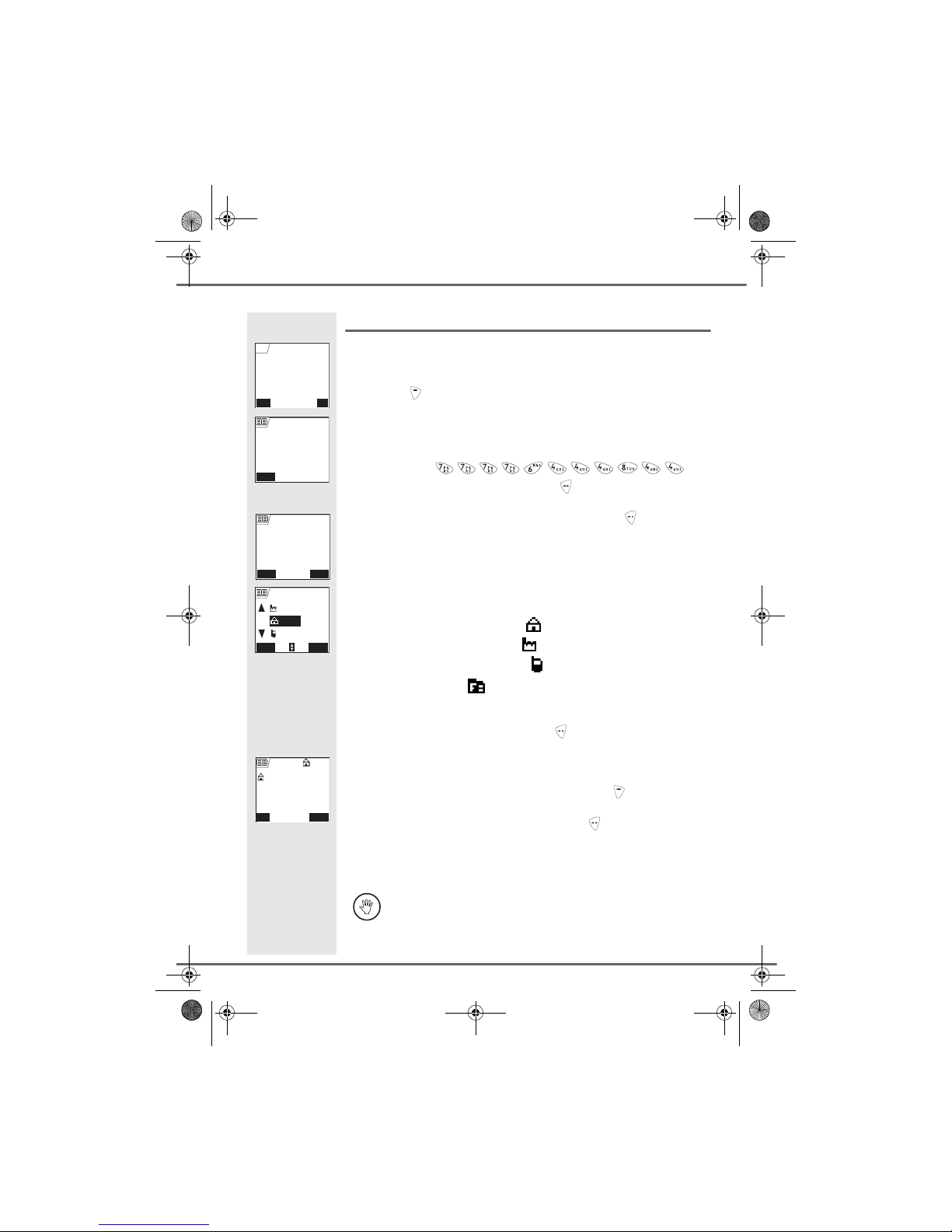
12
GETTING STARTED
Entering a number in the phonebook
Dial the number you want to enter in the phonebook.
If you make anerror while entering the number, press Cto delete the error.
Press Store .
The name input screen appears.
Using the keypad keys, enter the name of your contact by pressing
successively on the keypad keys.
Example "Smith": .
Once the name is entered. Press Confirm .
The number is displayed on the screen. Press Confirm .
Select the icon according to the type of number entered using the or
arrow:
- For a home telephone number .
- For a work telephone number .
- For a mobile telephone number .
- For a FAX number .
You can also use a number icon (1, 2, 3) to identify the entry.
Once the icon is selected, press Confirm .
All of the information that you entered appears on the screen in the form
of an entry.
• To change the information in the entry, press Edit . You can now
modify the name, number and/or icon type.
• If the information is accurate, press Confirm .
Your entry is created and is now in the phonebook list. You can see the
beginning of your contact's name which is preceded by a number type
icon.
The various phonebook functionalities are described in the menu
Your phonebook, page 17.
Store Call
0123456789|
Call
R
Return
< Enter name >
New entry
Name :
Return Confirm
0123456789
Smith
Number:
OK
WORK
Return Confirm
MOBILE
HOME
Smith
Edit Confirm
Smith
Smith
0123456789
R
Livre du MD+.book Page 12 Mercredi, 31. mars 2004 1:57 13

13
GETTING STARTED
Sending an SMS
You must first subscribe to an SMS service through your service provider
in order to be able to take advantage of this feature.
Press the SMS key, a screen appears with the Edit SMS option
highlighted. Press Confirm .
Enter the text of your SMS using the keypad.
Press several times on a key to scroll through the letters (see table
page 22).
Once you have written your message, press Option .
On the navigator key , press or until Send is displayed. Press
Confirm .
Enter your recipient's number.
• If the number is listed in your phonebook, you can access it by
pressing . Then select your contact's number using or , and
press Confirm .
• Otherwise, enter the number using the numeric keypad. Once the
number is entered, press Confirm .
A confirmation screen appears. It indicates the type of transmission and
the number to which your message will be sent.
• If the information is accurate. Press Confirm . A message appears
on the screen indicating that the transmission of your SMS is in
progress.
• To change the phone number or modify the text message press
Edit . A screen allows you to choose the items you want to modify.
Once you are done making your changes, press Confirm .
Once the message has been sent, you can save a copy of your message.
It will be stored in the Sent SMS box.
Press Yes to save a copy of the message.
OK
Settings
Return Confirm
Read SMS
Edit SMS
SMS
Cancel SMS
Option
9/160
Your text
OK
Insert char.
Return Confirm
Store
Send
Return
SMS
To (phone No.) :
< Enter number >
Return Confirm
0123456789
SMS
To (phone No.) :
Send sms to
Edit
Confirm
0123456789
0123456789
R
No Yes
Transmission OK,
store SMS?
Livre du MD+.book Page 13 Mercredi, 31. mars 2004 1:57 13

14
GETTING STARTED
Choosing a ring tone
On the navigator key , press or until the Ringer menu is
displayed, press OK to confirm.
Select External ringer using or . Press Confirm .
The active melody is played, select the new melody in the proposed list.
Press Volume .
Set the ringer volume using or to increase or decrease the volume.
Press Confirm .
N
Ringer
Return Confirm
OK
Silence
Return Confirm
External ringer
Ringer
Internal ringer
OK
Downl. melody
Return Volume
Actualités
External call
Boathorn
Vol
Return Confirm
External call
Livre du MD+.book Page 14 Mercredi, 31. mars 2004 1:57 13
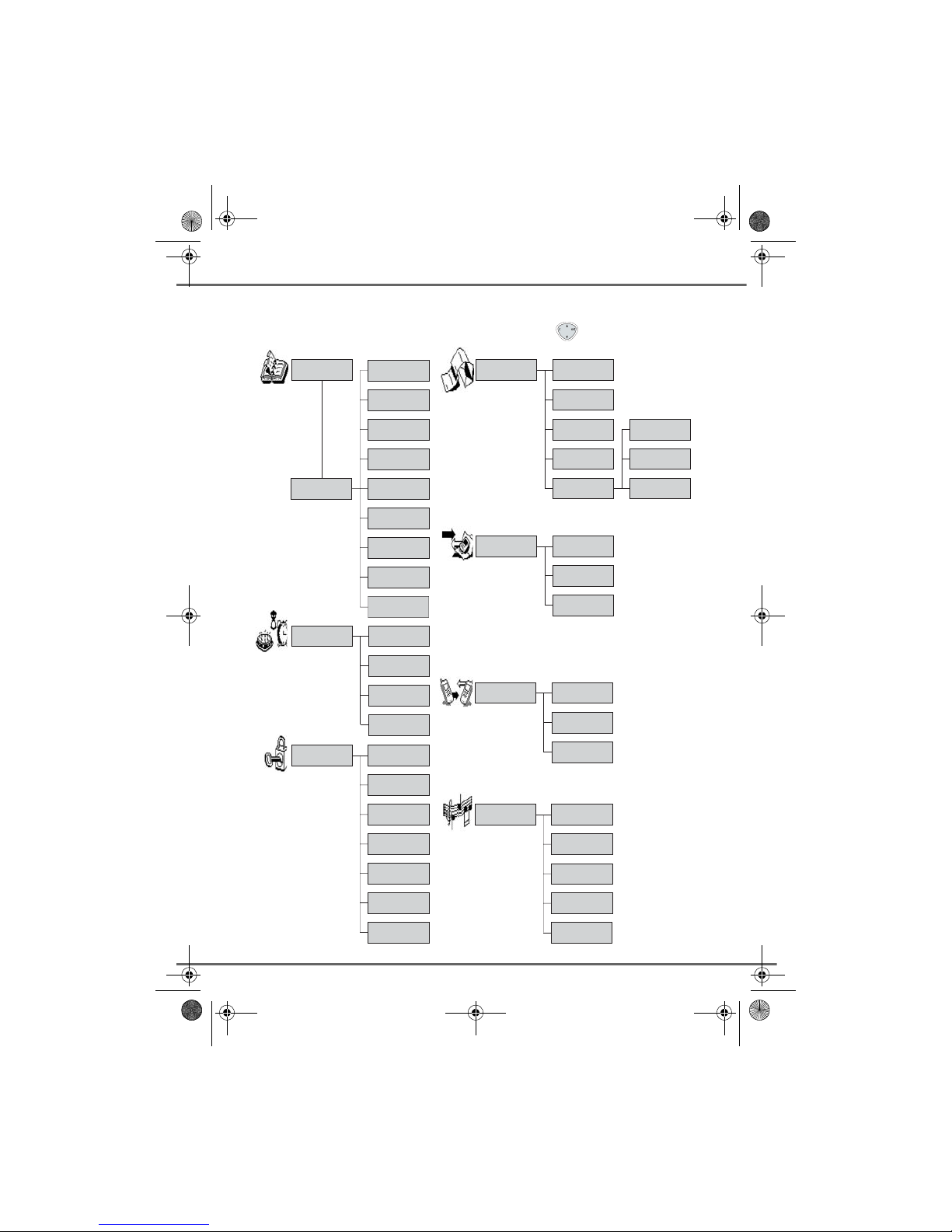
15
MENU STRUCTURE
Alarm clockAccessories
Organiser
Birthday
Timer
Phonebook View
Option
Call
Edit
Search
Send SMS
Ring tone
Add number
New entry
Delete
Edit SMSSMS
Read SMS
Memory
Empty SMS Box
Settings
SMS centre
Sub-Address
Private box
Incoming calls
Calls
Outgoing calls
Events
Internal call
Internal call
Transm. PhBk
Room monitor
Keypad lockSecurity
Emergency
Change Code
Time limit
Restriction
Intrusion
Confidential
SilenceRinger
External ringer
Internal ringer
Downl. melody
Beeps
Y
ou can navigate through the menus using the navigator key .
Livre du MD+.book Page 15 Mercredi, 31. mars 2004 1:57 13
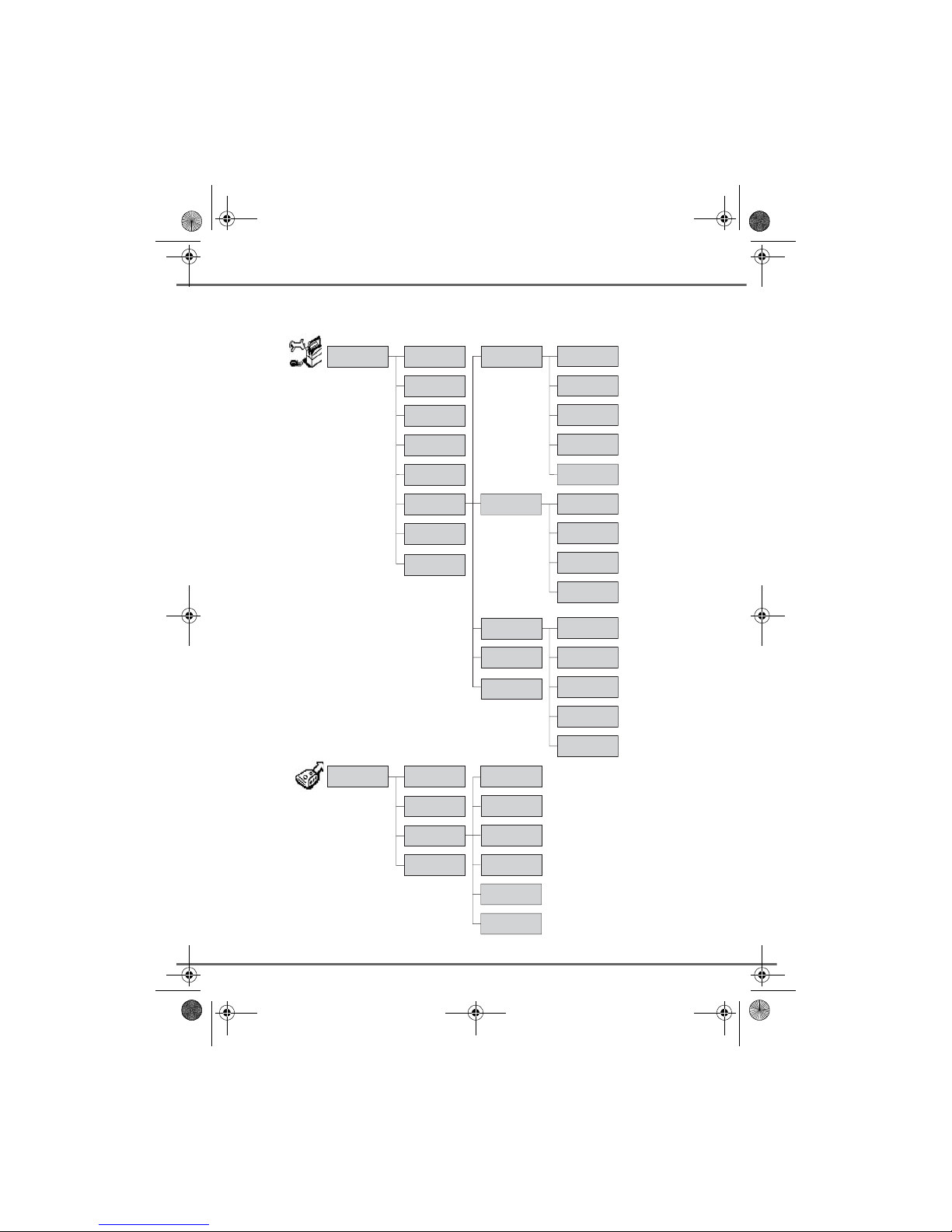
16
MENU STRUCTURE
Call screening
Remote Code
Mess.Duration
Priv. Access
Record. Mode
No. of rings
MessagesAns.Mach
Outgoing msgs
TAM settings
On/Off
Program keysSettings
Date/time
Contrast
Auto Hang up
Auto Pick up
Help
Network type
Dial
Flashing
PABX prefix
Confid. Pref.
Line Settings
Handset name
Registration
PreferredBase
Reset HS
Custom
HS Settings
Registr. Mode
Reset Base
Base name
Delete Handset
Base Settings
Language
TAM Settings
SMS Settings
Adv. Settings
Livre du MD+.book Page 16 Mercredi, 31. mars 2004 1:57 13
This manual suits for next models
1
Table of contents
Other Sagem Cordless Telephone manuals