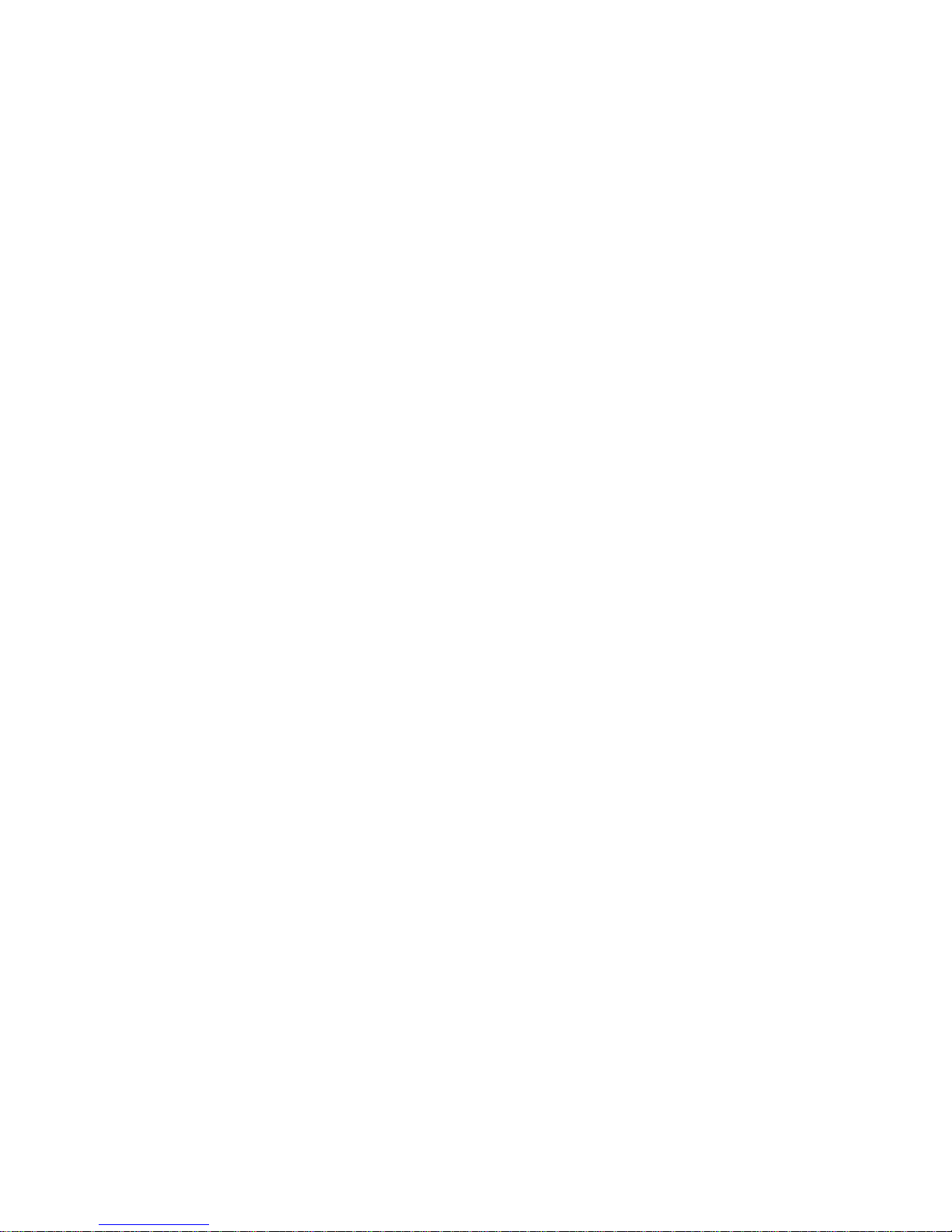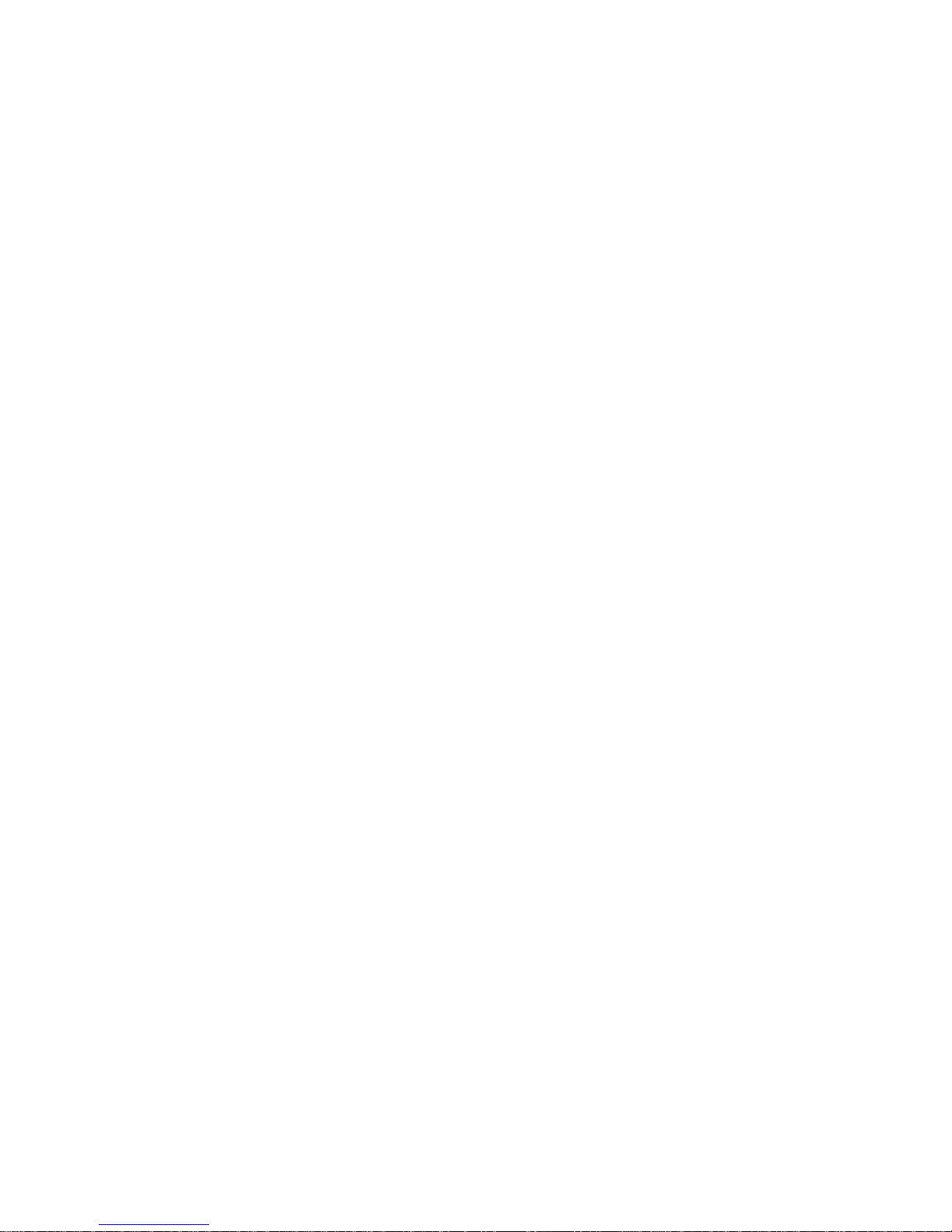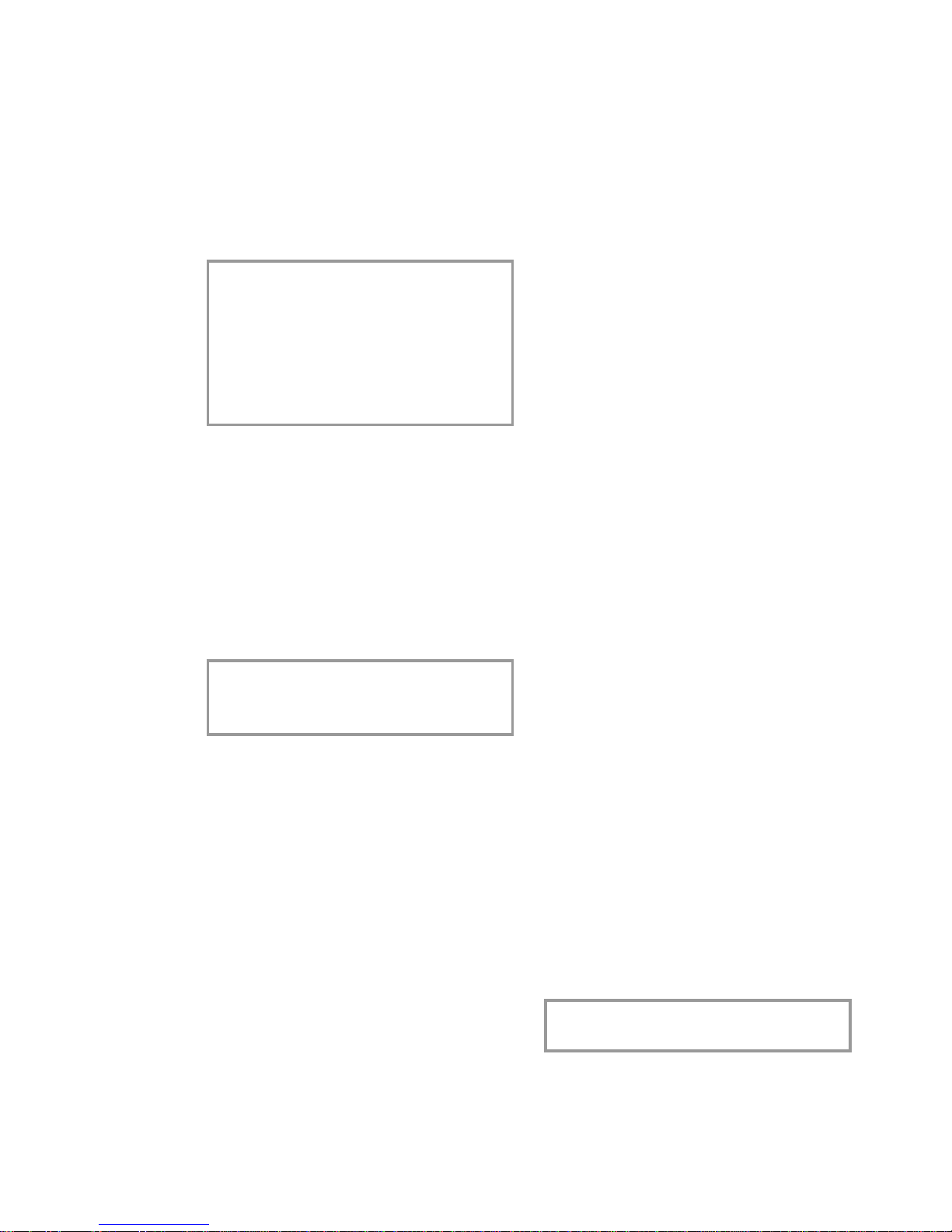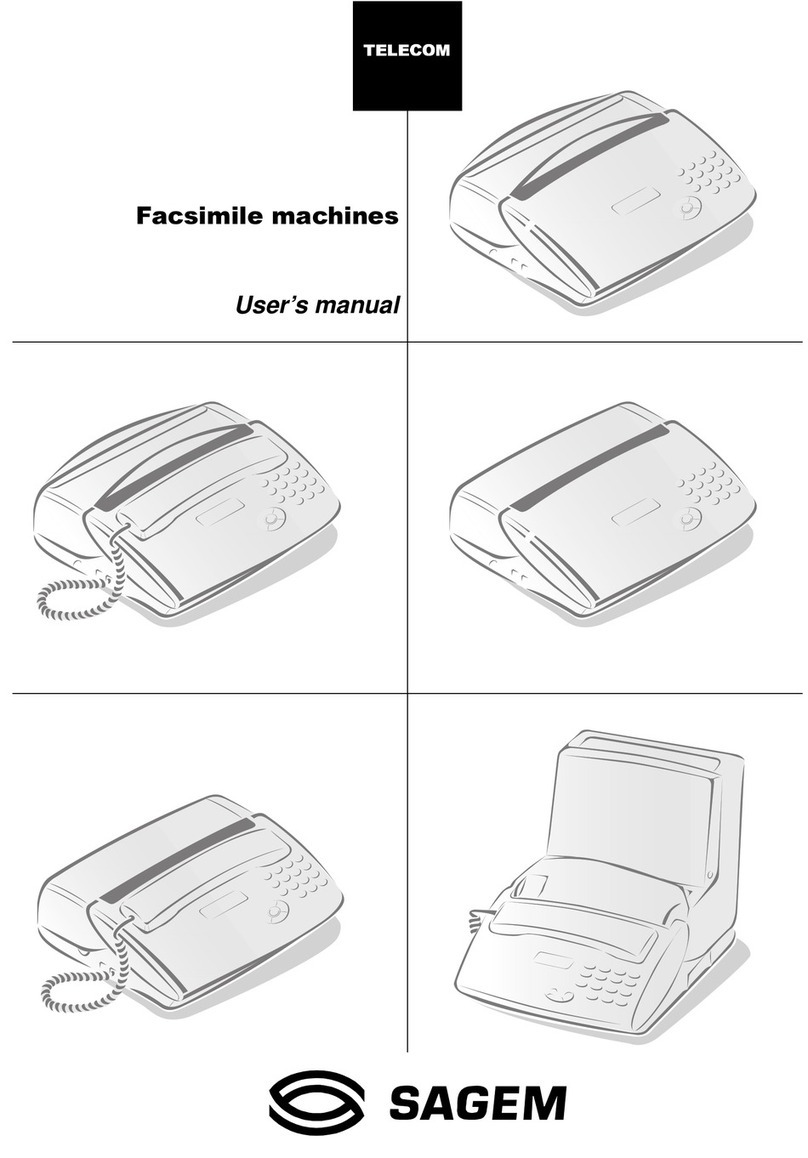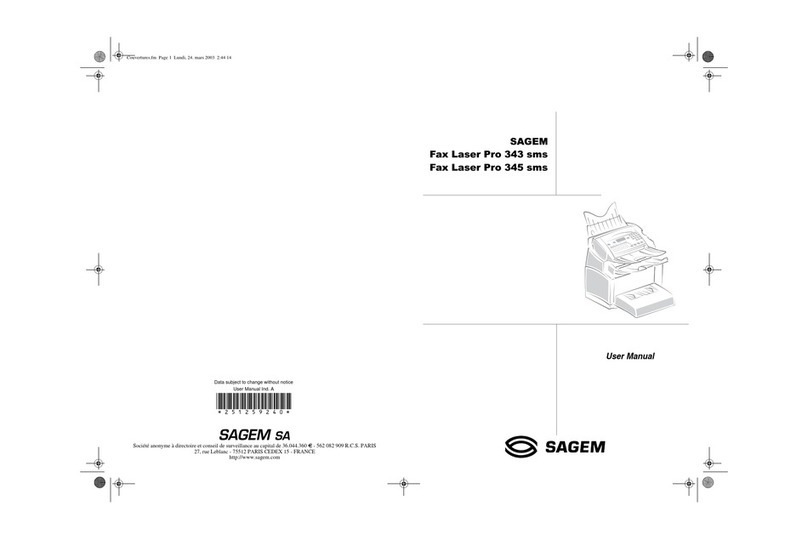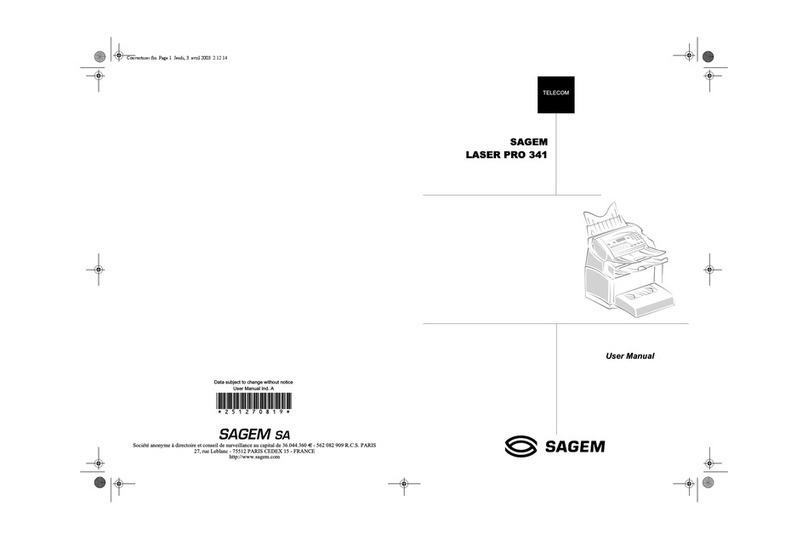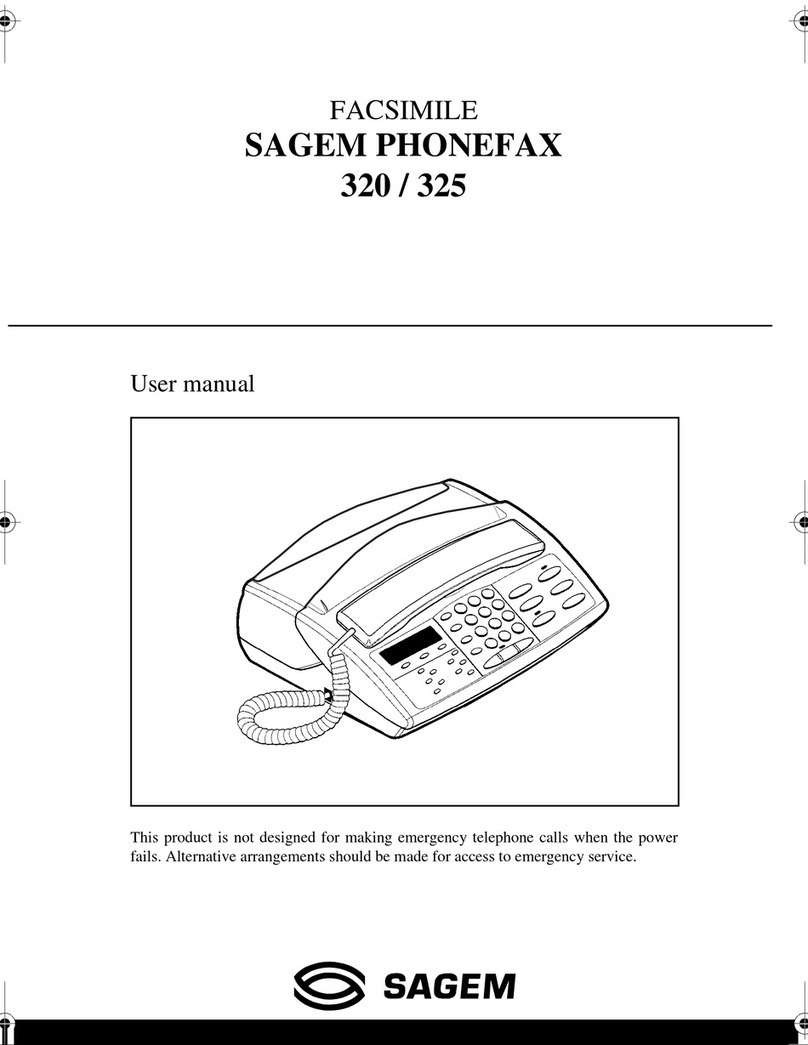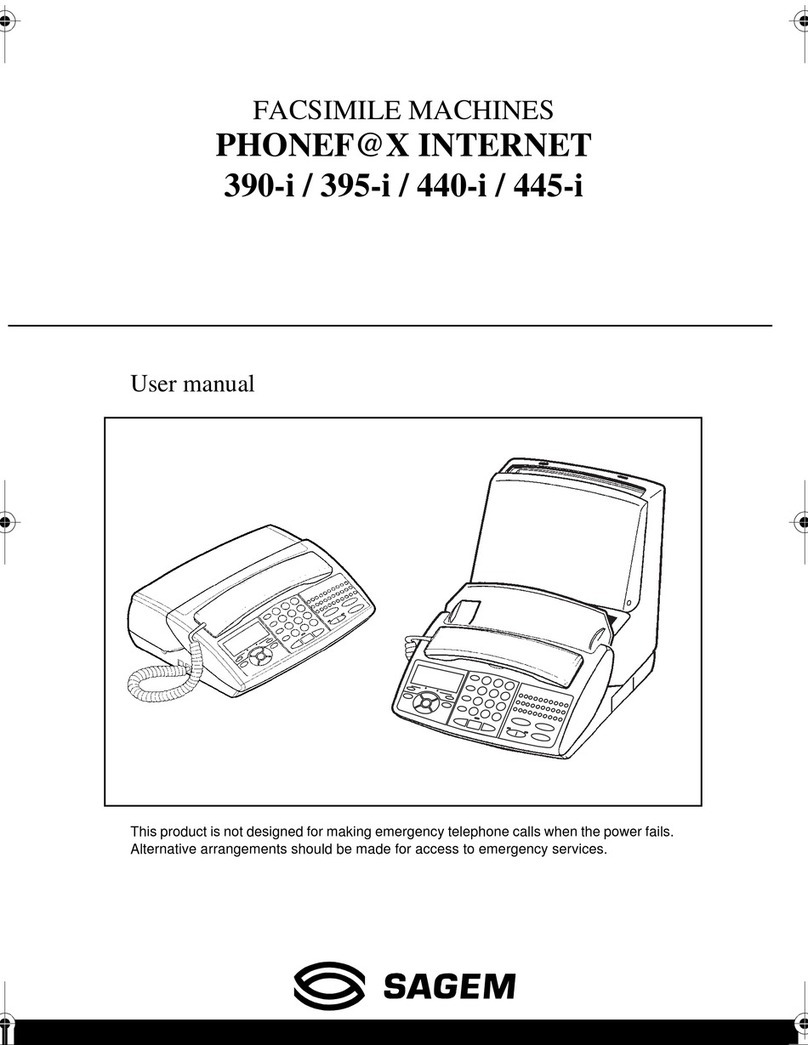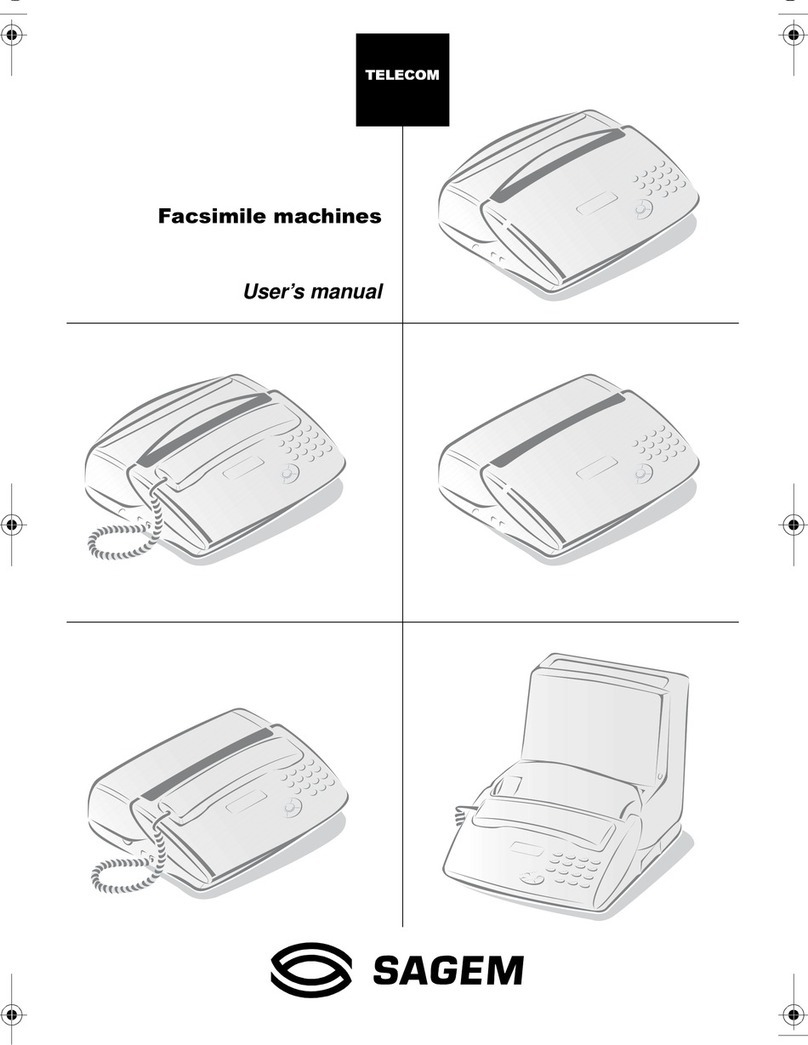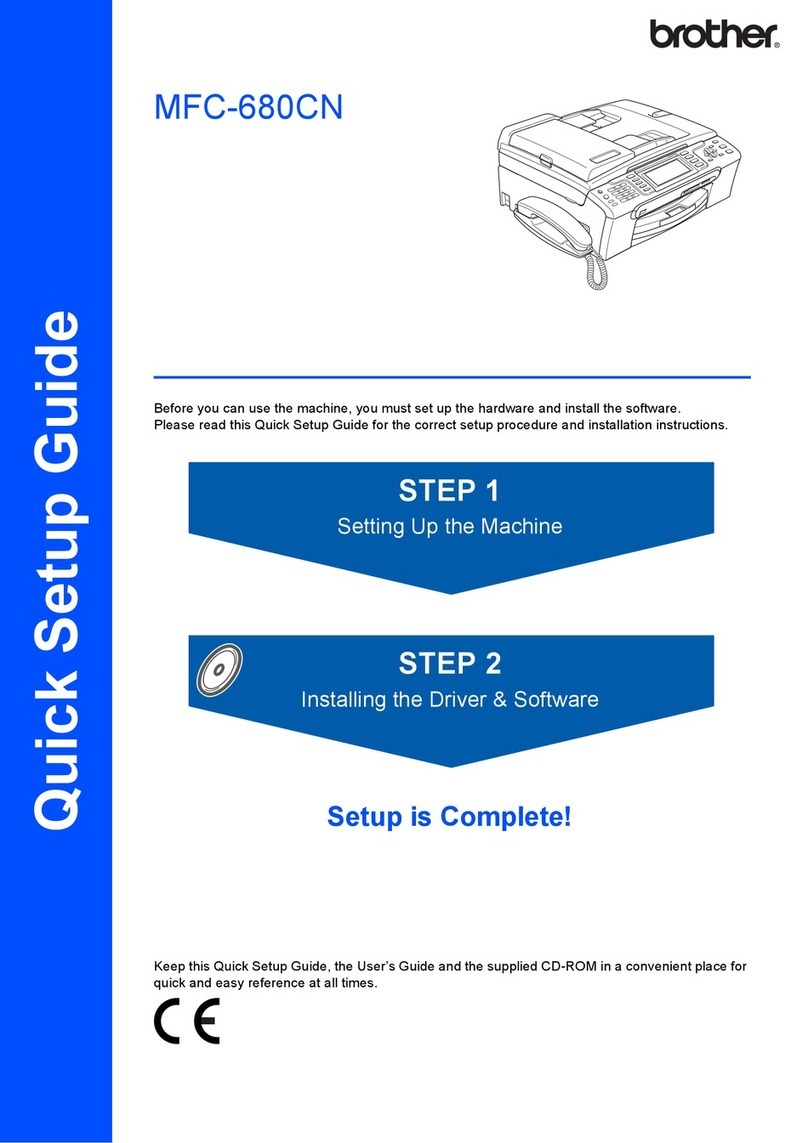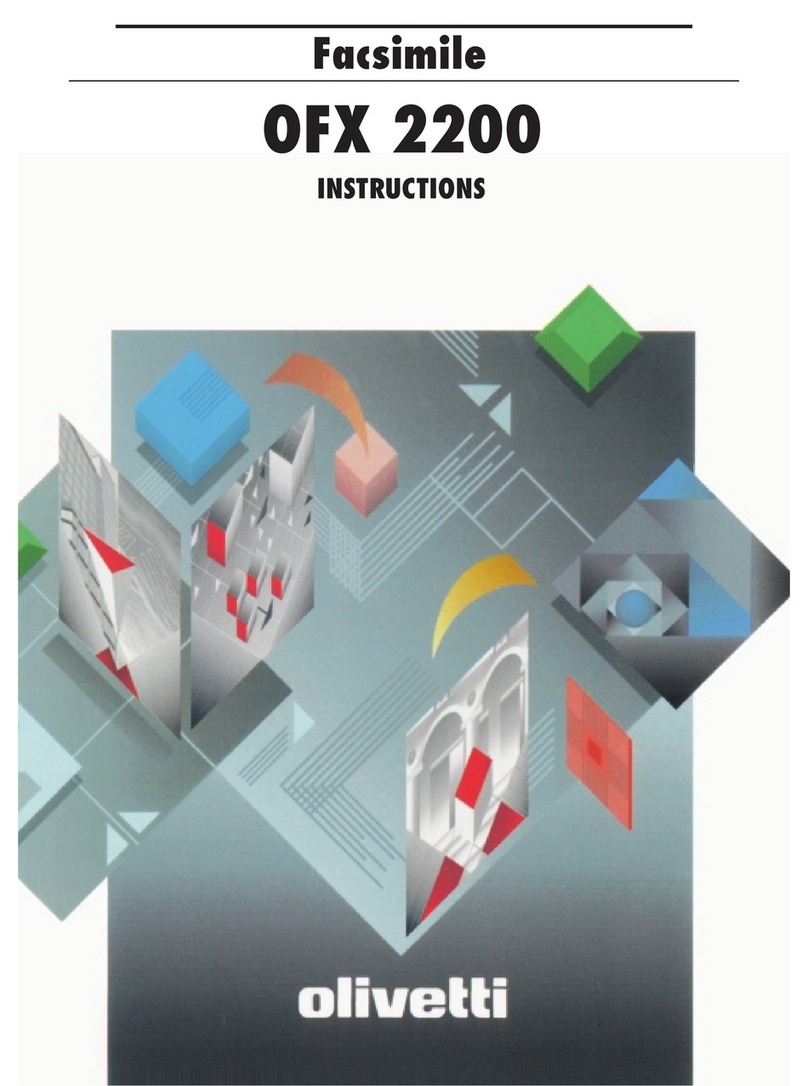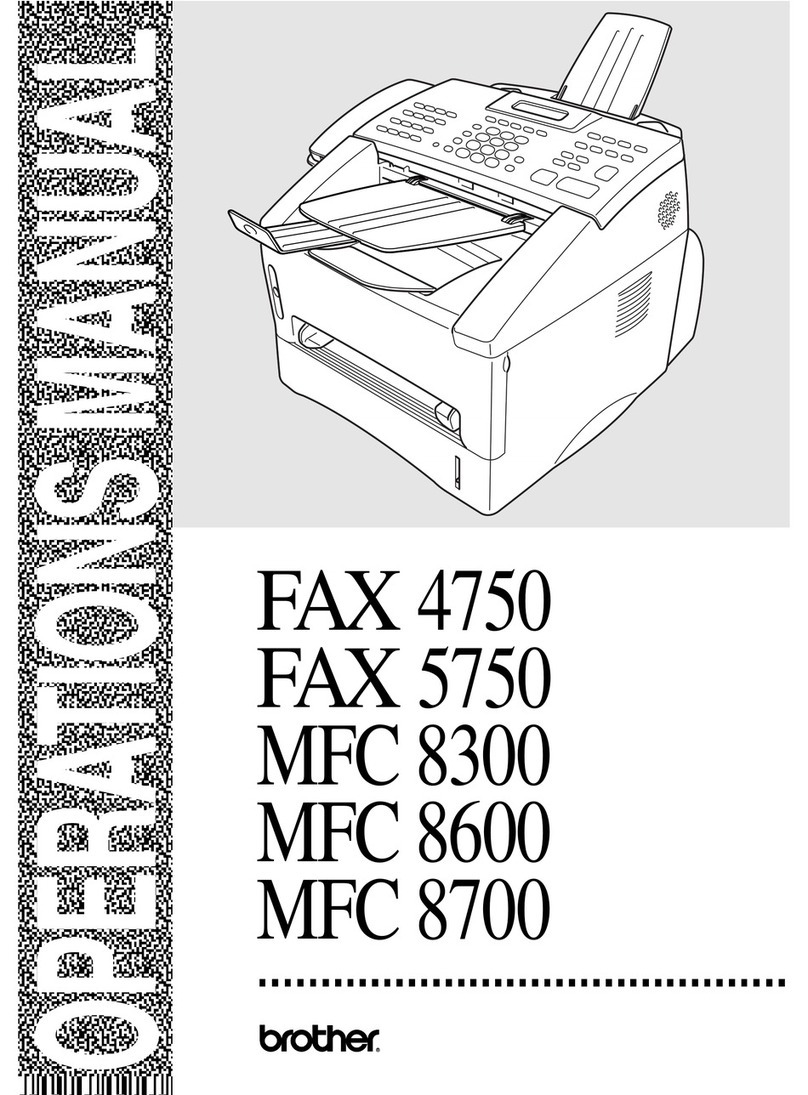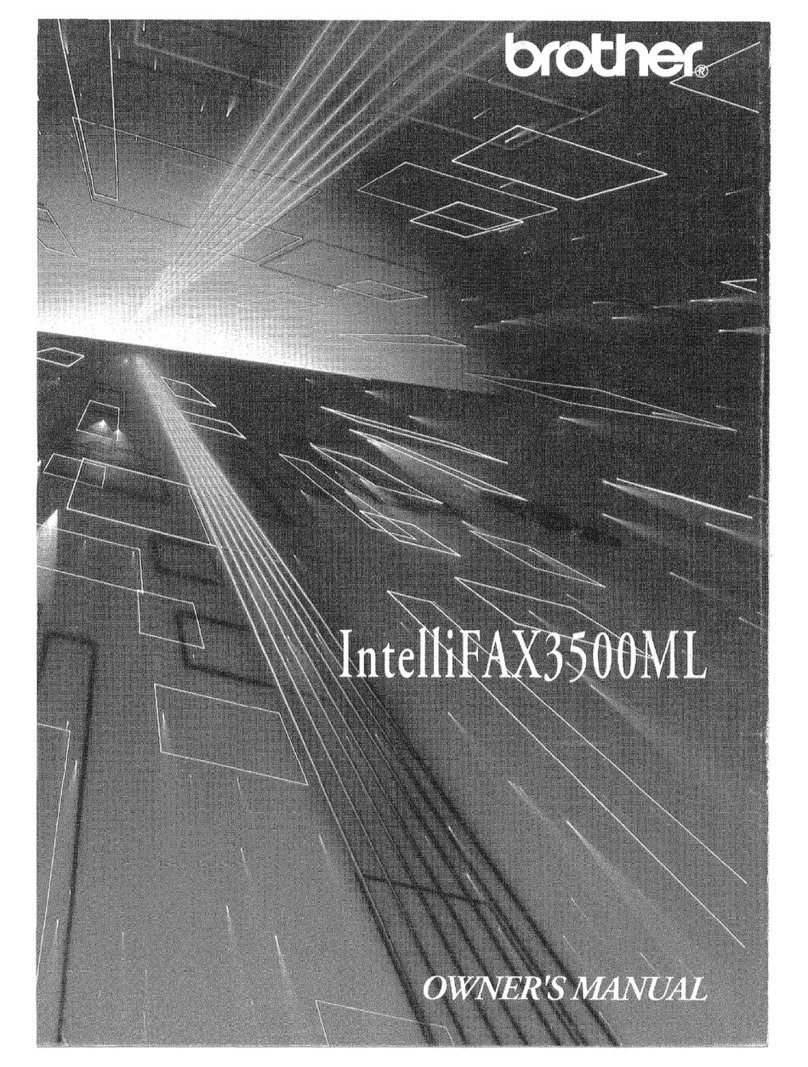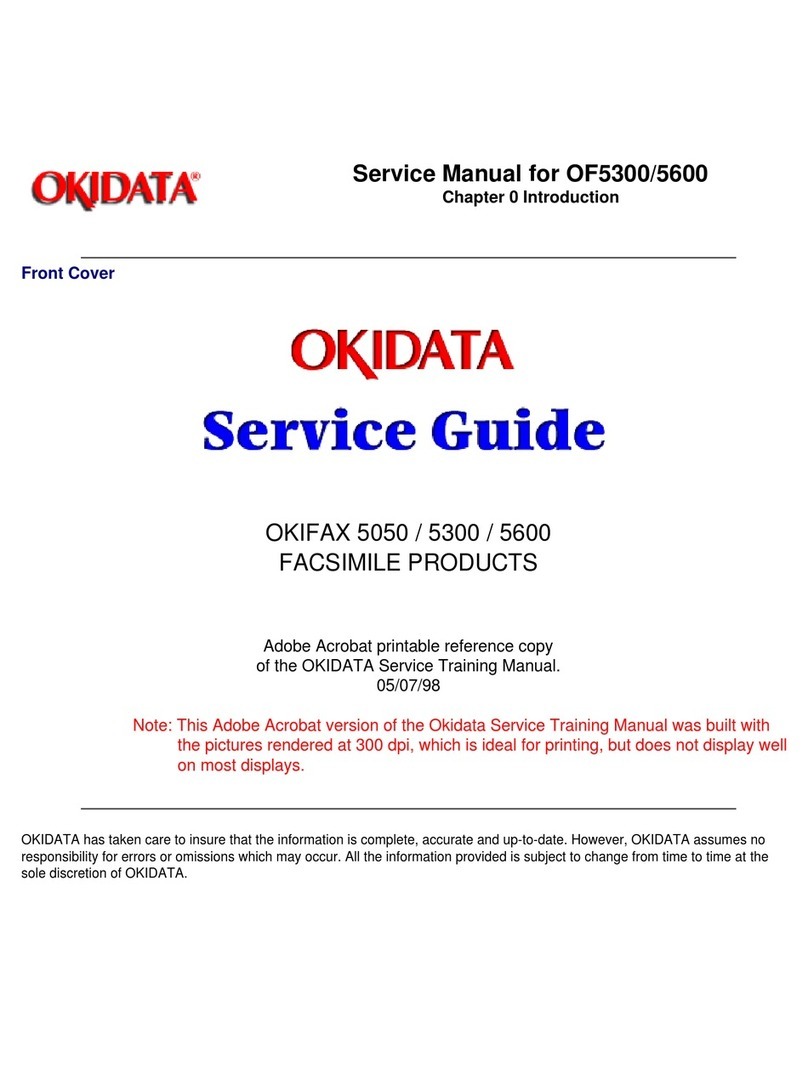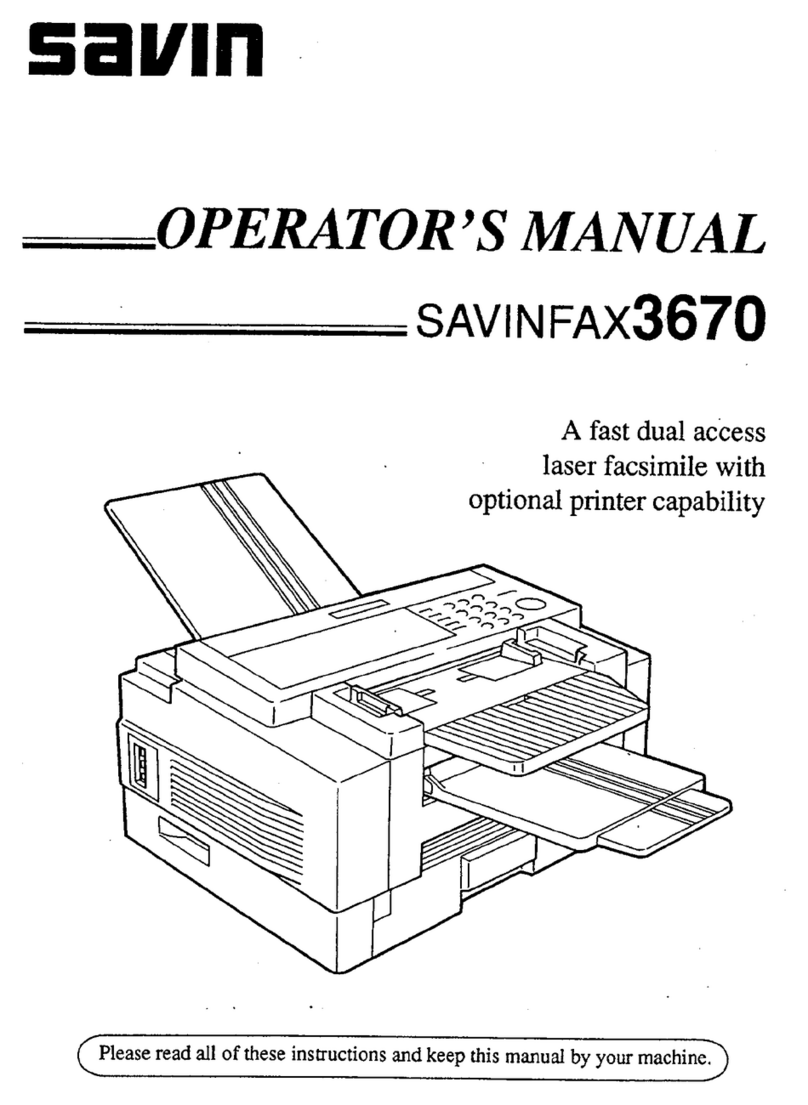5
Safety Instructions
Safety
instructions
Please read all warning notices and instructions
and follow them precisely.
The fax machine must stand securely on a
smooth, flat, horizontal surface (no soft surface
such as carpets etc.). Ensure a minimum clear-
ance of 10cm between the fax machine and other
machines and objects. Any fall can cause severe
damage to the fax machine and/or injury to peo-
ple, especially small children.
Because the document exit is at the front of the
machine, this area should be kept unobstructed.
Avoid exposure to direct sunlight (the cartridge
is heat-sensitive) and close proximity to heaters,
radios and TV sets, air conditioning vents, dust,
water and chemicals is not advised.
Make sure that air circulates freely around the
fax machine. Do not operate the fax machine
in closed boxes, cupboards, cabinets etc. Never
cover the fax machine (tablecloths, paper, fold-
ers etc.). Do not place the fax machine on beds,
tablecloths, cushions, sofas, carpets or other soft
underlays due to the danger of overheating and
subsequent fire.
Never connect the telephone in damp rooms
unless the wall sockets are specially designed for
humid conditions. Never touch the power plug,
connection to the mains or telephone socket with
wet hands.
Never touch uninsulated telephone or power
cables with damaged insulation, unless the tele-
phone cable is disconnected from the telephone
line and/or the power cable is disconnected from
the power line.
If you want to use another cordless phone, en-
sure that the fax machine and the base station of
the other cordless phone are at least 15cm apart
otherwise you may get acoustic interference in
your handset.
Ensure safe cable laying (danger of stumbling,
damage to the cable or the fax machine).
Disconnect the fax machine from the mains and
telephone line before cleaning the surface of the
machine.
Never use liquid or gaseous cleaning agents
(sprays, scouring agents, polishes etc.).
Do not allow any liquid to enter the fax machine,
otherwise there is a risk of electric shock or other
injury to people and severe damage to the fax
machine. If any liquid does enter the fax machine,
immediately remove the power plug and have the
fax machine professionally inspected.
If the display breaks, a mildly corrosive liquid
may leak out. Avoid contact with skin and eyes.
In case of any damage caused to the housing of
your fax machine in particular to power cables
please remove the mains plug and call your serv-
ice repair centre. The housing of your fax ma-
chine may only be opened by authorised service
personnel.
Your fax machine has been tested in conformity
with standards EN 60950 and IEC 60950 respec-
tively, and may only be operated with telephone
systems and power equipment which meet these
standards.
Never expose your fax machine to rain or any
other form of moisture, in order to prevent the
risk of electric shock or fire.
In a thunderstorm, disconnect the fax machine
from both the mains and the telephone line. If
you are unable to disconnect the fax machine, do
not use it and do not telephone due to the danger
of lightning strike and/or damage to the device.
Neither telephone nor fax will operate during
power failure.
Your fax machine was built for exclusive use in
the country of purchase. It complies with the lo-
cal network specifications.