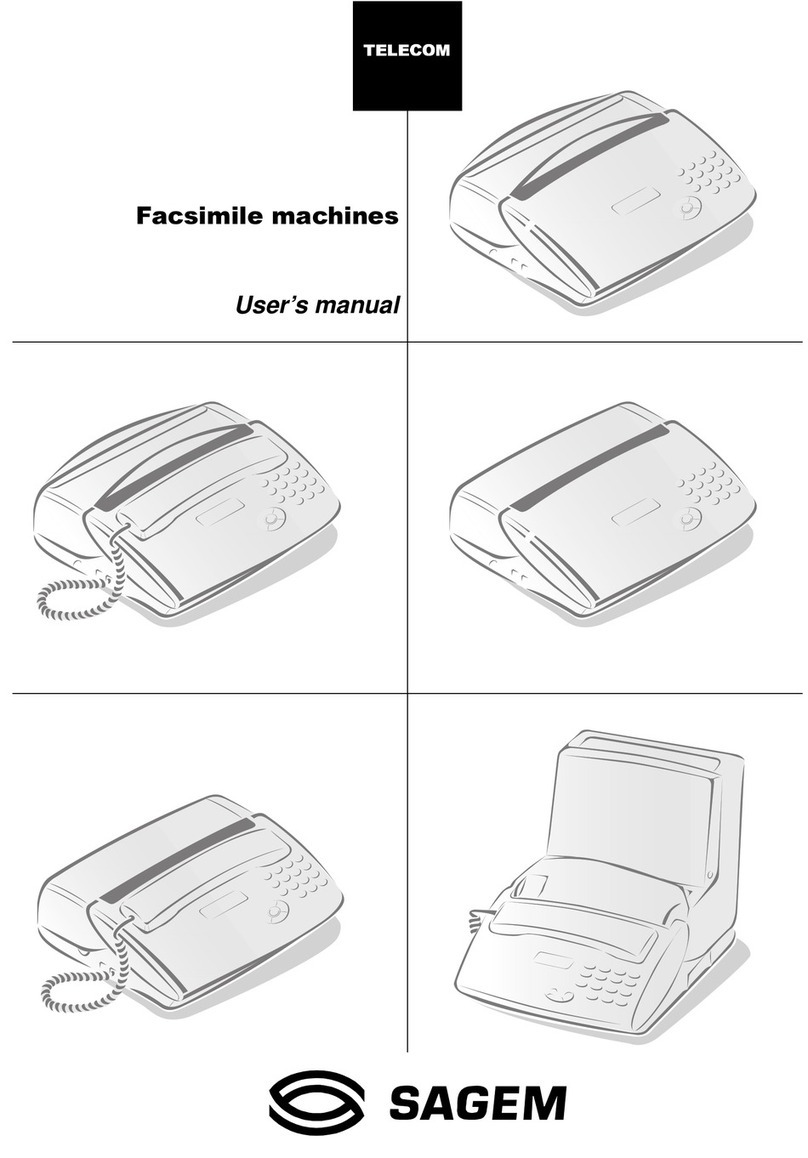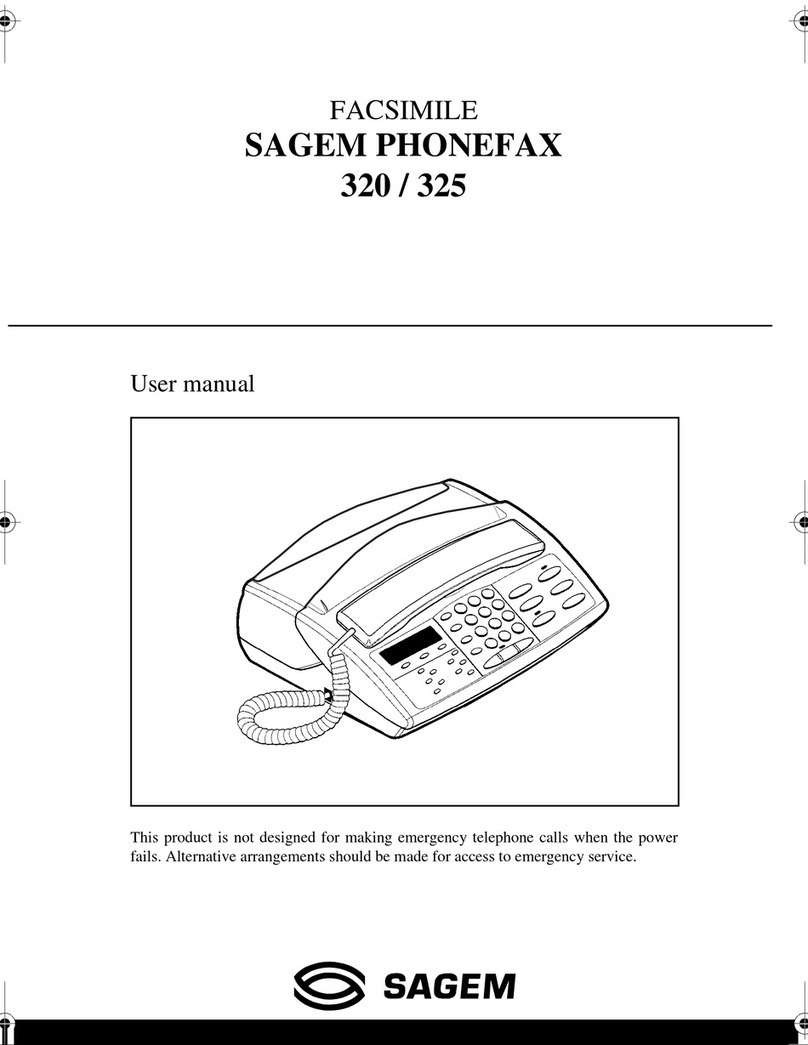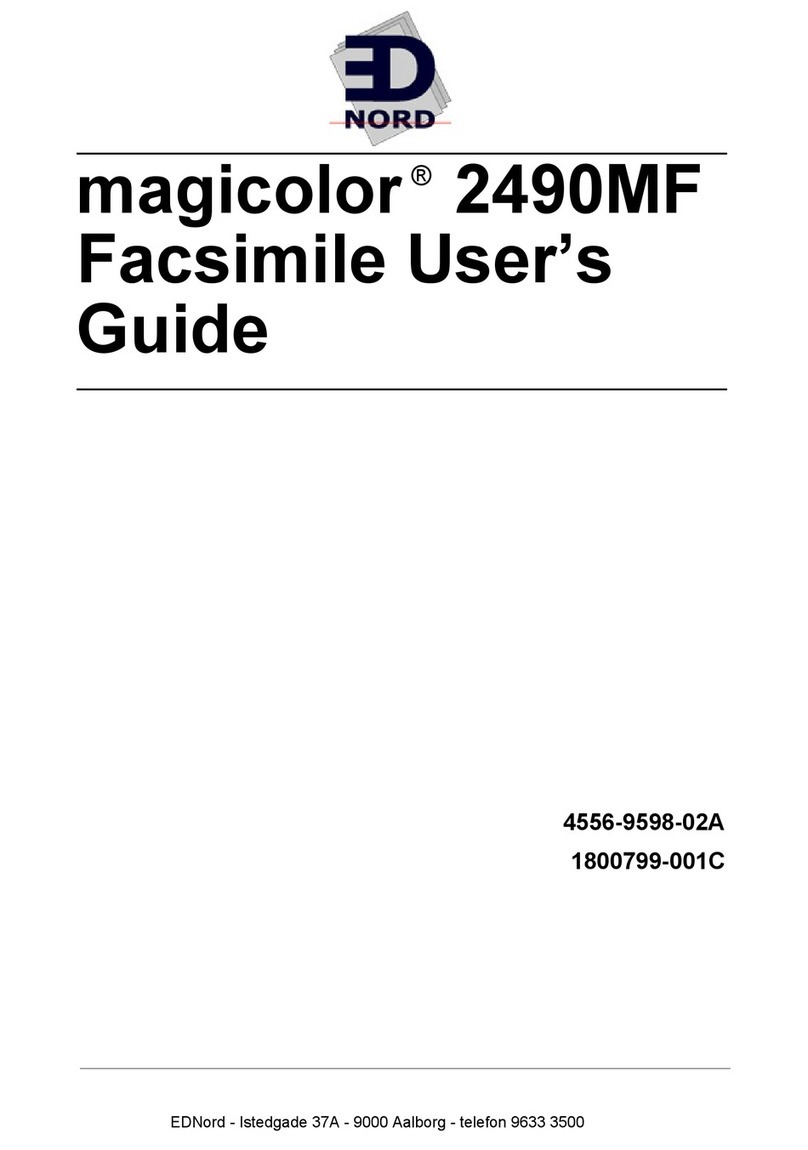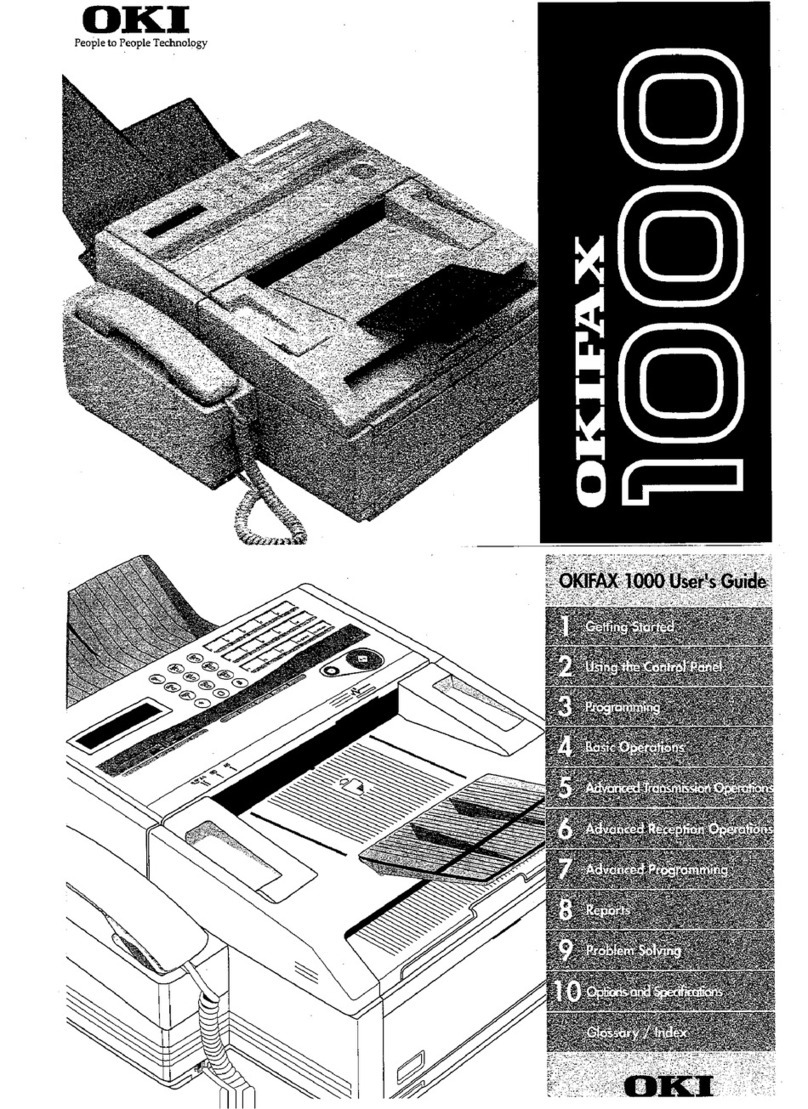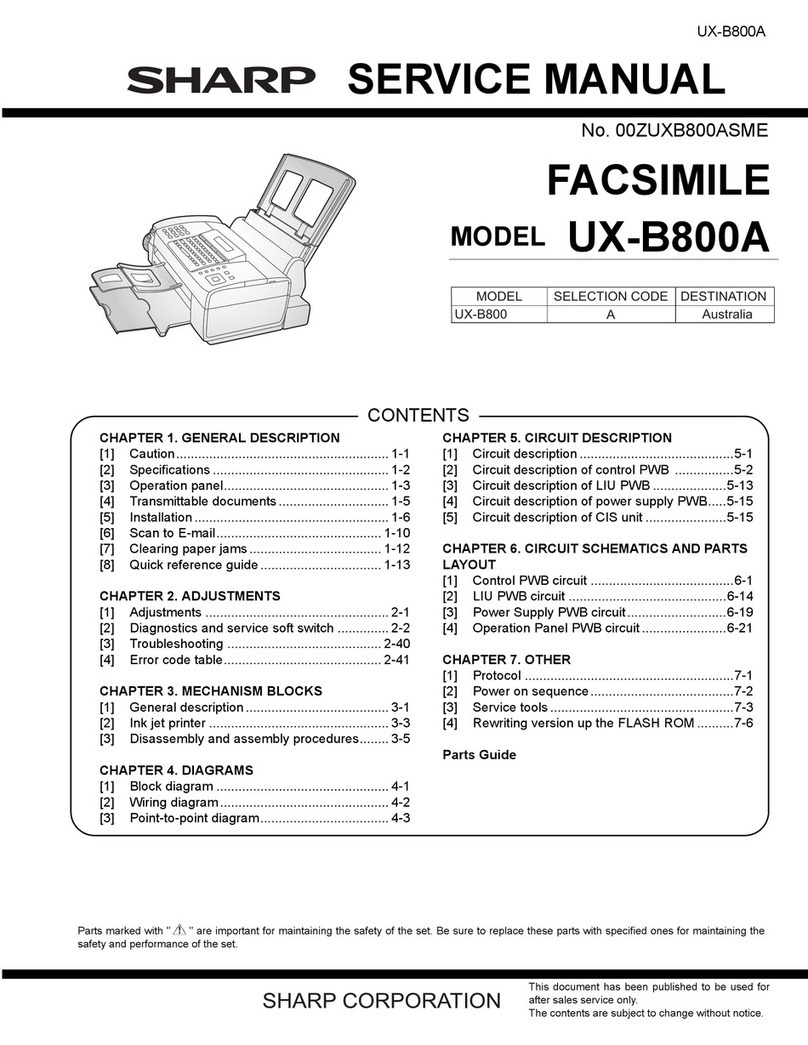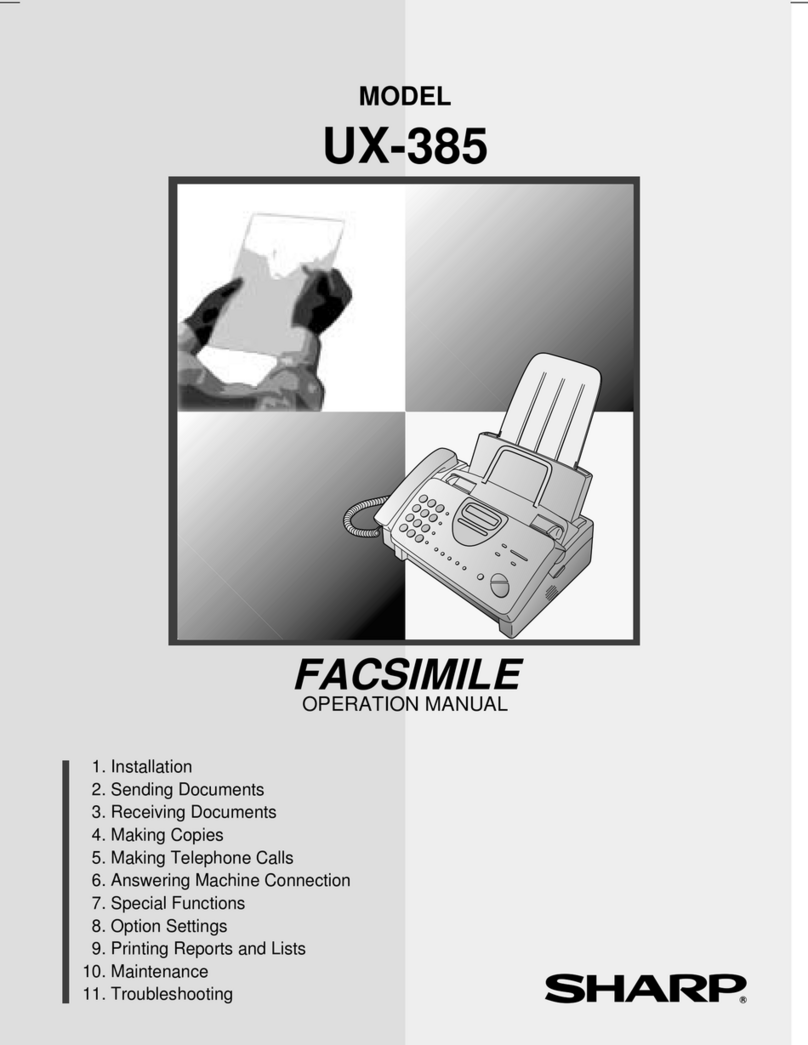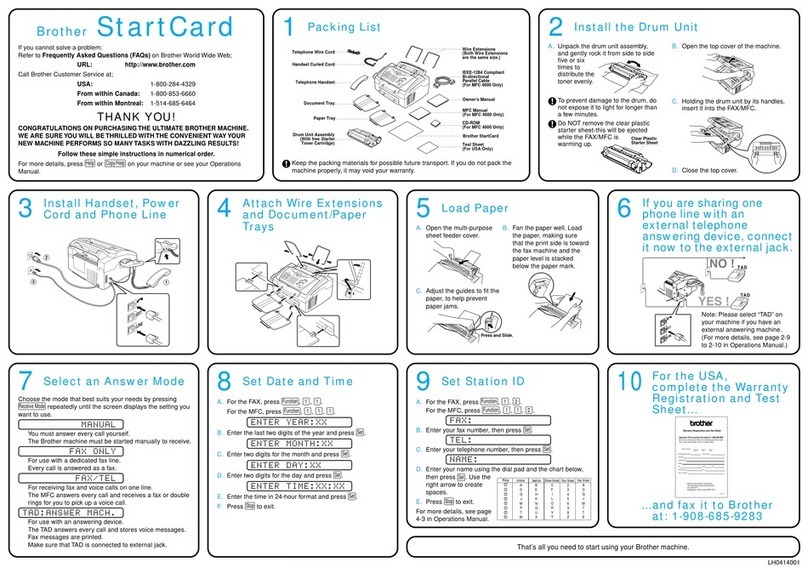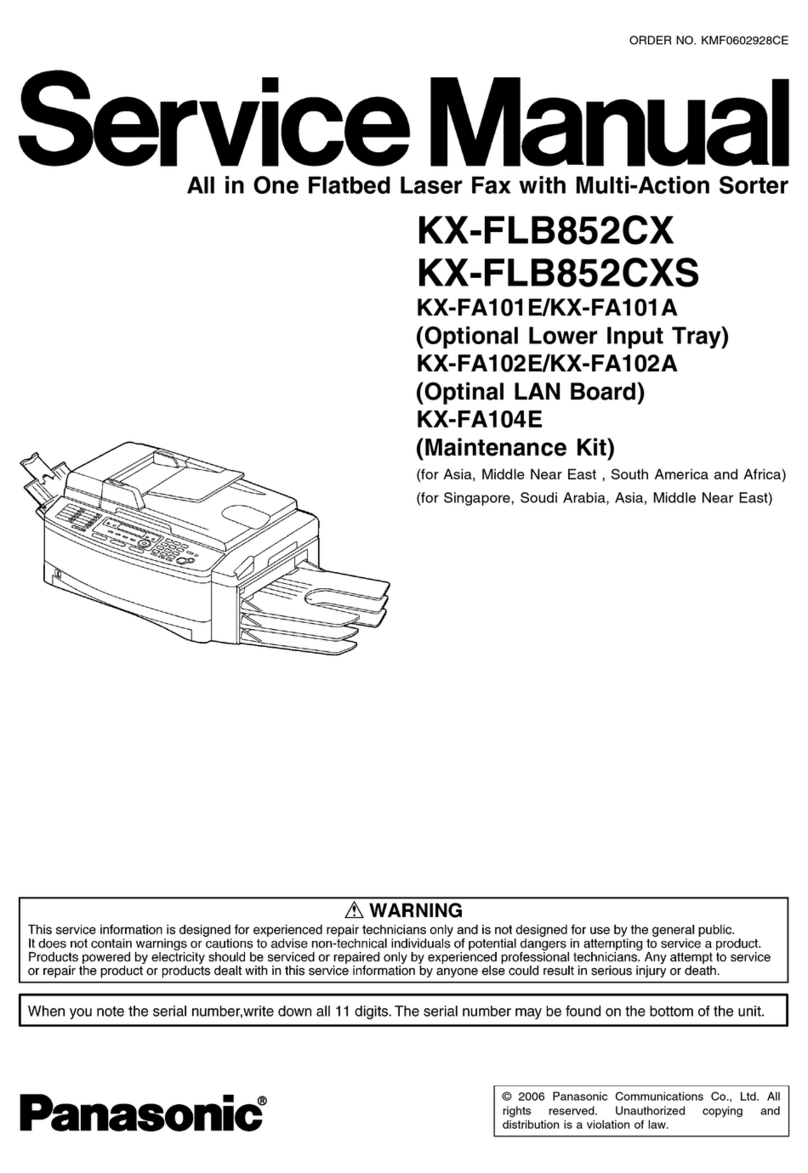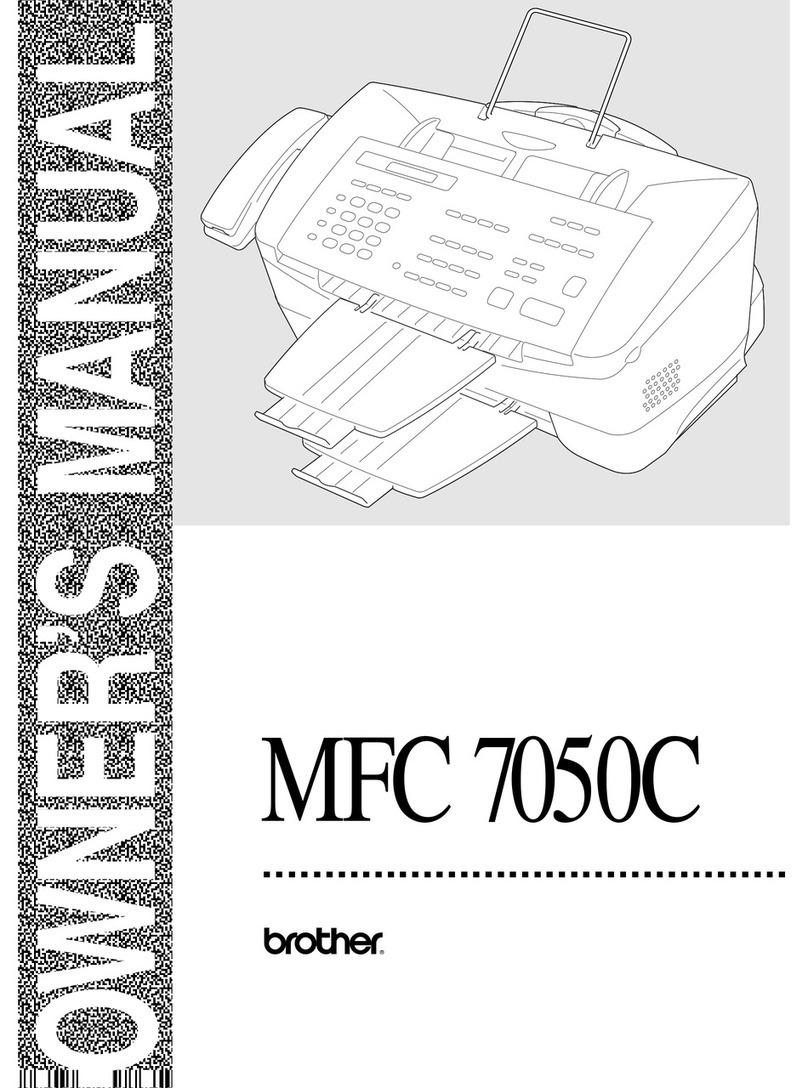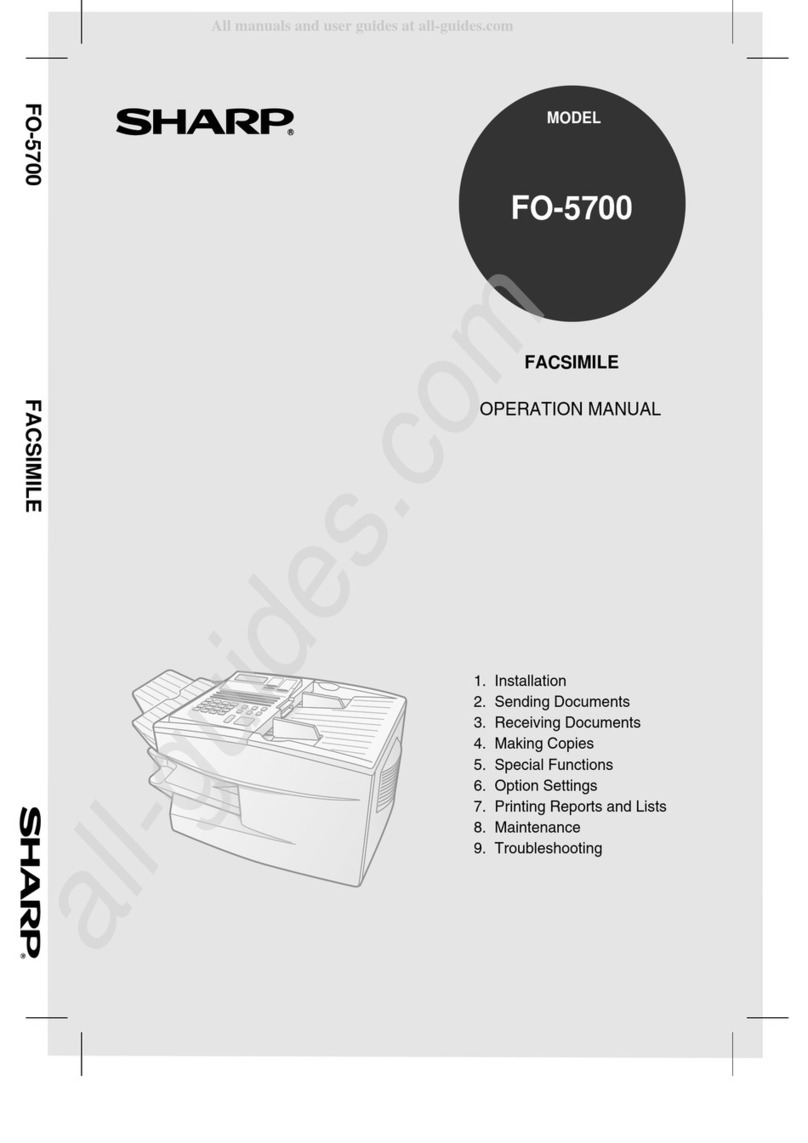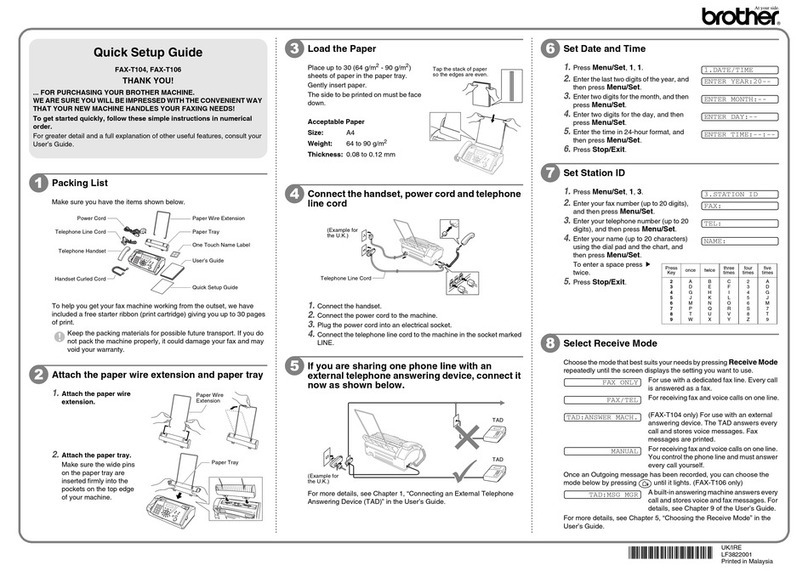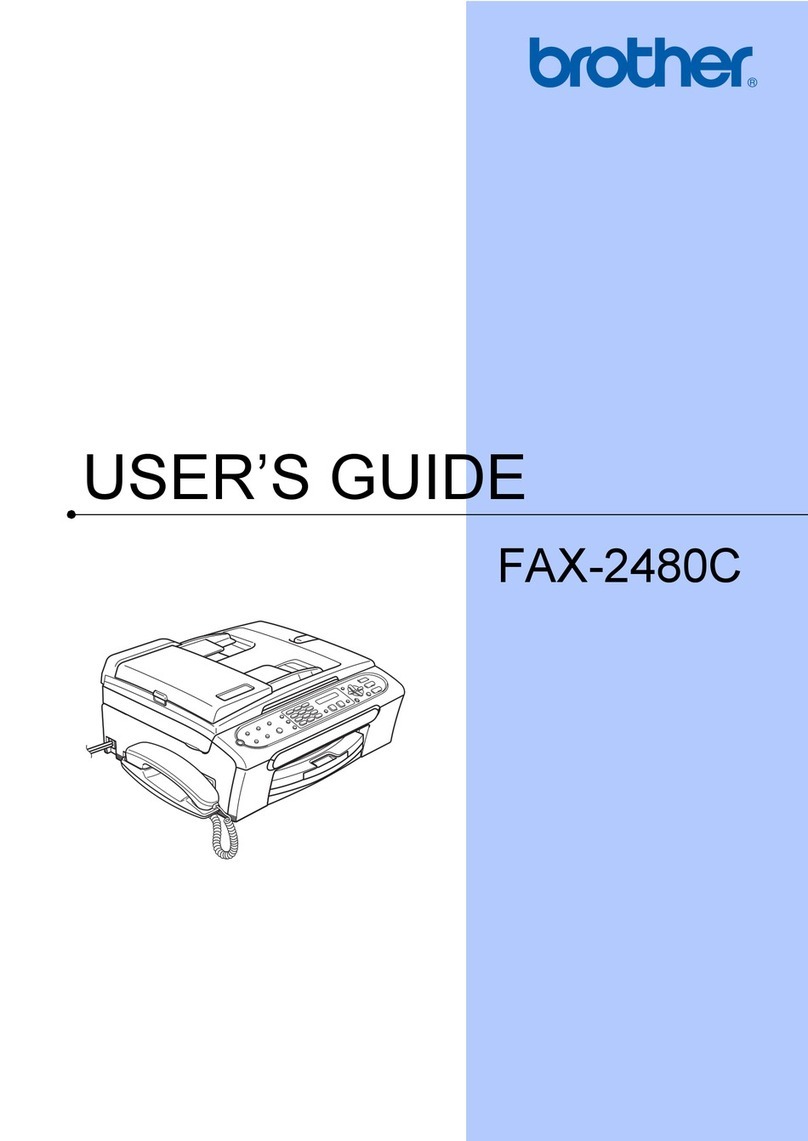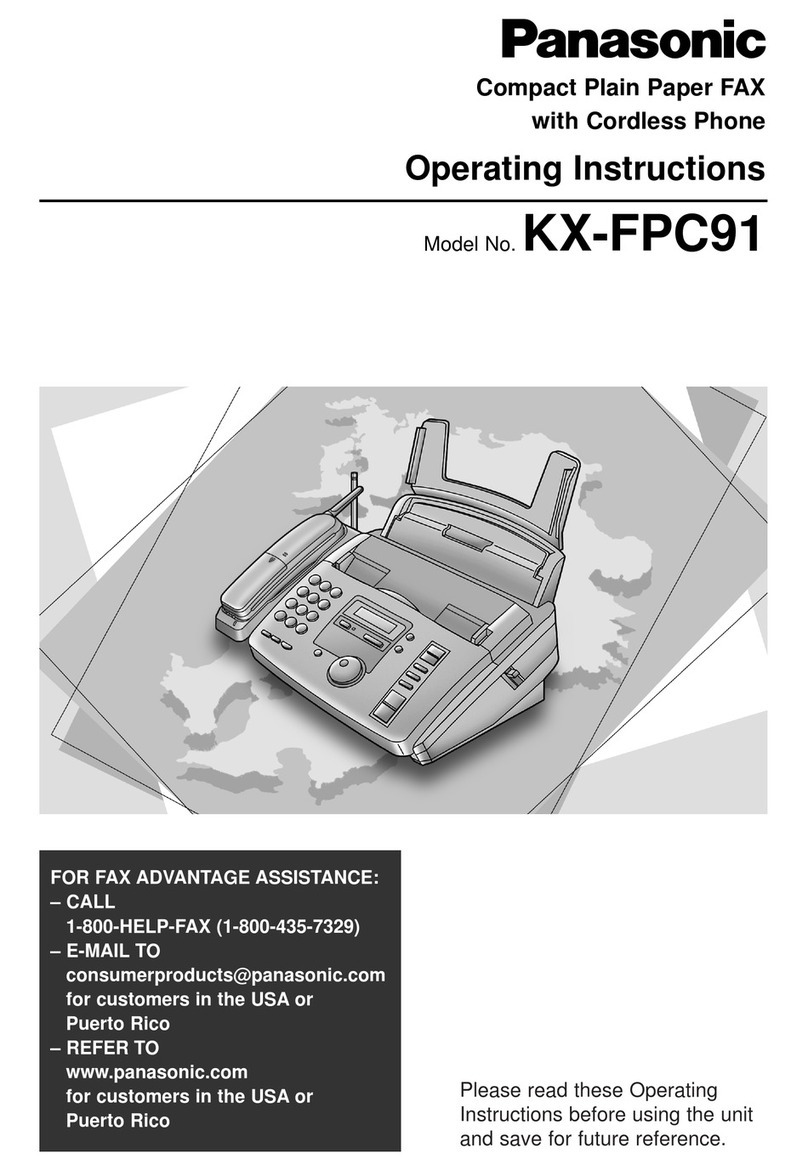Sagem Fax Laser Pro 345 sms User manual
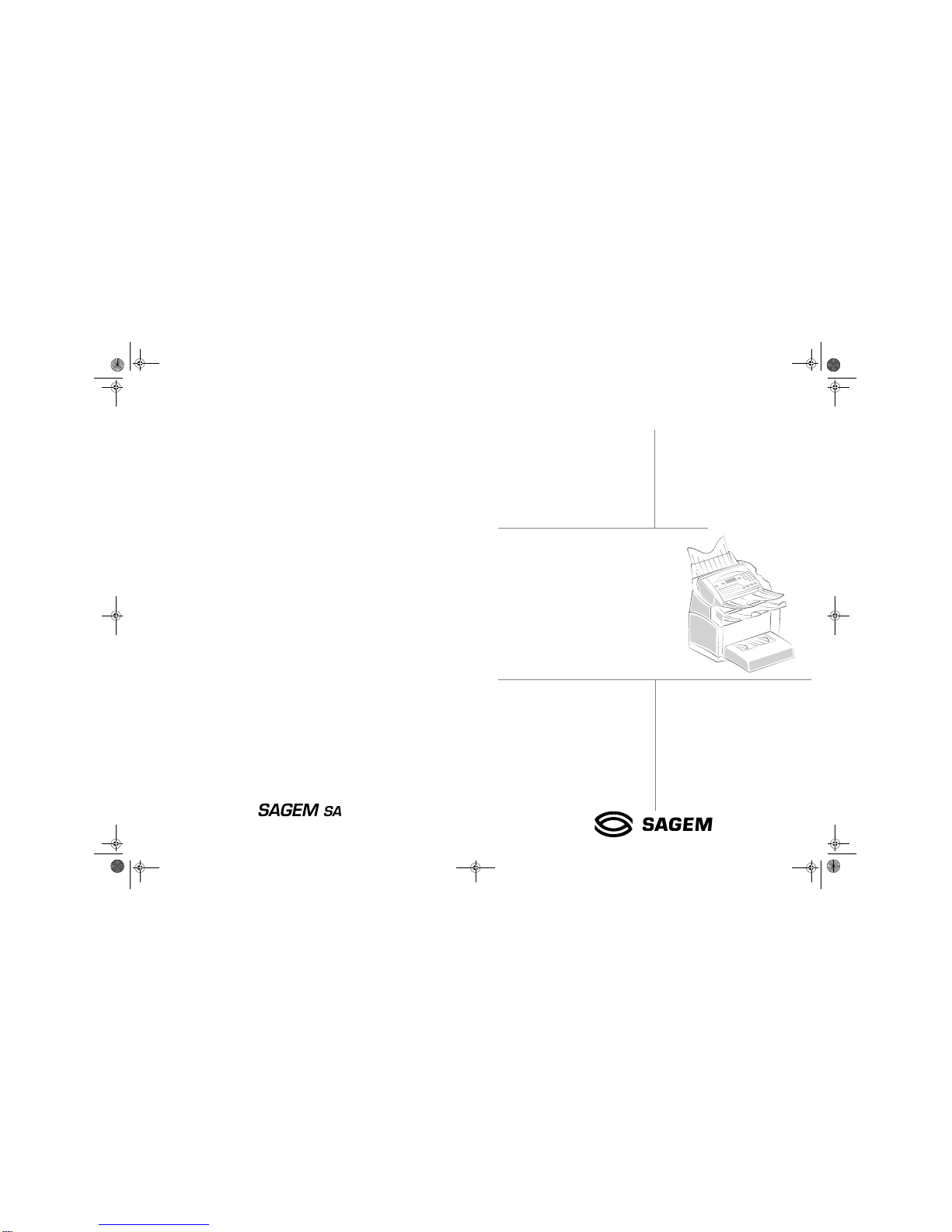
User Manual
6$*(0
)D[/DVHU3URVPV
)D[/DVHU3URVPV
Société anonyme à directoire et conseil de surveillance au capital de 36.044.360 e- 562 082 909 R.C.S. PARIS
27, rue Leblanc - 75512 PARIS CEDEX 15 - FRANCE
http://www.sagem.com
*251259240*
Data subject to change without notice
User Manual Ind. A
Couvertures.fm Page 1 Lundi, 24. mars 2003 2:44 14
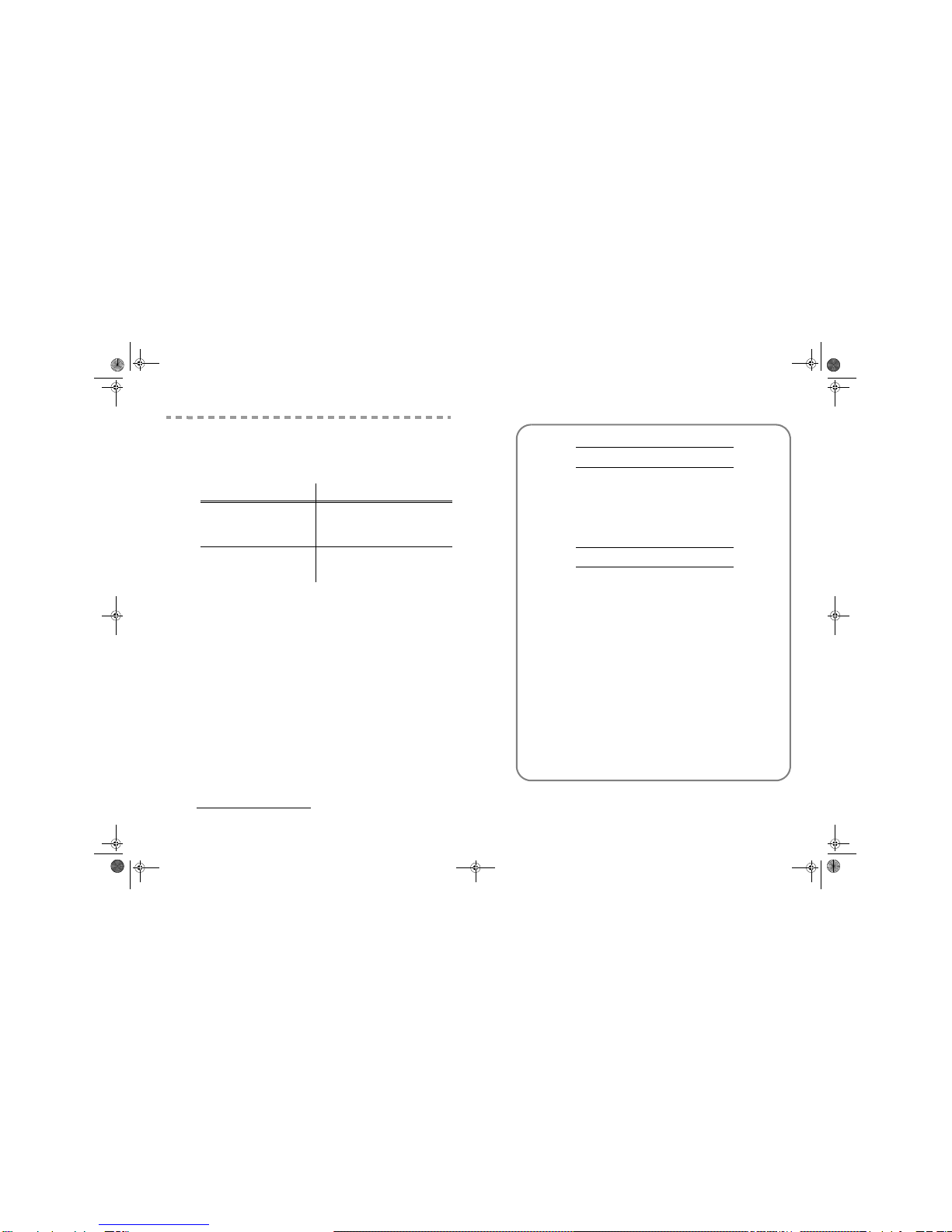
&
21680$%/(6
5()(5(1&(6
Toner cartridge TNR 350: 251261253
Drum cartridge DRM 350: 251261315
&
21680$%/(
&+$5$&7(5,67,&6
Toner cartridge: The standard toner cartridge can produce up to 5,000
pages (when printing on A4 paper with a 5% max.
black and white ratio) or 8,000 pages ITU No. 1 in
normal mode.
The initial toner cartridge can produce up to 2,000
pages (when printing on A4 paper with a 5% max.
black-and-white ratio).
The service life of the toner cartridge mainly depends
on the type of printed document and the average
number of pages per print operation).
Drum cartridge: The standard drum cartridge can produce up to
20,000 pages.
The initial drum cartridge that comes with the printer
can produce up to 4,000 pages.
Various factors may influence the effective service
life of the drum cartridge, namely the environment
(temperature, humidity), the average number of
pages per print operation, the type of paper used, etc.
:(/&20(
Congratulations for purchasing this SAGEM new generation communication terminal. Both a laser fax
machine and a terminal with access to the Internet, your machine is the answer to all your most
demanding professional needs.
This User’s Manual presents the model in the range:
It combines power, user-friendliness and simplicity thanks to its navigator, its multitask access and its
direct access directory.
Providing access to the Internet, your terminal lets you, depending on model:
• send and receive faxes to E-mails thanks to the F@x to E-mail function,
• send and receive E-mails,
• send SMS's.
We recommend that you read this Manual carefully, in order to familiarise yourself with the various
features and functions of your terminal.
List of accessories
1
The following additional accessories are proposed for the Fax Laser Pro range:
• Directory card.
• 500-page paper tray.
•PC-MFF@X
TM
kit.
• LAN DRIVER kit2.
Consumables
To refer to the last page of this user manual for the references.
0RGHO (TXLSPHQW
)D[/DVHU3URVPV
• Colour scanner.
• 33.6 kbps fax and 56 kbps data modem.
• 12 ppm Black & White laser printer.
• LAN 10/100 Base T.
)D[/DVHU3URVPV
• Colour scanner.
• 33.6 kbps fax and 56 kbps data modem.
• 12 ppm Black & White laser printer.
1. The list of accessories for the Fax Laser Pro 345 sms and Fax Laser Pro 343 sms range is subject to change without prior
notice.
2. Option only available for the Fax Laser Pro 345 sms model.
Couvertures.fm Page 2 Lundi, 24. mars 2003 2:44 14

Date en cours : 24 mars 2003
\\Sct31nt3\doc 31nt3 mac\SAGEM FM\DOCEN COURS\MFL-MFC-MFK\MFL 251 259 240A_LU FAX LASER PRO 343SMS_345SMS Sagem
GB\Legend.fm
1. key: manual line taking, tone monitoring during
fax transmission.
2. key: attachment to a typed-in mail.
3. key: scanning resolution during transmission or
copy.
4. key: contrast adjustment.
5. key: SMS transmission.
6. key: access to directory and quick-dial numbers.
7. key: access to the last dialled numbers, or to the
last entered e-mail addresses after pressing the
key.
8. key: broadcast transmission (fax, e-mail or SMS).
9. Numerical keypad.
10. key: fax transmission or black & white local
copy.
11. key: Scan to e-mail (Internet fax transmission).
12. key: colour document transmission over the
Internet.
13. key: stop current operation.
14. Mkey: access to the different functions (MENU).
15. OK key: confirm displayed selection.
16. Ckey: return to previous menu and correct data
entry.
17. 5or 6keys: navigation keys.
18. Alphabetical keypad.
19. key: access to special characters.
20. key: enter or go to next line.
21. Ìkey: erase character before cursor.
22. Ökey: Shift key.
23. key: Caps lock key.
24. and keys: memorise a key combination.
A Scanning resolution during fax transmission (Fine,
SFine, Photo).
B "Line" icon:
On: communication in progress.
Blinking: communication being established.
C Printer Paper Jam indicator .
D "Toner" icon:
On: toner empty.
Blinking: toner near end, toner low.
E Fax reception icon:
* On: reception possible.
* Blinking: unprinted document(s) in memory
or being received.
* Off: reception impossible.
@
&RQWUROSDQHO
FineSFinePhoto
@
@
@
111
45
6
89
10111213 15
16 1718 19
20
2122
23
24
BC D EA
14
12 7
3
MFL 251 259 240A_MF34 Sagem Gb.book Page 1 Lundi, 24. mars 2003 2:50 14
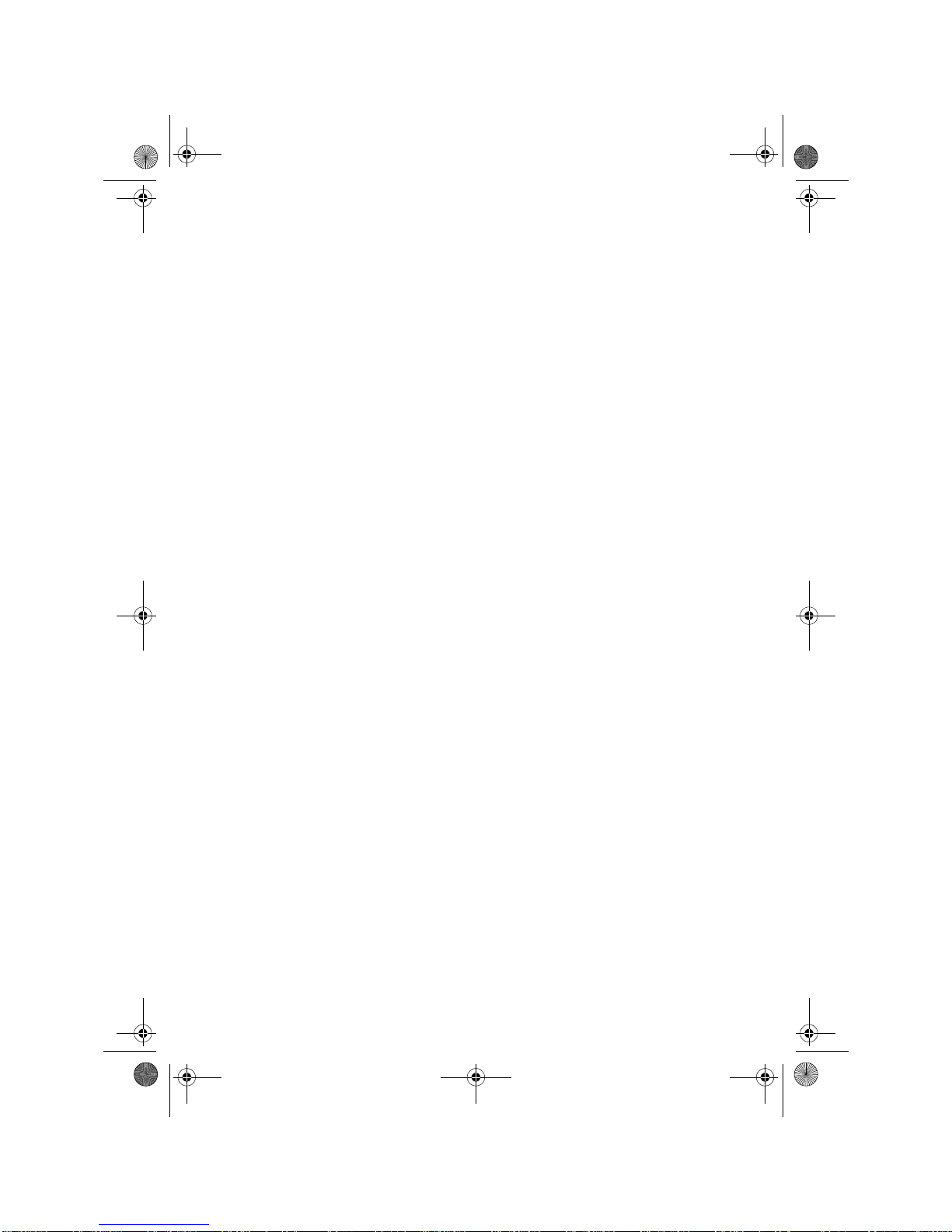
Date en cours : 24 mars 2003
\\Sct31nt3\doc 31nt3 mac\SAGEM FM\DOCEN COURS\MFL-MFC-MFK\MFL 251259 240A_LU FAX LASERPRO 343SMS_345SMS Sagem
GB\Legend.fm
MFL 251 259 240A_MF34 Sagem Gb.book Page 2 Lundi, 24. mars 2003 2:50 14
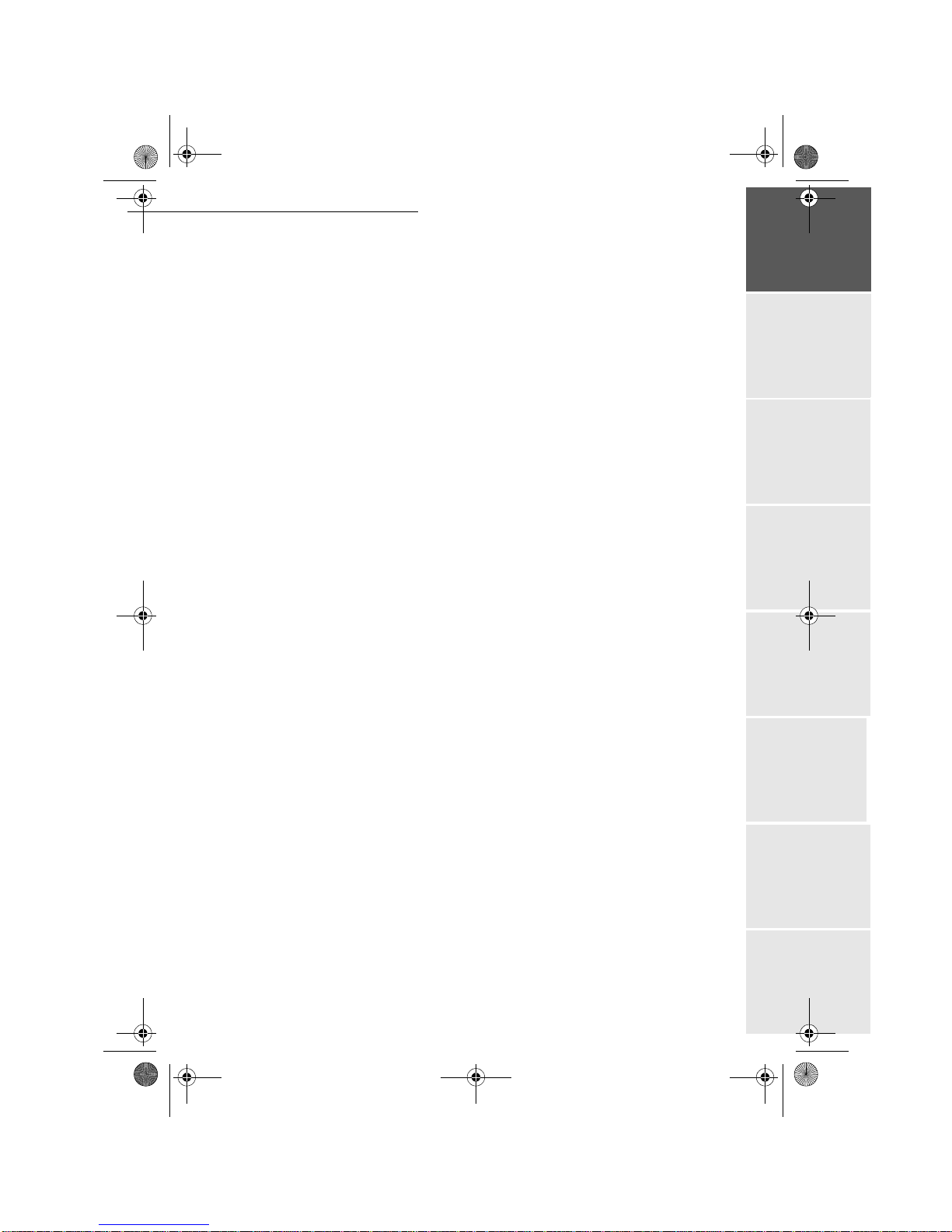
-1-
Operation Setting your
machine Getting startedDirectoryMaintenanceSafety ContentsInstallation
Date en cours : 24 mars 2003
\\Sct31nt3\doc 31nt3 mac\SAGEM FM\DOCEN COURS\MFL-MFC-MFK\MFL 251 259 240A_LU FAX LASER PRO 343SMS_345SMS Sagem
GB\MFL 251 259 240_MF34 Sagem GbTDM.fm
&217(176
,167$//$7,21 1-1
,QVWDOOLQJ\RXUWHUPLQDO 1-1
,QVWDOODWLRQUHTXLUHPHQWV 1-1
2SHUDWLRQDOSUHFDXWLRQV 1-2
8QSDFNLQJWKHVKLSSLQJER[ 1-4
8QSDFNLQJWKHPDFKLQHSDUWV 1-5
'HVFULSWLRQ 1-8
,QVWDOOLQJWKHUHPRYDEOHSDUWV 1-9
,QVWDOOLQJWKHSULQWHUSDSHUWUD\ 1-9
,QVWDOOLQJWKHSULQWHURXWSXWVWDFNHU 1-10
,QVWDOOLQJWKHGRFXPHQWIHHGHUIRUVFDQQLQJ 1-10
,QVWDOOLQJWKHRULJLQDOGRFXPHQWRXWSXWVWDFNHU 1-11
/RDGLQJSDSHU 1-11
/RDGLQJSDSHUPDQXDOO\ 1-12
,QVWDOOLQJWKHVHFRQGSDSHUFDVVHWWHXQLWRSWLRQ 1-14
&RQQHFWLRQV 1-15
7HOHSKRQHDQG/$1FRQQHFWLRQ 1-16
3RZHUOLQHFRQQHFWLRQDQGVZLWFKRQ 1-16
8SGDWLQJWKHFRQVXPDEOHV 1-16
*(77,1*67$57(' 2-1
1DYLJDWLRQPHWKRGV 2-1
3UHVHQWDWLRQ 2-1
7KHQDYLJDWRU 2-1
7KHGLVSOD\VFUHHQ 2-3
$FFHVVWRIXQFWLRQV 2-3
0HQXGULYHQDFFHVV 2-3
'LUHFWDFFHVVE\QXPEHU 2-4
)XQFWLRQVOLVW 2-4
6(77,1*<2850$&+,1( 3-1
0DLQVHWWLQJV 3-1
%HIRUHWUDQVPLVVLRQ 3-1
'DWH7LPH 3-1
<RXUID[QXPEHU\RXUQDPH 3-1
7\SHRIQHWZRUN 3-2
*HRJUDSKLFDOVHWWLQJV 3-2
/RFDOSUHIL[ 3-2
7UDQVPLVVLRQUHSRUW 3-3
'RFXPHQWIHHGW\SH 3-3
(FRQRP\SHULRG 3-4
%HIRUHUHFHSWLRQ 3-4
)D[DQVZHULQJPDFKLQH 3-4
5HFHSWLRQZLWKRXWSDSHU 3-5
1XPEHURIFRSLHV 3-5
5HOD\EURDGFDVW 3-5
MFL 251 259 240A_MF34 Sagem Gb.book Page 1 Lundi, 24. mars 2003 2:50 14
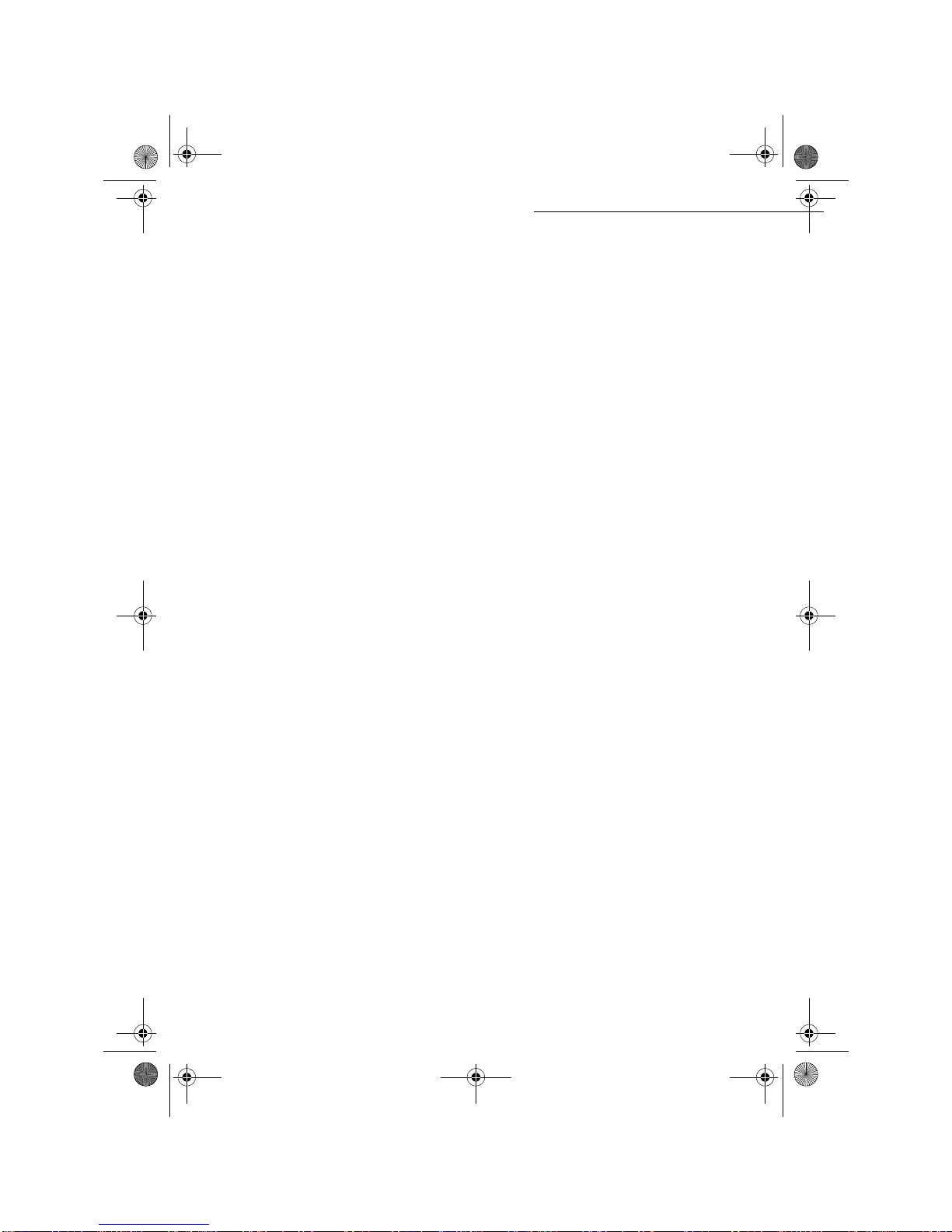
-2-
Date en cours : 24 mars 2003
\\Sct31nt3\doc 31nt3 mac\SAGEM FM\DOCEN COURS\MFL-MFC-MFK\MFL 251 259 240A_LU FAX LASER PRO 343SMS_345SMS Sagem
GB\MFL 251 259 240_MF34 Sagem GbTDM.fm
)D[RU3&UHFHSWLRQGHSHQGLQJRQPRGHO 3-6
7HFKQLFDOSDUDPHWHUV 3-6
/RFDO$UHD1HWZRUN/$1 VHWWLQJVGHSHQGLQJRQPRGHO 3-9
/RFDOQHWZRUNVHWWLQJV 3-9
$XWRPDWLFFRQILJXUDWLRQ 3-9
0DQXDOFRQILJXUDWLRQ 3-9
,(((DGGUHVVRU(WKHUQHWDGGUHVV RU0$&DGGUHVV 3-10
1HWELRVQDPHV 3-10
0HVVDJHVHUYLFHDQGWKH,QWHUQHW 3-10
,QLWLDOLVDWLRQSDUDPHWHUV 3-11
$FFHVVWRFRQQHFWLRQDQGPHVVDJHVHUYLFHSDUDPHWHUV 3-11
$FFHVVWRVHUYHUVSDUDPHWHUV 3-11
6HWWLQJV 3-13
6WDQGDUGVHWWLQJV 3-13
0DLOVRUWLQJ 3-14
,QWHUQHW&RQQHFWLRQ 3-15
,PPHGLDWHFRQQHFWLRQWRWKH,QWHUQHW 3-16
3URJUDPPHGFRQQHFWLRQ 3-16
'HDFWLYDWLQJWKH,QWHUQHWIXQFWLRQ 3-16
7KH606VHUYLFH 3-16
'LVSOD\RI606VHQGHU·V ,' 3-17
,QLWLDOLVDWLRQSDUDPHWHUV 3-17
6HQGLQJDQ606 3-17
',5(&725< 4-1
&UHDWLQJVXEVFULEHUVUHFRUGV 4-1
$GGLQJDUHFRUG 4-2
&UHDWLQJVXEVFULEHUVOLVWV 4-2
$GGLQJDOLVW 4-3
$GGLQJRUGHOHWLQJDQXPEHUIURPWKHOLVW 4-3
&RQVXOWLQJDUHFRUGRUDOLVW 4-4
0RGLI\LQJDUHFRUGRUDOLVW 4-4
'HOHWLQJDUHFRUGRUDOLVW 4-5
3ULQWLQJWKHGLUHFWRU\ 4-5
,PSRUWLQJDGLUHFWRU\ 4-5
7KHILOHVWUXFWXUH 4-5
3URFHGXUH 4-7
([SRUWLQJDGLUHFWRU\ 4-7
23(5$7,21 5-1
6HQGLQJ 5-1
'RFXPHQWSRVLWLRQLQJ 5-1
6FDQQHU 5-1
&KRRVLQJWKHUHVROXWLRQFRQWUDVW 5-2
5HVROXWLRQ 5-2
&RQWUDVW 5-2
'LDOOLQJ 5-2
)URPWKHGLUHFWRU\ 5-2
MFL 251 259 240A_MF34 Sagem Gb.book Page 2 Lundi, 24. mars 2003 2:50 14

-3-
Operation Setting your
machine Getting startedDirectoryMaintenanceSafety ContentsInstallation
Date en cours : 24 mars 2003
\\Sct31nt3\doc 31nt3 mac\SAGEM FM\DOCEN COURS\MFL-MFC-MFK\MFL 251 259 240A_LU FAX LASER PRO 343SMS_345SMS Sagem
GB\MFL 251 259 240_MF34 Sagem GbTDM.fm
)URPWKHUHGLDONH\ 5-3
7RPXOWLSOHQXPEHUV 5-3
7UDQVPLVVLRQRYHUWKH3XEOLF6ZLWFKHG7HOHSKRQH1HWZRUN3671 5-4
,PPHGLDWHWUDQVPLVVLRQ 5-4
'HOD\HGWUDQVPLVVLRQ 5-4
7UDQVPLVVLRQZLWKDXWRUHGLDO 5-4
7UDQVPLVVLRQRYHUWKH,QWHUQHW 5-5
6HQGLQJDEODFNDQGZKLWHGRFXPHQWWRDQ(0DLODGGUHVV 5-5
6HQGLQJDFRORXUGRFXPHQWWRDQ(PDLODGGUHVV 5-5
6HQGLQJDW\SHGPHVVDJHWRDQ(0DLODGGUHVV 5-6
7UDQVPLVVLRQZDLWLQJTXHXH 5-7
&RQVXOWRUPRGLI\WKHZDLWLQJTXHXH 5-7
,PPHGLDWHO\SHUIRUPWUDQVPLVVLRQIURPWKHZDLWLQJTXHXH 5-8
3ULQWLQJDGRFXPHQWLQZDLWLQJRULQGHSRVLW 5-8
3ULQWWKHZDLWLQJTXHXH 5-8
'HOHWLQJDWUDQVPLVVLRQRQKROG 5-8
&DQFHOOLQJDWUDQVPLVVLRQLQSURJUHVV 5-8
5HFHSWLRQ 5-8
5HFHSWLRQRYHUWKH3XEOLF6ZLWFKHG7HOHSKRQH1HWZRUN3671 5-9
5HFHSWLRQRYHUWKH,QWHUQHW 5-9
&RS\LQJ 5-9
/RFDOFRS\ 5-9
6WDQGDUGFRS\ 5-9
6RSKLVWLFDWHGFRS\ 5-9
6SHFLILFFRS\VHWWLQJV 5-10
6FDQQHUVHWWLQJV 5-11
3ULQWHUVHWWLQJV 5-12
2WKHUIXQFWLRQV 5-12
/RJV 5-12
3ULQWLQJWKHIXQFWLRQVOLVW 5-13
3ULQWLQJWKHPDFKLQHVHWWLQJV 5-13
0HPRUL]LQJDVHTXHQFHRINH\V 5-13
&RXQWHUV 5-14
'HSRVLWDQGSROOLQJ 5-14
/RFN 5-15
(QWHULQJWKHORFNLQJFRGH 5-16
/RFNLQJWKHNH\ERDUG 5-16
/RFNLQJWKHQXPEHUV 5-16
/RFNLQJWKH,QWHUQHWVHWWLQJV 5-17
/RFNLQJWKH606VHUYLFH 5-17
0DLOER[0%; )$; 5-17
0%;PDQDJHPHQW 5-18
&UHDWLQJDQ0%; 5-18
0RGLI\LQJWKHIHDWXUHVRID0%; 5-18
3ULQWLQJWKHFRQWHQWVRID0%; 5-19
'HOHWLQJD0%; 5-19
3ULQWLQJWKH0%; OLVW 5-19
0%; GHSRVLWLQ\RXUID[ 5-19
0%; GHSRVLWLQDUHPRWHID[ 5-19
0%; SROOLQJIURPDUHPRWHID[ 5-20
MFL 251 259 240A_MF34 Sagem Gb.book Page 3 Lundi, 24. mars 2003 2:50 14

-4-
Date en cours : 24 mars 2003
\\Sct31nt3\doc 31nt3 mac\SAGEM FM\DOCEN COURS\MFL-MFC-MFK\MFL 251 259 240A_LU FAX LASER PRO 343SMS_345SMS Sagem
GB\MFL 251 259 240_MF34 Sagem GbTDM.fm
0$,17(1$1&( 6-1
0DLQWHQDQFH 6-1
*HQHUDO 6-1
5HSODFLQJWKHFRQVXPDEOHV
WRQHUDQGGUXPFDUWULGJHV 6-2
5HSODFLQJFDUWULGJHV 6-2
&OHDQLQJ 6-13
&OHDQLQJWKHVFDQQHU·VUHDGLQJGHYLFHV 6-13
&OHDQLQJWKHSULQWHU 6-13
6HUYLFLQJ 6-15
6FDQQHUFDOLEUDWLRQ 6-15
,QFLGHQWV 6-15
&RPPXQLFDWLRQHUURUV 6-15
7UDQVPLVVLRQIURPWKHIHHGHU 6-15
7UDQVPLVVLRQIURPPHPRU\ 6-15
&RPPXQLFDWLRQHUURUFRGHV 6-16
3ULQWHUHUURUV 6-18
(UURUPHVVDJHV 6-18
3ULQWHUSDSHUMDP 6-19
3DSHUMDPDWWKHIHHGHUVDQGWUD\V 6-21
6FDQQHULQFLGHQWV 6-22
6FDQQHUSDSHUMDP 6-22
0LVFHOODQHRXVLQFLGHQWV 6-23
0DFKLQHSDFNLQJDQGWUDQVSRUWDWLRQ 6-23
&KDUDFWHULVWLFV 6-25
8QLWFKDUDFWHULVWLFV 6-25
6$)(7< 7-1
This unit has been designed in accordance with European standards I-CTR37 and CTR21, it is designed for connection
to the Public Switched Telephone Network (PSTN). In case of any problems, first contact your Supplier.
The mark CE attests that the products comply with the essential requirements of Directive R&TTE 1999/5/EC.
For user safety, in accordance with Directives 73/23/EC.
For electromagnetic interference, in accordance with
Directive 89/336/EC.
The manufacturer declares that the products are manufactured in accordance with ANNEX II of Directive R&TTE 1999/5/EC.
MFL 251 259 240A_MF34 Sagem Gb.book Page 4 Lundi, 24. mars 2003 2:50 14

1-1
Date en cours : 24 mars 2003
\\Sct31nt3\doc 31nt3 mac\SAGEM FM\DOCEN COURS\MFL-MFC-MFK\MFL 251 259 240A_LU FAX LASER PRO 343SMS_345SMS Sagem
GB\Installation Gb.fm
167$//$7,21
,167$//,1*<2857(50,1$/
,167$//$7,215(48,5(0(176
A proper location helps to ensure that your printer provides you with the long service life for which
it is designed. Double-check to make sure that the location you select has the following
characteristics.
• Choose a location that is well ventilated.
• When installing the terminal close to a wall, make sure the distance between the wall and the
upper edge of the stacker is at least 25 centimetres for easier opening of the upper cover.
25 cm
MFL 251 259 240A_MF34 Sagem Gb.book Page 1 Lundi, 24. mars 2003 2:50 14
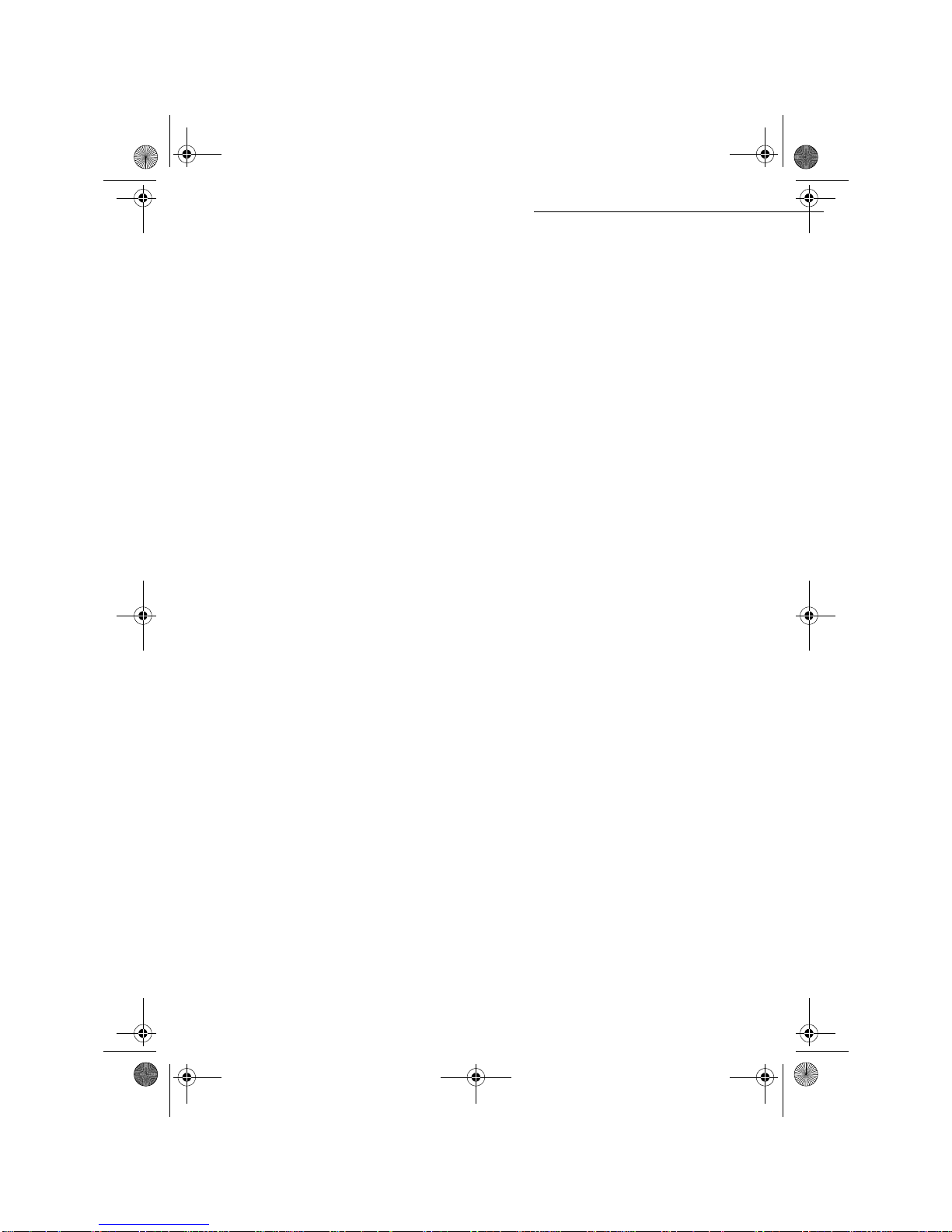
1-2
Installation
Date en cours : 24 mars 2003
\\Sct31nt3\doc 31nt3 mac\SAGEM FM\DOCEN COURS\MFL-MFC-MFK\MFL 251 259 240A_LU FAX LASER PRO 343SMS_345SMS Sagem
GB\Installation Gb.fm
• Make sure there is no chance of ammonia or other organic gasses being generated in the area.
• The grounded power outlet (refer to the safety instructions in the Safety section) you plan to con-
nect to for power should be nearby and not obstructed.
• Make sure that the printer is not exposed to direct sunlight.
• Avoid areas in the direct airflow of air conditioners, heaters, or ventilators and areas subject to
temperature and humidity extremes.
• Choose a sturdy, level surface where the printer will not be exposed to strong vibration.
• Keep the printer away from any objects that might block its heat vents.
• Do not locate the printer near curtains or other combustible objects.
• Choose an area where there is no possibility of the printer being splashed with water or other
liquids.
• Make sure that the surrounding area is clean, dry, and free of dust.
2SHUDWLRQDOSUHFDXWLRQV
Note the following important precautions whenever using the printer.
Operating Environment
The following describes the operating environment required when using the printer:
•Temperature:
10°C to 35°C (50°F to 95°F) with fluctuation of 10°C (18°F) per hour.
• Humidity:
20% to 80% (no condensation) with fluctuation of 20% per hour.
Terminal
The following describes precautions for using the terminal.
• Never turn the terminal off or open any of its covers during a print operation.
• Never place flammable gasses, liquids or objects that generate magnetic forces near the terminal.
• When unplugging the power cord, always grasp the plug and never pull on the cord. A damaged
cord creates the danger of fire or electrical shock.
• Never touch the power cord when your hands are wet. Doing so creates the danger of electrical
shock.
• Always unplug the power cord before moving the terminal. Failure to do so can damage the
power cord, creating the danger of fire or electrical shock.
• Always unplug the power cord if you do not plan to use the terminal for a long time.
• Never try to remove any secured panel or cover. The terminal contains high-voltage circuit which
creates the danger of electrical shock when exposed.
• Never try to modify the terminal. Doing so creates the danger of fire or electrical shock.
• Never place any heavy objects on the power cord, pull on it or bend it. Doing so creates the dan-
ger of fire or electrical shock.
• Always make sure the terminal is not placed on the electrical cord or the communications cables
of any other electrical equipment. Also make sure that cords and cables do not get into the termi-
nal’s mechanism. Any of these conditions create the danger of malfunction and fire.
• Always take care that paper clips, staples, or other small pieces of metal do not get into the termi-
nal through its vents or other openings. Such objects create the danger of fire or electrical shock.
MFL 251 259 240A_MF34 Sagem Gb.book Page 2 Lundi, 24. mars 2003 2:50 14

Installation
1-3
Operation Setting your
machine Getting startedDirectoryMaintenanceSafety ContentsInstallation
Date en cours : 24 mars 2003
\\Sct31nt3\doc 31nt3 mac\SAGEM FM\DOCEN COURS\MFL-MFC-MFK\MFL 251 259 240A_LU FAX LASER PRO 343SMS_345SMS Sagem
GB\Installation Gb.fm
• Do not allow water or other liquids to spill on or near the terminal. Fire or electrical shock
can occur should water or liquid come into contact with the terminal.
• Should liquid or any piece of metal accidently get inside the printer, immediately turn it off,
unplug the power cord, and contact your dealer. Failure to take this immediate action creates
the danger of fire or electrical shock.
• Whenever the terminal emits unusually high amounts of heat, smoke, an unusual odor, or
noise, immediately turn it off, unplug it, and contact your dealer. Failure to take this imme-
diate action creates the danger of fire or electrical shock.
• Paper for printer: do not use paper previously printed by your terminal or any other
printer: the ink or toner deposited on that paper might damage the printing system of
your terminal.
Caution - Be sure to locate the terminal in a well-ventilated location. A minimal amount of
ozone is generated during normal operation of this terminal. Because of this, an unpleasant odor
may result when the printer is used for extensive printing in a poorly ventilated area. For a
comfortable, healthy, and safe operation, be sure to locate the terminal in a well-ventilated area.
MFL 251 259 240A_MF34 Sagem Gb.book Page 3 Lundi, 24. mars 2003 2:50 14
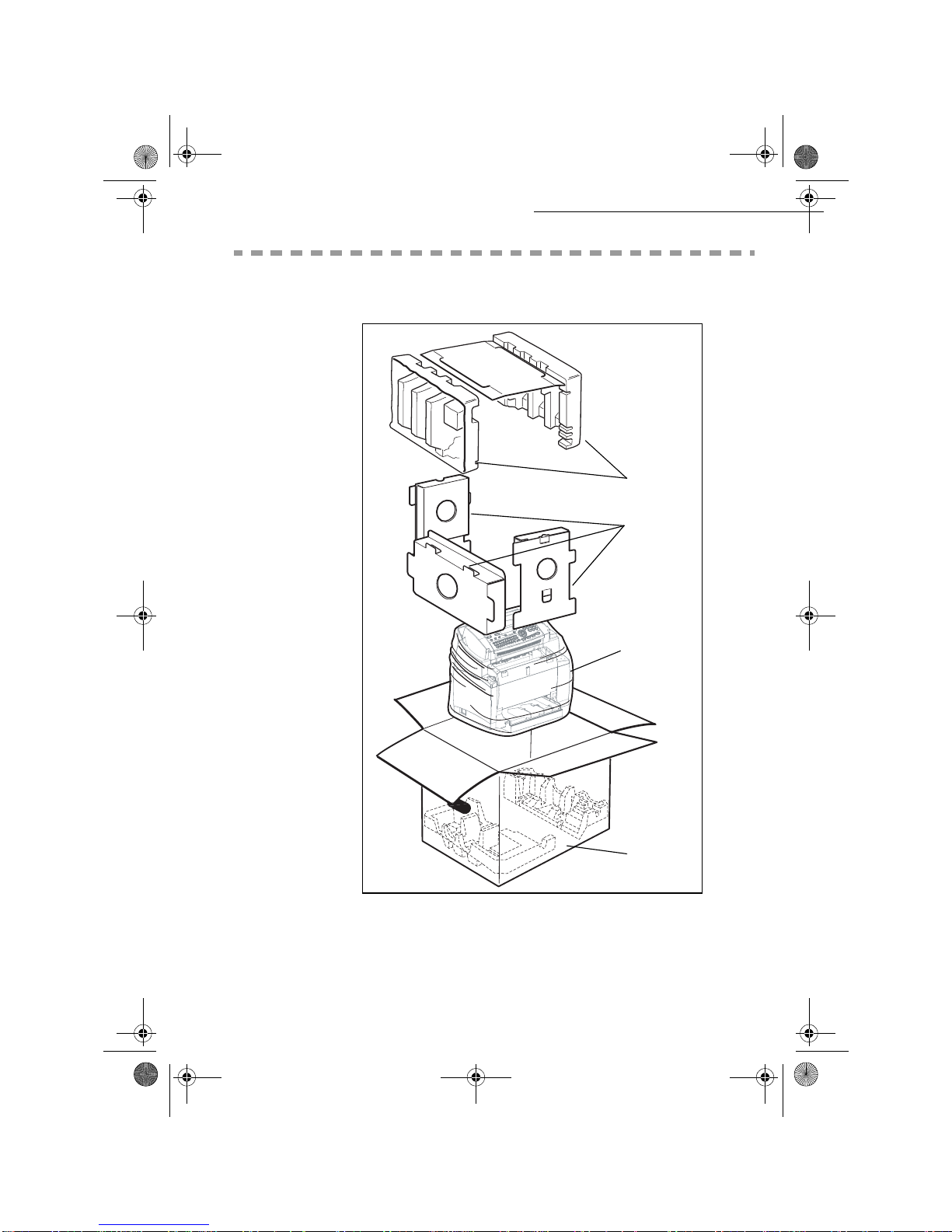
1-4
Installation
Date en cours : 24 mars 2003
\\Sct31nt3\doc 31nt3 mac\SAGEM FM\DOCEN COURS\MFL-MFC-MFK\MFL 251 259 240A_LU FAX LASER PRO 343SMS_345SMS Sagem
GB\Installation Gb.fm
813$&.,1*7+(6+,33,1*%2;
+Take the protection profiles, the packing material and the machine out of the shipping box.
profiles
Protection
Packing
Machine
Shipping box
material
MFL 251 259 240A_MF34 Sagem Gb.book Page 4 Lundi, 24. mars 2003 2:50 14

Installation
1-5
Operation Setting your
machine Getting startedDirectoryMaintenanceSafety ContentsInstallation
Date en cours : 24 mars 2003
\\Sct31nt3\doc 31nt3 mac\SAGEM FM\DOCEN COURS\MFL-MFC-MFK\MFL 251 259 240A_LU FAX LASER PRO 343SMS_345SMS Sagem
GB\Installation Gb.fm
813$&.,1*7+(0$&+,1(3$576
+Remove the plastic bags and check for the parts depicted below.
1 : Chip card (initialisation)
2 : Scanner output stacker
3 : Printer output stacker
4 : Printer paper feed tray
5 : AC power cord
6 : Telephone line cord
7 : Fax/printer terminal
8 : Document feed tray for scanning
9 : User Manual
5
6
4
1
3
2
8
7
9
MFL 251 259 240A_MF34 Sagem Gb.book Page 5 Lundi, 24. mars 2003 2:50 14
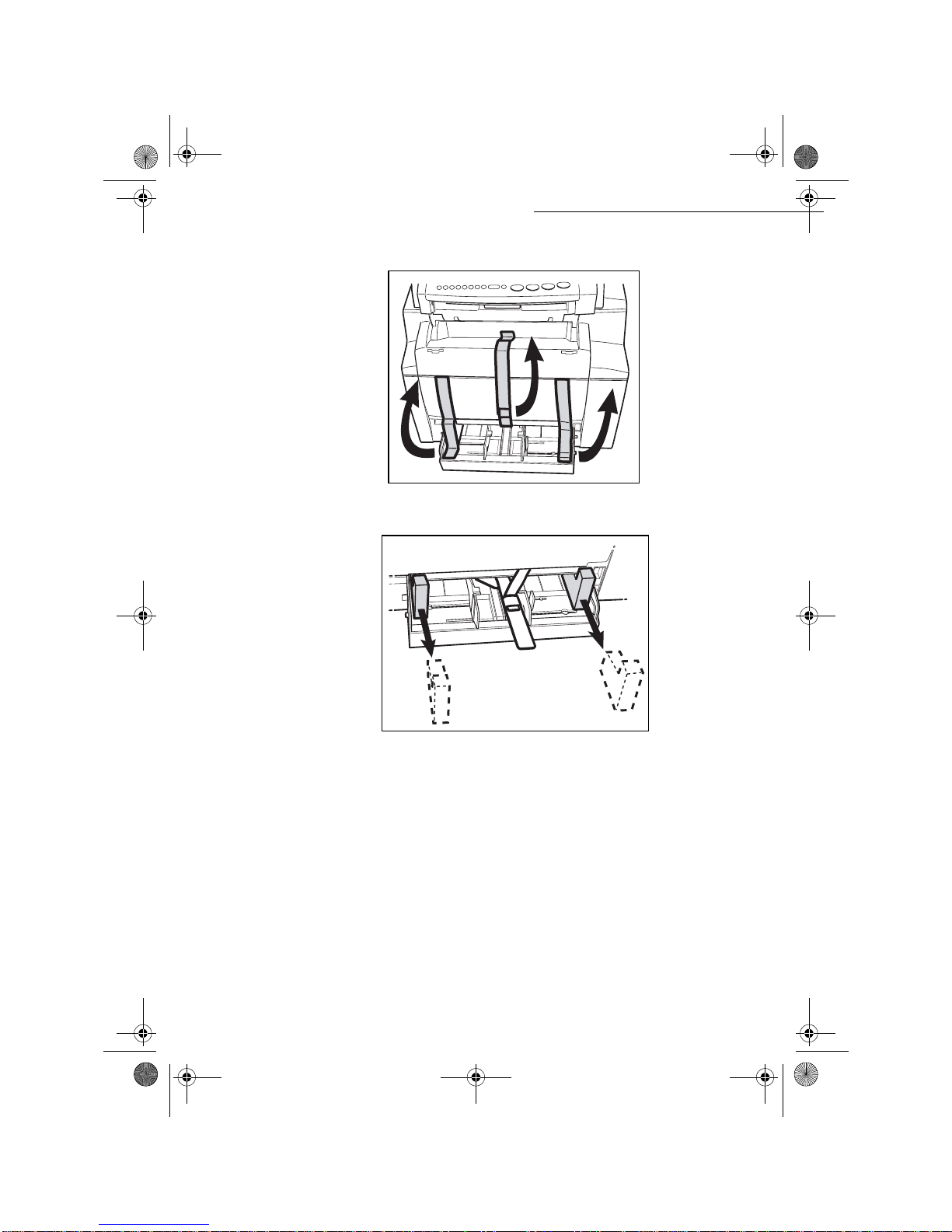
1-6
Installation
Date en cours : 24 mars 2003
\\Sct31nt3\doc 31nt3 mac\SAGEM FM\DOCEN COURS\MFL-MFC-MFK\MFL 251 259 240A_LU FAX LASER PRO 343SMS_345SMS Sagem
GB\Installation Gb.fm
+Peel off the three strips of shipping tape from the front of the terminal.
+Pull out the two pads from the paper feed inlet.
MFL 251 259 240A_MF34 Sagem Gb.book Page 6 Lundi, 24. mars 2003 2:50 14
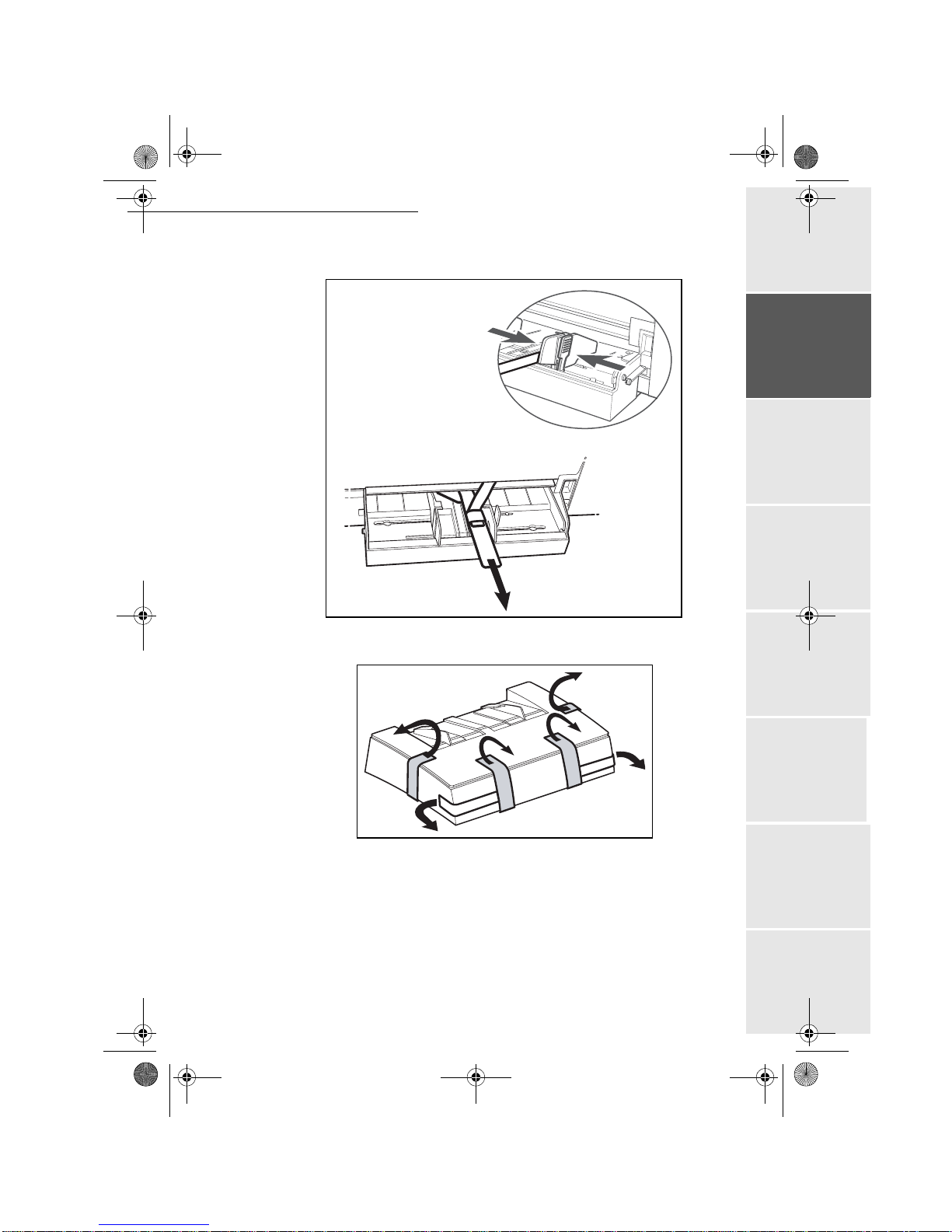
Installation
1-7
Operation Setting your
machine Getting startedDirectoryMaintenanceSafety ContentsInstallation
Date en cours : 24 mars 2003
\\Sct31nt3\doc 31nt3 mac\SAGEM FM\DOCEN COURS\MFL-MFC-MFK\MFL 251 259 240A_LU FAX LASER PRO 343SMS_345SMS Sagem
GB\Installation Gb.fm
+Press the paper size guide on the right, in order to push both paper size guides to the left or
to the right. Pull out the plastic tab and the shipping tape from the paper feed inlet.
+Peel off the shipping tape from the paper tray.
MFL 251 259 240A_MF34 Sagem Gb.book Page 7 Lundi, 24. mars 2003 2:50 14

1-8
Installation
Date en cours : 24 mars 2003
\\Sct31nt3\doc 31nt3 mac\SAGEM FM\DOCEN COURS\MFL-MFC-MFK\MFL 251 259 240A_LU FAX LASER PRO 343SMS_345SMS Sagem
GB\Installation Gb.fm
'(6&5,37,21
Control panel
Original document
output stacker
Printer
output stacker
Printer
Printer paper
feed tray
Second paper
cassette (option)
Scanner
AC power connector
Drum cartridge
(pre-installed)
Toner cartridge
(pre-installed) Phone cord AC power cord
Scanner release
button
Printer cover
release button
On/Off
switch
Second cassette
paper tray
(500 pages)
Chip card
reader
Telephone line
connector
Document feed
tray for scanning
Adjustable
paper guide
MFL 251 259 240A_MF34 Sagem Gb.book Page 8 Lundi, 24. mars 2003 2:50 14

Installation
1-9
Operation Setting your
machine Getting startedDirectoryMaintenanceSafety ContentsInstallation
Date en cours : 24 mars 2003
\\Sct31nt3\doc 31nt3 mac\SAGEM FM\DOCEN COURS\MFL-MFC-MFK\MFL 251 259 240A_LU FAX LASER PRO 343SMS_345SMS Sagem
GB\Installation Gb.fm
,167$//,1*7+(5(029$%/(3$576
This section details the installation of the terminal’s removable parts.
,167$//,1*7+(35,17(53$3(575$<
+Using the printer’s left and right notches, gently push the tray in until it stops (as illustrated
below).
+Fit the tray cover.
MFL 251 259 240A_MF34 Sagem Gb.book Page 9 Lundi, 24. mars 2003 2:50 14

1-10
Installation
Date en cours : 24 mars 2003
\\Sct31nt3\doc 31nt3 mac\SAGEM FM\DOCEN COURS\MFL-MFC-MFK\MFL 251 259 240A_LU FAX LASER PRO 343SMS_345SMS Sagem
GB\Installation Gb.fm
,167$//,1*7+(35,17(528738767$&.(5
+With both hands, slightly bend the centre part of the stacker upwards in order to insert its clips
into the notches located on the upper part of the printer. Release the stacker so that it recovers its
initial shape. If necessary, push at the base and at the centre of the stacker from underneath so
that is snaps into place behind notch A.
,167$//,1*7+('2&80(17)(('(5)256&$11,1*
+Fit the stacker by inserting its two toes into the notches provided at the rear of the terminal.
A
MFL 251 259 240A_MF34 Sagem Gb.book Page 10 Lundi, 24. mars 2003 2:50 14
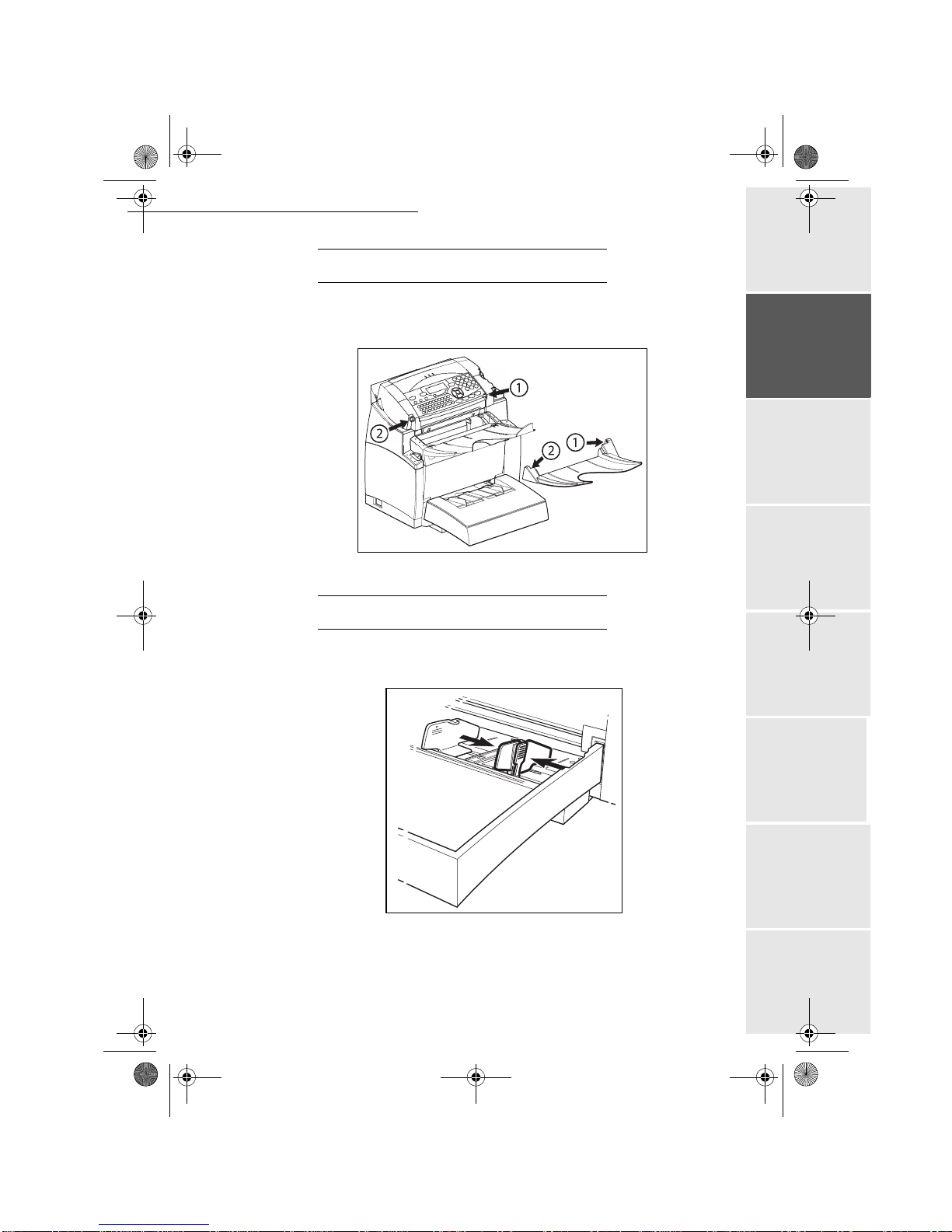
Installation
1-11
Operation Setting your
machine Getting startedDirectoryMaintenanceSafety ContentsInstallation
Date en cours : 24 mars 2003
\\Sct31nt3\doc 31nt3 mac\SAGEM FM\DOCEN COURS\MFL-MFC-MFK\MFL 251 259 240A_LU FAX LASER PRO 343SMS_345SMS Sagem
GB\Installation Gb.fm
,167$//,1*7+(25,*,1$/'2&80(1728738767$&.(5
+Fit the output stacker on the upper front part of the terminal by inserting its two toes into
the notches provided.
/2$',1*3$3(5
+Press the paper size guide on the right in order to push both paper size guides to the left or
to the right.
+Place a stack of paper into the tray. In case of letterhead paper, be sure to place the paper
printed side up.
+Secure the stack of paper by pushing the paper size guides against the right and left edges
of the stack.
MFL 251 259 240A_MF34 Sagem Gb.book Page 11 Lundi, 24. mars 2003 2:50 14
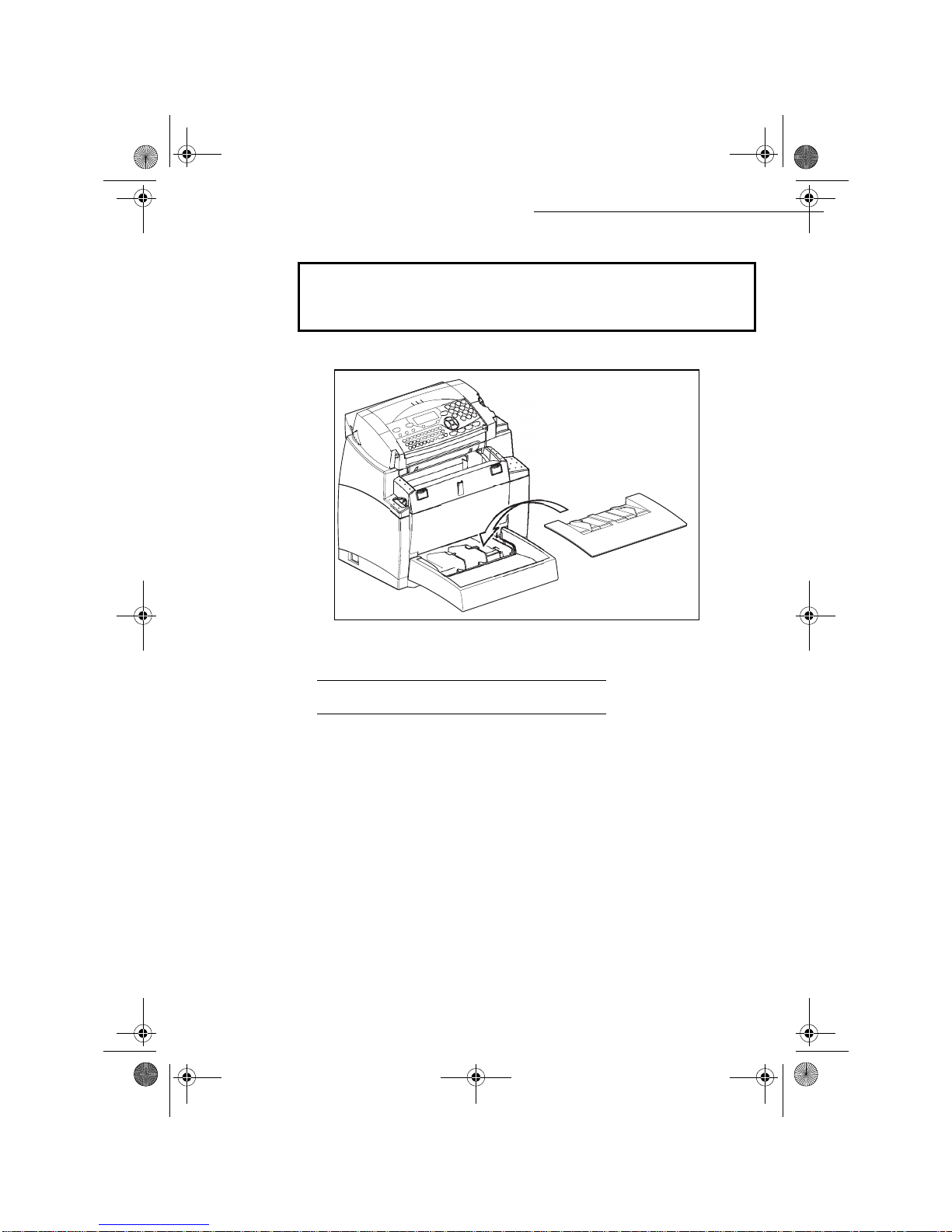
1-12
Installation
Date en cours : 24 mars 2003
\\Sct31nt3\doc 31nt3 mac\SAGEM FM\DOCEN COURS\MFL-MFC-MFK\MFL 251 259 240A_LU FAX LASER PRO 343SMS_345SMS Sagem
GB\Installation Gb.fm
+Fit the paper tray cover into place.
Caution - Do not add paper in the paper tray while the machine is printing.
/2$',1*3$3(50$18$//<
When printing on special paper, such as 60 to 160 g/m² max. colour paper or transparent film (laser
printer compatible), you should load the paper manually, one sheet after the other. To do so:
+Insert your sheet of paper or film between the two feed pawls 1 and 2 located on the paper tray
cover until it stops in the printer.
Supported types of paper:
Auto-feed cassette 60 to 90 g/m2
Manual feed tray 60 to 160 g/m2
MFL 251 259 240A_MF34 Sagem Gb.book Page 12 Lundi, 24. mars 2003 2:50 14
Table of contents
Other Sagem Fax Machine manuals

Sagem
Sagem MF 3175 User manual

Sagem
Sagem PHONEFAX 48TDS User manual

Sagem
Sagem PHONEFAX 43S User manual

Sagem
Sagem MF 3260 User manual

Sagem
Sagem MF 4461 User manual

Sagem
Sagem Phonefax 2840 User manual

Sagem
Sagem IP PHONEFAX 49A User manual

Sagem
Sagem MF J PRO 321 User manual

Sagem
Sagem Phonefax SMS 2695 User manual

Sagem
Sagem MF9300 User manual

Sagem
Sagem MF 3175 User manual

Sagem
Sagem Phonefax 40 User manual
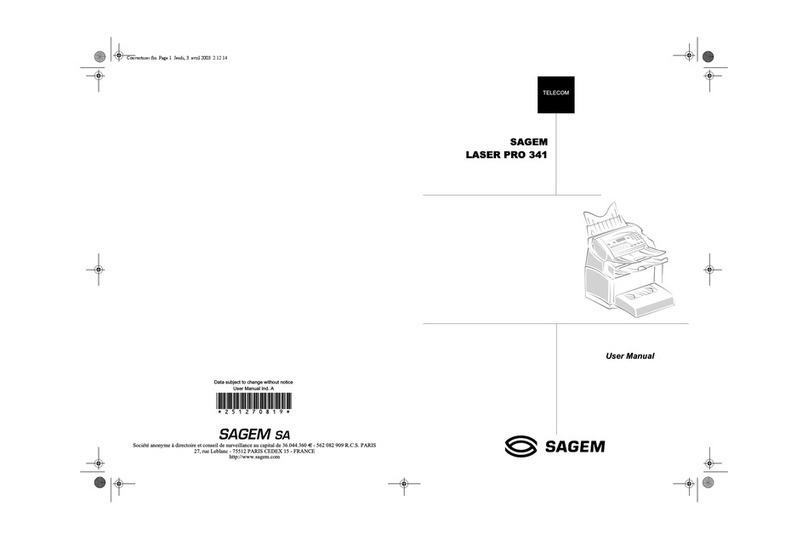
Sagem
Sagem LASER PRO 341 User manual

Sagem
Sagem MF 4640 User manual

Sagem
Sagem IF 4125 User manual

Sagem
Sagem MF 5680n User manual

Sagem
Sagem Phonefax 2425 User manual
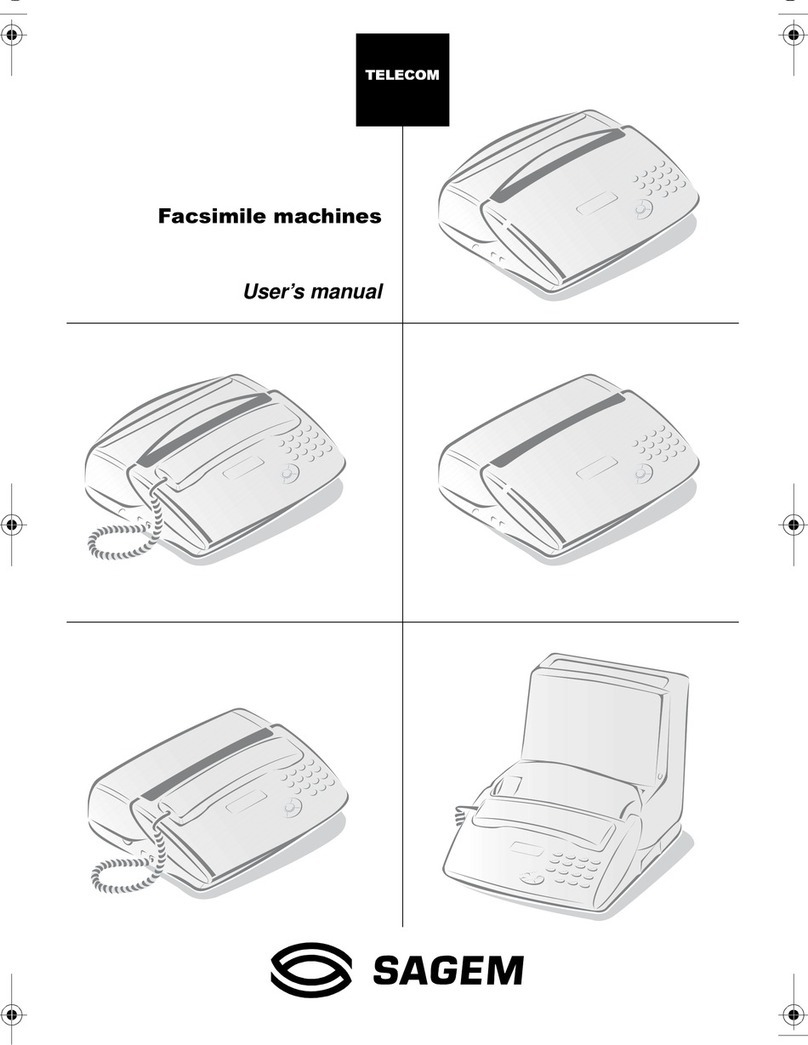
Sagem
Sagem Phonefax 2612 User manual

Sagem
Sagem PHONEFAX 45DS User manual
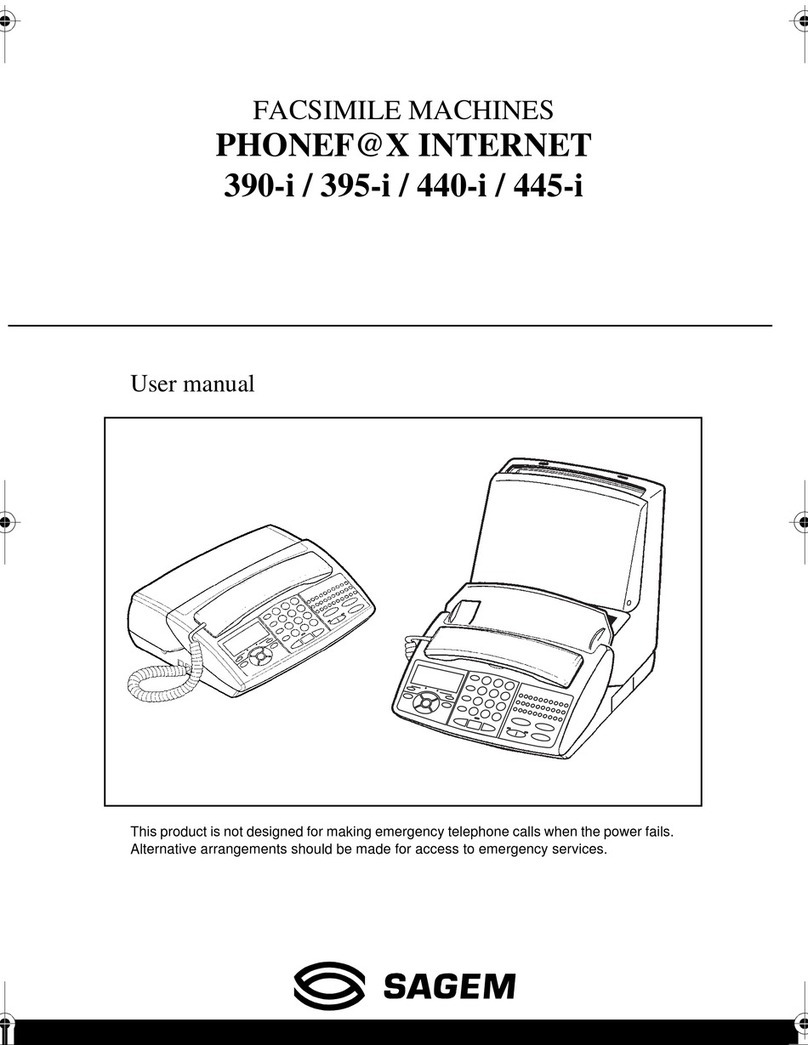
Sagem
Sagem PHONEF@X INTERNET 390-i User manual