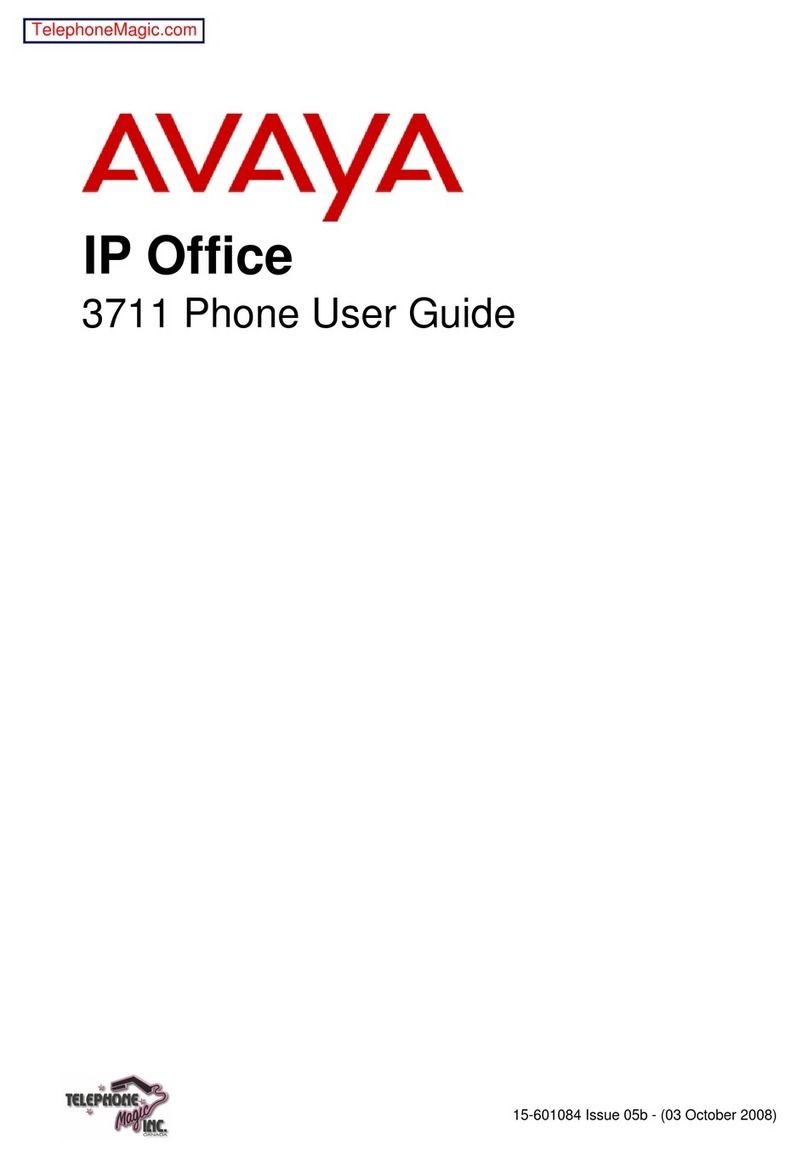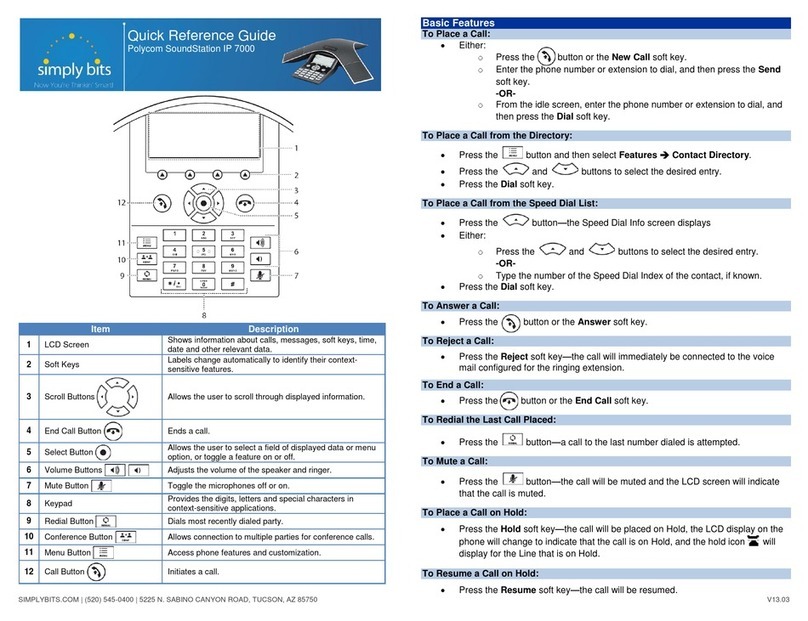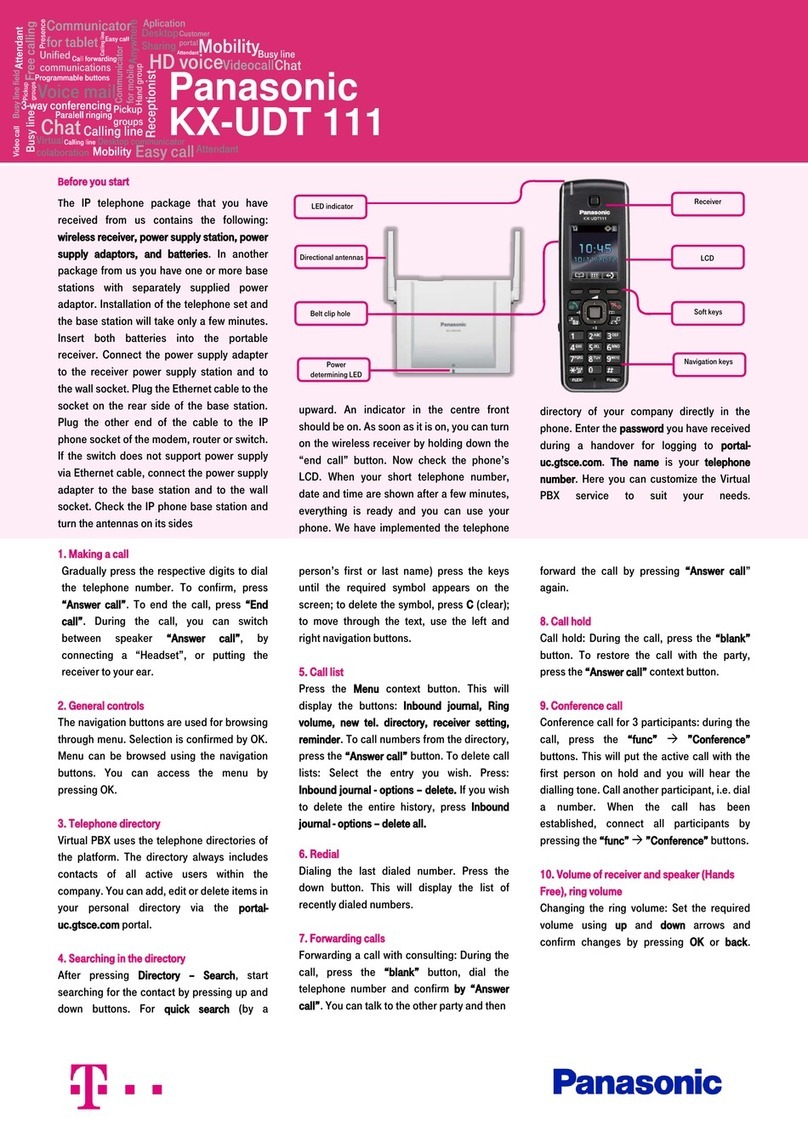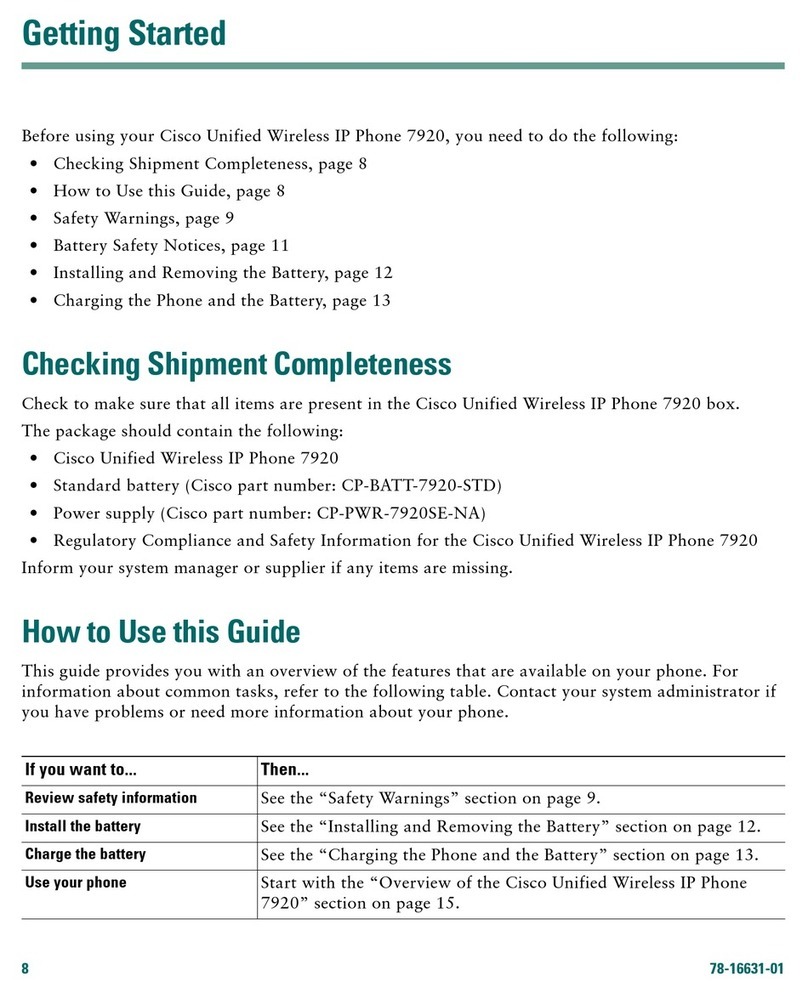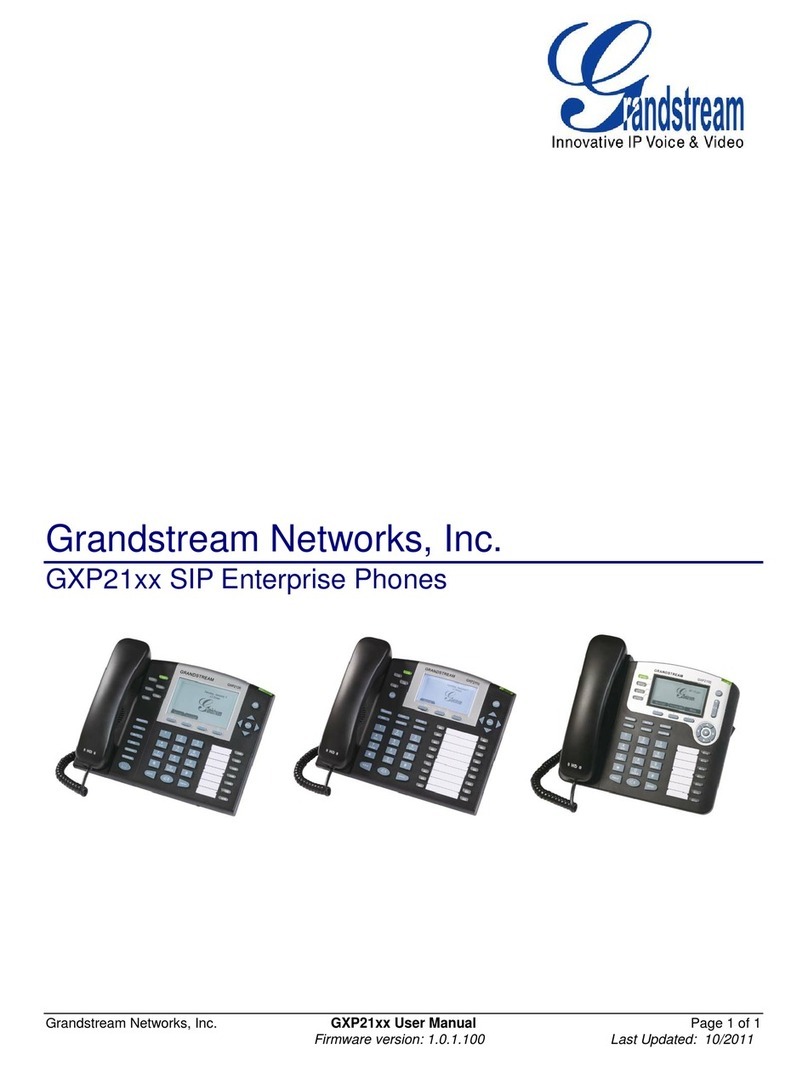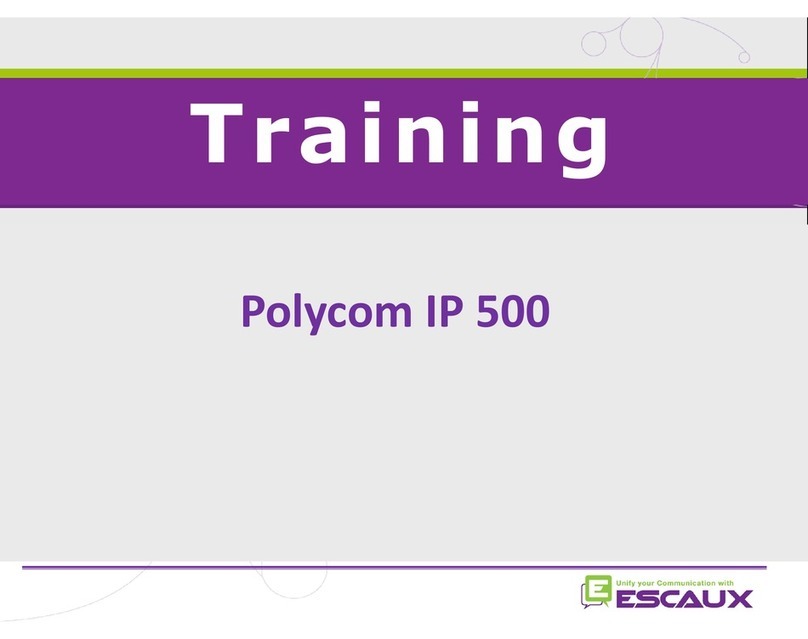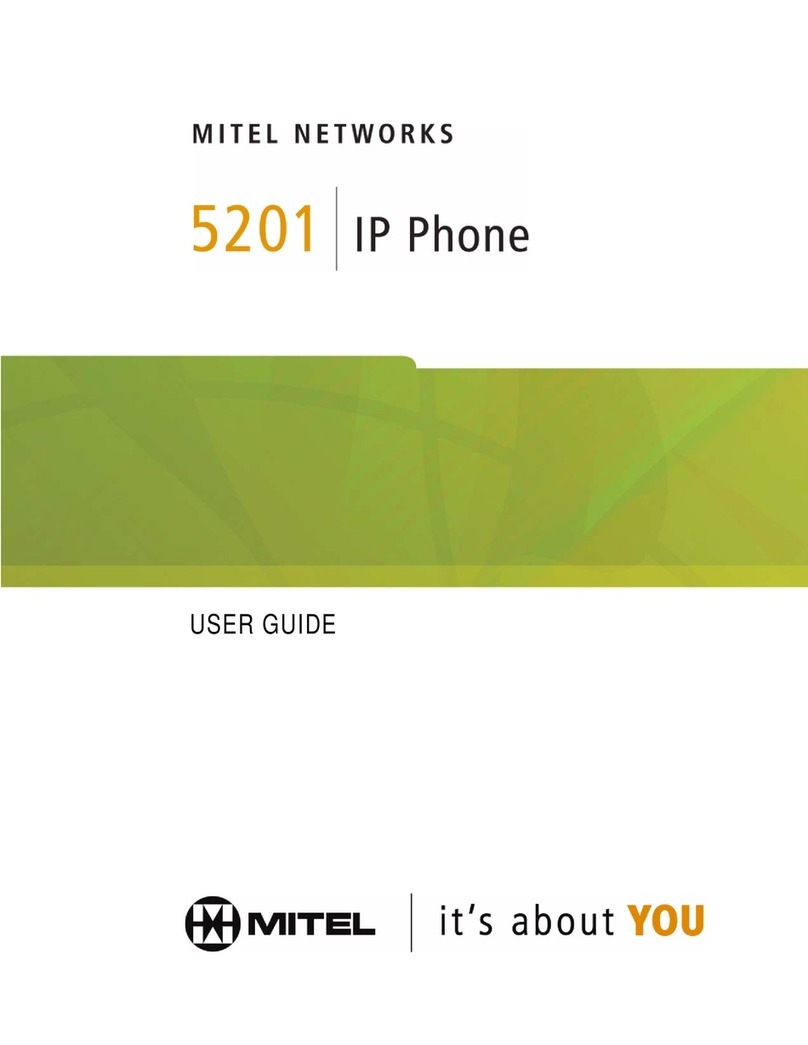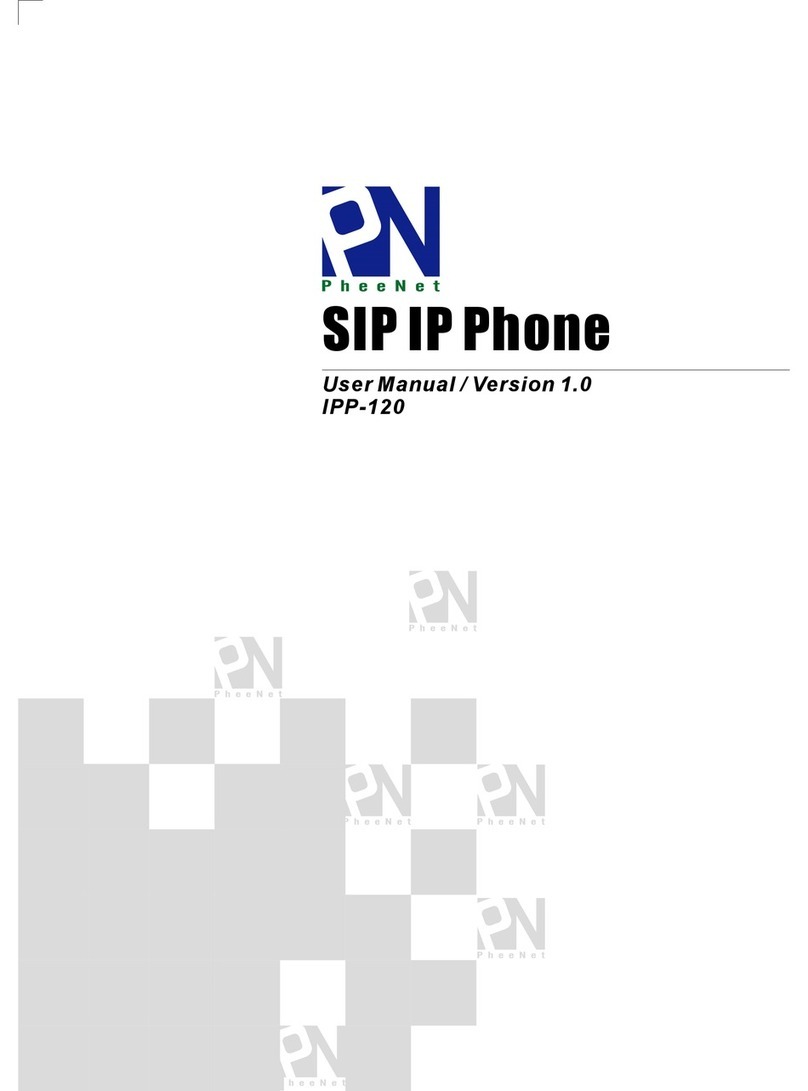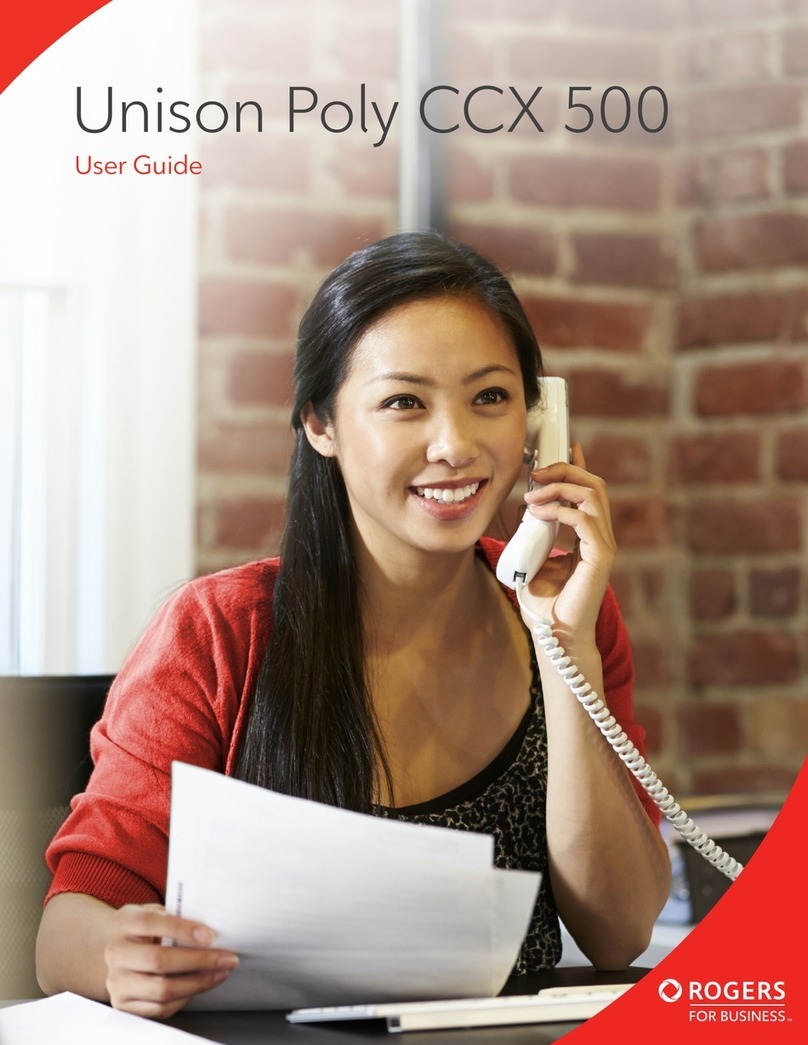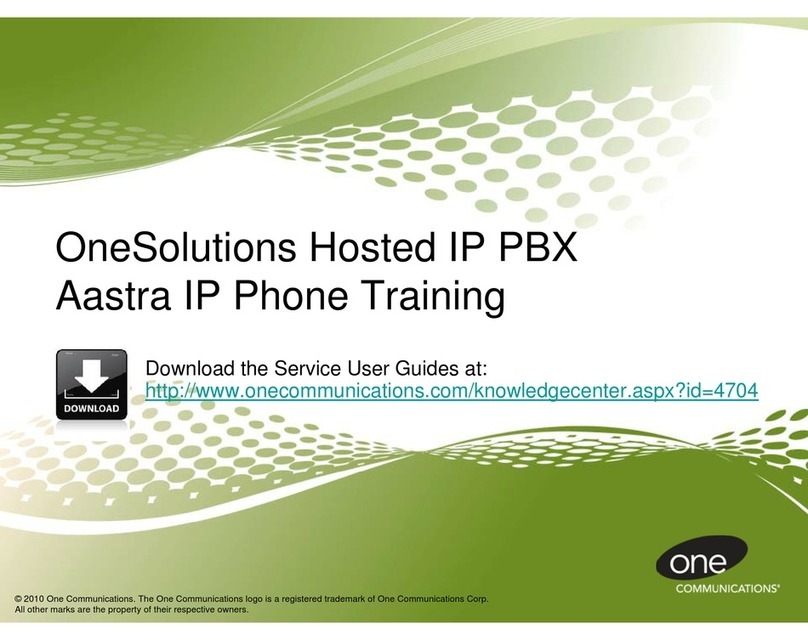Telematrix 3300IP-TRM User manual

1
3300IP-TRM VoIP Phone
User Manual
TeleMatrix, Inc

2
1 Introduction............................................................................................................5
1.1 Overview of Hardware......................................................................................5
1.1 Overview of Software........................................................................................5
2 Keypad of 3300IP-TRM .........................................................................................6
2.1 Function Table of Keyboard.............................................................................6
2.2 Keyboard function and designed catalog........................................................9
3 Set the Phone Through WebBrowser...............................................................10
3.1 Login................................................................................................................10
3.2 Current state....................................................................................................10
3.3 Network............................................................................................................11
3.3.1 Wan Config...............................................................................................11
3.3.2 Lan Config.................................................................................................13
3.4 VoIP.................................................................................................................13
3.4.1 SIP Config.................................................................................................13
3.4.1 Iax2 Config................................................................................................15
3.5 Advance...........................................................................................................16
3.5.1 DHCP Server............................................................................................16
3.5.2 NAT...........................................................................................................17
3.5.3 STUN.........................................................................................................18
3.5.4 Net Service ...............................................................................................19
3.5.5 Firewall settings........................................................................................20
3.5.6 VLAN Configuration..................................................................................21
3.5.7 Digital Map................................................................................................21
3.5.8 Call Service Settings................................................................................23
3.5.9 Memory Key..............................................................................................24
3.5.10 MMI Filter................................................................................................24
3.5.11 Audio Settings.........................................................................................24
3.5.12 VPN.........................................................................................................25
3.6 Dial-Peer dial rule setting...............................................................................26
3.7 Config Manage................................................................................................27

3
3.8 Update Firmware ............................................................................................28
3.8.1 Update.......................................................................................................28
3.8.2 Auto Update..............................................................................................29
3.9 System Manage..............................................................................................30
3.9.1 Account Manage.......................................................................................30
3.9.2 Syslog Config............................................................................................30
3.9.3 Phone Book ..............................................................................................31
3.9.4 Time Set....................................................................................................31
3.9.5 MMI SET...................................................................................................32
3.9.6 Logout & Reboot.......................................................................................32
4 Operating Method for Dialing............................................................................33
4.1 How to dial IP Phone......................................................................................33
4.2 Set the Phone to Server.................................................................................33
4.2.1 Set WAN Interface....................................................................................33
4.2.2 SIP Setting................................................................................................35
4.2.3 IAX Setting................................................................................................36
4.3 How to Use Dialing Rules...............................................................................36
4.4 Voice mail........................................................................................................38
If phone’s default IP address has changed from 192.168.1.179, the
current IP address can be displayed by using the submerged keys
below the faceplate.
Under on-hook status, press “Down” for seeing IP address:
After reboot, it will to gain the FTFP Server address through the DHCP
Server, then "Enter ConfigID" will be displayed on the screen. After input the
ID by numeric keyboard, input ”#”, then the phone will download
configuration files from the TFTP Server automatically, and if succeed, it will
auto-reboot; if failed, it will be into the standby condition and can log on; if do
not want to download, you can press # into the standby condition directly. If
the downloading hadn't been finished or the config file name in the autoupte
module of the configuration files downloaded with no configuration
parameters, after reboot, the "Enter ConfigID" will still be displayed on the
screen.

4
Function
1.
Support two SIP server working at the same time
2.
Provide a Backup SIP Server
3.
Support NAT, Firewall
4.Support DHCP assign IP address, etc automatically
5.Support PPPoE(used while connecting ADSL,cable modem)
6.
It can update the program through HTTP ,FTP and TFTP
7.
Check the dynamic voice; Soft the noise; Buffer technique of voice
8.
Hold Function
9.Hotline Function
10.Speed-dial
11.Call-forward, Three-way conference call
12.Caller ID display
13.DND(Do Not Disturb), Black List, Limit List
14.Auto-answer.
15.Set through standard Web Browser
16.Remote Management Function
17.Classification management for common user’s password and
superuser’s password.
Standard and Protocols
IEEE 802.3 /802.3 u 10 Base T / 100Base TX
PPPoE
DHCP Client and Server
Support G.711a/u,G729, G7231 5.3/6.3 audio Codec
SIP RFC3261, RFC 2543
Support IAX2
TCP/IP: Internet transfer and control protocol
RTP: Real-time Transport Protocol
RTCP: Real-time Control Protocol
VAD/CNG save bandwidth
Telnet: Internet's remote login protocol
DNS: Domain Name Server
TFTP: Trivial File Transfer Protocol

5
1. Introduction
This is the user manual of 3300IP-TRM. Some configuration should be done
before use the 3300IP-TRM phone, then it can work normally. This manual will
illustrate how to set the phone through keyboard and web service.
1.1 Overview of Hardware
1.1.1
The two RJ-45 network interface support the 10/100M Ethernet. The default
WAN interface is a DHCP Client server. User connect the WAN interface to ADSL
or switch, Lan is web-bridge mode, and bridged the LAN and WAN into the same
network.. You can use the administrator’s user name “admin” and
password“admin”to login and set.
1.1.2
Only the WAN interface support the POE.
1.2 Overview of Software
Network Protocol Tone
Ring Tone
Ring Back Tone
Dial Tone
Busy Tone
Phone Function
SIP v1(RFC2543)
V2(RFC3261)
IP/TCP/UDP/RTP/RTCP
IP/ICMP/ARP/RARP/SNTP
TFTP Client/DHCP Client/PPPOE
Client
Telnet/HTTP Server
DNS Clients
Codec
Volume Adjustment
Speed dial key
Phonebook
IP Assignment
G.711:64K bit/s(PCM)
G.723.1:63k/5.3k bit/s
G.726:16k/24k/32k/40k
bit/s(ADPCM)
G.729A:8k bit/s(CS-ACELP)
G.729B:adds VAD & CNG to
G.729
IP (Static IP)
DHCP
PPPoE
Voice Quality Security
HTTP 1.1 basic/digest
authentication for Web setup
MD5 for SIP authentication
(RFC2069/RFC2617)
QoS
VAD:Voice activity detection
CNG:Comfortable noise
generator
LEC:Line echo canceller
Packet Loss Compensation
Adaptive Jitter Buffer QoS field
Call Function NAT Traversal
STUN Call Hold
Call Waiting Configuration

6
Call Forward
Caller ID
3-way conference
Web Browser
Console/Telnet
Keypad
DTMF Firmware Upgrade
DTMF RELAY
DTMF RFC 2833
DTMF SIP Info
SIP Server
TFTP
HTTP
FTP
Support two SIP server working at
the same time
Provide a Backup SIP Server
2 Handset key of 3300IP-TRM
2.1 Function table of keystroke
1
2
3
4
5
6
7
8
9
10
1、Softkey1 key
2、Softkey2 key
3、Softkey3 key
4、LCD Screen
5、Dial Pad
6、SEND & # key
7、Redial key
8、Up key
9、Down Key
10、Hold key

7
Name Status Function/Display
Softkey1 Correspond to the function on the lower left side
of the screen according to different states.
Softkey2 Correspond to the function on the lower middle of
the screen according to different states.
Softkey3 Correspond to the function of the lower right side
of the screen according to different states.
Dialing Redial the number dialed last time
Redial On-hook Check the call record
On-hook Check the registration of SIP1、SIP2、IAX2
Call Increase the volume
Up Config Roll up/left the item bar
On-hook Check the IP address of the phone
Call Decrease the volume
Down Config Roll down/right the item bar
Dial Pause
Call hold
Hold On-hook Do not disturb
Dialing “1”
1 Config “1”, “@”, “/”, “:”, “+”, “-”, “%” “!”, “|”,
Dialing “2”
2 Config “2”, “a”, “b”, “c”, “A”, “B”, “C”
Dialing “3”
3 Config “3”, “d”, “e”, ”f”, “D”, “E”, “F”
Dialing “4”
4 Config “4”, “g”, “h”, “I”, “G”, “H”, “I”
Dialing “5”
5 Config “5”, “j”, “k”, “l”, “J”, “K”, “L”
Dialing “6”
6 Config “6”, “m”, “n”, “o”, “M”, “N”, “O”
Dialing “7”
7 Config “7”, “p”, “q”, “r”, “s”, “P”, “Q”, “R”, ‘S”
Dialing “8”
8 Config “8”, “t”, “u”, “v”, “T”, “U”, “V”
Dialing “9”
9 Config “9”, “w”, “x”, “y”, “z”, “W”, “X”, “Y”, “Z”
Dialing “0”
0 Config “0”, “space”
Dialing “*”, “#”, “@”, “,”, “.”, “:”, “/”, “$”, “%”, “&”, “(”, “)”, “<”,
“>”, “[”, “]”, “~”
* Config “*”, “.”
# Dialing It can be regarded as the first number being
dialed out or the end mark for ending number.

8
2.1.1 Voice Control
Press “Up”to increase the volume and press “Down”to decrease.
2.1.2 Hold Function
Hold the current call line.
2.1.3 Redial Fuction
Redial the number dialed last time.
2.1.4 Pause Function
Press "Hold" key while dialing, it will display "^" on the screen to show that
the phone should send the numbers behind "^" after being connected to the
receiver for 3.6 seconds.
Attention: Pause can not use as the first number.
2.1.5 Three-way conference call
Suppose the user of the 3300IP-TRM phone is A, and if user B through
VoIP phone to call user A, user B need to make 3-way conference call with user A
and C, then user A can press “Conf” key to hold the conversation with user B, then
call user C, during the conversation with C to press down “conf” key, then it can
realize three-way conference, and at that time "Conference" will be displayed on
the screen.
2.1.6 Do not disturb function
1、Enable the Do Not Disturb function:
Press "Hold" key under the On-Hook status , then the phone will enable
the function of Do Not Disturb, and it will keep displaying "Do Not Disturb"
on the screen on that status.
2、Disable the Do Not Disturb function:
Press "Hold" key under the On-Hook status, and the phone will display
" Allow Calls" on the screen, then back to the normal standby screen.
2.1.7 Call Record
Press "Redial" key to enter Call Record menu.
1、Outgoing Call
Check the Outgoing Call record. If you have made a outgoing call, that
press "Redial" key to check the outgoing record directly under the On-Hook
status, now if you need to check the "Incoming Call" and " Missed Call",
press "Quit" key back to the main menu.
2、Incoming Call
Check the Incoming Call Record.
3、Missed Call
Check the Missed Call record. If the phone has missed calls, that press
"Enter" key to check the missed calls directly on the status of On-Hook,
now if need to check the "outgoing call" and "Incoming Call", press "Quit"
key back to the main menu.
4、Methods for Number details

9
Find the number by checking the call record, and then press "Detail"
for the number details, and the details can be checked with the keys "Up"
and "Down".
5、Callback method
Find the number by checking the call record, and press "Detail" for the
number details, then press "Dial". Now, if you want to make an outgoing
call but the line is on internal net, it only needs to input the out group
number, then press "Dial" key so that the out group number will be added
before the number you checked.
2.2 Keyboard functions and setting catalog
1、Press down the "Menu" key to enter the menu under the ON-Hook status.
2、It needs password to enter the Advanced menu, and the default password
of the phone is 123.
3、Menu catalog:
1) Screen Set
2) Ringer Set
3) Volume
4) Greeting Word
5) Call Service
6) Advanced
7) Reboot System
2.2.1 Screen Set:
1) Contrast
2) Brightness
2.2.2 Ringer Set
1) Ringer Volume
2) Ringer Type
2.2.3 Volume
1) Voice Volume
2) Mic Volume
2.2.4 Greeting Word
2.2.5 Call Service
1) Do Not Disturb
a) Mode
OFF
Always
Busy
No Answer
b) Number
2) Call Forward
3) Call Waiting
4) HotLine
5) Dial Rule
a) End With #

10
b) Fixed Length
Switch
Value
c) Time Out
2.2.6 Advanced
1) Set Password
2) SIP Set
a) SIP Server
b) SIP Number
c) SIP Account
d) SIP Password
e) SIP Register
3) Network
a) Net Mode
Static
DHCP
PPPoE
b) Static Set
IP
Netmask
Gateway
DNS
2.2.7 Reboot System
3 Through web browser to set phone
Insert one end of net wire to interface of network card of computer, then insert the
other end to LAN interface of the phone, and set the computer IP on the same net with the
phone IP or make it gets IP automatically . Then open the IE, input the phone IP address
in the address field, t you will enter web setting page of phone 3300IP-TRM.
3.1Login:
The default user name and password are admin/admin and guest/guest.
3.2 Current state

11
This page layout shows the work state of VoIP phone. The network part shows the
connection state of WAN interface and LAN interface and the network setting; the work
state of Public SIP service of VoIP part, and here you can see the registration and whether
registered to the server or not. The Phone Number part shows the telephone numbers in
Private SIP server and Public SIP server.
3.3 Network
3.3.1 Wan Config
WAN port network setting page.
Support static IP, dynamic obtain IP and PPPoE.
Configure Static IP:

12
----Enable Static;
----Set 3300IP-TRM’s IP address in the IP Address;
----Set netmask in the Netmask field;
----Set router IP address in the Gateway;
----DNS Domain:
----Set local DNS server in the Preferred DNS and the Alternate DNS。
Configure to dynamic obtain IP
----Enable DHCP;
If there is DHCP server in your local network, 3300IP-TRM will automatically obtain
WAN port network information from your DHCP server.
Configure PPPoE:
----Enable PPPoE
----PPPoE server: Enter “ANY” if no specified from your ITSP.
----Enter PPPoE username and pin in the username and password.
3300IP-TRM will automatically obtain WAN port network information from your ITSP if
PPPoE setting and the setup are correct.
Notice: If user accesses the IP phone through WAN port. He/She should use the new
IP address to access the IP phone when the WAN port address was changed.

13
3.3.2 LAN Config
LAN IP Netmask: Set the IP and Netmask for the LAN
DHCP Server: Enable DHCP service in LAN port; after user changed LAN IP, phone
will automatically modify DHCP Lease Table and save the configure according to IP and
netmask, DHCP server configure won’t take effect unless you reboot the device.
NAT: Enable NAT.
Bridge Mode: Enable this option to switch to bridge mode. IP phone won’t assign IP
for its LAN port in bridge mode and its LAN and WAN port will be in the same network.
(This setting won’t take effect unless you save the config and reboot the device)
3.4 VoIP
3.4.1 SIP Config
Setting page of public SIP server:

14
Register Server Addr: Register address of public SIP server
Register Server Port: Register port of public SIP server,default port is 5060
Register Username: Username of your SIP account (Always the same as the
phone number)
Register Password: Password of your SIP account.
Proxy Server Addr: IP address of proxy SIP server (SIP provider always use
the same IP for register server and proxy server, in this case you don’t need to configure
the proxy server information.)
Proxy Server Port: Signal port of SIP proxy
Proxy Username: proxy server username
Proxy Password: proxy server password
Domain Realm: SIP domain, enter the sip domain if any, otherwise
3300IP-TRM will use the proxy server address as sip domain.
Local SIP port: Local SIP register port, default 5060
Phone Number: Phone number of your SIP account
Enable Register: Enable/Disable SIP register.3300IP-TRM won’t send
register info to SIP server if disable register.
Enable Message Waiting:The configuration allows/forbids Message Waiting.
Advanced SIP Setting
Register Expire Time: register expire time, default is 60 seconds. 3300IP-TRM
will auto configure this expire time to the server recommended setting if it is different from
the SIP server.
Call Forward: Please refer to Value_add_service for detail.
No answer:If no answer, it will forward to appointed phone.
Always:The caller always forward to the appointed phone.
Forward Photo Number:call the forwarded phone number.

15
Detect Interval Time:Co-work with the Auto Detect Server, if Auto Detect Server is
enable, 3300IP-TRM will periodically detect if the SIP server is available according this
setting.
User Agent:
Encrypt Key: The particular service system decrypts of the key, matching with the
server Type usage, the key provide by the particular service system supplier, default is
empty
Server Type:The particular service system supplier carries out the sign and
speeches to encrypt, default is common
DTMF Mode: DTMF signal sending mode: support RFC2833, DTMF_RELAY (inband
audio) and SIP info
RFC Protocol Edition: Current 3300IP-TRM SIP version. Set to RFC 2543 if the
gate need to communicate to devices (such as CISCO5300) using the SIP 1.0. Default is
RFC 3261.
3.4.2 Iax2 Config
Setting page of public IAX server:
IAX Server Addr: Register address of public IAX server
IAX Server Port: Register port of public IAX server,default port is 4569
Account Name: Username of your SIP account (Always the same as the phone
number)
Account Password: Password of your IAX account.
Local port: Signal port of local, default port is 4569
Phone Number: Phone number of your IAX account
Voice mail number: If the IAX support voice mail, but your username of the voice
mail is letters which you can not input with the ATA, then you use the number to stand
for your username
Voice mail text: if IAX support voice mail, config the domain name of your mail box
here.
Echo test number: If the platform support echo test, and the number is test form, the
config the test number to replace the text format The echo test is to test the woring
status of terminals and platform
Echo test text: echo test number in text format
Refresh time: IAX refresh time
Enable Register: enable or disable register
Enable G.729: Using G.729 speech coding mandatory consultations
IAX2(Default Protocol): Set IAX 2 as the default protocol , if not the system will
choose SIP as default

16
3.5 Advance
3.5.1 DHCP Server
DHCP server manage page.
User may trace and modify DHCP server information in this page.
DHCP Lease Table:display the IP-MAC corresponding table that the server
distributed.
Lease Table Name: Lease table name.
Start IP: Start IP of lease table.
End IP: End IP of lease table. Network device connecting to the 3300IP-TRM LAN
port can dynamic obtain the IP in the range between start IP and end IP.
Lease Time: DHCP server lease time.
Netmask: Netmask of lease table.
Gateway: Default gateway of lease table
DNS: default DNS server of lease table.
DNS Relay: enable DNS relay function.
User may use below setting to add a new lease table.
Notice: This setting won’t take effect unless you save the config and reboot
the device

17
3.5.2 NAT
Advance NAT setting. Maximum 10 items for TCP and UDP port mapping.
DHCP Lease Table:Show IP—MAC corresponding table assigned by DHCP server.
IPSec ALG: Enable/Disable IPSec ALG;
FTP ALG: Enable/Disable FTPALG;
PPTP ALG: Enable/Disable PPTP ALG;
Transfer Type: Transfer type using port mapping.
Inside IP: LAN device IP for port mapping.
Inside Port: LAN device port for port mapping.
Outside Port: WAN port for port mapping.
Click Add to add new port mapping item and Delete to delete current port mapping
item.

18
DMZ Config:
3.5.3 STUN
This page is used to set the private sip server, stun server, and back up sip server
information.
STUN Server setting: SIP STUN is used to realize SIP penetrates through NAT, when
the phone configures IP and port of STUN server (default is 3478) and select Enable SIP
Stun, common SIP server can be used to realize the phone to penetrate through NAT. In
this way, If you have common SIP proxy and STUN server parked public network, it is all
right, but STUN only support three NAT ways: FULL CONE, restricted, port restricted;
STUN Server Addr: configure stun server address;
STUN Server Port: configure stun server port default 3478
STUN Effect Time: stun detect NAT type circle, unit: minute.

19
Local SIP Port:The SIP port of this phone.
Load:Load the choices of SIP line.
Use Stun:Stun. Set the Stun that allows/forbids use user setting.
3.5.4 Net Service
HTTP Port: configure HTTP transfer port; default is 80. User may change this port
to enhance system’s security. When this port is changed, please use
http://xxx.xxx.xxx.xxx:xxxx/ to reconnect.
Telnet Port: configure telnet transfer port, default is 23.
RTP Initial Port: RTP initial port.
RTP Port Quantity: Maximum RTP port quantity, default is 200
Notice:
Settings in this page won’t take effect unless save and reboot the device.
If you need to change telnet port or HTTP port, please use the port greater
than 1024, because ports under 1024 is system remain ports.
HTTP service if HTTP is set to 0.

20
3.5.5 Firewall settings
Firewall setting page. User may set up firewall to prevent unauthorized Internet users
from accessing private networks connected to the Internet (input rule), or prevent
unauthorized private network devices to access the internet.
Access list support two type limits: input_access limit or output_access limit. Each
type support 10 items maximum.
3300IP-TRM firewall filter is base WAN port. So the source address or input
destination address should be WAN port IP address.
Configuration:
In_access enable enable in_access rule
Out_access enable enable out_access rule
Input/Output: specify current adding rule is input rule or output rule.
Deny/Permit: specify current adding rule is deny rule or permit rule.
Protocol Type: protocol using in this rule: TCP/IP/ICMP/UDP.
Port Range: port range if this rule
Src Addr: source address. Can be single IP address or network address.
Dest Addr: destination address. Can be IP address or network address.
Src Mask: source address mask. Indicate the source is dedicate IP if set to
255.255.255.255. Otherwise is network ID
Des Mask: Destination address mask. Indicate the source is dedicate IP if set
to 255.255.255.255. Otherwise is network ID
Table of contents
Other Telematrix IP Phone manuals
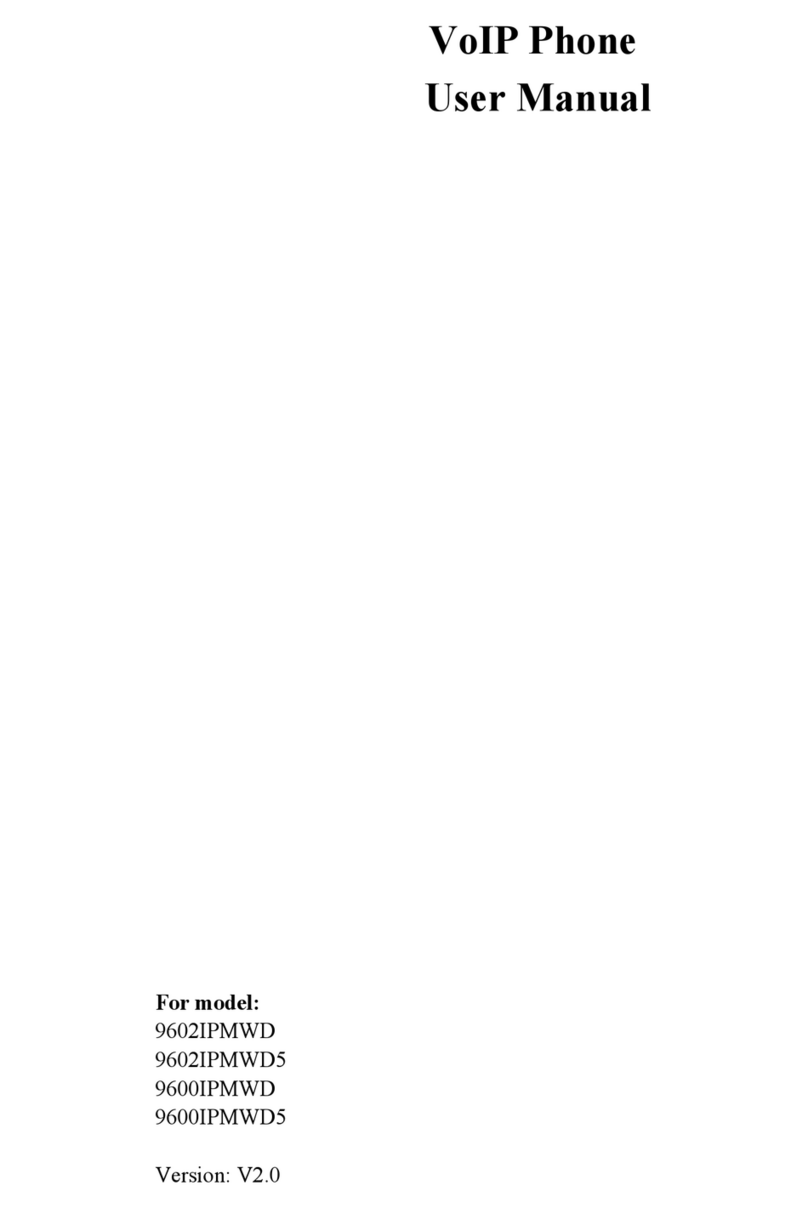
Telematrix
Telematrix 9602IPMWD User manual
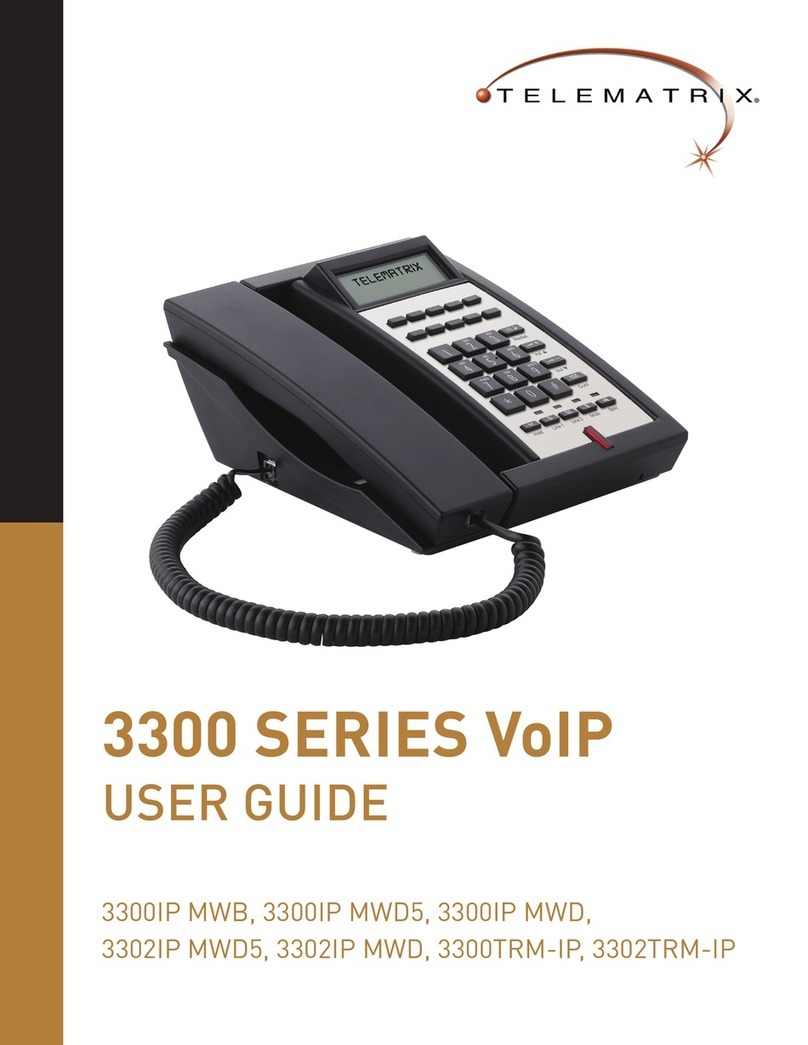
Telematrix
Telematrix 3300IP MWB User manual

Telematrix
Telematrix 9700IP User manual

Telematrix
Telematrix IP550 User manual

Telematrix
Telematrix 3300IP User manual

Telematrix
Telematrix NDC2110S User manual
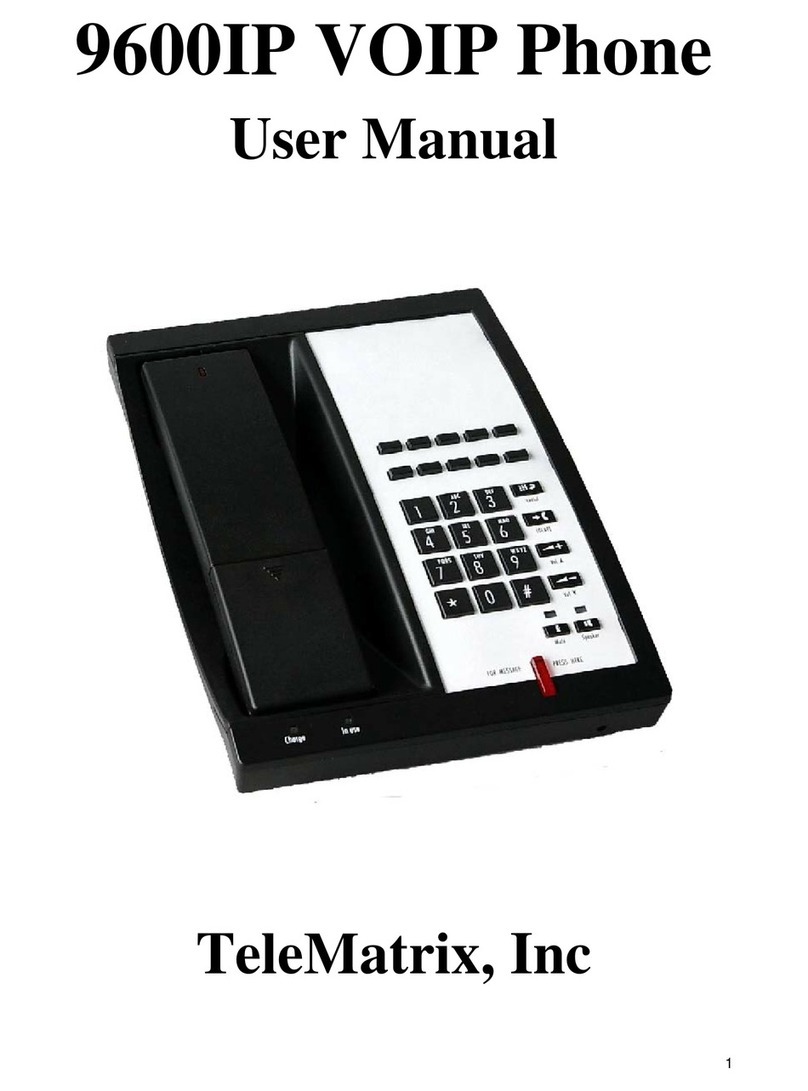
Telematrix
Telematrix 9600IP User manual

Telematrix
Telematrix MARQUIS 9600 Series User manual
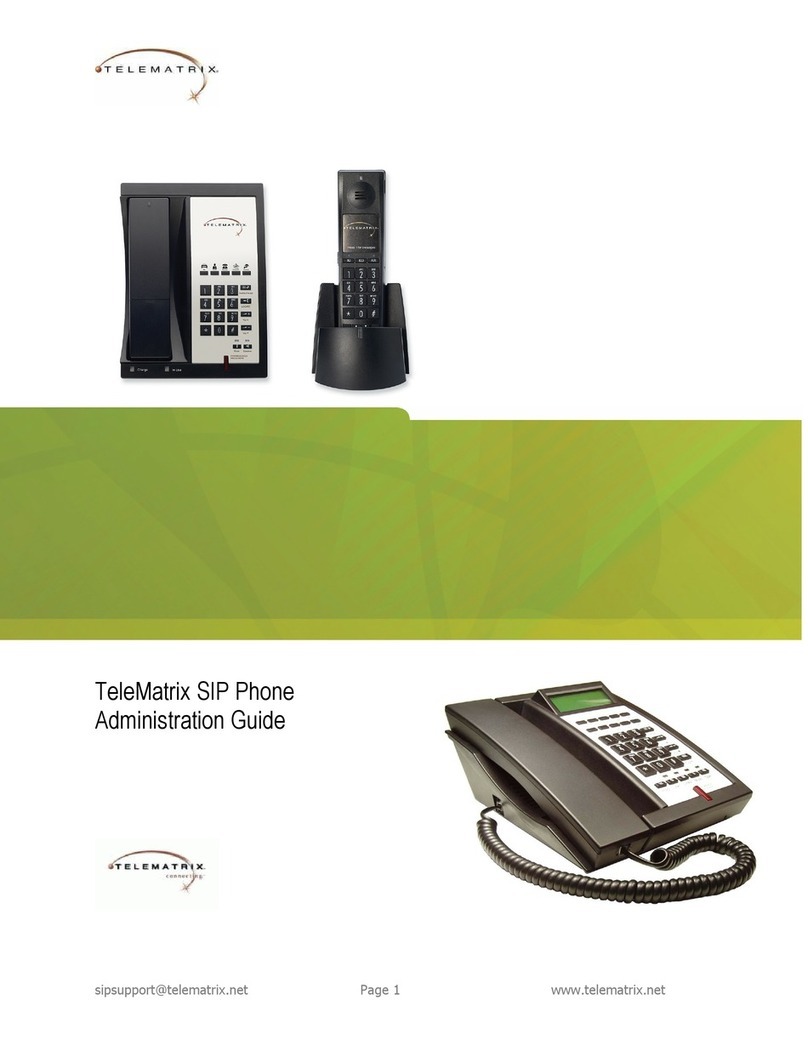
Telematrix
Telematrix SIP Phone Instruction Manual