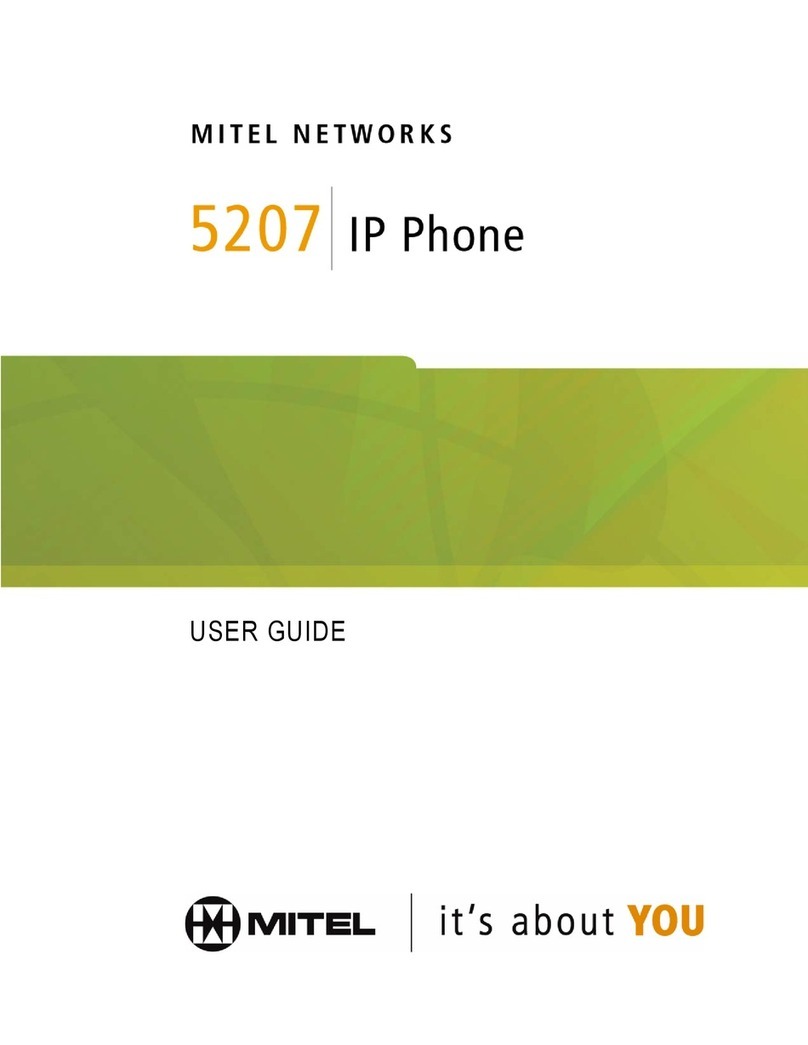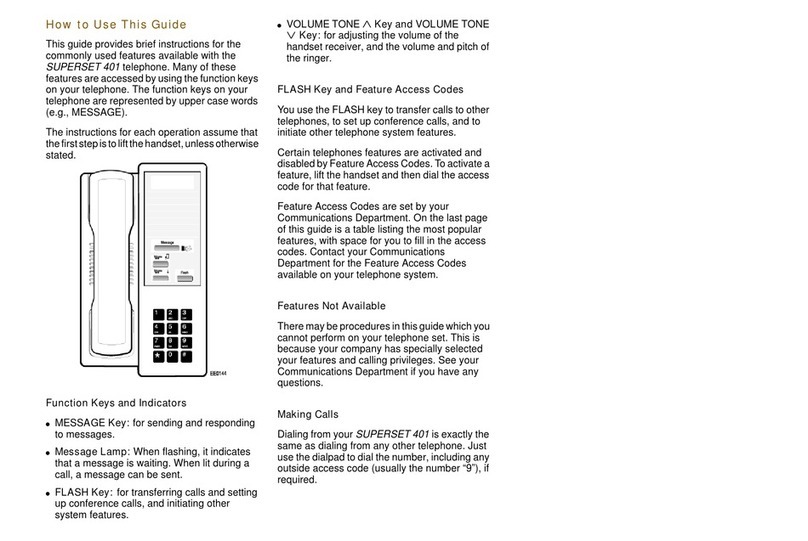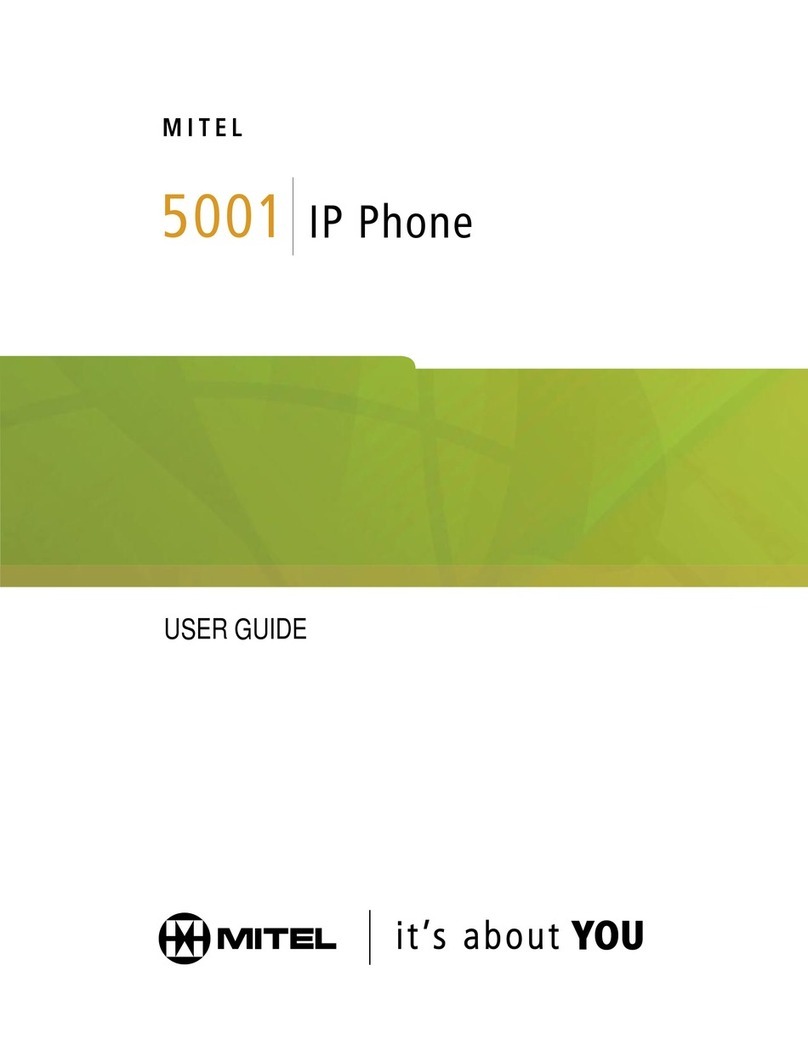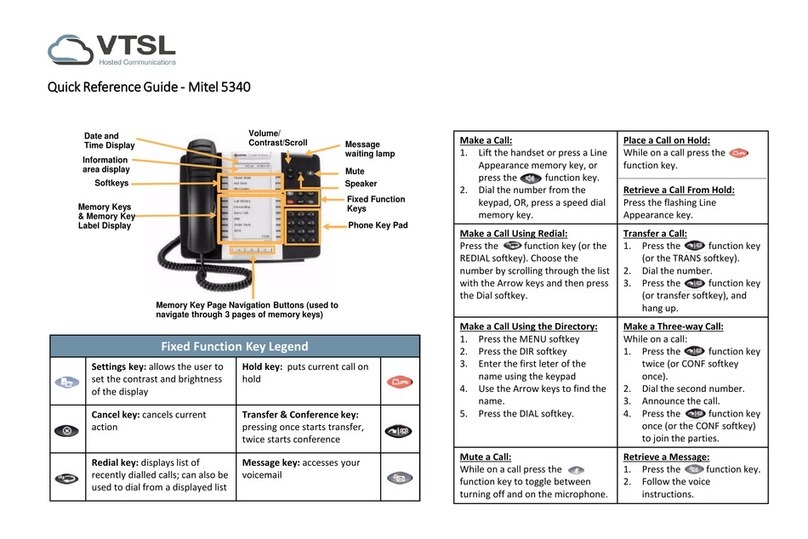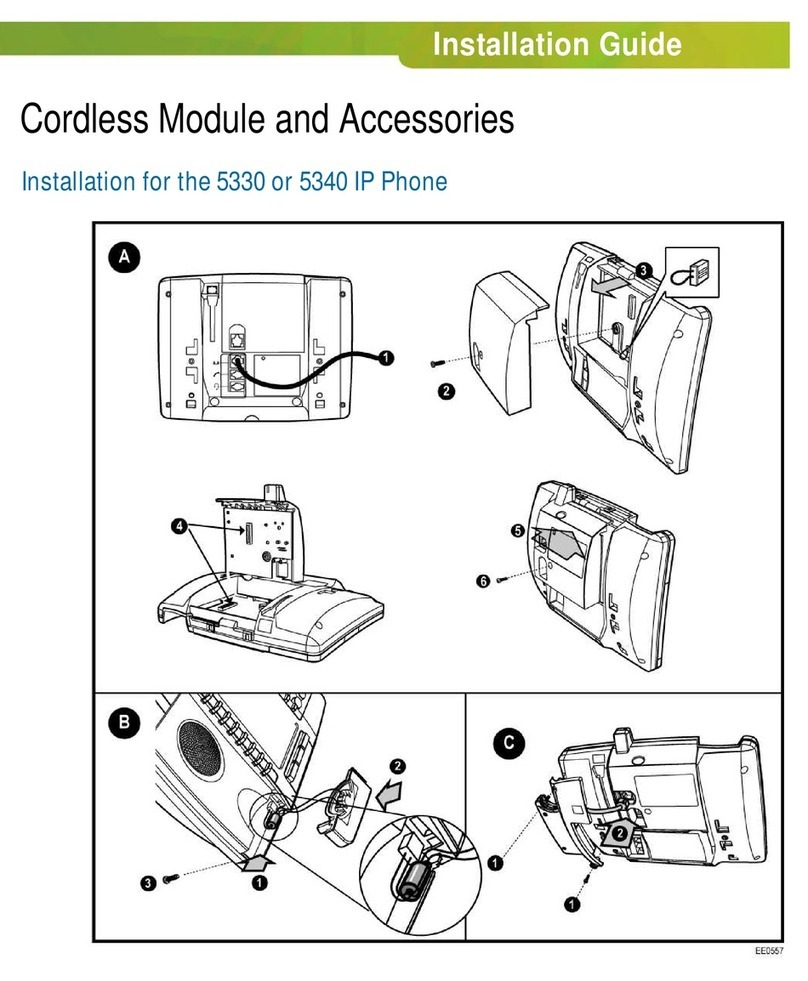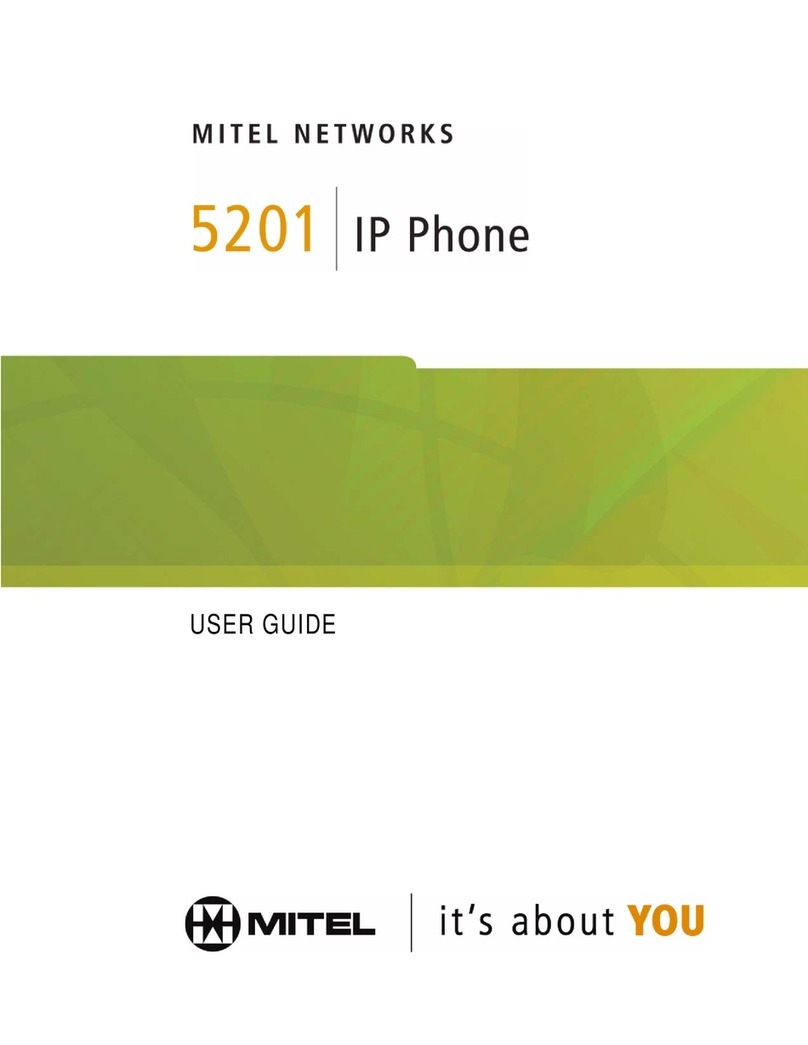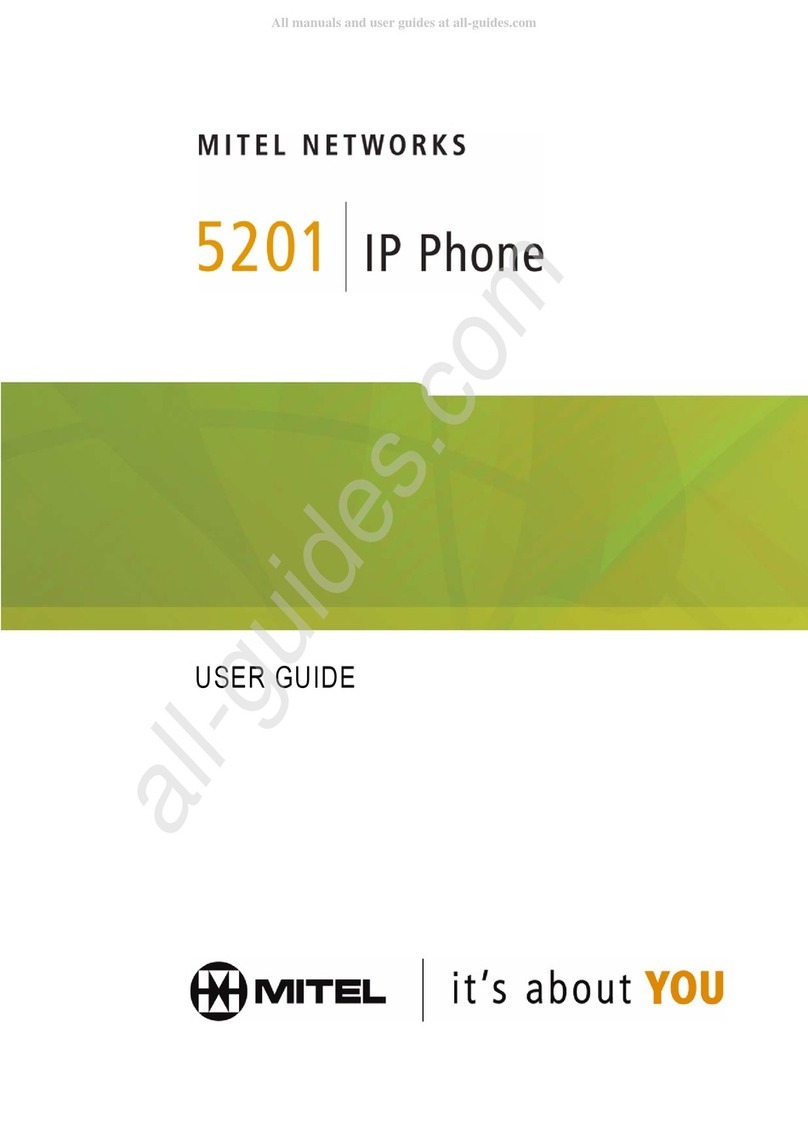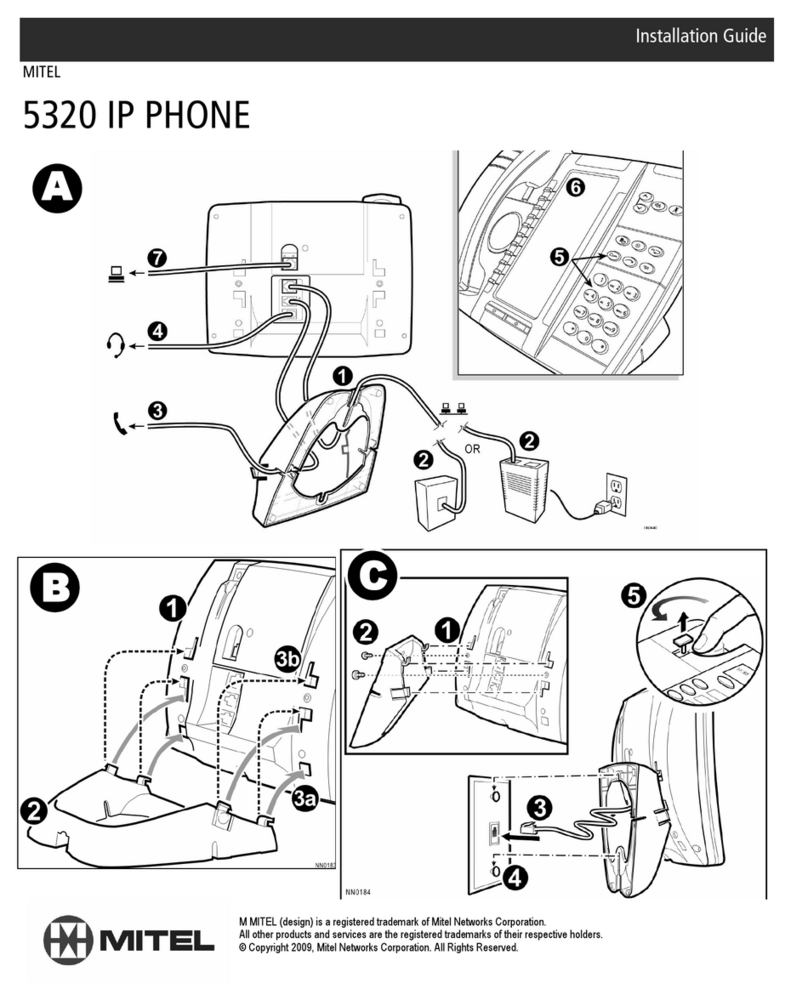Mitel 5560 IPT User Guide
Elements of Your 5560 IPT
Feature Function
1) Left Side and
2) Right Side Displays
Provides two large, high-resolution viewing
areas that assist you in selecting and using
5560 IPT features.
3) Ring/Message Indicator Flashes to signal an incoming call or to
indicate a message waiting in your voice
mailbox.
4) Handsfree Speaker Provides audio for Handsfree calls and
paging.
5) Fixed Function Keys and Common Keypad Common and fixed-function keys provide the
following 5560 IPT functions, and audio
control capability for both Left and Right
displays:
Speaker: enables and disables Handsfree
mode. See Handsfree Operation on page 31
for more information.
Menu: provides access to menus for your
5560 IPT's additional features.
Trans/Conf: initiates a call transfer or
establishes a three-party conference call.
Hold: places the current call for the
corresponding handset (left or right) on hold.
Release (two keys, one for each handset):
when pressed during a call, ends the call (for
the corresponding left or right handset).
Microphone either toggles the microphone ON
and OFF (when pressed and immediately
released), or allows push-to-talk microphone
use (when pressed and held). Illuminated LED
indicates microphone ON state for the
selected call.
Vol + and Vol - provide volume control for the
handset and handsfree speakers.
Keypad: use to dial or enter numbers on the
active display.
Cancel: use to end a call.
6) Navigation Page Keys for the Right Side
and
7) Navigation Page Keys for the Left Side
Use to display additional pages of information.
The 5560 IPT has three page navigation keys
for each display: Back, Next, and Home.
Pages 1, 3, 5, 7, 9, and 11 display on the left.
Pages 2, 4, 6, 8, 10 and 12 display on the
right. Press the Home key under either display
to return to the Phone Application (Page
Menu). Page Menu on Left Side displays 6
page labels on 6 (left) programmable keys.
Page Menu on Right Side displays 6 page
labels on 6 (left) programmable keys.
8) Left and Right Keys Left and Right: Maintain control over the
2