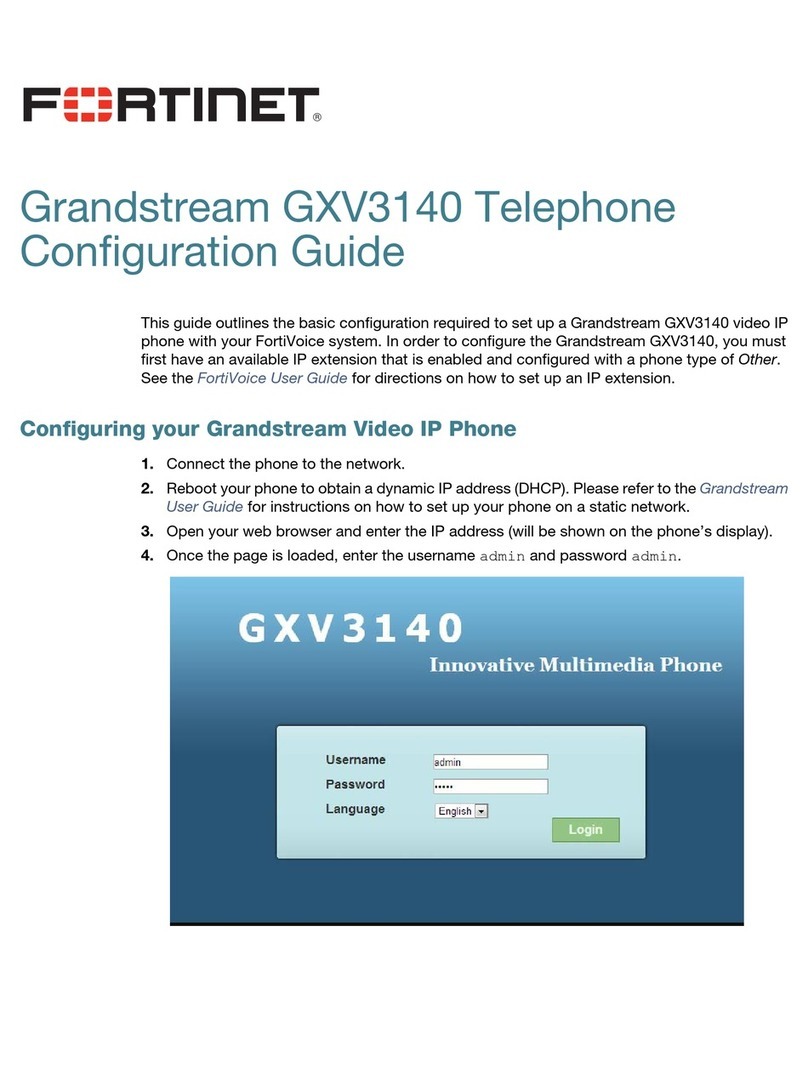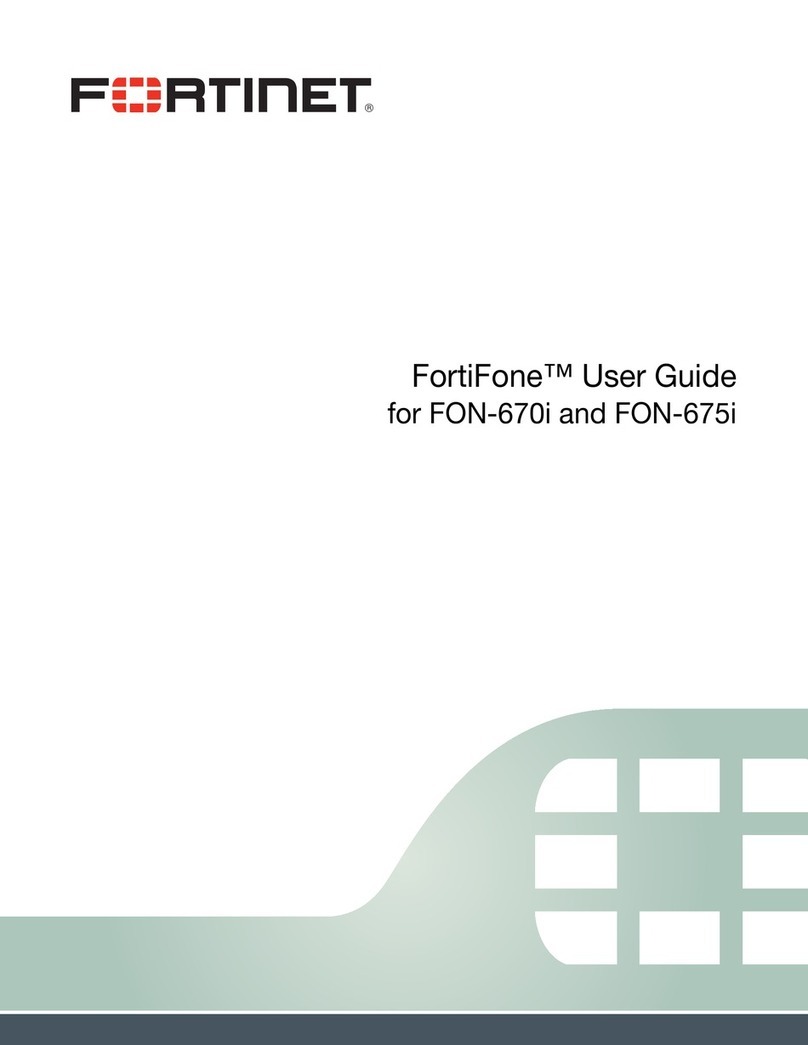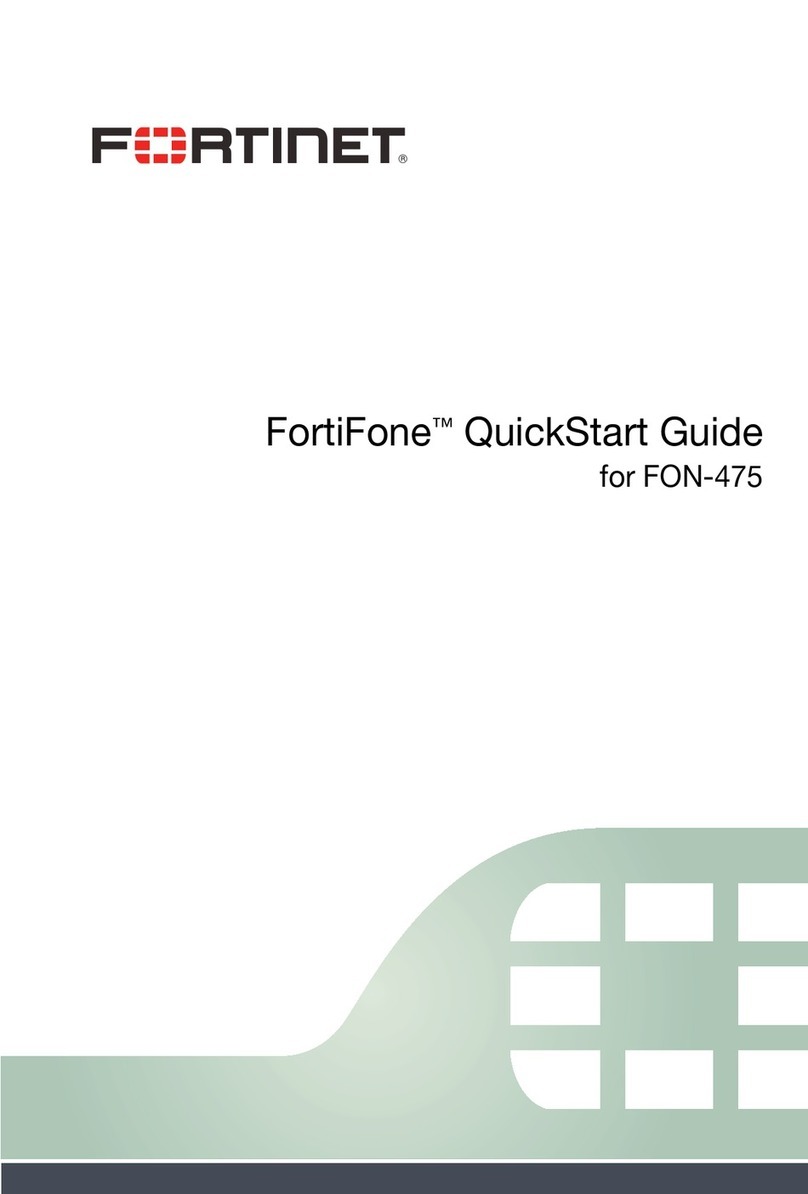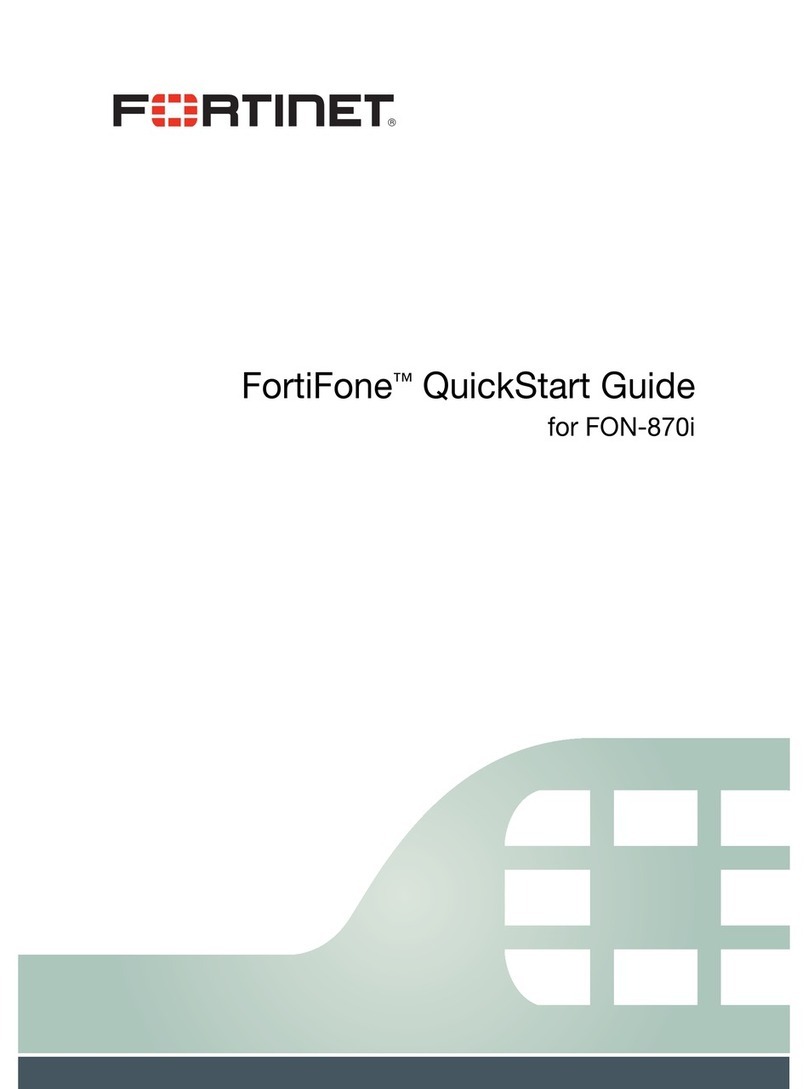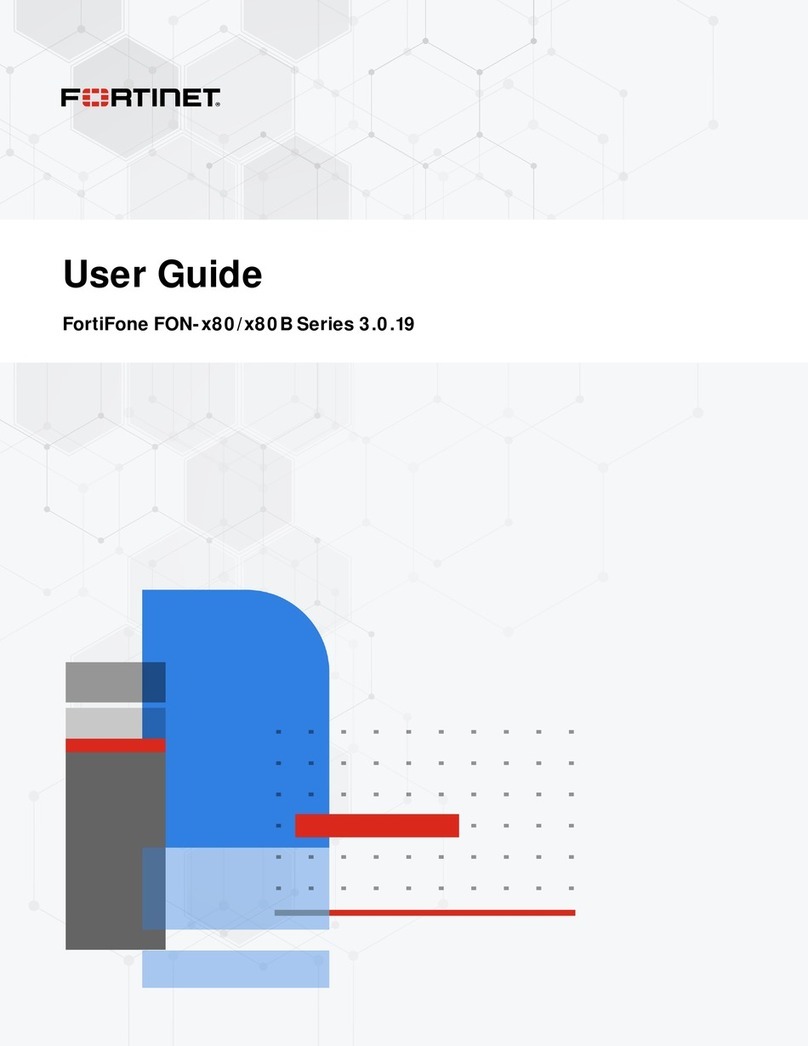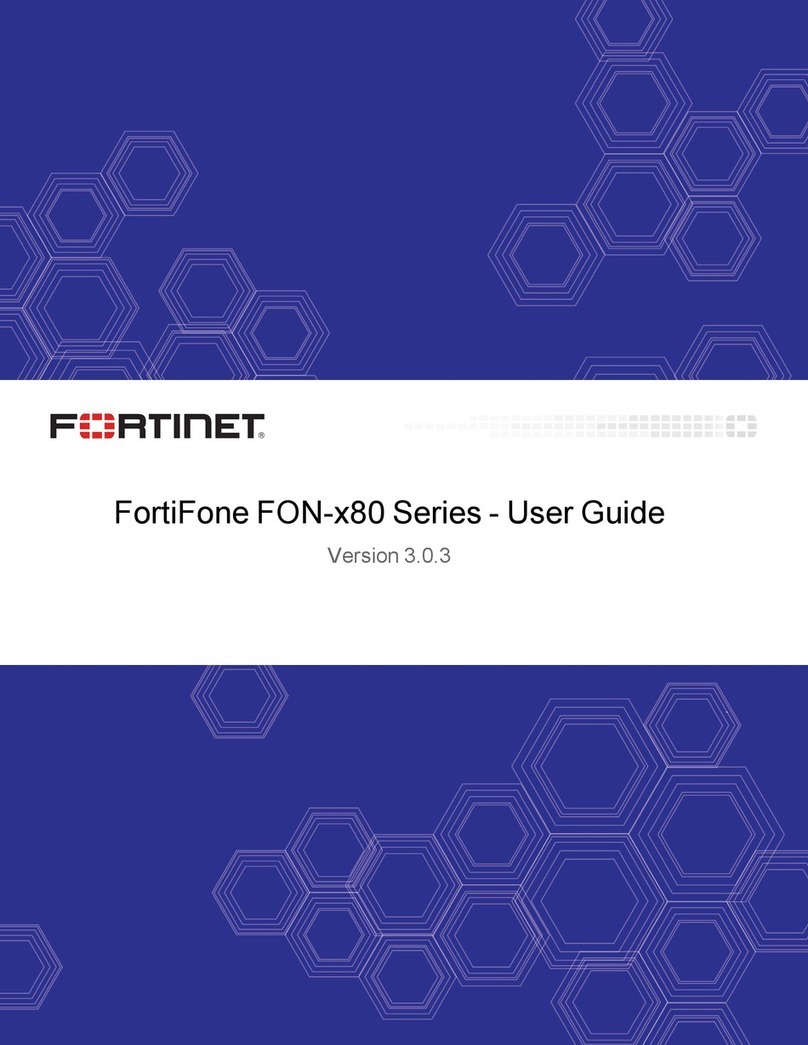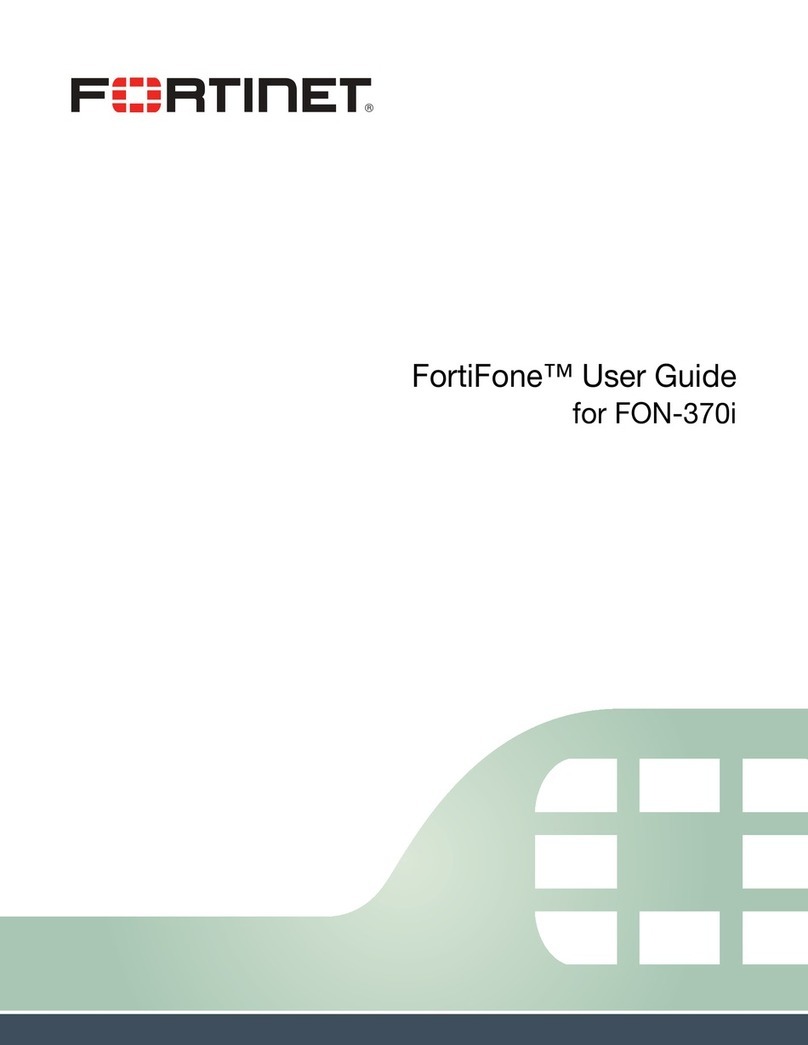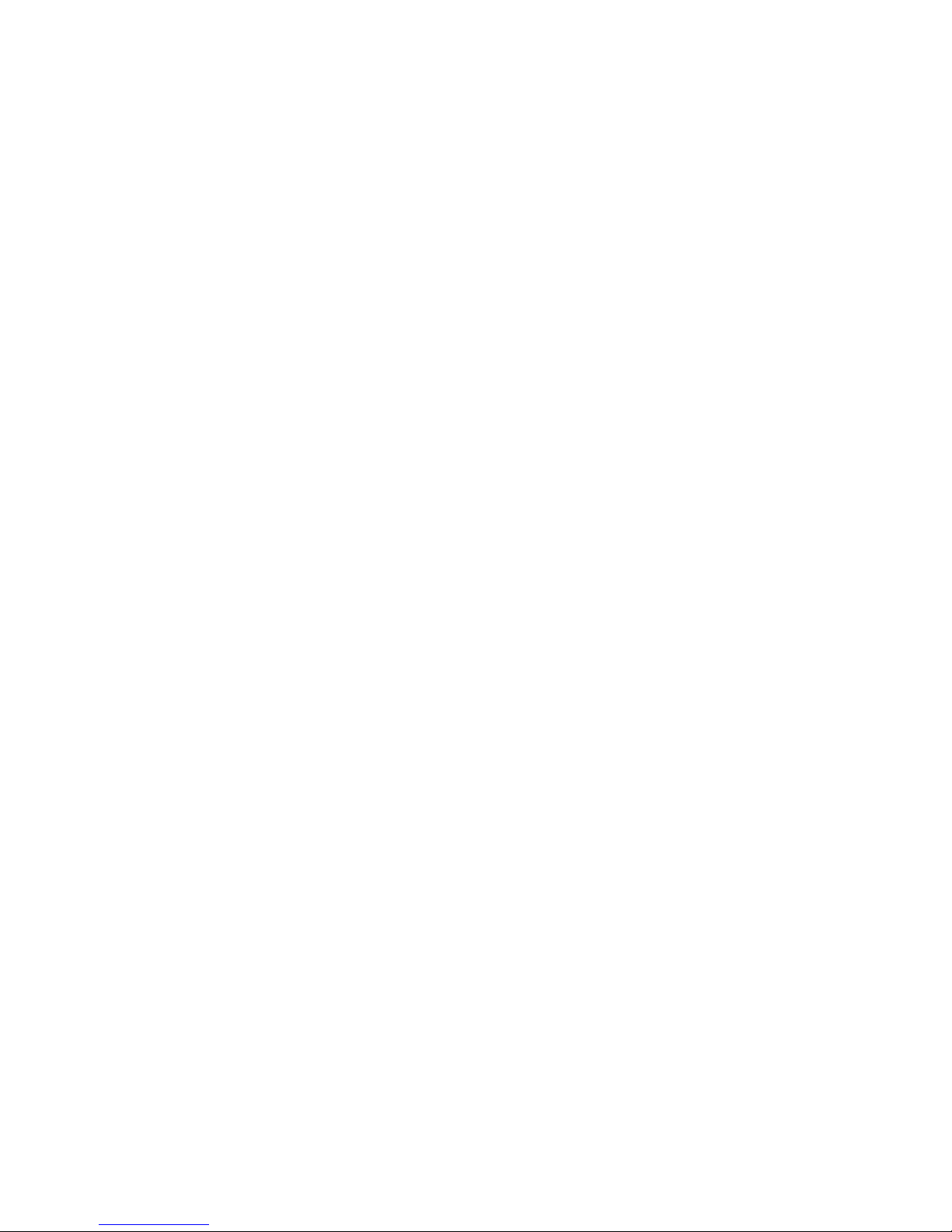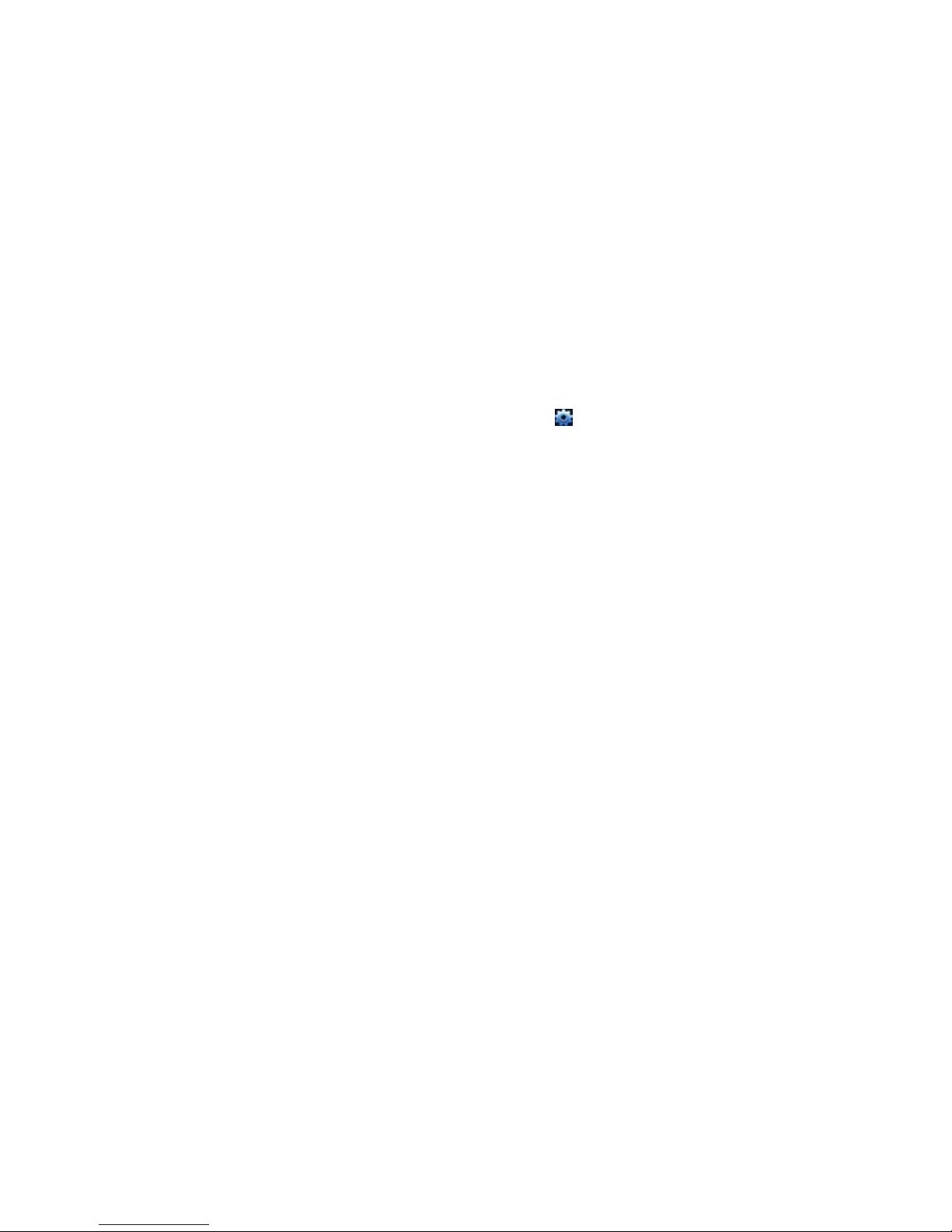FortiFone™ QuickStart Guide for FON-670i and FON-675i
Revision 1
August 12, 2015
Copyright © 2015 Fortinet, Inc. All rights reserved. Fortinet®, FortiGate®,
FortiCare®and FortiGuard®, and certain other marks are registered
trademarks of Fortinet, Inc., in the U.S. and other jurisdictions, and other
Fortinet names herein may also be registered and/or common law
trademarks of Fortinet. All other product or company names may be
trademarks of their respective owners. Performance and other metrics
contained herein were attained in internal lab tests under ideal
conditions, and actual performance and other results may vary. Network
variables, different network environments and other conditions may
affect performance results. Nothing herein represents any binding
commitment by Fortinet, and Fortinet disclaims all warranties, whether
express or implied, except to the extent Fortinet enters a binding written
contract, signed by Fortinet's General Counsel, with a purchaser that
expressly warrants that the identified product will perform according to
certain expressly-identified performance metrics and, in such event,
only the specific performance metrics expressly identified in such
binding written contract shall be binding on Fortinet. For absolute clarity,
any such warranty will be limited to performance in the same ideal
conditions as in Fortinet's internal lab tests. In no event does Fortinet
make any commitment related to future deliverables, features or
development, and circumstances may change such that any
forward-looking statements herein are not accurate. Fortinet disclaims
in full any covenants, representations, and guarantees pursuant hereto,
whether express or implied. Fortinet reserves the right to change,
modify, transfer, or otherwise revise this publication without notice, and
the most current version of the publication shall be applicable.
FortiVoice fortivoice.com
Technical Documentation docs.fortinet.com
Knowledge Base kb.fortinet.com
Customer Service & Support support.fortinet.com
Training Services training.fortinet.com
FortiGuard fortiguard.com