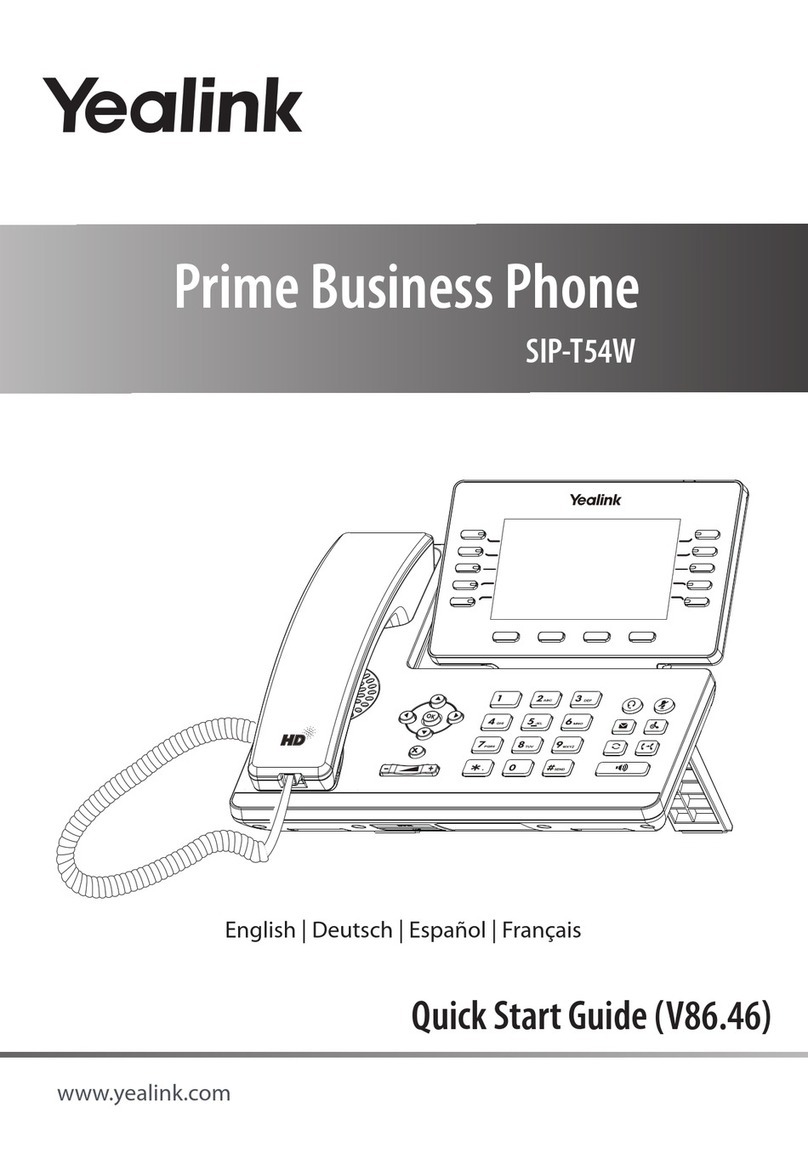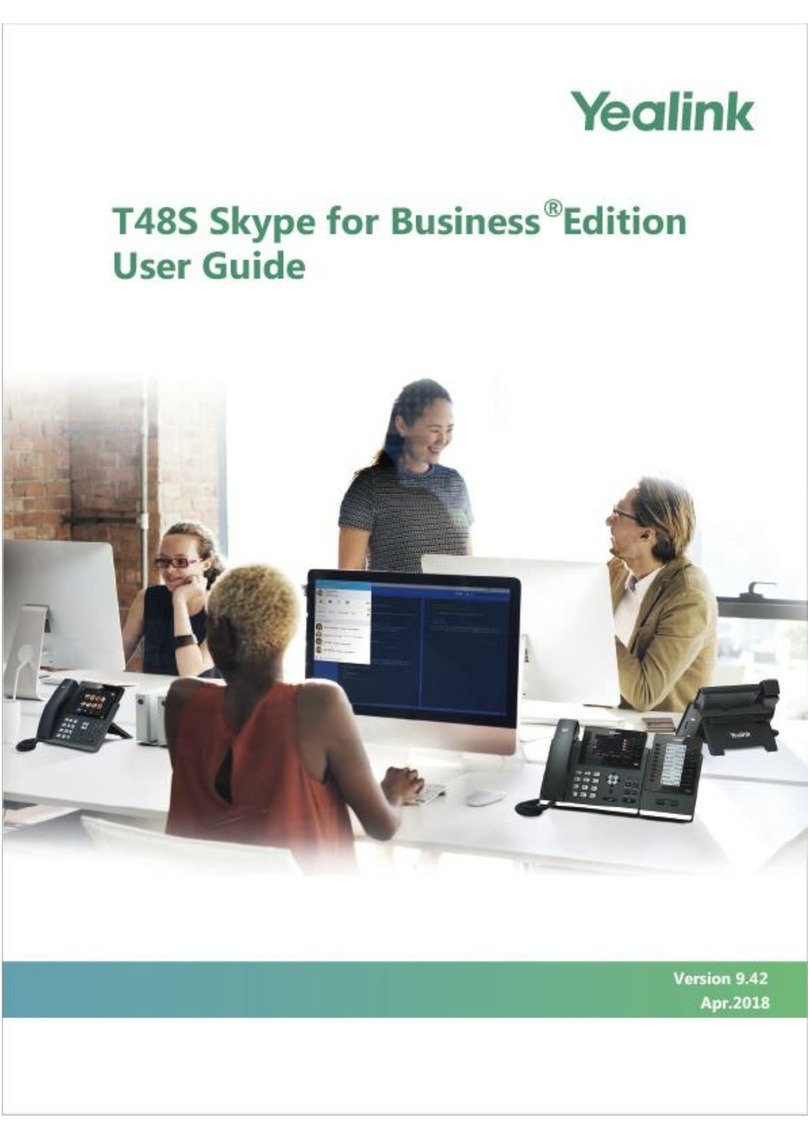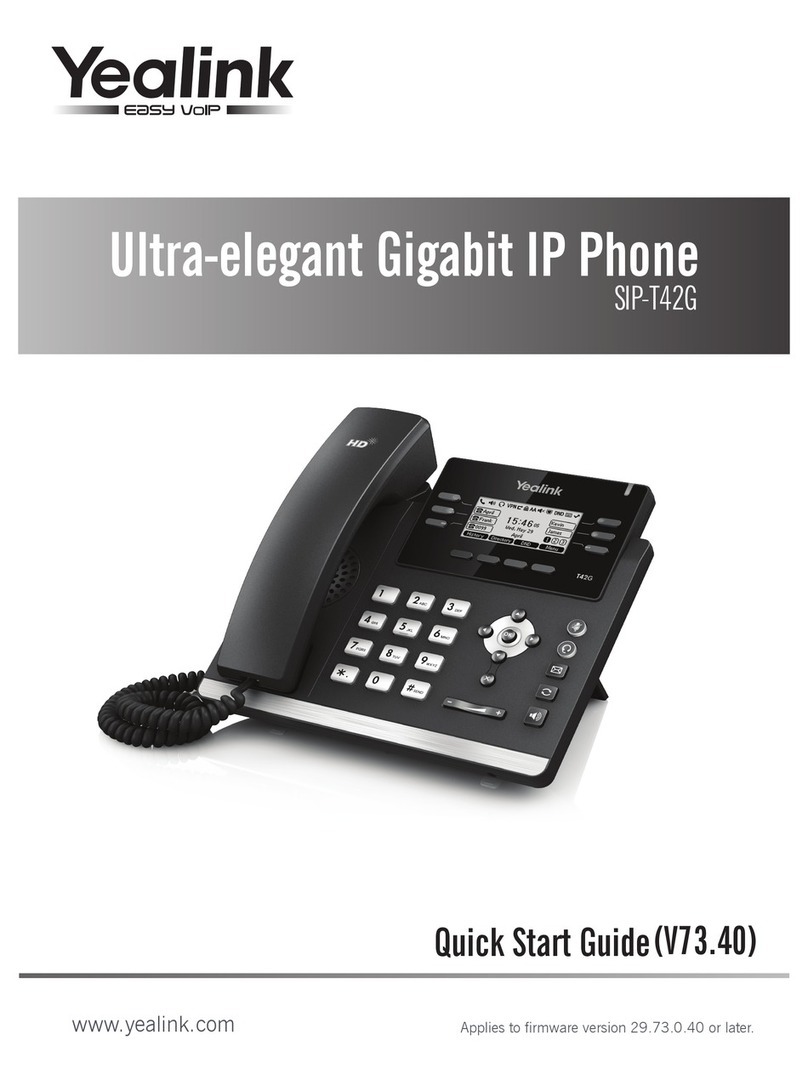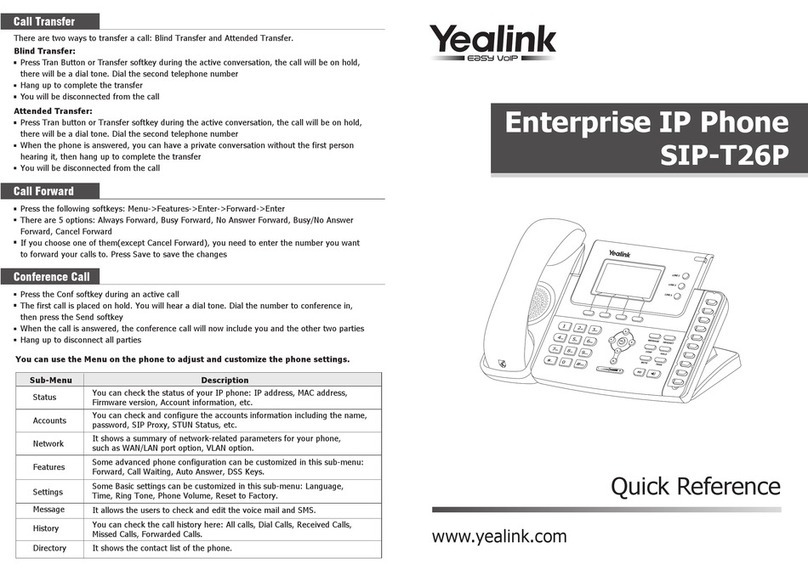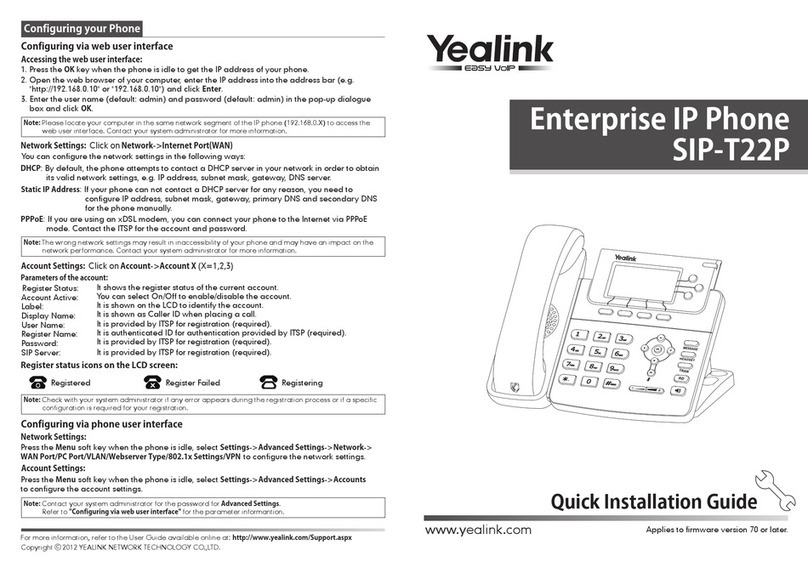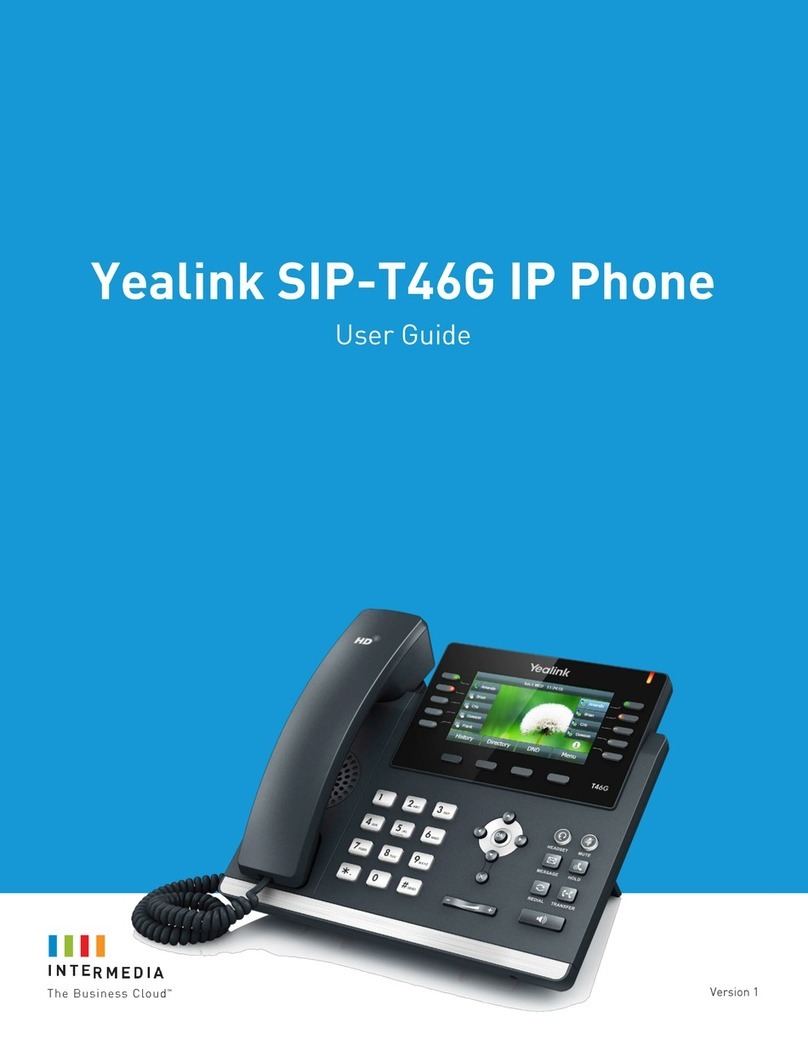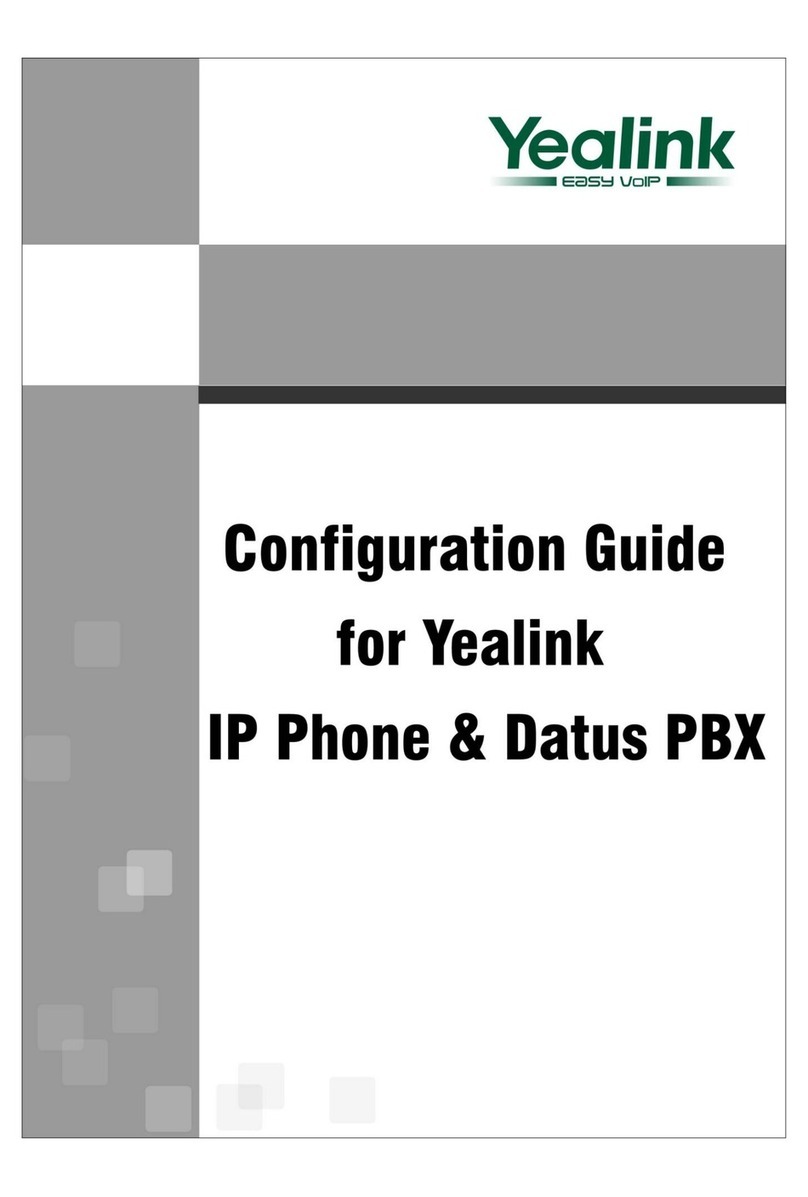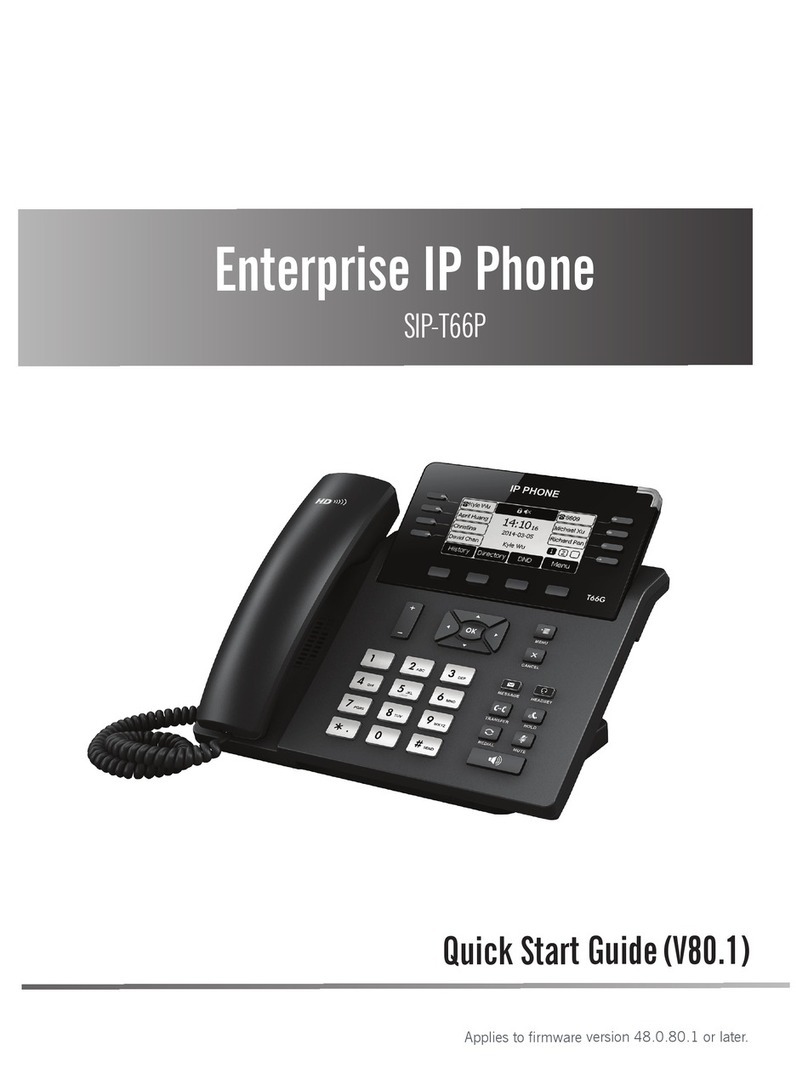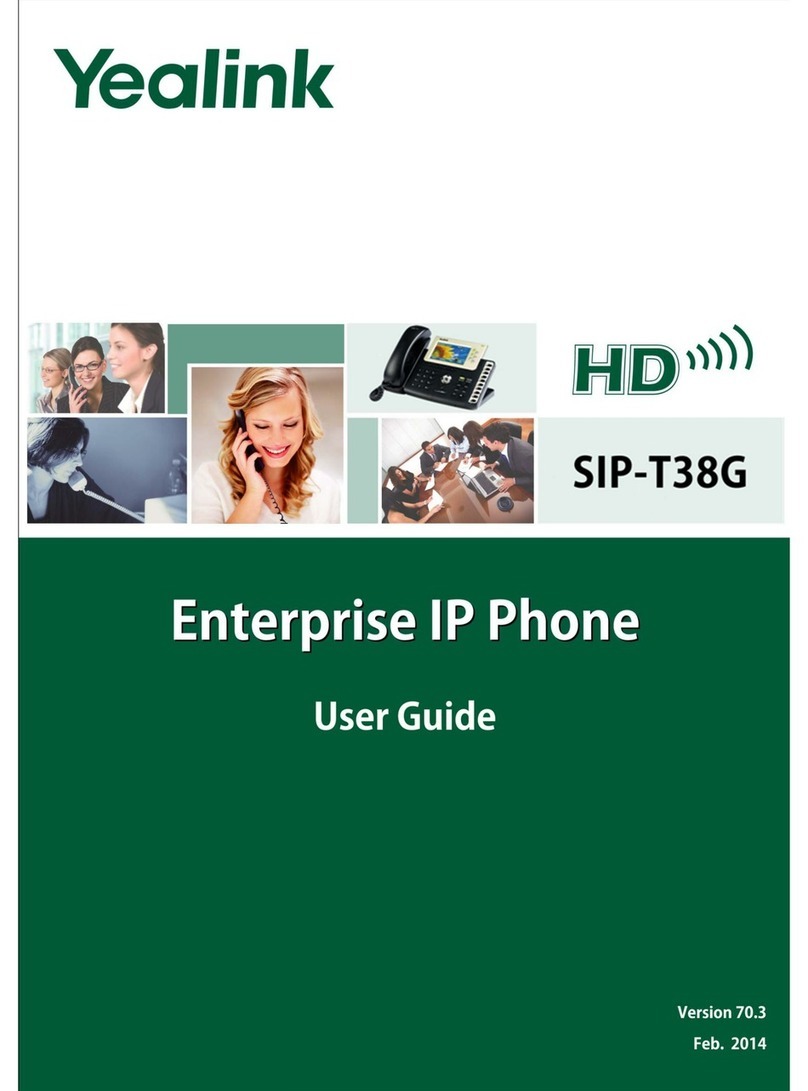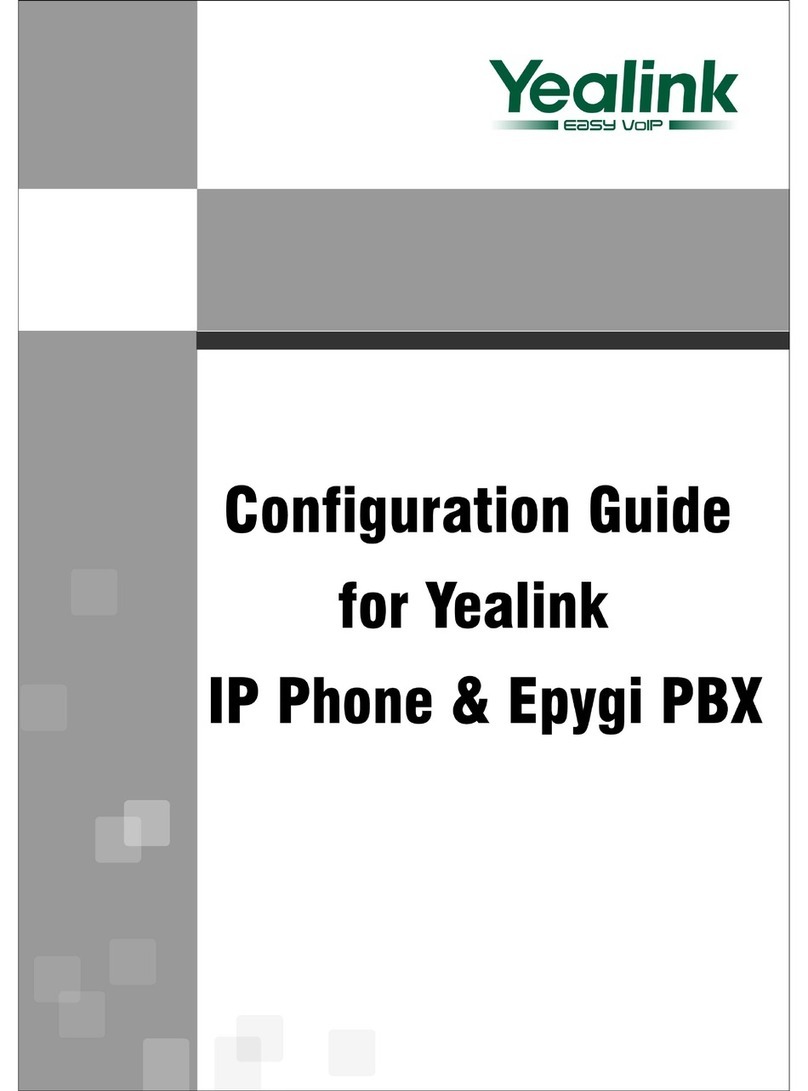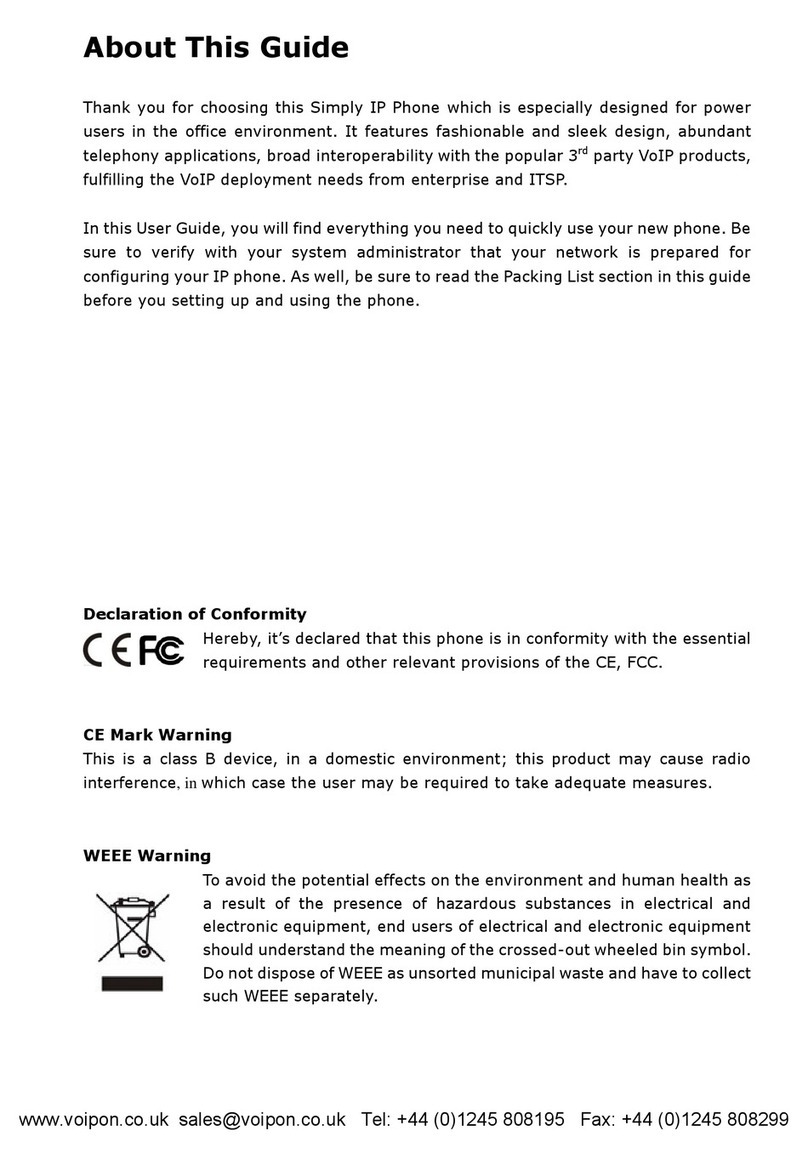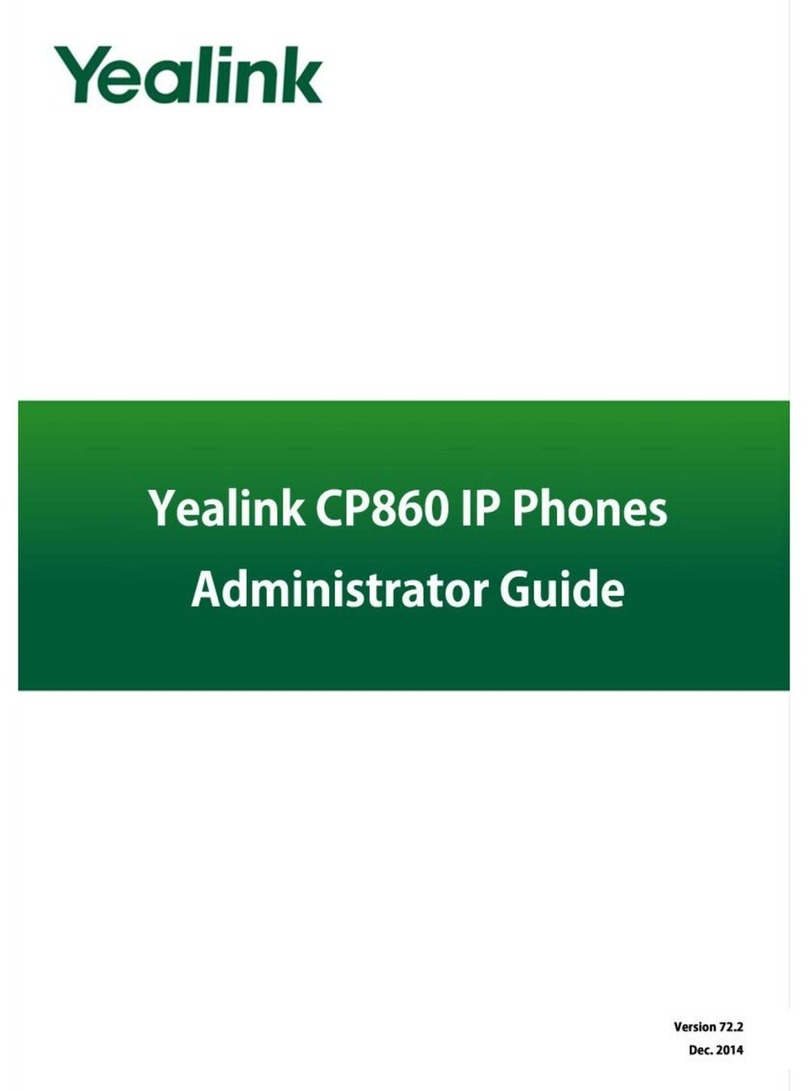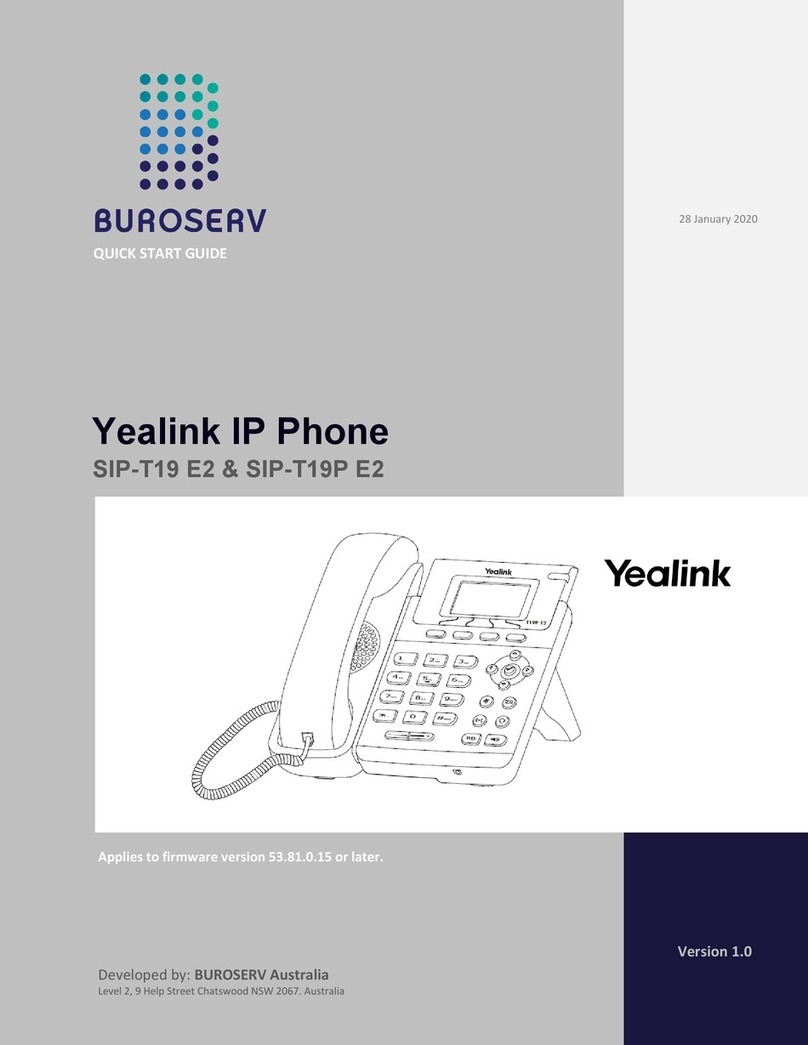Advanced Call Handling
Hold
Press the Hold soft key to place an active call on hold.
To resume a held call, press one of the following:
•Resume soft key
•Line key (blinking)
Alternately, use the and buttons to select the desired held call on the display
then press Resume.
Blind Transfer (Unannounced)
Blind transfers pass through the caller ID of the originating caller to the third party.
•Press Transfer soft key
•Input the destination extension or phone number
•Press B Transfer soft key to complete the transfer
Transfer a call directly to an extension’s voicemail box, use *90 plus the extension as
the destination number. For example, to send a call directly to extension 100’s
voicemail box, transfer to *90100 using the above method.
Announced Transfer
Announced transfers allow you to speak with the third party before completing the
transfer.
•Press Transfer soft key
•Input the destination extension or phone number
•Remain on the line while the second call connects.
oTo complete the transfer after speaking with the third party,
either hang up or press Transfer soft key
oTo cancel the transfer and go back to the first party, press the
Cancel or EndCall soft key (your first call will still be on hold).
Conference (Three Way) Call
•Press the Conference soft key
•Input the third party’s extension or phone number
•Remain on the line while the second call connects.
oTo complete the conference press Conference soft key
oTo cancel the third party instead of joining them press the Cancel
or EndCall soft key (your first call will still be on hold).
While on a conference call, you can do the following:
•Hang up: this ends the entire conference for all three parties.
•Manage: Press this soft key to remove a person from the conference, Mute
one person in the conference (called “Far Mute”) or Hold one person in the
conference (called “Far Hold”).
•Split: Press this soft key to place both calls on hold on your phone
separately.
Park
Park is a ‘shared’ hold. A parked call can be accessed by all desk phones at the site.
To park a call:
- Press "..."
- Press Park
- Follow the prompts that will guide you to park a call on your own extension
or someone else’s.
-The voice prompts will confirm that your call has been parked. You may
hang up.
To retrieve a parked call:
-Pick up the phone
-Press "..."
-Press Retrieve
-Follow the prompts that will guide you to unpark a call.
Advanced Features
Voicemail
To access voicemail, press Message button. Follow the voice prompts to
manage voicemail messages and greetings for your extension.
If messages are being sent to the phone, the message waiting indicator light will
blink to signal a new message has been received. Voicemails are retained for 60 days
on the system.
Redial
Press the redial button to view the Placed Calls list then use the and to
select the desired call. To place the selected call, either pick up the phone or press
the Send soft key.
History
Press the History soft key to access a log of the most recent calls. Use the arrow
buttons to navigate the lists of all, missed, placed, and received calls.
2.8.23