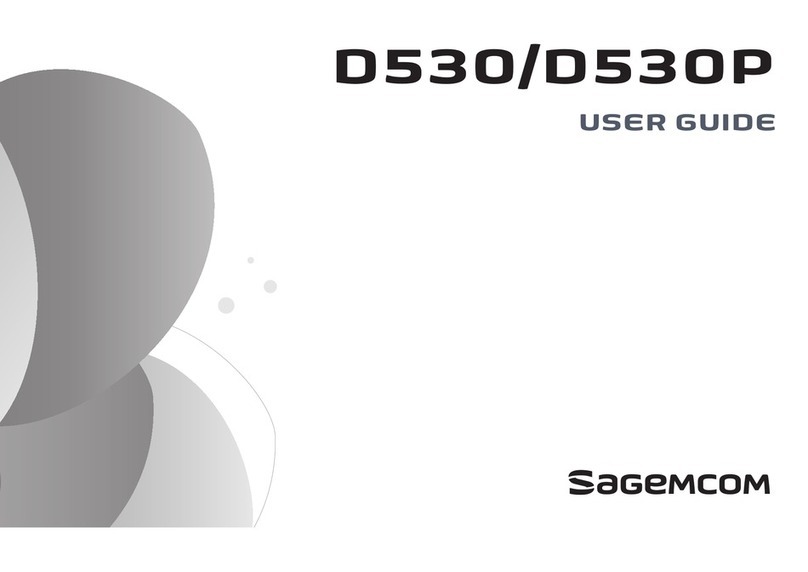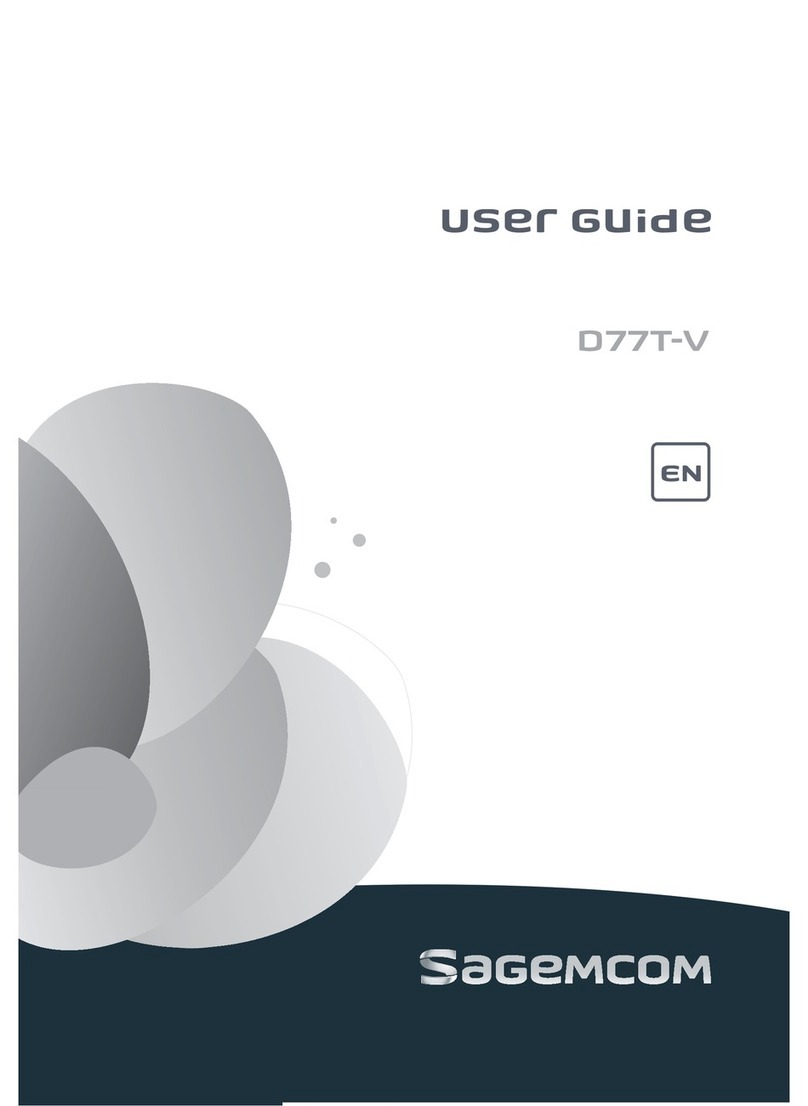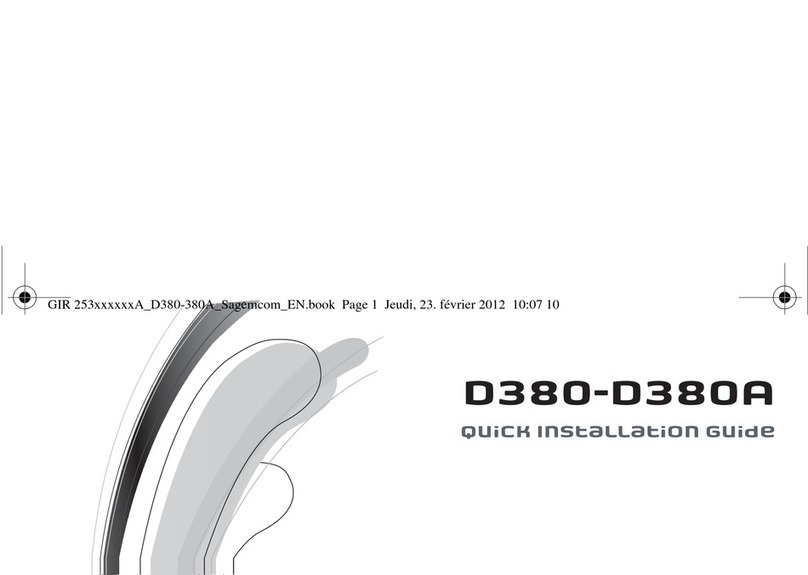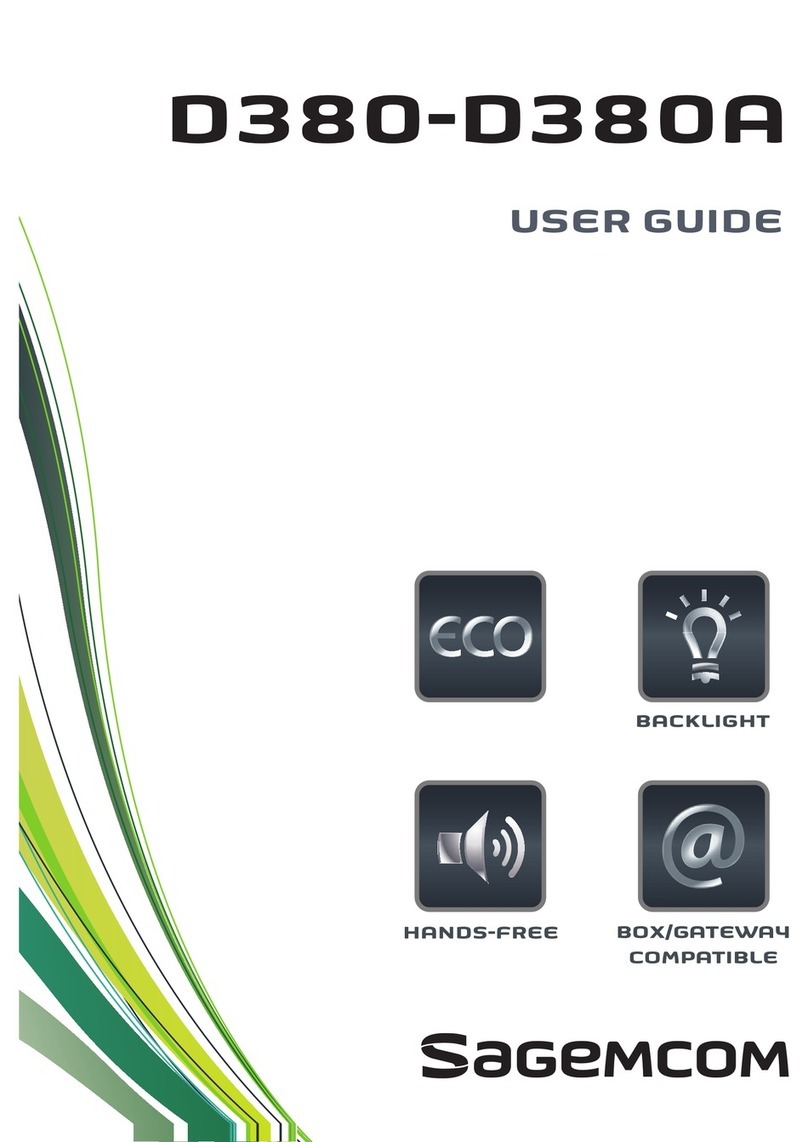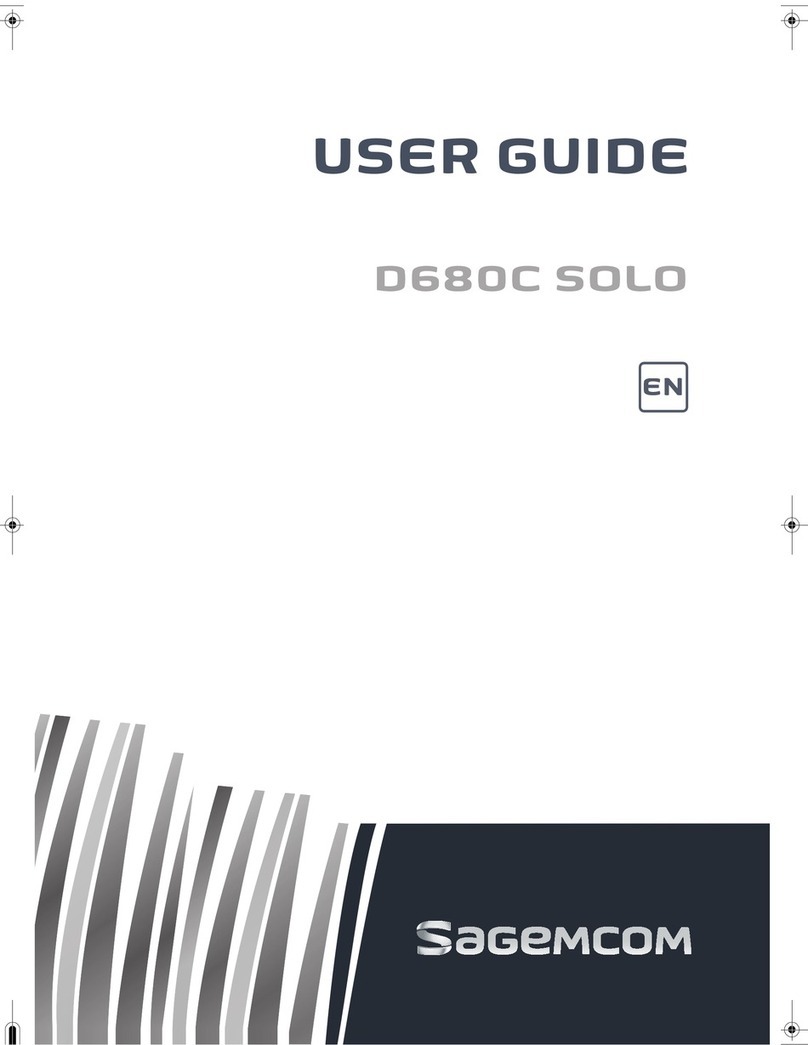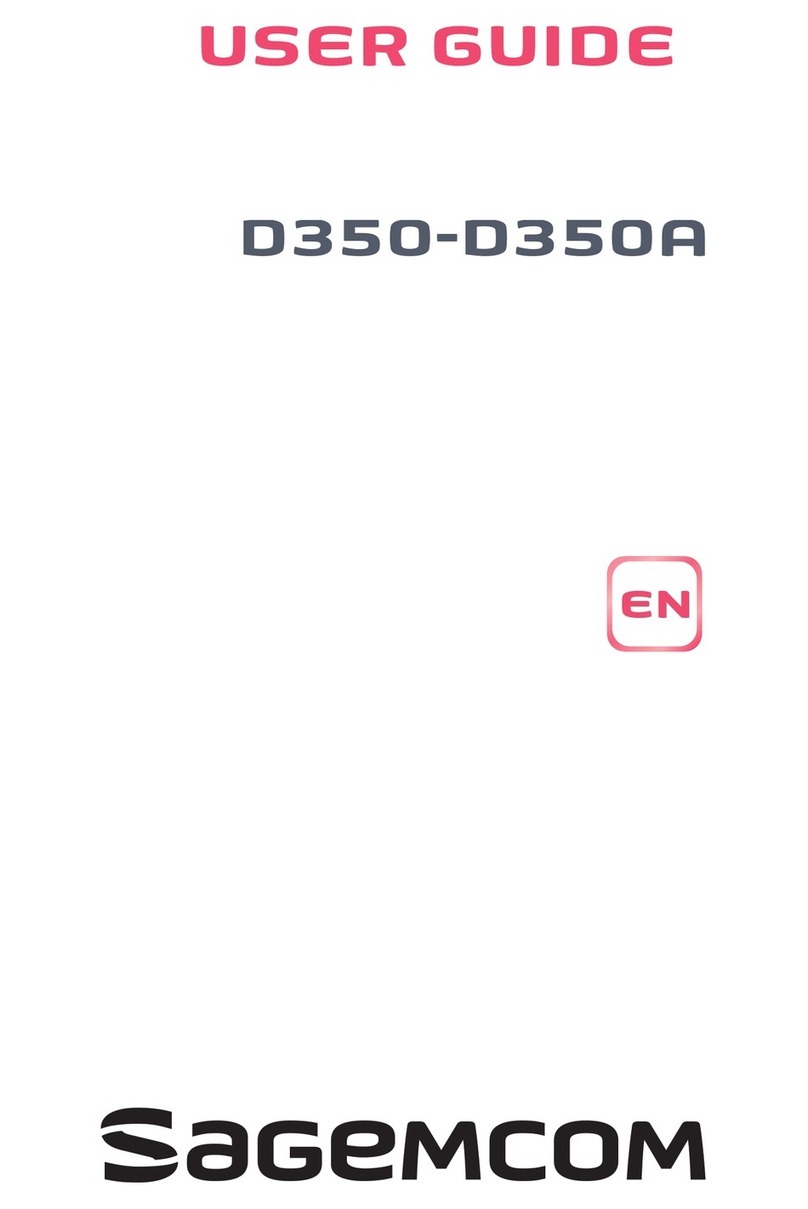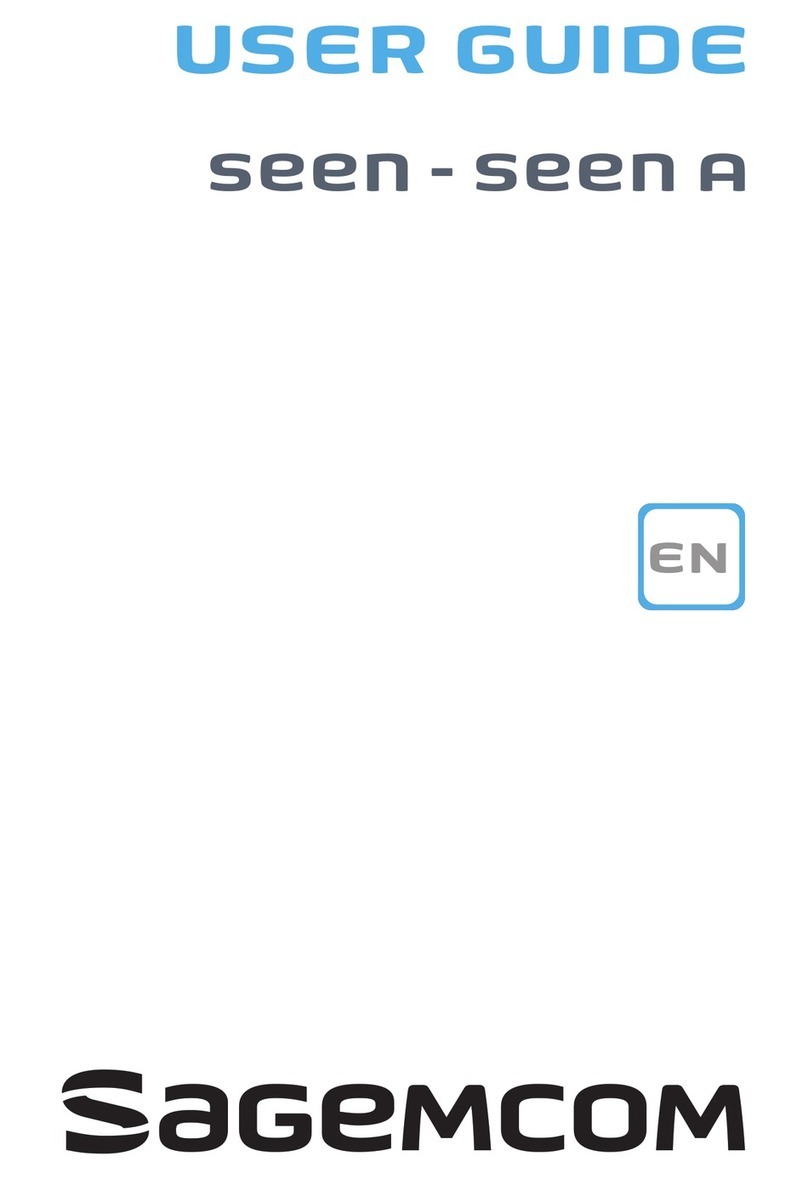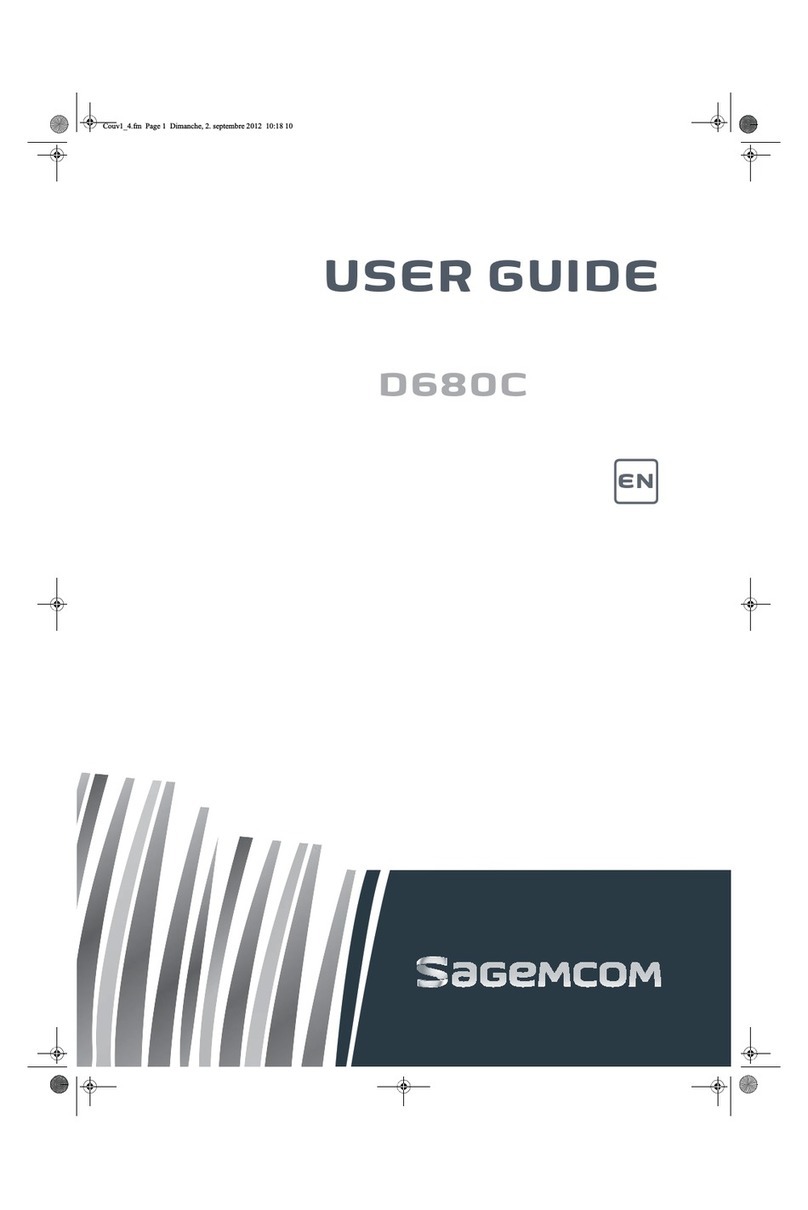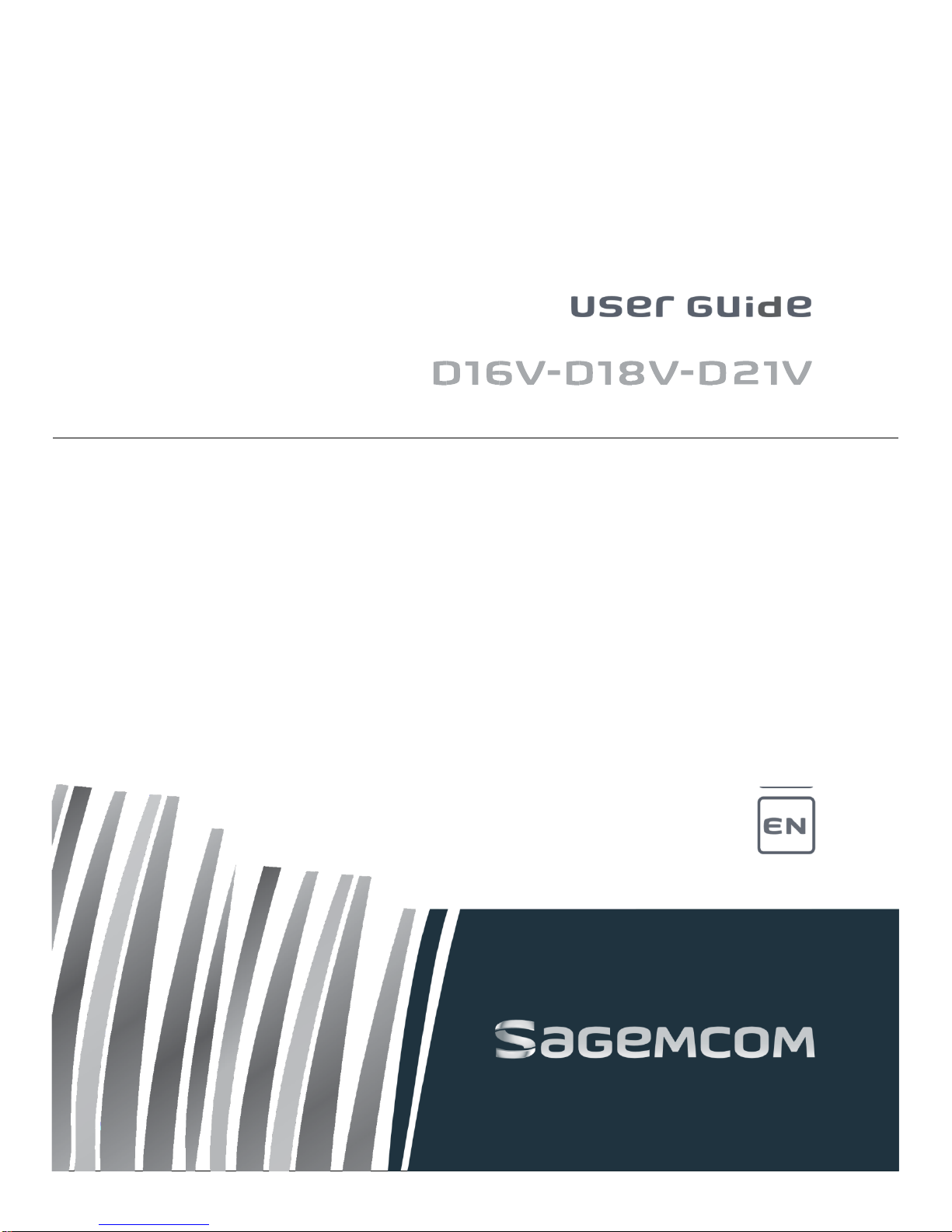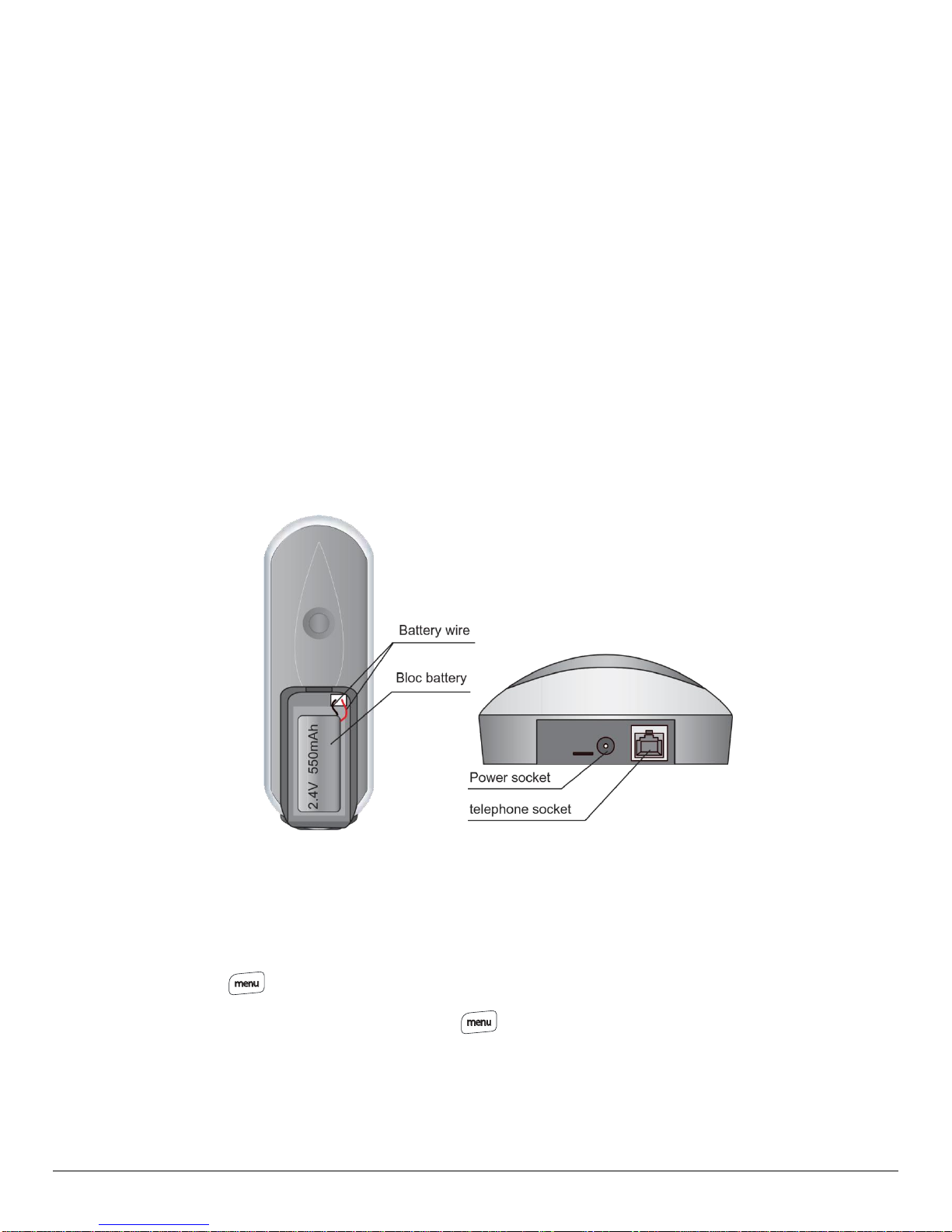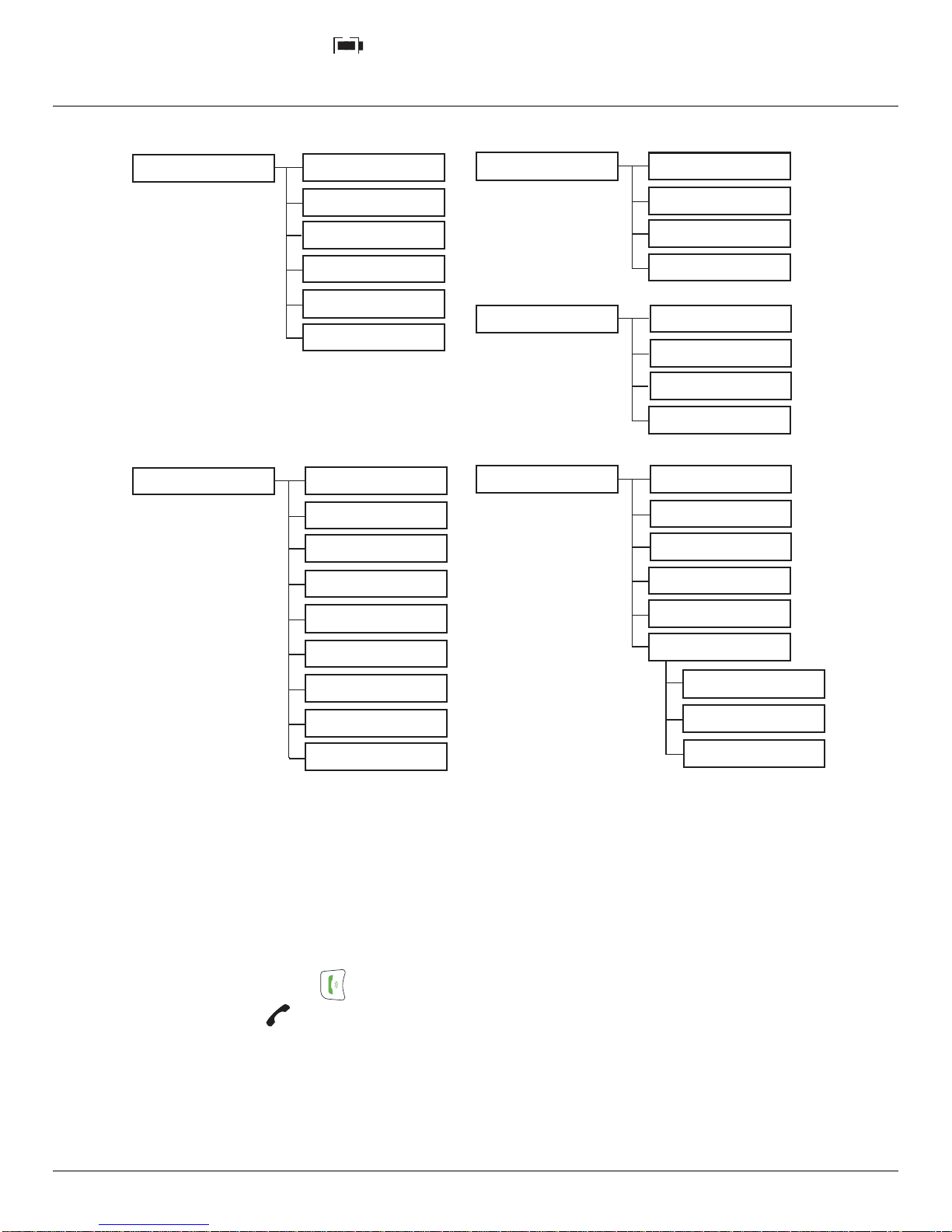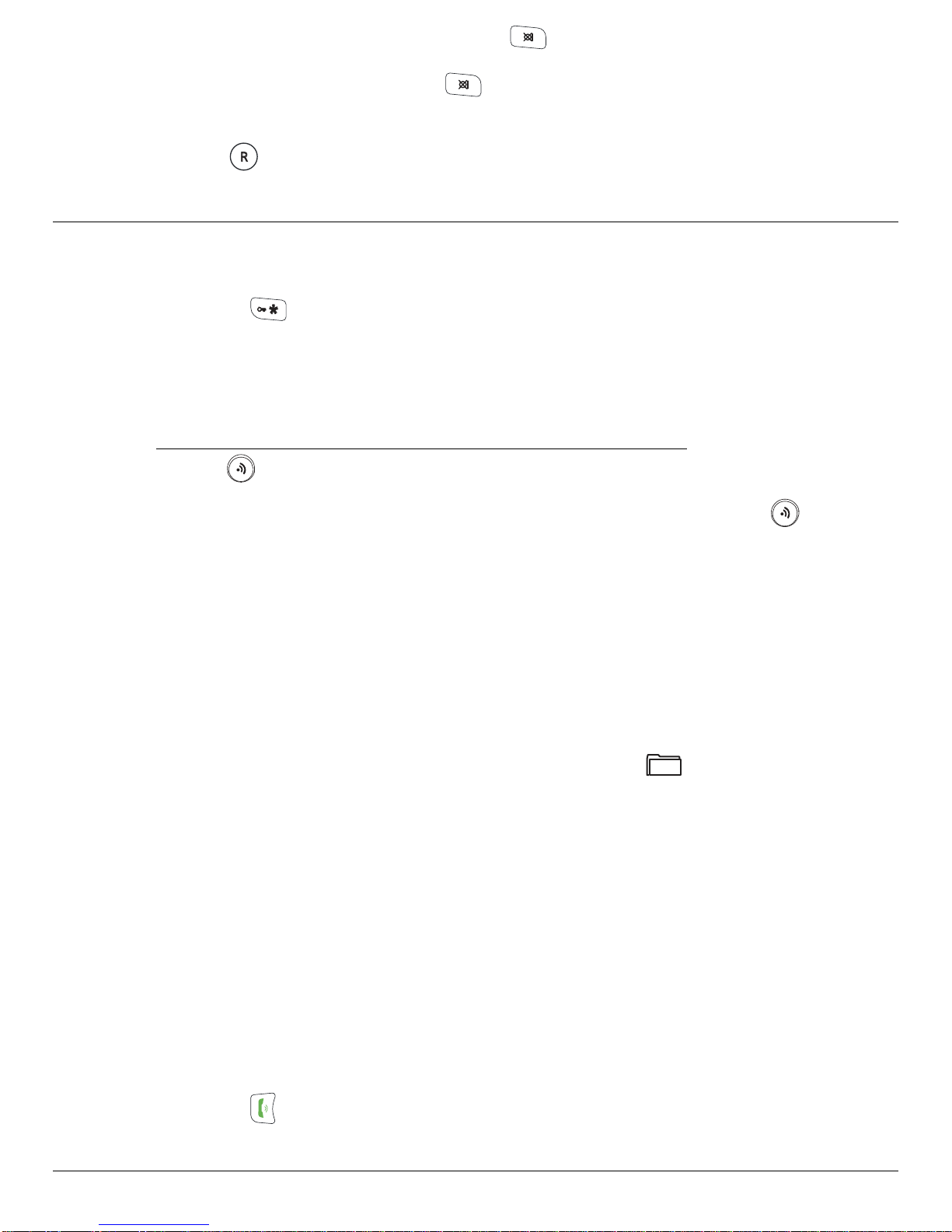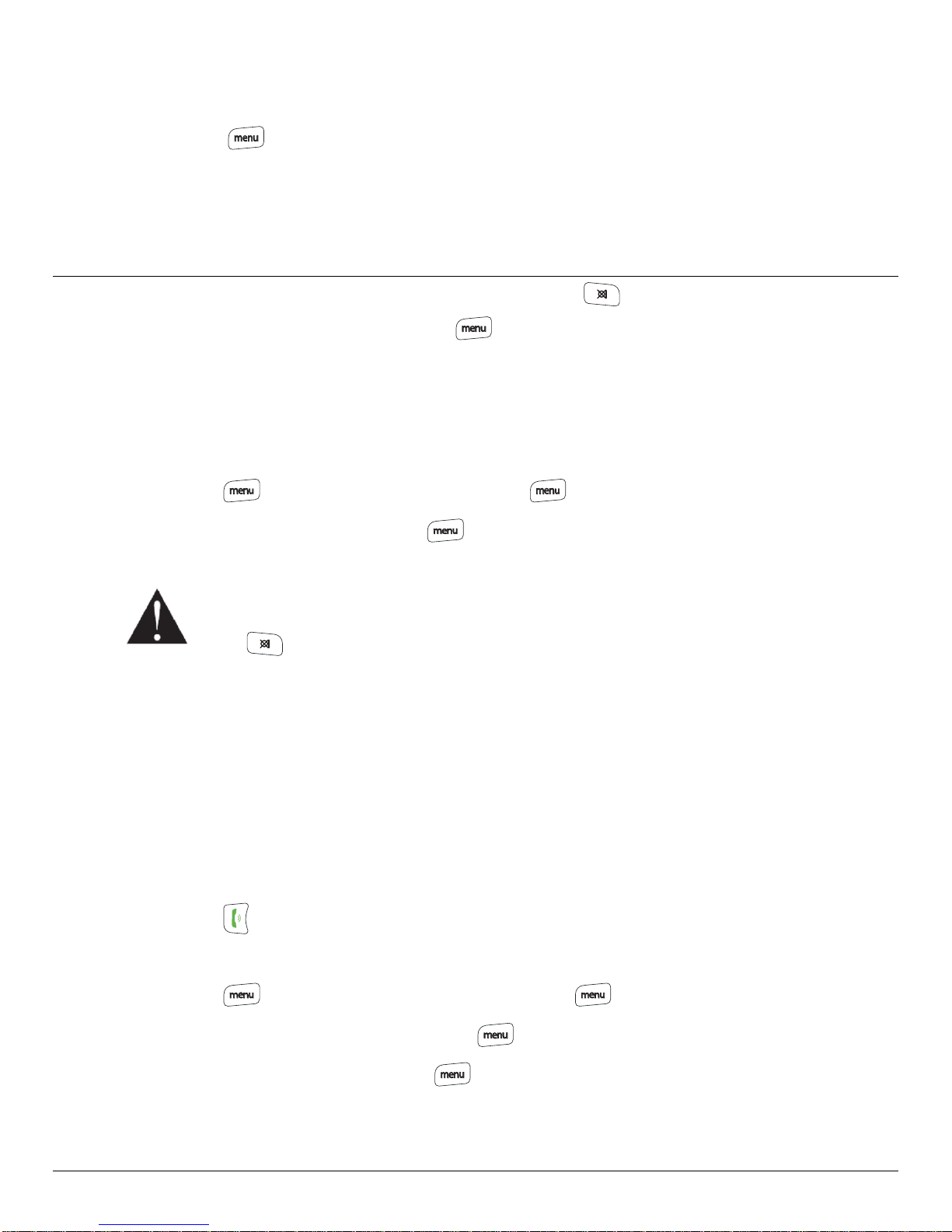1. Press , "phonebook " appears on the screen. Press
2. Using the or key, select "direct mem.". Press
3. Using the or keys, select the key you want to assign a number (1 or 2) to and press , "no
number" is displayed on the screen. Press .
4. "edit " appears on the screen, Press .
5. You will then enter the name input screen. Enter the name of the entry and press to confirm.
English
confirm. You will hear a confirmation tone.
5.5.1. Calling an abbreviated number
To call the number you have assigned to one of the shortcut keys:
1. Hold down the key on which the number was programmed (1 or 2).
2. The number is displayed on the screen and is automatically dialled.
5.6. Inserting a pause
You can insert a pause in the dialling sequence. Wait for a dial tone before you press .
The pause time is fixed to 3 seconds.
Press and hold key during edit mode to inset the pause. The display shows an ’’P’’.
6. Using the Multi-Handset capabilities
These functions are used for handset management when two or more handsets are registered on the
same base.
6.1. Intercom Call/Intercom
1. Make sure your handset is on standby mode.
2. Press the key on the handset.
-If your installation has two handsets, the second handset is directly called, and "intercom"
followed by the handset number are displayed on the screen.
-The display shows the INT icon and the number of all registered handsets
-Enter the desired handset number or press the key if you want to call all handsets. All
registered handsets are ringing.
3. On the called handset, press the key to answer.
6.2. Answering an internal call
1. The ring melody from an internal call is different from an external call. "intercom " and the calling
handset number appear on the screen. " " is blinking.
2. Press the key to answer. The " " stop blinking.
3. Ending an internal call press the key.
6.3. Call management
6.3.1. An external and an internal call