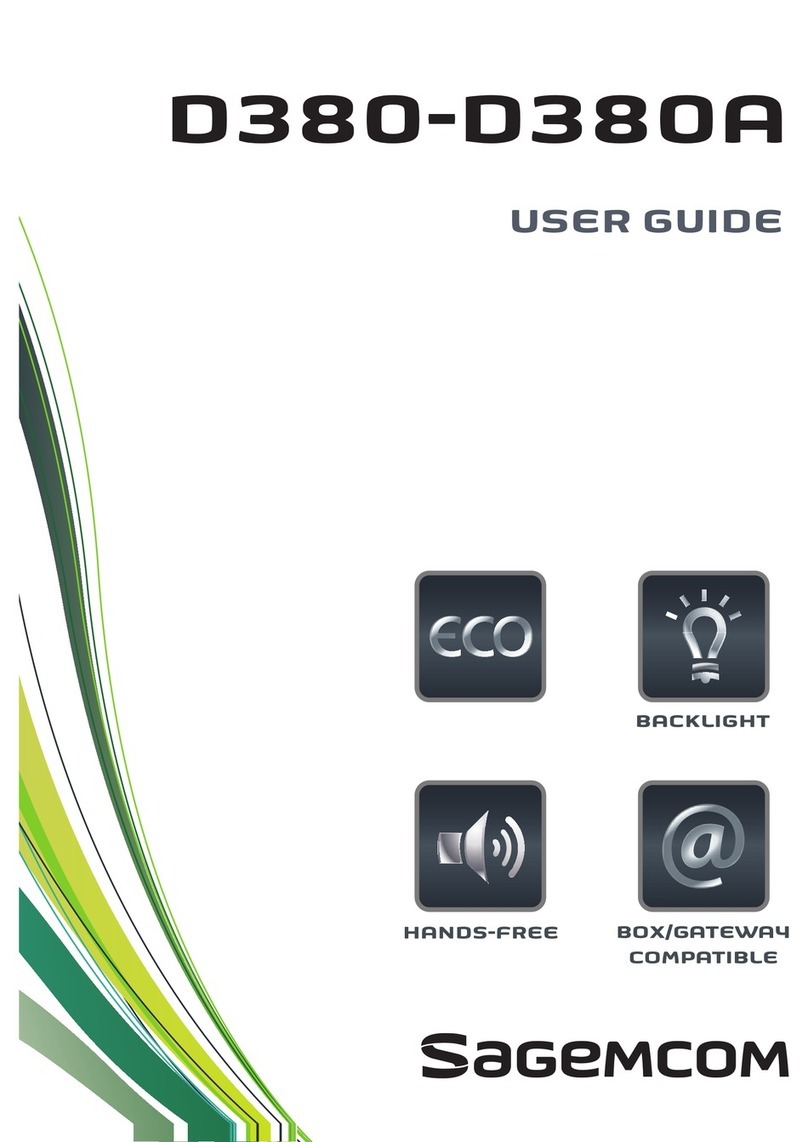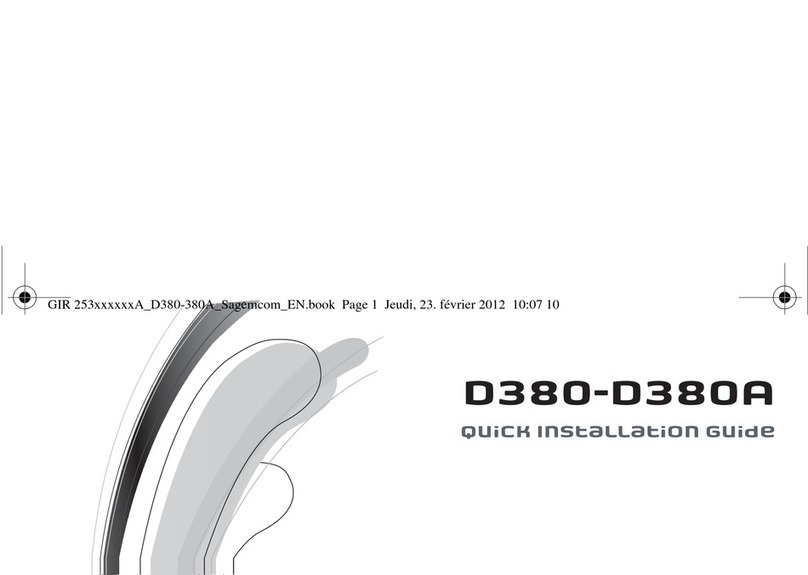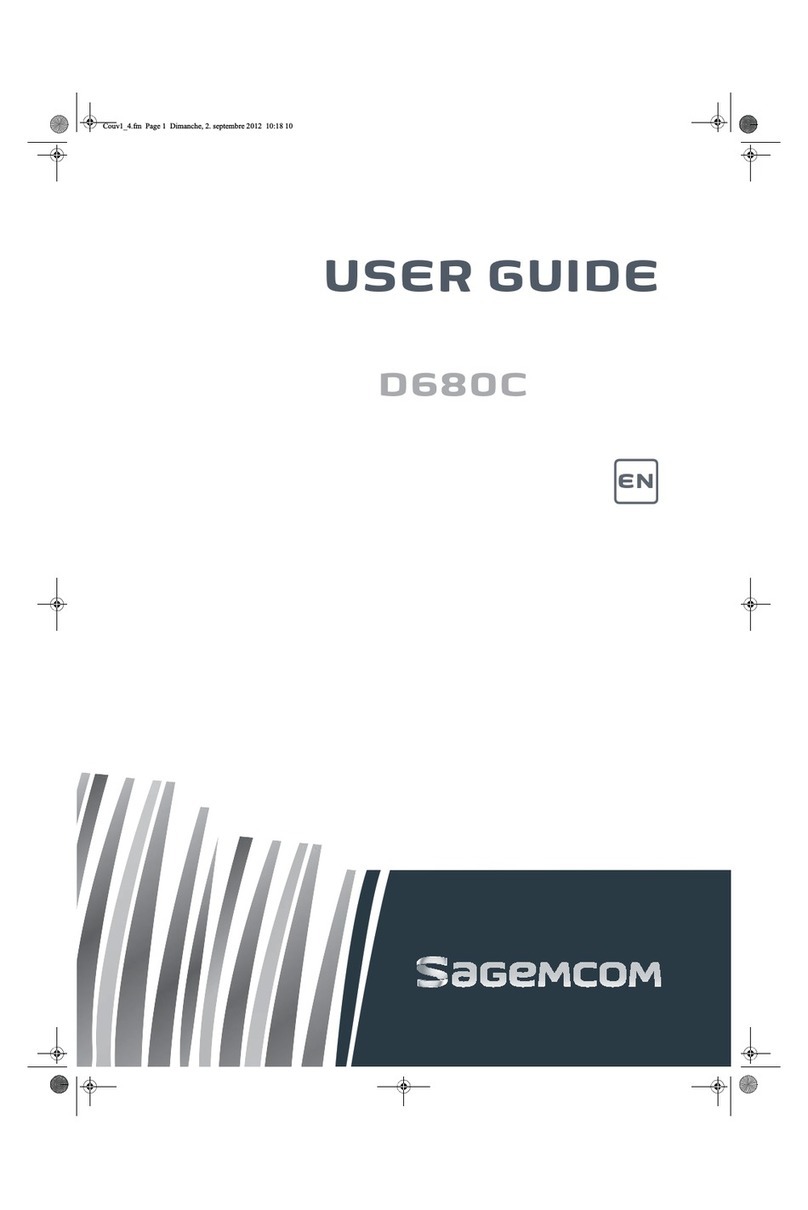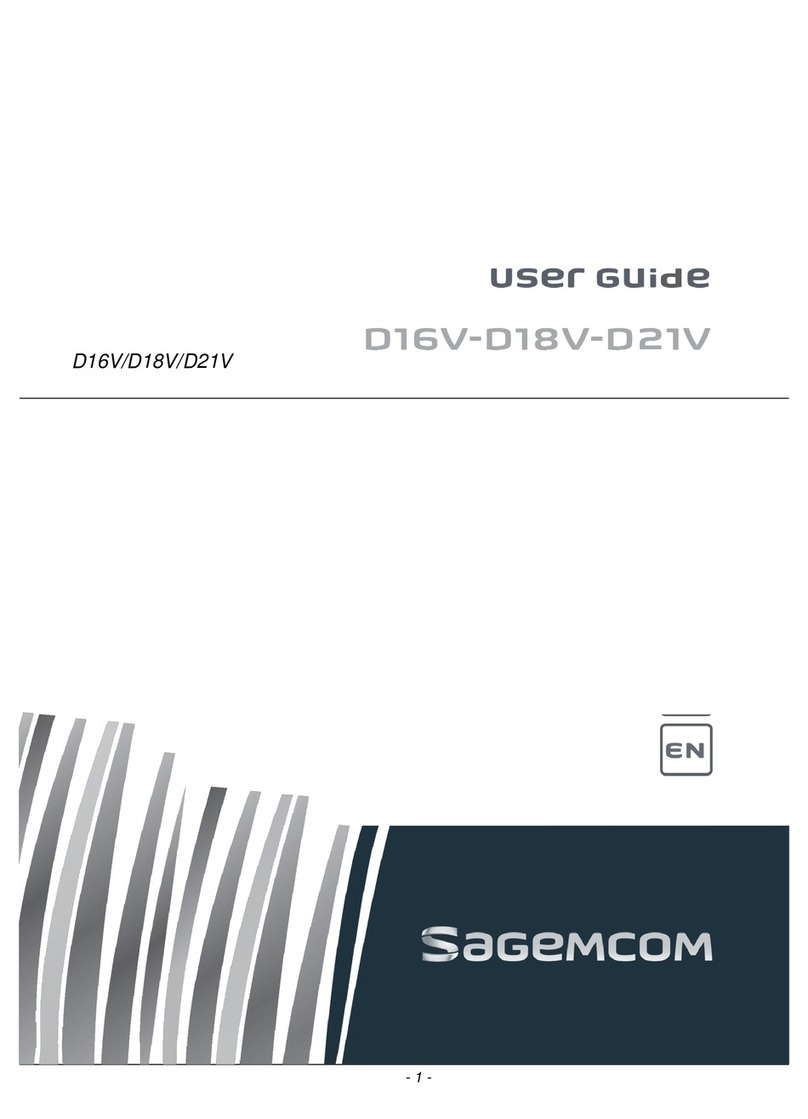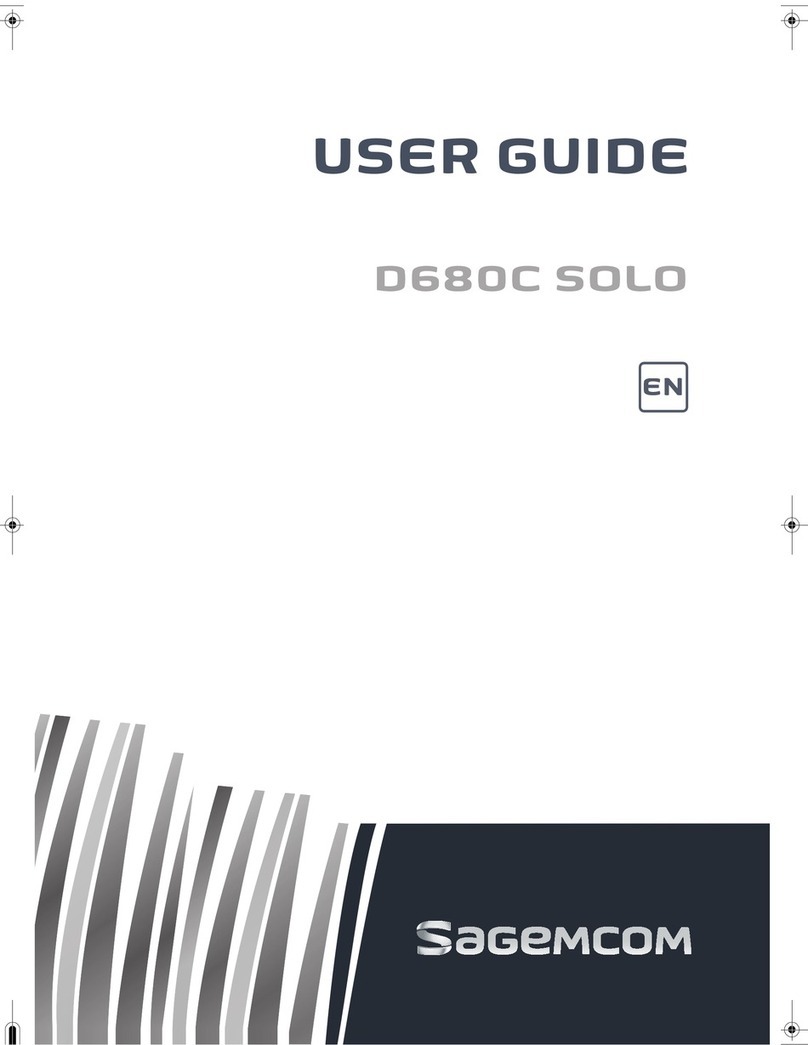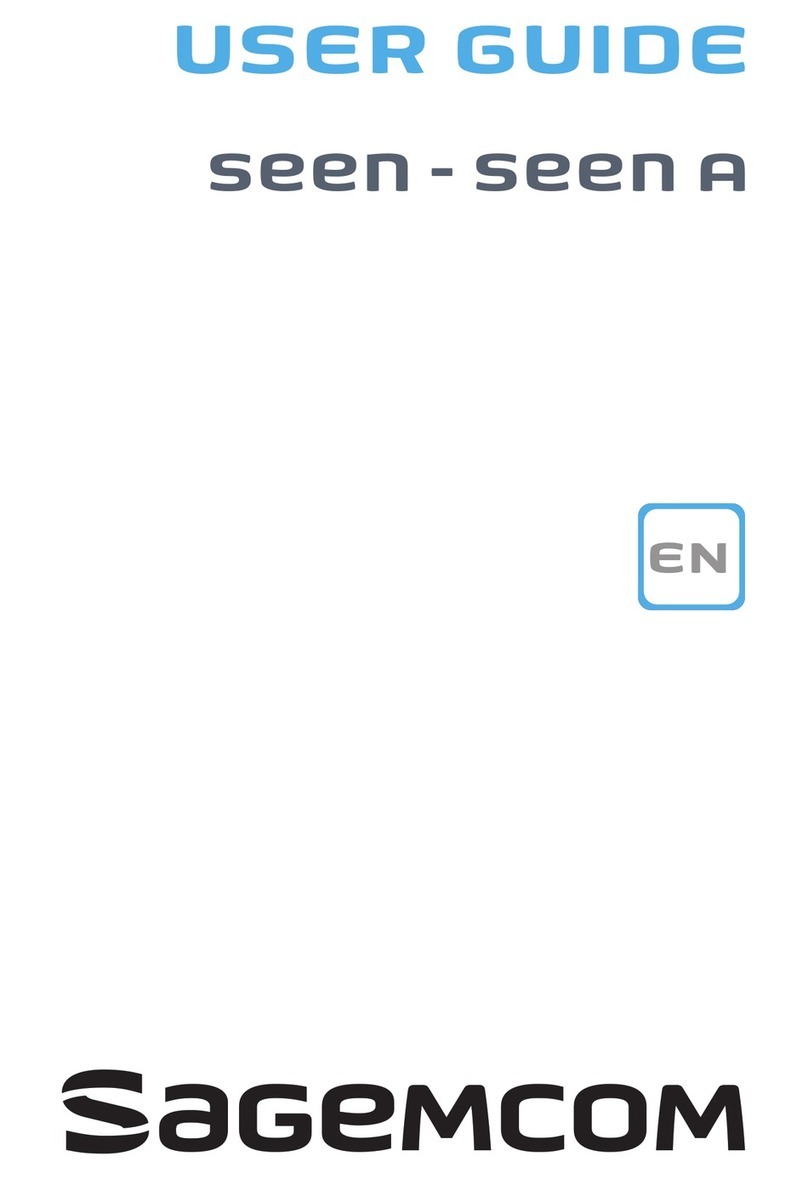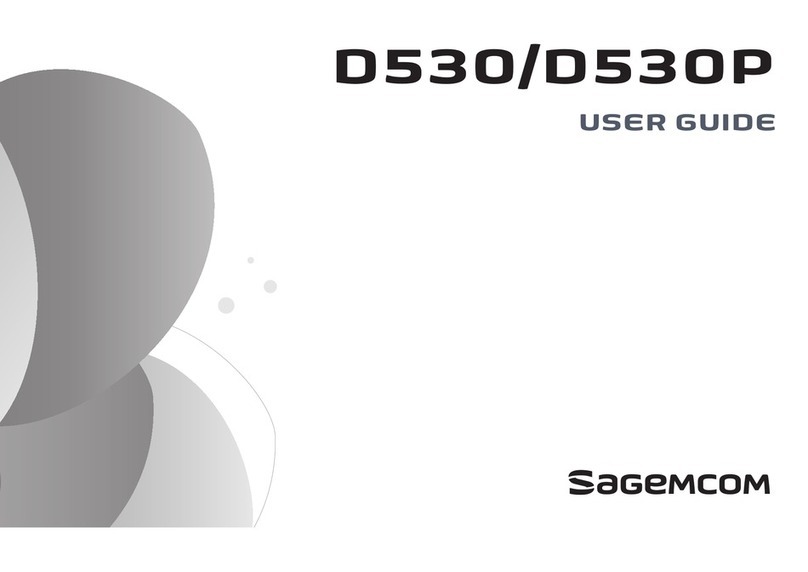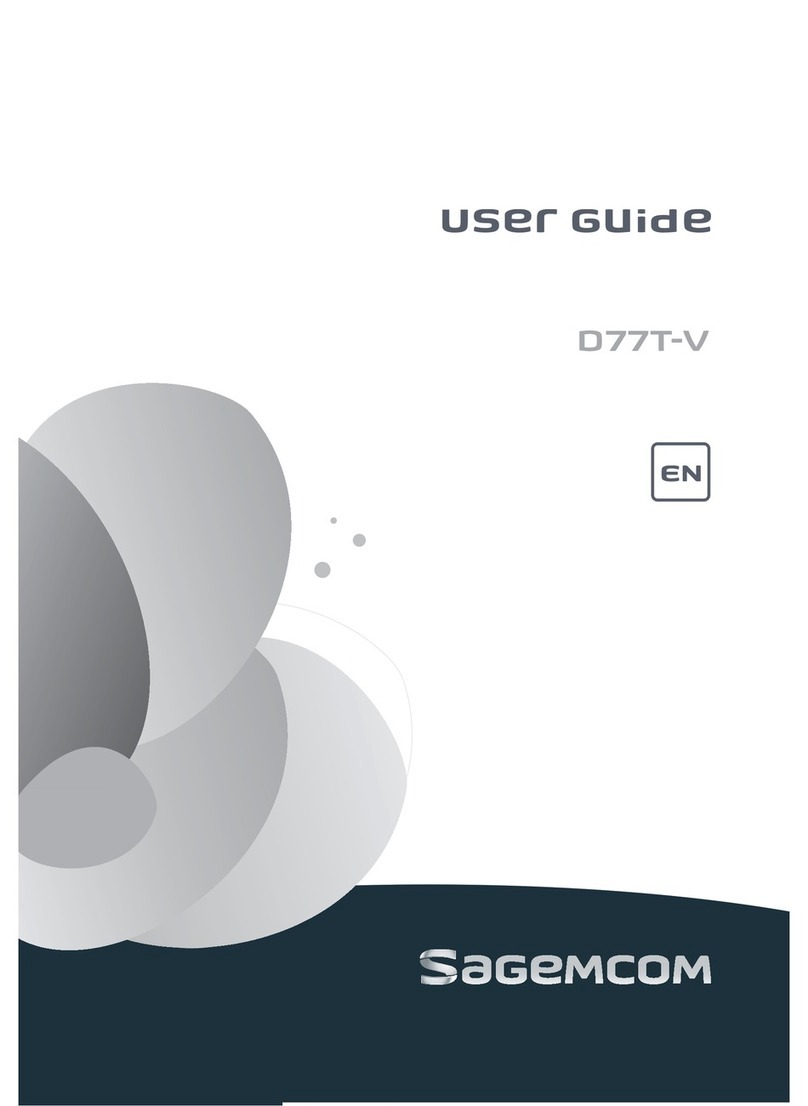2
Overview
Recommendations and safety instructions ....................................... 3
Discover........................................................................................... 4
Your phone ................................................................................................................................. 4
Set-up... ........................................................................................... 6
Connect the base ..................................................................................................................... 6
Handset set-up ......................................................................................................................... 6
Charging the handset ............................................................................................................. 7
The handset screen ................................................................................................................. 7
Switching the handset on / off .............................................................................................. 7
Batteries replacement ............................................................................................................ 7
Browsing through the menus ................................................................................................ 8
Menu tree structure ....................................................................... 10
Making and receiving calls... .......................................................... 11
Managing a call ......................................................................................................................11
Options during a call .............................................................................................................12
Managing several calls .........................................................................................................13
Using additional handsets ................................................................................................... 16
Locating your handset ..........................................................................................................21
Listening to your messages ................................................................................................ 21
Locking / Unlocking the keypad ........................................................................................ 22
Using the phonebook ............................................................................................................23
Listening and Recording...(model D350A) .................................... 31
Enabling/disabling the answering machine ....................................................................31
Answering machine message ............................................................................................. 32
Record a memo ...................................................................................................................... 35
Listening to your messages ................................................................................................ 36
Delete all your messages .....................................................................................................37
Setting up.... .................................................................................. 38
The phone ................................................................................................................................ 38
The handset ............................................................................................................................. 50
The base ................................................................................................................................... 57
Answering machine (model D350A) .............................................................................. 64
The alarm... ................................................................................... 70
Tracing your calls.... ...................................................................... 73
Call logs .................................................................................................................................... 73
Environmental information ............................................................. 77
Packaging ................................................................................................................................77
Batteries ....................................................................................................................................77
The product .............................................................................................................................77
Terms and Conditions for United Kingdom & Ireland only ............... 78
Terms and conditions for other countries....................................... 80