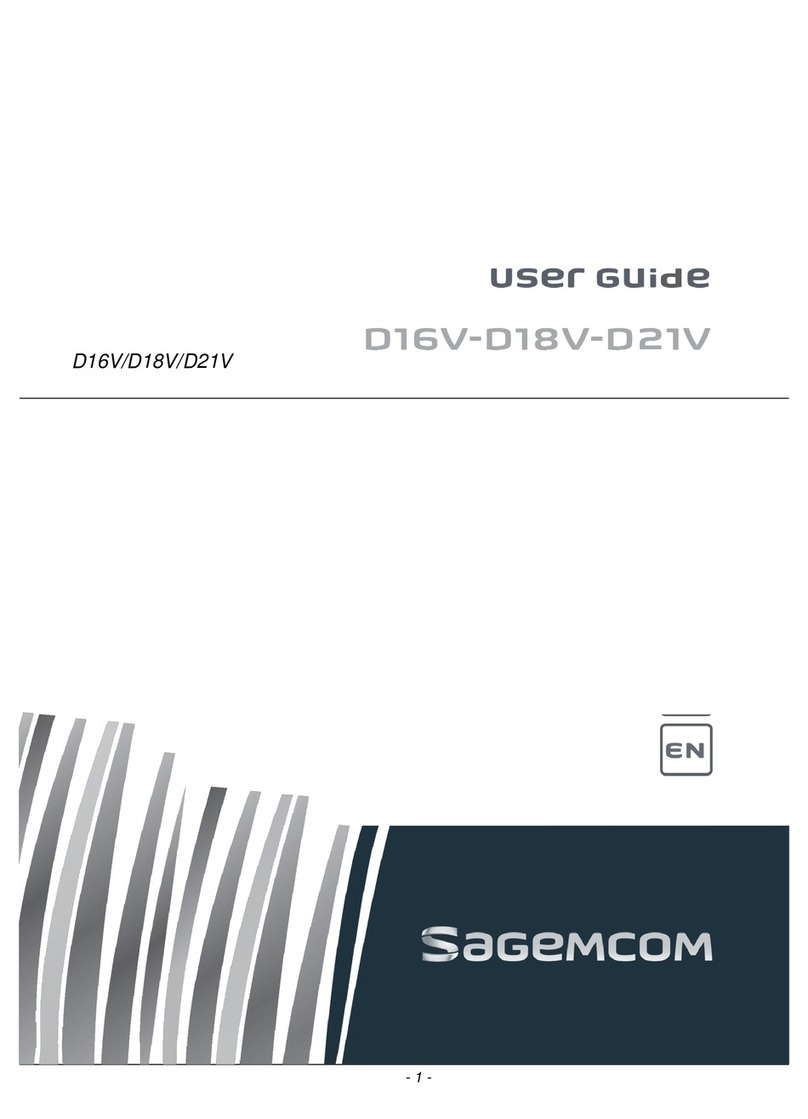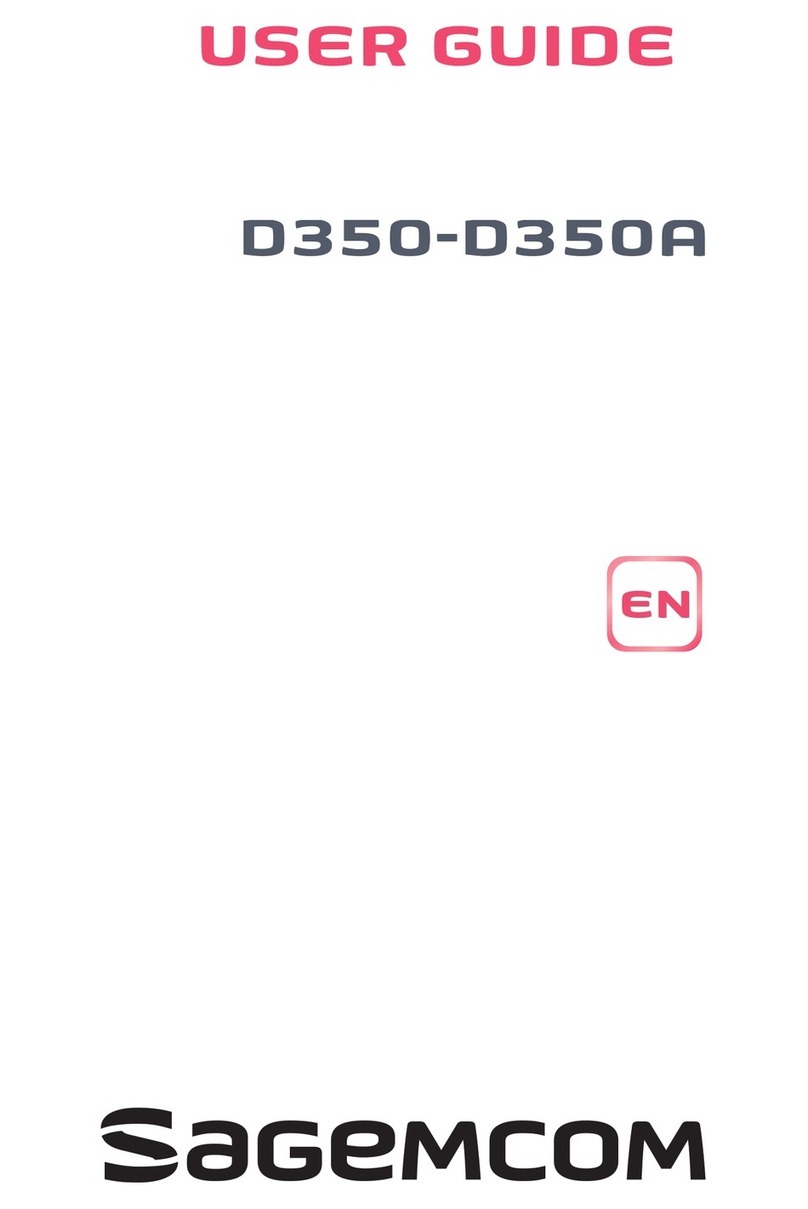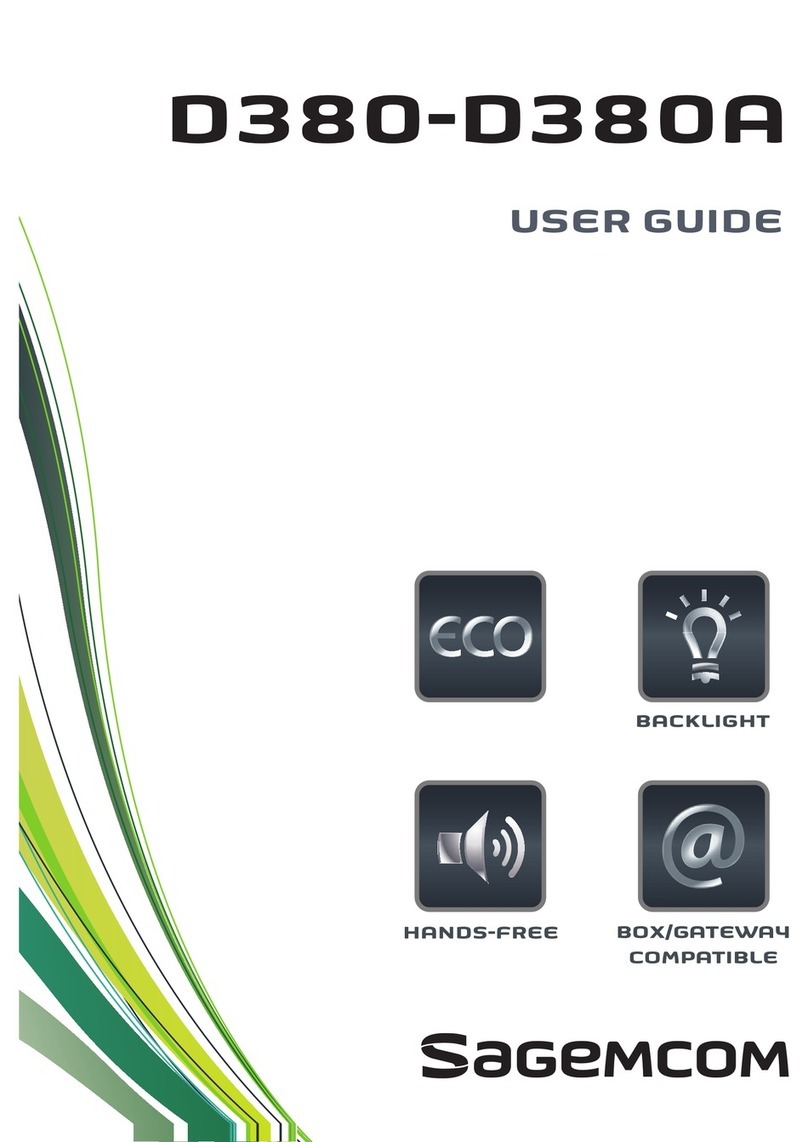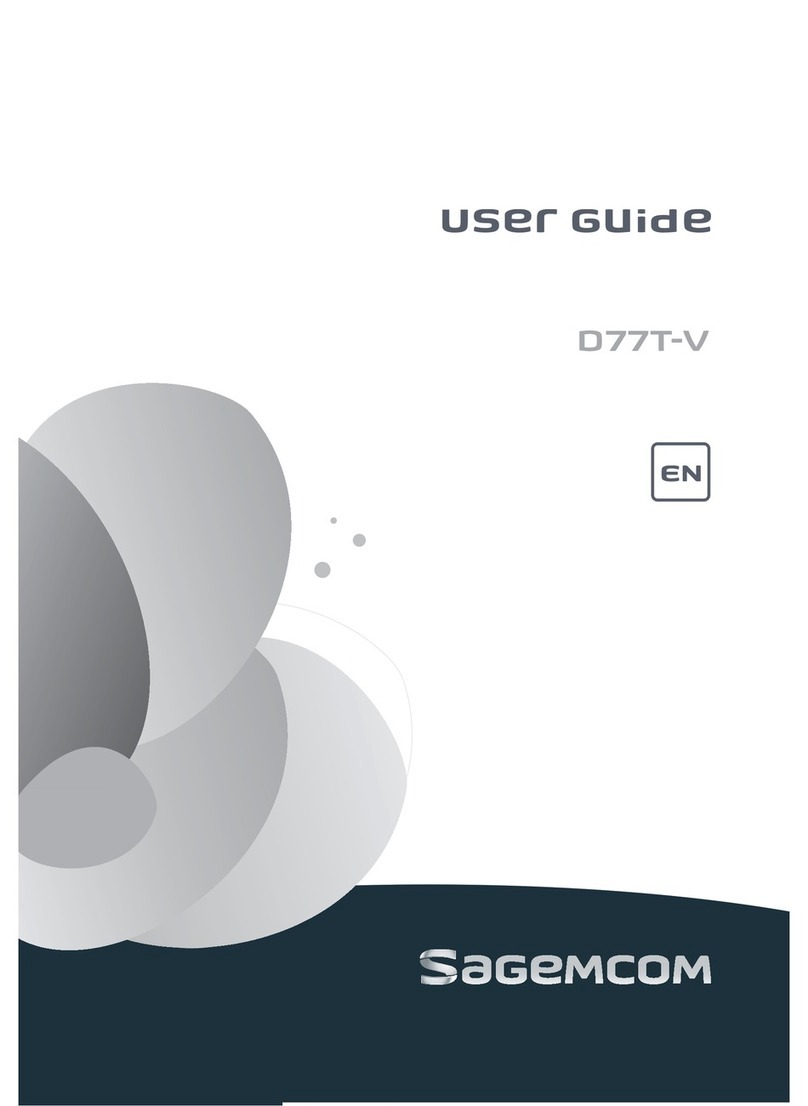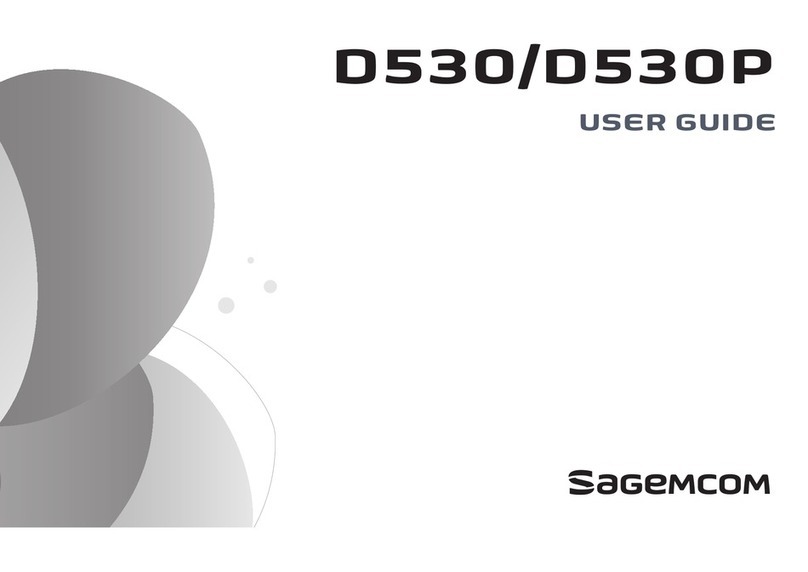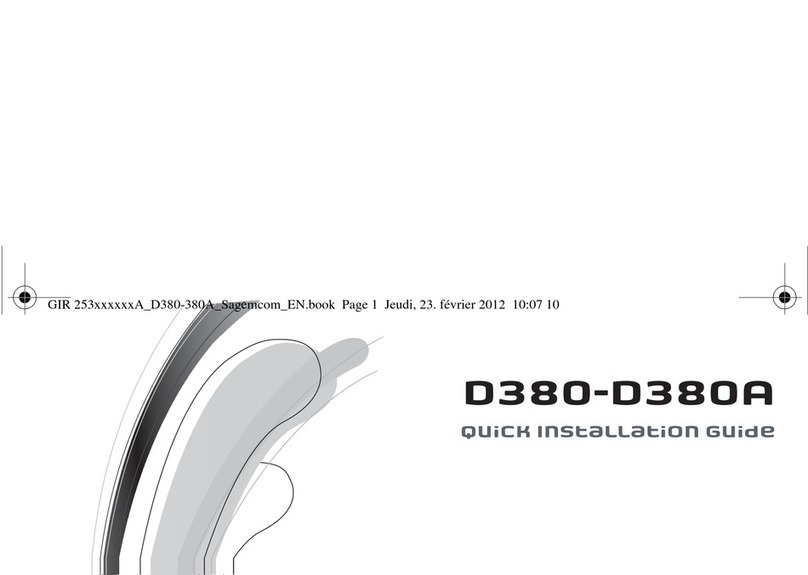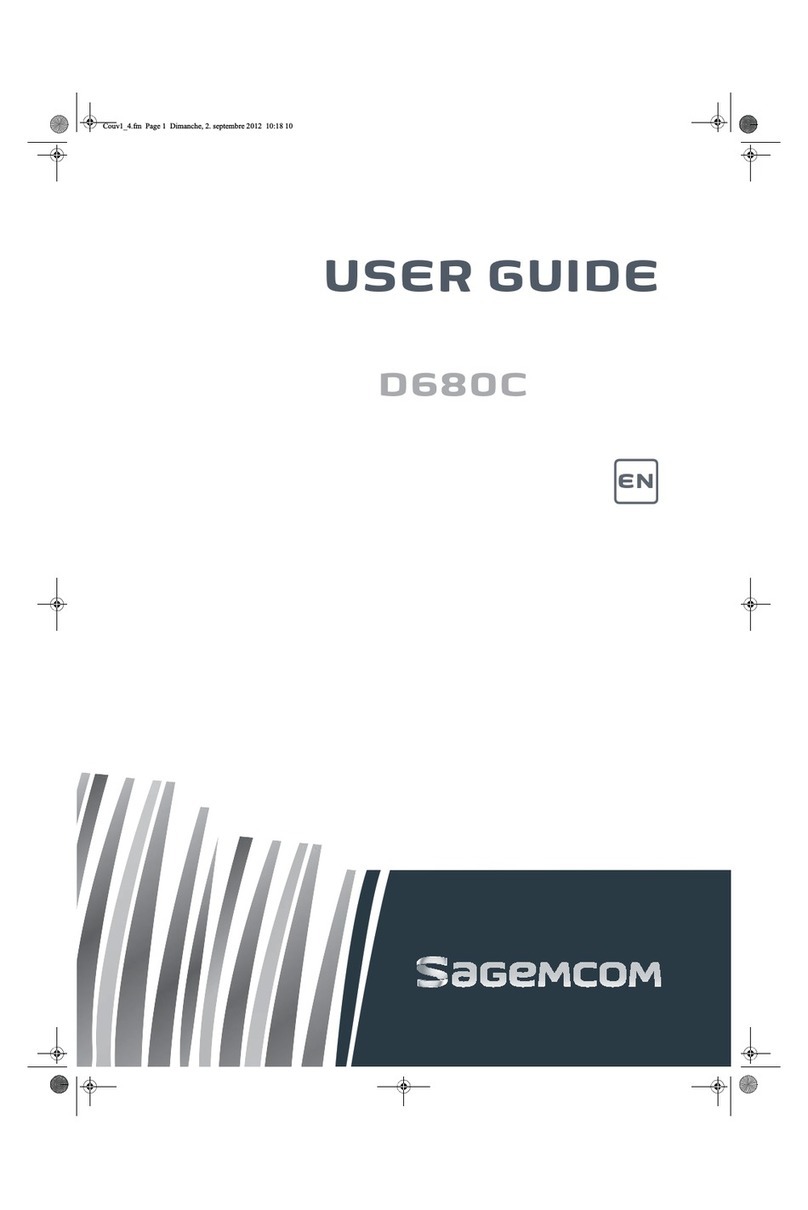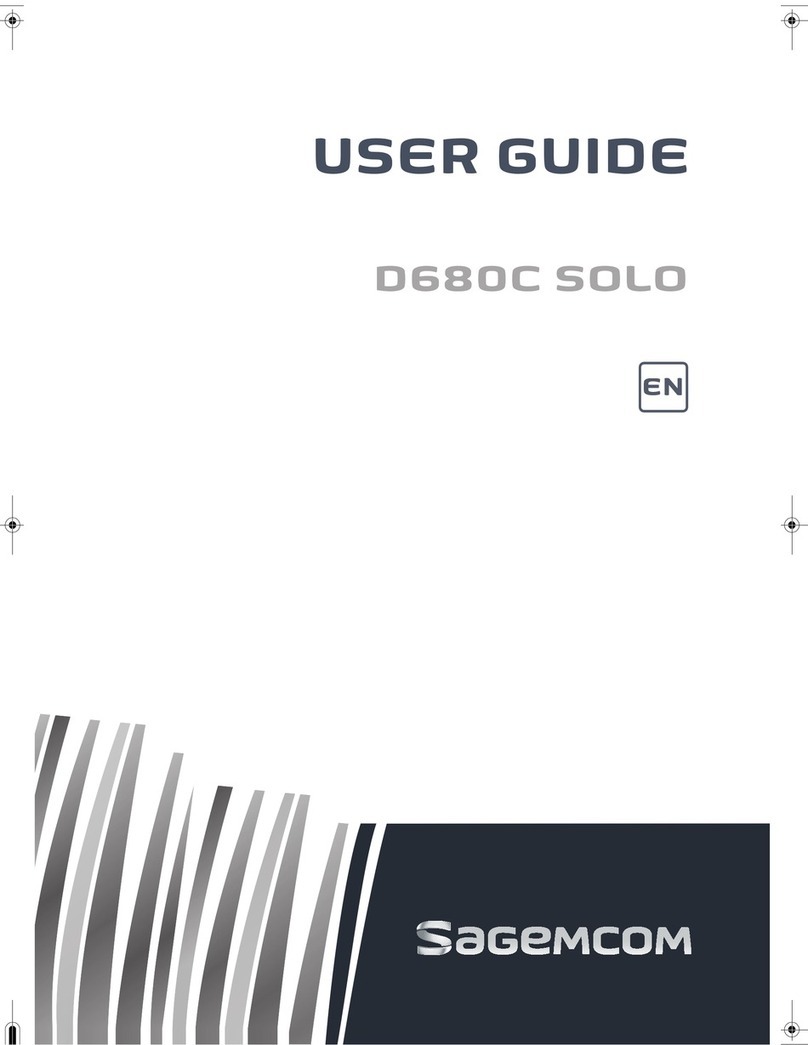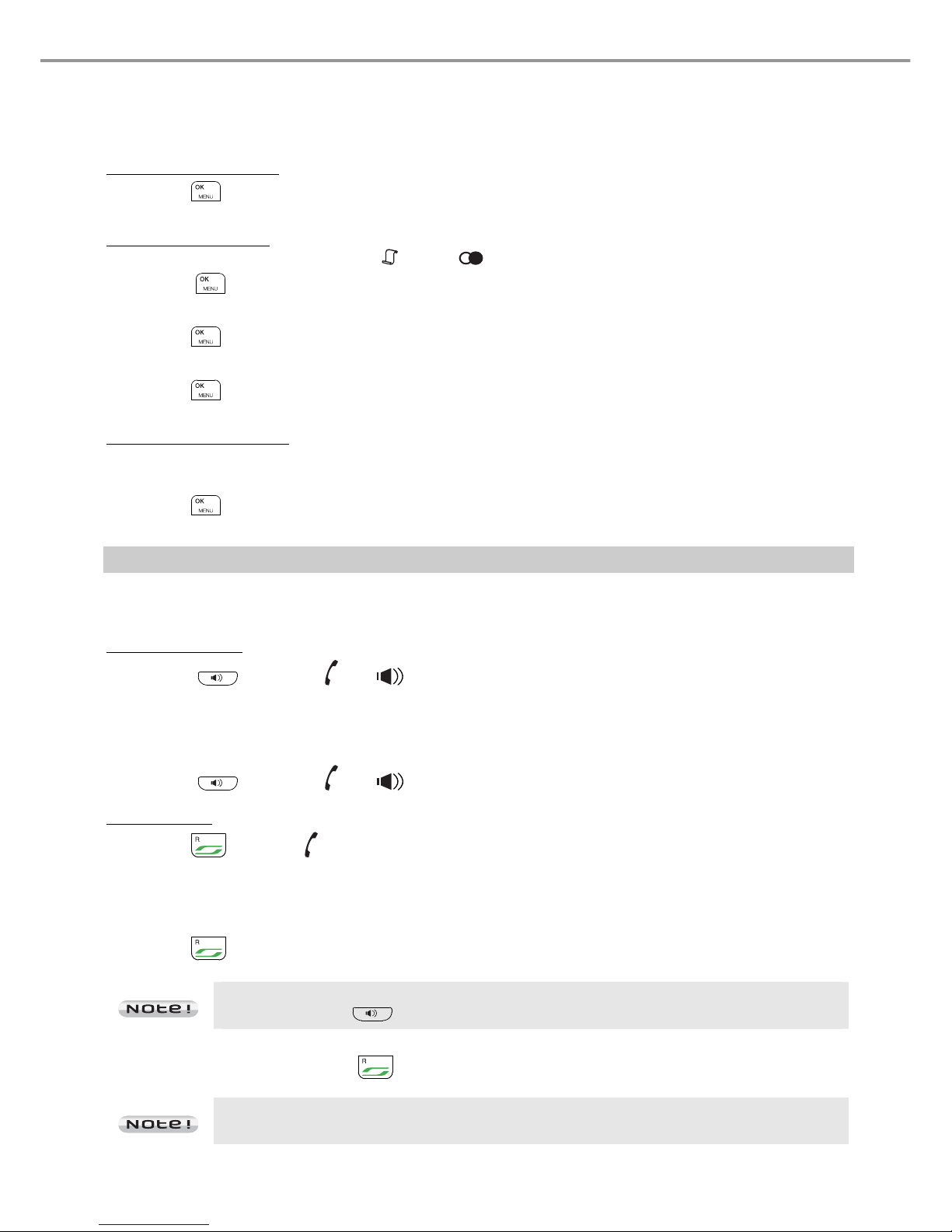Seen – Seen A
1
OVERVIEW
Introduction ................................................................................................................ 3
Presentation of the telephone................................................................................ 4
The base .....................................................................................................................................................4
Handset keys.............................................................................................................................................5
Navigator ....................................................................................................................................................5
Installing the phone .................................................................................................................................6
Handset display........................................................................................................................................7
Status icons ...............................................................................................................................................7
Information field........................................................................................................................................7
Menu structure........................................................................................................... 8
Quick reference ........................................................................................................................................8
Call management ...................................................................................................... 9
Make a call .................................................................................................................................................9
Answering a call .......................................................................................................................................9
Ending a call........................................................................................................................................... 10
Microphone mute function.................................................................................................................. 10
Checking your voice mailbox ............................................................................................................ 10
Calling an abbreviated number ........................................................................................................ 10
Inserting a pause (in dialling) ............................................................................................................ 10
Two outside calls................................................................................................................................... 10
Call log....................................................................................................................... 11
Calling Line Identification Presentation (CLIP)............................................................................. 11
Received/Missed call log .................................................................................................................... 11
Dialled call log........................................................................................................................................ 11
Calling back a number in your call list............................................................................................ 11
Making an entry in the phonebook from the list of calls ............................................................ 11
Deleting caller list record.................................................................................................................... 12
Phonebook................................................................................................................12
Calling a contact from your phonebook ......................................................................................... 12
Adding a contact to the phonebook ................................................................................................ 12
Display a contact................................................................................................................................... 12
Editing a contact ................................................................................................................................... 12
Deleting a contact / the entire phonebook .................................................................................... 12
Directory capacity................................................................................................................................. 13
Assigning a shortcut ............................................................................................................................ 13
Using the multi-handset capabilities..................................................................13
Intercom Call .......................................................................................................................................... 13
Answering an internal call .................................................................................................................. 13
Managing an external and an internal call..................................................................................... 13
Customising the handset ......................................................................................14
Select the ring tone (internal / external) ......................................................................................... 14
Handset ringer level ............................................................................................................................. 14
Activating/deactivating the warning beeps ................................................................................... 14