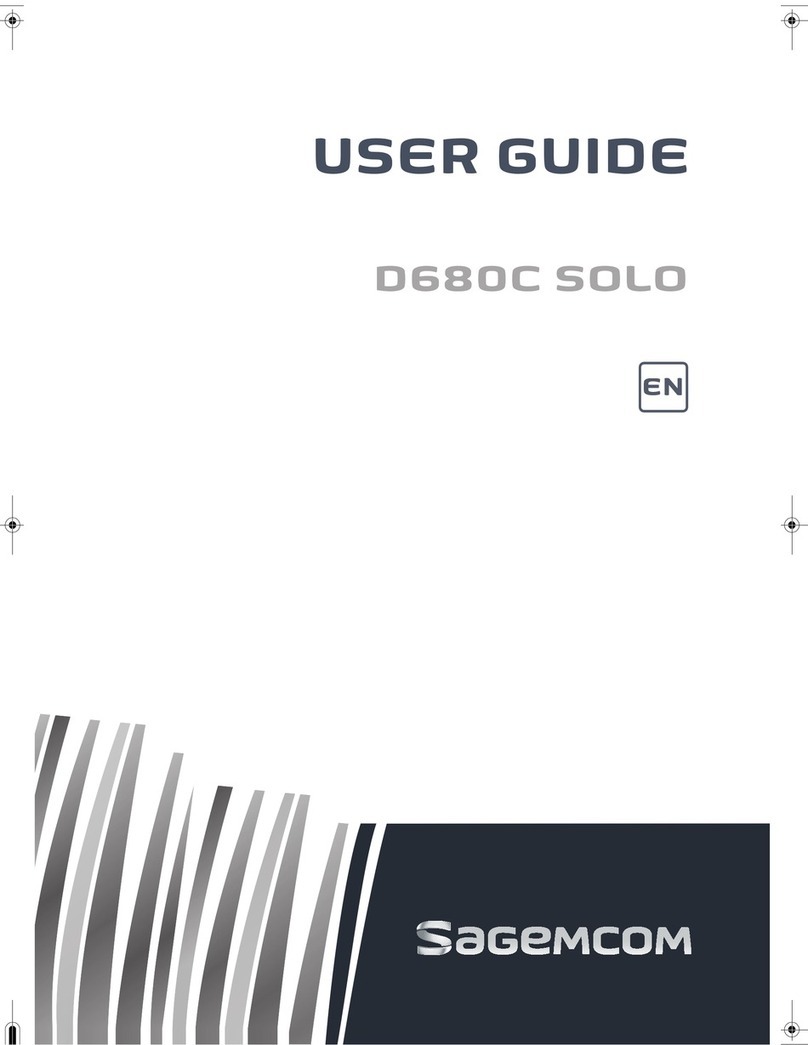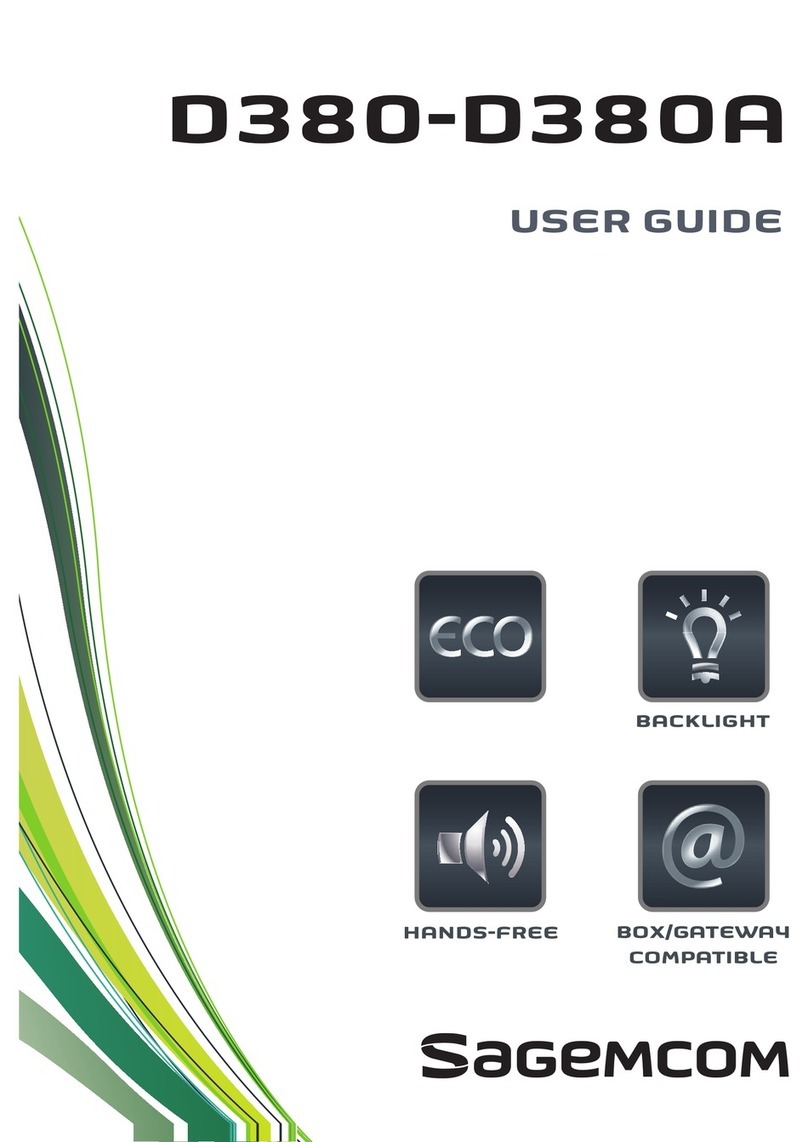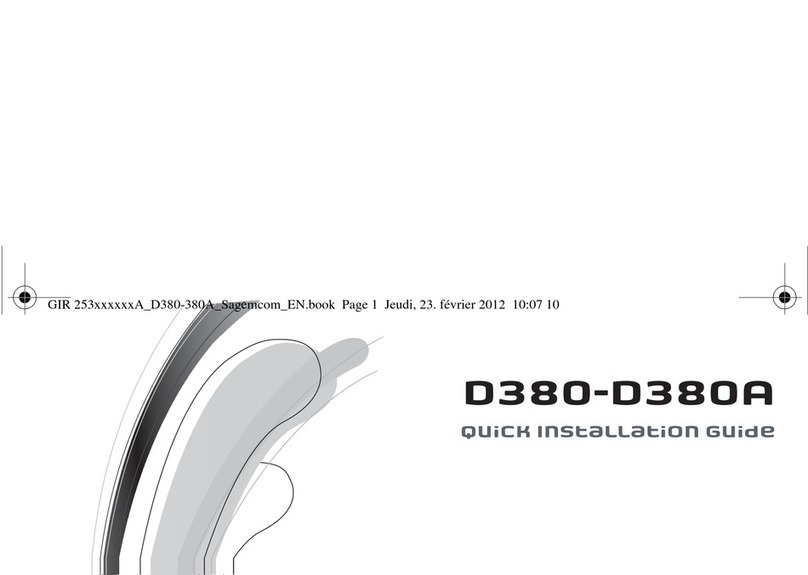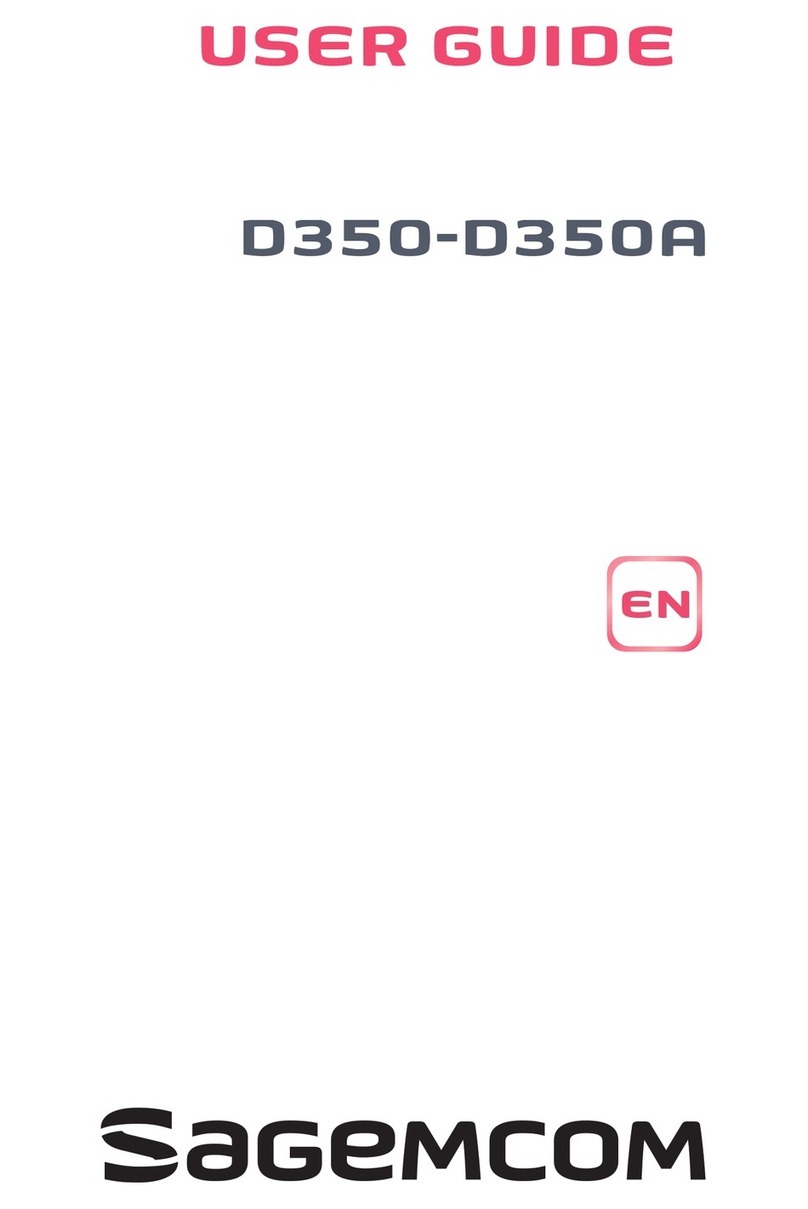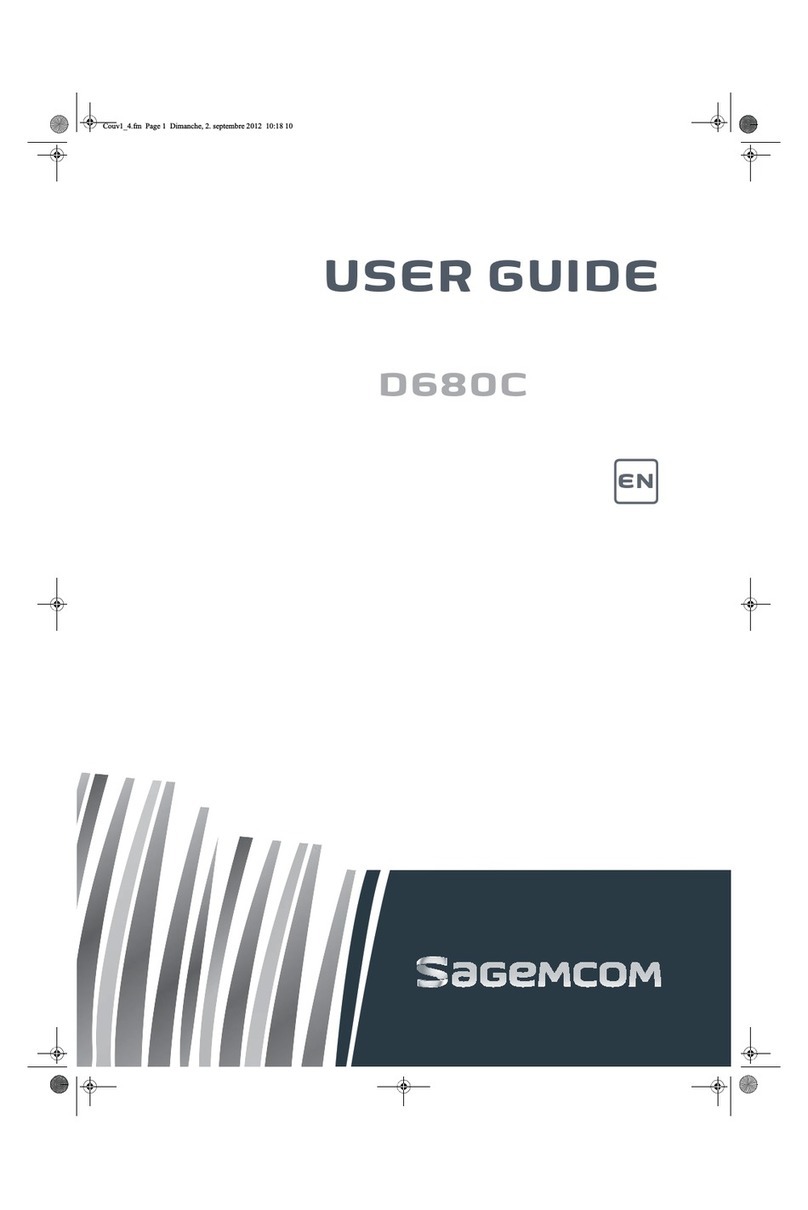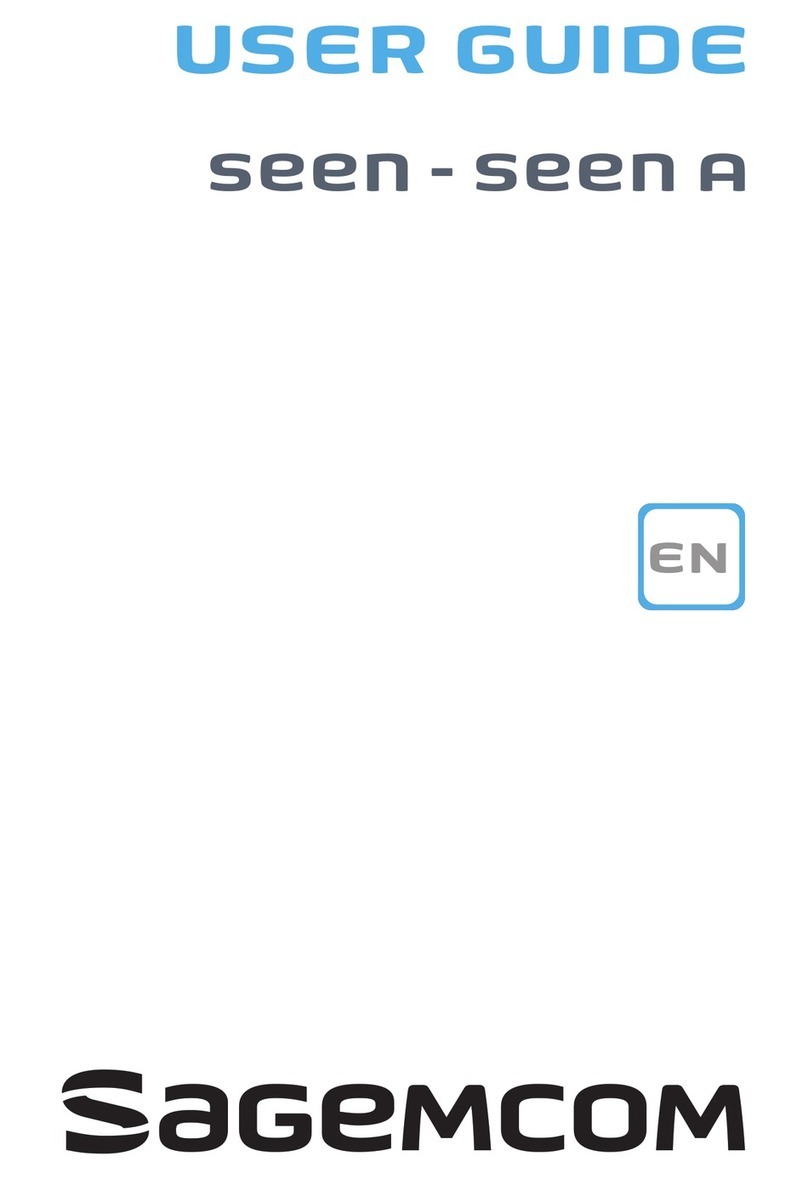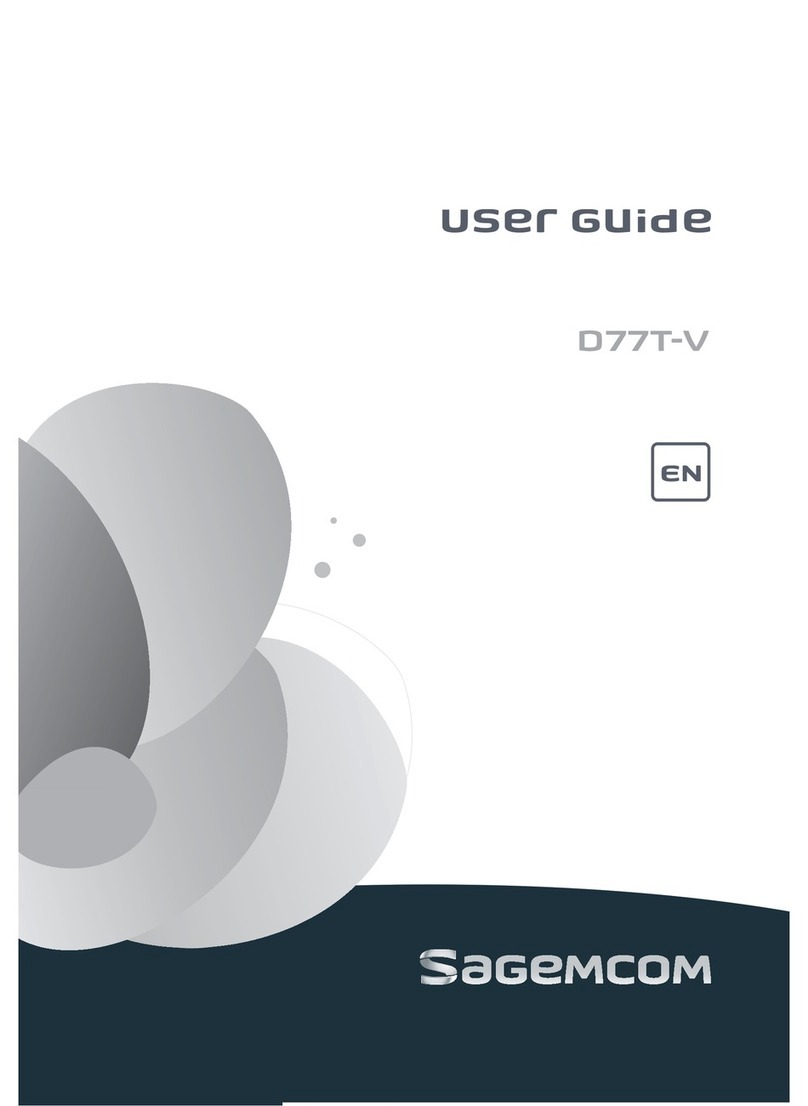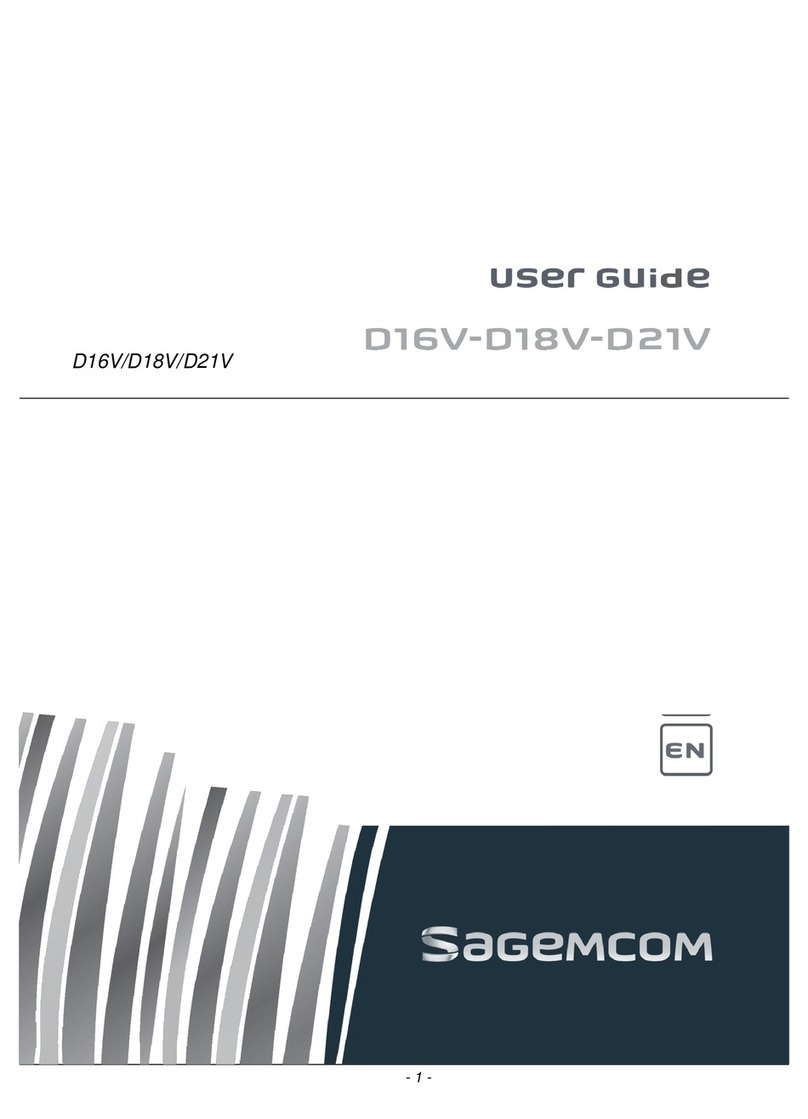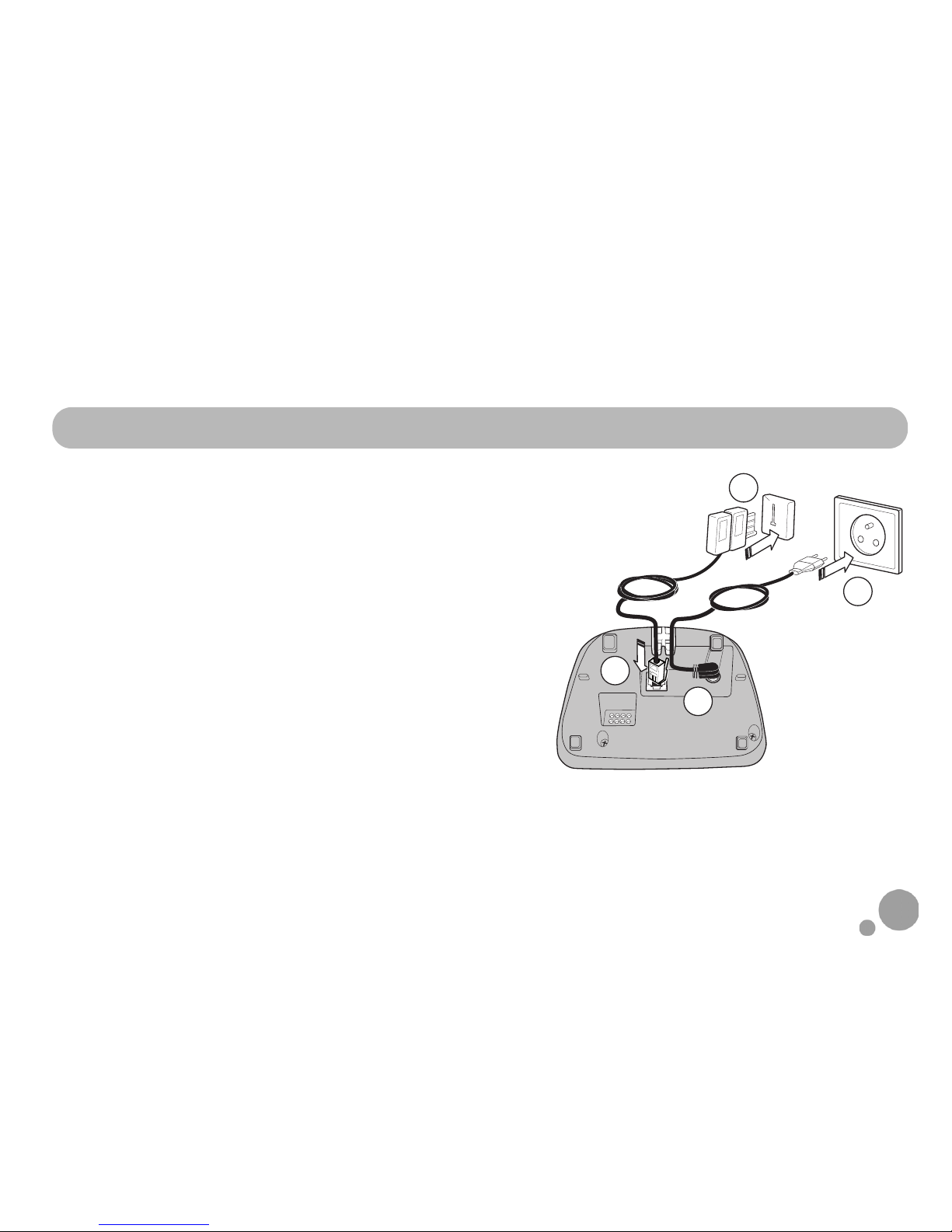3
Recommendations and safety
instructions ................................ 4
Discover... .................................. 6
Your phone ......................................................6
The handset screen .....................................9
Setting up................................. 10
Connecting the base ................................. 10
Handset set-up ........................................... 11
Switching the handset on / off ............... 11
Charging ...................................................... 12
Personalising the D530P base ............ 13
Browsing through the menus ................. 13
Menu tree structure .................. 17
Making and receiving calls........ 18
Managing a call .......................................... 18
Options during a call ................................ 19
Managing several calls ............................. 21
Managing calls with
the base D530P ......................................... 22
Using additional handsets .......................24
Using the phonebook ................................26
Locating your handset ..............................29
Listening to your messages .....................30
Locking / Unlocking the keypad .............30
Setting up... .............................. 31
The phone .....................................................31
The handset .................................................33
The base .......................................................35
The line ..........................................................38
Alarm........................................ 39
The alarm ......................................................39
Tracing your calls...................... 41
Call logs ........................................................41
The events log .............................................42
Environment ............................. 43
Guarantee ................................ 44