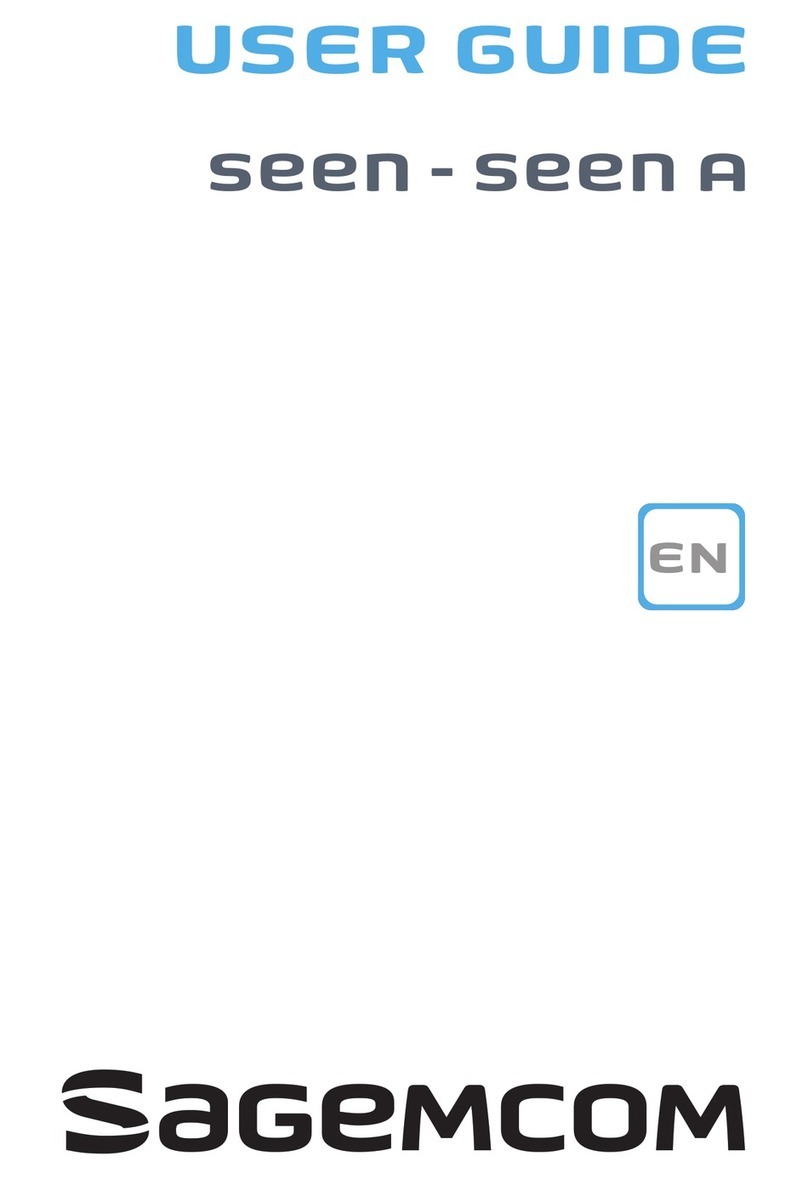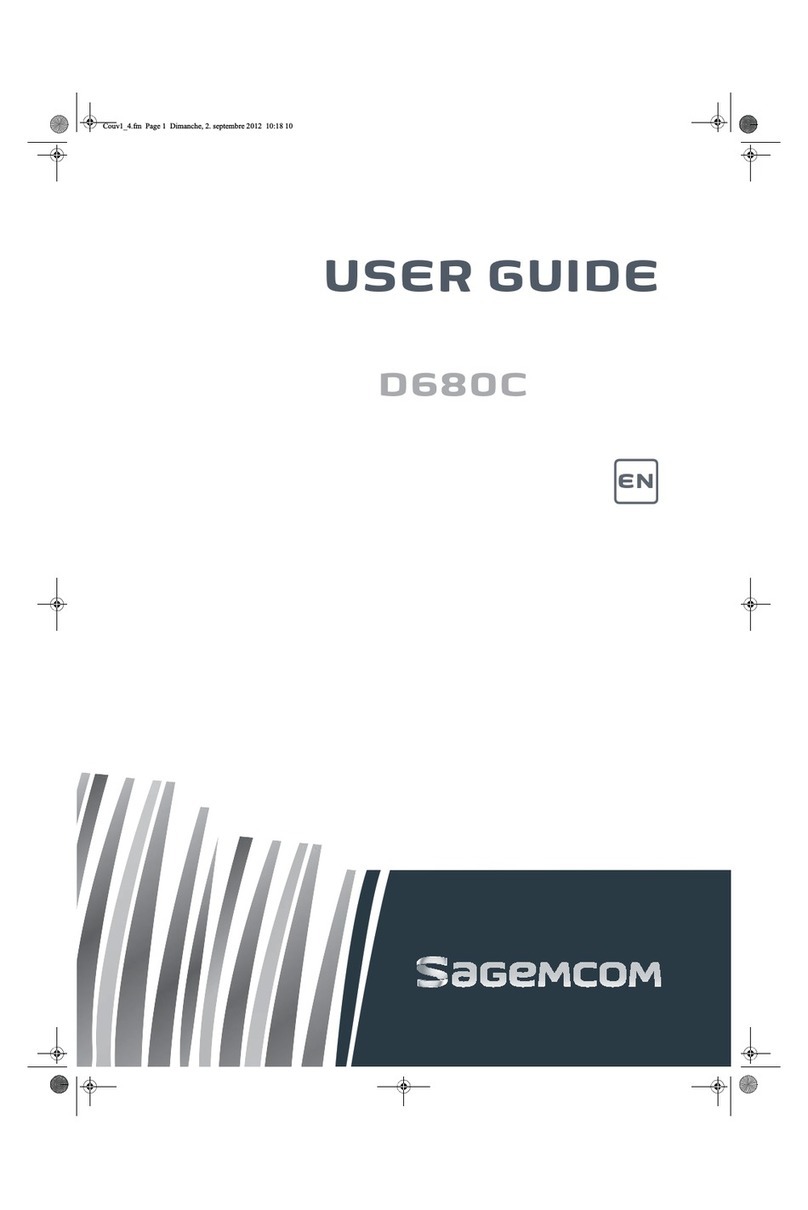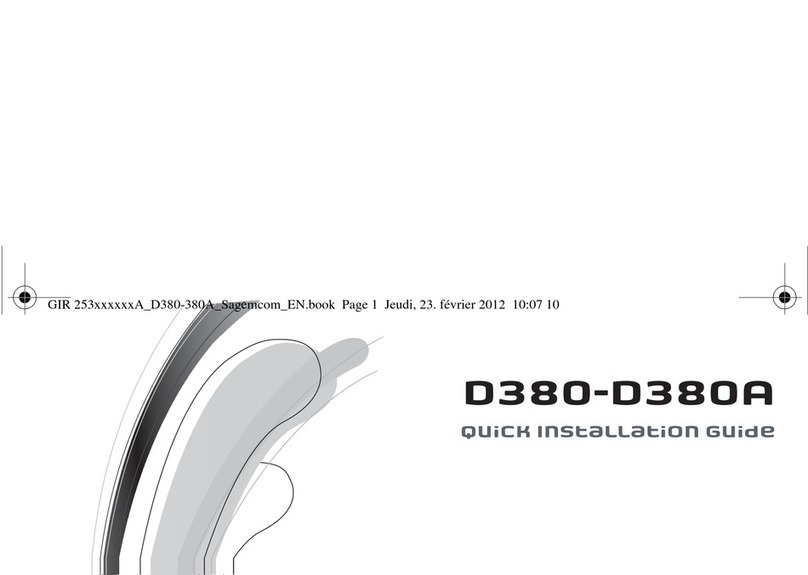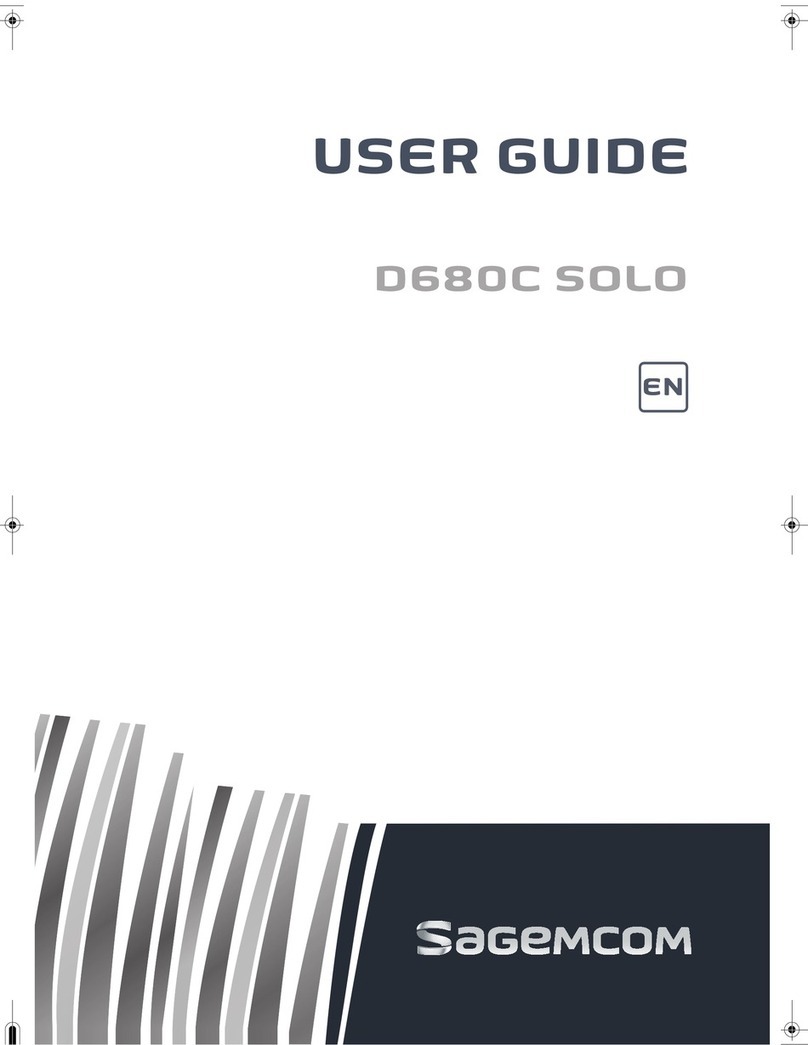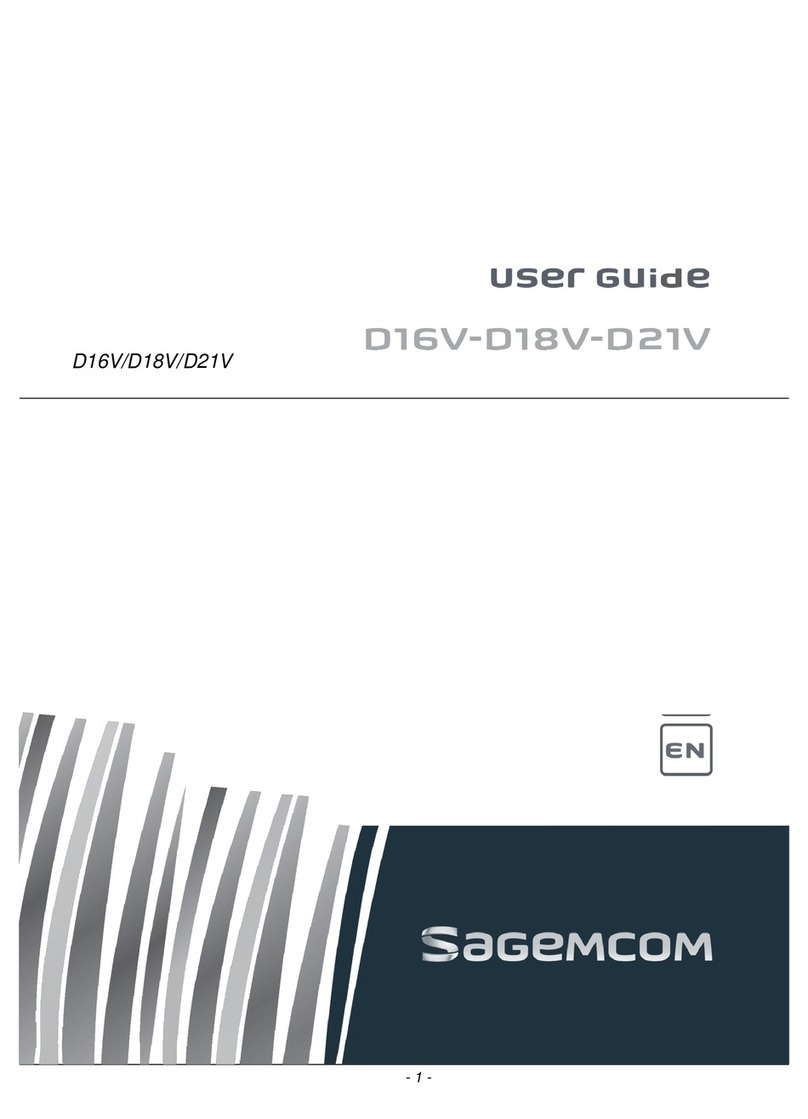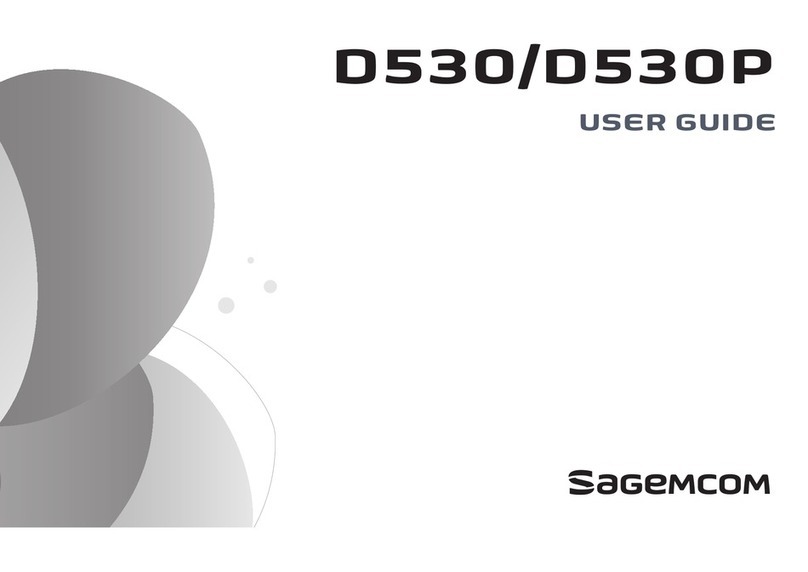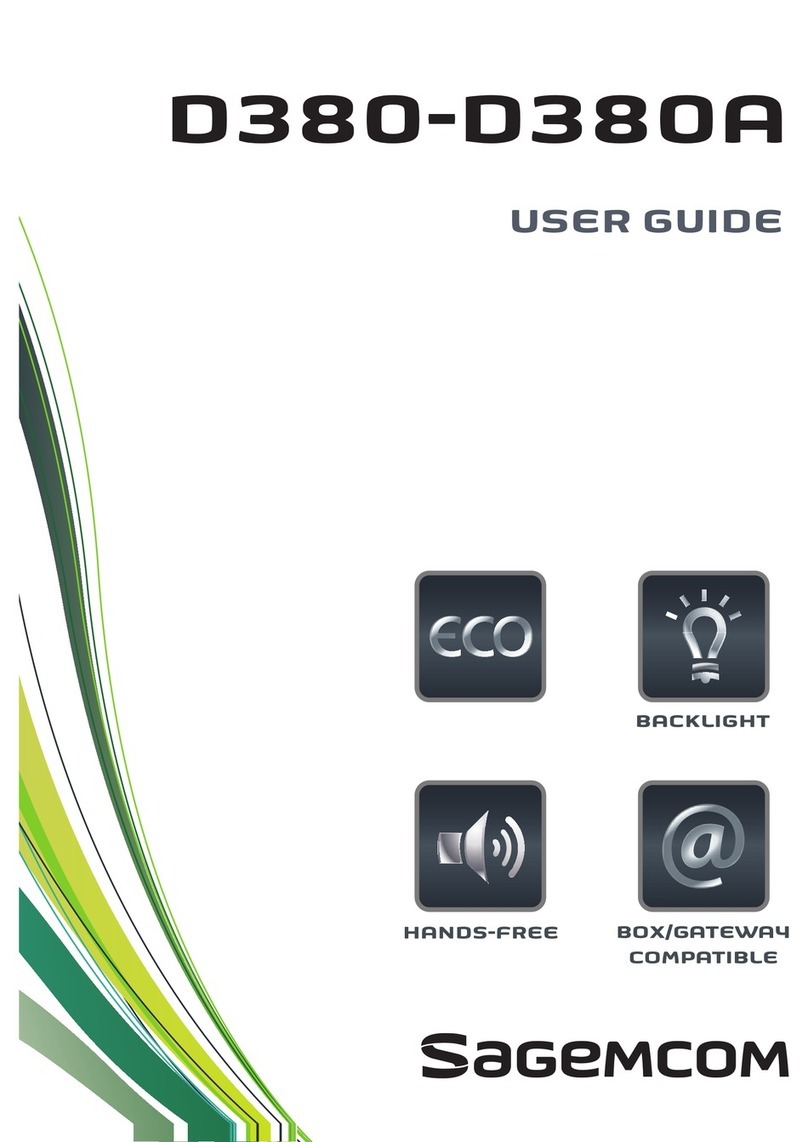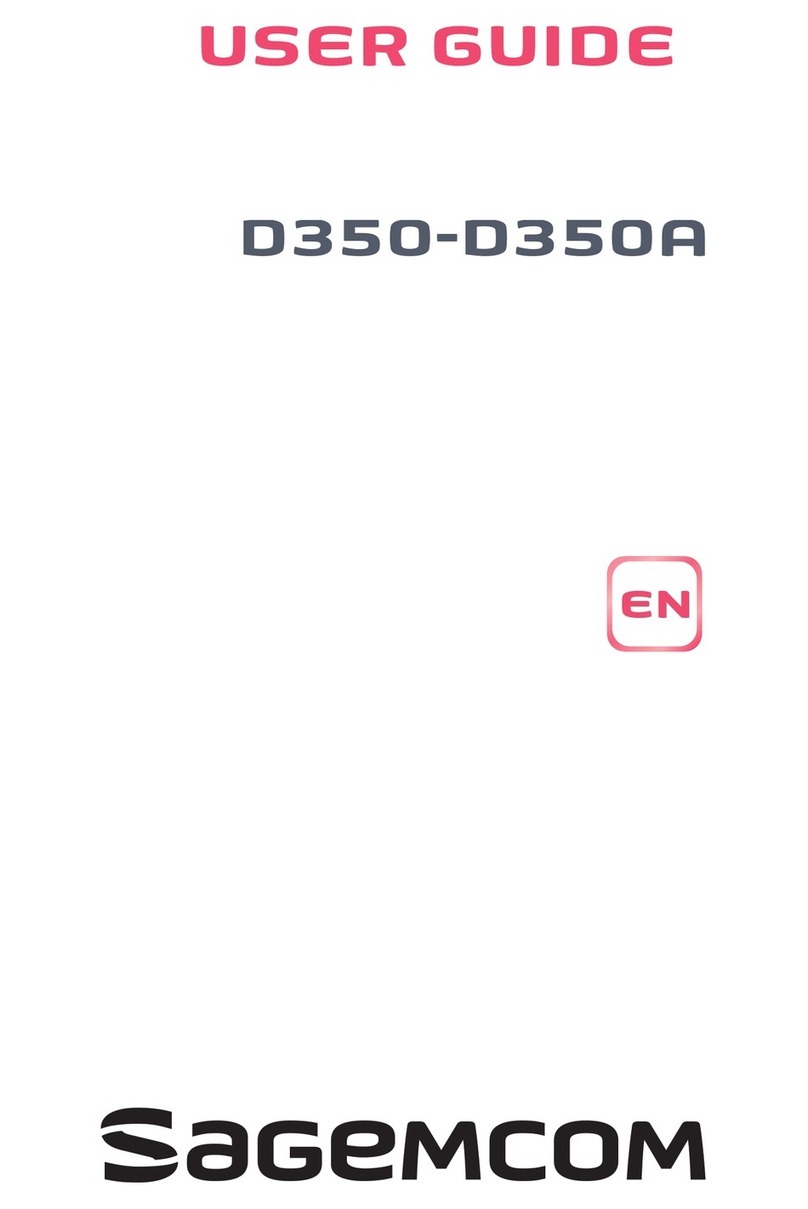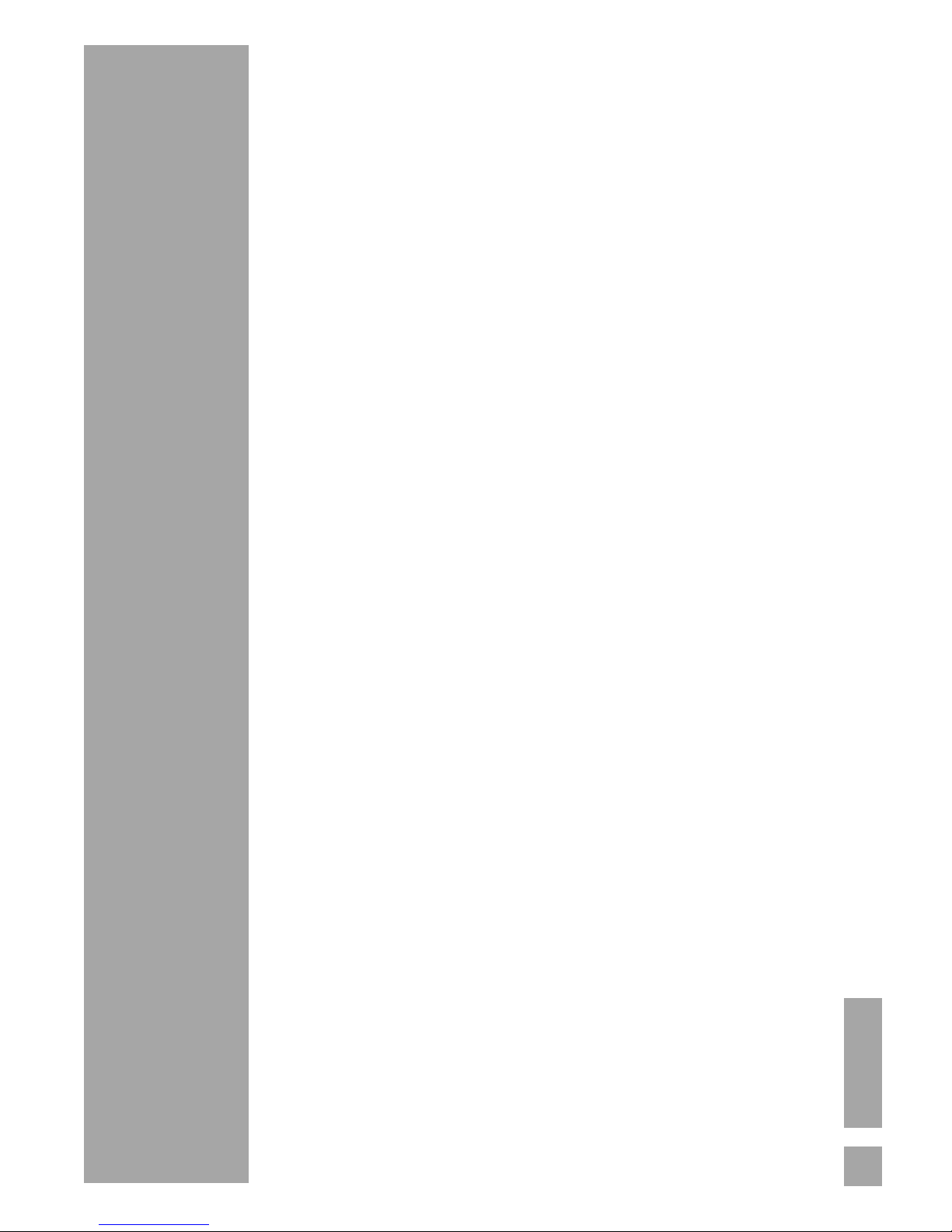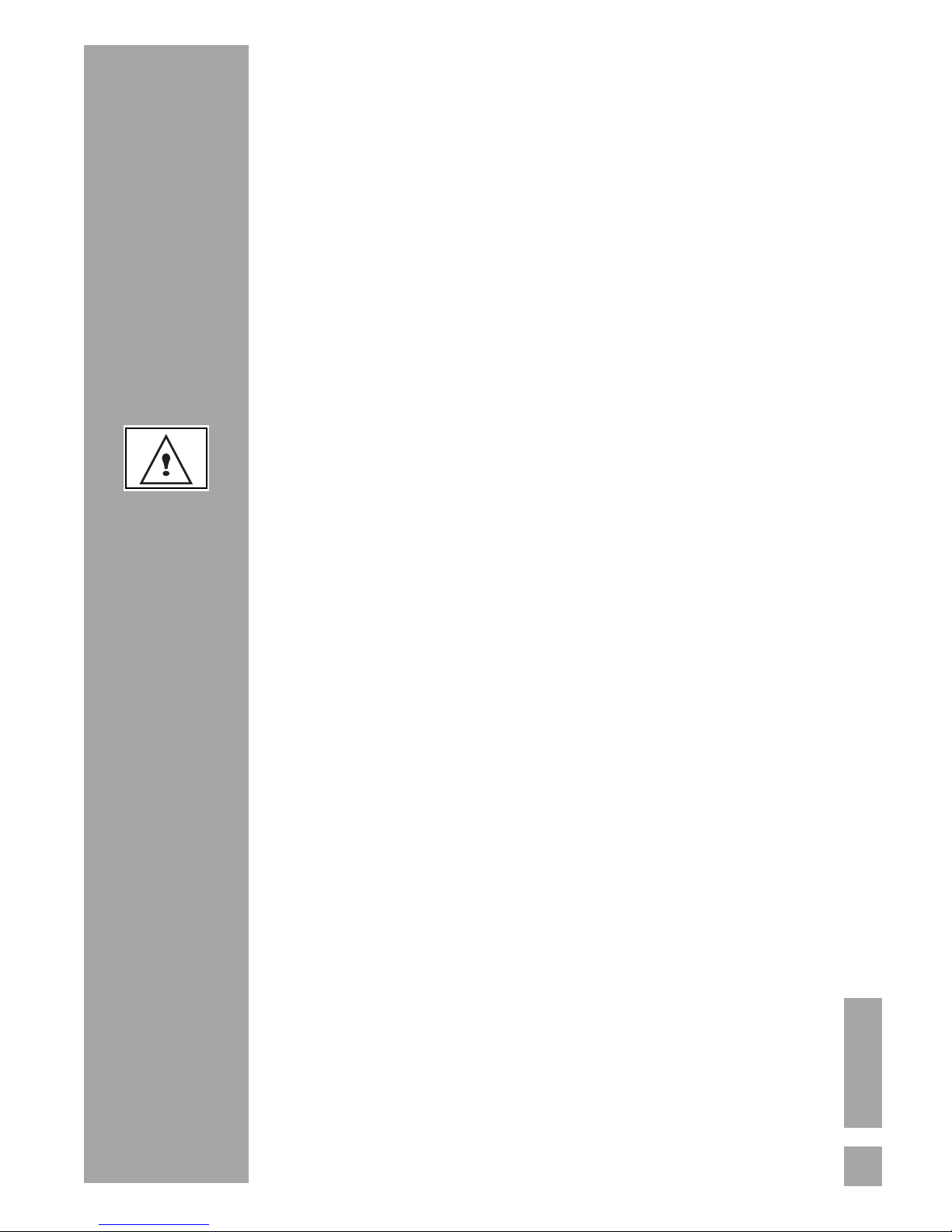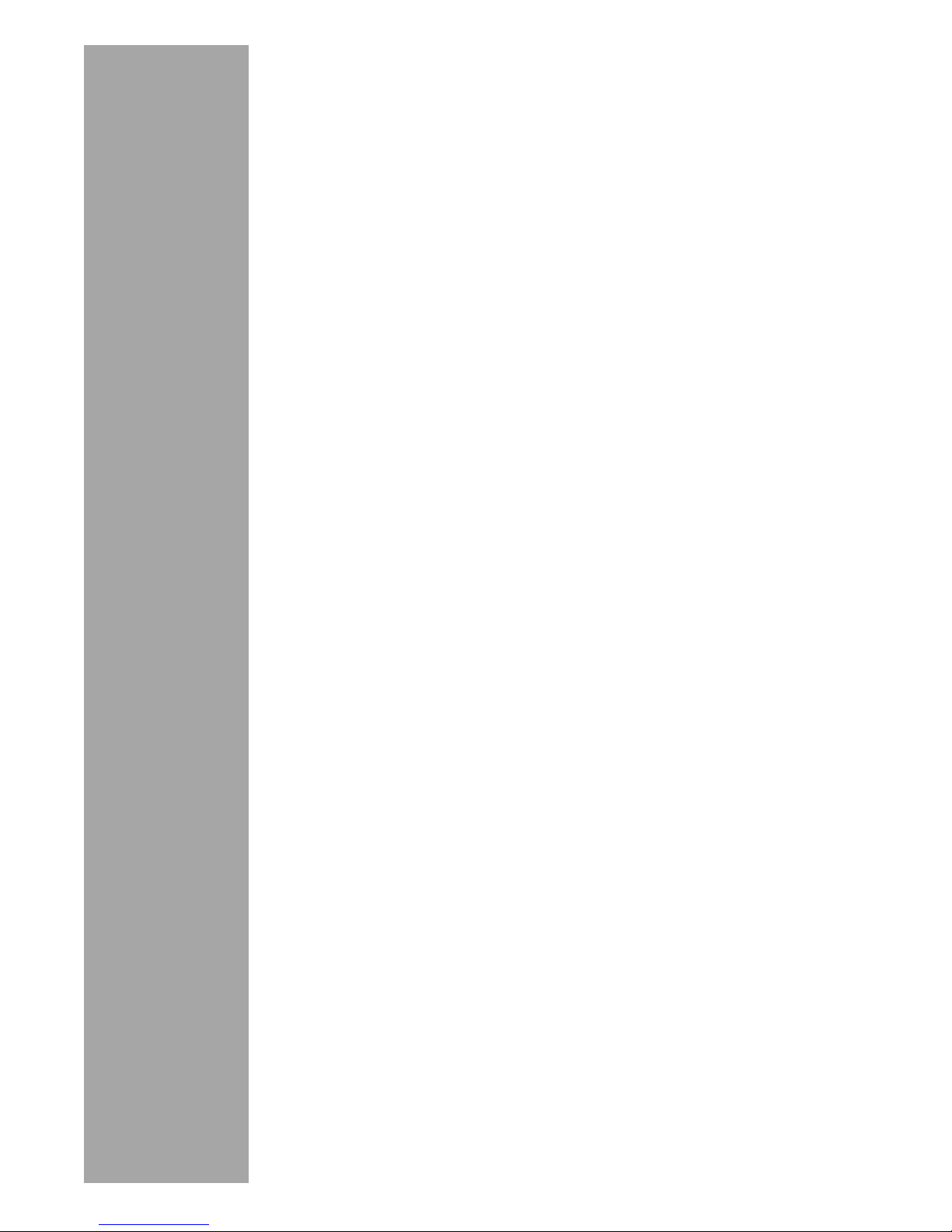Dear customer, congratulations on buying your SAGEMCOM
DECT telephone and thank you for placing your confidence in
us. This device has been manufactured with the utmost care. If
you should have difficulties in operating it, we recommend that
you consult this user manual.
You can also find information on the following site:
- Do not install your DECT telephone in a damp environment,
such as a bathroom, washroom, kitchen etc, and not within
1.50 metres of a source of water or outside. This device is
designed for use in temperatures of between 5 °C and 45 °C.
- Only use the power unit supplied and connect it to the electricity
mains in accordance with the installation instructions in this user
manual and the details on the sticker regarding voltage,
electrical current and frequency. As a precaution if there is a
risk of danger, the power plug can be pulled out to disconnect
the 230 volt power supply. Therefore the sockets should be
near the device and easily accessible.
- This device is designed to be used for connecting to the public
telephone network. If problems should arise, contact your
nearest specialist dealer. Only use the telephone cable supplied.
- For safety reasons, never put the handset in the base station
without the battery inserted or without the lid on the battery
compartment as this could cause an electric shock.
- To avoid damaging your handset, only use certified
rechargeable battery NiMH 2.4 V 600 mAh, never use non
rechargeable battery. Insert the battery in the handset battery
compartment respecting polarity.
The used battery must be disposed of in line with the recycling
regulations in this user manual.
- Your DECT telephone has a range of approx. 50 metres
indoors and up to 300 metres outdoors. The range can be
affected by the proximity of metal objects, such as a television
and electrical devices.
- Certain medical equipment and highly-sensitive machines or
security systems may be affected by the transmission power of
the telephone. In these cases we recommend adhering to the
safety information.
- In regions greatly affected by electrical storms we recommend
that you protect your telephone circuit with a special fixture for
excess voltage.