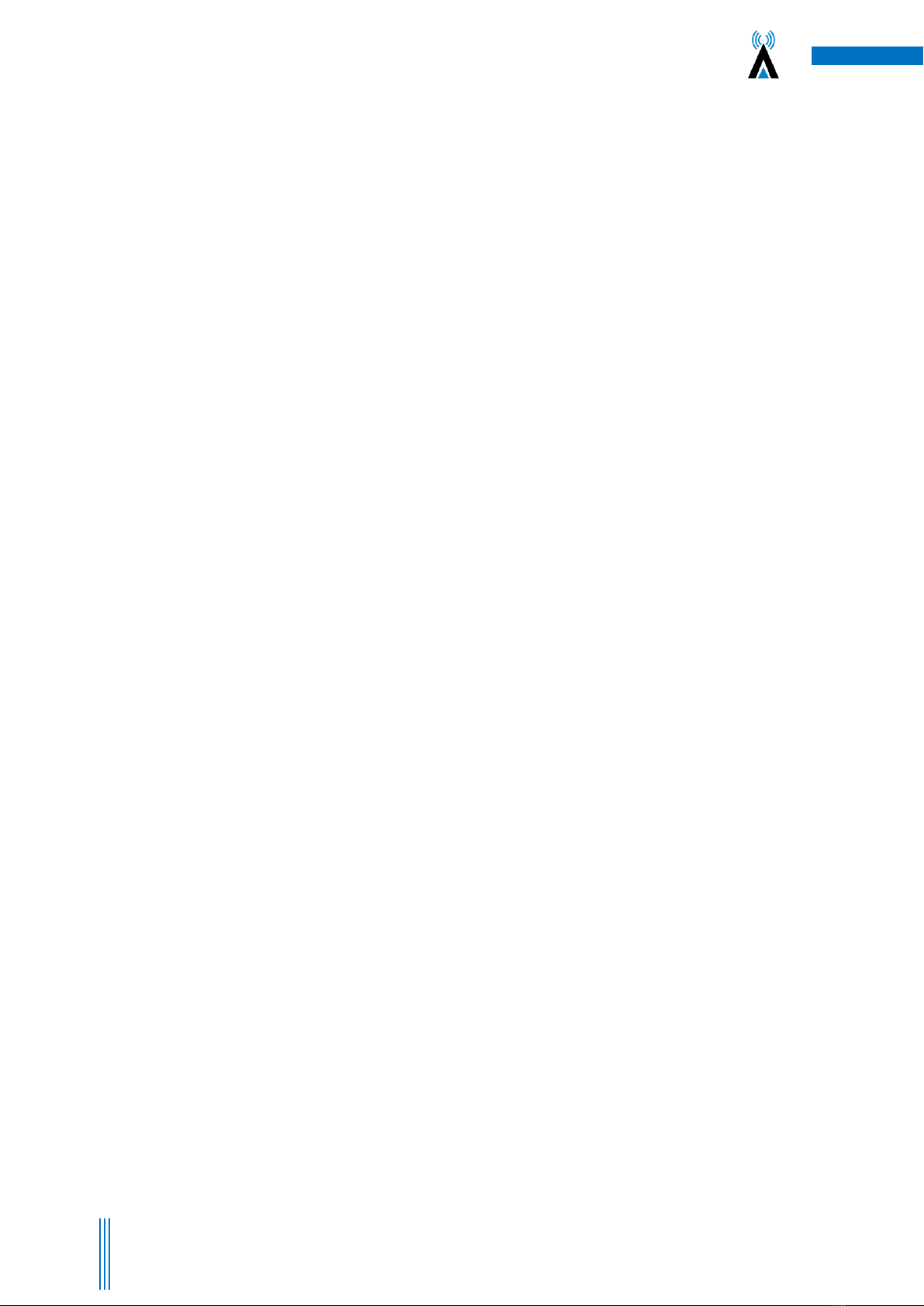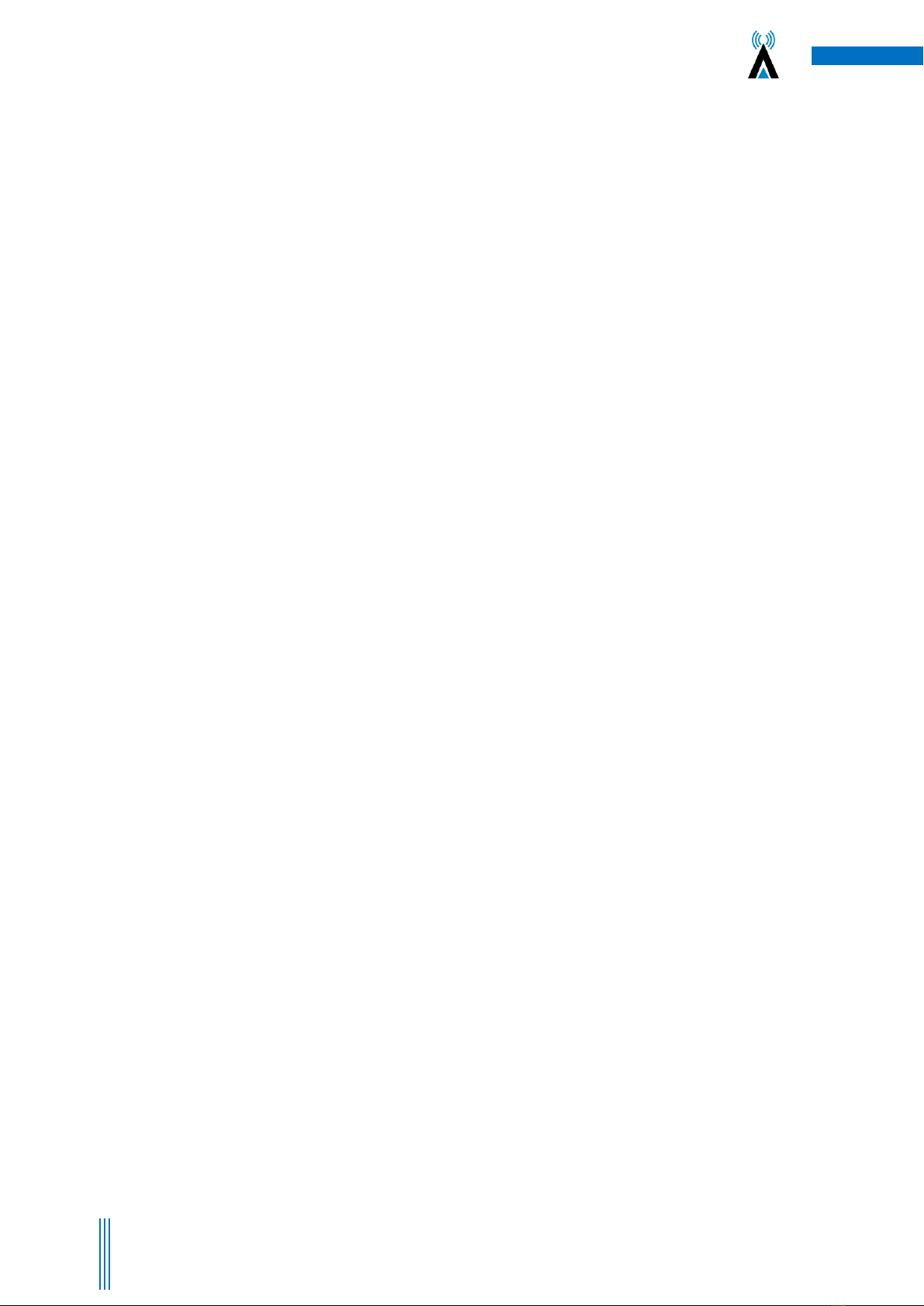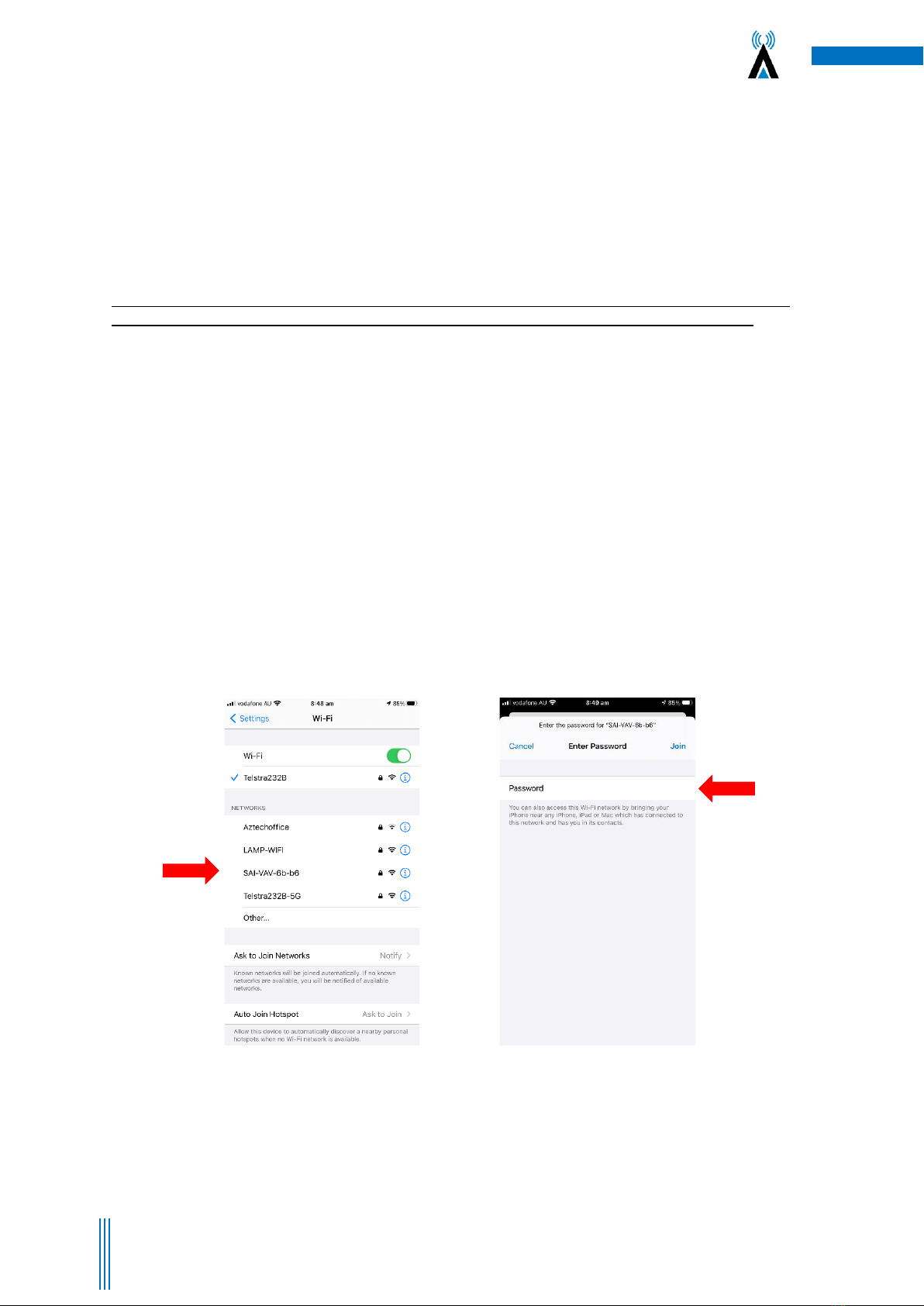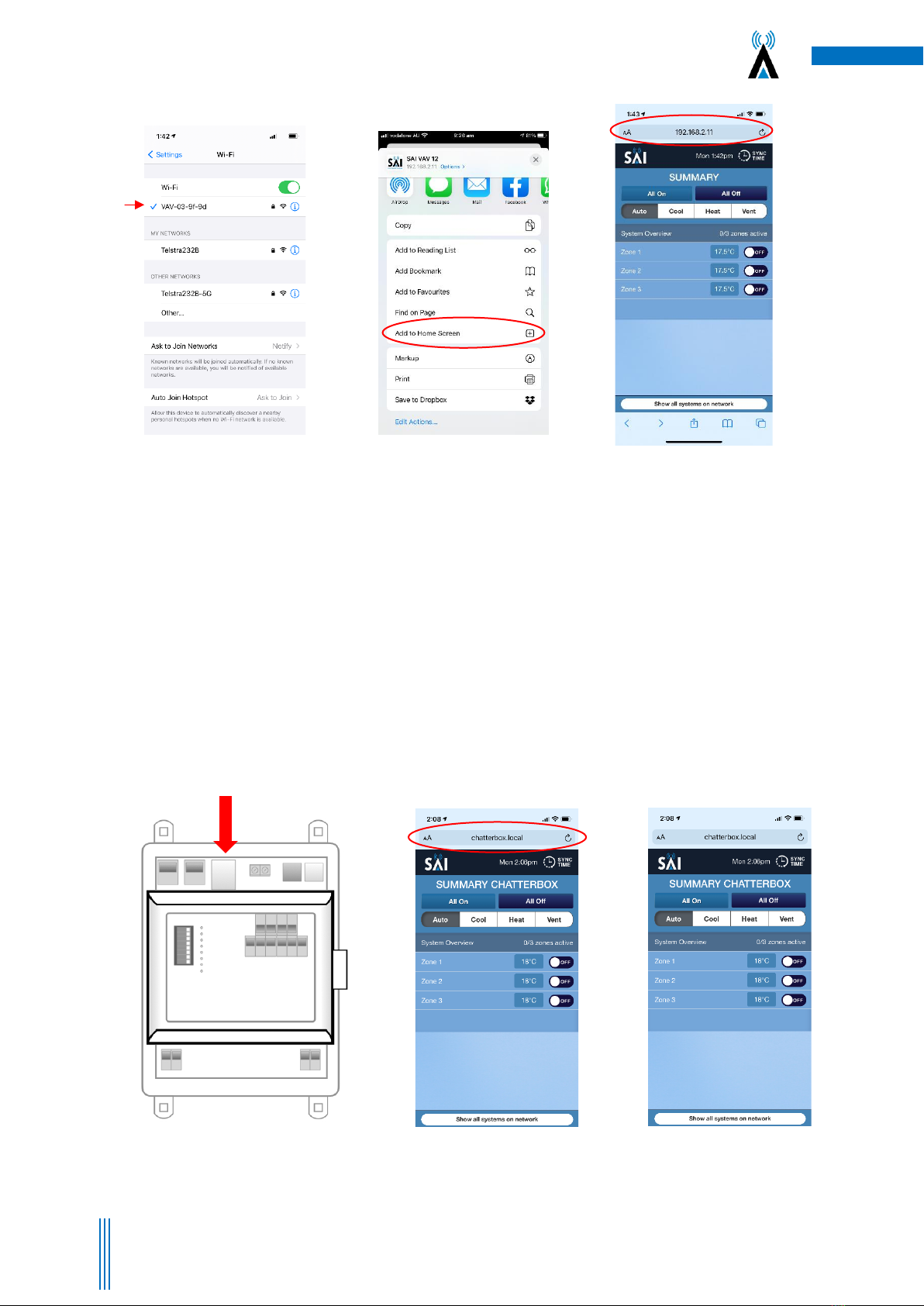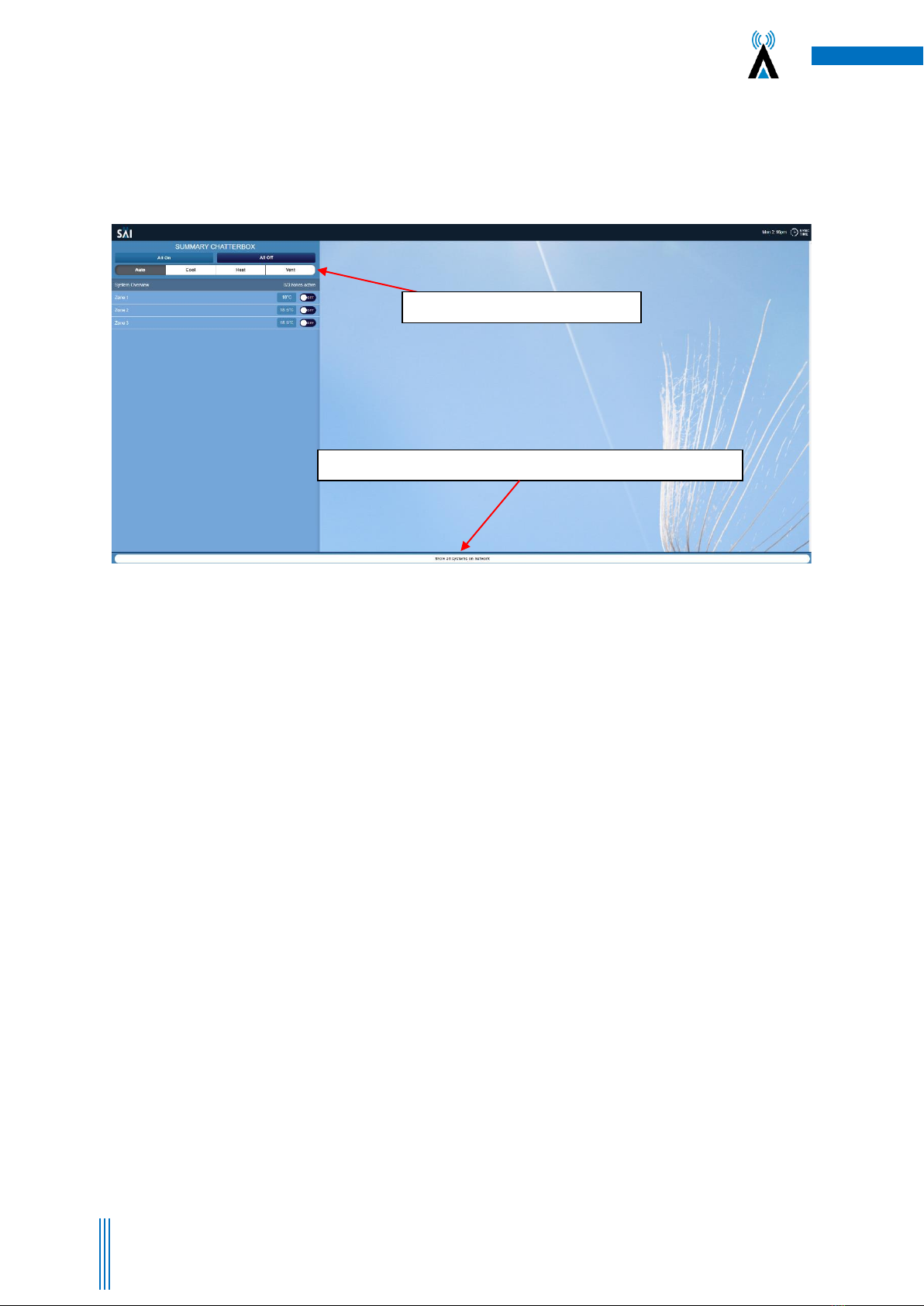Contents
1. About your VAV12 Controls System ...................................................................................................................4
1.1 Compatibility ................................................................................................................................................4
1.2 Simple and Upgradable ................................................................................................................................4
1.3 Plug & Play....................................................................................................................................................4
1.4 Html User Interface ......................................................................................................................................4
1.5 Remote Access .............................................................................................................................................4
2. How to Connect to the System...........................................................................................................................5
2.1 Direct Connection via Wi-Fi..........................................................................................................................5
2.2 Direct Connection via your LAN ...................................................................................................................6
2.3 Connection via Mothership (Recommended) ..............................................................................................7
3.4 Using the Mothership Cloud Service ............................................................................................................7
3. VAV12 Operating Instructions Using the User Interface ....................................................................................8
3.1 Changing the System Mode .........................................................................................................................8
3.2 Notes on Dynamic Energy Recovery ............................................................................................................8
3.3 Set the Optional Countdown Timer .............................................................................................................9
3.4 Optional “Cooling” and “Economy” Settings................................................................................................9
3.5 Setting the Global time schedule (whole system)......................................................................................10
3.6 Setting Individual zones time schedules. ...................................................................................................10
3.7 Browse to Other Systems ...........................................................................................................................11
3.8 Adjusting the Settings on a Zone................................................................................................................11
4. System Diagnostics ...........................................................................................................................................12
5. SAI HVAC VAV12 Controls.................................................................................................................................14
5.1 SAI HVAC VAV12 Navigator ........................................................................................................................14
5.1.1 Turning the System ON and OFF.........................................................................................................14
5.1.2 Turning a Zone ON and OFF ................................................................................................................14
5.1.3 Browsing to a Zone .............................................................................................................................15
5.1.4 Changing the Temperature in a Zone .................................................................................................15
5.2 Using the Single Button Capacitive Touch Room Controller ......................................................................15
5.3 Surface 7 Touchpad....................................................................................................................................16
5.4 Surface 5 Touchpad....................................................................................................................................17
6. Manufacturers Recommendations...................................................................................................................18
6.1 Return Air Filter Cleaning ...........................................................................................................................18
6.2 Outdoor Unit ..............................................................................................................................................18
6.3 Vents & Return Air Grill..............................................................................................................................18
6.4 Controllers..................................................................................................................................................18
7. Troubleshooting................................................................................................................................................19
8. Warranty...........................................................................................................................................................19