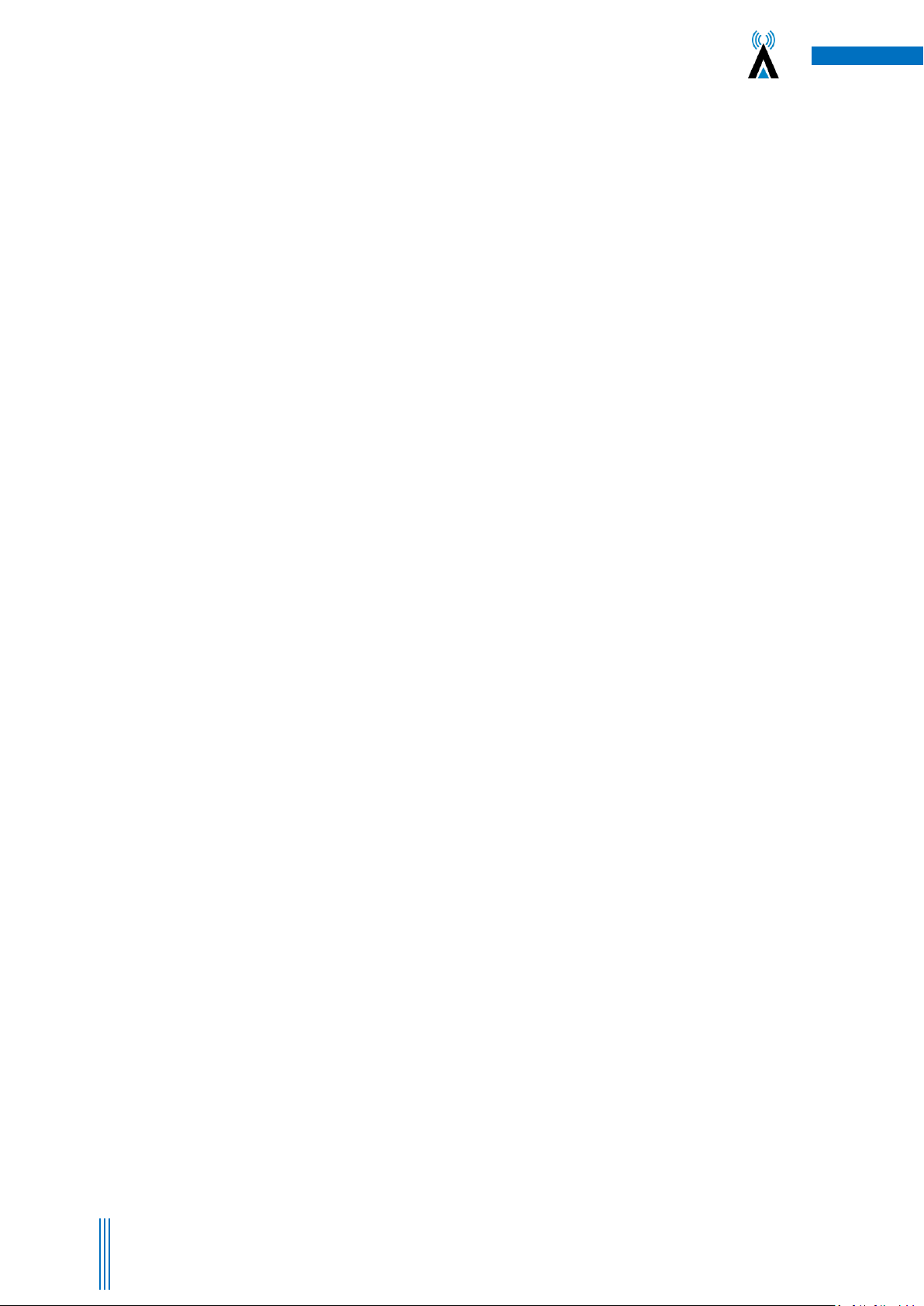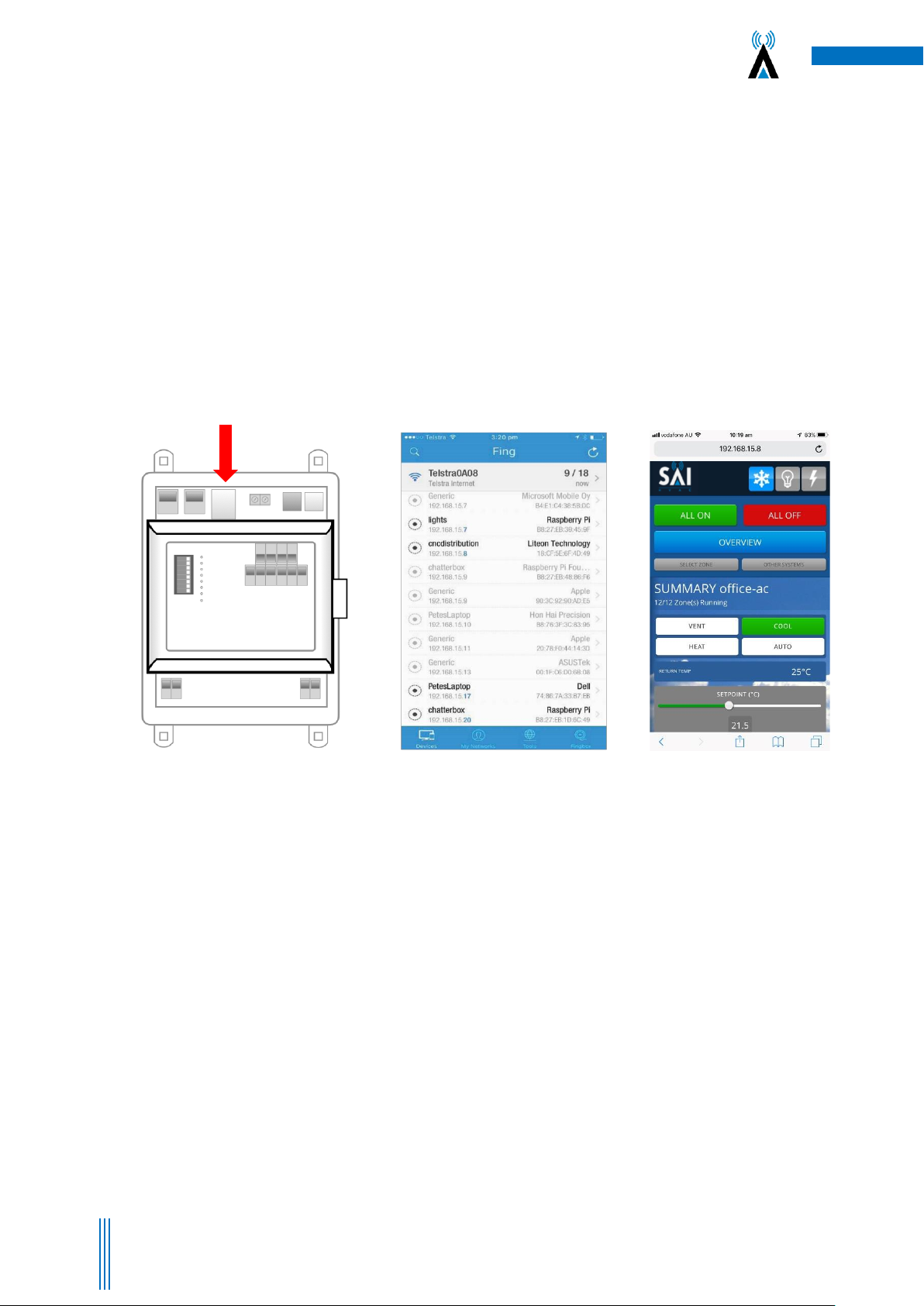Contents
1. About your VRF12 Controls System....................................................................................................................5
1.1 Compatibility ................................................................................................................................................5
1.2 Simple and Upgradable ................................................................................................................................5
1.3 Plug & Play....................................................................................................................................................5
1.4 Html User Interface ......................................................................................................................................5
1.5 Remote Access .............................................................................................................................................5
2. How to Connect to the System...........................................................................................................................6
2.1 Direct Connection via Wi-Fi..........................................................................................................................6
2.2a Wi-Fi Connection via your Wi-Fi Router .....................................................................................................7
2.2b Direct Connection via your LAN .................................................................................................................9
2.3 Connection via Mothership (Recommended) ..............................................................................................9
2.4 Using the Mothership Cloud Service ..........................................................................................................10
3. VRF12 Operating Instructions Using the User Interface...................................................................................11
3.1 Changing the System Mode .......................................................................................................................11
3.2 Notes on Dynamic Energy Recovery ..........................................................................................................11
3.3 Set the Optional Countdown Timer ...........................................................................................................11
3.4 Optional “Cooling” and “Economy” Settings..............................................................................................11
3.5 Setting the Global Time Schedules.............................................................................................................12
3.6 Leaving Global Time Schedules Page..........................................................................................................13
3.7 Accessing Individual Zone ..........................................................................................................................13
3.8 Return to Overview Page ...........................................................................................................................13
3.9 Browse to Other Systems ...........................................................................................................................13
3.10 Adjusting the Settings on a Zone..............................................................................................................13
3.11 Setting Time Schedule for Individual Zones .............................................................................................13
4. SAI HVAC VRF12 Controls .................................................................................................................................14
4.1 SAI HVAC VRF12 Navigator.........................................................................................................................14
4.1.1 Turning the System ON and OFF.........................................................................................................14
4.1.2 Turning a Zone ON and OFF ................................................................................................................14
4.1.3 Browsing to a Zone .............................................................................................................................15
4.1.4 Changing the Temperature in a Zone .................................................................................................15
4.2 Using the Single Button Capacitive Touch Room Controller ......................................................................15
4.3 Surface 7 Touchpad....................................................................................................................................16
5. Manufacturers Recommendations...................................................................................................................17
5.1 Return Air Filter Cleaning ...........................................................................................................................17
5.2 Outdoor Unit ..............................................................................................................................................17
5.3 Vents & Return Air Grill..............................................................................................................................17
5.4 Controllers..................................................................................................................................................17