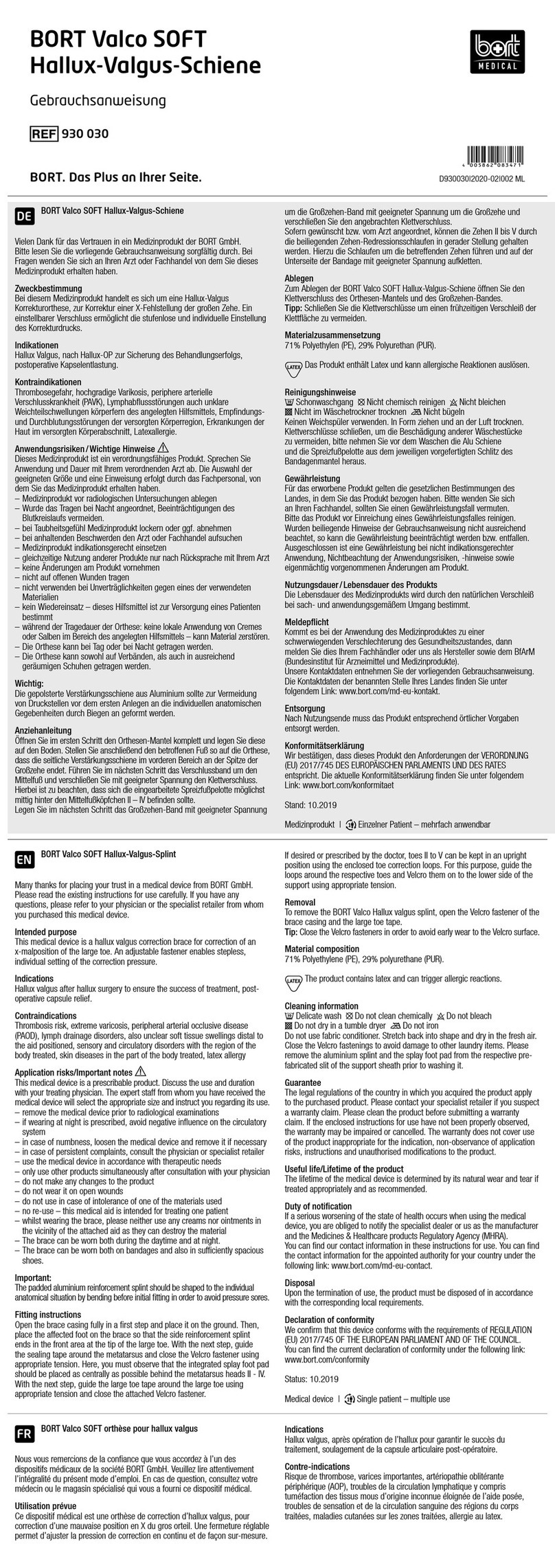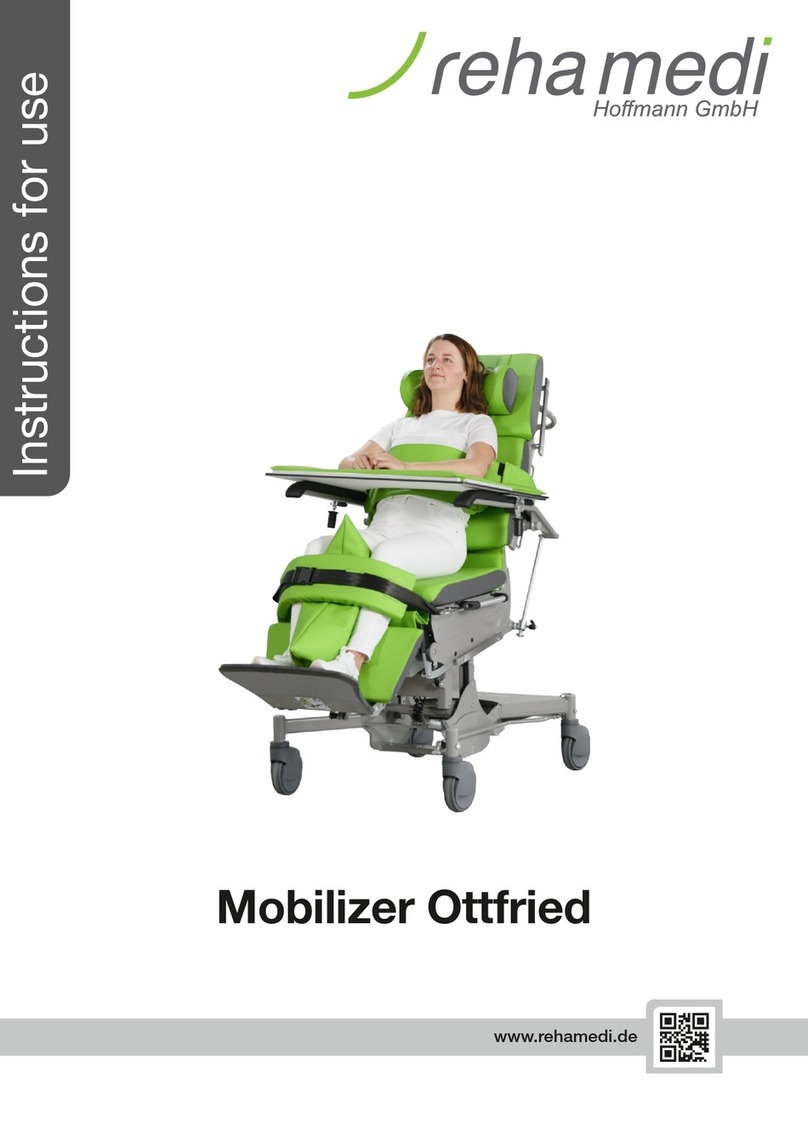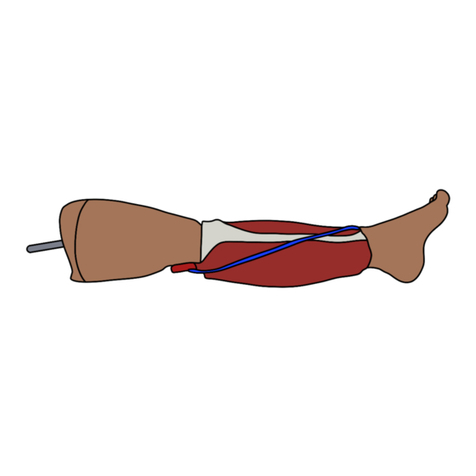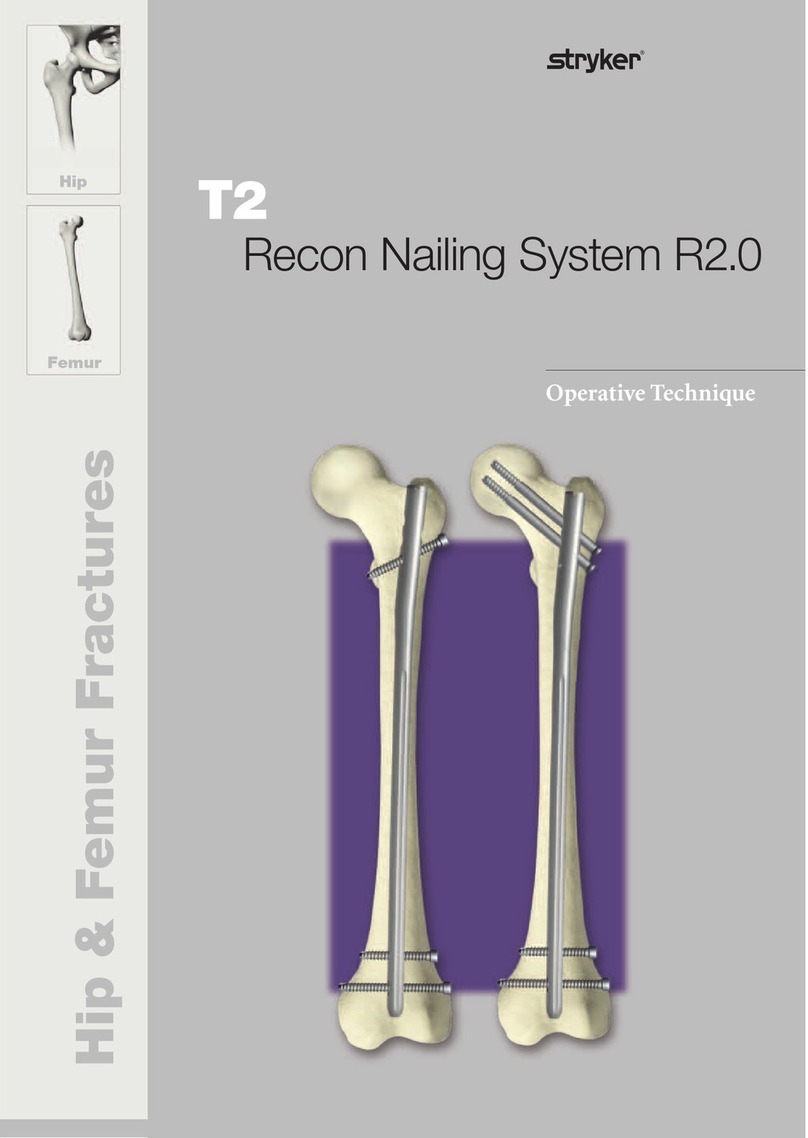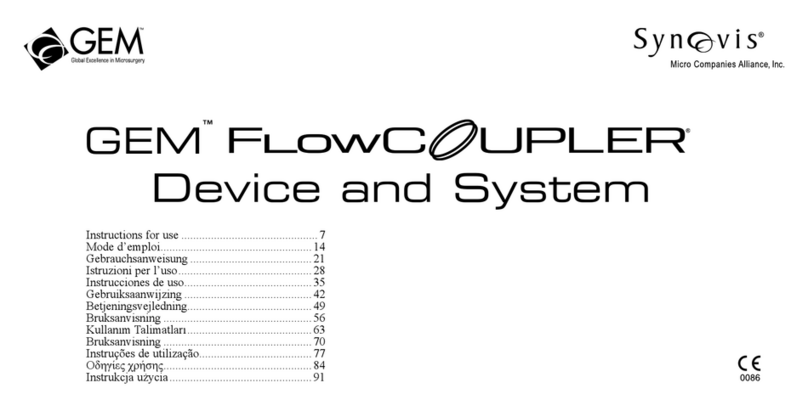Saladax MyCare Insite Touch Screen User manual

Touch Screen Starter Manual
Saladax Biomedical, Inc.
116 Research Dr.
Bethlehem, PA 18015 USA
Tel: +1 (610) 419-6731
Fax: +1 (484) 547-0590
MyCareInsite.com
PI MCI-TS Rev 02

PI MCI-TS Rev 02
1/6
The Touch Screen Starter Manual goes through the start-up process and
explains setting time and date, changing the system language, connecting
to Wi-Fi, using the browser as well as updating the MyCare Insite app.
Please refer to the MyCare Insite Quick Reference guide and/or to the User
Manual for further guidance on connecting the Touch Screen and operating
the Analyser.
The Touch Screen buttons and interface
Volume up/down buttons
On/off Switch: hold to turn the Touch
Screen on/off
Lock Switch: press to lock or unlock the
screen
Power Supply & USB Port: for connecting
a power supply or USB cable to an
analyser
Home Button: press to open the launch
screen (see the MyCare Insite launch
screen below)
Starting and operating the Touch Screen
Press the on/off switch to turn the Touch Screen on. After completing the start-
up the MyCare Insite launch screen appears.
The MyCare Insite Launch Screen
Touch Screen Starter Manual
The launch screen appears when the
Touch Screen is not connected to the
Analyser or by pressing the home button:
•Touch Browser to open the Android
web browser
•Touch the MyCare Insite logo to start
the MyCare Insite app
•Touch Settings to open the Android
settings menu
Return-arrow: press to undo an
action or to return
to the previous screen

PI MCI-TS Rev 02
2/6
Setting the language of the Touch Screen
The language of the Touch Screen can be changed by pressing the home
button on the Touch Screen (the launch screen appears), then pressing
to open thesettings.
Scroll down to the bottom, tap on System and select Language & input.
Tap Languages and choose the desired language. If your language is not
in the list, tap on Add a language and select the desired language to add
it to the list. Press the home button to return to the launch screen.
Note: The MyCare Insite app supports several languages. If a system
language is chosen that is not supported by the application, English will
be used instead.
Setting date and time of the Touch Screen
The date and time of the Touch Screen can be changed by pressing the
home button on the Touch Screen (the Launch Screen appears), then
pressing to open the settings. Scroll down to the bottom, tap on
System, and select Date & time. Tap on Use network-provided time and
select Off. Then tap on Set date and choose the current date. Select Set
time and set the current time. If needed, uncheck Automatic time zone
and tap Select time zone to choose the current time zone. Press the
home button to return to the launch screen.
Setting up a Bluetooth connection
Follow the steps below to establish a Bluetooth connection:
1) To set up a Bluetooth connection, press the home button on the
Touch Screen (the Launch Screen appears), then press to
open thesettings.
2) Scroll down and tap on Connected devices, then on Connection
preferences,to enter the Bluetooth settings.
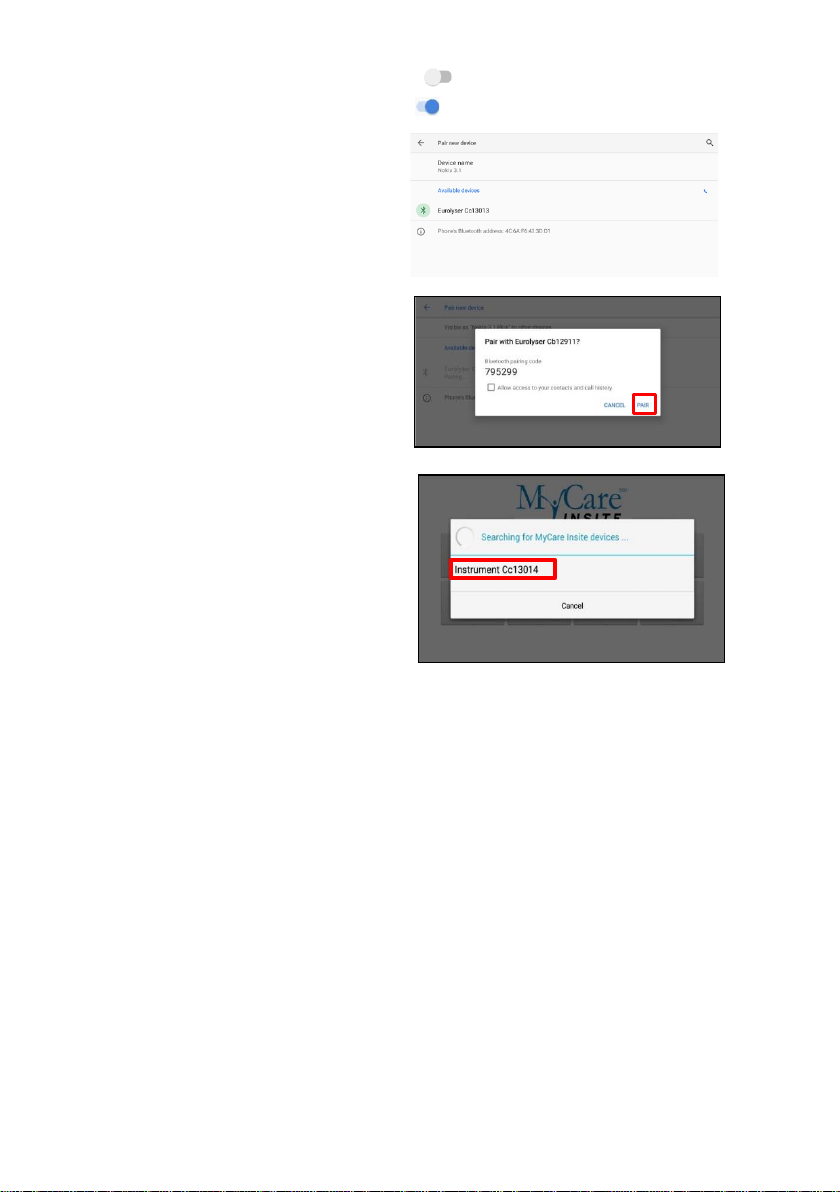
PI MCI-TS Rev 02
3/6
3) If it is greyed out (inactive), tap on the switch on the right side
of the screen. The switch is now ON ( ) and will appear blue.
4) Tap on Pair new device to
enable a list that lists all
pairable devices in the
current location. Check the
serial number on the back
of the Analyser and select
the correct device from the
list.
5) Another dialog appears.
Press Pair to pair
Analyser to Touch Screen.
6) Press the home button on
the Touch Screen. The
launch screen appears, and
the application can be
started by pressing the
application icon.
7) A dialog appears showing the paired device. Tap device name to establish
a connection.
8) After successfully connecting to the device the application shows the
paired device’s details. The Bluetooth connection is nowestablished.
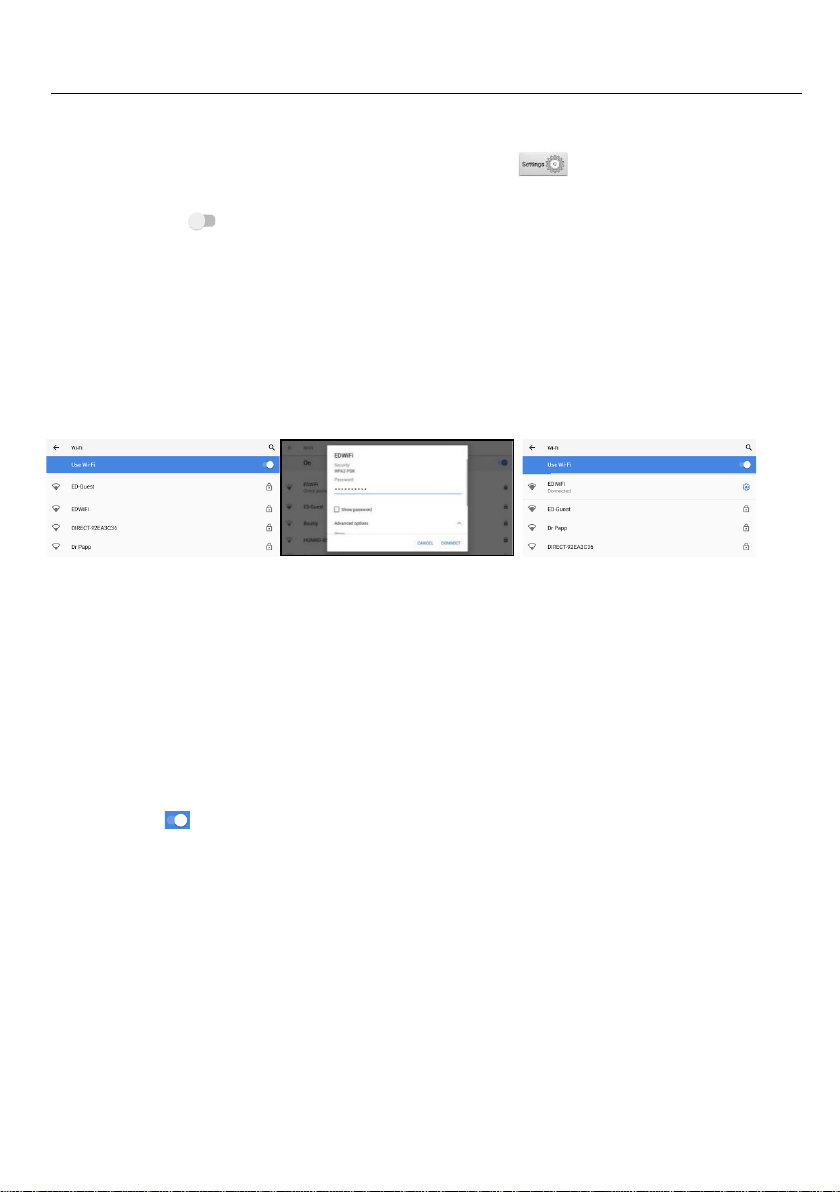
PI MCI-TS Rev 02
4/6
Setting up a wireless network connection
To set up a wireless network connection, press the home button on the
Touch Screen (the launch screen appears), then press to open the
settings. Tap on Network & Internet to enter the Wi-Fi settings. If it is
greyed out ( inactive) tap on the switch (bluewhen active) on the
right side of the screen. Then tap on Wi-Fi to show a list of available
networks.
Follow the steps below to establish a Wi-Fi network connection:
Step 1:
Step 2:
Step 3:
Wi-Fi network list
Wi-Fi network
connection screen
Wi-Fi network list
The Wi-Fi network list
shows all available
wireless networks in
your area. Tap the
desired network to
open the connection
screen.
Note: The Wi-Fi
switch needs to be
turned ON ( ) in
order to see all
available wireless
networks.
Type in the password of
the wireless network (if
necessary) and accept
the input by pressing
Connect to establish a
connection.
The Wi-Fi network list
now shows the status
of the wireless
network connection.
Connected indicates
an active connection.
The wireless network
connection is active
and can be used with
the Touch Screen.
Note: If no Wi-Fi network is available, tethering via another device (e.g. smartphone)
can be used to establish an Internet connection.

PI MCI-TS Rev 02
5/6
Using the Touch Screen browser
Open the Touch Screen browser by pressing in the launch screen.
The Touch Screen browser appears.
Touch Screen Browser
Type in the desired URL to open in
the URL screen.
Press the home button to return to
the launch screen.
Note: An active internet connection is
required to use the browser as
intended.
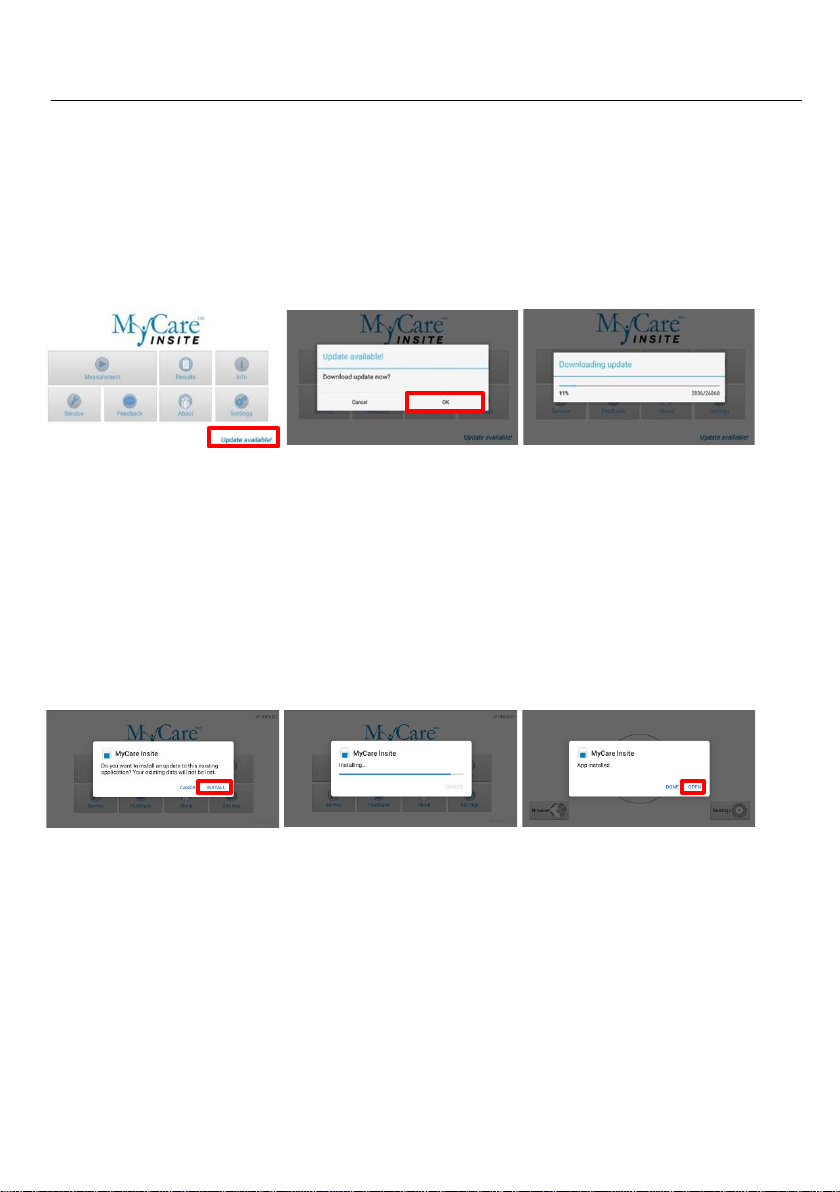
PI MCI-TS Rev 02
6/6
How to update the MyCare Insite app
If the Touch Screen already has a connection to the internet, continue with the
following procedure. Otherwise, please follow the steps for
“Setting up a wireless network connection” on page 4.
Step 1:
Update available
Step 2:
Download Update
Now
Step 3:
Downloading update
If a newer version of
the app is released,
the text Update
available is
displayed in the
lower right corner.
Tap on this text.
A dialog with the
message Download
update now? is
displayed. Tap OK.
The download starts.
A progress bar is
shown. Wait until
the download has
finished.
Step 4:
Update application
Step 5:
Installing
Step 6:
Installation finished
The next screen
prompts you to
update the
application.
Select Install.
The installation
begins. As long as the
installation is in
process this screen is
displayed.
When the App is
installed, return to
the App by selecting
Open.

PI MCI-TS Rev 02
7/6
Saladax Biomedical, Inc.
116 Research Dr.
Bethlehem, PA 18015 USA
Tel: +1 (610) 419-6731
Fax: +1 (484) 547-0590
MyCareInsite.com
PI MCI-TS Rev 02
Table of contents
Other Saladax Medical Equipment manuals