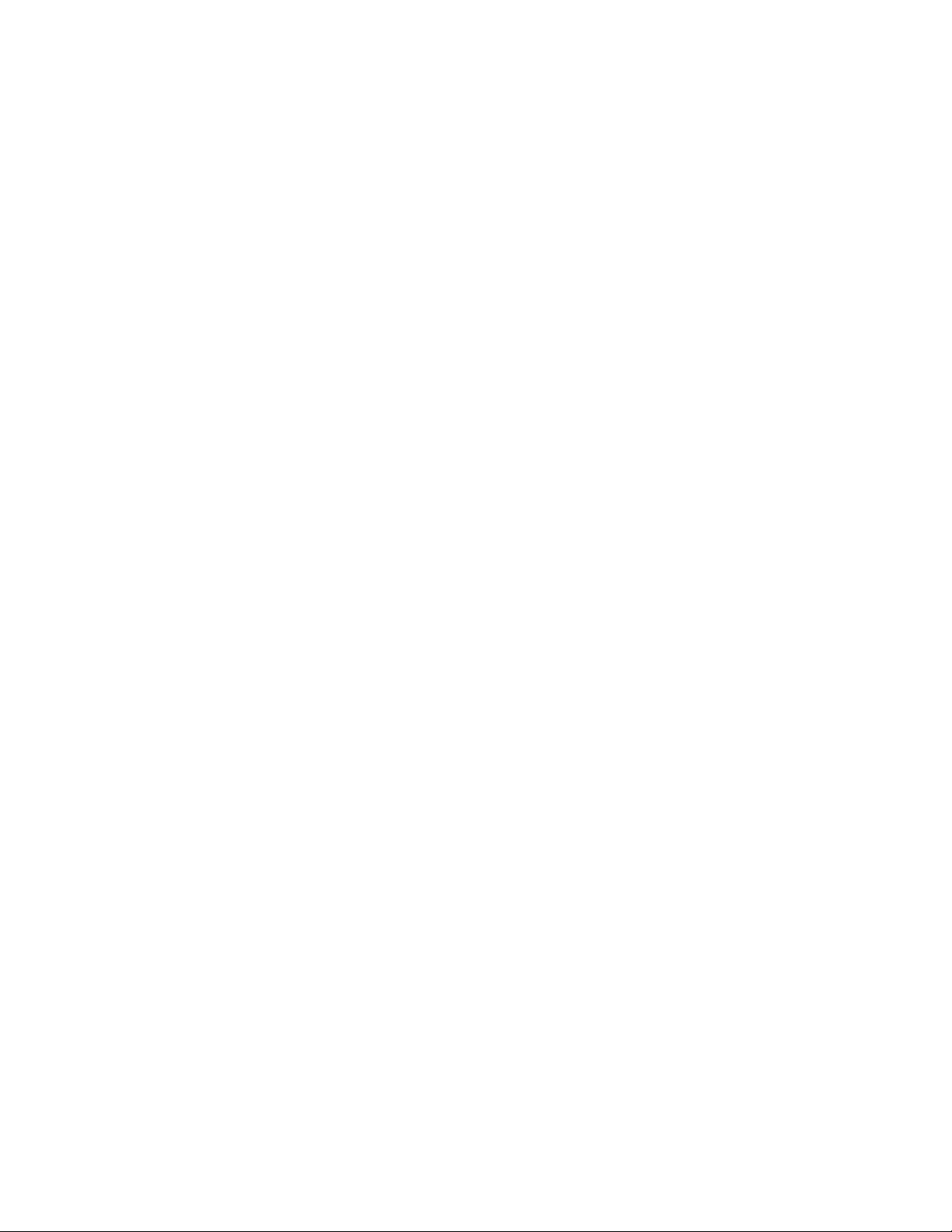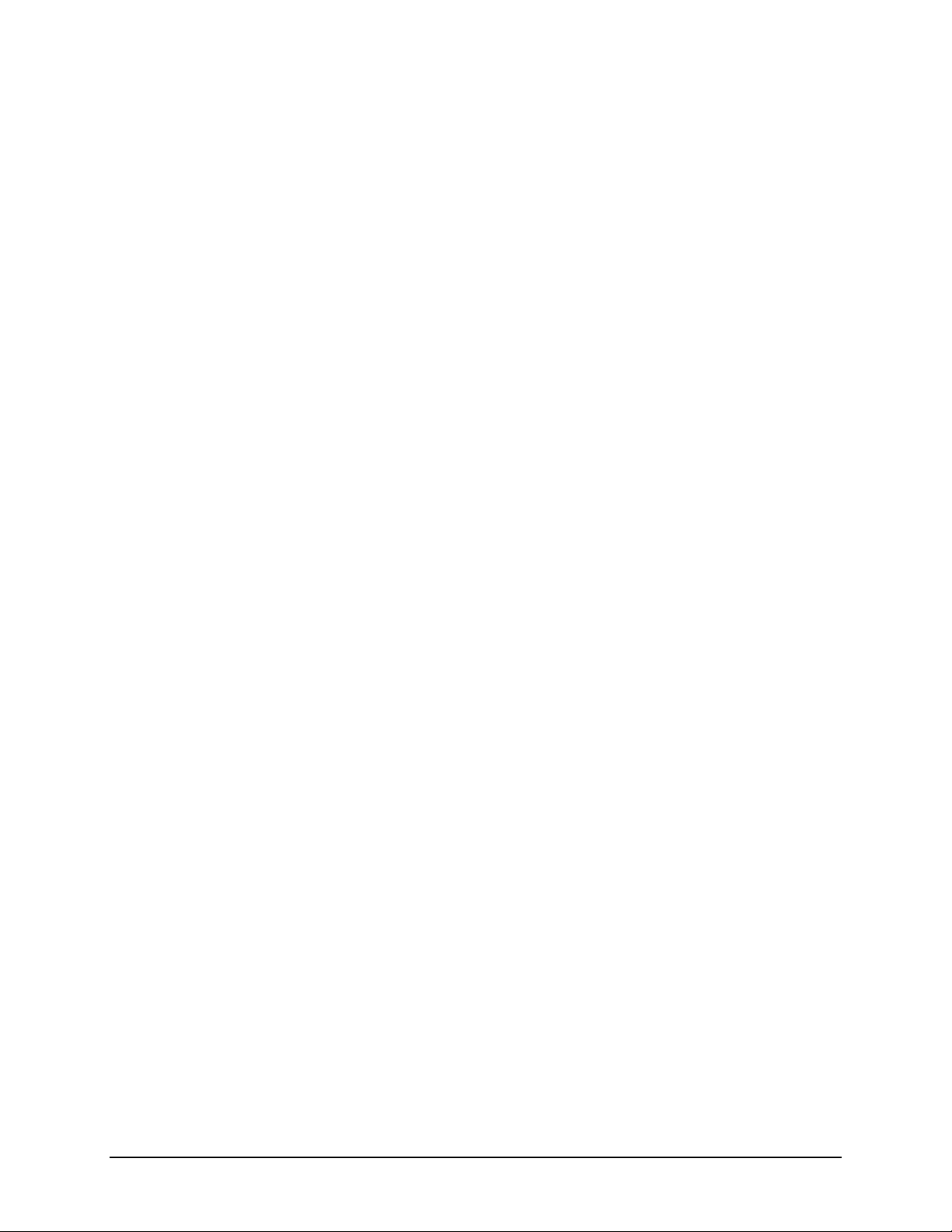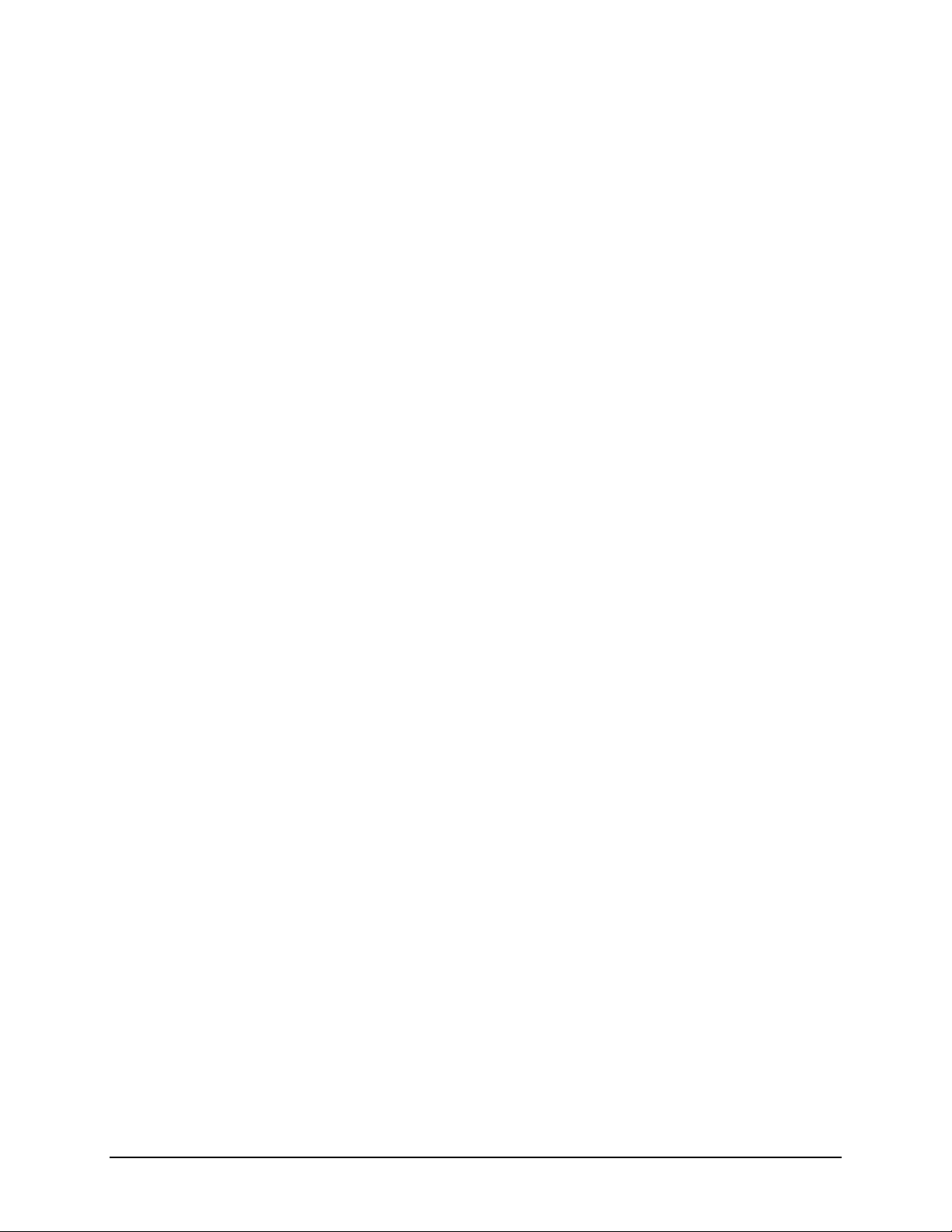TouchChat Express User’s Guide Contents •4
Backing up a Customized Vocabulary File using iShare ......................................................................................32
Backing up a Customized Vocabulary File using AirDrop, Dropbox, Google Drive, or Email ..............................33
Using Chat Editor with TouchChat ..........................................................................................................................33
Downloading and Installing Chat Editor..............................................................................................................33
Configuring Chat Editor.......................................................................................................................................34
Enabling Speech in Chat Editor ...........................................................................................................................34
Opening Chat Editor............................................................................................................................................34
Using Chat Editor to Create Instructional Materials ...........................................................................................35
Transferring a Vocabulary File from Chat Editor to the Device using iTunes......................................................36
Copying a Vocabulary File from the Device to Chat Editor using iTunes ............................................................36
Activating Edit Mode ...............................................................................................................................................37
Working with Buttons .............................................................................................................................................37
Editing a Button ..................................................................................................................................................37
Adding or Changing a Button Action...................................................................................................................38
Removing or Changing the Order of an Action ...................................................................................................38
Modifying Text ....................................................................................................................................................38
Inserting Special Characters................................................................................................................................39
Adding a Symbol from the SymbolStix Library....................................................................................................39
Adding a Picture from the Image Library ............................................................................................................39
Using the Camera to Take a Picture for Your Button..........................................................................................40
Creating a Camera Button...................................................................................................................................40
Resizing a Button.................................................................................................................................................41
Changing a Button Style......................................................................................................................................41
Creating a Button to Link to a Page.....................................................................................................................41
Storing Text on a Button .....................................................................................................................................42
Creating a Volume Control Button......................................................................................................................42
Creating a Battery Status Button ........................................................................................................................43
Copying and Pasting a Button.............................................................................................................................43
Copying and Pasting the Same Button................................................................................................................44
Copying and Pasting a Button Style ....................................................................................................................44
Moving a Button .................................................................................................................................................45
Hiding a Button ...................................................................................................................................................45
Hiding or Showing Multiple Buttons at Once......................................................................................................45
Changing Button Timing......................................................................................................................................46
Hiding and Showing Button Navigation Arrows..................................................................................................46
Working with Pages.................................................................................................................................................47
Renaming a Page.................................................................................................................................................47
Duplicating a Page...............................................................................................................................................47
Loading Another Page.........................................................................................................................................47
Creating a New Page ...........................................................................................................................................48
Creating a New Page from a Navigate Action .....................................................................................................48
Choosing a New Keyboard ..................................................................................................................................49
Copying a Page from a Different Vocabulary File ...............................................................................................49
Adding a Gesture to a Page.................................................................................................................................50
Creating a Template Page ...................................................................................................................................50
Using a Template to Create a Page .....................................................................................................................51
Editing an Abbreviation Expansion..........................................................................................................................51
Choosing a Voice .....................................................................................................................................................52
Setting up Your VocaliD™ Voice ..............................................................................................................................53