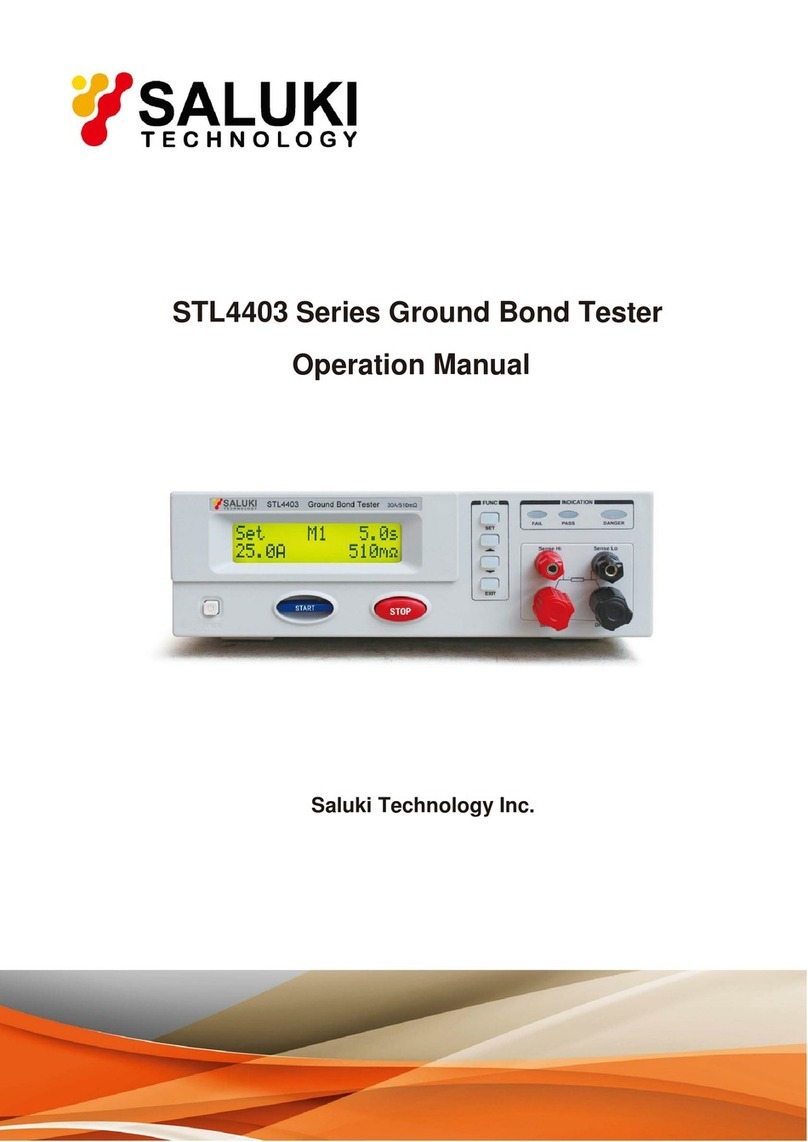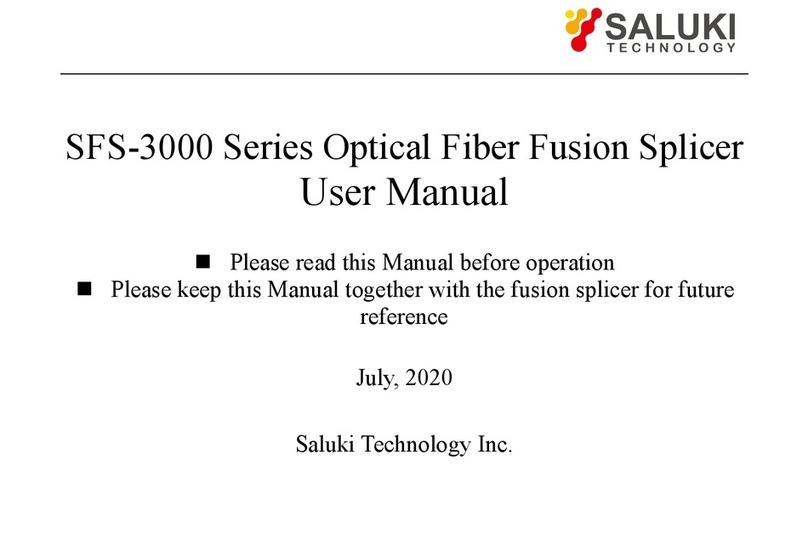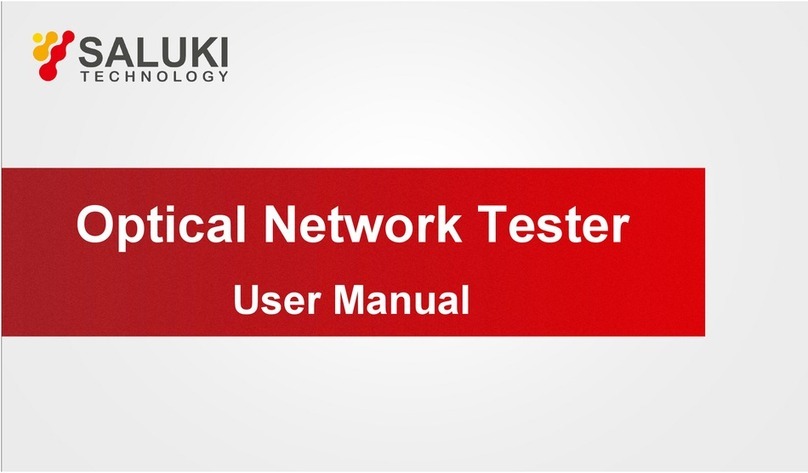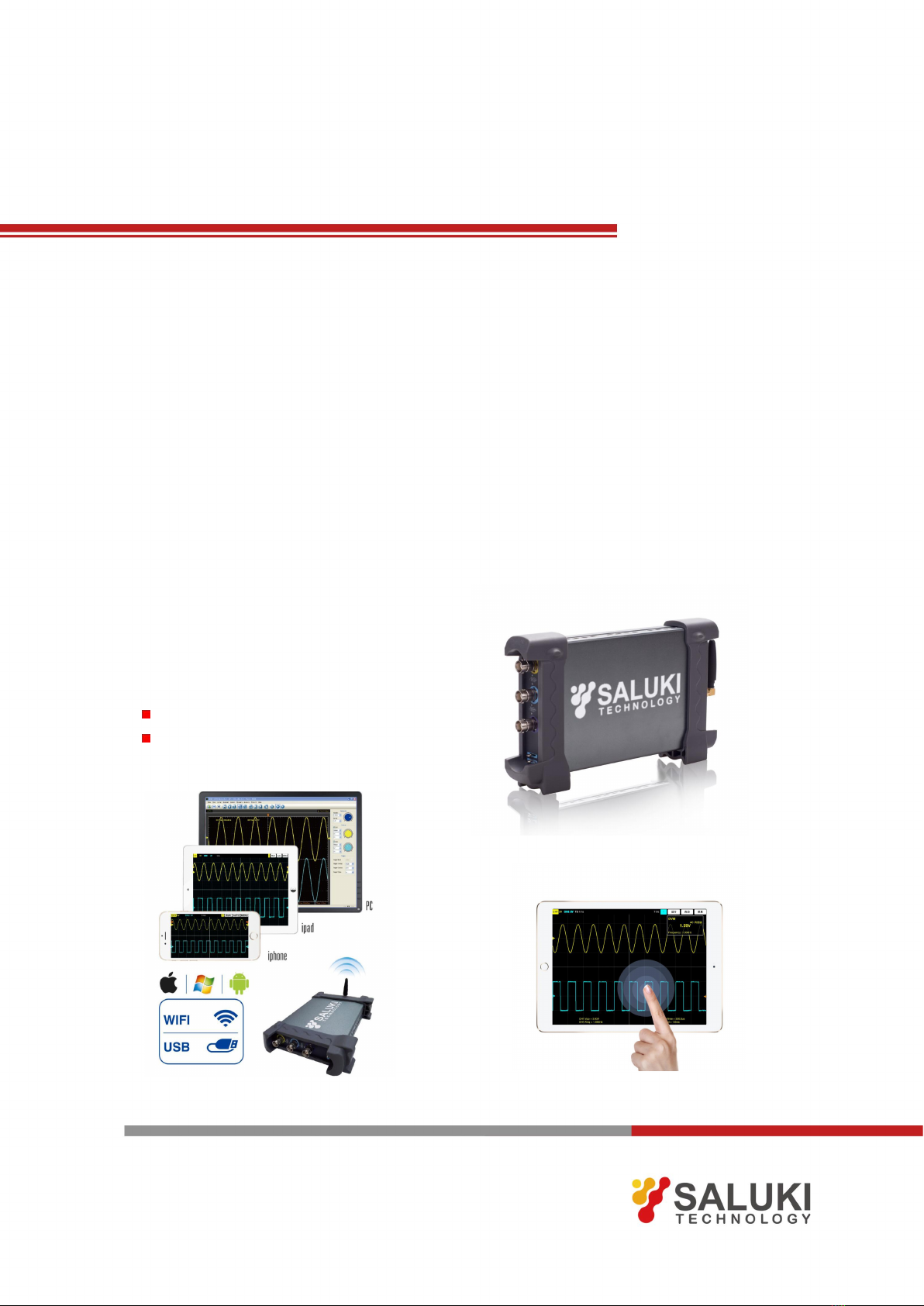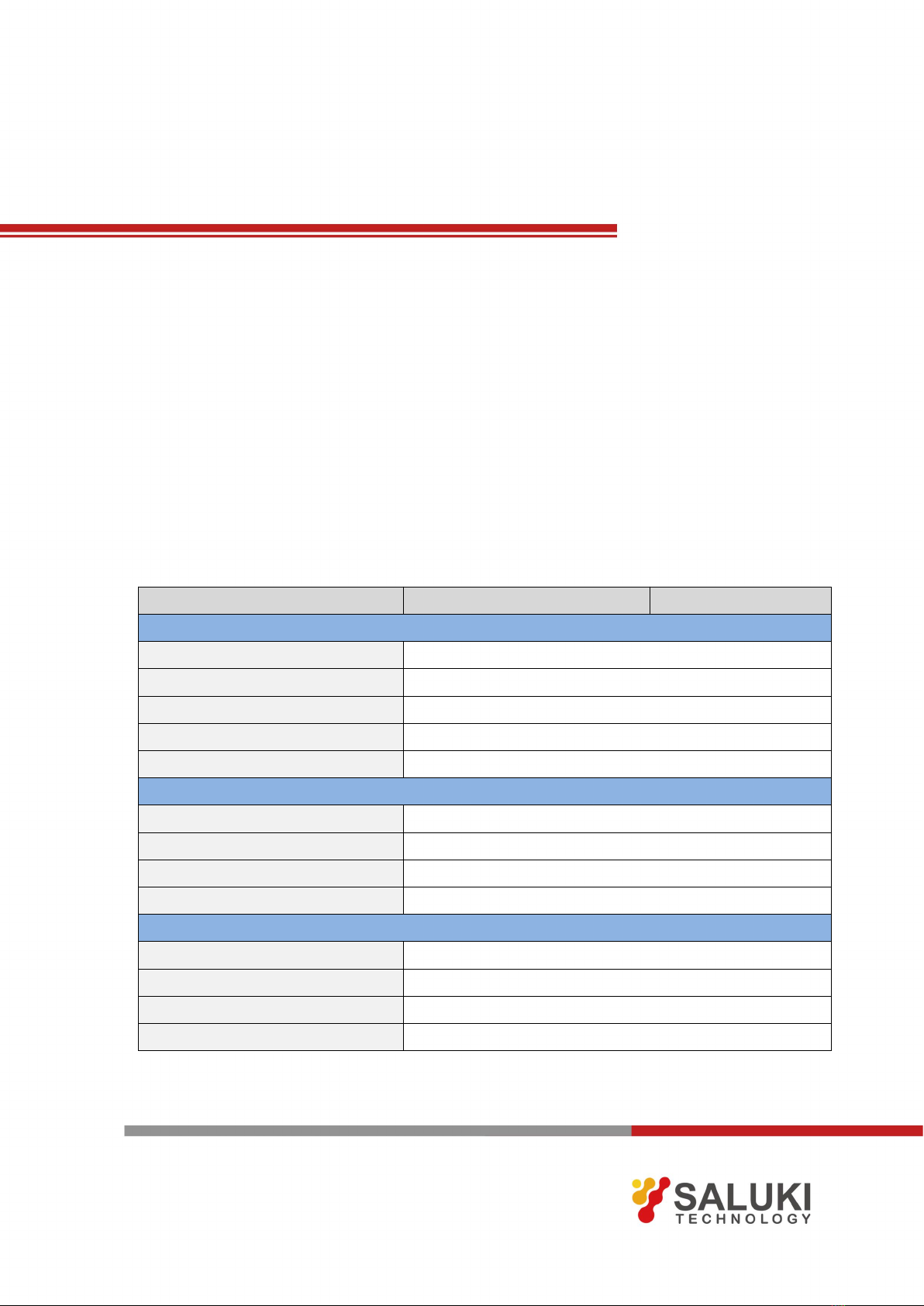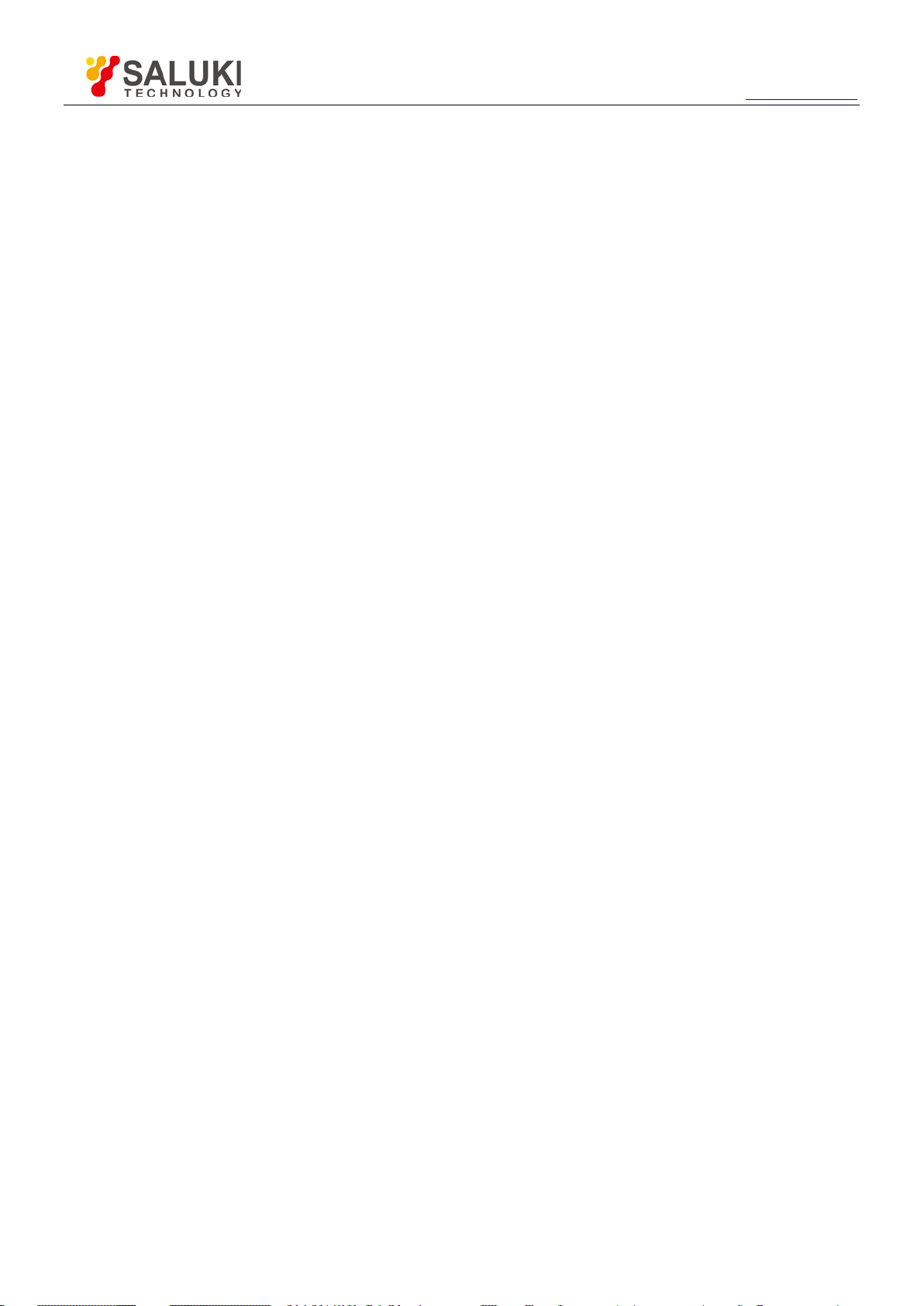www.salukitec.com
4.14 Acquisition Modes....................................................................................................................................................49
4.15 Interpolation.............................................................................................................................................................49
4.16 Utility Function.........................................................................................................................................................50
4.16.1 Record.................................................................................................................................................................51
4.16.2 Pass/Fail..............................................................................................................................................................51
4.16.3 Self Calibration....................................................................................................................................................53
4.16.4 Factory Setup......................................................................................................................................................53
4.16.5 Language.............................................................................................................................................................53
4.17 Print And Print Preview............................................................................................................................................54
5IOS Application................................................................................................................................................................55
5.1 User Interface..........................................................................................................................................................56
5.2 Menu System...........................................................................................................................................................57
5.3 Connect With Apple.................................................................................................................................................58
5.4 Set Horizontal System.............................................................................................................................................59
5.4.1 Horizontal Setting................................................................................................................................................59
5.4.2 The Application of the X-Y Operation..................................................................................................................60
5.5 Set Vertical System..................................................................................................................................................60
5.6 Set Trigger System..................................................................................................................................................61
5.7 Save and Load.........................................................................................................................................................62
5.7.1 Save/Load File.....................................................................................................................................................62
5.7.2 Save/Load Reference..........................................................................................................................................62
5.7.3 Save/Load Setup.................................................................................................................................................64
5.8 Display System........................................................................................................................................................64
5.9 Measure Signal........................................................................................................................................................64
5.9.1 Cursor..................................................................................................................................................................64
5.9.2 Measure...............................................................................................................................................................65
5.10 Acquire.....................................................................................................................................................................66
5.10.1 Capture Mode......................................................................................................................................................66
5.10.2 Interpolation.........................................................................................................................................................66
6Android Application..........................................................................................................................................................67
6.1 User Interface..........................................................................................................................................................68
6.2 Menu System...........................................................................................................................................................69
6.3 Connect with Android in direct mode.......................................................................................................................70
6.4 Set Vertical System..................................................................................................................................................70
6.5 Set Trigger System..................................................................................................................................................70
6.6 Measure Signal........................................................................................................................................................71
7Specifications...................................................................................................................................................................72
8General Maintenance.......................................................................................................................................................74