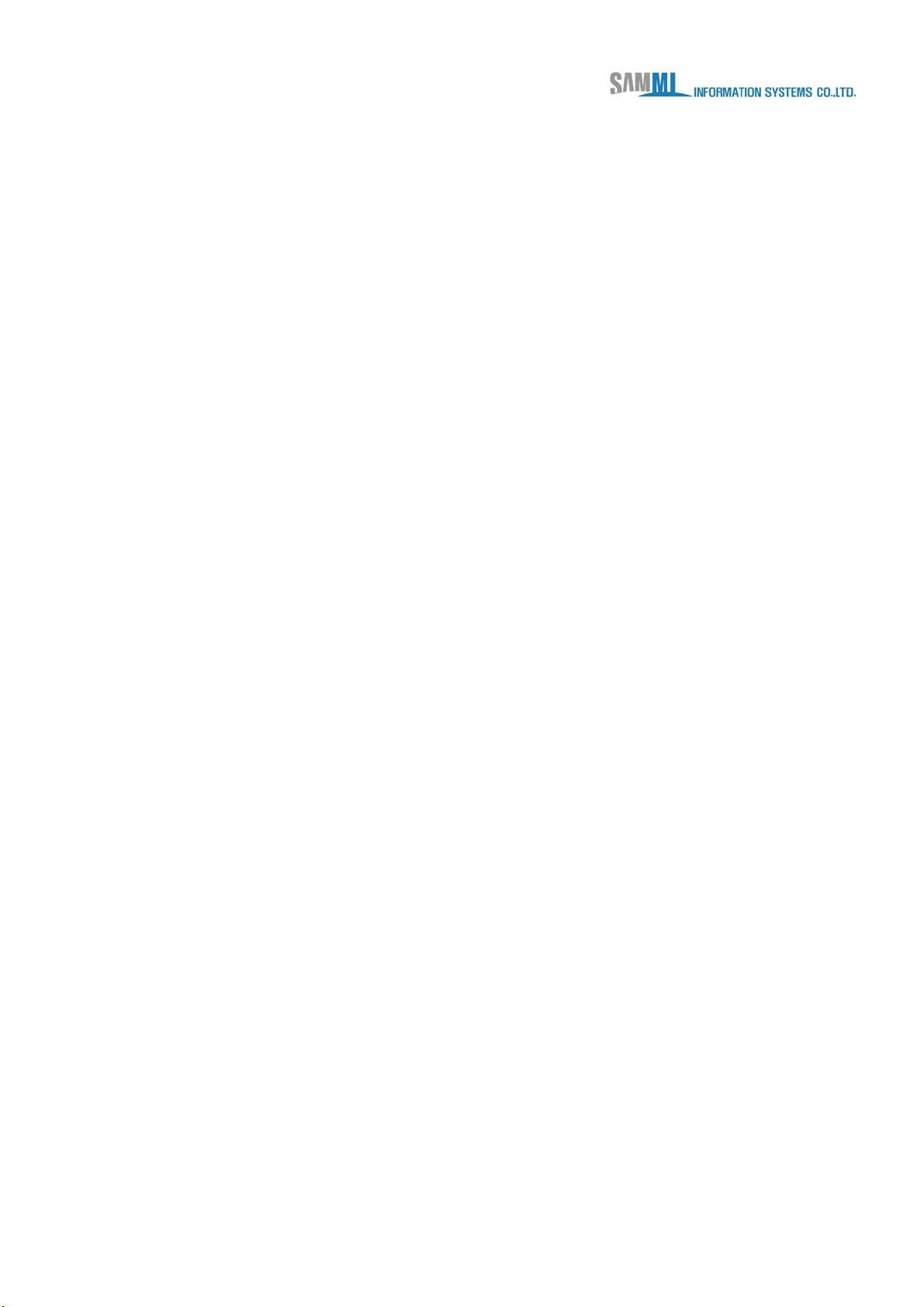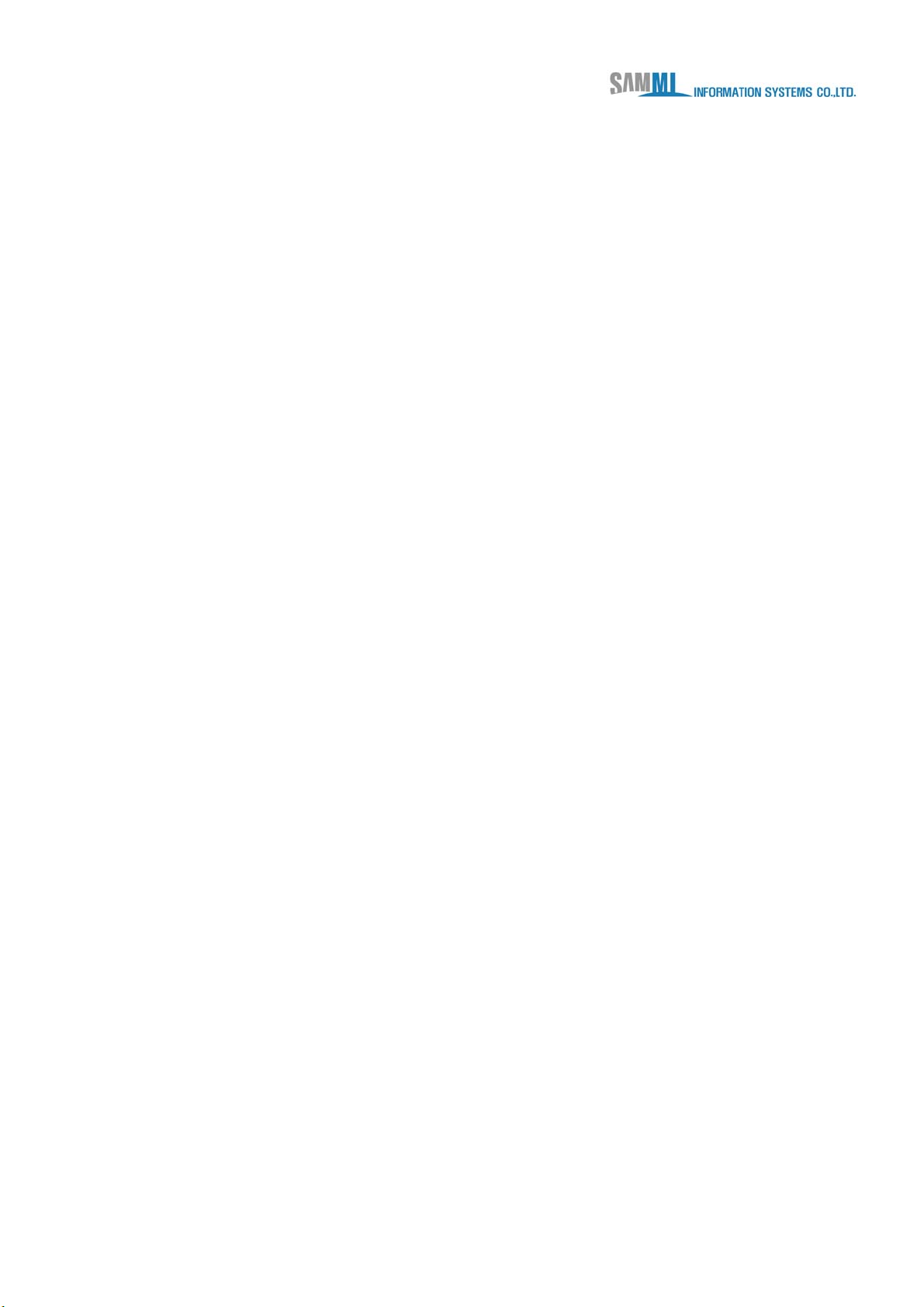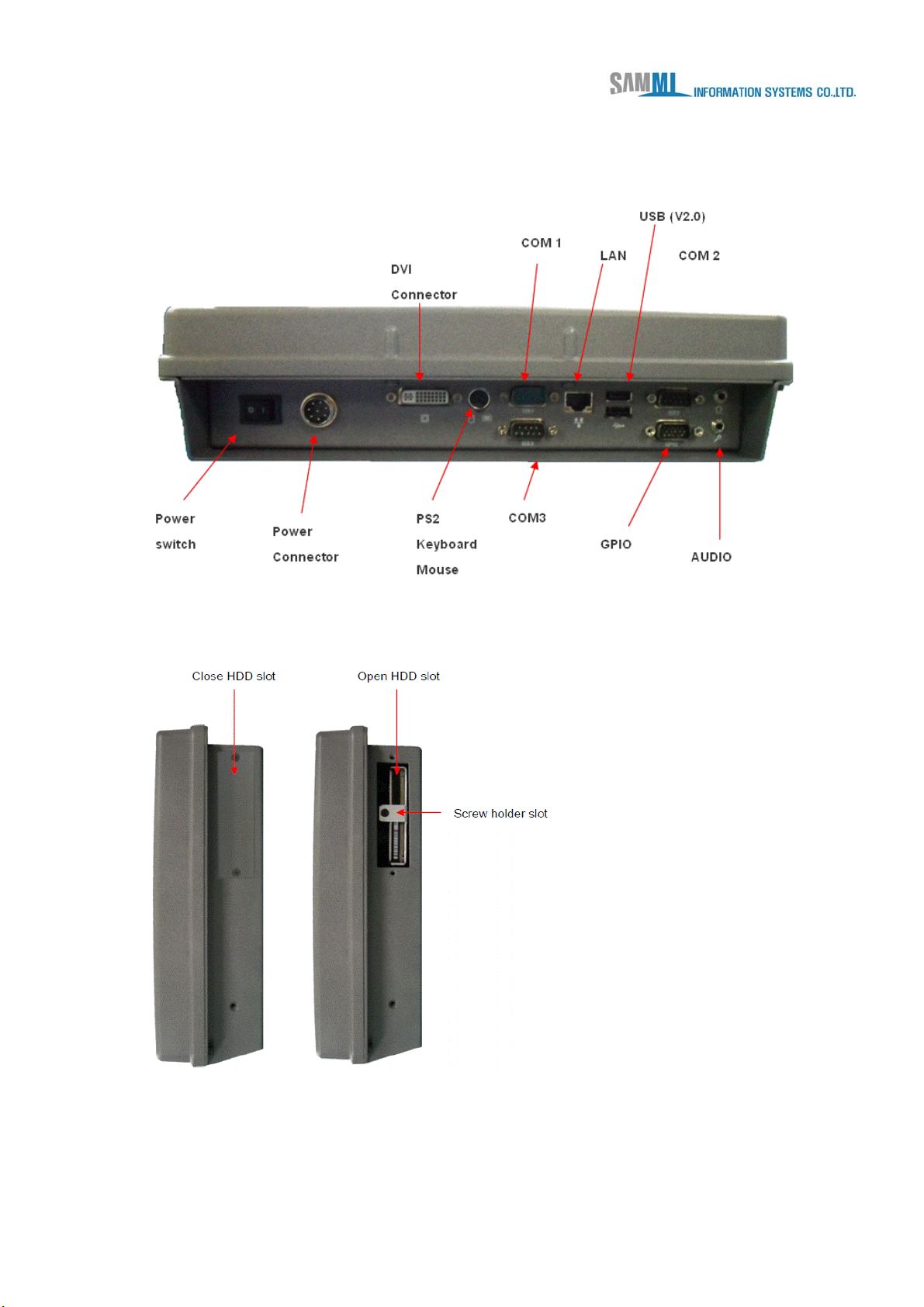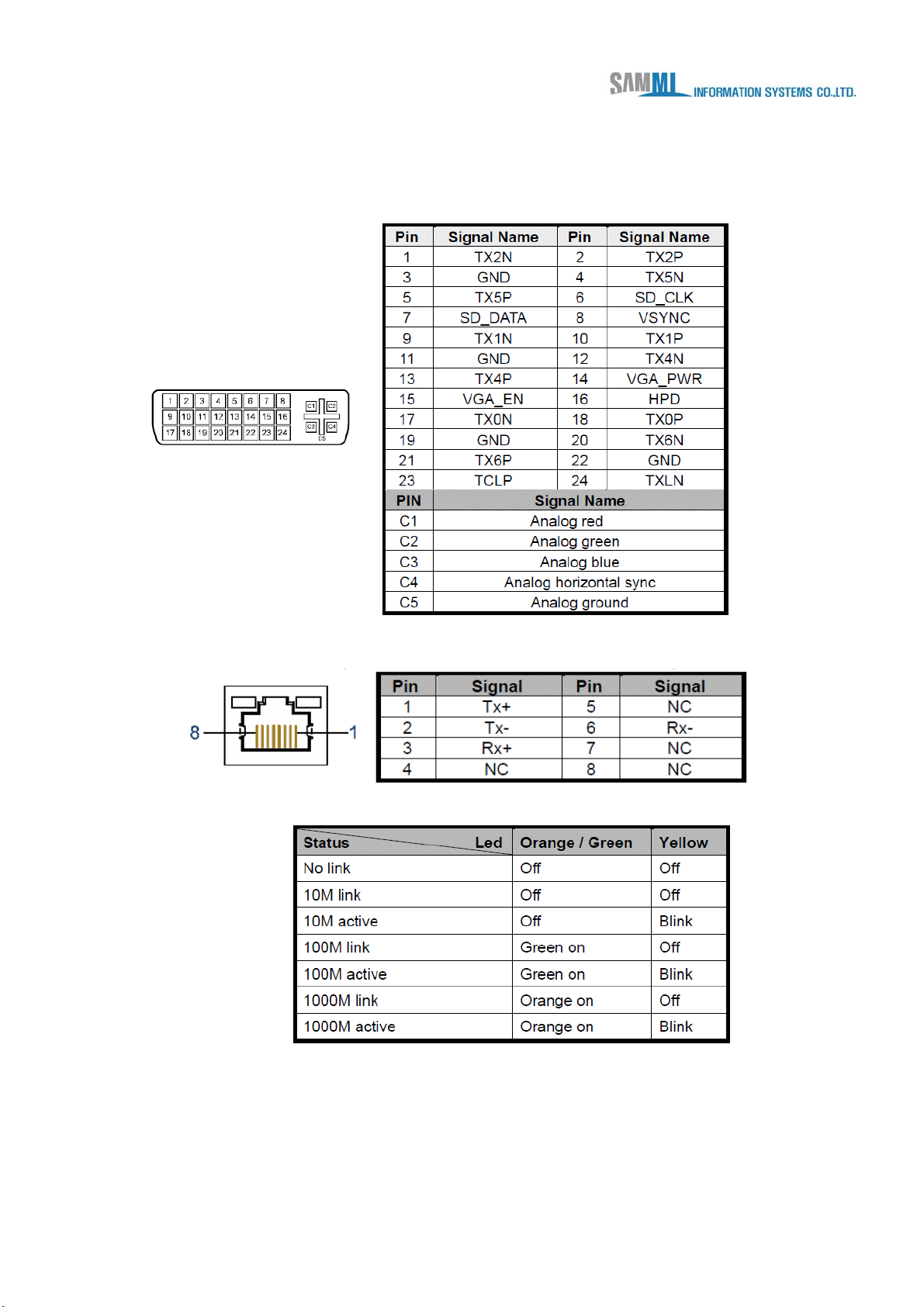Contents
Introduction ...................................................................................................... 5
Chapter 1 Getting started ................................................................................ 5
Optional accessories ................................................................................. 5
1.2 Appearance........................................................................................... 6
1.2.1 Front view .................................................................................... 6
1.2.2 Rear view...................................................................................... 6
1.2.3 Top view ....................................................................................... 7
1.2.4 Bottom view................................................................................. 7
1.2.5 Right view .................................................................................... 8
1.3 Interface ................................................................................................ 9
1.4 Connections and mountings..............................................................11
1.5 Power settings.................................................................................... 12
1.6 Turning on SmartStation.................................................................... 12
1.7 Turning off SmartStation.................................................................... 12
1.8 Features of SmartStation................................................................... 16
Chapter 2 Handling SmartStation ................................................................. 17
2.1 How to mount SmartStation on docking stations?.......................... 17
2.2 How to connect DVI monitor to SmartStation?................................ 17
2.3 How to connect external mouse / keyboard / CD ROM drive?........ 21
2.4 Can I connect external speakers and microphone?........................ 21
Chapter 3 Settings and operations............................................................... 22
3.1 How to install touch program?.......................................................... 22
3.2 How to do touch screen settings?.................................................... 24
3.3 How to install touch program?.......................................................... 27
3.4 How to do touch screen settings?.................................................... 30
3.5 How to install and work with wireless network? ............................. 32
3.6 Wireless Network Configuration Utility ............................................ 35
3.6.1 Profile ......................................................................................... 37
3.6.2 Link Status................................................................................. 39
3.6.3 Site Survey................................................................................. 40
3.6.4 Configure the Profile................................................................. 42
3.6.5 Authentication and Security..................................................... 45
3.6.6 802.1x Setting-CA Server.......................................................... 51