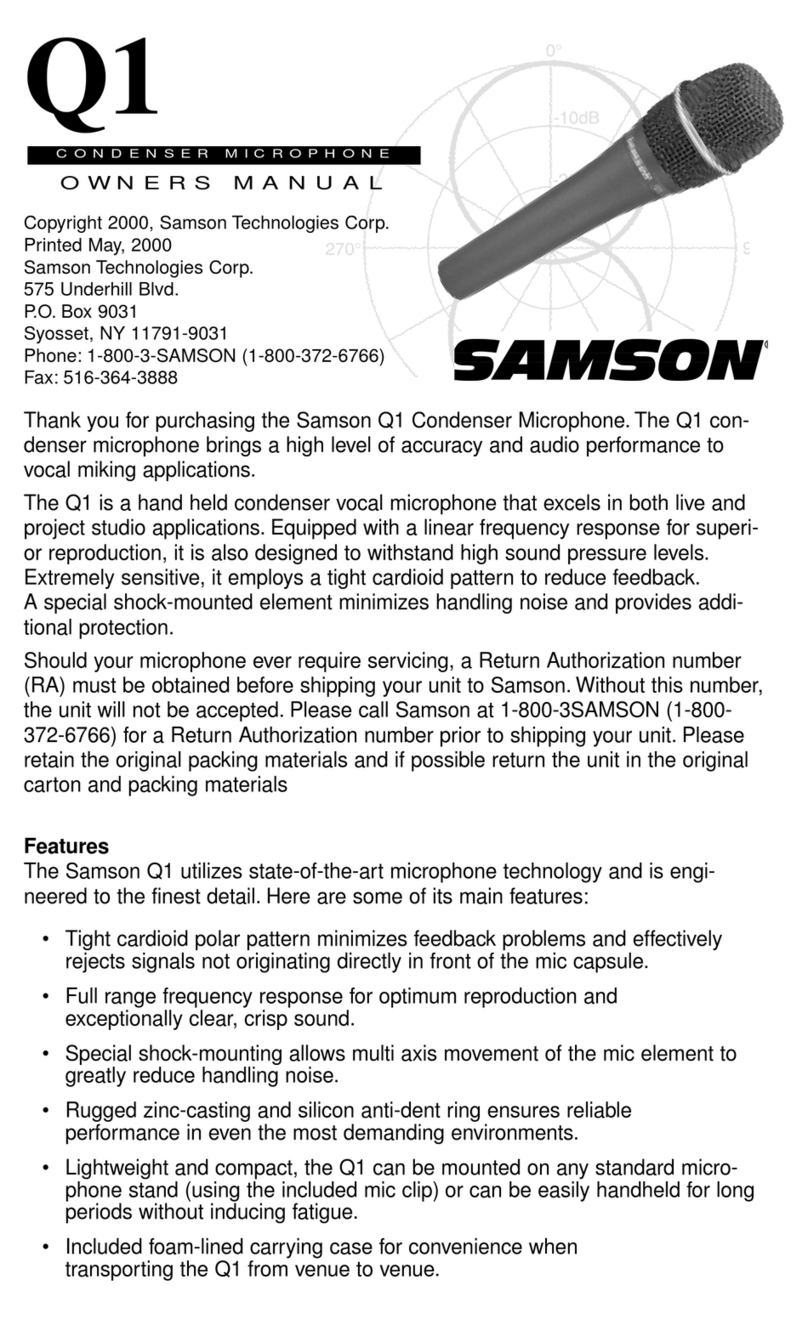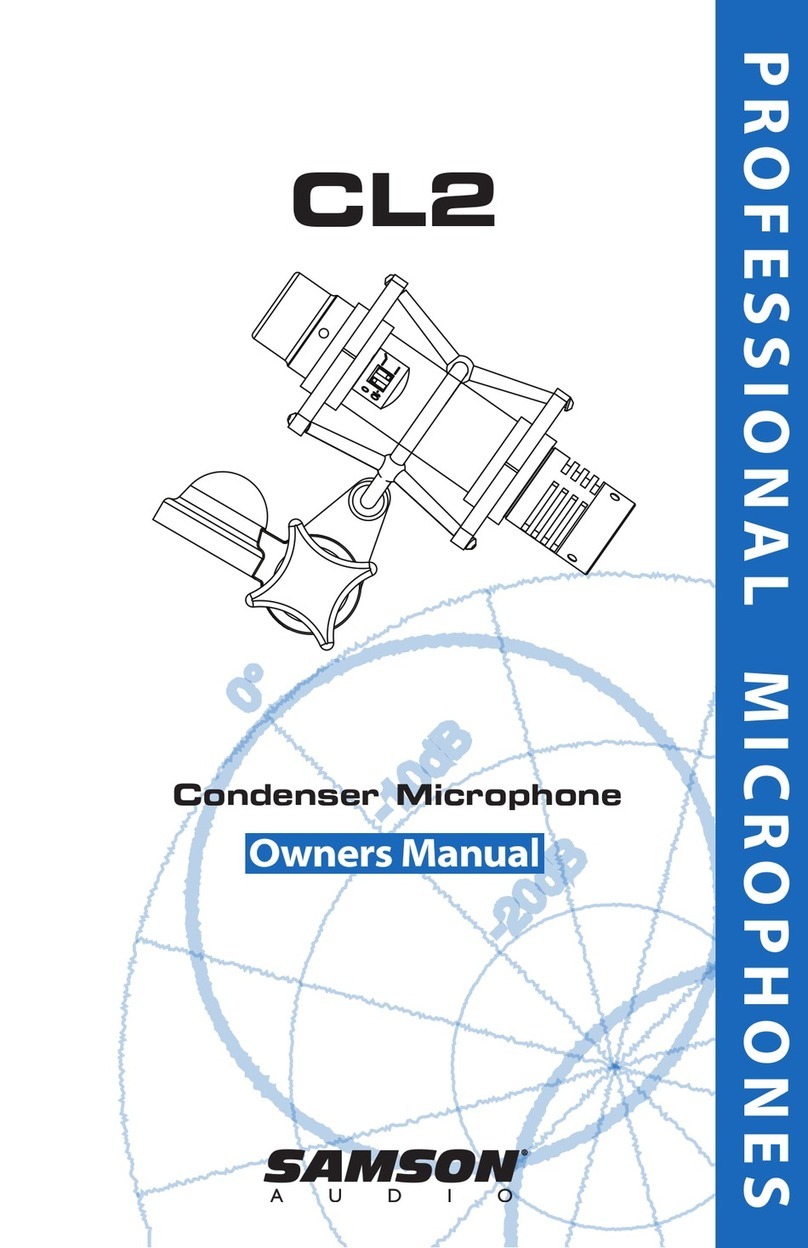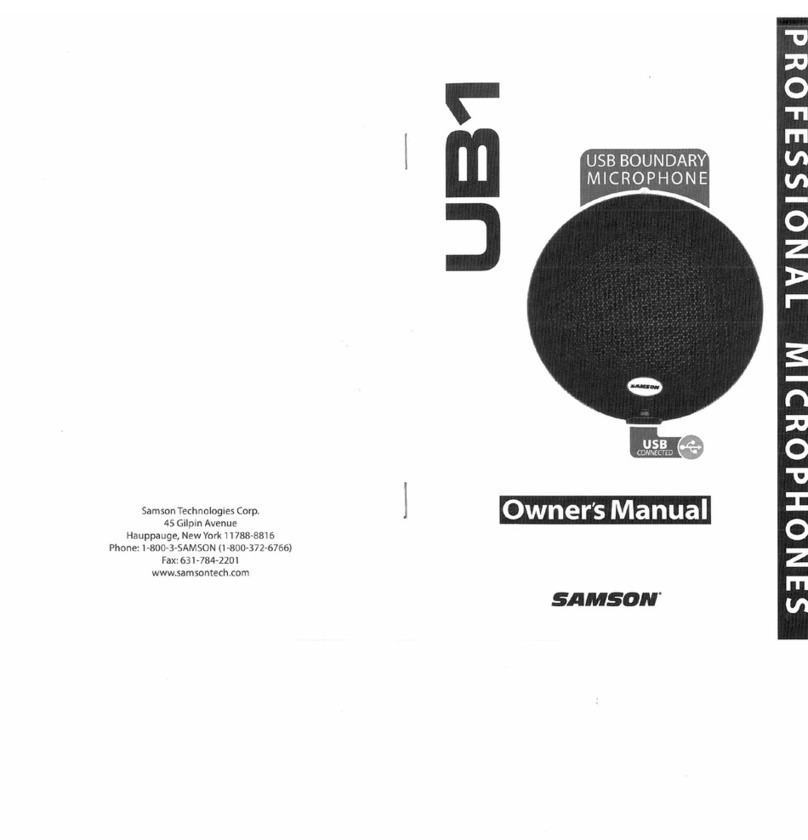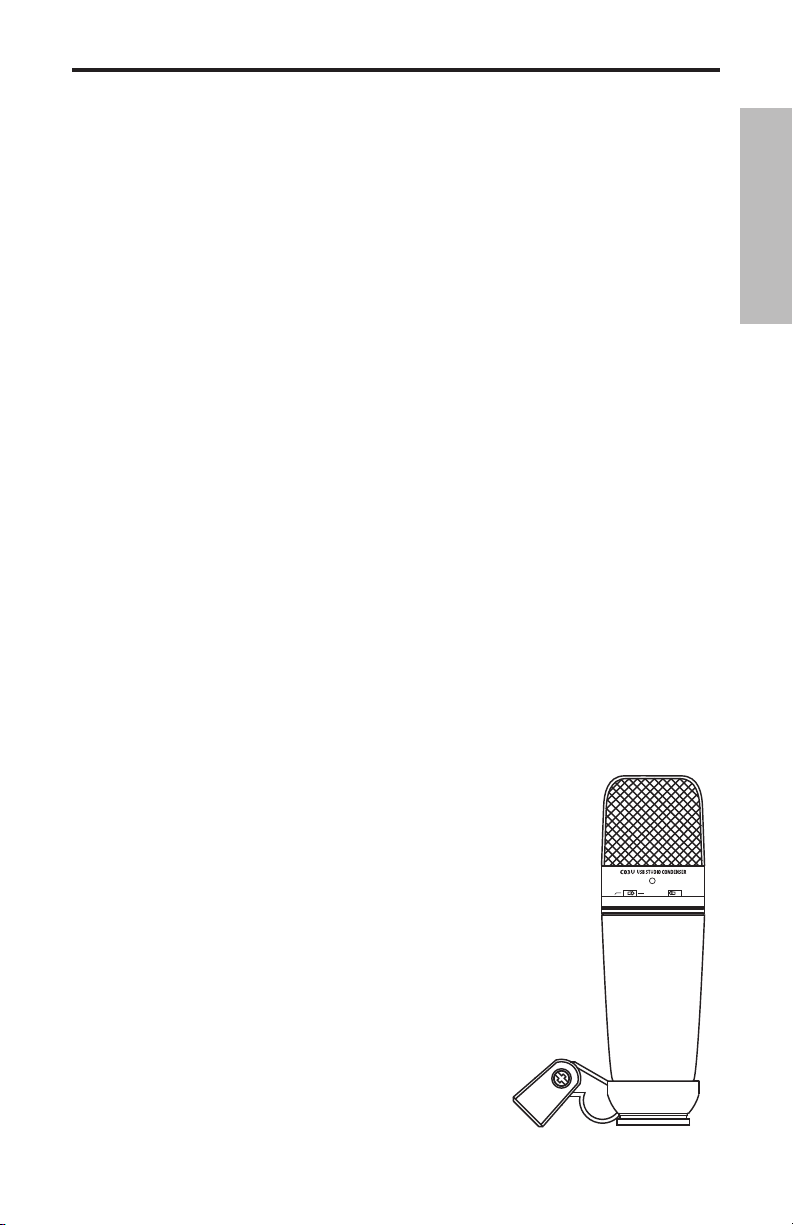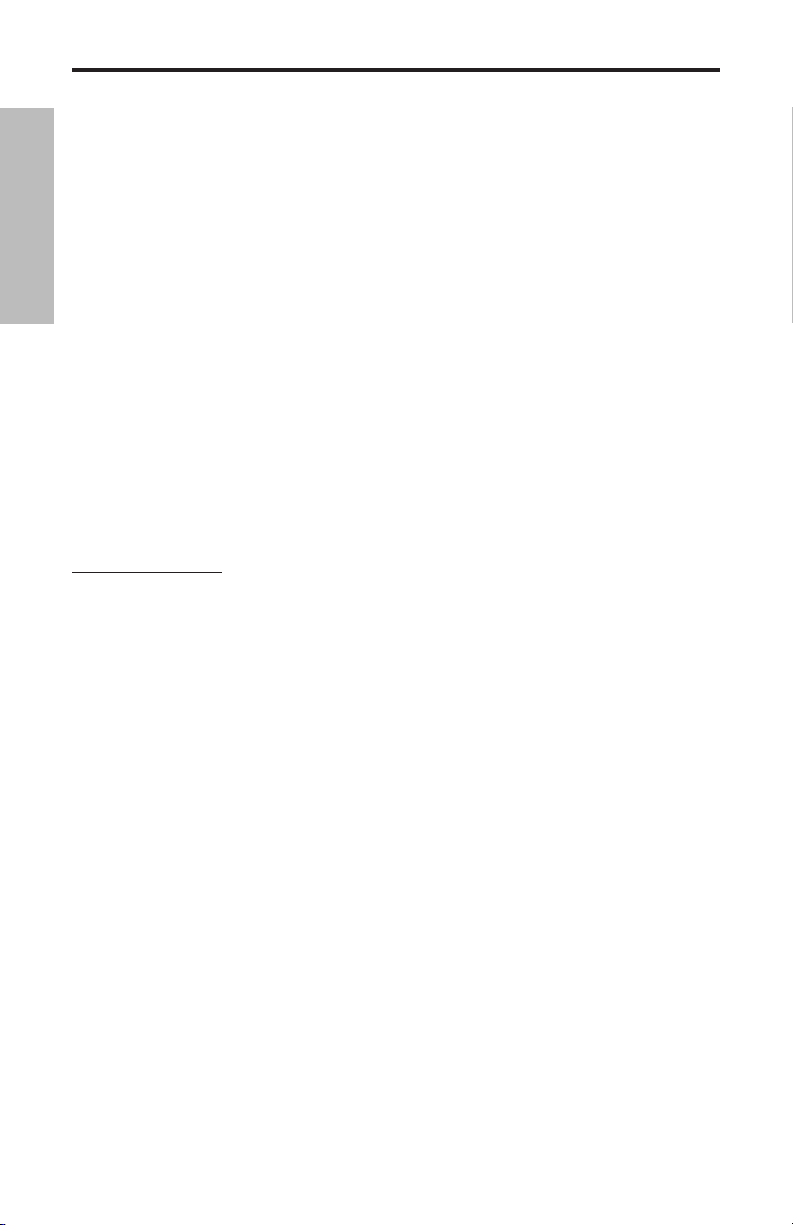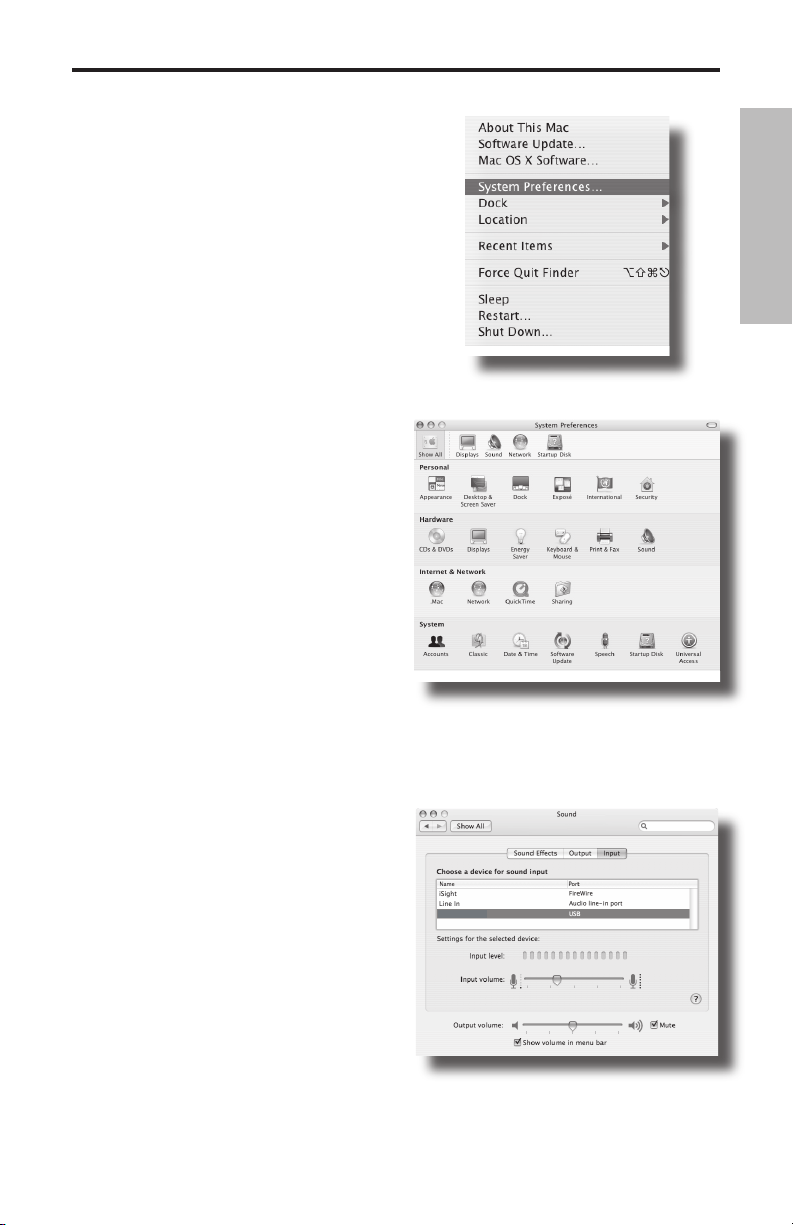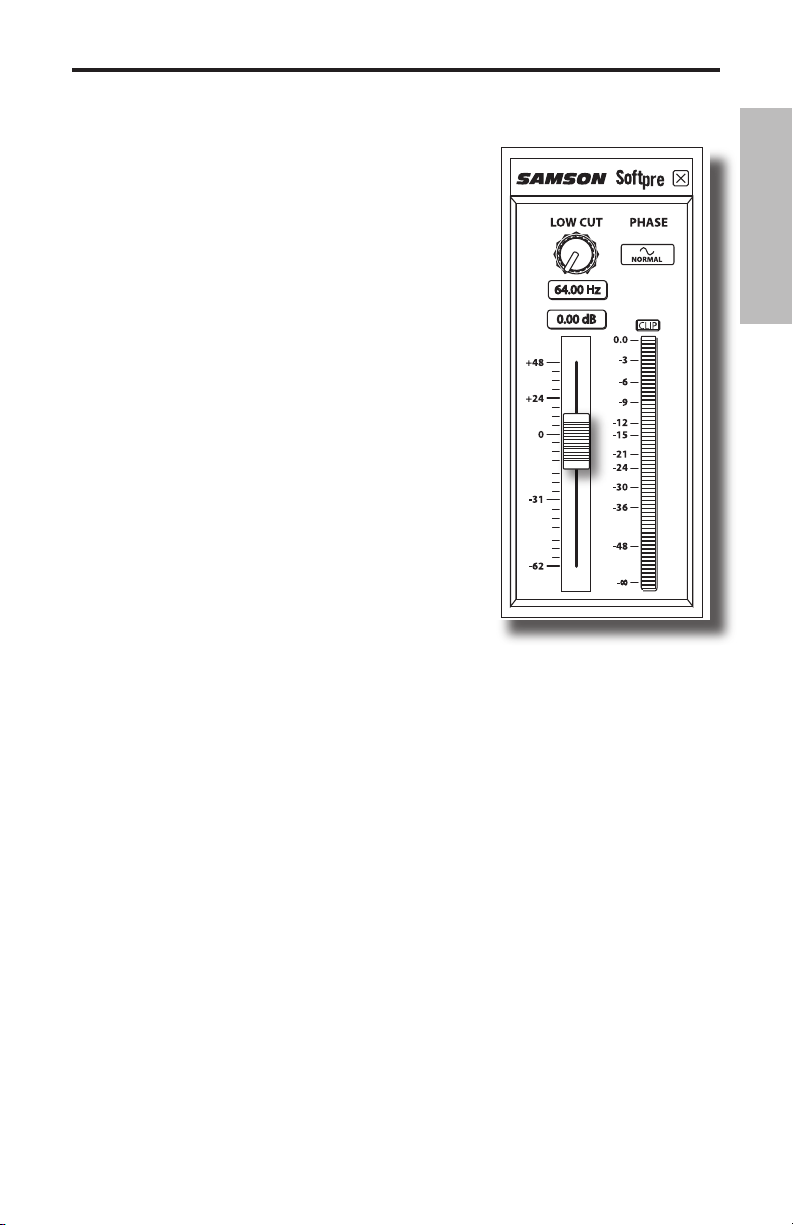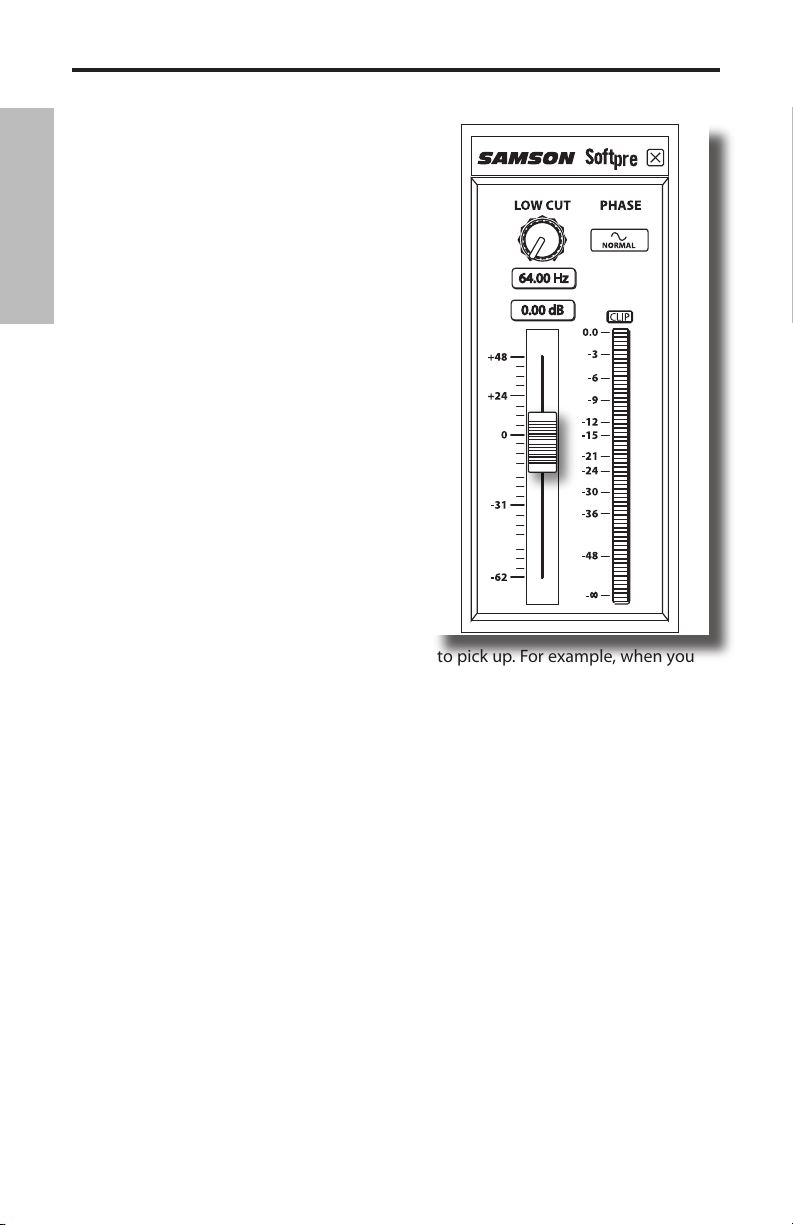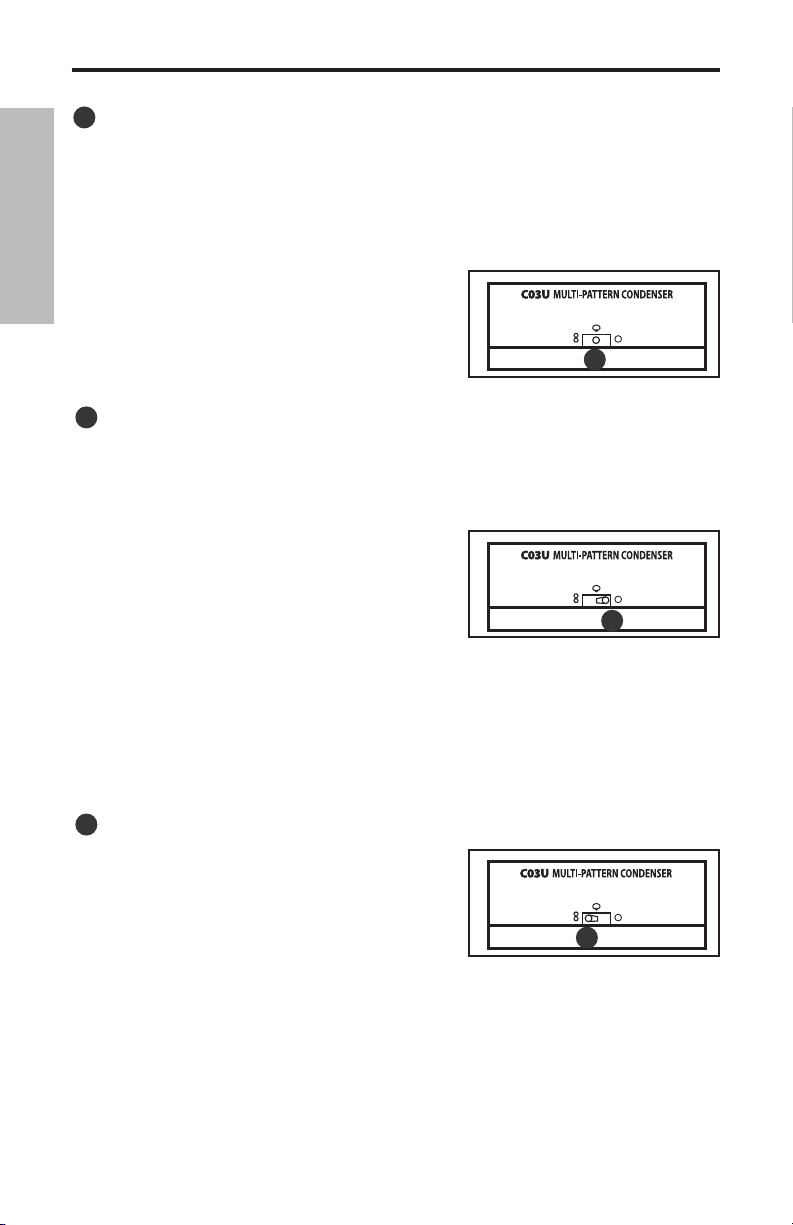Copyright 2005 - 2007, Samson Technologies Corp.
Printed November, 2007 v2.0
Samson Technologies Corp.
45 Gilpin Avenue
Hauppauge, New York 11788-8816
Phone: 1-800-3-SAMSON (1-800-372-6766)
Fax: 631-784-2201
www.samsontech.com
ENGLISH
Introduction. . . . . . . . . . . . . . . . . . . . . . . . . 1
C03U Features . . . . . . . . . . . . . . . . . . . . . . . 1
Installing the C03U . . . . . . . . . . . . . . . . . . . . 2
Getting Started with MAC OS X . . . . . . . . . . . . 3
Getting Started with Windows XP . . . . . . . . . . . 4
Using the Softpre Software Applet . . . . . . . . . . 5
Setting a Good Level . . . . . . . . . . . . . . . . . . . 5
Using the Softpre Software Applet . . . . . . . . . . 6
Powering the C03U . . . . . . . . . . . . . . . . . . . . 6
Operating the C03U. . . . . . . . . . . . . . . . . . . . 7
Microphone Placement . . . . . . . . . . . . . . . . . 9
Setting Up the Signal Level . . . . . . . . . . . . . . . 9
P-Popping . . . . . . . . . . . . . . . . . . . . . . . . . . 9
Stand Mounting the C03U. . . . . . . . . . . . . . . . 9
Using the Optional SP01 Shock-Mount . . . . . . 10
Specifications. . . . . . . . . . . . . . . . . . . . . . . 52
FRANÇAIS
Introduction. . . . . . . . . . . . . . . . . . . . . . . . 11
C03U — Caractéristiques . . . . . . . . . . . . . . . 11
Installation du C03U . . . . . . . . . . . . . . . . . . 12
Mise en oeuvre sous MAC OS X . . . . . . . . . . . 13
Mise en oeuvre avec Windows XP . . . . . . . . . . 14
Utilisation du logiciel Softpre. . . . . . . . . . . . . 15
Obtention d’un niveau optimal . . . . . . . . . . . 15
Utilisation du logiciel Softpre. . . . . . . . . . . . . 16
Alimentation du C03U . . . . . . . . . . . . . . . . . 16
Utilisation du C03U . . . . . . . . . . . . . . . . . . . 17
Positionnement du micro . . . . . . . . . . . . . . . 19
Réglage du niveau du signal . . . . . . . . . . . . . 19
Bruits de pop . . . . . . . . . . . . . . . . . . . . . . . 19
Installation du C03U sur un pied. . . . . . . . . . . 19
Suspension anti-choc SP01 optionnelle . . . . . . 20
Caractéristiques techniques . . . . . . . . . . . . . 52
DEUTSCHE
Einleitung . . . . . . . . . . . . . . . . . . . . . . . . . 21
C03U Features . . . . . . . . . . . . . . . . . . . . . . 21
C03U installieren. . . . . . . . . . . . . . . . . . . . . 22
Erste Schritte mit MAC OS X. . . . . . . . . . . . . . 23
Erste Schritte mit Windows XP . . . . . . . . . . . . 24
Softpre Software Applet verwenden . . . . . . . . 25
C03U betreiben . . . . . . . . . . . . . . . . . . . . . 27
Mikrofon-Platzierung . . . . . . . . . . . . . . . . . . 29
Signalpegel einstellen . . . . . . . . . . . . . . . . . 29
P-Popping . . . . . . . . . . . . . . . . . . . . . . . . . 29
Ständermontage des C03U . . . . . . . . . . . . . . 29
Optionale SP01 Stoßschutz-Halterung montieren30
Technische Daten . . . . . . . . . . . . . . . . . . . . 52
ESPAÑOL
Introducción . . . . . . . . . . . . . . . . . . . . . . . 31
Características del C03U . . . . . . . . . . . . . . . . 31
Instalación del C03U . . . . . . . . . . . . . . . . . . 32
Puesta en marcha con MAC OS X . . . . . . . . . . 33
Puesta en marcha con Windows XP. . . . . . . . . 34
Uso del programa Softpre Software Applet. . . . 35
Ajuste de un buen nivel . . . . . . . . . . . . . . . . 35
Uso del programa Softpre Software Applet. . . . 36
Encendido del C03U . . . . . . . . . . . . . . . . . . 36
Manejo del C03U. . . . . . . . . . . . . . . . . . . . . 37
Manejo del C03U. . . . . . . . . . . . . . . . . . . . . 38
Colocación del micrófono . . . . . . . . . . . . . . . 39
Ajuste del nivel de señal . . . . . . . . . . . . . . . . 39
Petardeos o "P-Popping". . . . . . . . . . . . . . . . 39
Montaje del C03U sobre un soporte . . . . . . . . 39
Uso de la protección opcional SP01. . . . . . . . . 40
Especificaciones técnicas . . . . . . . . . . . . . . . 53
ITALIANO
Iintroduzione . . . . . . . . . . . . . . . . . . . . . . . 41
C03U - Caratteristiche . . . . . . . . . . . . . . . . . 41
L'Installazione del C03U . . . . . . . . . . . . . . . . 42
Come Iniziare con MAC OS X . . . . . . . . . . . . . 43
Come Iniziare con Windows XP . . . . . . . . . . . 44
L'Uso del Software Applet Softpre. . . . . . . . . . 45
Come Ottenere un Buon Livello . . . . . . . . . . . 45
L'Uso del Software Applet Softpre. . . . . . . . . . 46
L'Alimentazione del C03U . . . . . . . . . . . . . . . 46
L'Uso del C03U . . . . . . . . . . . . . . . . . . . . . . 47
L'Uso del C03U . . . . . . . . . . . . . . . . . . . . . . 48
L'Uso del C03U . . . . . . . . . . . . . . . . . . . . . . 49
Il Posizionamento del Microfono. . . . . . . . . . . 49
La Regolazione del Livello del Segnale. . . . . . . 49
P-Popping . . . . . . . . . . . . . . . . . . . . . . . . . 49
Il Montaggio su Asta del C03U . . . . . . . . . . . . 49
L'Uso dell'Anti-Shock Opzionale SP01. . . . . . . . 50
C03U Specifications . . . . . . . . . . . . . . . . . . . 51
Specifiche . . . . . . . . . . . . . . . . . . . . . . . . . 53
Table of Contents