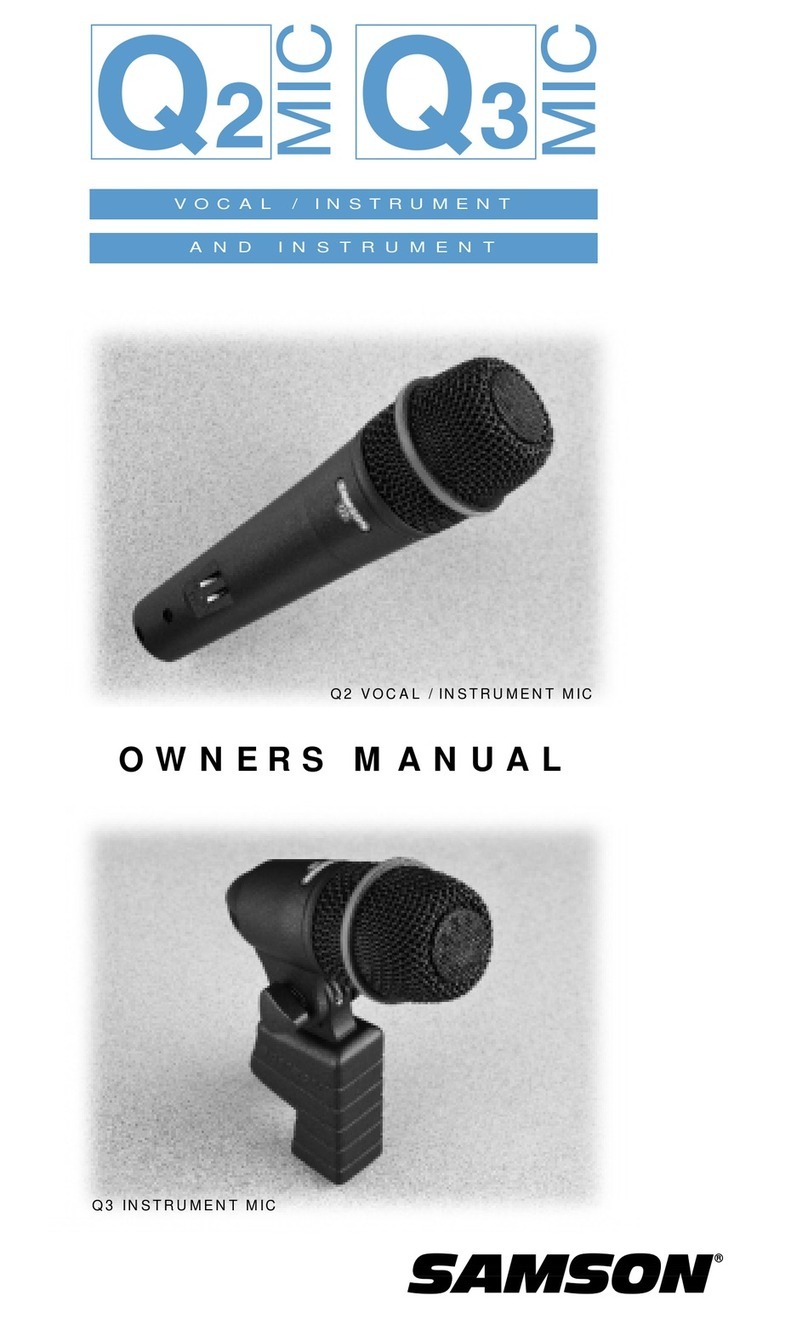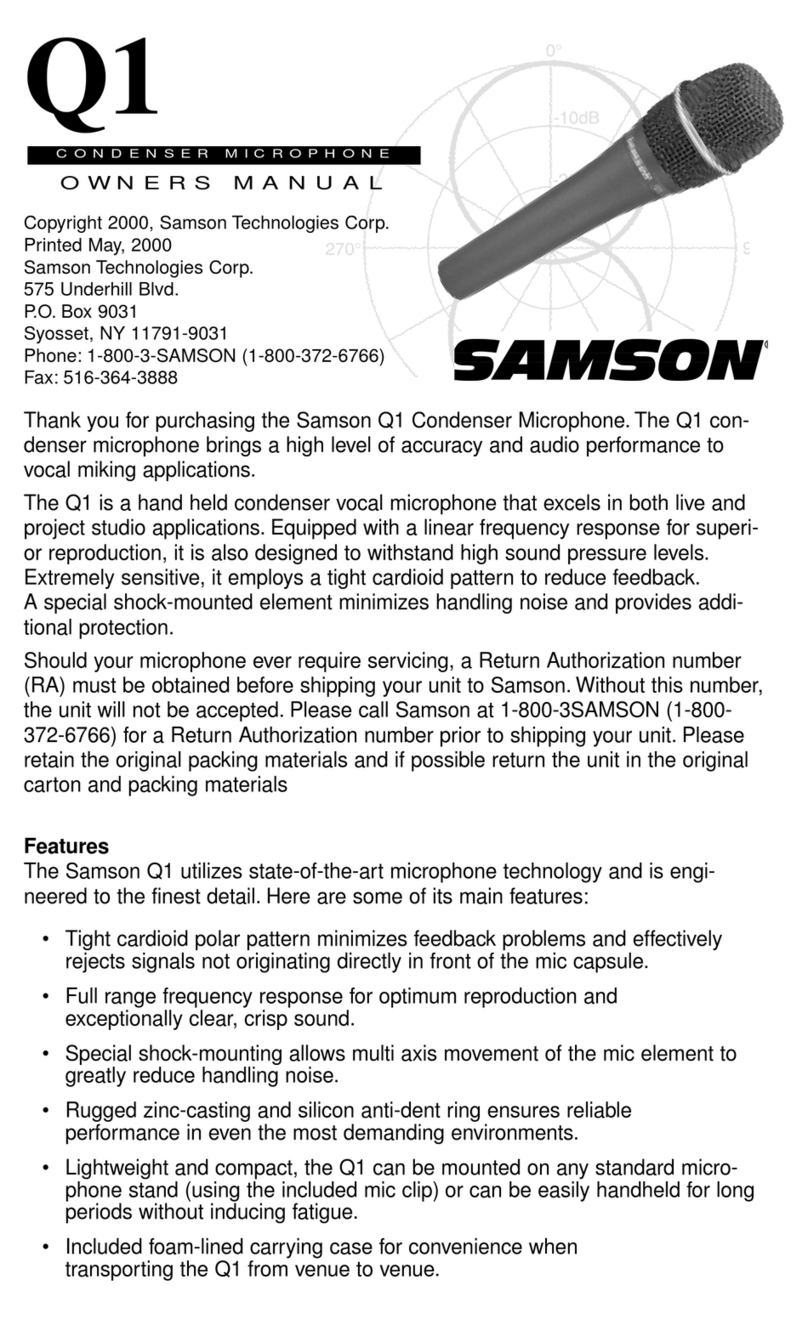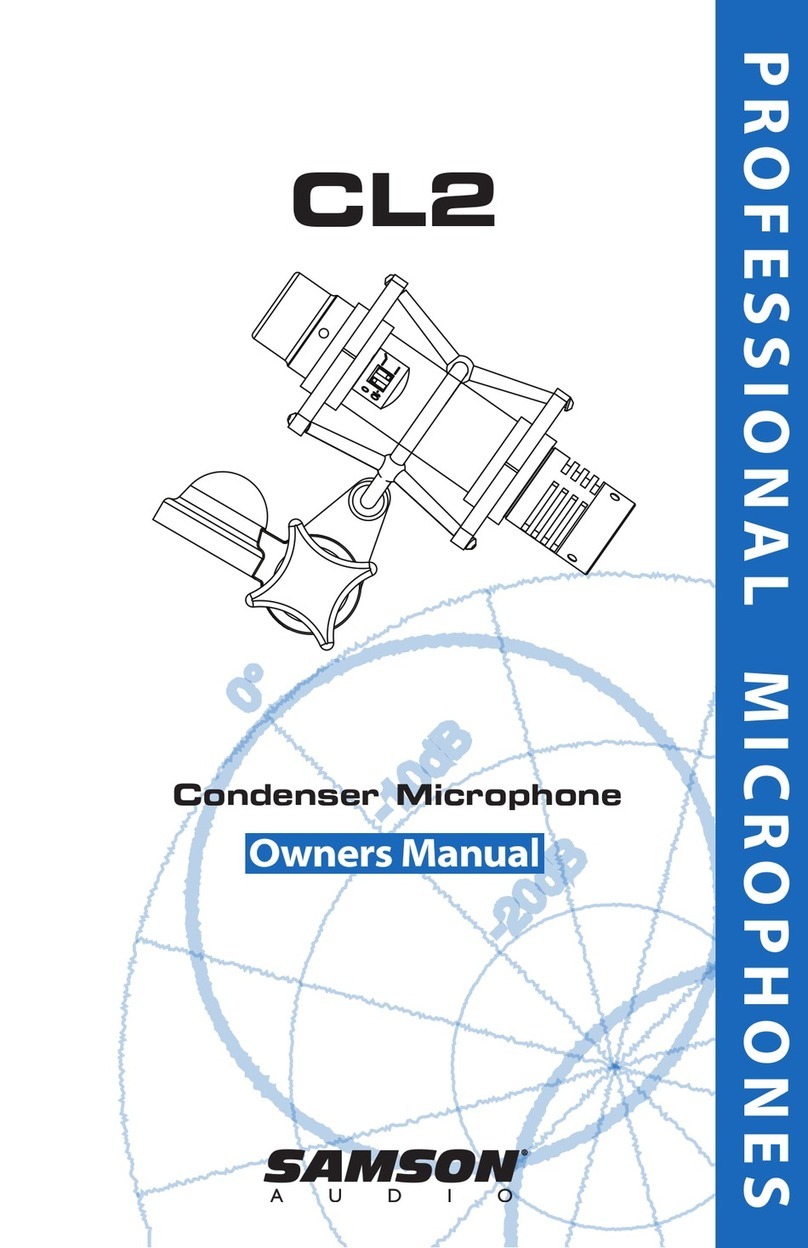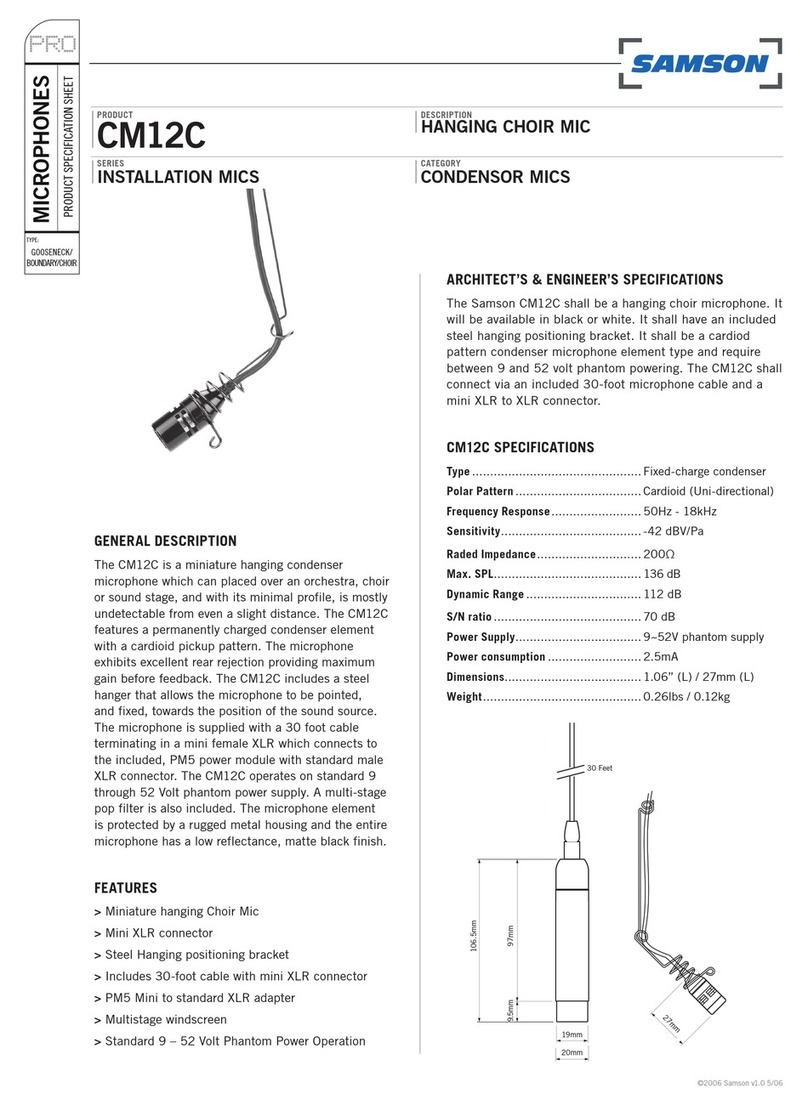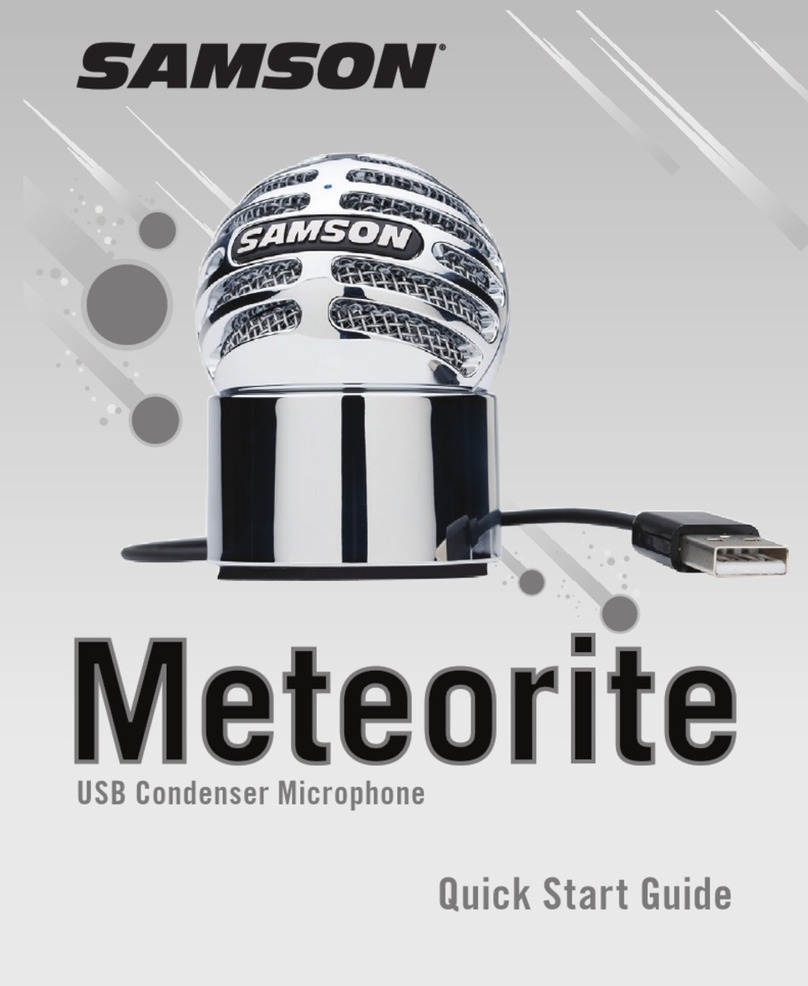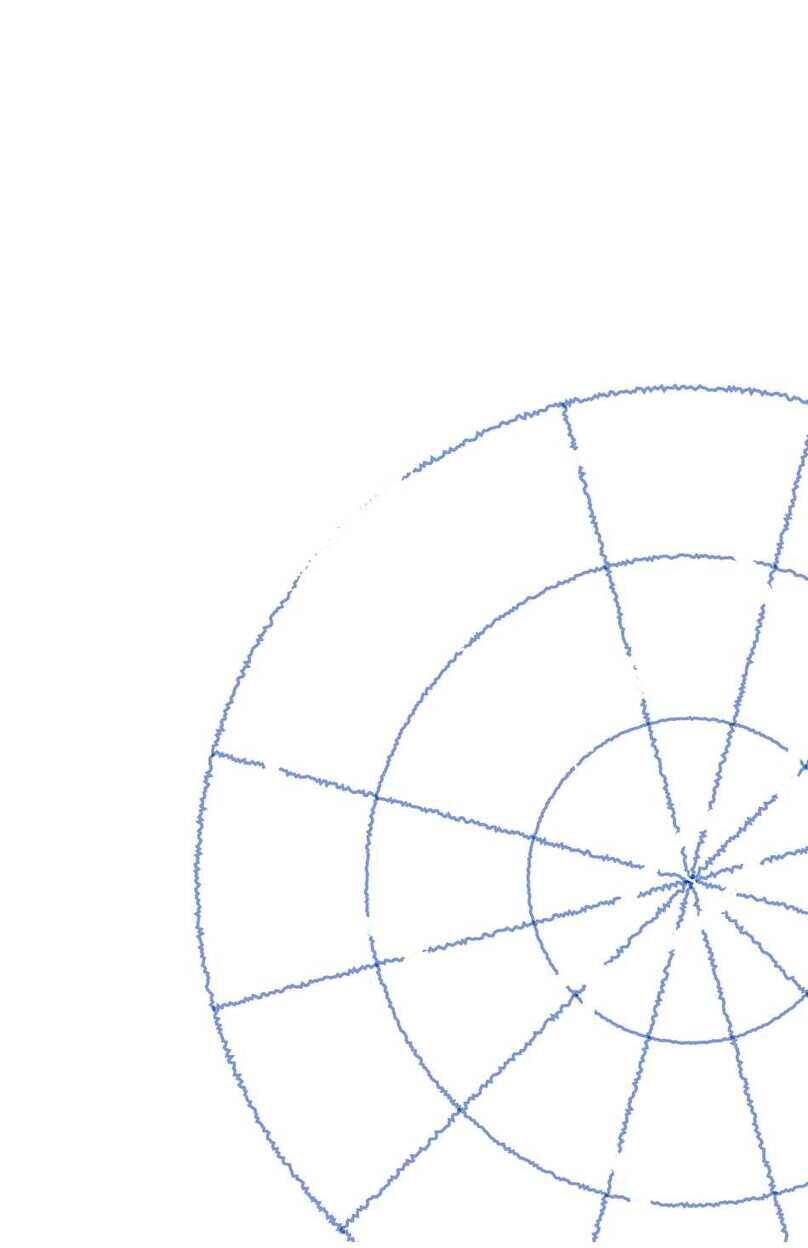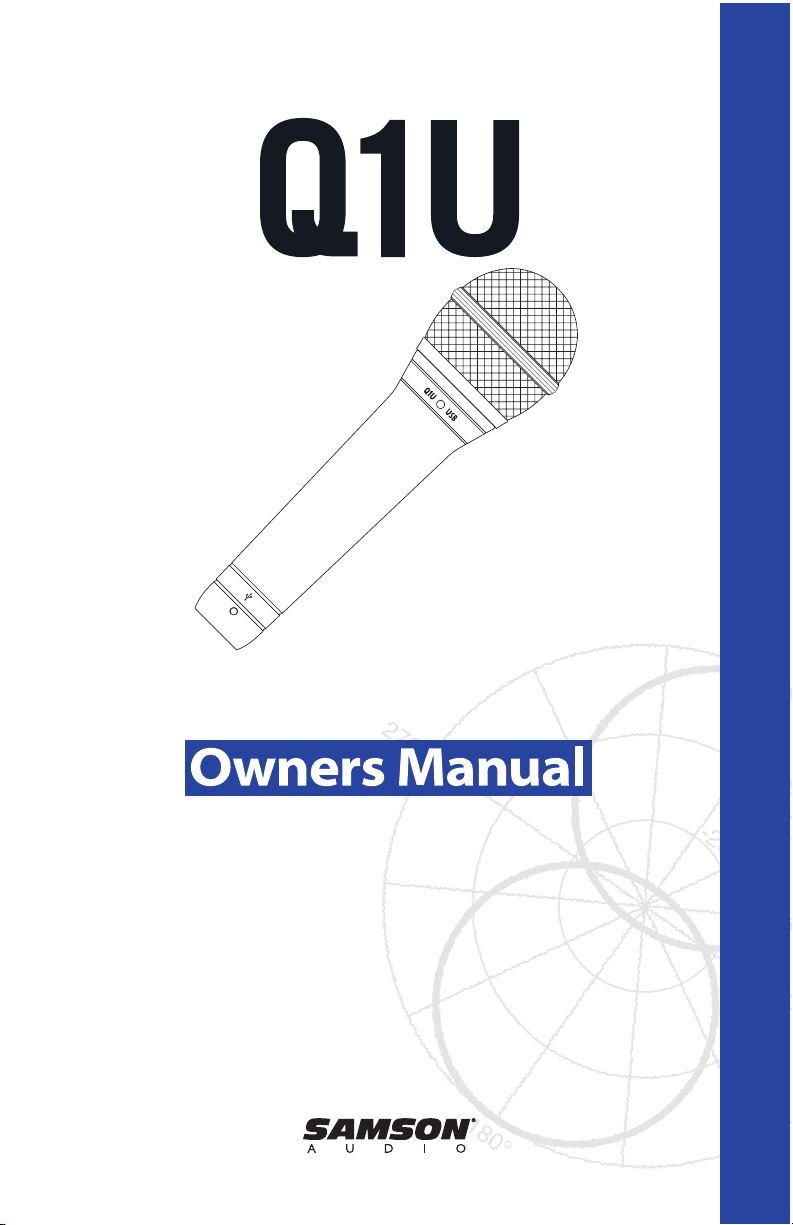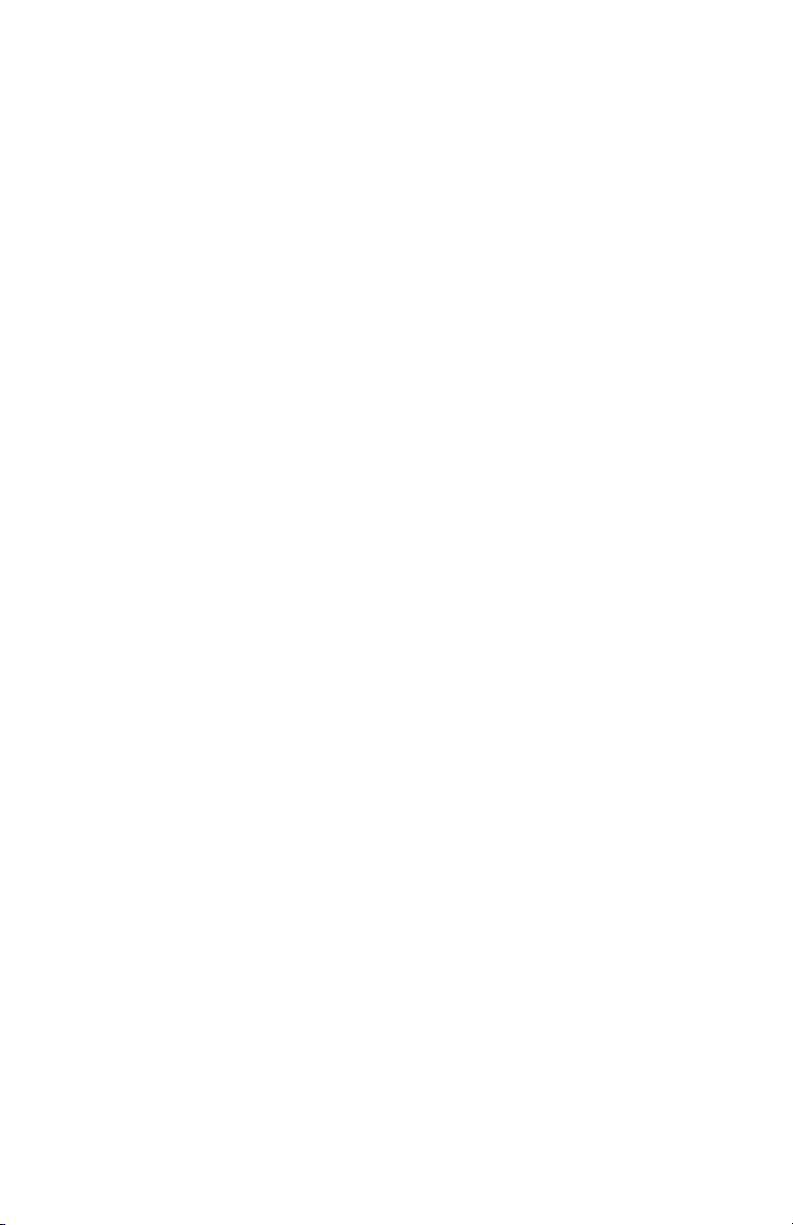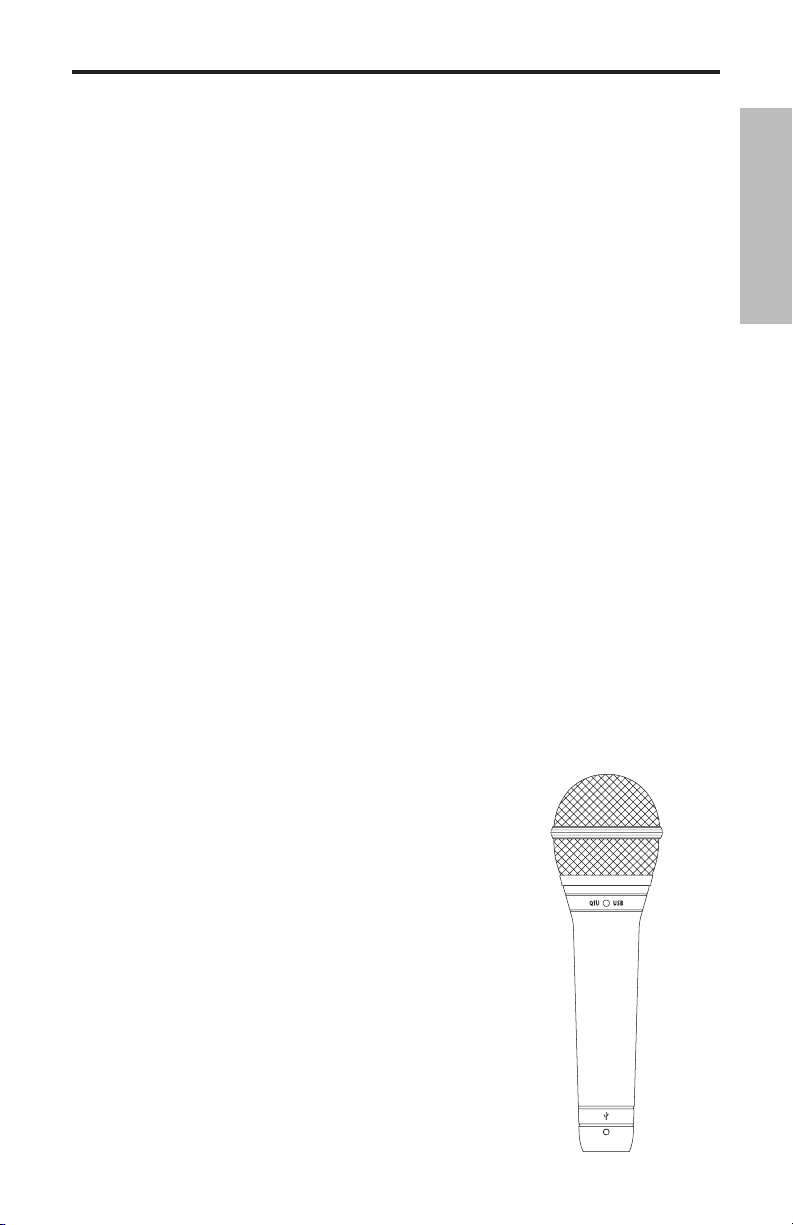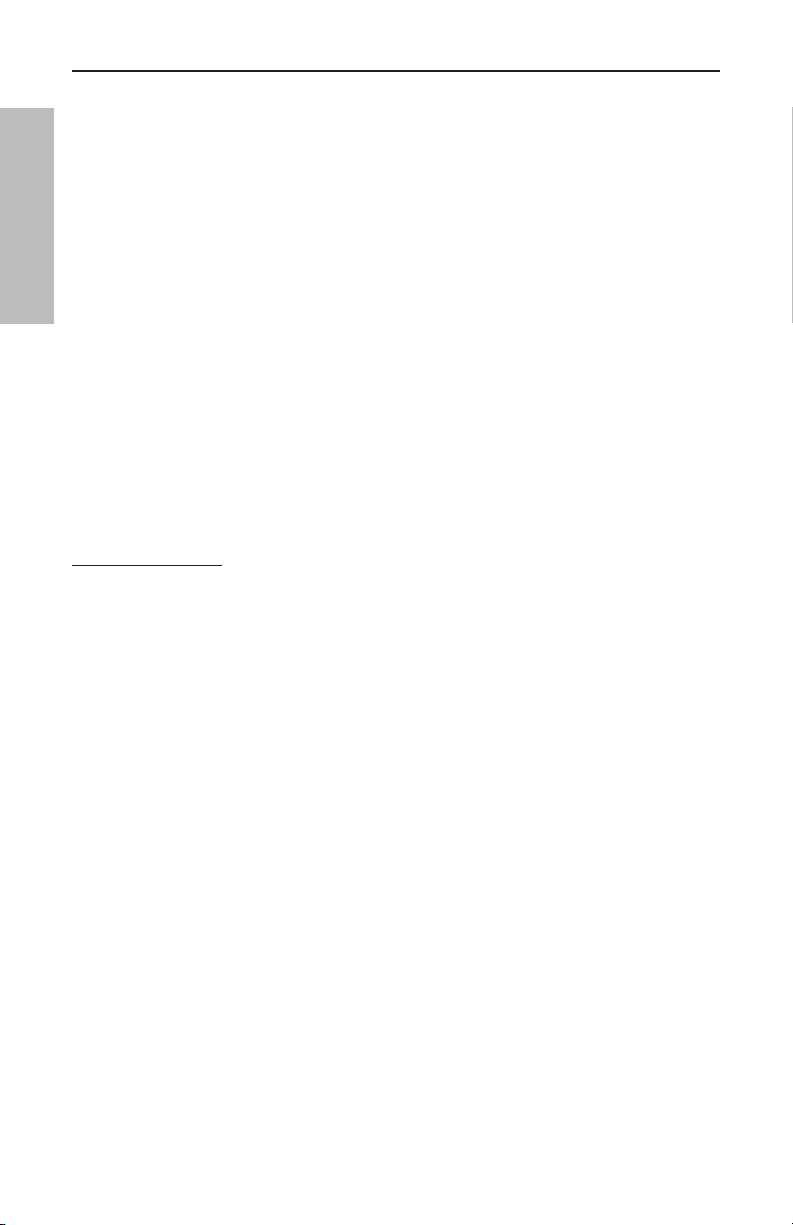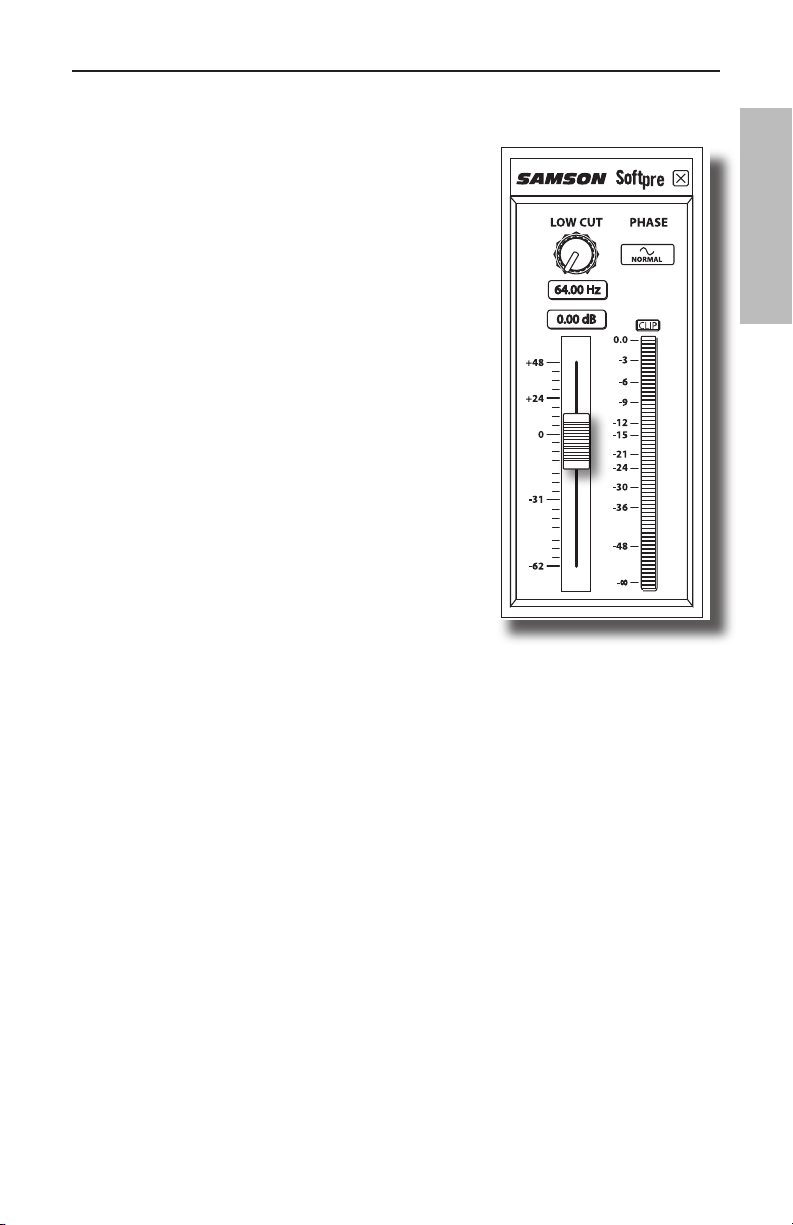Table of Contents
ENGLISH
Introduction. . . . . . . . . . . . . . . . . . . . 1
Q1U Features . . . . . . . . . . . . . . . . . . . 1
Installing the Q1U . . . . . . . . . . . . . . . . 2
Getting Started with MAC OS X . . . . . . . 3
Getting Started with Windows XP . . . . . . 4
Using the Softpre Applet . . . . . . . . . . . 5
Setting a Good Level . . . . . . . . . . . . . . 5
Using the Softpre Applet . . . . . . . . . . . 6
Operating the Q1U . . . . . . . . . . . . . . . 7
Powering the Q1U. . . . . . . . . . . . . . . . 7
Polar Pattern . . . . . . . . . . . . . . . . . . . 7
Microphone Placement . . . . . . . . . . . . 7
Setting Up the Signal Level . . . . . . . . . . 8
P-Popping . . . . . . . . . . . . . . . . . . . . . 8
Stand Mounting the Q1U . . . . . . . . . . . 8
Q1U Specifications . . . . . . . . . . . . . . . 9
FRANÇAIS
Introduction. . . . . . . . . . . . . . . . . . . 10
Q1U — Caractéristiques . . . . . . . . . . . 10
Installation du Q1U . . . . . . . . . . . . . . 11
Mise en oeuvre sous MAC OS X . . . . . . 12
Mise en oeuvre avec Windows XP . . . . . 13
Utilisation du logiciel Softpre. . . . . . . . 14
Obtention d’un niveau optimal . . . . . . 14
Utilisation du logiciel Softpre . . . . . . . 15
Utilisation du Q1U. . . . . . . . . . . . . . . 16
Alimentation du Q1U . . . . . . . . . . . . . 16
Structure polaire . . . . . . . . . . . . . . . . 16
Positionnement du micro . . . . . . . . . . 16
Réglage du niveau du signal . . . . . . . . 17
Bruits de pop . . . . . . . . . . . . . . . . . . 17
Installation du Q1U sur pied . . . . . . . . 17
Q1U - Caractéristiques techniques . . . . 18
DEUTSCHE
Einleitung . . . . . . . . . . . . . . . . . . . . 19
Q1U Features . . . . . . . . . . . . . . . . . . 19
Q1U installieren . . . . . . . . . . . . . . . . 20
Erste Schritte mit MAC OS X. . . . . . . . . 21
Erste Schritte mit Windows XP . . . . . . . 22
Softpre Applet verwenden . . . . . . . . . 23
Softpre Applet verwenden . . . . . . . . . 24
Q1U betreiben . . . . . . . . . . . . . . . . . 25
Q1U mit Spannung versorgen . . . . . . . 25
Richtcharakteristik . . . . . . . . . . . . . . 25
Mikrofon-Platzierung . . . . . . . . . . . . . 25
Signalpegel einstellen . . . . . . . . . . . . 26
P-Popping . . . . . . . . . . . . . . . . . . . . 26
Ständermontage des Q1U. . . . . . . . . . 26
Q1U Technische Daten . . . . . . . . . . . . 27
ESPAÑOL
Introducción . . . . . . . . . . . . . . . . . . 28
Características del Q1U. . . . . . . . . . . . 28
Instalación del Q1U . . . . . . . . . . . . . . 29
Puesta en marcha con MAC OS X . . . . . 30
Puesta en marcha con Windows XP . . . . 31
Uso del programa Softpre Applet . . . . . 32
Ajuste de un buen nivel . . . . . . . . . . . 32
Uso del programa Softpre Applet . . . . . 33
Manejo del Q1U . . . . . . . . . . . . . . . . 34
Encendido del Q1U . . . . . . . . . . . . . . 34
Patrón polar . . . . . . . . . . . . . . . . . . 34
Colocación del micrófono . . . . . . . . . . 34
Ajuste del nivel de señal . . . . . . . . . . . 35
Petardeos o "P-Popping". . . . . . . . . . . 35
Montaje del Q1U sobre un soporte . . . . 35
Especificaciones del Q1U . . . . . . . . . . 36
ITALIANO
Introduzione . . . . . . . . . . . . . . . . . . 37
Q1U - Caratteristiche . . . . . . . . . . . . . 37
L'Installazione del Q1U . . . . . . . . . . . . 38
Come Iniziare con MAC OS X . . . . . . . . 39
Come Iniziare con Windows XP . . . . . . 40
L'uso dell'Applet Softpre . . . . . . . . . . . 41
Come Ottenere un Buon Livello . . . . . . 41
L'Uso dell'Applet Softpre . . . . . . . . . . 42
L'Uso del Q1U . . . . . . . . . . . . . . . . . . 43
L'Alimentazione del Q1U . . . . . . . . . . 43
La Risposta Polare . . . . . . . . . . . . . . . 43
Il Posizionamento del Microfono . . . . . 43
La Regolazione del Livello del Segnale. . 44
P-Popping . . . . . . . . . . . . . . . . . . . . 44
Il Montaggio su Asta del Q1U. . . . . . . . 44
Q1U - Specifiche . . . . . . . . . . . . . . . . 45