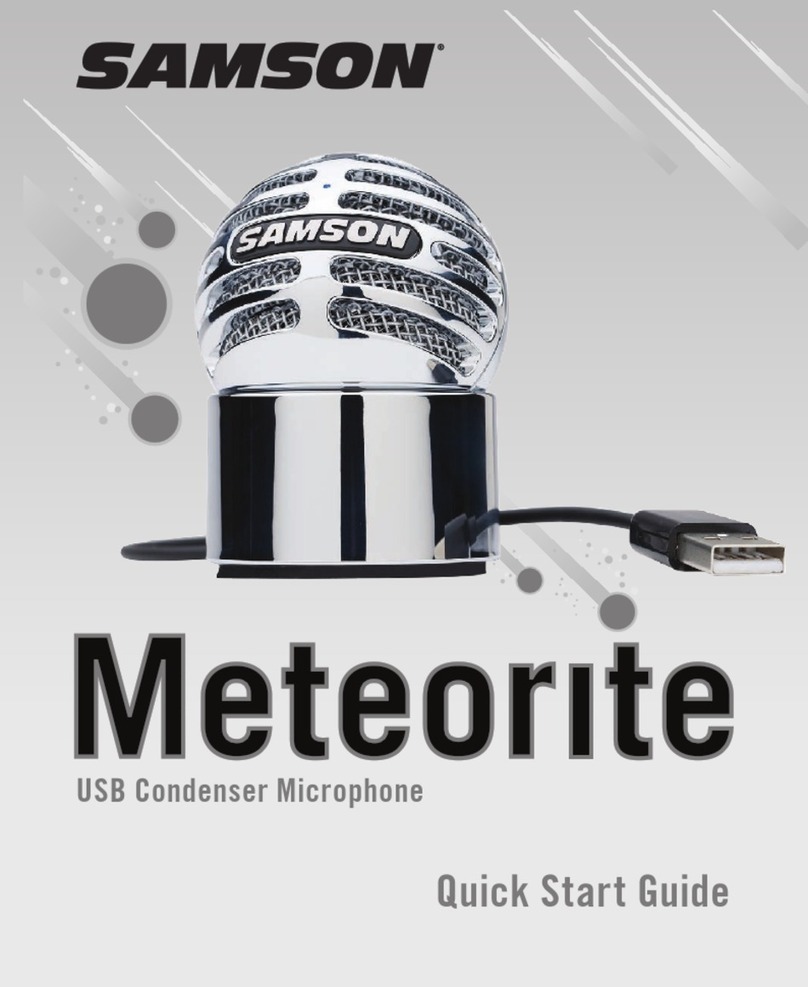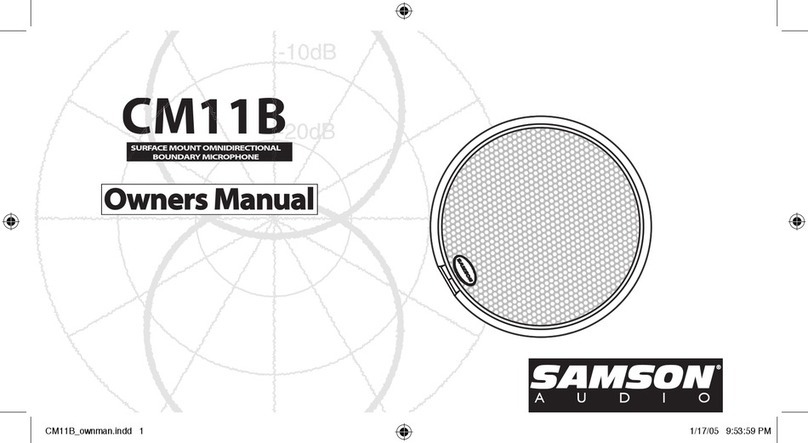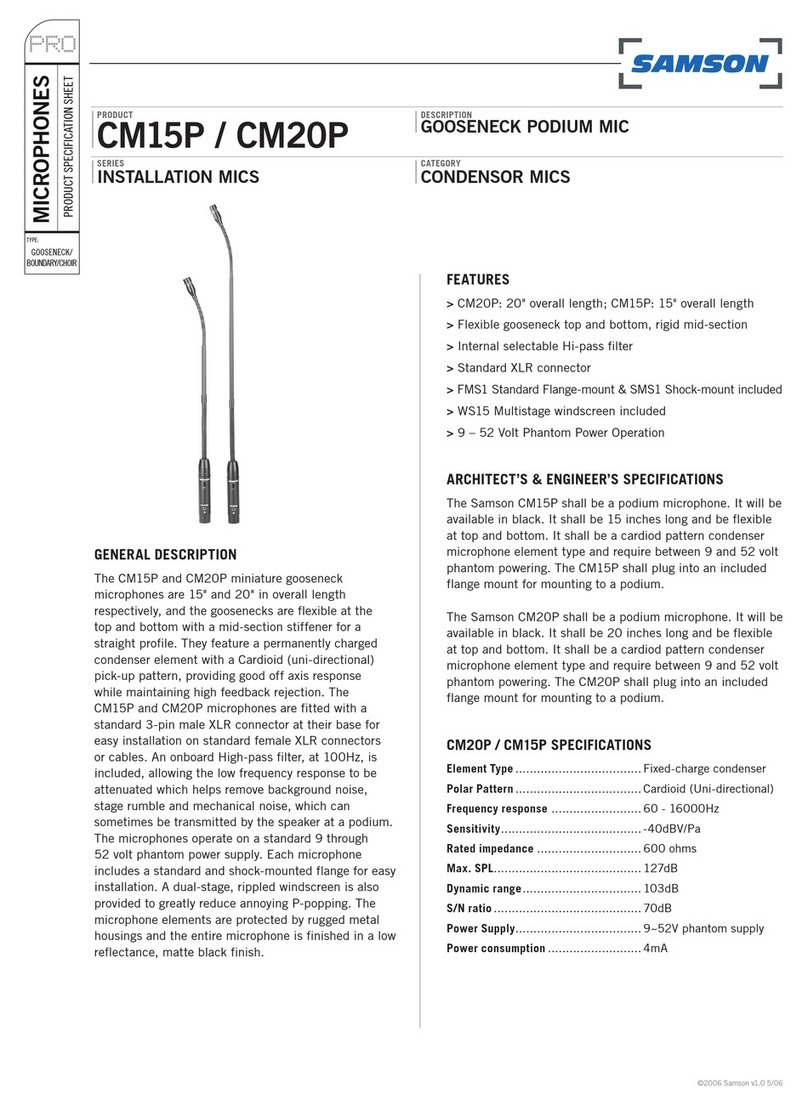Recording Techniques
The Meteor Mic is a great microphone choice for many instrument miking
situations. Below is a brief guide on using the Meteor Mic in some typical
applications:
Vocals
Position the microphone directly
in front of the artist so that the
microphone grille is between 64
to 18 inches away. The closer the
artist moves to the microphone,
the more the bass or low response
increases; this is called proximity
effect. To achieve the fullest
sound, the vocalist should aim the
microphone center line towards
their mouth. If p-popping (turbulent
bursts of air produced when uttering
consonants) is occurring, rotate the
microphone a little bit away from
the artist so that sound arrives at
the microphone slightly off-center.
Acoustic Guitar
There are a variety of ways that the Meteor Mic can be used to mic
an acoustic guitar. Optimal microphone placement will depend on the
type of instrument, and what kind of sound you’re looking to capture.
It may be necessary to experiment with various positions to achieve full
and balanced tone. When miking a standard steel string acoustic, it is
suggested that you begin with the microphone at a distance of 6–12
inches from the sound hole, positioned slightly off-axis, and pointing
towards the edge of the fingerboard. From this position, moving the
microphone towards the sound hole will cause the mic to capture more
low frequencies. If, instead, you wish to capture more high-end, or to