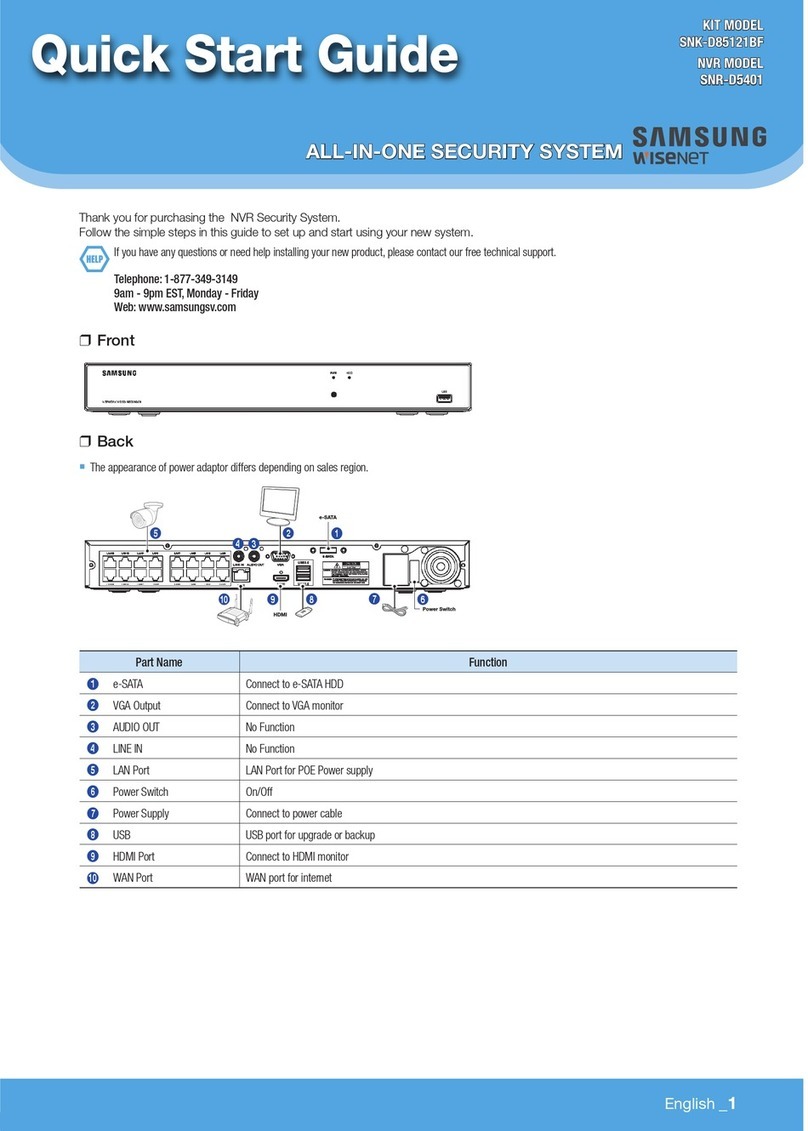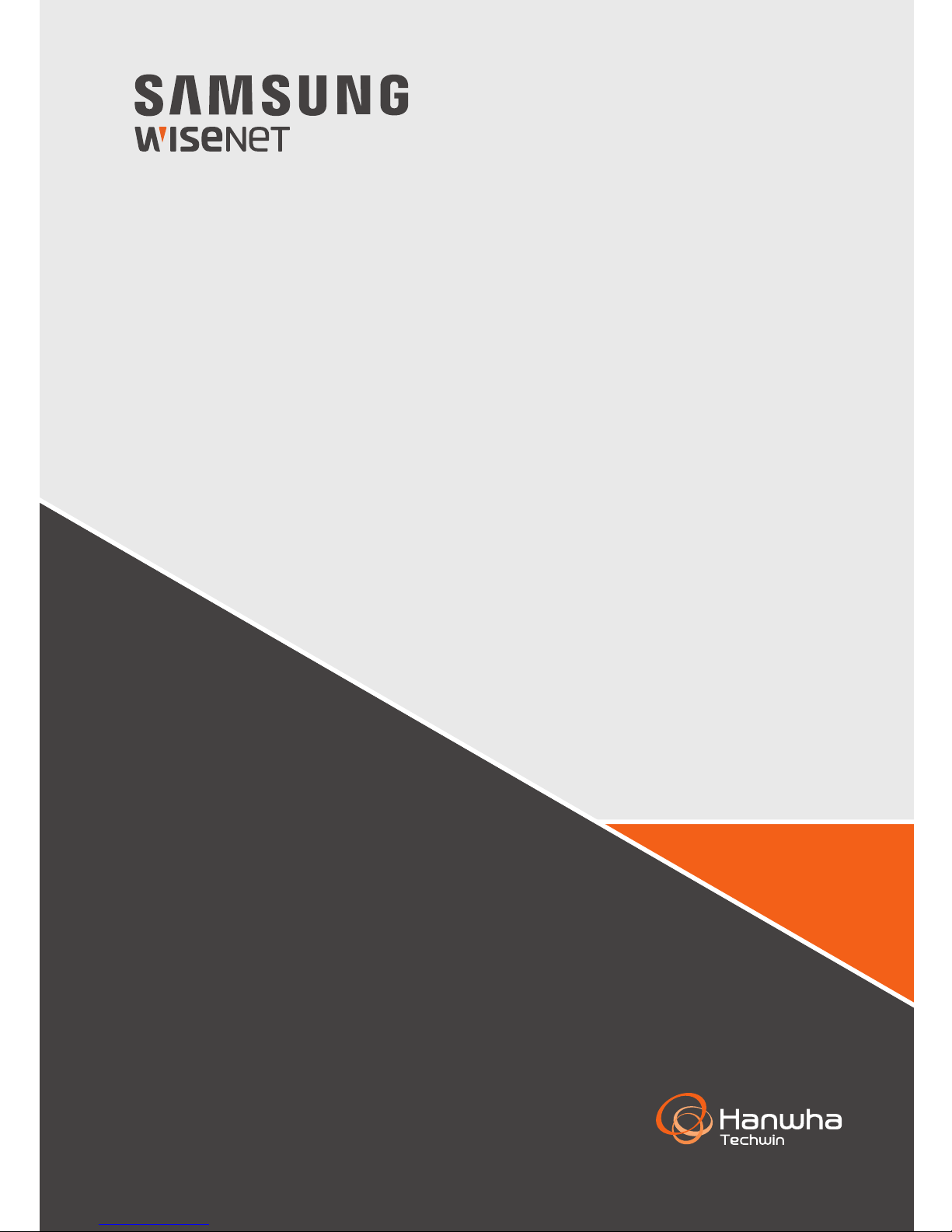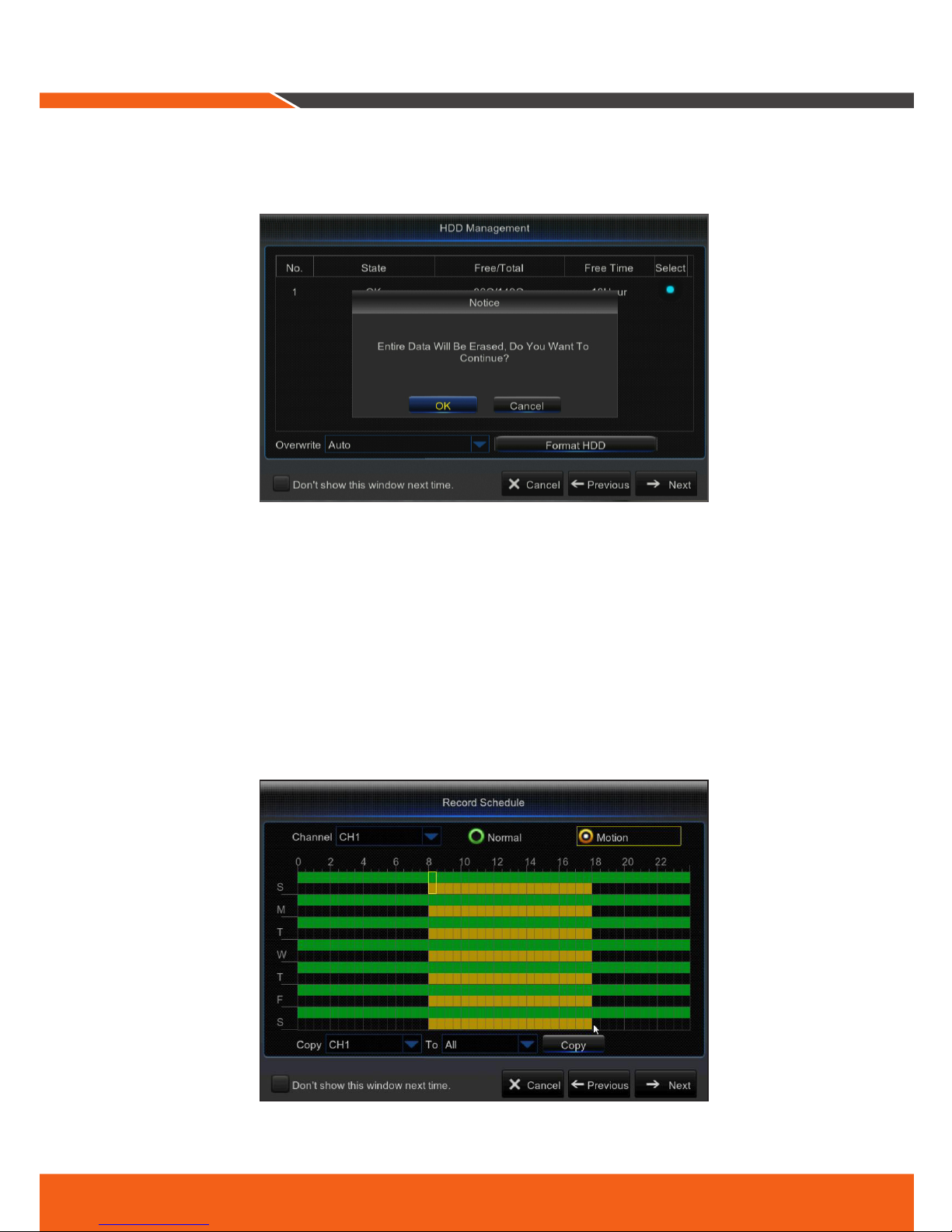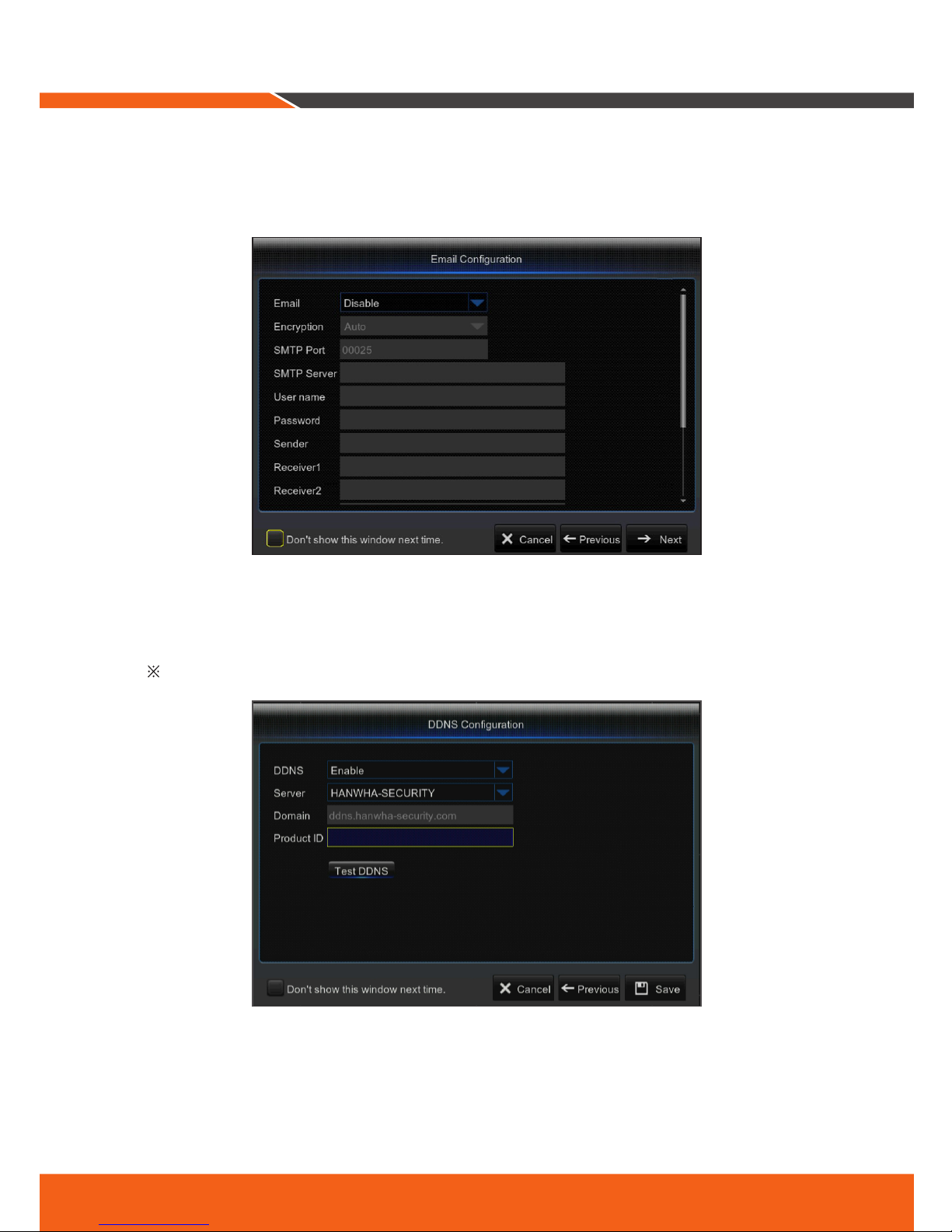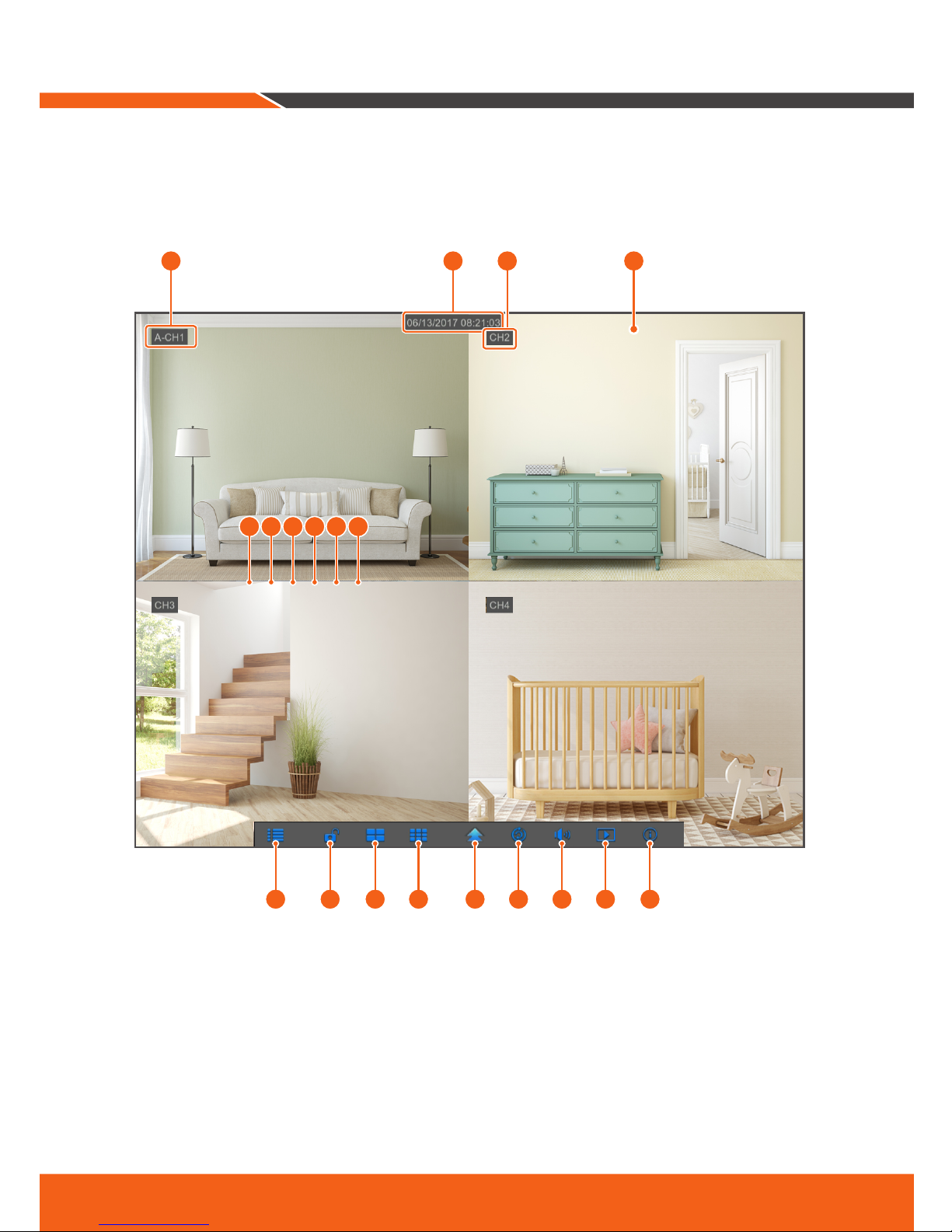4_ English
1.
Connect the camera's video input and power supply connectors to the BNC extension cables. Then connect
the BNC video input to the video input port on the rear panel. (Repeat Step 1 for the remaining cameras.)
2.
Connect the mouse to the USB Port on the front or back panel of the DVR.
3.
Depending on the monitor port, connect the HDMI or VGA cable from your monitor to the HDMI or VGA
Port on the rear panel.
HDMI VGA
LAN
7 5 3 1
8 6 4 2
VIDEO
INPUT
RS-485
12V
3 1
4 2
AUDIO
INPUT AUDIO
OUTPUT
CAUTION
RISKOF ELECTRI SHOCK
DONOT OPEN
CAUTION : TO REDUCE THE RISK OF ELECTRICAL SHOCK
DO NOT OPEN COVERS. NO USER SERVICEABLE
PARTSINSIDE. REFER SERVICING TO QUALIFIED
SERVICE PERSONNEL.
WARNING: TO PREVENT FIRE OR SHOCK HAZARD. DO NOT
EXPOSE UNITS NOT SPECIFICALLYDESIGNED
FOR OUTDOOR USE TO RAIN OR MOISTURE.
HDMI VGA
LAN
7 5 3 1
8 6 4 2
VIDEO
INPUT
RS-485
12V
3 1
4 2
AUDIO
INPUT AUDIO
OUTPUT
CAUTION
RISKOF ELECTRI SHOCK
DONOT OPEN
CAUTION : TO REDUCE THE RISK OF ELECTRICAL SHOCK
DO NOT OPEN COVERS. NO USER SERVICEABLE
PARTSINSIDE. REFER SERVICING TO QUALIFIED
SERVICE PERSONNEL.
WARNING: TO PREVENT FIRE OR SHOCK HAZARD. DO NOT
EXPOSE UNITS NOT SPECIFICALLYDESIGNED
FOR OUTDOOR USE TO RAIN OR MOISTURE.
HDMI VGA
DVR Setup
HDMI VGA
LAN
7 5 3 1
8 6 4 2
VIDEO
INPUT
RS-485
12V
3 1
4 2
AUDIO
INPUT AUDIO
OUTPUT
CAUTION
RISK OF ELECTRI SHOCK
DO NOT OPEN
CAUTION : TO REDUCE THE RISK OF ELECTRICAL SHOCK
DO NOT OPEN COVERS. NO USER SERVICEABLE
PARTS INSIDE. REFER SERVICING TO QUALIFIED
SERVICE PERSONNEL.
WARNING : TO PREVENT FIRE OR SHOCK HAZARD. DO NOT
EXPOSE UNITS NOT SPECIFICALLYDESIGNED
FOR OUTDOOR USE TO RAIN OR MOISTURE.
For
Cameras
For
DVR
5 1 4
3
2
6
HDMI VGA
LAN
7 5 3 1
8 6 4 2
VIDEO
INPUT
RS-485
12V
3 1
4 2
AUDIO
INPUT AUDIO
OUTPUT
CAUTION
RISKOF ELECTRI SHOCK
DONOT OPEN
CAUTION : TO REDUCE THE RISK OF ELECTRICAL SHOCK
DONOT OPEN COVERS. NO USER SER VICEABLE
PARTSINSIDE. REFER SERVICING TO QUALIFIED
SERVICE PERSONNEL.
WARNING: TO PREVENT FIRE OR SHOCK HAZARD. DO NOT
EXPOSE UNITS NOT SPECIFICALLY DESIGNED
FOR OUTDOOR USE TO RAIN OR MOISTURE.
TO DVR
TO CAMERA
2 1