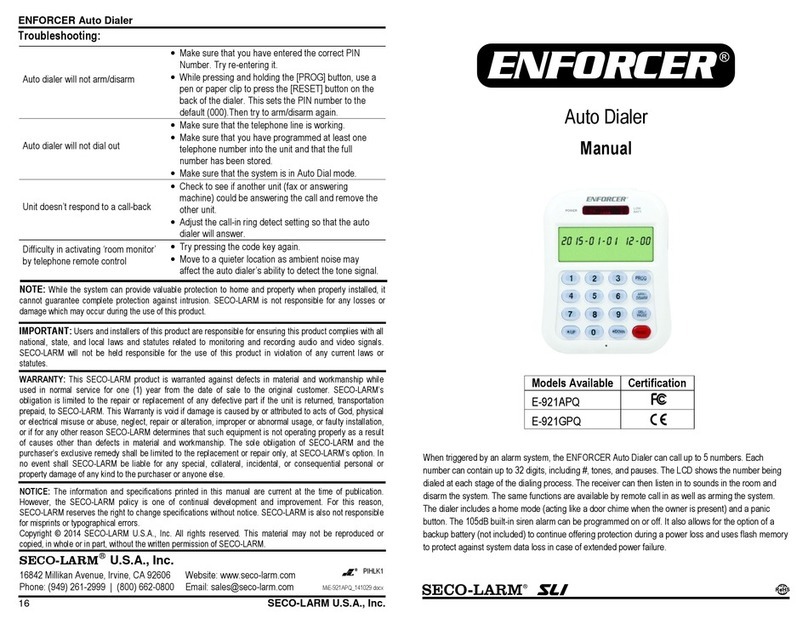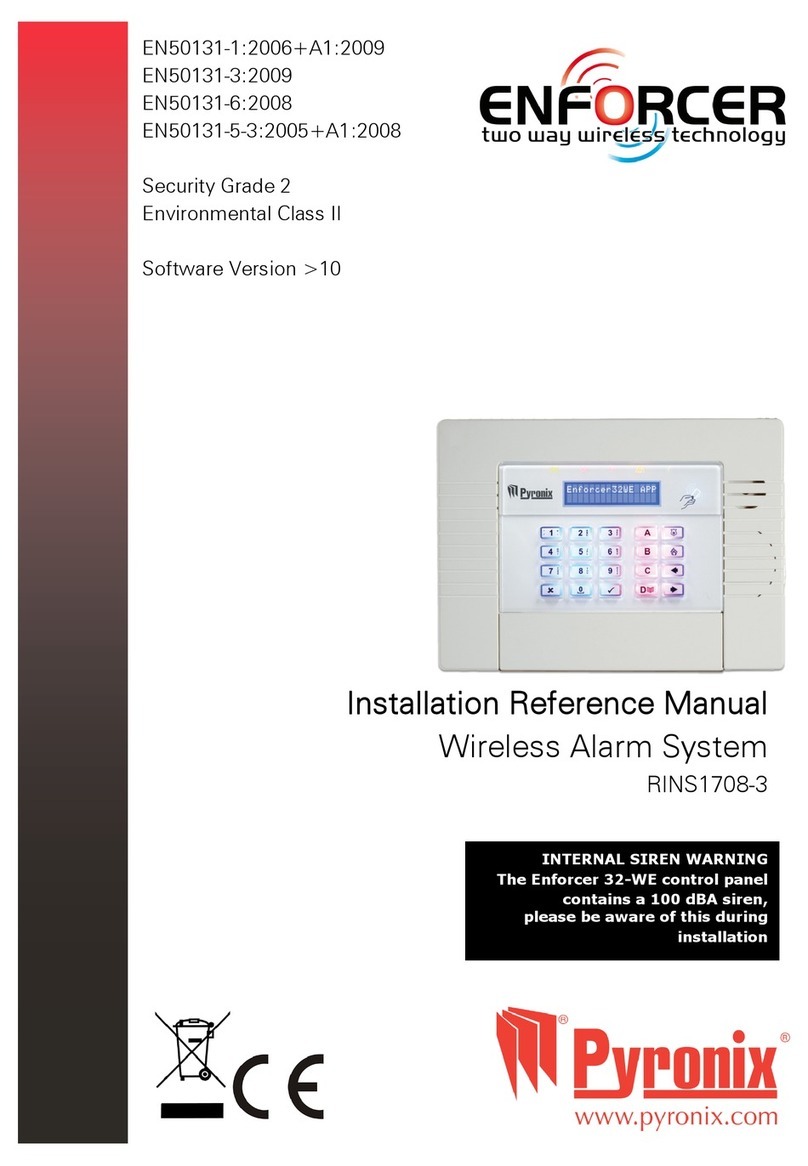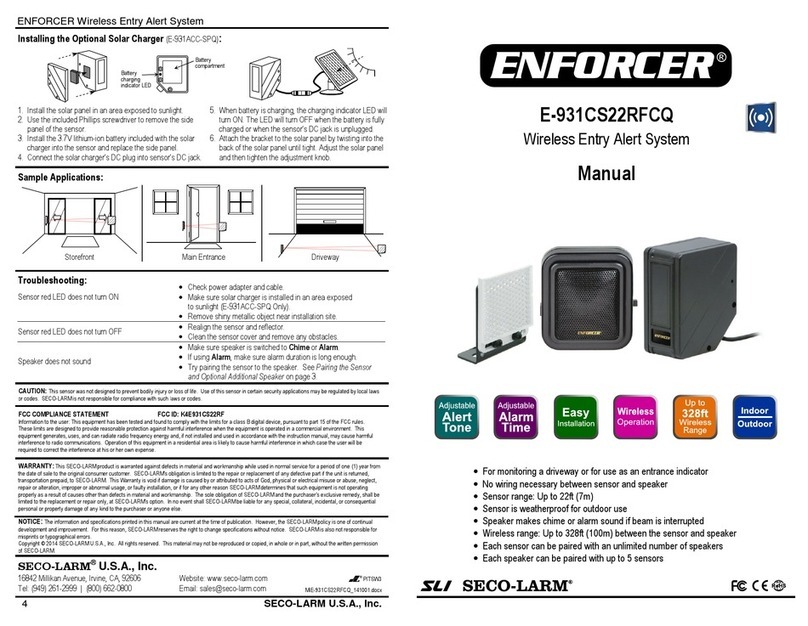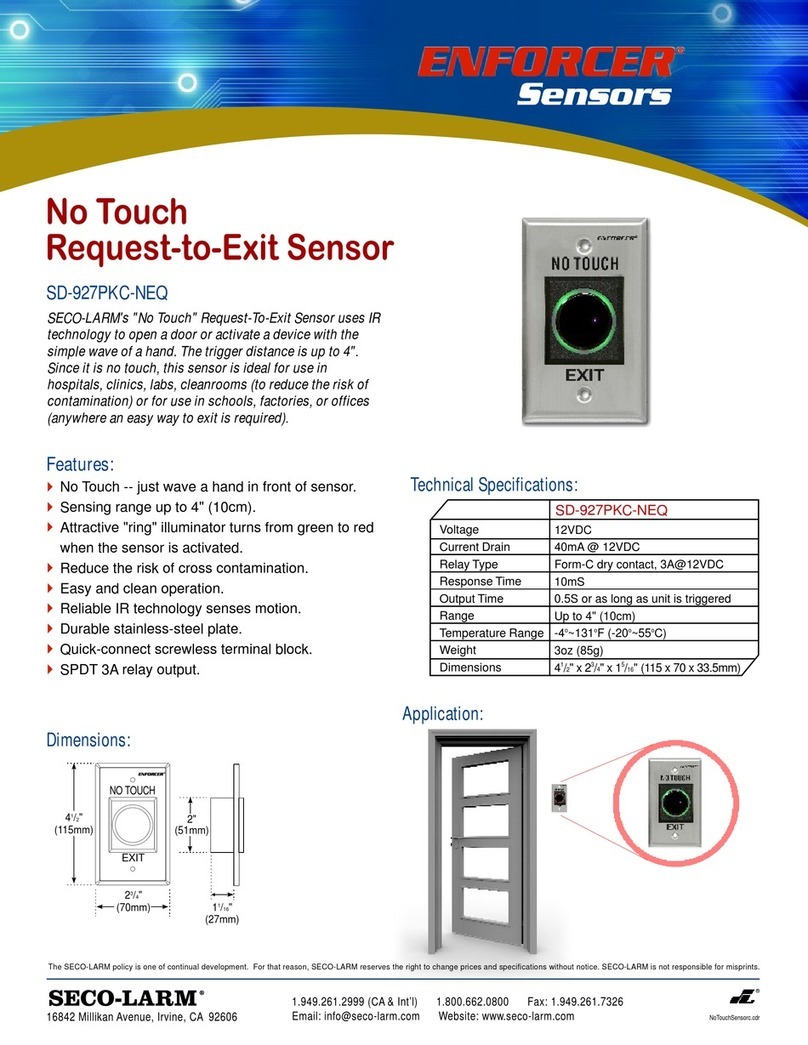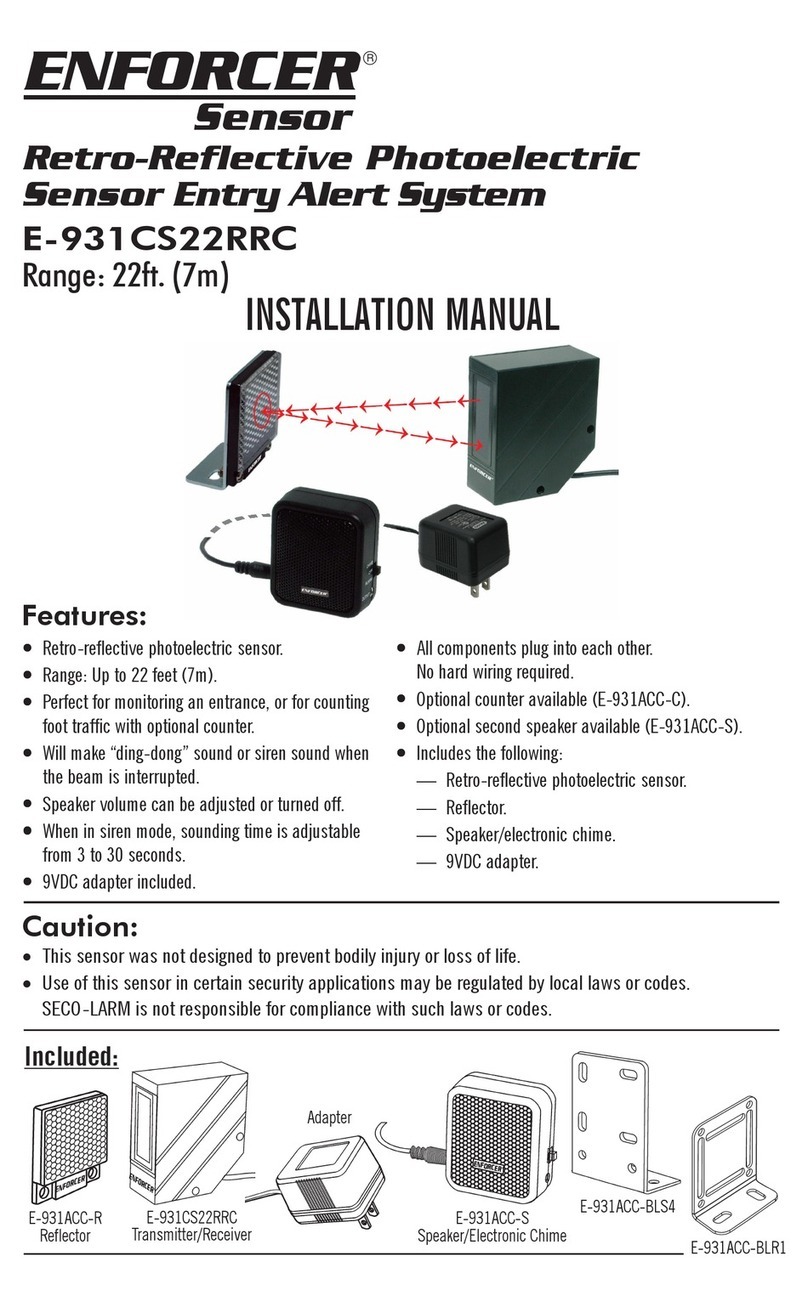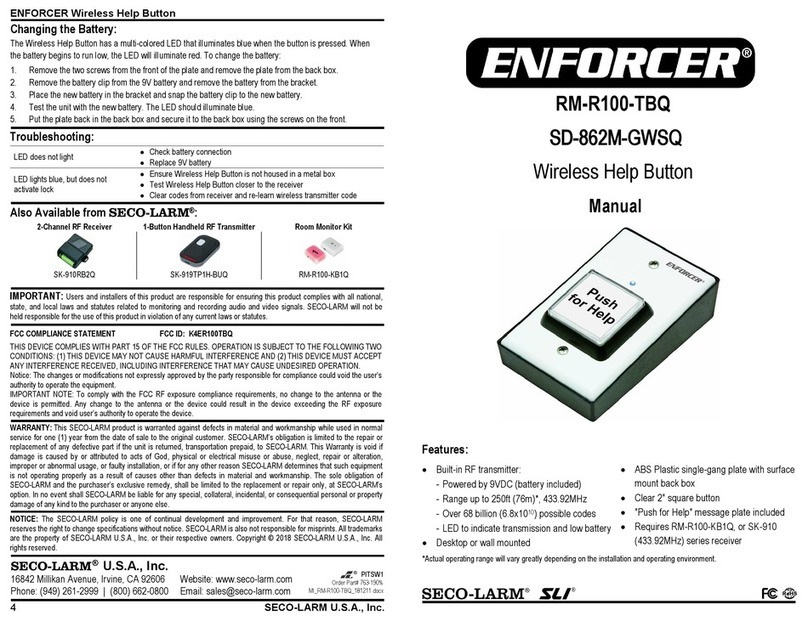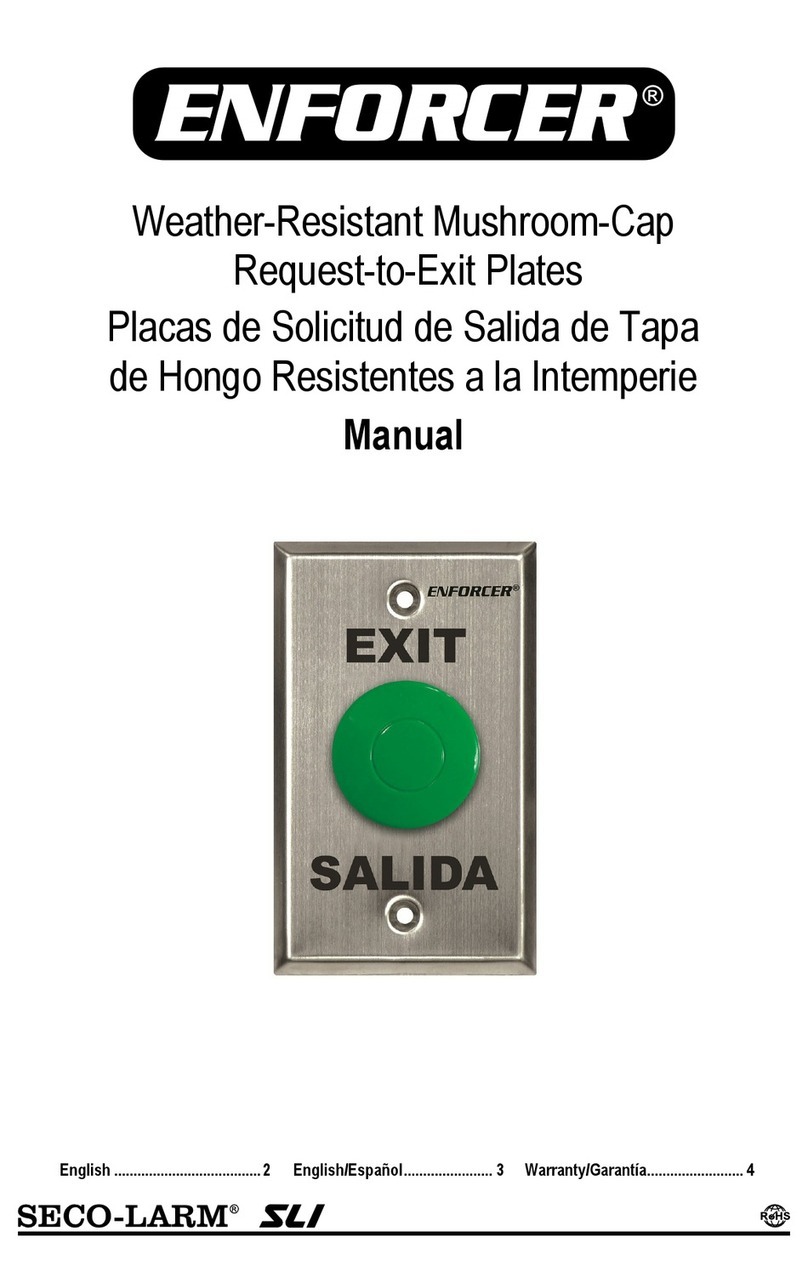4
B: Keypads / Readers
Arming/Disarming Methods:
Therearethreedifferentdevicesthatmaybeusedintheprocessofarming/disarmingthealarm
system;thesearethekeypad,tagreaderandkeyfob.
Button Operations
a= Exit user menu / Select area A.
b= Moves backwards to the previous main menu item / Selects area B.
c= Displays additional information in the log / Scrolls to previous option in a sub-menu / Selects
area C.
D= Moves forward in the log / Selects area D.
fp= Used for Fire and PA alarms.
[]= Directional buttons (used for choosing options and moving through text).
t= Selects items and enters menus.
x= Moves forward in the main menu and sub-menu / Exits option to sub-menu and sub-menu to
main menu.
TagArea(Whereyoupresentyourtagtoarm/disarm)
Ready LED (Ready to arm)
Alarm LED (Shows alarms)
TamperLED(Showstamperalarms)
Alert/Pending (Fault) LED (Shows system faults)
Disarm LED (Shows system disarmed)
LEFT GREEN LED:
After a valid tag is
presented,theGREEN
LED will illuminate
indicating the power
status.
Page: 5
C H A P T E R 2 : K E Y P A D S / R E A D E R S
There are four different devices that may be used to arm/disarm the alarm system; these are
the main keypad, the external tag reader, internal tag reader and the keyfob.
Control Panel Keypad a= Quick exit manager menu.
b= Moves backwards to the previous menu
item.
c= Enables chime and displays additional
information in the log.
D= Moves forward in the log, scrolls between
options and enters the master manager menu.
f p = Used to activate FIRe/PA alarms.
[ ] = Directional buttons.
t= Selects items and enters menus.
x= Cancels items, and moves to the next
item in master manager menu .
The Internal Tag Reader Tag Area (Where you present
your tag to arm/Unset)
Ready LED
Alarm LED
Tamper LED
Fault LED
Disarmed LED
The External Tag Reader
LEFT GREEN LED: Status indicator
(extinguishes after a couple of seconds)
RED LED:This can be programmed by your
engineer to illuminate when the alarm has
activated for example.
Page: 5
C H A P T E R 2 : K E Y P A D S / R E A D E R S
There are four different devices that may be used to arm/disarm the alarm system; these are
the main keypad, the external tag reader, internal tag reader and the keyfob.
Control Panel Keypad a= Quick exit manager menu.
b= Moves backwards to the previous menu
item.
c= Enables chime and displays additional
information in the log.
D= Moves forward in the log, scrolls between
options and enters the master manager menu.
f p = Used to activate FIRe/PA alarms.
[ ] = Directional buttons.
t= Selects items and enters menus.
x= Cancels items, and moves to the next
item in master manager menu .
The Internal Tag Reader Tag Area (Where you present
your tag to arm/Unset)
Ready LED
Alarm LED
Tamper LED
Fault LED
Disarmed LED
The External Tag Reader
LEFT GREEN LED: Status indicator
(extinguishes after a couple of seconds)
RED LED:This can be programmed by your
engineer to illuminate when the alarm has
activated for example.
Page: 5
C H A P T E R 2 : K E Y P A D S / R E A D E R S
There are four different devices that may be used to arm/disarm the alarm system; these are
the main keypad, the external tag reader, internal tag reader and the keyfob.
Control Panel Keypad a= Quick exit manager menu.
b= Moves backwards to the previous menu
item.
c= Enables chime and displays additional
information in the log.
D= Moves forward in the log, scrolls between
options and enters the master manager menu.
f p = Used to activate FIRe/PA alarms.
[ ] = Directional buttons.
t= Selects items and enters menus.
x= Cancels items, and moves to the next
item in master manager menu .
The Internal Tag Reader Tag Area (Where you present
your tag to arm/Unset)
Ready LED
Alarm LED
Tamper LED
Fault LED
Disarmed LED
The External Tag Reader
LEFT GREEN LED: Status indicator
(extinguishes after a couple of seconds)
RED LED:This can be programmed by your
engineer to illuminate when the alarm has
activated for example.
Page: 5
C H A P T E R 2 : K E Y P A D S / R E A D E R S
There are four different devices that may be used to arm/disarm the alarm system; these are
the main keypad, the external tag reader, internal tag reader and the keyfob.
Control Panel Keypad a= Quick exit manager menu.
b= Moves backwards to the previous menu
item.
c= Enables chime and displays additional
information in the log.
D= Moves forward in the log, scrolls between
options and enters the master manager menu.
f p = Used to activate FIRe/PA alarms.
[ ] = Directional buttons.
t= Selects items and enters menus.
x= Cancels items, and moves to the next
item in master manager menu .
The Internal Tag Reader Tag Area (Where you present
your tag to arm/Unset)
Ready LED
Alarm LED
Tamper LED
Fault LED
Disarmed LED
The External Tag Reader
LEFT GREEN LED: Status indicator
(extinguishes after a couple of seconds)
RED LED:This can be programmed by your
engineer to illuminate when the alarm has
activated for example.
Page: 5
C H A P T E R 2 : K E Y P A D S / R E A D E R S
There are four different devices that may be used to arm/disarm the alarm system; these are
the main keypad, the external tag reader, internal tag reader and the keyfob.
Control Panel Keypad a= Quick exit manager menu.
b= Moves backwards to the previous menu
item.
c= Enables chime and displays additional
information in the log.
D= Moves forward in the log, scrolls between
options and enters the master manager menu.
f p = Used to activate FIRe/PA alarms.
[ ] = Directional buttons.
t= Selects items and enters menus.
x= Cancels items, and moves to the next
item in master manager menu .
The Internal Tag Reader Tag Area (Where you present
your tag to arm/Unset)
Ready LED
Alarm LED
Tamper LED
Fault LED
Disarmed LED
The External Tag Reader
LEFT GREEN LED: Status indicator
(extinguishes after a couple of seconds)
RED LED:This can be programmed by your
engineer to illuminate when the alarm has
activated for example.
Page: 5
C H A P T E R 2 : K E Y P A D S / R E A D E R S
There are four different devices that may be used to arm/disarm the alarm system; these are
the main keypad, the external tag reader, internal tag reader and the keyfob.
Control Panel Keypad a= Quick exit manager menu.
b= Moves backwards to the previous menu
item.
c= Enables chime and displays additional
information in the log.
D= Moves forward in the log, scrolls between
options and enters the master manager menu.
f p = Used to activate FIRe/PA alarms.
[ ] = Directional buttons.
t= Selects items and enters menus.
x= Cancels items, and moves to the next
item in master manager menu .
The Internal Tag Reader Tag Area (Where you present
your tag to arm/Unset)
Ready LED
Alarm LED
Tamper LED
Fault LED
Disarmed LED
The External Tag Reader
LEFT GREEN LED: Status indicator
(extinguishes after a couple of seconds)
RED LED:This can be programmed by your
engineer to illuminate when the alarm has
activated for example.
How to navigate through the menu’s.
x= “NO” - Press to move forward when the user mode
b= “BACK” - Press to move backward when in the user mode
t= “YES” - Press to enter in a submenu or option when in the user mode
]= Press to move from one option into another option while in a submenu
a=Presstoquickexittheusermenufromanymainmenu(writtenincapitalletters)
c= “CANCEL” - Press to move back from one programmable option to the previous option.
Mainmenusareindicatedwithcapitallettersandendwithaquestionmark(?),forexample“CHANGECODES?”.Thesub-menusareindicatedwith
smalllettersandtheyalsoendwithaquestionmark,forexample“Learncodes/tags/keyfobs?”.Programmableoptionsareindicatedwithsmall
lettersanddonotnishwithquestionmark(?)butYes/Noorotheroptionsareoffered.
Inordertonavigateinthemenusystemonehastoanswertothequestionsinthemainandsubmenus.Forexample,ifthequestionis“CHANGE
CODES”. Pressing t‘YES’willbringyouinthesub-menu“Learncodes/tags/keyfobs?”.Pressingt(YES) will take you to the programmable
options of this submenu. Pressing x‘NO’willtakeyououtoftheindividualoption,willmoveyouupfromonesub-menutothenextsub-menuor
back to the main menu.