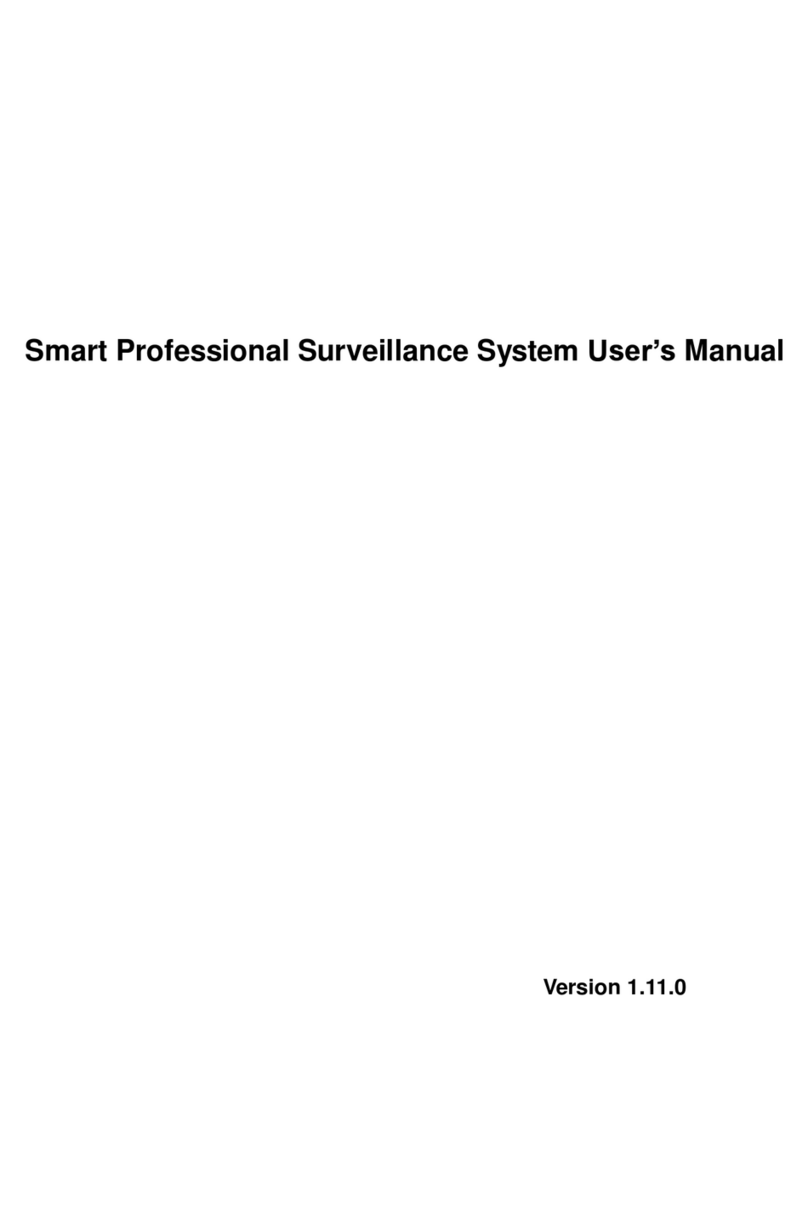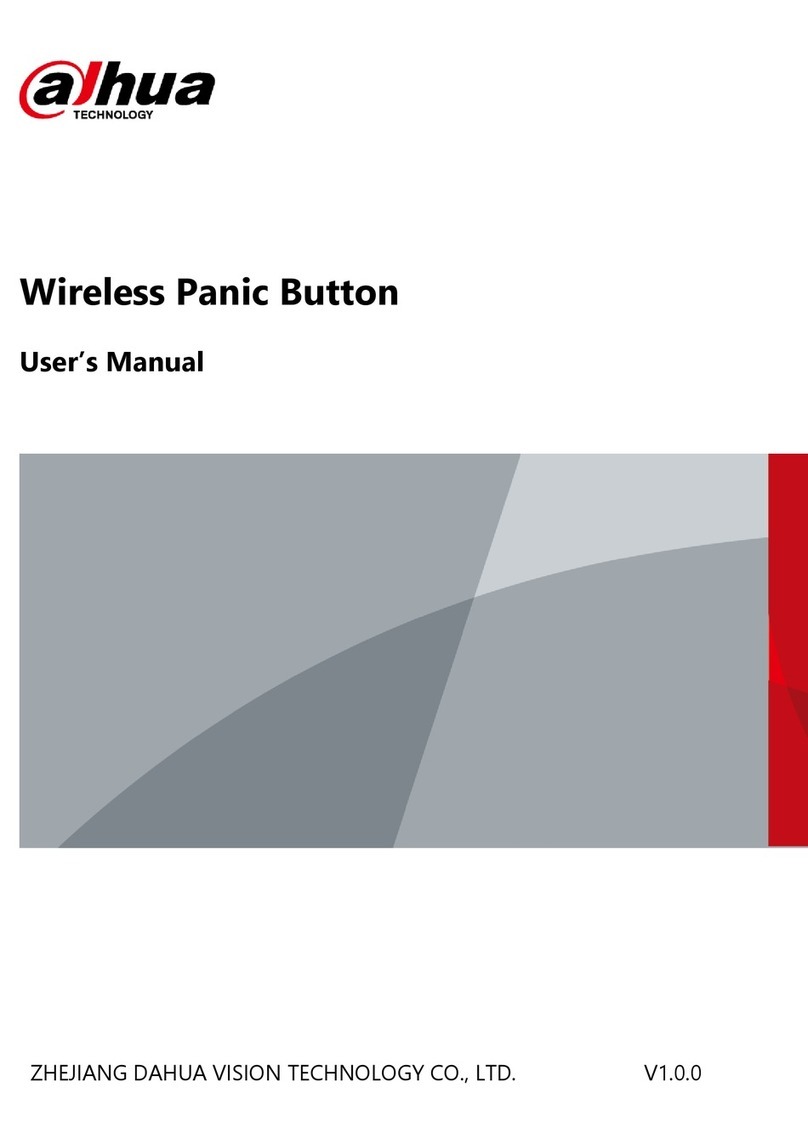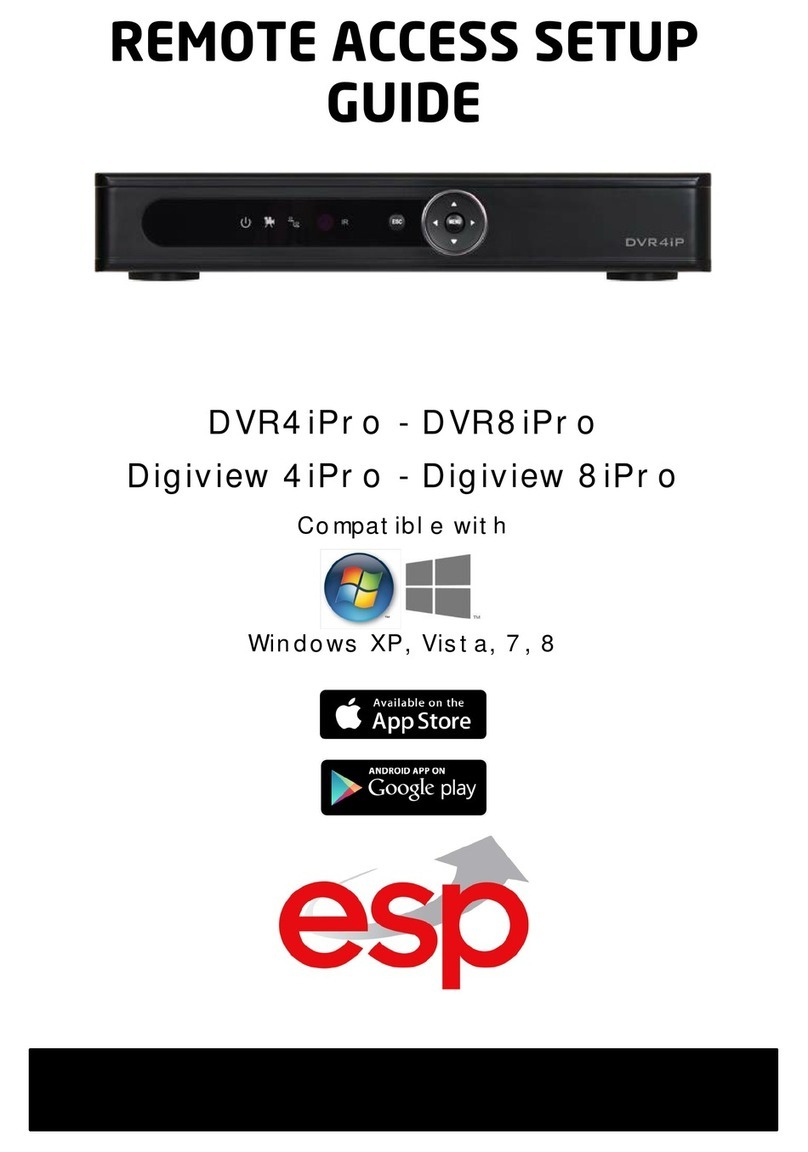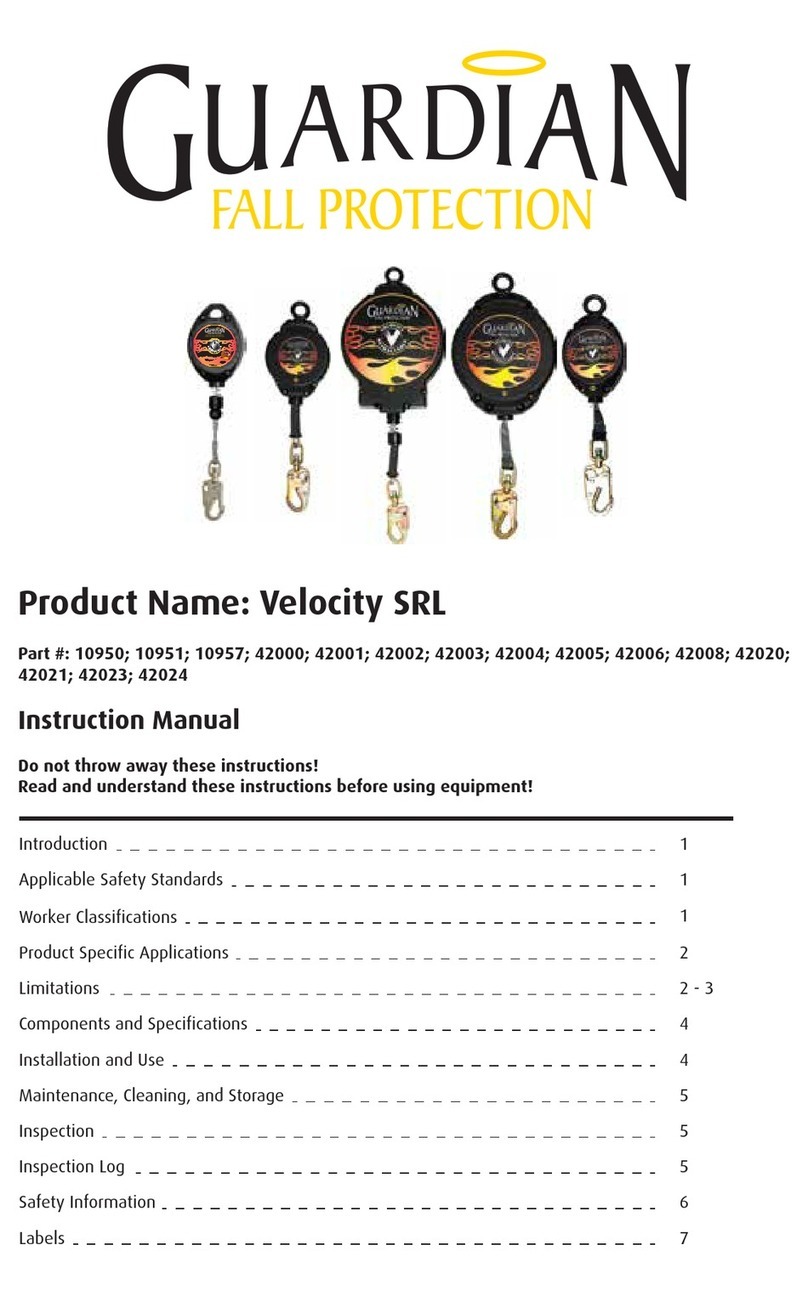Dahua DSS7016D-S2 User manual

DSS7016D-S2
Quick Start Guide
V1.0.0

I
Foreword
General
This manual introduces the quick start operations of the DSS general surveillance
management platform.
Models
DSS7016D-S2, DSS7016DR-S2
Safety Instructions
The following categorized signal words with defined meaning might appear in the manual.
Signal Words
Meaning
Indicates a potential risk which, if not avoided, may result in property
damage, data loss, lower performance, or unpredictable result.
Provides additional information as the emphasis and supplement to the
text.
Revision History
Version
Revision Content
Release Time
V1.0.0
First release.
August 2019
About the Manual
●The manual is for reference only. If there is inconsistency between the manual and the
actual product, the actual product shall prevail.
●We are not liable for any loss caused by the operations that do not comply with the manual.
●The manual would be updated according to the latest laws and regulations of related
regions. For detailed information, see the paper User's manual, CD-ROM, QR code or our
official website. If there is inconsistency between paper User's manual and the electronic
version, the electronic version shall prevail.
●All the designs and software are subject to change without prior written notice. The product
updates might cause some differences between the actual product and the manual. Please
contact the customer service for the latest program and supplementary documentation.
●There still might be deviation in technical data, functions and operations description, or
errors in print. If there is any doubt or dispute, please refer to our final explanation.
●Upgrade the reader software or try other mainstream reader software if the Guide (in PDF
format) cannot be opened.
●All trademarks, registered trademarks and the company names in the manual are the
properties of their respective owners.
●Please visit our website, contact the supplier or customer service if there is any problem
occurred when using the device.
●If there is any uncertainty or controversy, please refer to our final explanation.

II
Important Safeguards and Warnings
Operation Requirement
●Do not place or install the Device in a place exposed to sunlight or near the heat source.
●Keep the Device away from dampness, dust or soot.
●Keep the Device installed horizontally on the stable place to prevent it from falling.
●Do not drop or splash liquid onto the Device, and make sure there is no object filled with
liquid on the Device to prevent liquid from flowing into the Device.
●Install the Device in a well-ventilated place, and do not block the ventilation of the Device.
●Operate the device within the rated range of power input and output.
●Do not dissemble the Device.
●Transport, use and store the Device under the allowed humidity and temperature
conditions.
Electrical Safety
●Improper battery use might result in fire, explosion, or inflammation.
●When replacing battery, make sure the same model is used.
●Use the recommended power cables in the region and conform to the rated power
specification.
●Use the power adapter provided with the Device; otherwise, it might result in people injury
and device damage.
●The power source shall conform to the requirement of the Safety Extra Low Voltage (SELV)
standard, and supply power with rated voltage which conforms to Limited power Source
requirement according to IEC60950-1. Please note that the power supply requirement is
subject to the device label.
●Connect the device (I-type structure) to the power socket with protective earthing.
●The appliance coupler is a disconnection device. When using the coupler, keep the angle
for easy operation.

III
Table of Contents
Foreword.................................................................................................................................................... I
Important Safeguards and Warnings..................................................................................................... II
1 Ports ....................................................................................................................................................... 1
1.1 Out-of-box Checking..................................................................................................................... 1
1.2 Panels and Ports........................................................................................................................... 1
1.2.1 Front Panel............................................................................................................................ 2
1.2.2 Rear Panel ............................................................................................................................. 3
1.3 Connecting Cables........................................................................................................................ 4
2 Local Applications ................................................................................................................................ 5
2.1 Function Architecture................................................................................................................... 5
2.2 System Configuration................................................................................................................... 6
2.2.1 Basic Settings....................................................................................................................... 6
2.2.2 Network Settings................................................................................................................... 6
2.3 Operation Management................................................................................................................ 8
2.3.1 Operation Analysis............................................................................................................... 8
2.3.2 System Management.......................................................................................................... 10
3 Config System ..................................................................................................................................... 12
Appendix 1 Cybersecurity Recommendations ................................................................................... 13

1
1 Ports
1.1 Out-of-box Checking
Check the package against the following checklist. If you find any damage or loss, contact
after-sales service.
Table 1-1 Checklist
No.
Checklist
Quantity
Description
1
Server
1
–
2
Hard Drive Bracket
16
–
3
Hard Disk Screw
1 bag
68 screws, 4 for redundancy
4
Power Cable
1
1.5 m
5
Network Cable
1
2 m (Gigabit CAT 5 twisted
pair)
6
Mouse
1
USB 2.0 interface
(box-packed)
7
Terminal Board
1 bag
●2 with 12 columns
●2 with 8 columns
8
Panel Key
2
Universal for series product
After confirming that the material and accessories are complete, well store them for future use.
1.2 Panels and Ports
Product front panel is equipped with power button, USB port and status indicator (system disk,
alarm and network); rear panel is equipped with power, network port, serial port and other
ports. Besides, the server also has reserved alarm terminal, HDMI port and other function
expansion ports.

2
1.2.1 Front Panel
Figure 1-1 Front panel
Table 1-2 Front panel description
No.
Port or Button
Description
1
Power button
Press the button to start the server. Long press it
to shut down.
2
Hard drive indicator
light
The light flashes during disk-reading.
3
Alarm indicator light
The blue light flashes when the server triggers an
alarm.
4
Network indicator light
The blue light flashes when network is well
connected.
5
USB 2.0 port
2 ports, white
6
Panel locks
Use key to unlock the front panel before taking it
off the server.
7
Tab and screw hole
Used to fix the server into the standard cabinet.
8
LCD
7-inch display for local system operations.

3
1.2.2 Rear Panel
Figure 1-2 Rear panel (without redundancy power)
Figure 1-3 Rear panel (with redundancy power)
Table 1-3 Rear panel description
No.
Port or Tag
Description
1
Single power
100V AC–240V/47 AC–63Hz; supports hot swap.
2
Alarm output or input
Reserved, used to connect to external RS485
device.
3
Ethernet port
Supports 10 Mbps/100 Mbps/1 Gbps self-adaptive
dual full duplex. Ethernet port 1 is the default port.
4
SAS port
Used to connect to expansion cabinet.
5
eSATA port
Supports eSATA device access.
6
USB 3.0 port
Two USB 3.0 ports for USB device access.
7
Audio input or output
port
●Blue: RS-232 port
●Green: Audio output port, 3.5 mm JACK
interface, outputs audio signal to earphone and
other devices.
●Red: Audio input port, 3.5 mm JACK interface,
inputs audio signal, and receives analog audio
signal from sound pick-up and other devices.
8
VGA Port
DB 15 pin, for VGA port device access.
9
HDMI Port
3 channels, reserved.
10
RESET
Reset button. Press and hold for 4 to 5 seconds to
restore factory default settings.

4
1.3 Connecting Cables
Connect cables according to port introduction, and then connect the server to power.

6
2.2 System Configuration
2.2.1 Basic Settings
Configure basic settings for the server.
Click Basic Setting on the local interface. The Basic Setting interface is displayed. See
Figure 2-3. For details, see Table 2-1.
Figure 2-3 Basic settings
Table 2-1 Parameter description
Parameter
Description
System Time
Keep it the same as local time.
Date Format
Date and time format of the local system.
Date Separator
Time Format
Device Name
It is the current product mode name by default.
Standby Time
Set the inactivity duration for automatically switching to the
standby status. It is 5 minutes by default and cannot exceed 15
minutes.
2.2.2 Network Settings
Configure network settings for the server.
Click Network Setting on the local interface. The Network Setting interface is displayed. See
Figure 2-4. For details, see Table 2-2.

7
Figure 2-4 Network Setting
Table 2-2 Description
Parameter
Description
Network Mode
The following 4 modes are available.
●Multi-address
Multiple network card (hereinafter referred to as NIC) mode. You can
configure different network parameters for different NICs to achieve
high network reliability. For example, to configure hot spare, the NIC 2
can be used to set spare server IP. This can also be used in ISCSI
storage expansion solution. When setting ISCSI storage expansion,
NIC 1 can be used for communication, NIC 2 is reserved and NIC 3
and NIC 4 can be used for ISCSI storage.
●Fault tolerance
Multiple NICs share one IP. Normally, one of them works. When the
working NIC fails, another one will automatically take over the job to
ensure network stability.
●Load balancing
Multiple NICs share one IP and work at the same time to share the
network load, providing greater network capacity than the single NIC
mode. When one of them fails, the network load will be re-distributed
among the rest NICs to ensure network stability.
●Link Aggregation
Bind NICs so that all the bound NICs work at the same time and share
network load. For example, bind two NICs and set multi-address for
the other two NICs. Then the server has three IPs. The bandwidth of
the two bound NICs is 2K and the other two are 2K respectively. This
is applicable to stream forwarding, not storage.
Select Port
Set the default network port for the server. It is Network Port 1 by
default. You can modify the default port as needed.
After ten gigabit optical port is selected, only multi-address can be
available.

8
Parameter
Description
Default Port
Select the default NIC which will forward the data packet from
non-adjacent segment (such as WAN).
IP Address
Select an NIC, and then set its IP address, subnet mask, default
gateway, preferred DNS server address and alternate DNS server
address.
Subnet Mask
Preferred DNS
Default Gateway
Alternate DNS
2.3 Operation Management
2.3.1 Operation Analysis
View the status of platform server, network, HDD and environment.
Click Operation Analysis on the local interface. The Operation Analysis interface is
displayed. See the following figures. For details, see Table 2-3.
Figure 2-5 Operation Analysis (1)

9
Figure 2-6 Operation Analysis (2)
Figure 2-7 Operation Analysis (3)

10
Figure 2-8 Operation Analysis (4)
Table 2-3 Description
Detections
Description
Server Detection
Real-time detection of the status of platform server, such as
normal, stop and abnormal.
Network Detection
Real-time detection of both upper and lower flow of physical
network port.
HDD Detection
Real-time detection of disk capacity, temperature, I/O load and
health.
Environment
Detection
Real-time detection of CPU temperature, usage, fan speed and
memory usage of current platform.
2.3.2 System Management
Click System Management at the local interface, and then you can reboot, shut down, reset
password, or reset firewall settings. See Figure 2-9. For details, see Table 2-4.

11
Figure 2-9 System management
Table 2-4 Description
Operation
Description
Reboot
Save system data before reboot.
Shut down
Save system data before shutting down.
Password
Reset current password.
Reset Firewall
Enable SSH (22) port to avoid whitelist configuration error of the Config
System or access failure to the platform.
Version
View product model, product serial number, product ID and system
version.

12
3 Config System
The local system only provides basic configurations, such as time, language, network and
quick management. Log in to the Config System for further configurations of service, cluster,
storage, linkage, map, database and security. For details, see User’s Manual.
Enter http://IP/config in the address bar of browser to go to the Config System. The login
interface is displayed. See Figure 3-1.
●Server default IP address is 192.168.1.108, default username is admin, and default
password is 123456.
●Follow the on-screen instructions to finish system initialization for first-time login.
Figure 3-1 Log in to Config System

13
Appendix 1 Cybersecurity Recommendations
Cybersecurity is more than just a buzzword: it’s something that pertains to every device that
is connected to the internet. IP video surveillance is not immune to cyber risks, but taking
basic steps toward protecting and strengthening networks and networked appliances will
make them less susceptible to attacks. Below are some tips and recommendations on how to
create a more secured security system.
Mandatory actions to be taken for basic equipment network security:
1. Use Strong Passwords
Please refer to the following suggestions to set passwords:
The length should not be less than 8 characters;
Include at least two types of characters; character types include upper and lower
case letters, numbers and symbols;
Do not contain the account name or the account name in reverse order;
Do not use continuous characters, such as 123, abc, etc.;
Do not use overlapped characters, such as 111, aaa, etc.;
2. Update Firmware and Client Software in Time
According to the standard procedure in Tech-industry, we recommend to keep your
equipment (such as NVR, DVR, IP camera, etc.) firmware up-to-date to ensure the
system is equipped with the latest security patches and fixes. When the equipment is
connected to the public network, it is recommended to enable the “auto-check for
updates” function to obtain timely information of firmware updates released by the
manufacturer.
We suggest that you download and use the latest version of client software.
"Nice to have" recommendations to improve your equipment network security:
1. Physical Protection
We suggest that you perform physical protection to equipment, especially storage devices.
For example, place the equipment in a special computer room and cabinet, and
implement well-done access control permission and key management to prevent
unauthorized personnel from carrying out physical contacts such as damaging hardware,
unauthorized connection of removable equipment (such as USB flash disk, serial port),
etc.
2. Change Passwords Regularly
We suggest that you change passwords regularly to reduce the risk of being guessed or
cracked.
3. Set and Update Passwords Reset Information Timely
The equipment supports password reset function. Please set up related information for
password reset in time, including the end user’s mailbox and password protection
questions. If the information changes, please modify it in time. When setting password
protection questions, it is suggested not to use those that can be easily guessed.
4. Enable Account Lock
The account lock feature is enabled by default, and we recommend you to keep it on to
guarantee the account security. If an attacker attempts to log in with the wrong password
several times, the corresponding account and the source IP address will be locked.
5. Change Default HTTP and Other Service Ports

14
We suggest you to change default HTTP and other service ports into any set of numbers
between 1024~65535, reducing the risk of outsiders being able to guess which ports you
are using.
6. Enable HTTPS
We suggest you to enable HTTPS, so that you visit Web service through a secure
communication channel.
7. Enable Whitelist
We suggest you to enable whitelist function to prevent everyone, except those with
specified IP addresses, from accessing the system. Therefore, please be sure to add your
computer’s IP address and the accompanying equipment’s IP address to the whitelist.
8. MAC Address Binding
We recommend you to bind the IP and MAC address of the gateway to the equipment,
thus reducing the risk ofARP spoofing.
9. Assign Accounts and Privileges Reasonably
According to business and management requirements, reasonably add users and assign
a minimum set of permissions to them.
10. Disable Unnecessary Services and Choose Secure Modes
If not needed, it is recommended to turn off some services such as SNMP, SMTP, UPnP,
etc., to reduce risks.
If necessary, it is highly recommended that you use safe modes, including but not limited
to the following services:
SNMP: Choose SNMP v3, and set up strong encryption passwords and
authentication passwords.
SMTP: Choose TLS to access mailbox server.
FTP: Choose SFTP, and set up strong passwords.
AP hotspot: Choose WPA2-PSK encryption mode, and set up strong passwords.
11. Audio and Video Encrypted Transmission
If your audio and video data contents are very important or sensitive, we recommend that
you use encrypted transmission function, to reduce the risk of audio and video data being
stolen during transmission.
Reminder: encrypted transmission will cause some loss in transmission efficiency.
12. Secure Auditing
Check online users: we suggest that you check online users regularly to see if the
device is logged in without authorization.
Check equipment log: By viewing the logs, you can know the IP addresses that were
used to log in to your devices and their key operations.
13. Network Log
Due to the limited storage capacity of the equipment, the stored log is limited. If you need
to save the log for a long time, it is recommended that you enable the network log function
to ensure that the critical logs are synchronized to the network log server for tracing.
14. Construct a Safe Network Environment
In order to better ensure the safety of equipment and reduce potential cyber risks, we
recommend:
Disable the port mapping function of the router to avoid direct access to the intranet
devices from external network.
The network should be partitioned and isolated according to the actual network needs.
If there are no communication requirements between two sub networks, it is

15
suggested to use VLAN, network GAP and other technologies to partition the network,
so as to achieve the network isolation effect.
Establish the 802.1x access authentication system to reduce the risk of unauthorized
access to private networks.
Table of contents
Other Dahua Security System manuals
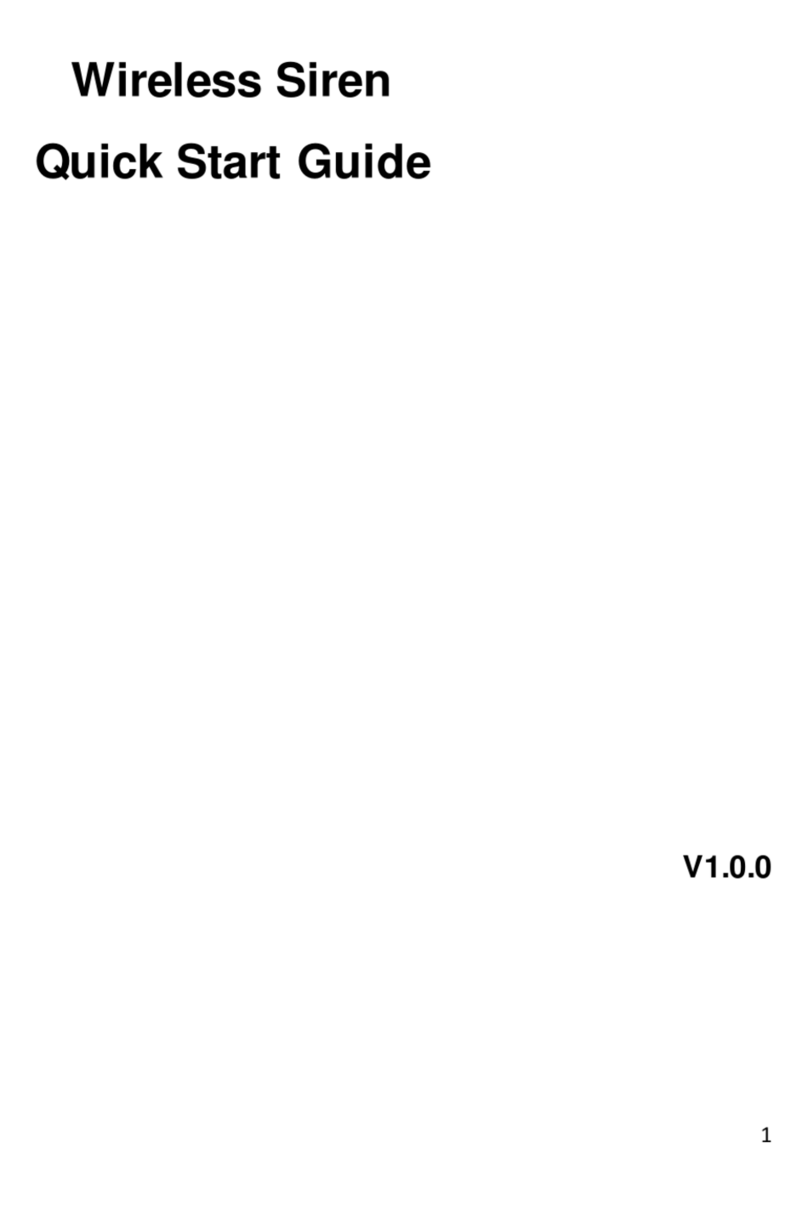
Dahua
Dahua ARA10-W User manual

Dahua
Dahua ARC6416C series User manual

Dahua
Dahua DHI-XVR5432L-X User manual
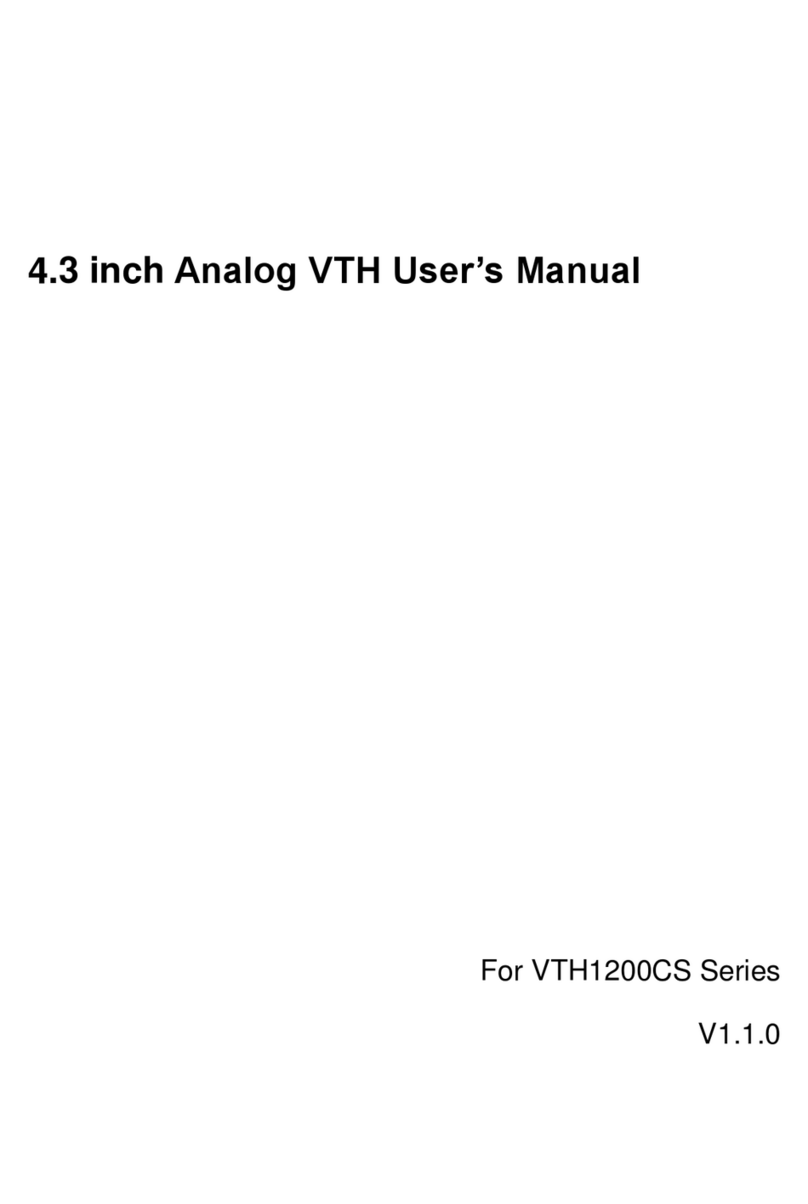
Dahua
Dahua 4.3-inch VTH User manual
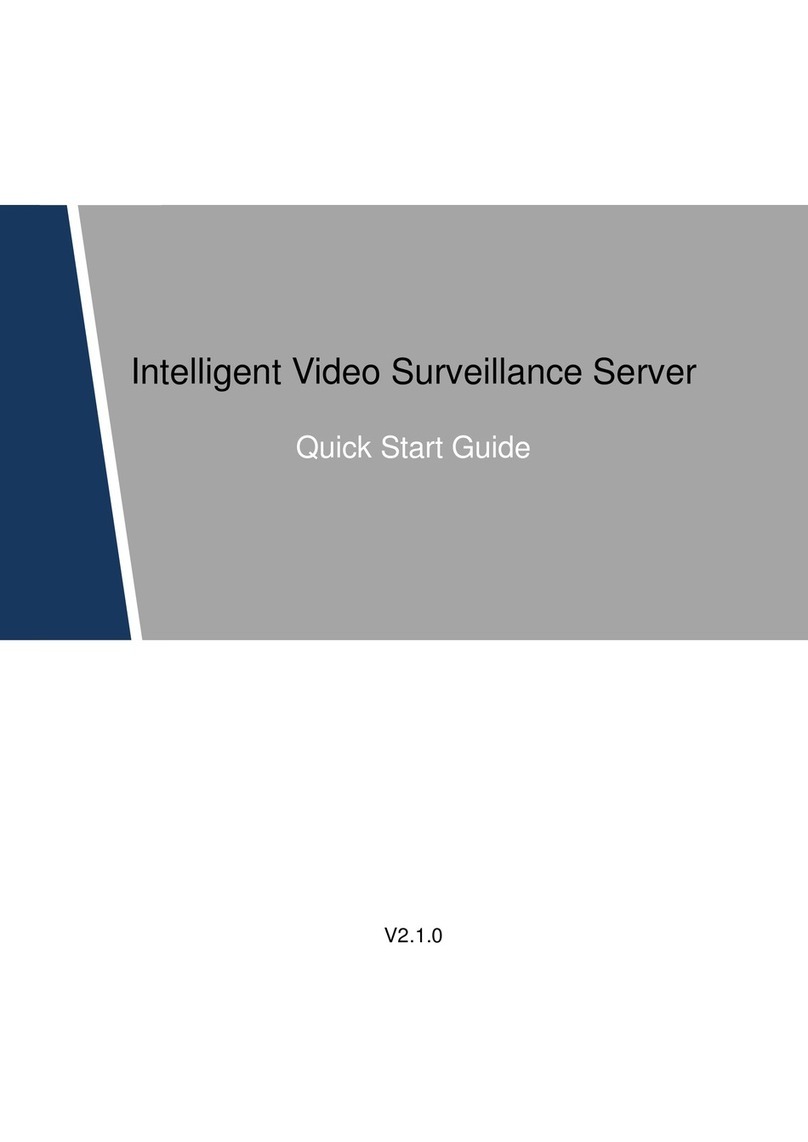
Dahua
Dahua 8-HDD Series User manual

Dahua
Dahua DSS4004-S2 User guide

Dahua
Dahua VTO2202F-P-S2 User manual

Dahua
Dahua PZC-421 User manual

Dahua
Dahua VTH1200 Series User manual
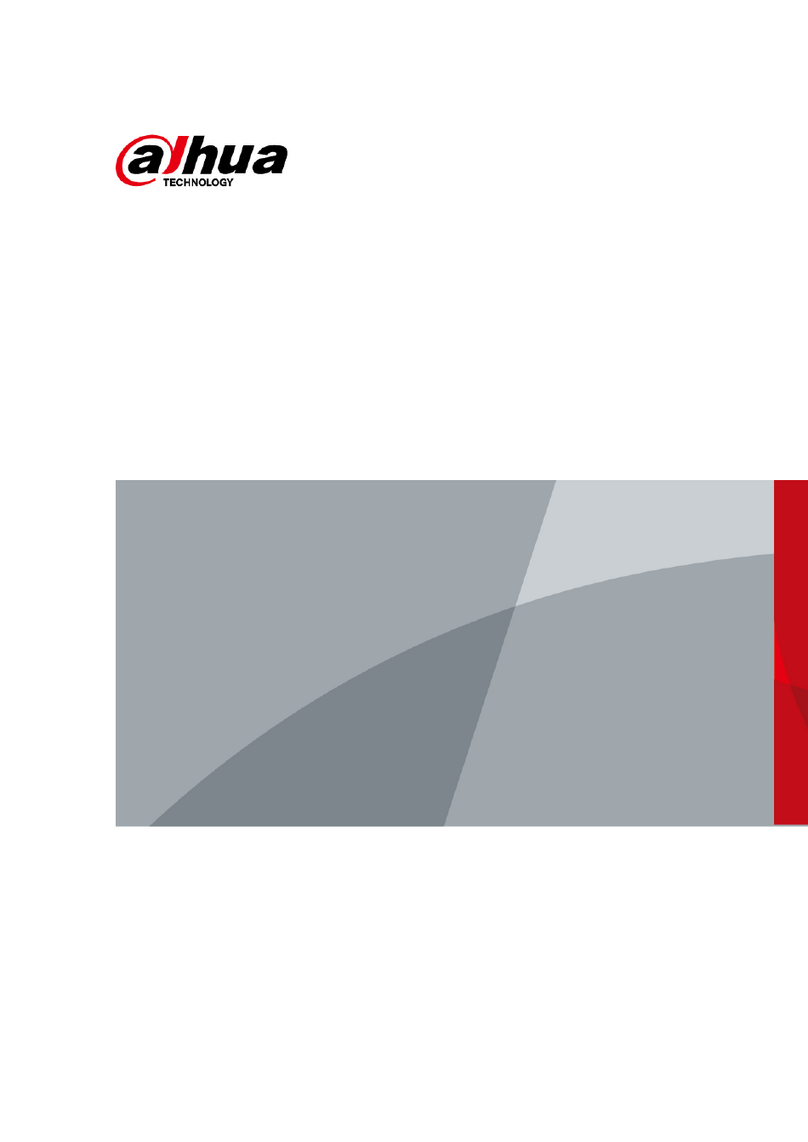
Dahua
Dahua DHI-ARA12-W2 User manual