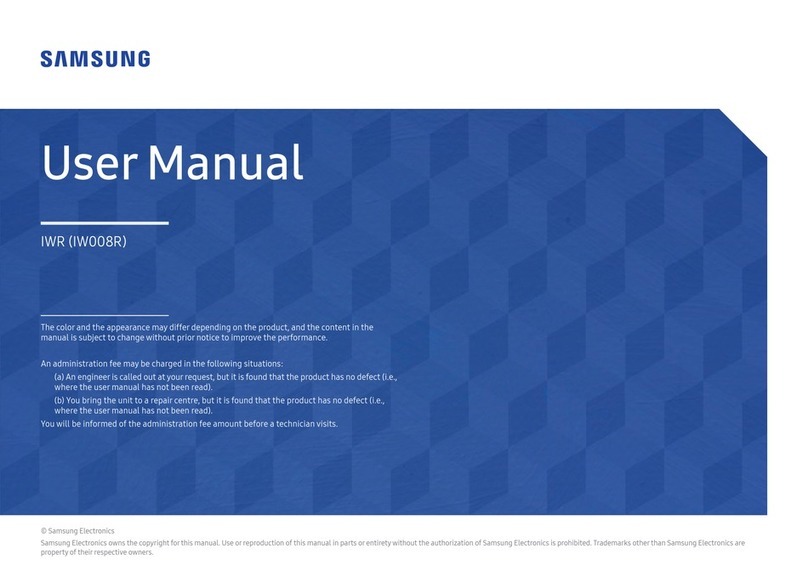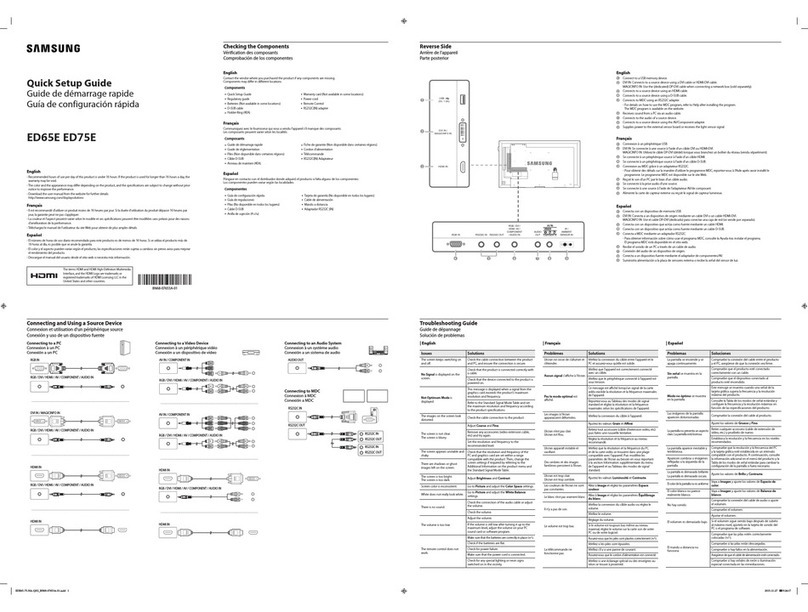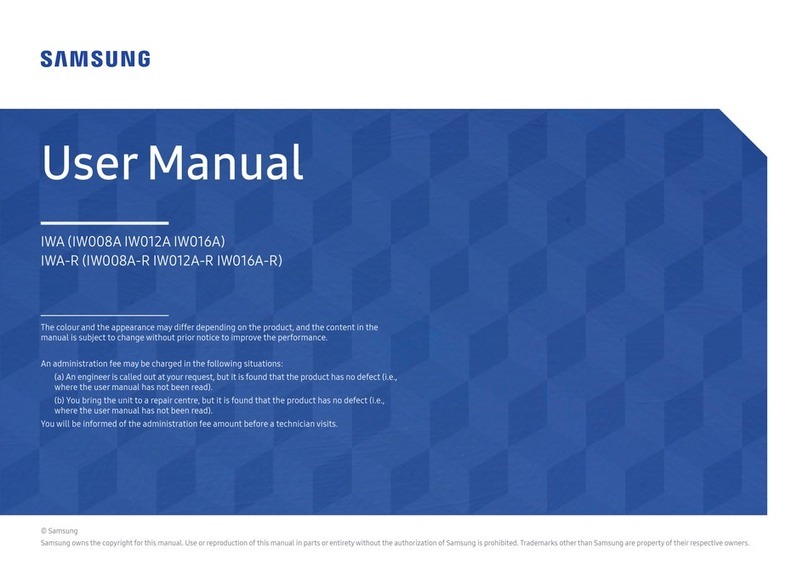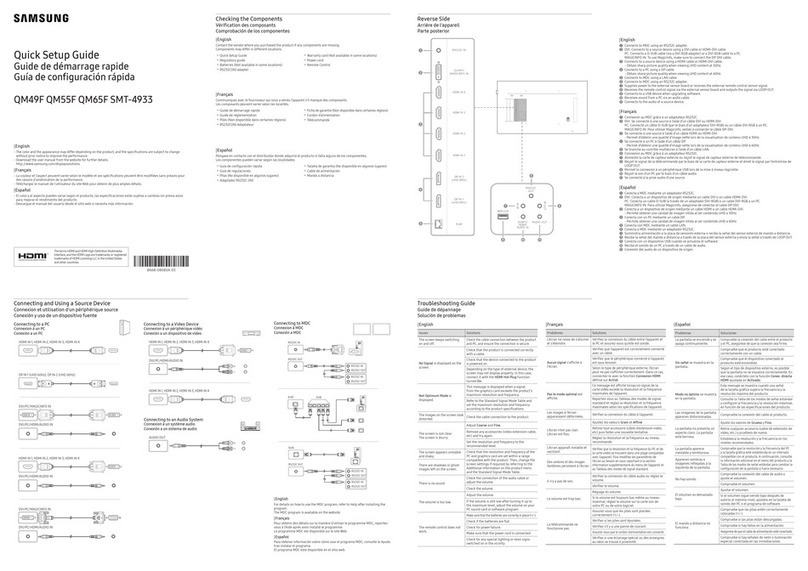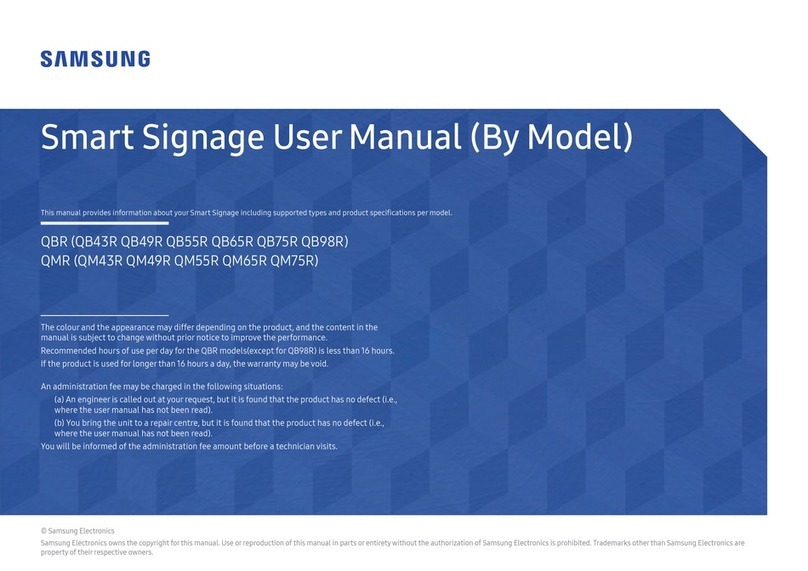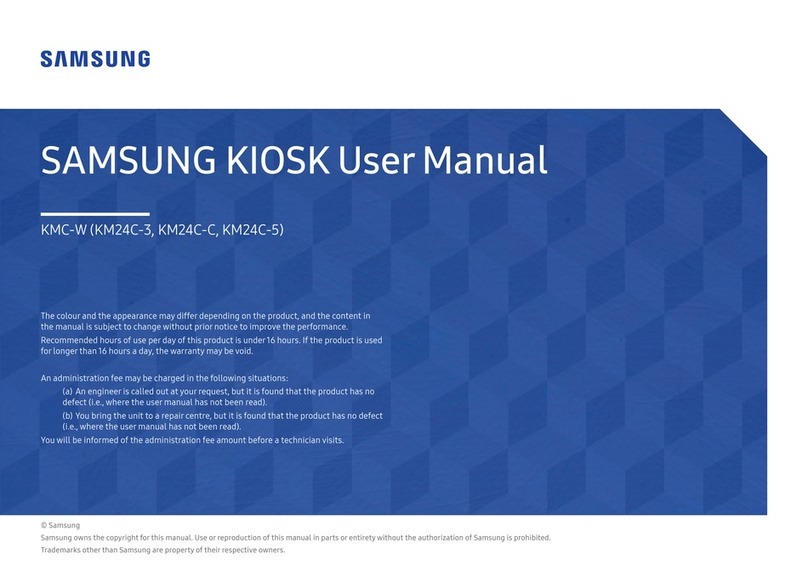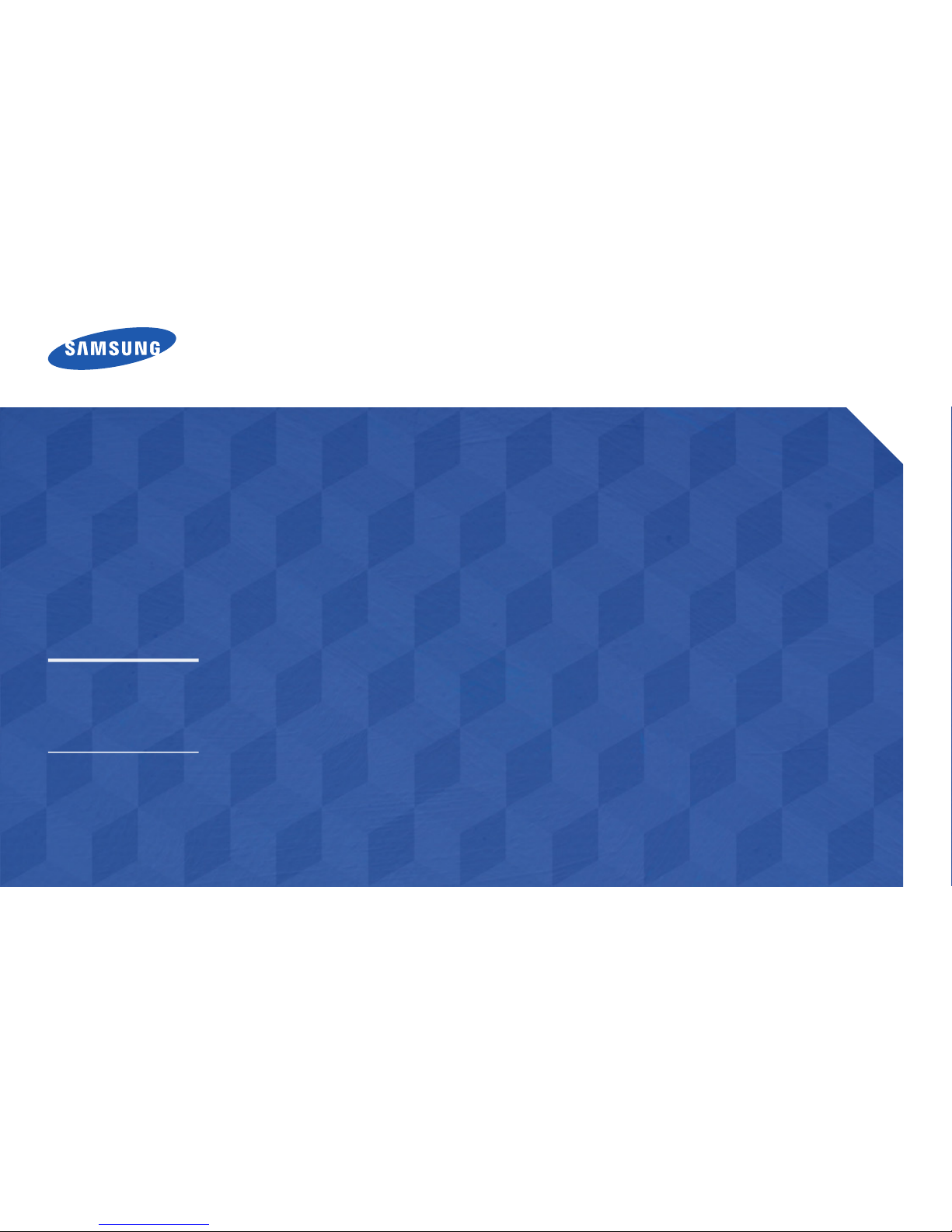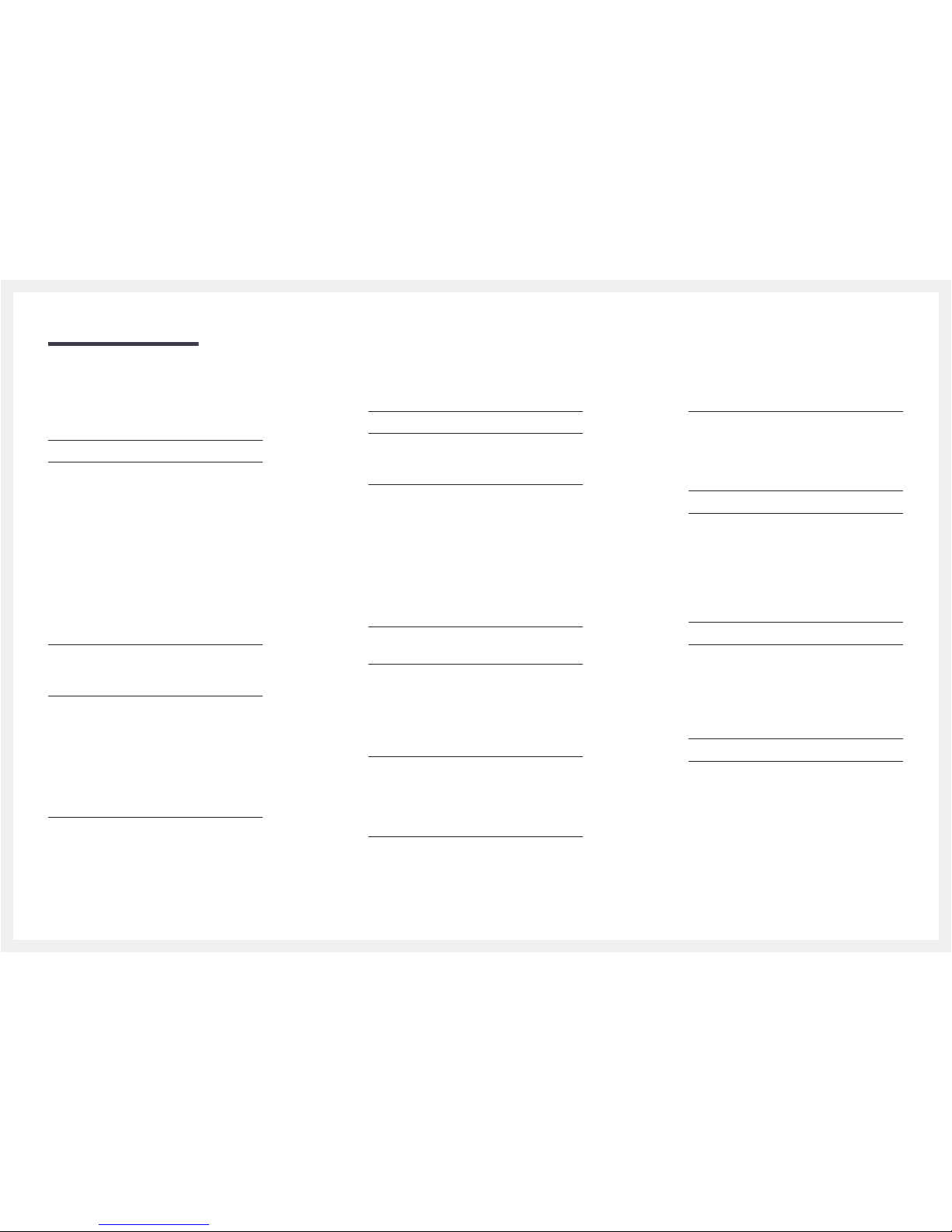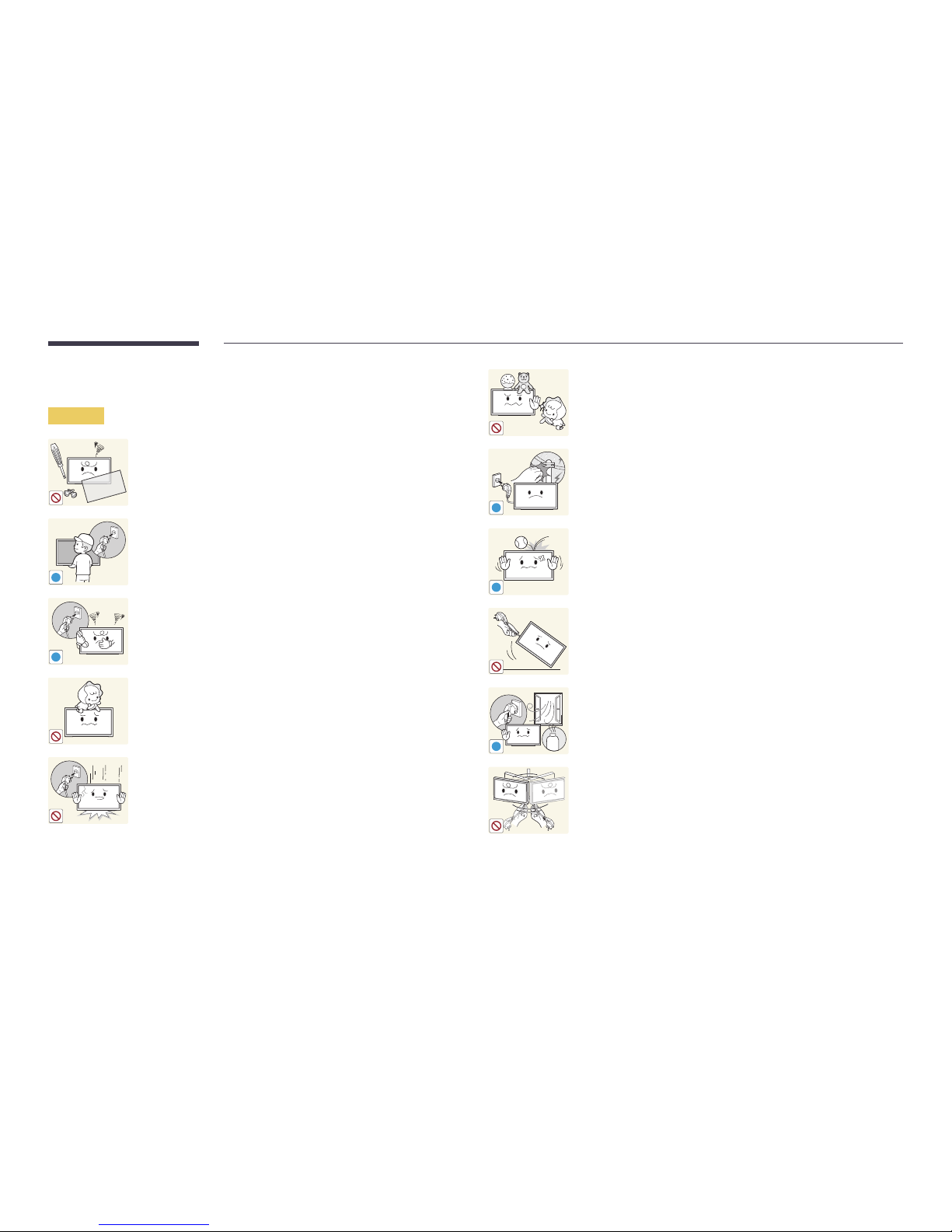9
Do not install the product on an unstable or vibrating surface (insecure shelf,
sloped surface, etc.)
•The product may fall and become damaged and/or cause an injury.
•Using the product in an area with excess vibration may damage the
product or cause a fire.
!
Do not install the product in a vehicle or a place exposed to dust, moisture
(water drips, etc.), oil, or smoke.
•A fire or electric shock may result.
Do not expose the product to direct sunlight, heat, or a hot object such as a
stove.
•The product lifespan may be reduced or a fire may result.
Do not install the product within the reach of young children.
•The product may fall and injure children.
•As the front is heavy, install the product on a flat and stable surface.
Edible oil, such as soybean oil, can damage or deform the product. Do not
install the product in a kitchen or near a kitchen counter.
Caution
!
Do not drop the product while moving.
•Product failure or personal injury may result.
Do not set down the product on its front.
•The screen may become damaged.
When installing the product on a cabinet or shelf, make sure that the
bottom edge of the front of the product is not protruding.
•The product may fall and become damaged and/or cause an injury.
•Install the product only on cabinets or shelves of the right size.
!
Set down the product gently.
•Product failure or personal injury may result.
SAMSUNG
!
Installing the product in an unusual place (a place exposed to a lot of fine
particles, chemical substances or extreme temperatures, or an airport
or train station where the product should operate continuously for an
extended period of time) may seriously affect its performance.
•Be sure to consult Samsung Customer Service Center if you want to
install the product at such a place.