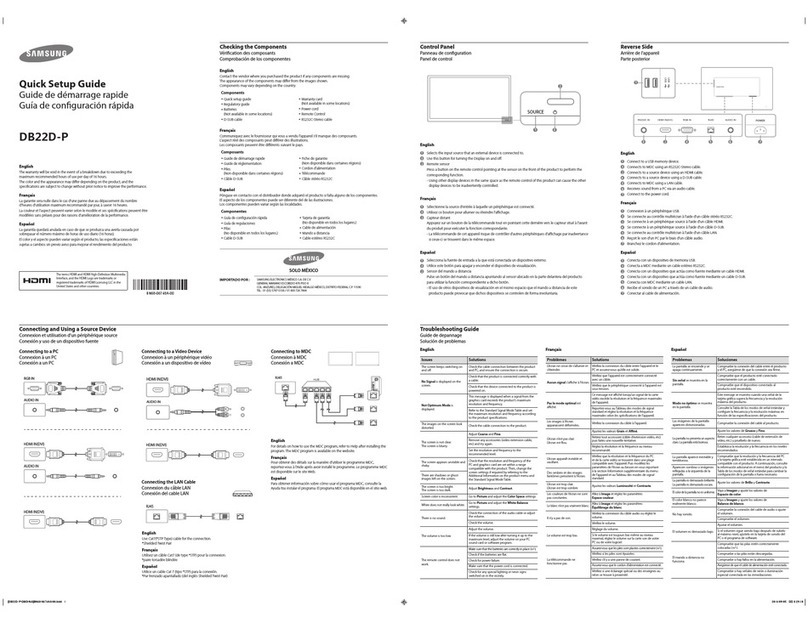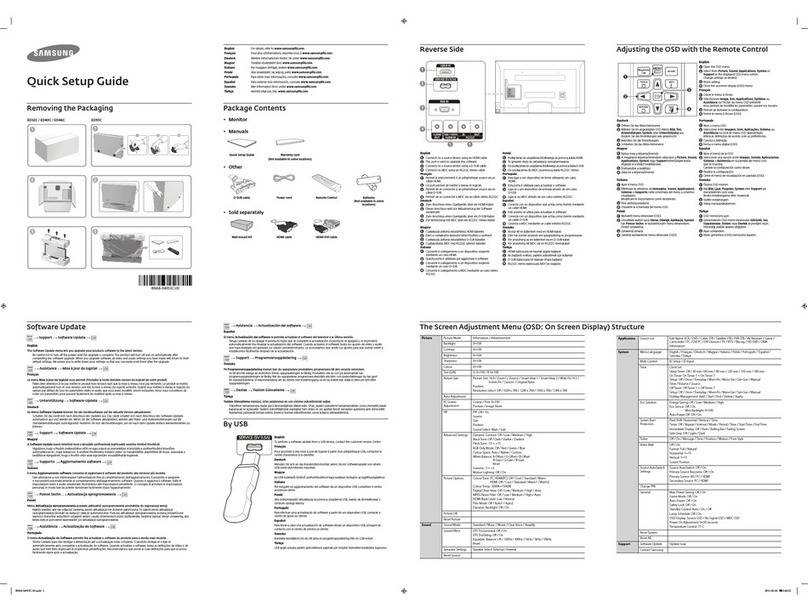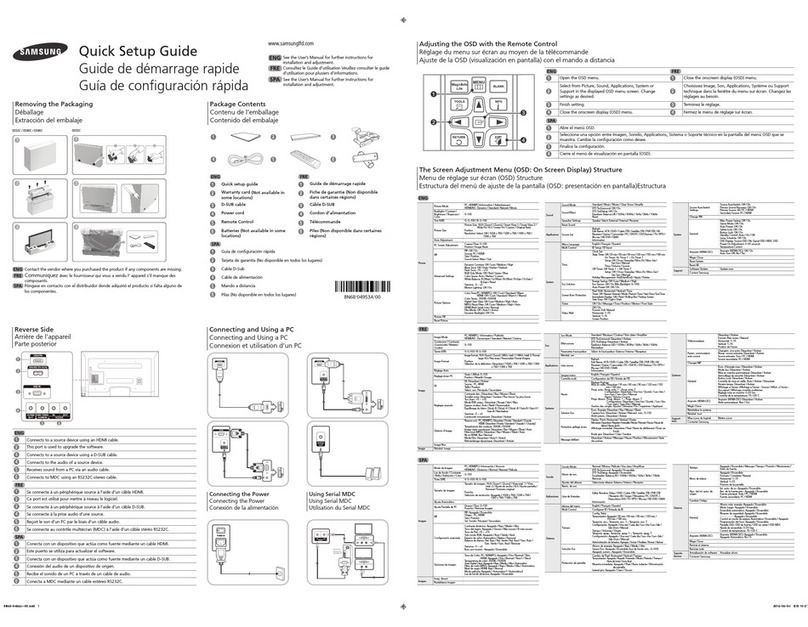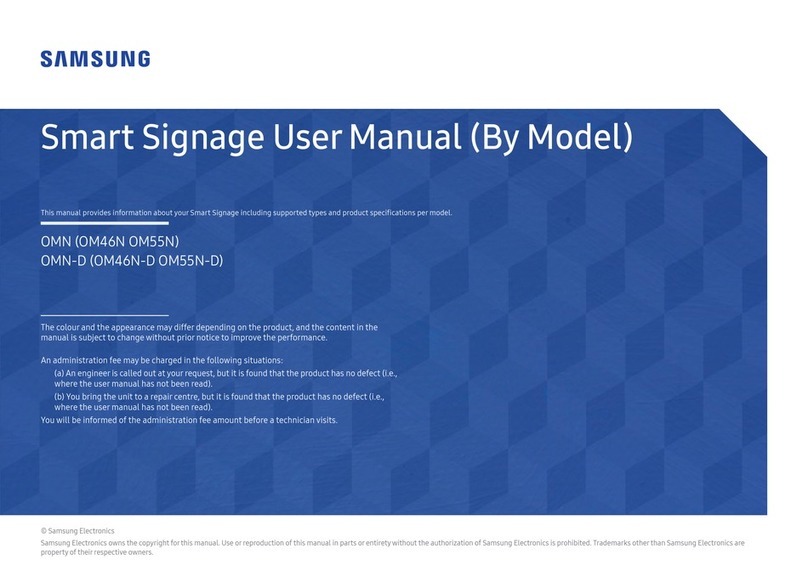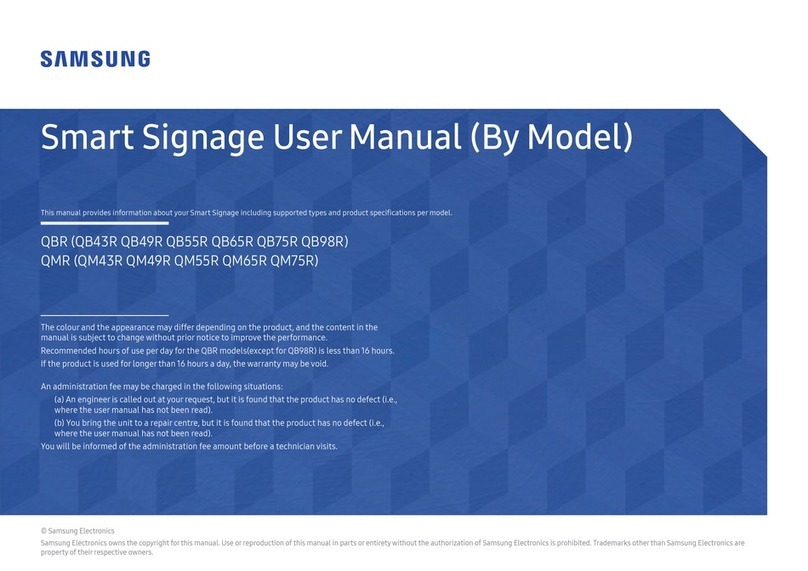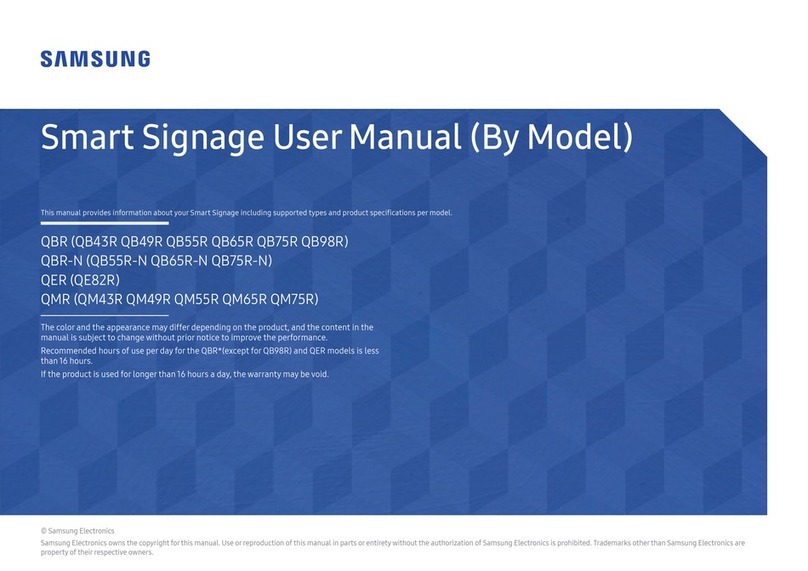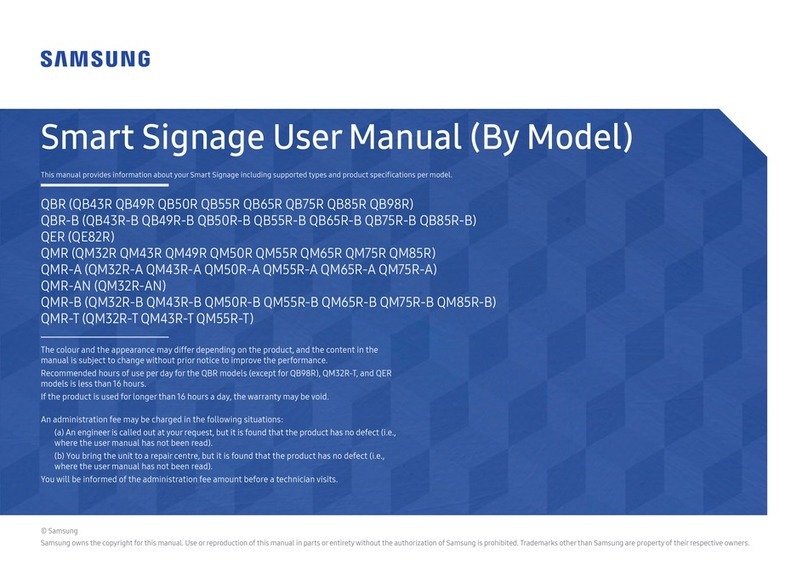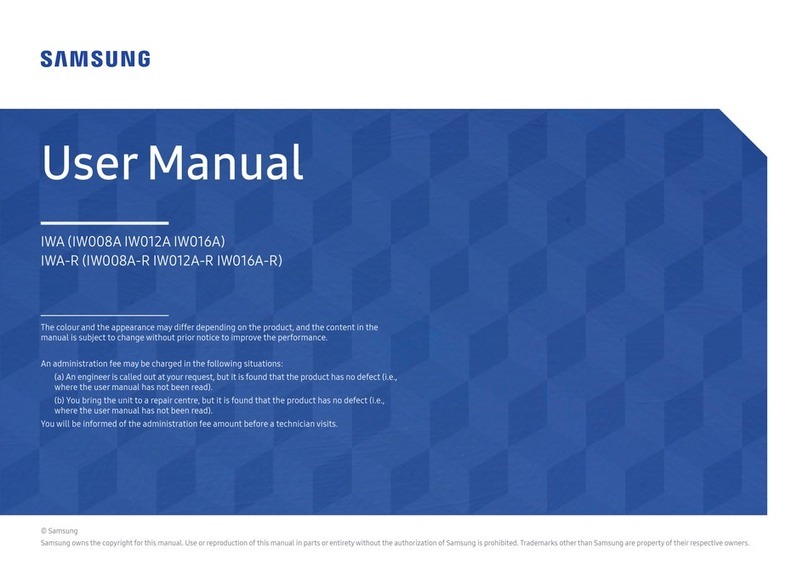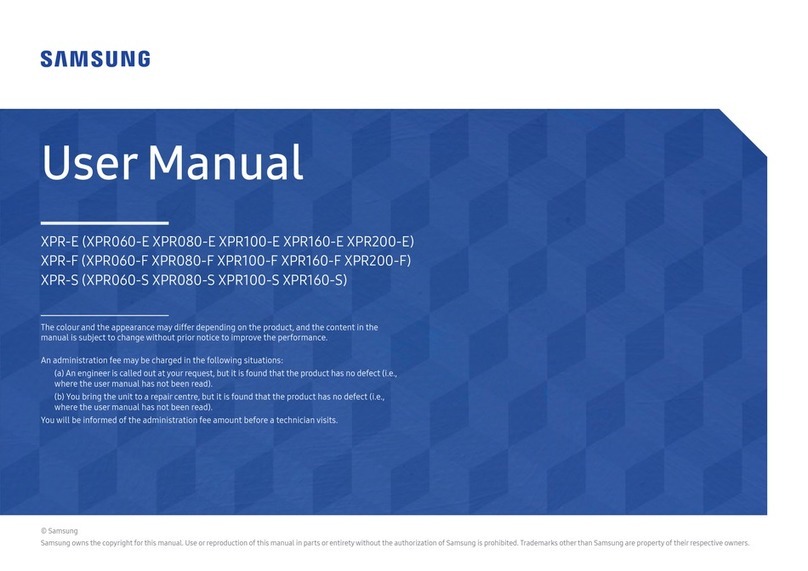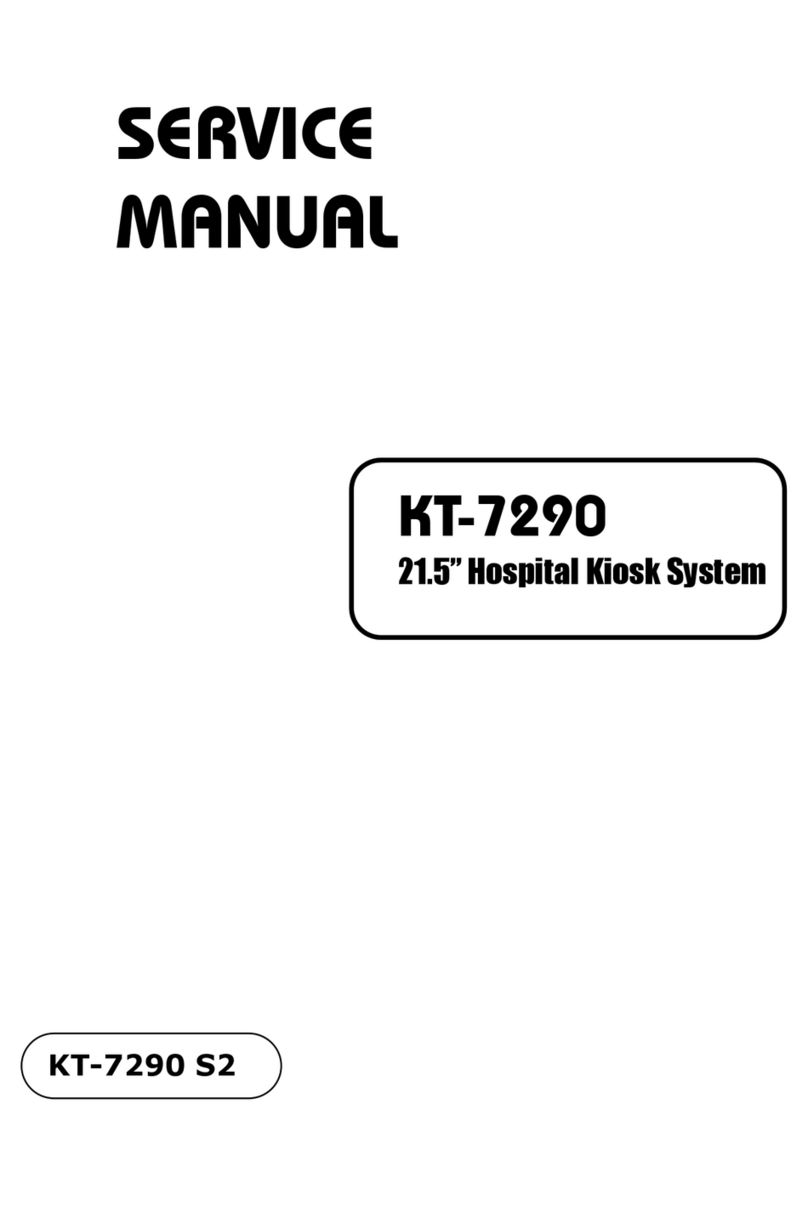Issues Solutions
The screen keeps switching on
and off.
Check the cable connection between the product and PC,
and ensure the connection is secure.
No Signal is displayed on the
screen.
Check that the product is connected correctly with a cable.
Check that the device connected to the product is
powered on.
Not Optimum Mode is
displayed.
This message is displayed when a signal from the graphics
card exceeds the product’s maximum resolution and
frequency.
Refer to the Standard Signal Mode Table and set the
maximum resolution and frequency according to the
product specifications.
White does not really look
white. Go to Picture and adjust the White Balance settings.
The volume is too low. Adjust the volume.
If the volume is still low after turning it up to the maximum
level, adjust the volume on your PC sound card or software
program.
The remote control does not
work.
Make sure that the batteries are correctly in place (+/-).
Check if the batteries are flat.
Check for power failure.
Make sure that the power cord is connected.
Check for any special lighting or neon signs switched on in
the vicinity.
Problemas Soluções
A tela fica ligando e desligando. Verifique a conexão do cabo entre o produto e o PC.
Certifique-se também de que a conexão esteja protegida.
Sem Sinal é exibido na tela. Verifique se o produto está conectado corretamente com
um cabo.
Verifique se o dispositivo conectado ao produto está
ligado.
Modo Não Optimizado é
exibido. Esta mensagem é exibida quando um sinal da placa gráfica
ultrapassa a resolução e a frequência máxima do produto.
Consulte a tabela de modo de sinal padrão e defina
a resolução e frequência máximas de acordo com as
especificações do produto.
O branco não se parece com
branco.
Vá para Imagem e ajuste as configurações de
Estabilidade de Branco.
O volume está muito baixo. Ajustar o volume.
Se o volume ainda estiver baixo depois de defini-lo para o
nível máximo, ajuste o volume na placa de som do seu PC
ou no programa de software.
O controle remoto não
funciona.
Verifique se as baterias foram inseridas corretamente (+/-).
Verifique se as baterias estão carregadas.
Verifique se houve falha de energia.
Verifique se o cabo de energia está conectado.
Verifique se há raios ou painéis em neon na vizinhança.
Troubleshooting Guide
Guia de solução de problemas
Reverse Side
Verso
English Português
BN68-07243G-00
Country
País
Customer Care Center
Centro de atendimento ao cliente
BRAZIL 0800-124-421 (Demais cidades e regiões)
4004-0000 (Capitais e grandes centros)
English
- Download the user manual from the website for further details.
Português
- Baixe o manual do usuário no site para obter mais detalhes.
English
Contact the vendor where you purchased the product if any components are missing.
The appearance of the components may differ from the images shown.
The color and the appearance may differ depending on the product, and the specifications are
subject to change without prior notice to improve the performance.
Português
Entre em contato com o fornecedor onde você adquiriu o produto se houver qualquer componente faltando.
A aparência dos componentes pode ser diferente das imagens mostradas.
A cor e a aparência pode diferir no produto, e as especificações estão sujeitas a alteração sem
prévia notificação para aprimorar o desempenho.
+
+
-
-
Quick Setup Guide
Guia de instalação rápida
Warranty card
(Not available in some locations)
Cartão de garantia
(Não disponível em alguns locais)
Regulatory guide
Guia regulatório
Power cord
Cabo de alimentação
Batteries
(Not available in some locations)
Pilhas
(Não disponível em alguns locais)
Remote Control
Controle remoto
D-SUB cable
Cabo D-SUB
RS232C(IN) adapter
Adaptador RS232C(IN)
COVER-JACK
COBERTURA-CONECTOR
Screw
(M3L8, 1EA) (M4L8, 4EA)
Parafuso
(M3L8, 1EA) (M4L8, 4EA)
Checking the Components
Verificando os componentes
Control Panel
Painel de controle
Contact SAMSUNG WORLD WIDE / Entre em contato com a SAMSUNG WORLDWIDE
Web site: www.samsung.com
Quick Setup Guide / Guia de instalação rápida
DM40E DM48E DM55E DH40E DH48E DH55E
English
1
Connects to MDC using an RS232C adapter.
2
Supplies power to the external sensor board or receives the light sensor signal.
3
Receives sound from a PC via an audio cable.
4
Connects to the audio of a source device.
5
Connect to an SD memory card.
6
Connect to a USB memory device.
7
DVI: Connects to a source device using a DVI cable or HDMI-DVI cable.
MAGICINFO IN: Use the (dedicated) DP-DVI cable when connecting a network box (sold separately).
8
Connects to a PC using a DP cable.
9
Connects to a source device using an HDMI cable.
0
Connects to a source device using a D-SUB cable.
!
Connects to another product using a DP cable.
- To use old and new models together, first contact the dealer the product was purchased from
to check if they are compatible.
@
Connects to a source device using an HDMI cable.
- The DH40E, DH48E and DH55E models do not support the HDMI IN 2 port.
#
Receives the remote control signal via the external sensor board and outputs the signal via LOOP OUT.
$
Connects to MDC using a LAN cable.
Português
1
Conecta-se ao MDC usando um adaptador RS232C.
2
Fornece alimentação para a placa do sensor externo ou recebe o sinal do sensor de luz.
3
Recebe o som de um PC via um cabo de áudio.
4
Conecta-se ao áudio de um dispositivo de origem.
5
Conecte a um cartão de memória SD.
6
Conecta-se a um pen drive.
7
DVI: Conecta-se a um dispositivo de origem usando um cabo HDMI ou um cabo HDMI-DVI.
MAGICINFO IN: Use o cabo DP-DVI (dedicado) ao conectar uma caixa de rede (vendida separadamente).
8
Conecta-se a um PC usando um cabo DP.
9
Conecta-se a um dispositivo de origem usando um cabo HDMI.
0
Conecta-se a um dispositivo de origem usando um cabo D-SUB.
!
Conecta-se a um outro produto usando um cabo DP.
- Para utilizar modelos novos e antigos juntos, primeiro entre em contato com o revendedor
onde o produto foi adquirido para saber se eles são compatíveis.
@
Conecta-se a um dispositivo de origem usando um cabo HDMI.
- Os modelos DH40E, DH48E e DH55E não são compatíveis com a porta HDMI IN 2.
#
Recebe o sinal do controle remoto via a placa do sensor externo e envia o sinal via LOOP OUT.
$
Conecta-se ao MDC usando um cabo LAN.
DVI /
MAGICINFO IN
RGB / DVI /
HDMI
AUDIO IN
HDMI IN 1
AUDIO OUT
RS232C OUT
RS232C IN
USB
SD CARD
DP IN
IR / AMBIENT
SENSOR IN
HDMI IN 2
RGB IN RJ45DP OUT
IR
OUT
1
2
3
4
5
6
8
7
9
@ # $
0!
Speaker / Alto-falante
The terms HDMI and HDMI High-Definition Multimedia
Interface, and the HDMI Logo are trademarks or registered
trademarks of HDMI Licensing LLC in the United States
and other countries.
English
1
Power on the product.
If you press the button when the product is turned on, the control menu will be displayed.
- To exit the OSD menu, press and hold the panel key for at least one second.
2
Move to the upper or lower menu. You can also adjust the value of an option.
3
Move to the left or right menu.
- You can adjust the volume by moving the panel key left or right when the control menu
is not displayed.
4
Remote sensor
Press a button on the remote control pointing at the sensor on the front of the product to
perform the corresponding function.
- Using other display devices in the same space as the remote control of this product can
cause the other display devices to be inadvertently controlled.
Português
1
Ligar o produto.
Se você pressionar o botão quando o produto for ligado, o menu de controle será exibido.
-
Para sair do menu OSD, mantenha a tecla do painel pressionada por pelo menos um segundo.
2
Vá ao menu superior ou inferior. Você também pode ajustar o valor de uma opção.
3
Vá ao menu esquerdo ou direito.
- Você pode ajustar o volume movendo a tecla do painel para a direita ou para a esquerda
quando o menu de controle não for exibido.
4
Sensor remoto
Pressione um botão no controle remoto apontado para o sensor na face do produto para
executar a função correspondente.
- Usar outros dispositivos de exibição no mesmo espaço que o controle remoto deste
produto pode fazer com que outros dispositivos de exibição sejam inadvertidamente
controlados.
[DMEDHE40~55-QSG-BRAZIL]BN68-07243G-00.indd 1 2015-05-29 4:11:22