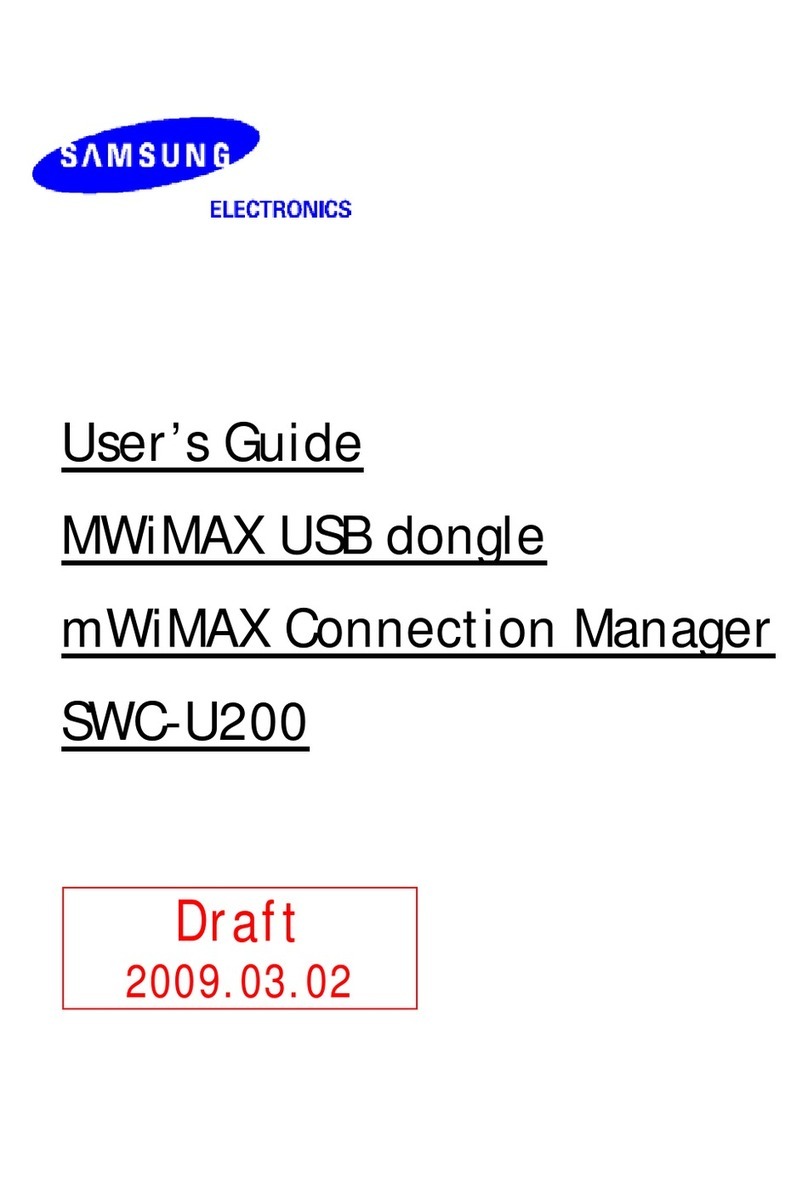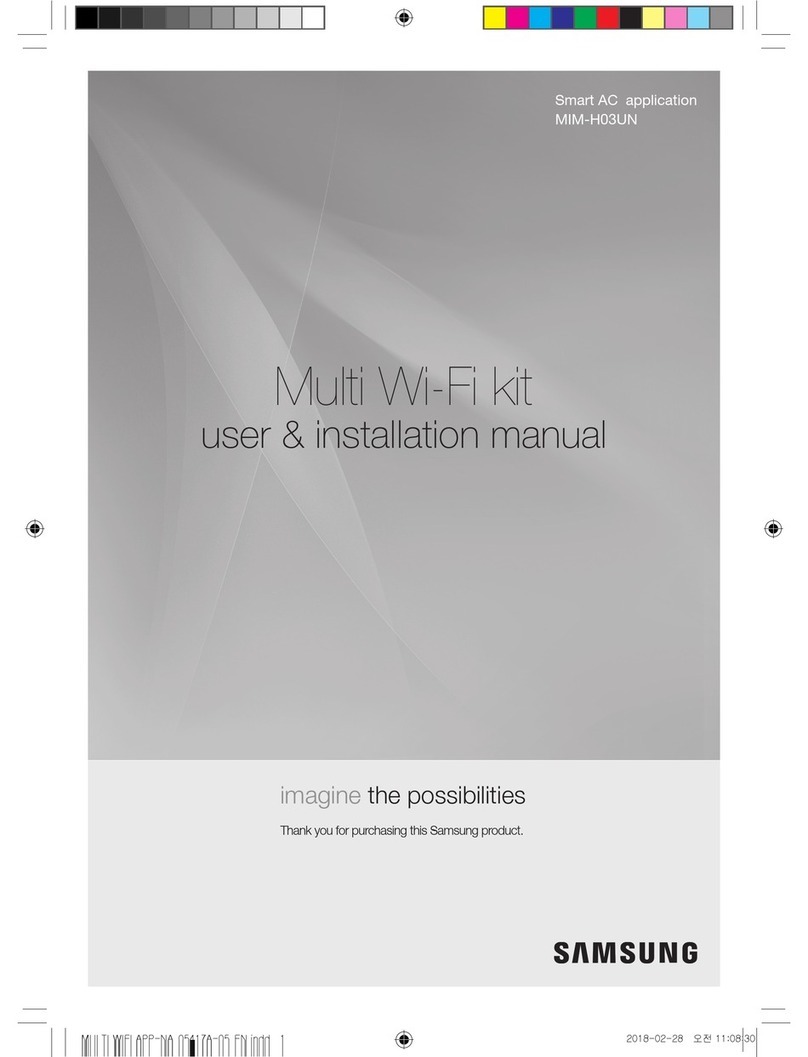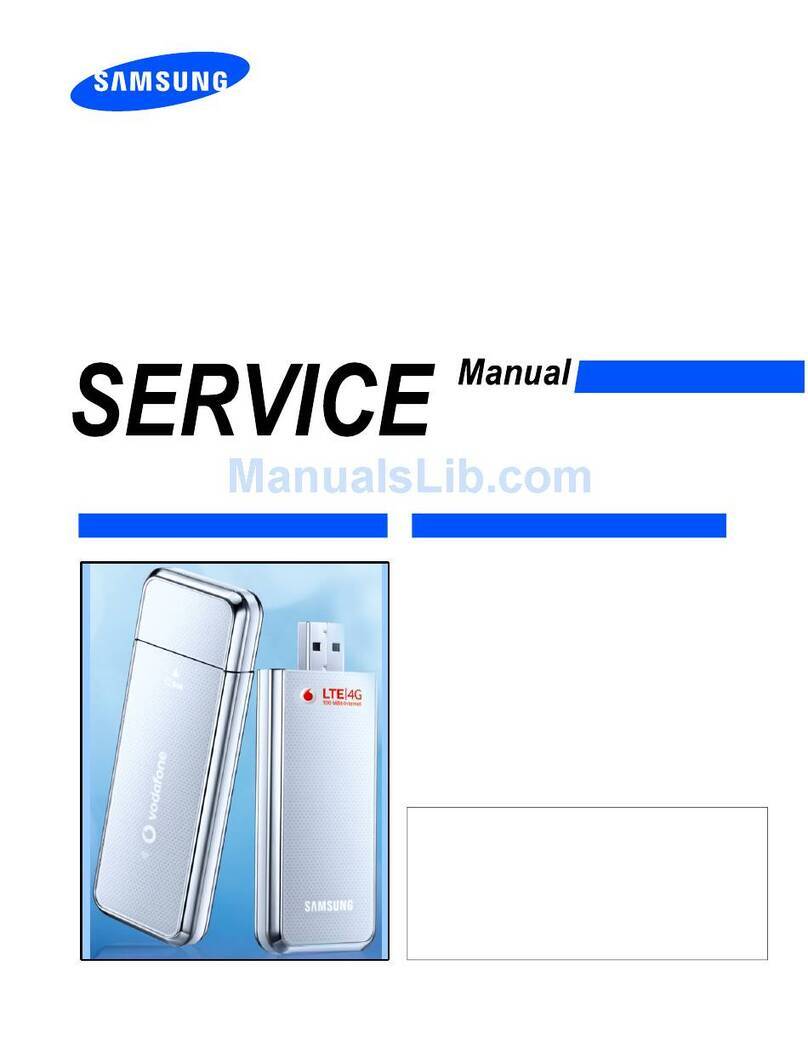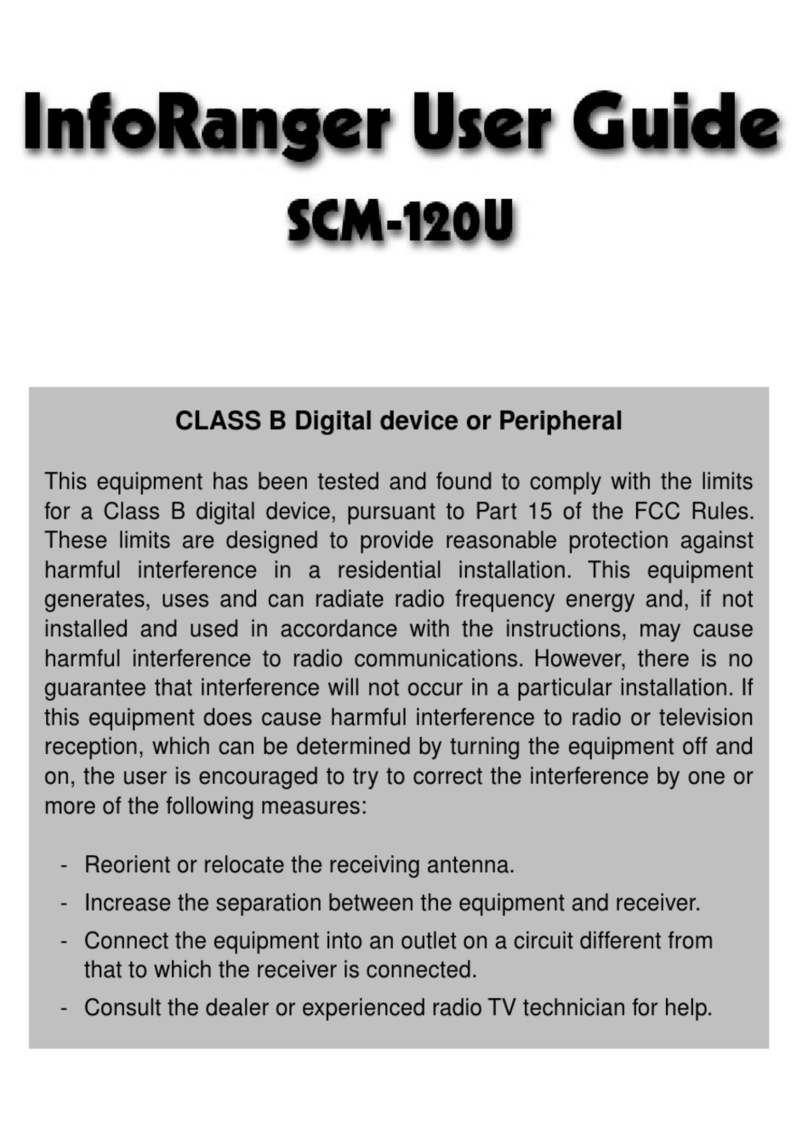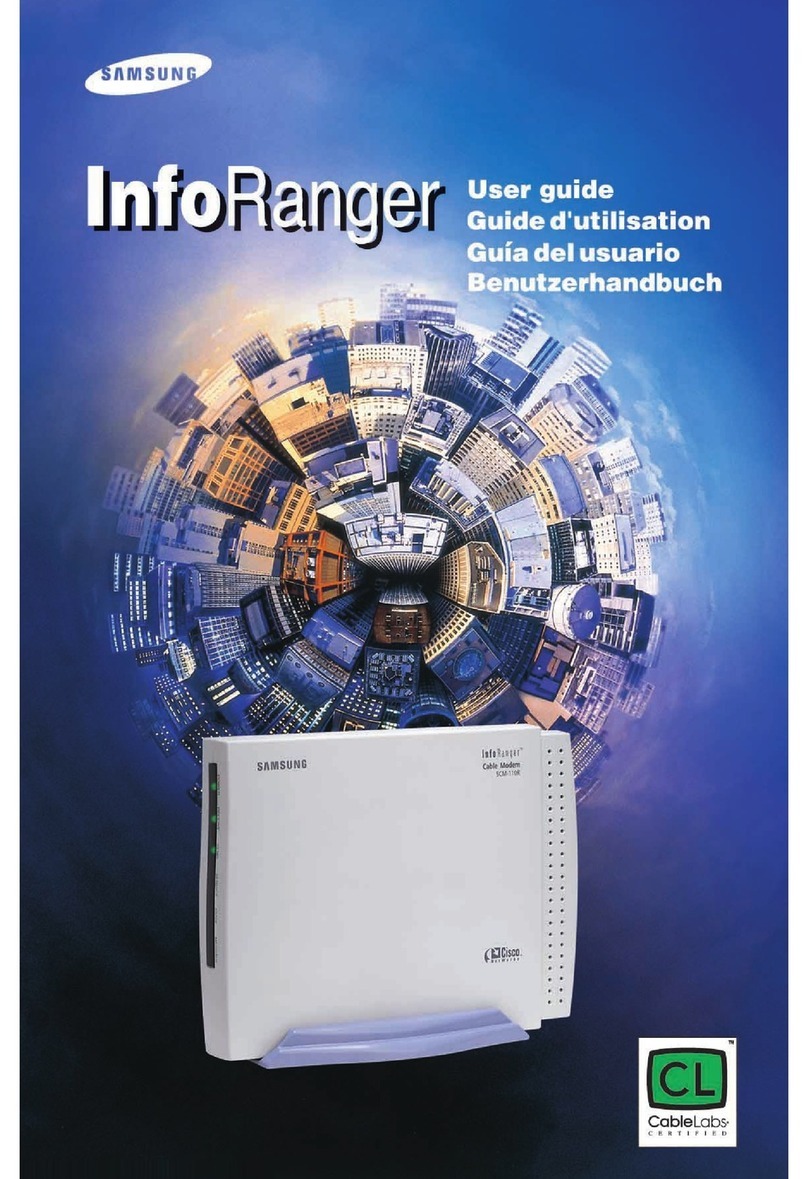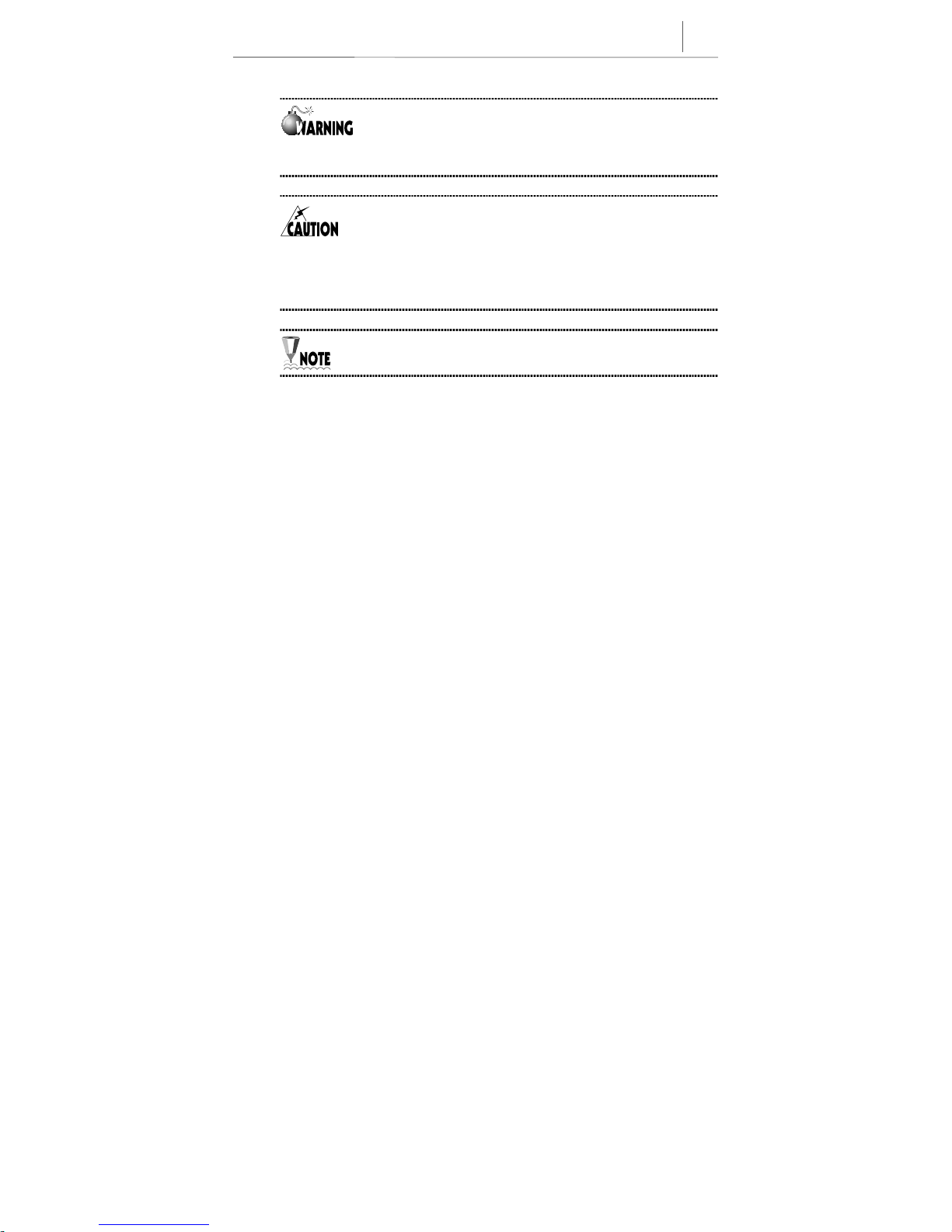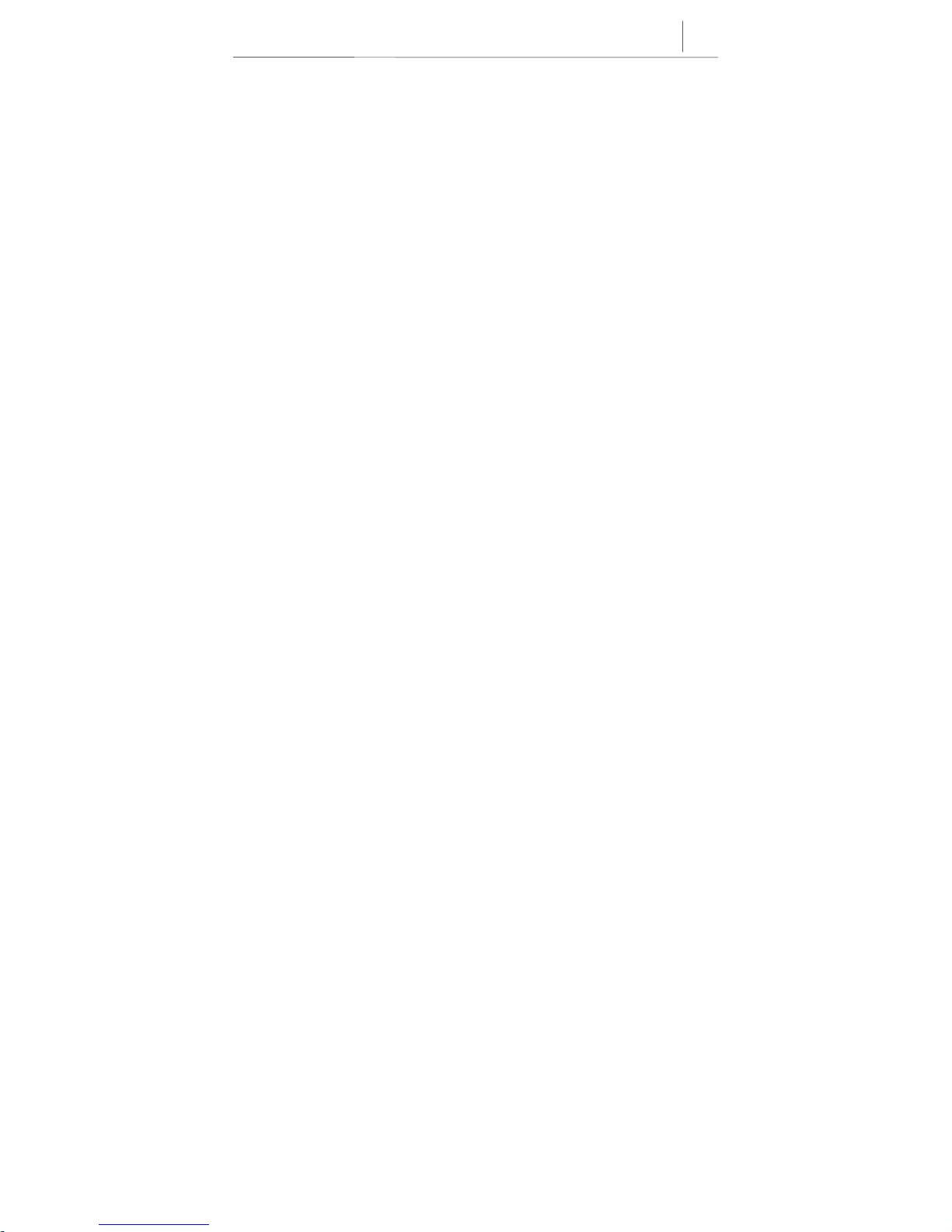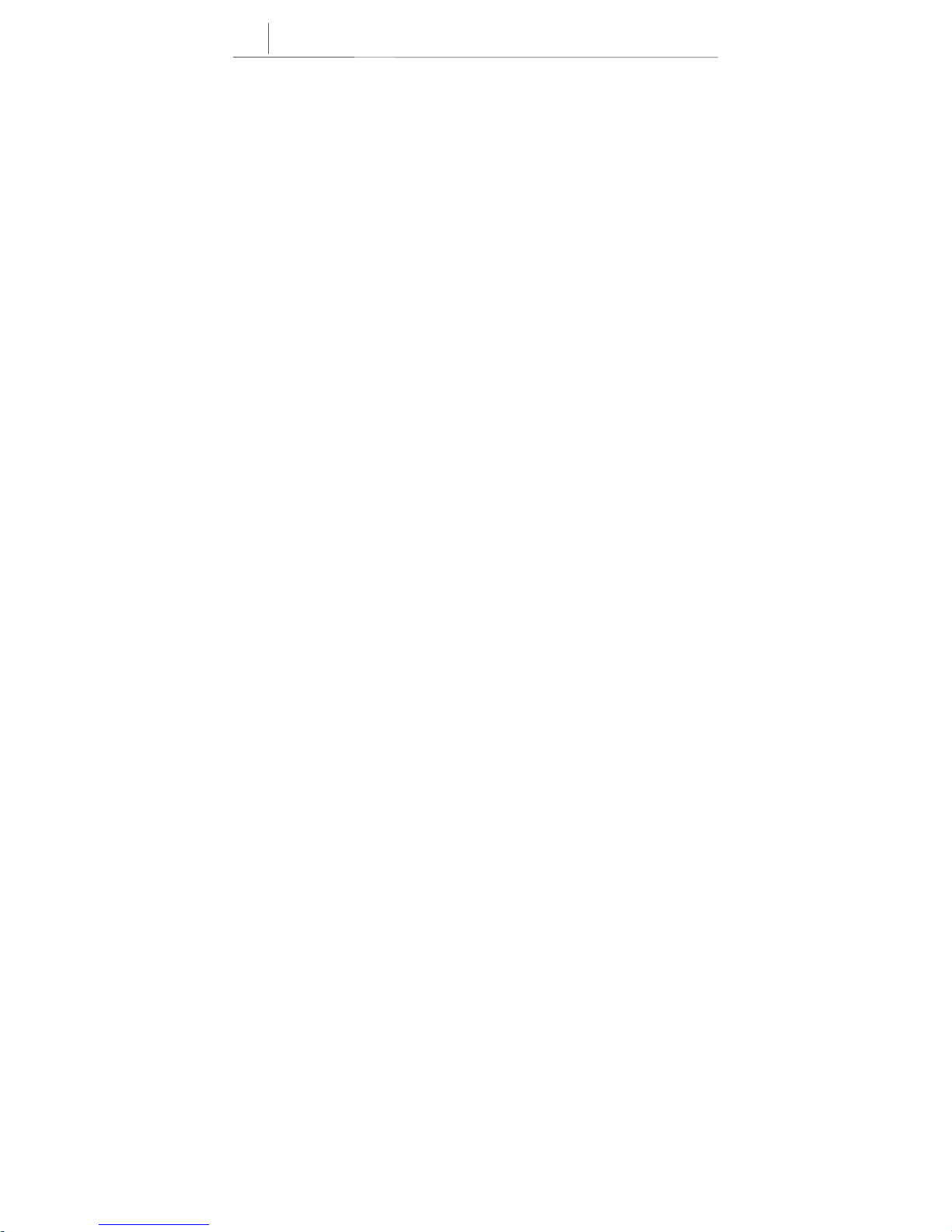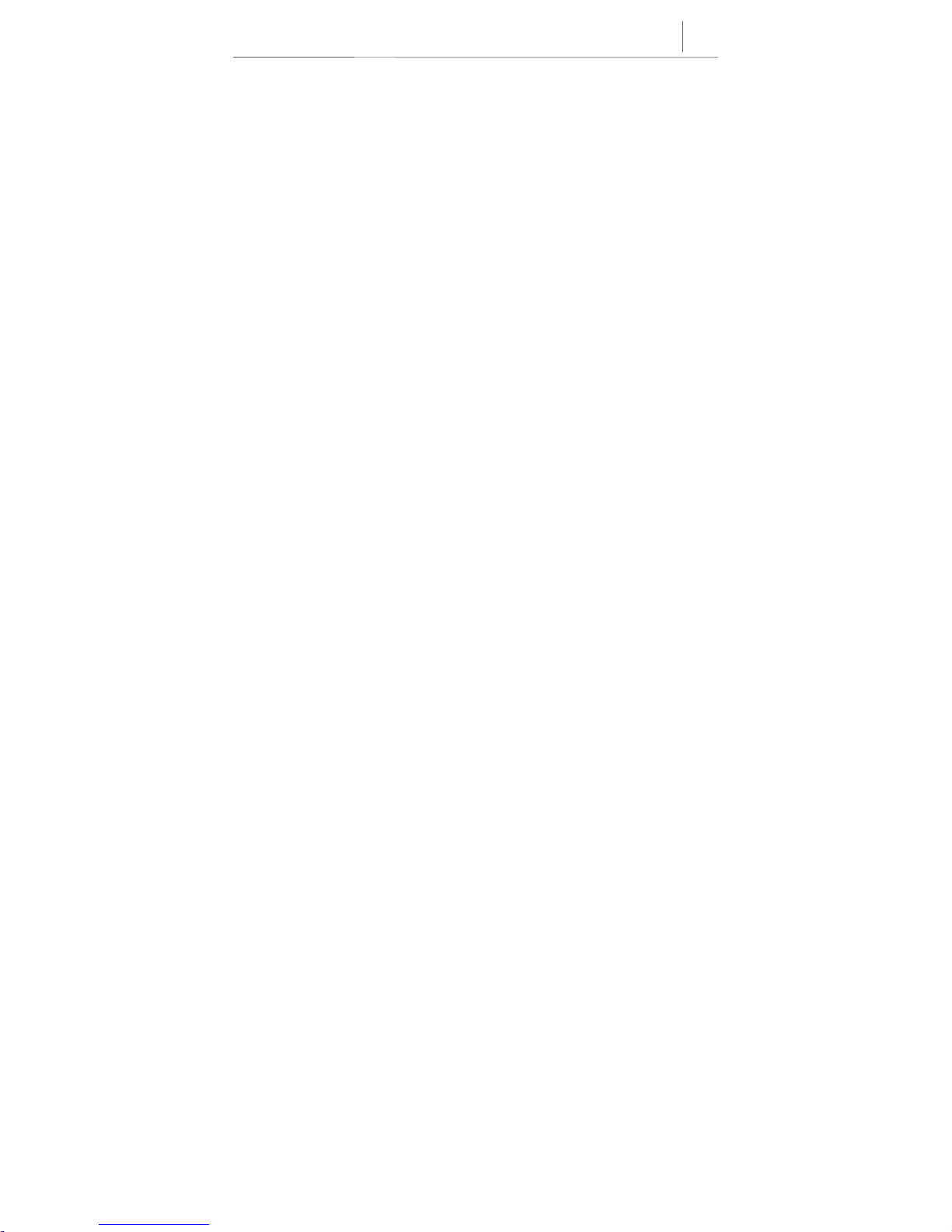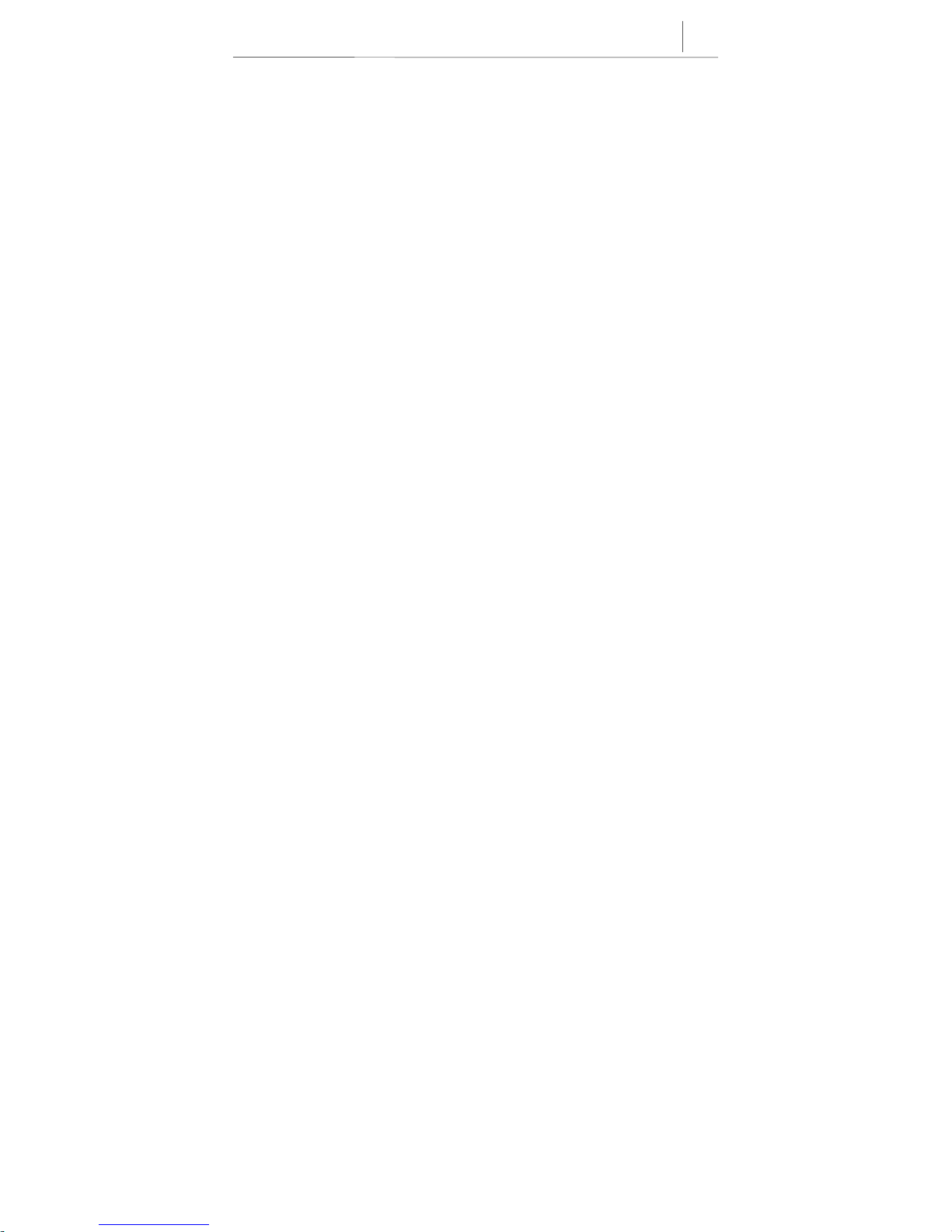iv
Limited Warranty
1. What Is Covered And For How
1. What Is Covered And For How1. What Is Covered And For How
1. What Is Covered And For How Long ?
Long ?Long ?
Long ? SAMSUNG TELECOMMUNICATIONS AMERICA,
INC.(“SAMSUNG”)warrants to the original purchaserthat SAMSUNG’s Cable Modems are free from defects in
material and workmanship under normal use and service for the period commencing upon the date of purchase and
continuing for the following specified period of time after that date :
InfoRangerTM Cable Modem 2 years
2. What is not covered?
2. What is not covered?2. What is not covered?
2. What is not covered? This Limited Warranty is conditional upon proper use of the product by the purchaser. The
Limited Warranty does not cover : (a) defects or damage resulting from accident, misuse, abuse, neglect, unusual
physical, electrical or electromechanical stress, modification of any part of the product, or cosmetic damage; (b)
equipment that has the serial number removed or made illegible;(c) all plastic surfaces and other externally exposed
parts that are scratched or damaged due to normal use;(d) malfunctions resulting from the use of the product in
conjunction with accessories, products or ancillary or peripheral equipment not authorized and approval of by
SAMSUNG; (e) defects or damage from improper testing, operation, maintenance, installation, or adjustment. Please
call SAMSUNG’s customer carecenter at 1-888-987-4357 for updated pricing on non-warranty repairs.
3. What Are
What AreWhat Are
What Are SAMSUNG
SAMSUNGSAMSUNG
SAMSUNG’s
ss
s Obligations?
Obligations?Obligations?
Obligations? During the applicable warranty period, SAMSUNG will repair or replace, at
SAMSUNG’s sole option, without charge to purchaser, any defective component part of the Cable Modem or accessory.
To obtain service under this Limited Warranty, purchaser must return the product to an authorized SAMSUNG service
facility in an adequate container for shipping, accompanied by purchaser’s sales receipt or comparable substitute proof of
purchase showing the date of purchase, the serial number of the product, and the sellers name and address. To obtain
assistance on where to deliver the Cable Modem, call SAMSUNG customer care at 1-888-987-4357. Upon receipt,
SAMSUNG will promptly repair or replace the defective product. SAMSUNG may, at SAMSUNG’s sole option, use
rebuilt, reconditioned, or new parts or components when repairing any product or replace a product witha rebuilt,
reconditioned or new product. Repaired products will be warranted for a period equal to the remainder of the original
Limited Warranty on the original product or for 90 days, which ever is longer. All replaced parts, components, boards
and equipment shall become the property of SAMSUNG. If SAMSUNG determines that the product is not covered by
this Limited Warranty or that the product is not defective, the purchaser must pay all parts, shipping, and labor charge
for the testing, repair and return of the product.
4. What Are The Limits On
What Are The Limits OnWhat Are The Limits On
What Are The Limits On SAMSUNG
SAMSUNGSAMSUNG
SAMSUNG’
’’’s Liability?
s Liability?s Liability?
s Liability? THE WARRANTIES GIVEN IN THIS WARRANTY ARE LIMITED
TO THE DURATION OF THIS LIMITED WARRANTY SET OUT ABOVE. EXCECT TO THE EXTENT
PROHIBITED BY APPLICABLE LAW, SAMSUNG SHALL NOT BE LIABLE FOR ANY SPECIAL, INCIDENTAL,
CONSEQUENTIAL, INDIRECT OR SIMILAR DAMAGES, LOSS OF PROFITS, DAMAGES TO PURCHASER
PROPERTY, OR INJURY TO PURCHASER OR OTHERS ARISING OUT OF THE USE, MISUSE OR INABILITY TO
USE ANY SAMSUNG CABLE MODEM, BREACH OF WARRANTY, BREACH OF CONTRACT, OR NEGLIGENCE,
INCLUDING BUT NOT LIMITED TO SAMSUNG’S OWN NEGLIGENCE, EVEN IF SAMSUNG OR ITS AGENT HAS
BEEN ADVISED OF SUCH DAMAGES, OR FOR ANY CLAIM BROUGHT AGAINST PURCHASER BY ANY OTHER
PARTY. THIS LIMITED WARRANTY IS THE COMPLETE WARRANTY FOR SAMSUNG’S CABLE MODEM, AND
SAMSUNG HEREBY DISCLAIMS ANY OTHER WARRANTIES, EXPRESS OR IMPLIED, IMCLUDING ANY