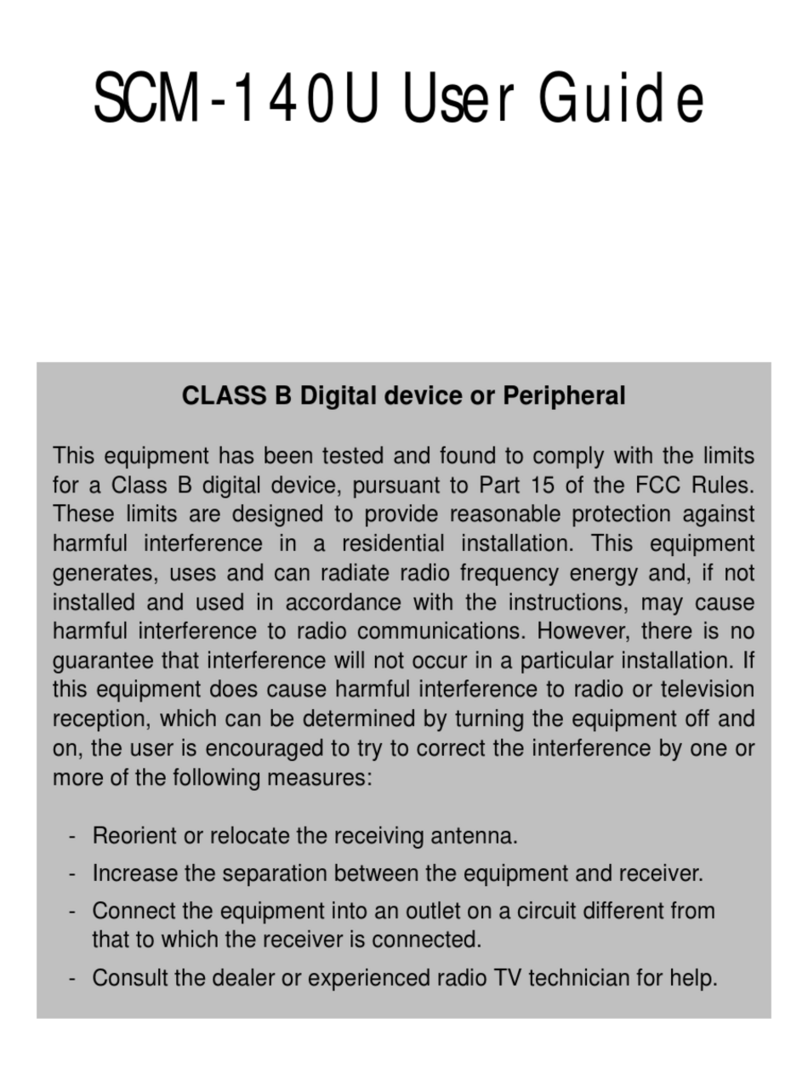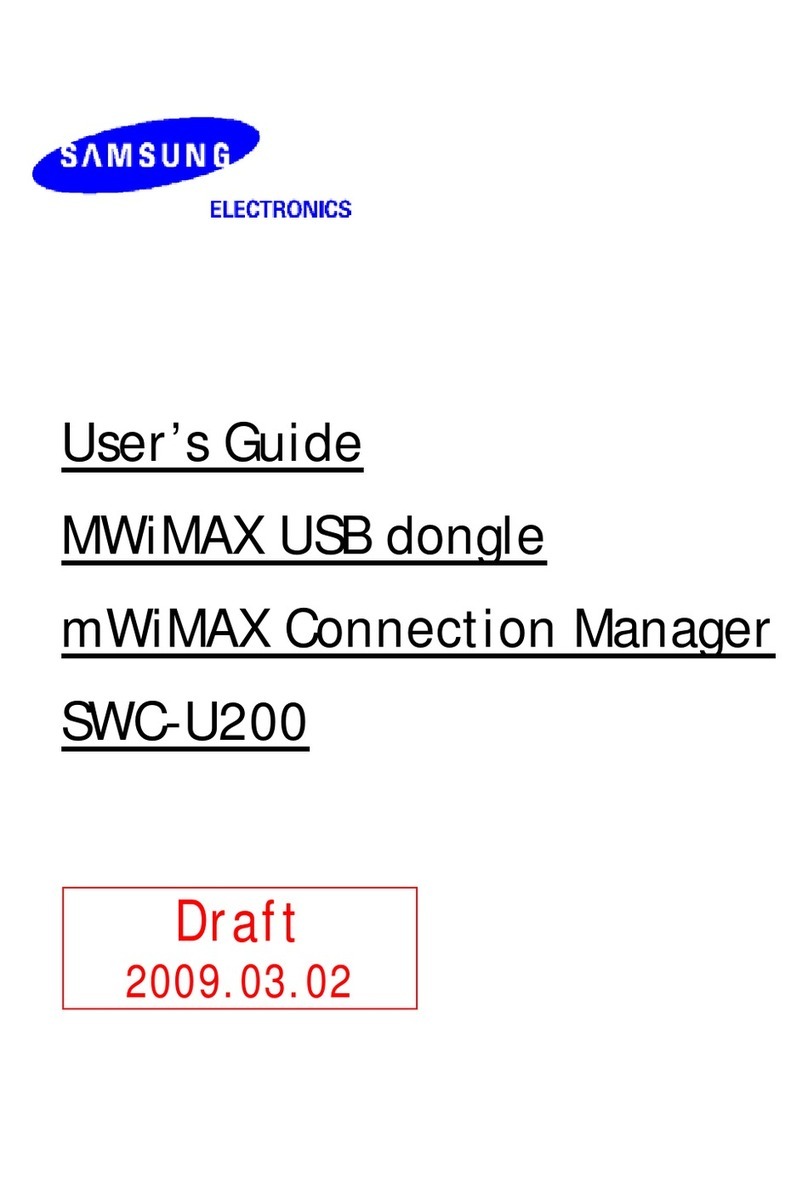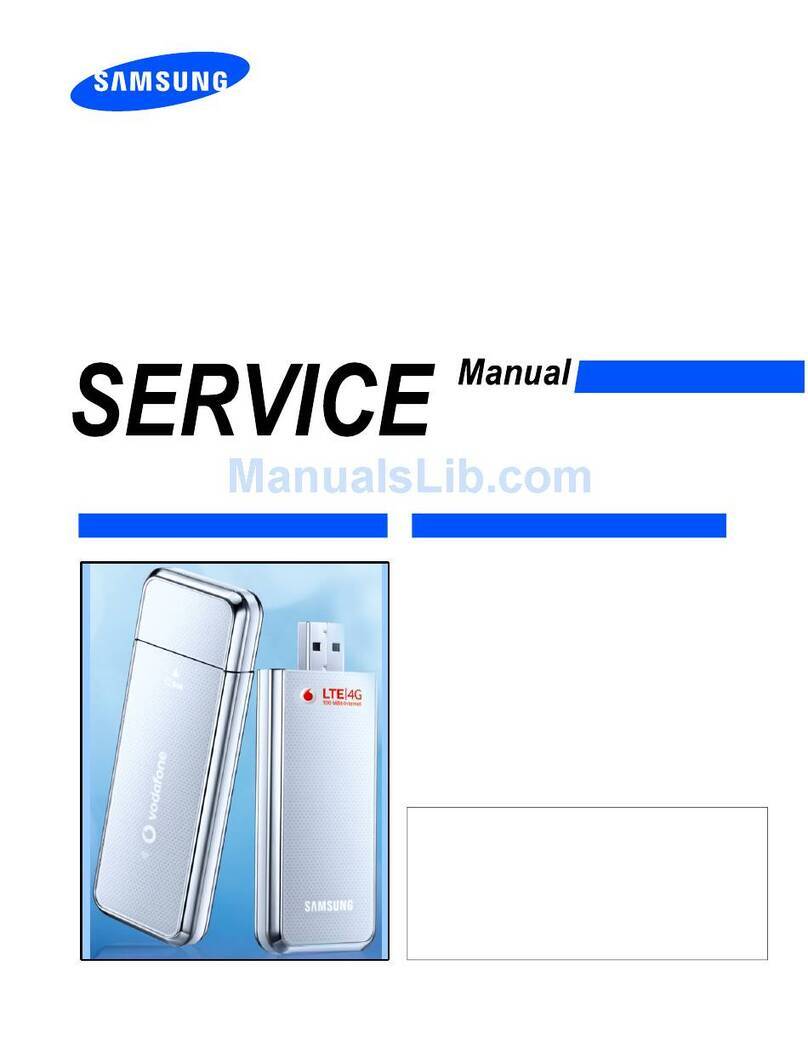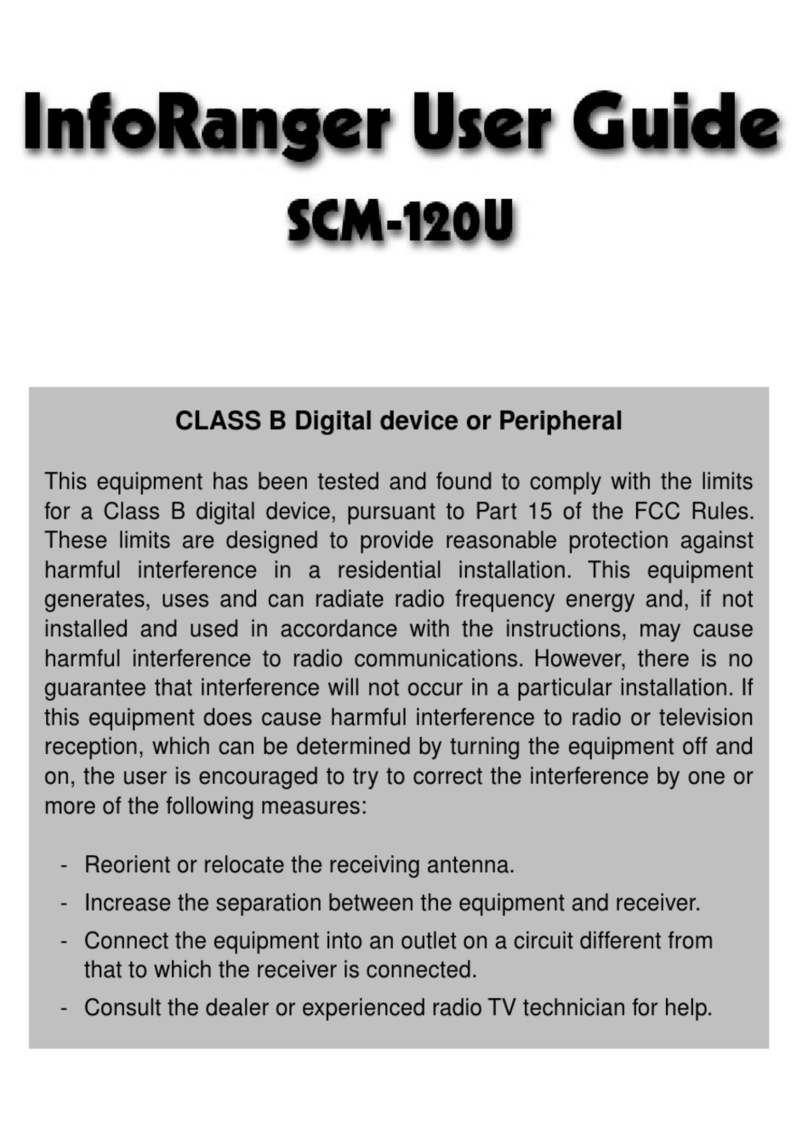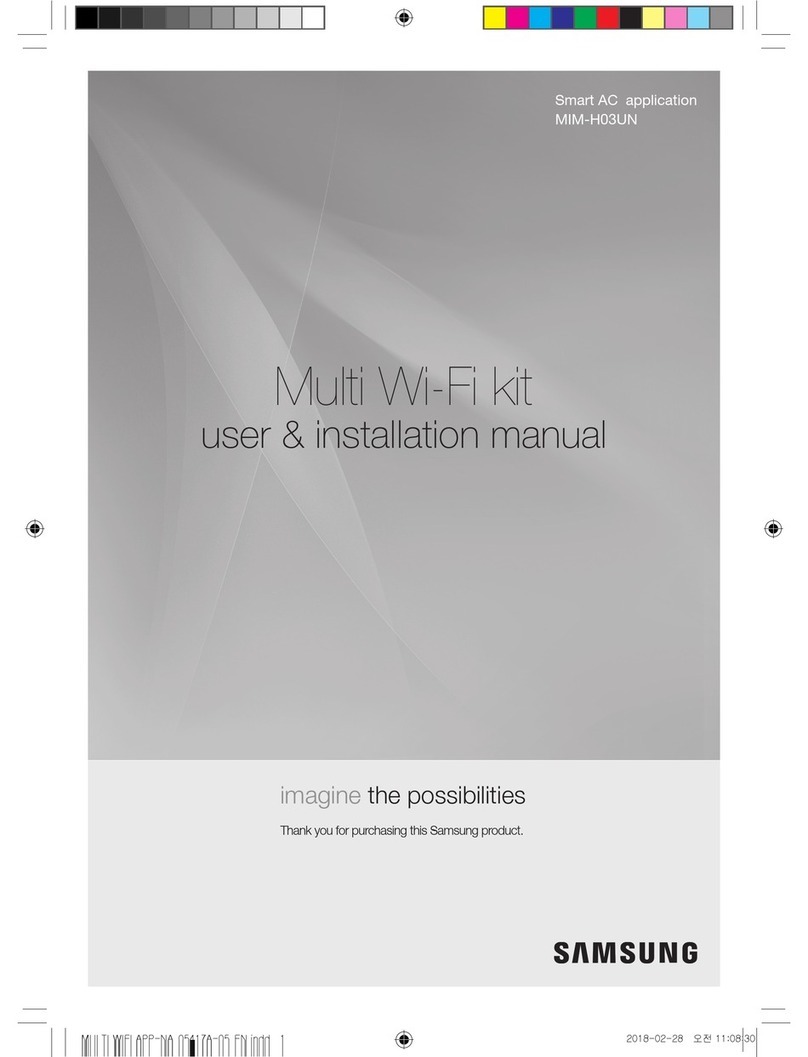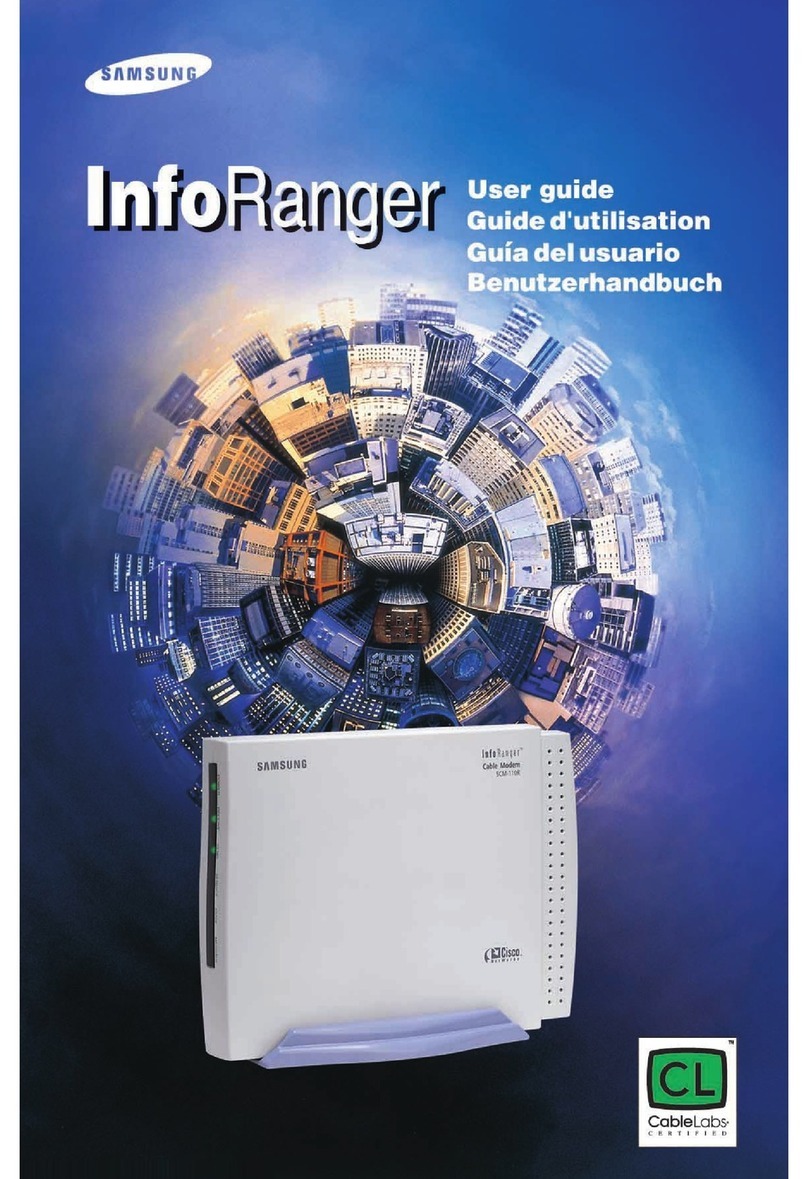2
Contents
Ɗɇ˙ʪϩцΧθʪʀɇЇϩͱϑ ....................................................................................ߤ
A˵ʪʀϑɵʪ˙ͱθʪÃϑϩɇɇϩͱ.............................................................................ߦ
Accessories............................................................................................5
ExternalDimensions...................................................................................5
Ãϑϩɇ˝ϩ˵ʪǮࣗçϩ.................................................................................ߧ
Wi-FiKitinstallation...................................................................................6
Settingtheindoorunittenantsforeachuser...........................................................13
CheckingtheWi-FiKit.................................................................................16
Initializingtheuserdata...............................................................................17
UpdatingwithaMicroSDcard.........................................................................18
TurningofftheWi-Fi..................................................................................18
TurningontheWi-Fi..................................................................................18
ƊɇθϩƟ˵˝ϑɇΧΧ .....................................................................................ߢߪ
Checkingthepowerconnections......................................................................19
SettingupandconnectingtoaWi-Fiaccesspointusingyoursmartphone...............................19
DownloadingtheSmartThingsappandregisteringyourSamsungaccount..............................20
ConnectingtheSmartThingsapptoyourproduct.......................................................20
Ɗϩɇθϩ˝ϩ˵ʪϑцϑϩʪɇθʀͱʒϩͱʪθɇΧΧ ...............................................................ߣߣ
Controllingtheairconditioner.........................................................................22
ƟθͱЇɵʪϑ˵ͱͱϩ˝ .....................................................................................ߣߤ
ƊΧʪʀѣʀɇϩͱϑ........................................................................................ߣߦ
ĮΧʪƊͱЇθʀʪͱЇʀʪʪϩ .........................................................................ߣߦ
ŵʪ˙ʪθʪʀʪ............................................................................................ߣߧ
ki]_TXX\Z[hTWWpiptuhzhGvjmG~TmGrG⯜◼ⷴj}luUGGGY YWYXTXWTYWGGG㝘㤸GXWaYZa[`