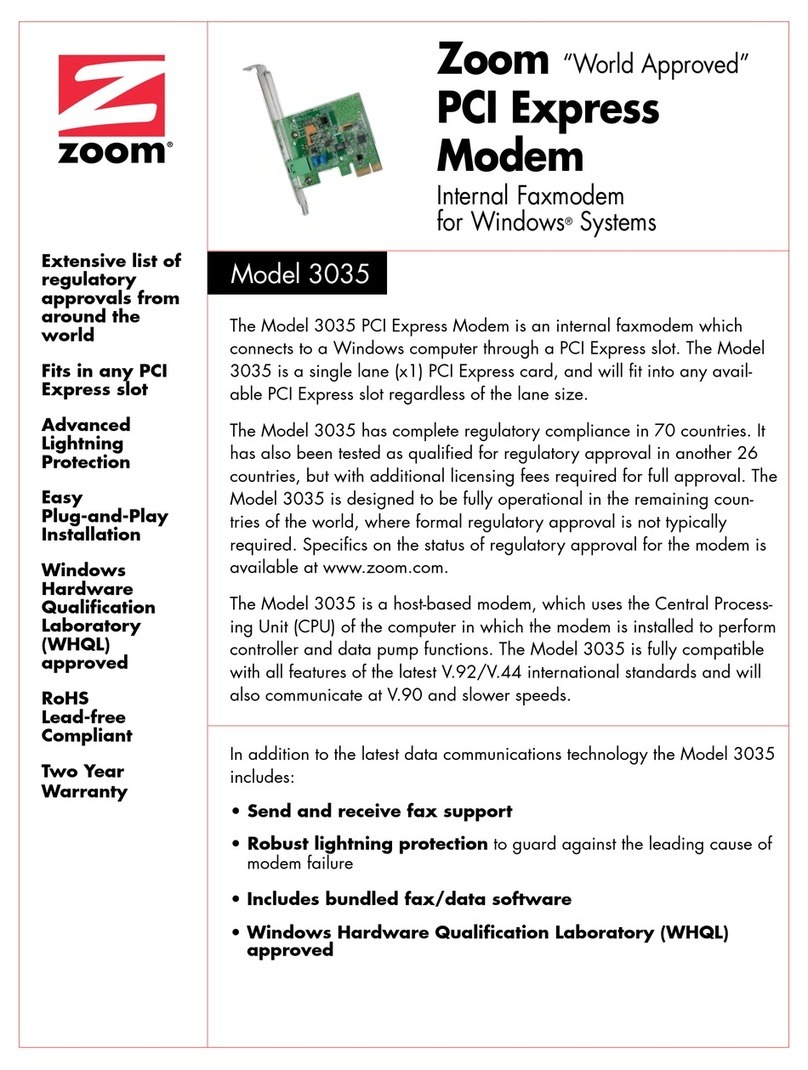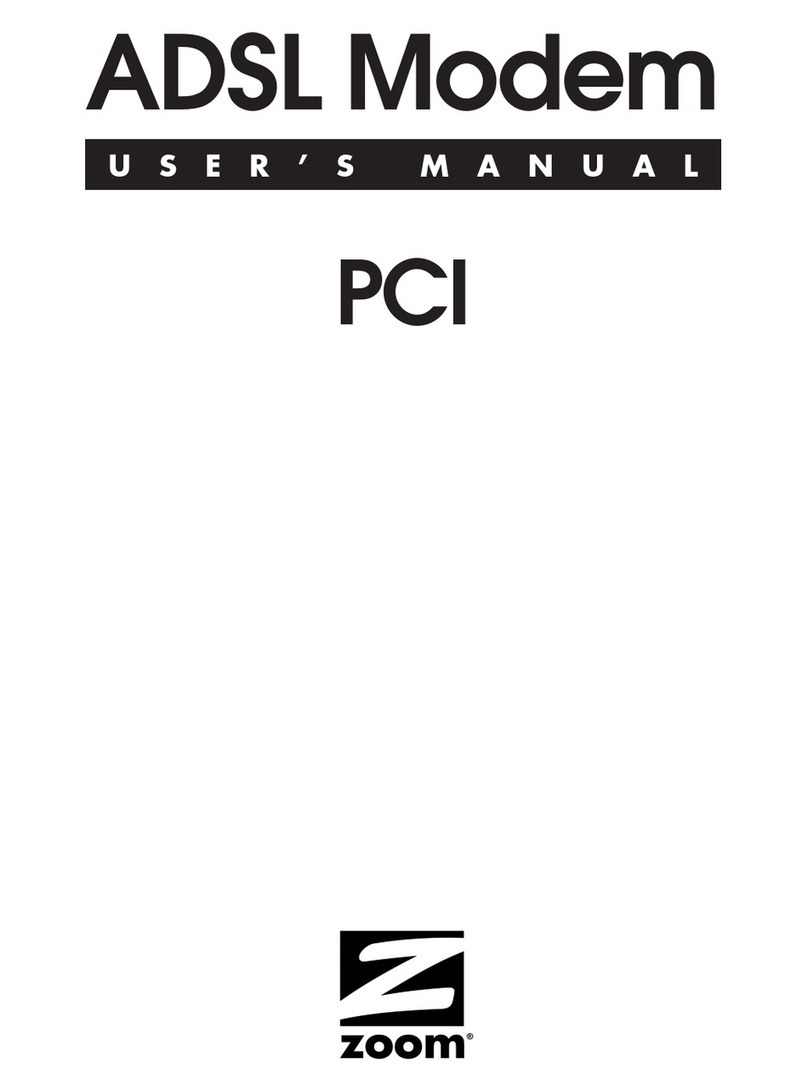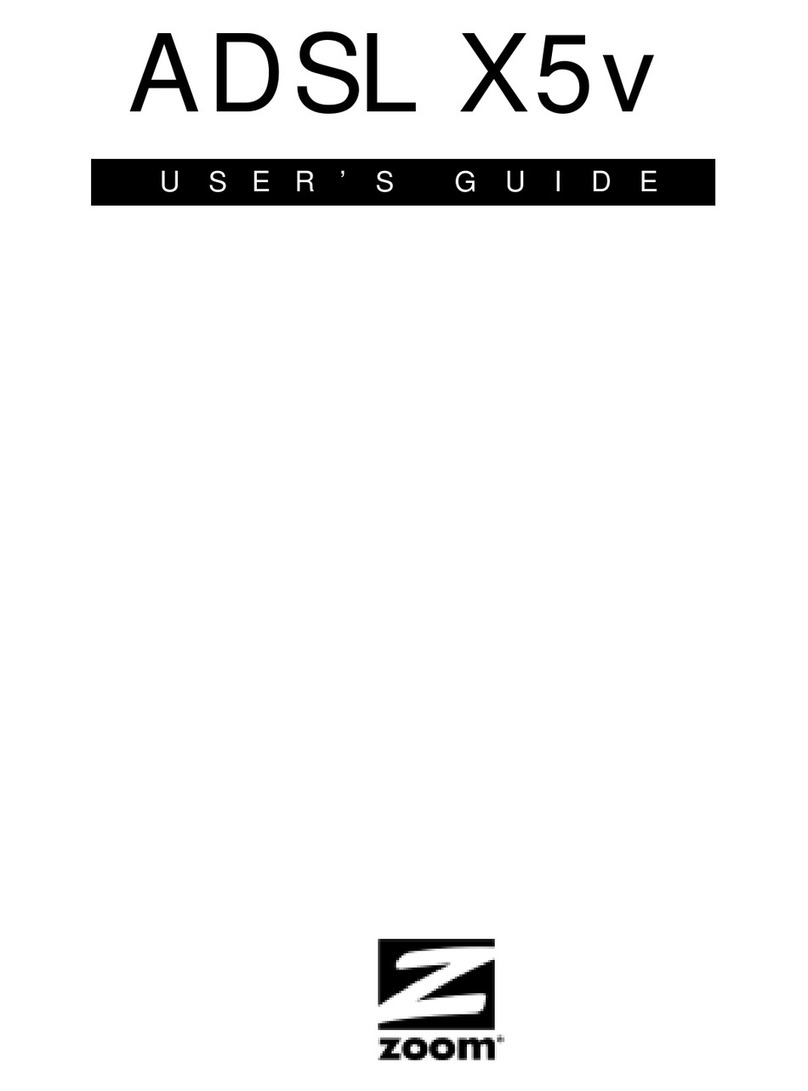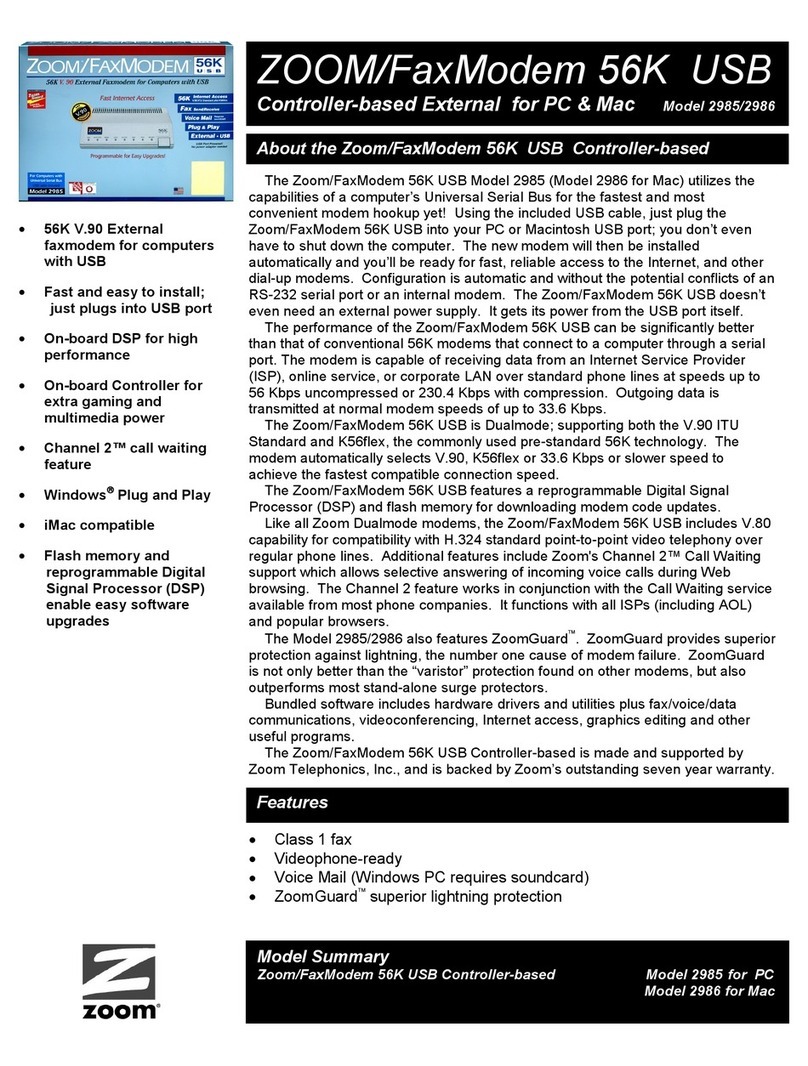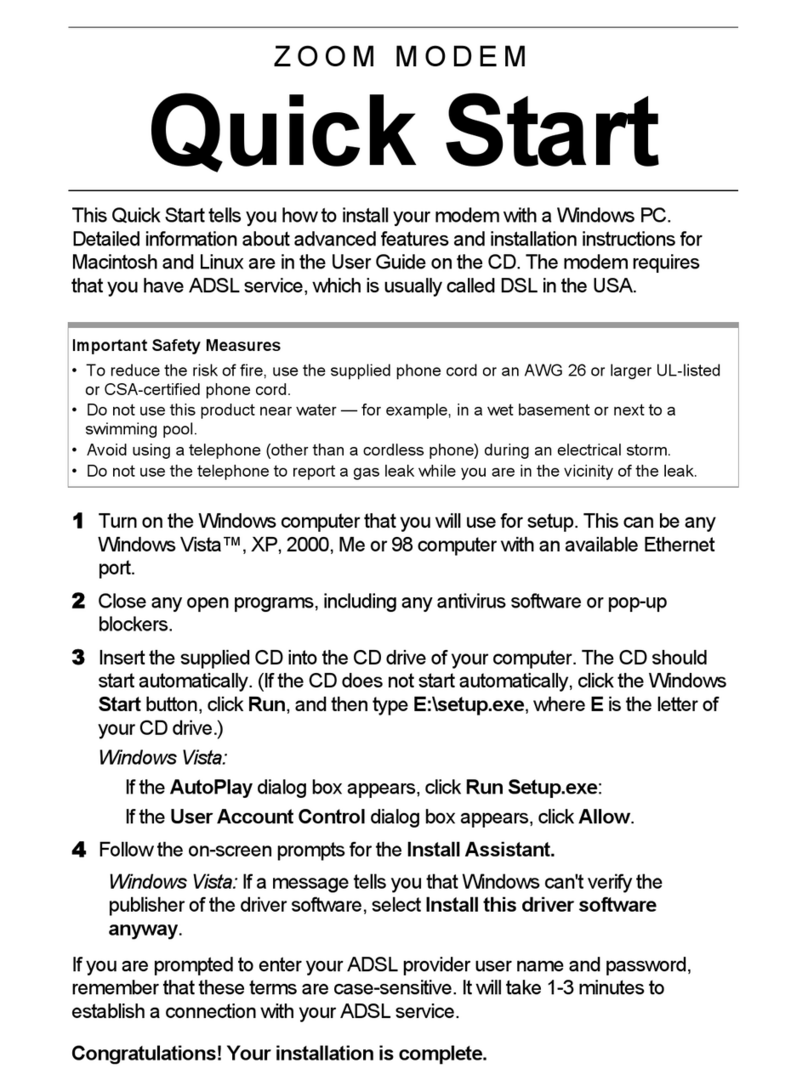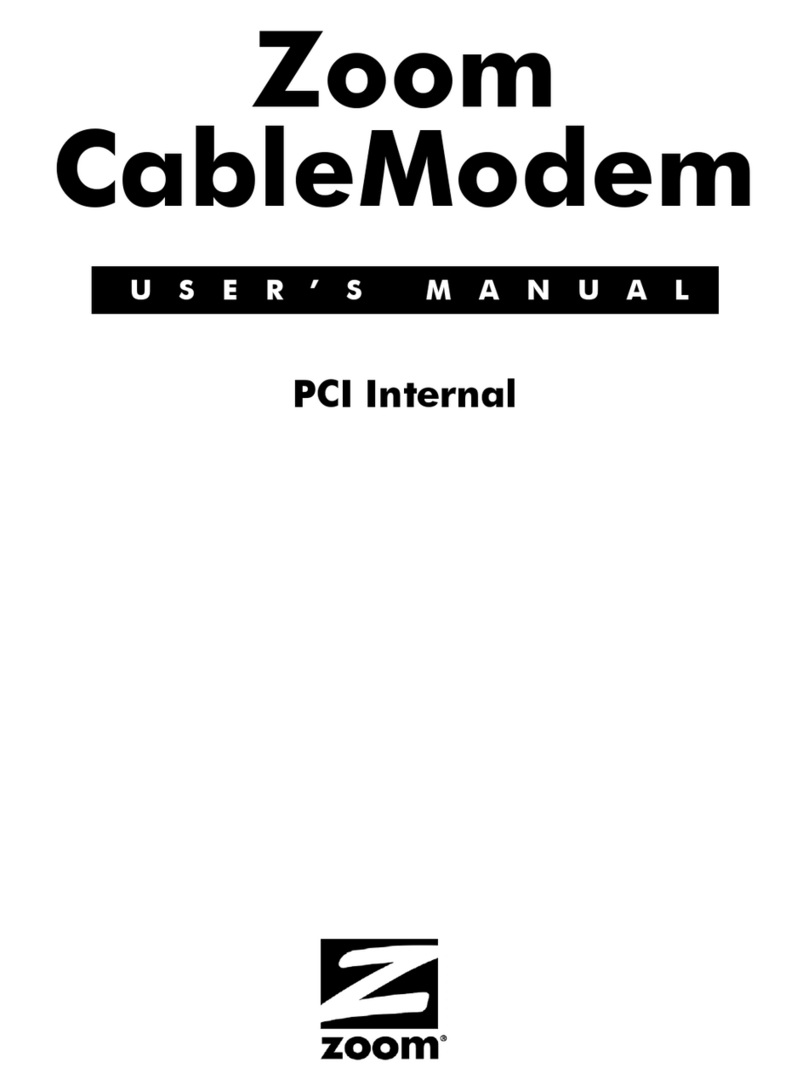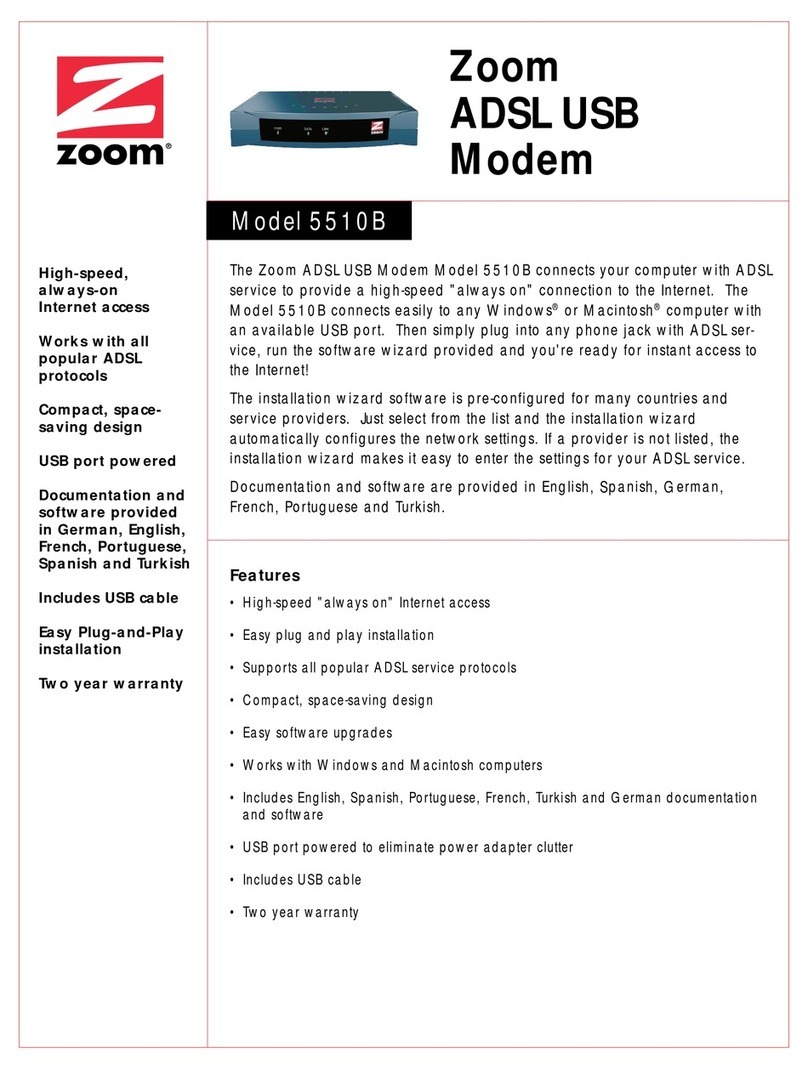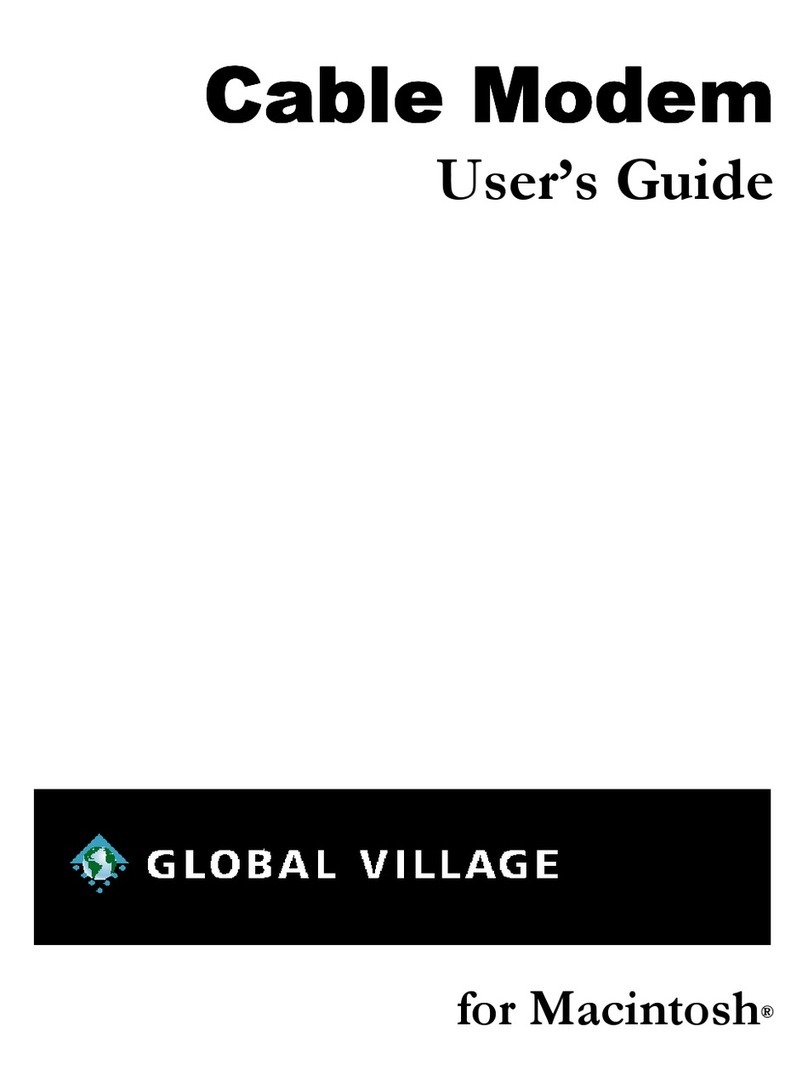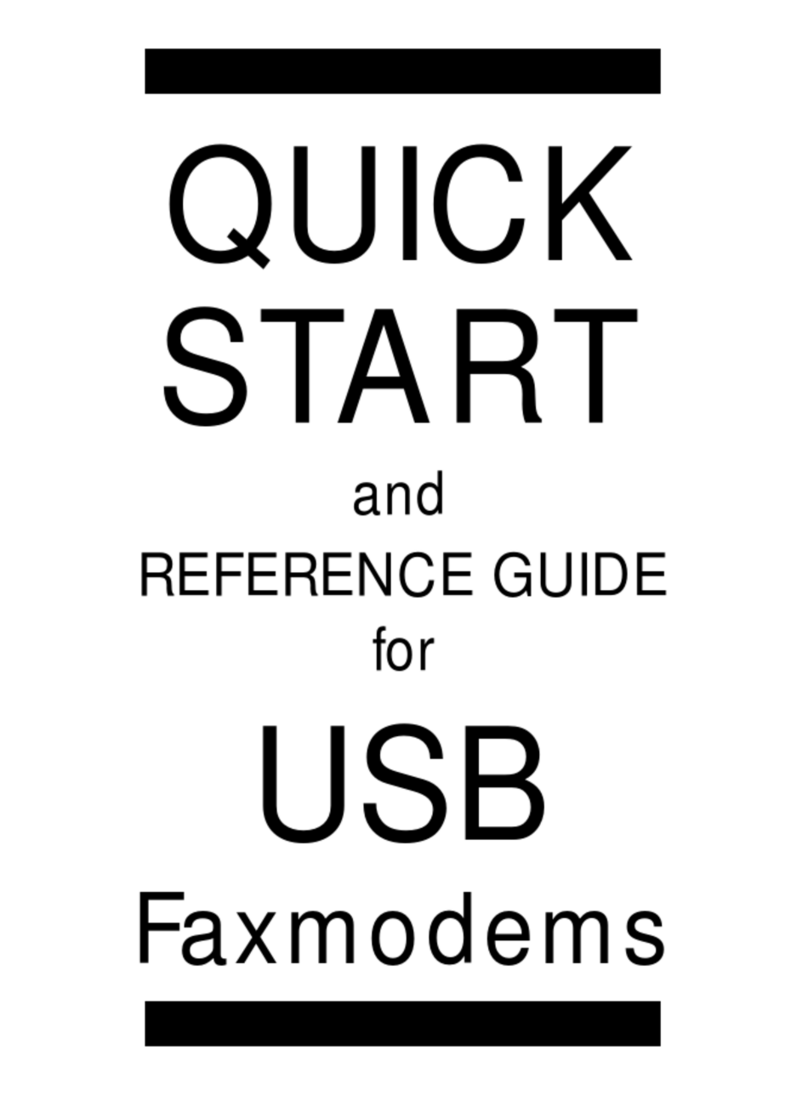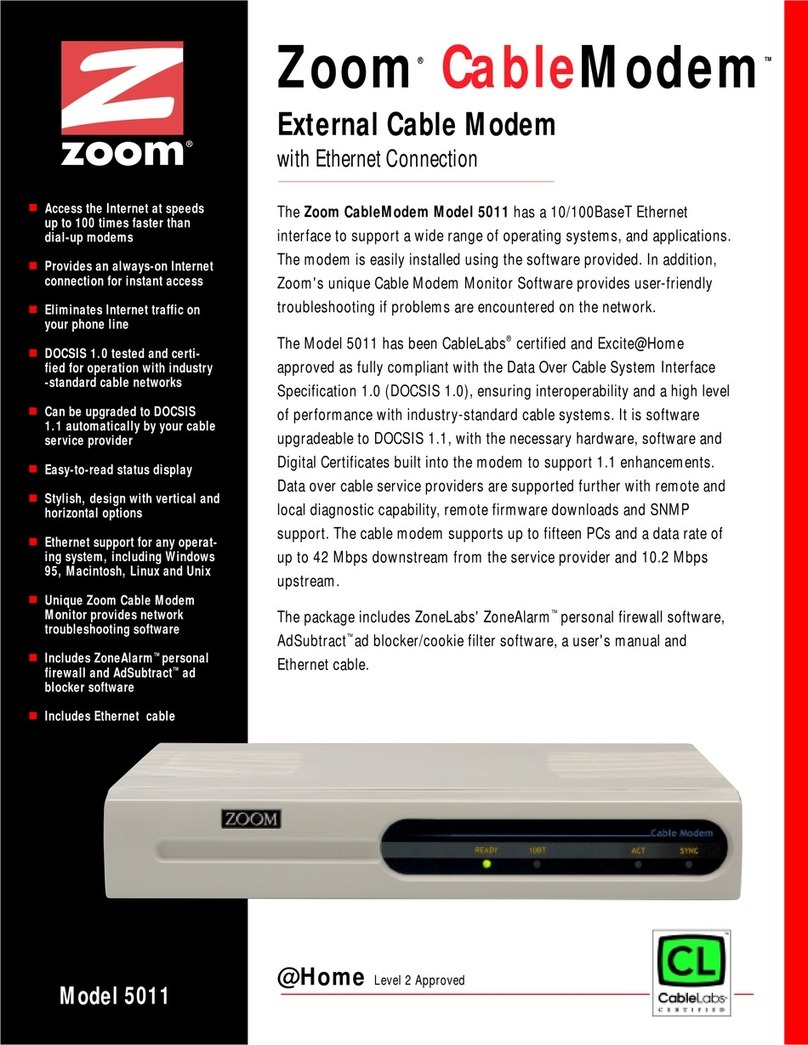10 Quick Start and Reference Guide
After the self-test, the front panel status lights or LEDs
show the faxmodem’s current state. The MR light should
be on, which shows the faxmodem is ready for use.
Now you can install your fax and data communications
software. Follow the instructions provided with the soft-
ware.
Summary of the Indicator Lights
Light Description
OH (Off Hook) Lights when the faxmodem is off hook.
AA (Auto-Answer)* Lights when Auto-Answer is activated. Blinks on
and off when detecting incoming ring.
RI (Ring Indicate)* Blinks on and off when detecting incoming ring.
AA (Auto-Answer) Blinks on or off when detecting incoming ring.
Lights if software uses the modem’s S register
0 to control auto-answer and sets S0 to 1-255
rings.
RD (Receive Data) Light flashes when data is sent from the faxmo-
dem to your computer or other serial device. At
high speeds light may appear on.
TD (Transmit Data) Flashes whenever data or commands are
transmitted from the serial port of your com-
puter or other device to the faxmodem.
TR (Terminal Ready) Lights when the terminal is ready to send or
receive data.
CD (Carrier Detect) Lights when the Data Carrier Detect (DCD) sig-
nal from the faxmodem to the computer is on.
CS (Clear to Send) Lights when the faxmodem can accept data
from the computer. The light turns off when
the faxmodem is set for flow control (AT com-
mand &K3) and the faxmodem’s data buffer is
full, preventing data flow from the computer.
EC
(Error Correction)
Lights when sending data using V.42 or MNP 4
error correction.
DC
(Data Compression)
Lights when using V.42bis or MNP 5 data com-
pression.
V.34 Lights when operating in V.34 mode.