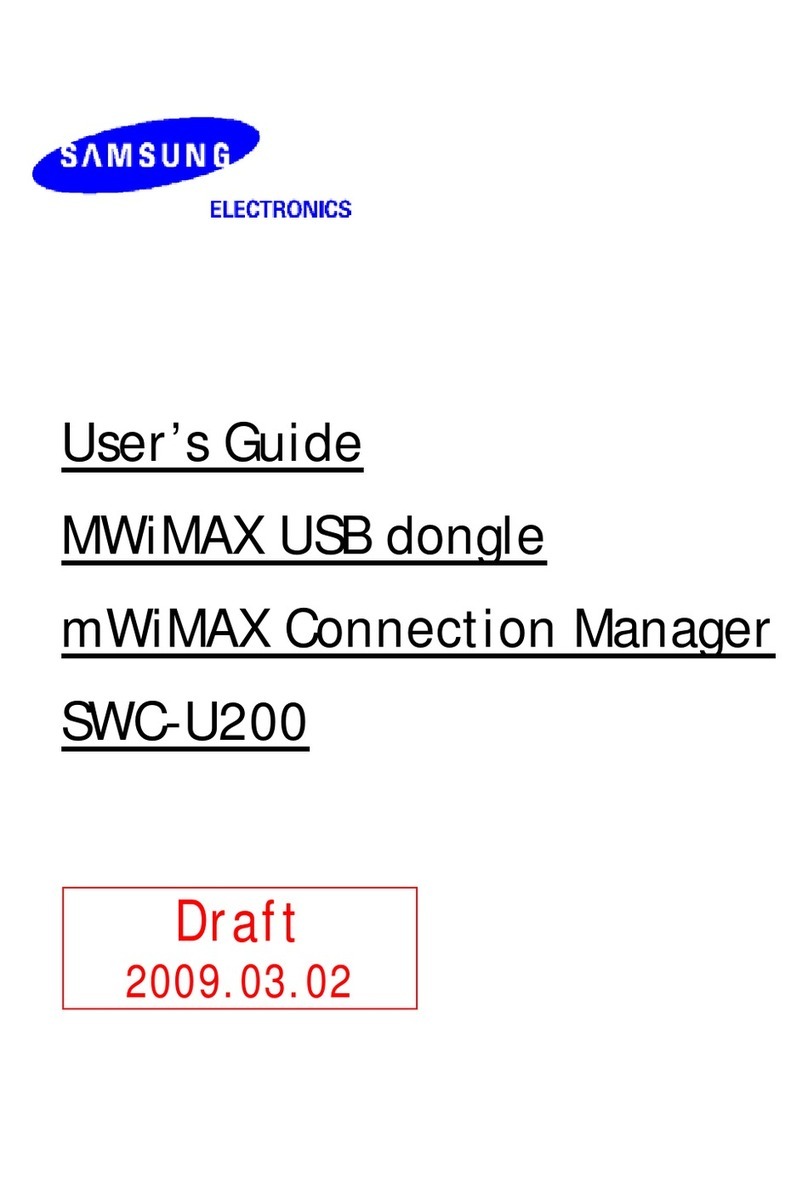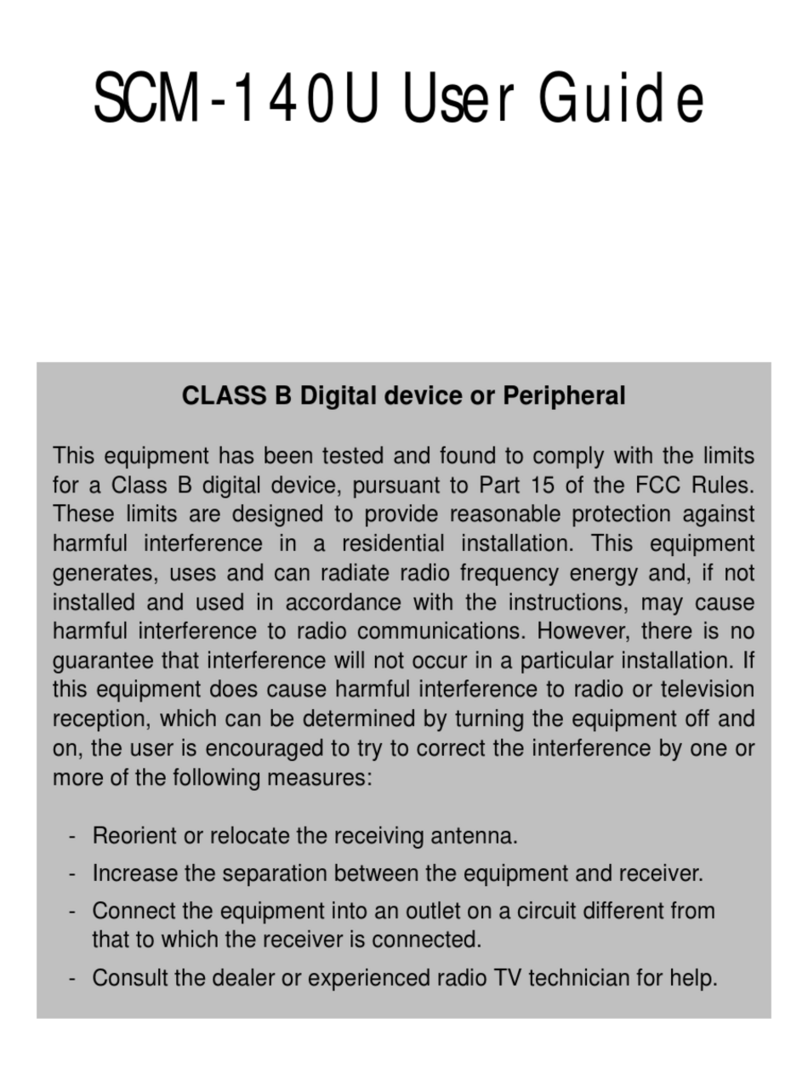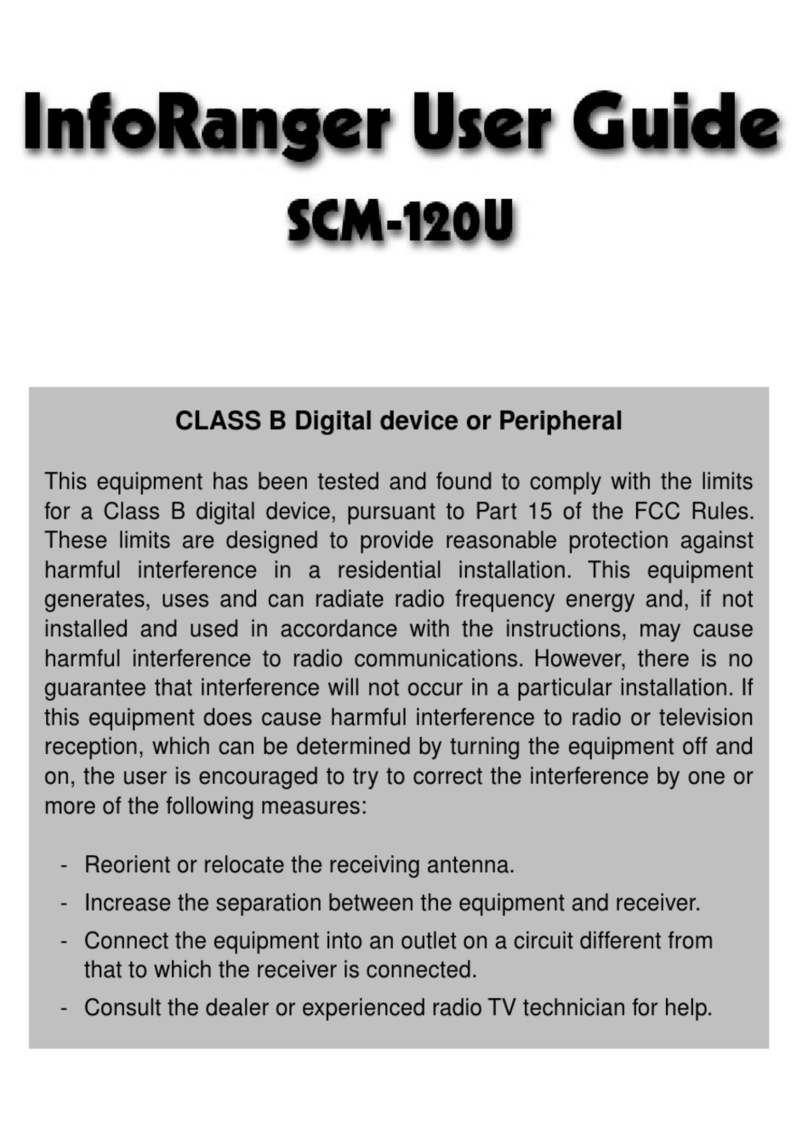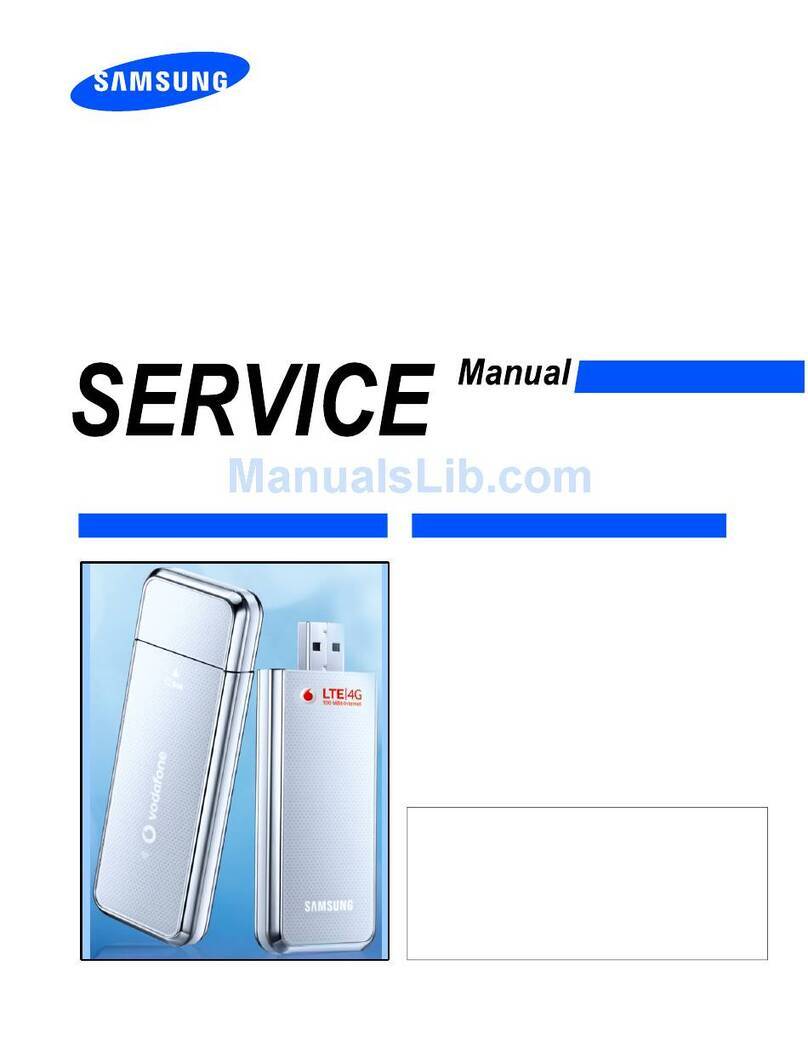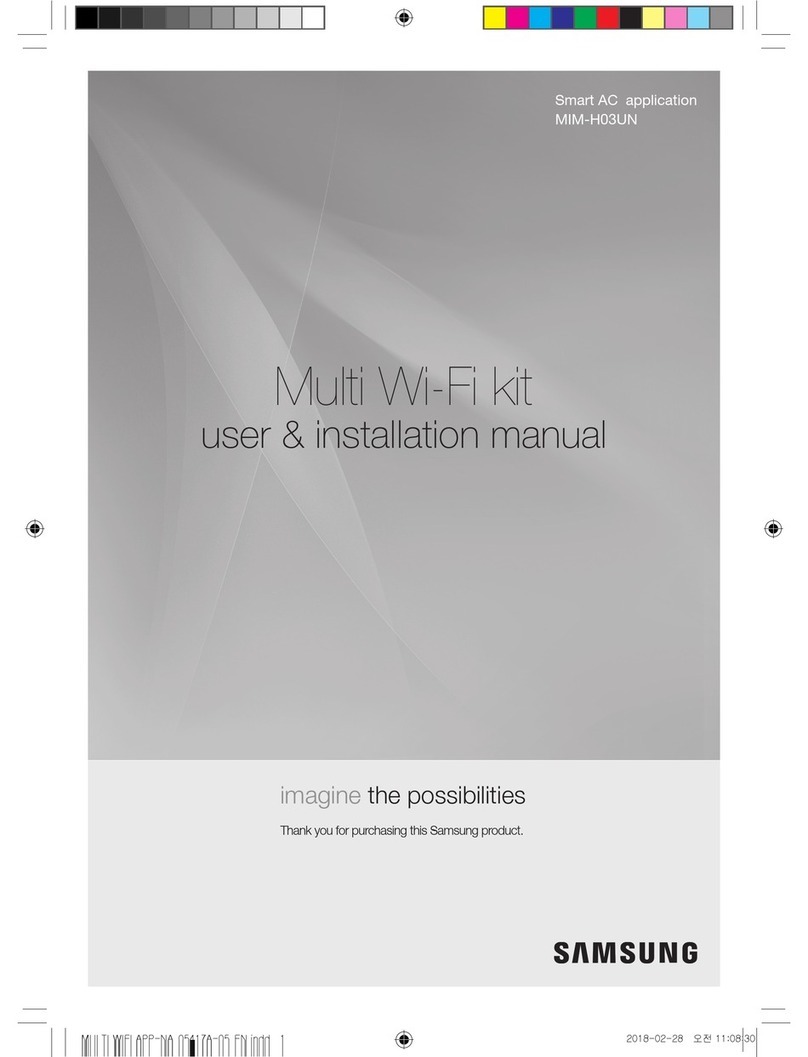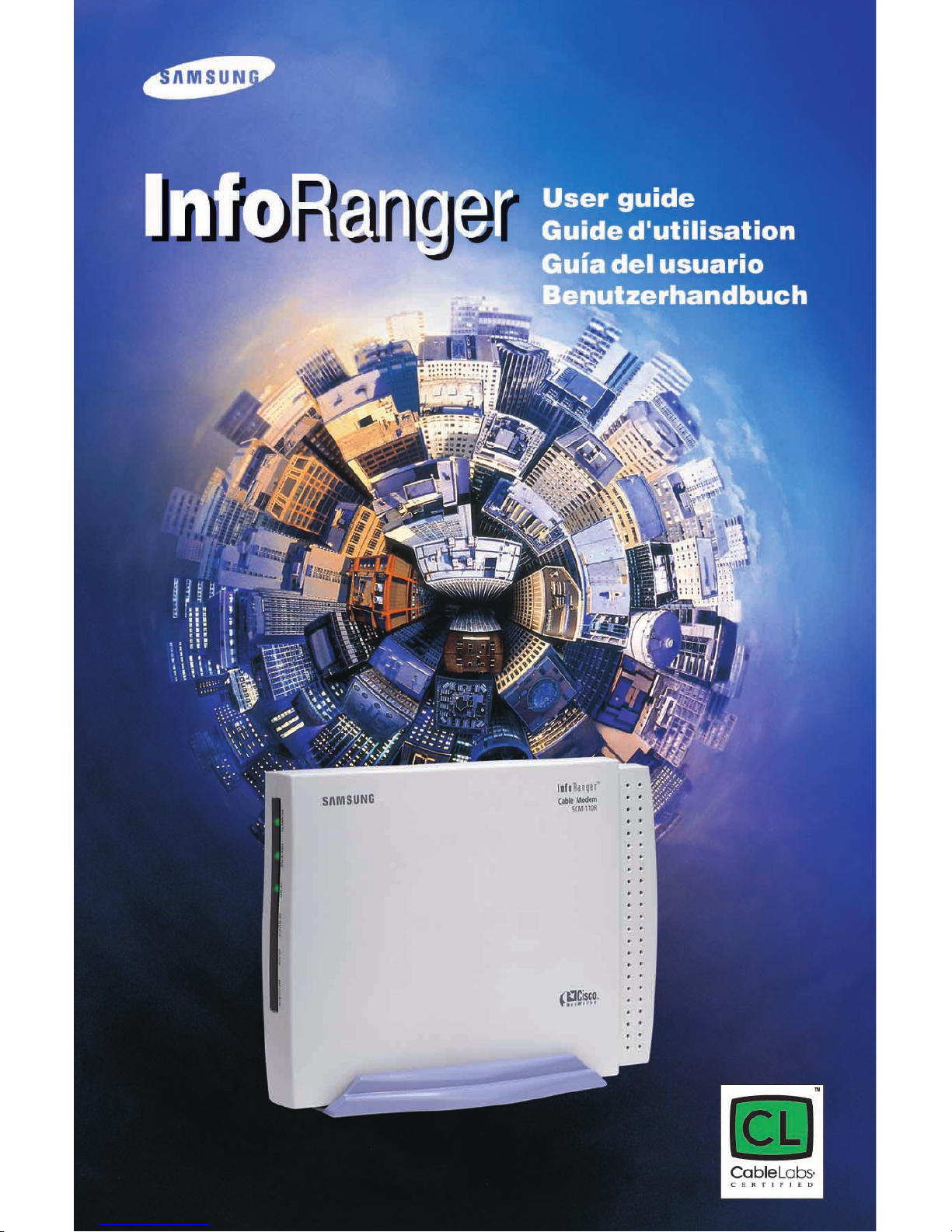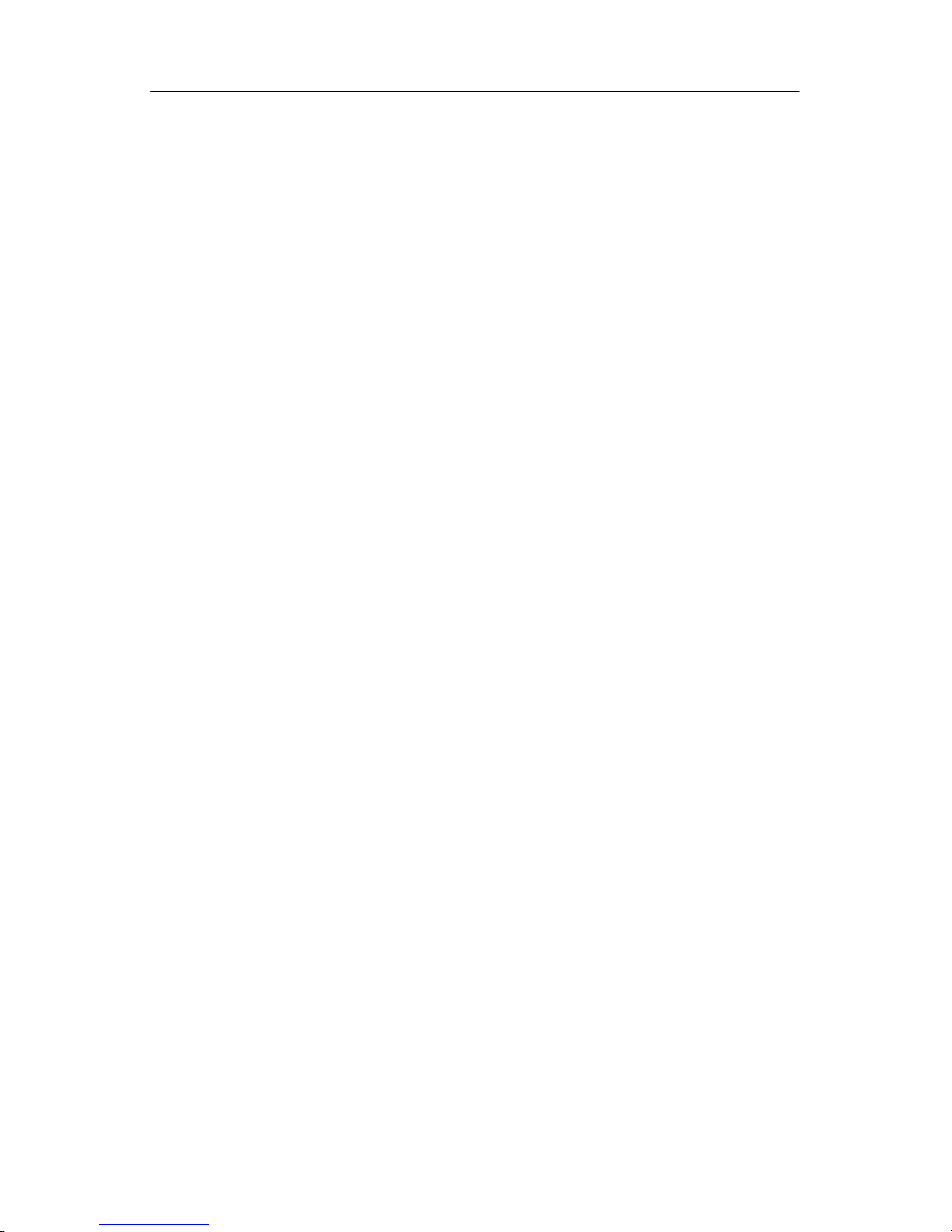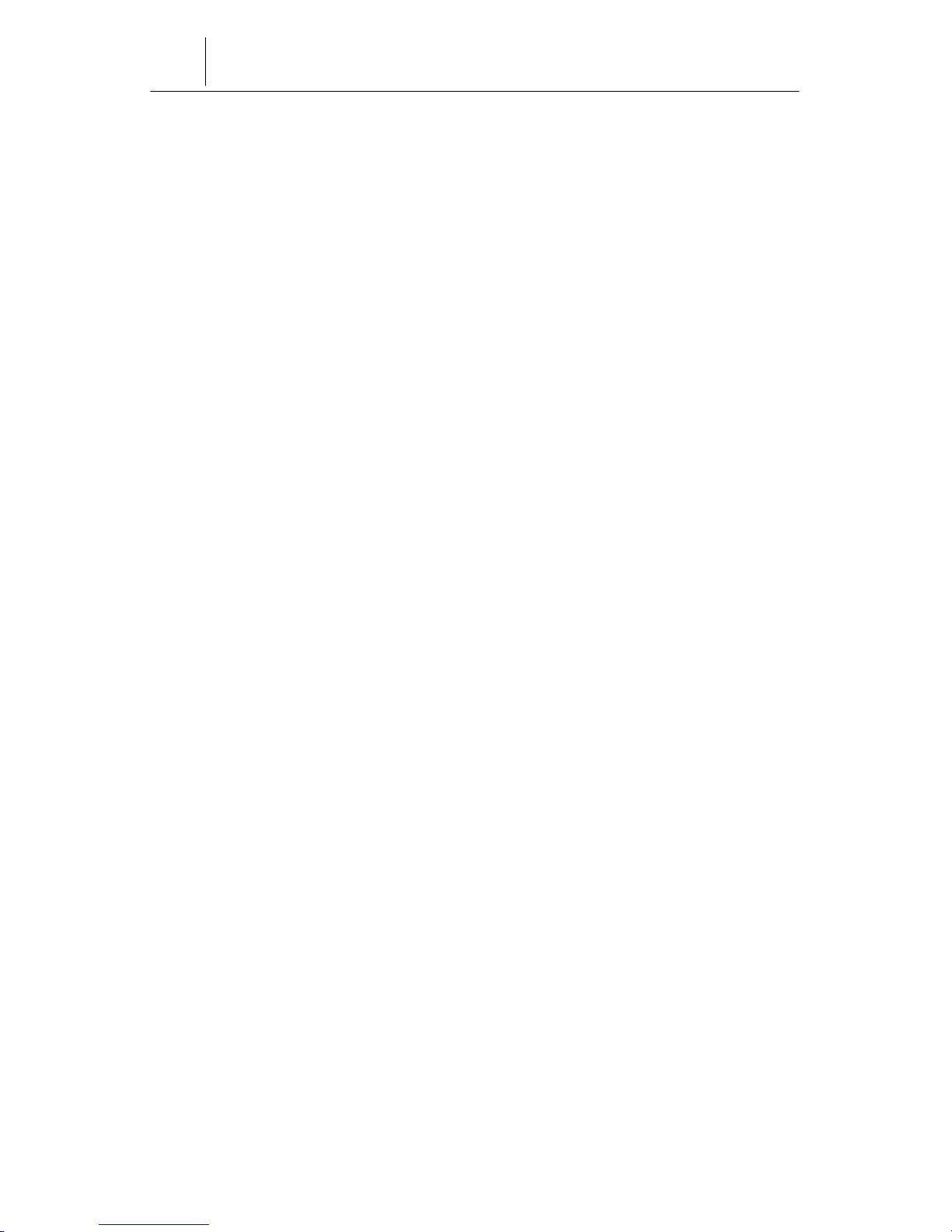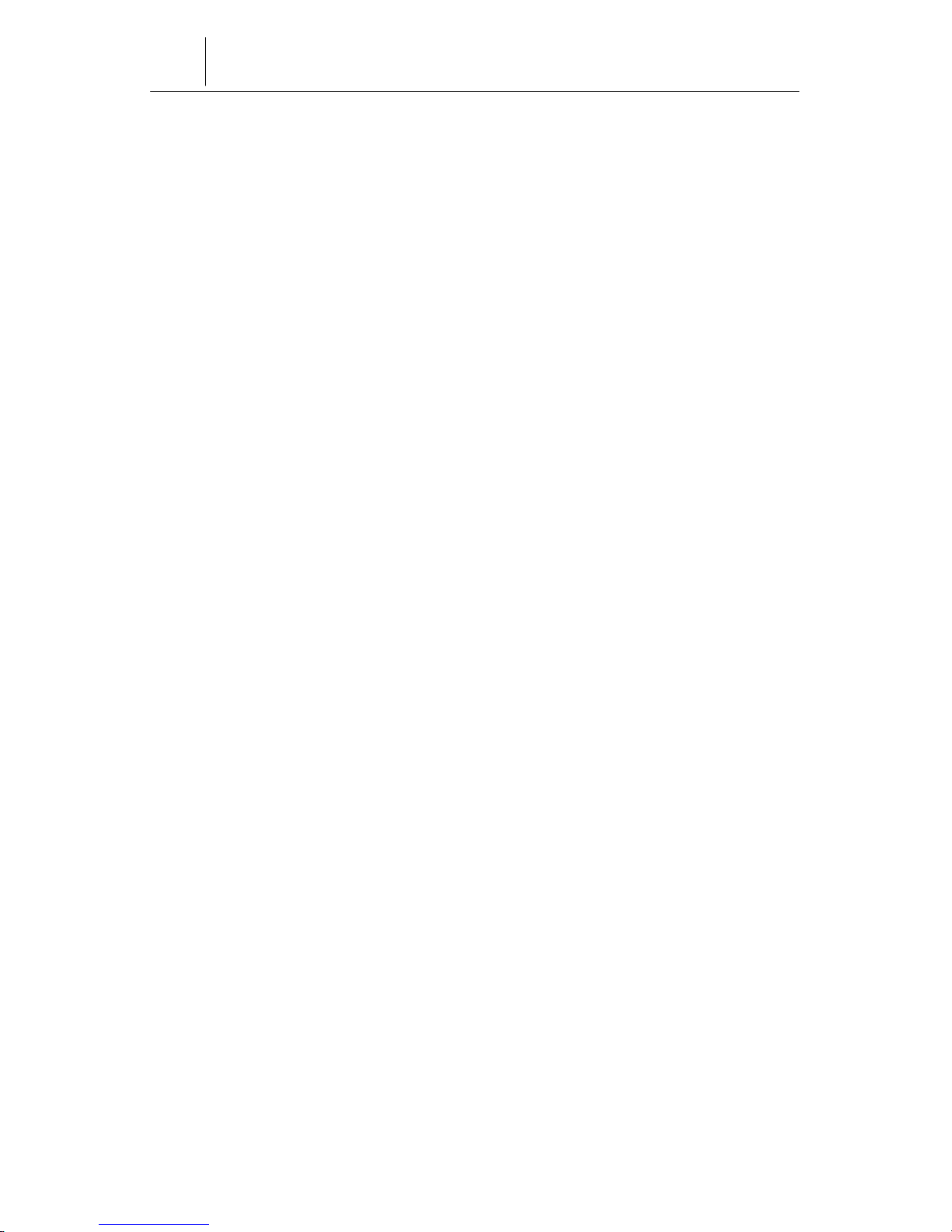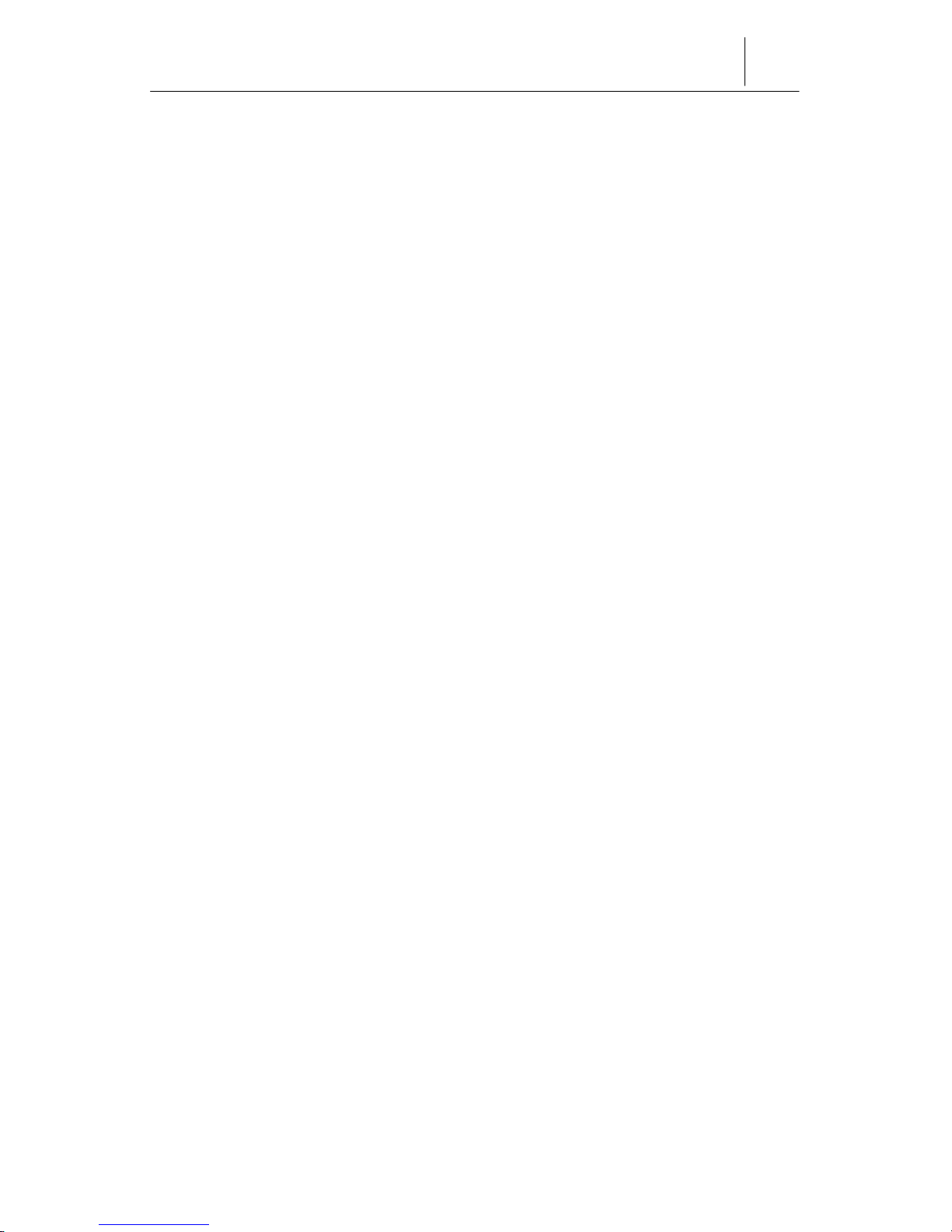iii
What are Samsung
’
s obligations?
If the product is found to be defective,
Samsung, at its sole option, will replace or repair the product at no charge
during the warranty period, or at its sole option, refund the purchase price for
products purchased directly from Samsung provided that the customer delivers
the product along with a Return Material Authorization (RMA) number, along
with proof of purchase (if not registered), either to the dealer from whom the
user purchased or to Samsung with an explanation of any deficiency. If the user
ships the product, the user must assume the risk of damage or loss during
transit. The user must use the original container (or the equivalent) and pay
the shipping charge. To obtain assistance on where to deliver the InfoRanger,
call the Samsung Customer Care Center at 1-888-987-HELP and obtain a
Return Material Authorization (RMA) number. New replacement parts will be
shipped within five (5) working days after receipt of the purchaser? request.
Either Samsung or its Sales or Service Partner will bear the cost for shipment
of advance replacements to the purchaser. All defective cable modems systems,
or assemblies must be returned prior to installation of the replacement cable
modem, switch, or assemblies to Samsung or the Sales or Service Partner in
accordance to the return material authorization (RMA) procedure.
WHAT ARE THE LIMITS TO SAMSUNG’s LIABILITY?
THIS WARRANTY IS IN LIEU OF AND SAMSUNG DISCLAIMS ALL
OTHER WARRANTIES AND CONDITIONS, EXPRESSED OR IMPLIED,
INCLUDING THOSE OF MERCHANTABILITY, NONINFRINGEMENT,
AND FITNESS FOR A PARTICULAR PURPOSE. IN NO EVENT SHALL
SAMSUNG OR ITS SUPPLIERS BE LIABLE FOR ANY INDIRECT,
SPECIAL, ONSEQUENTIAL, OR INCIDENTAL DAMAGES INCLUDING,
WITHOUT LIMITATION, LOST PROFITS OR LOSS OR DAMAGE TO
DATA ARISING OUT OF THE MISUSE OF THIS SAMSUNG PRODUCT,
EVEN IF SAMSUNG HAS BEEN ADVISED OF THE POSSIBILITY OF
SUCH DAMAGES.
The software provided with this product is not covered under the hardware
warranty described above. See
Minimum End-User Software License Terms
which follows the next section which was shipped with the product for details
on the software warranty.