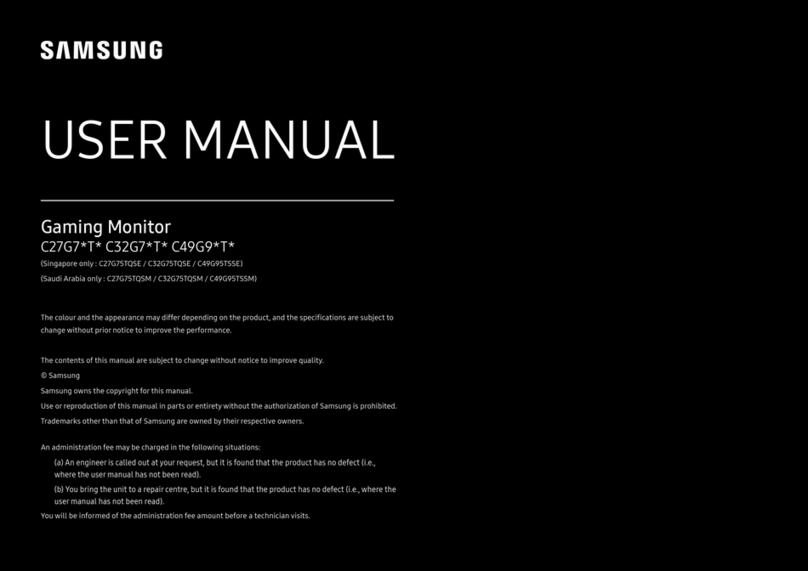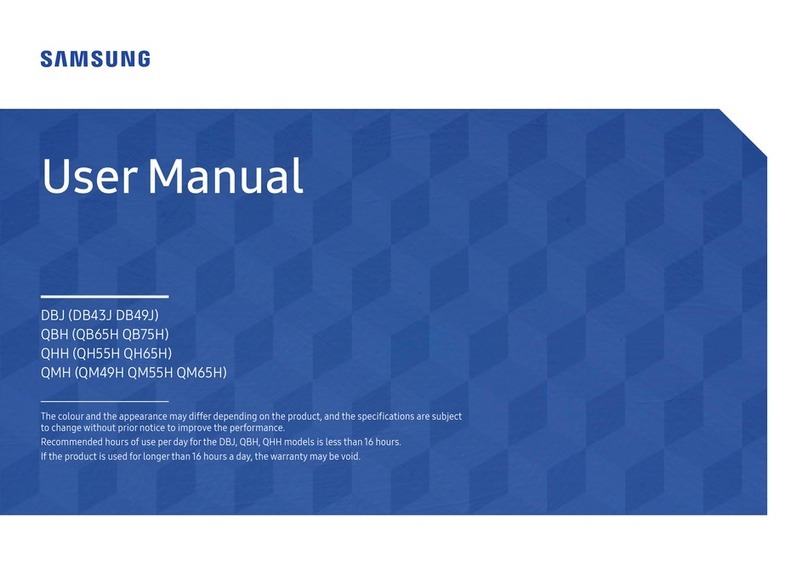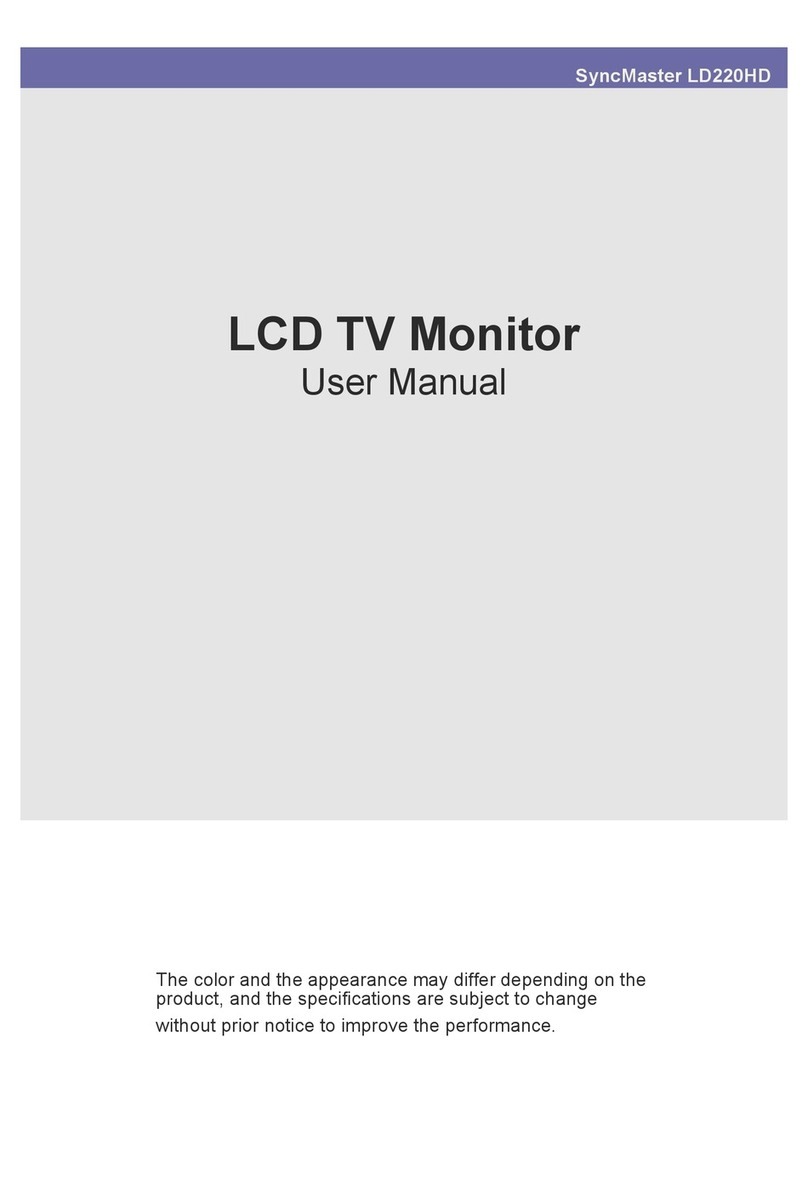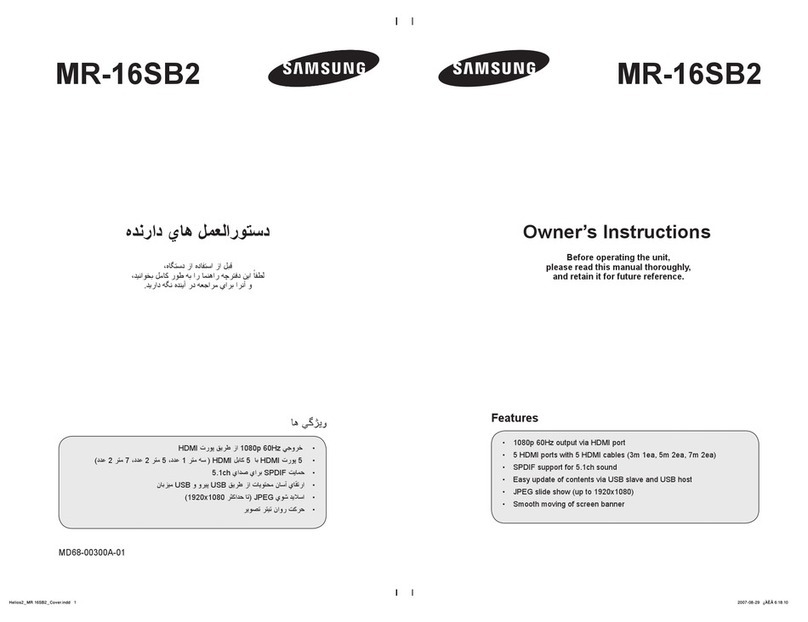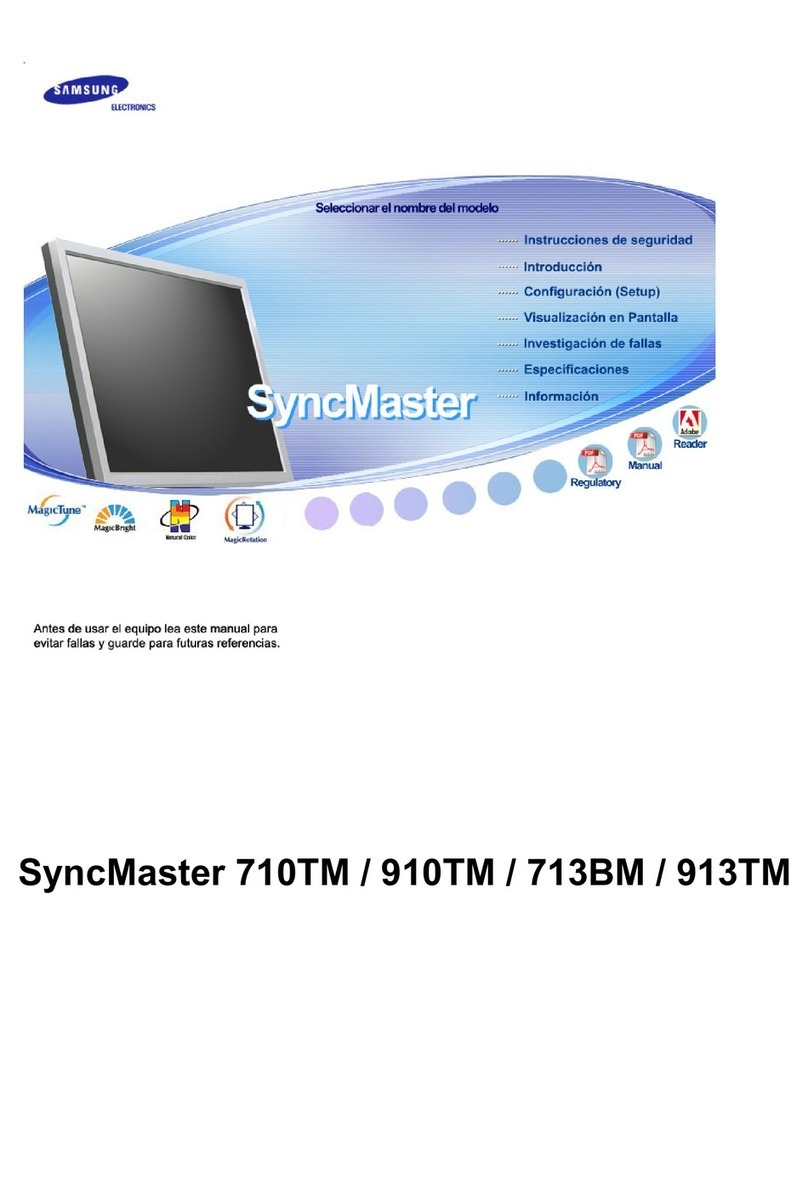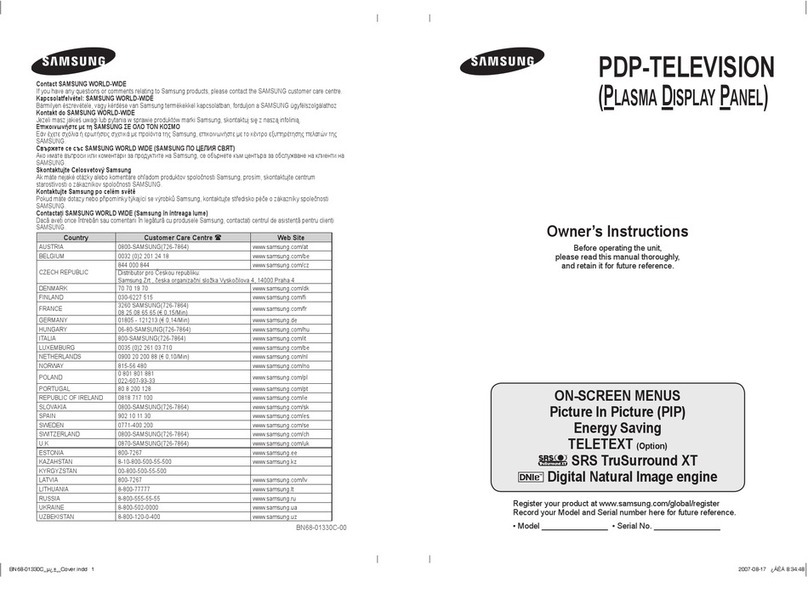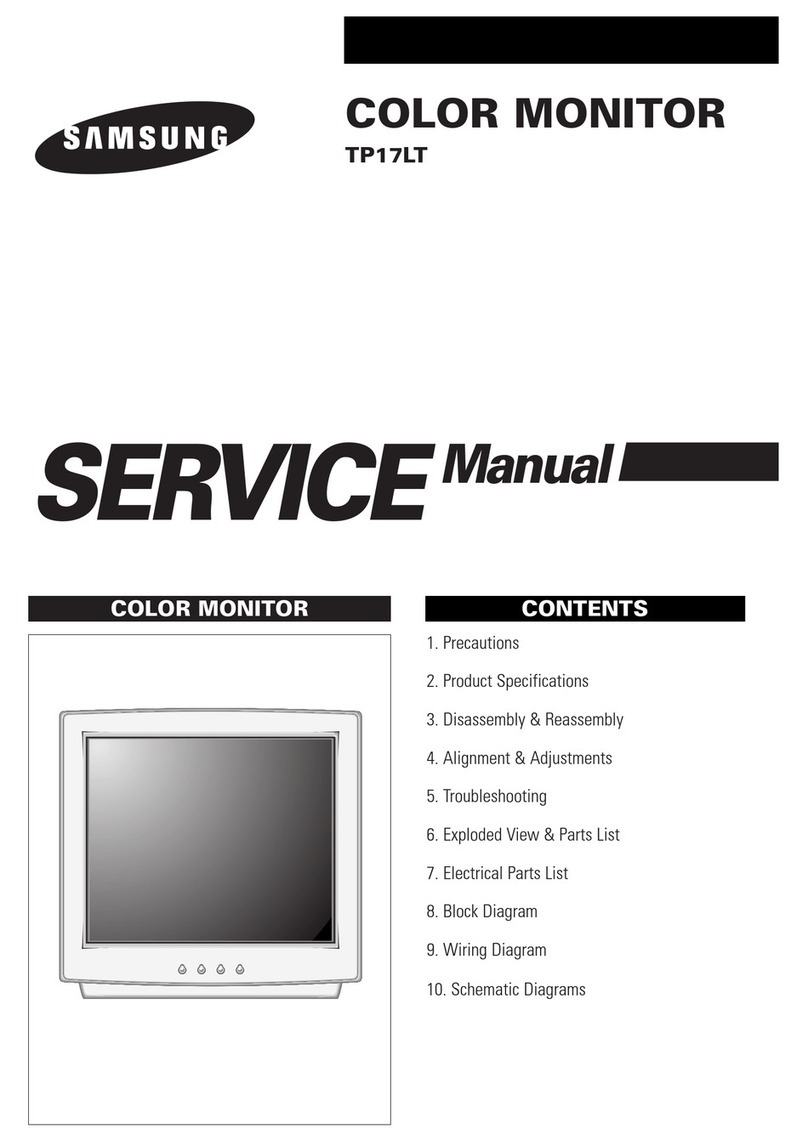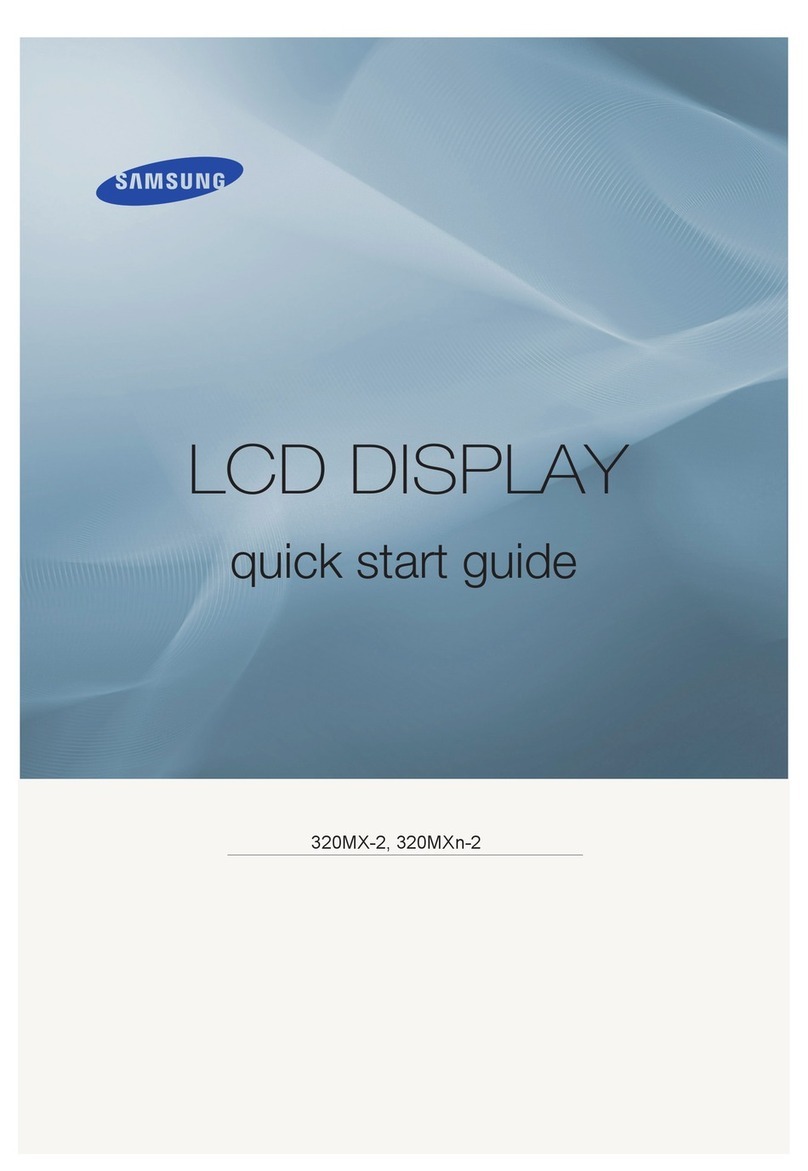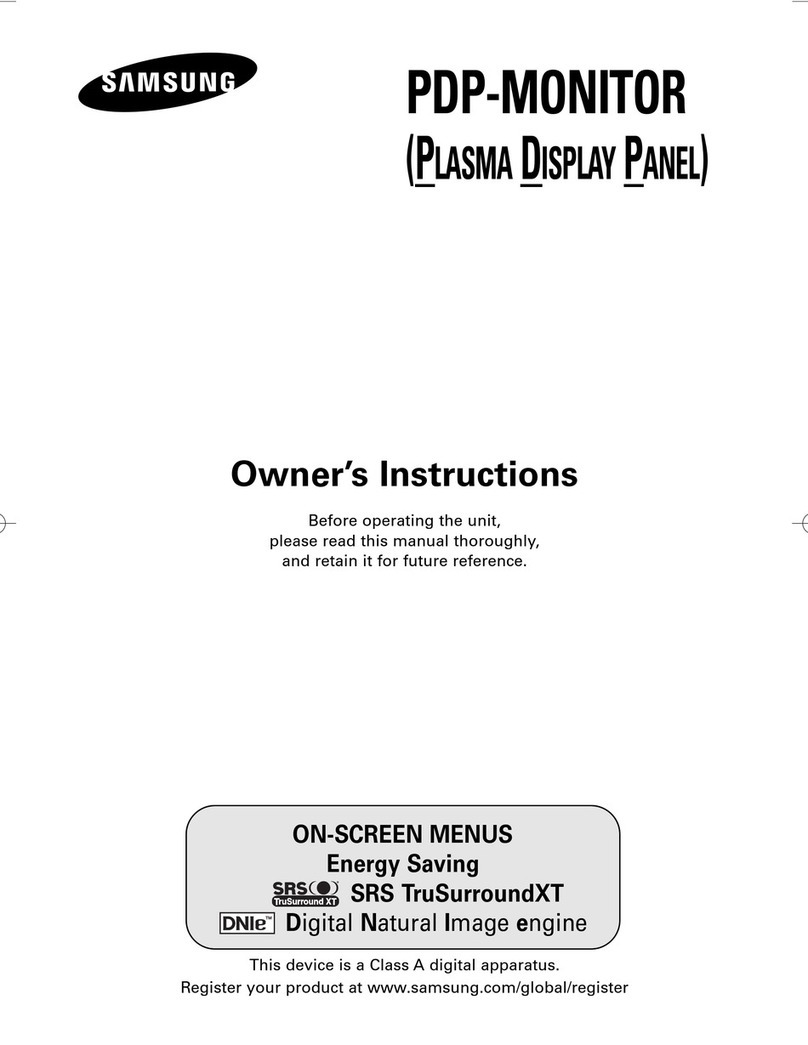Quick Setup Guide
The colour and the appearance may differ depending on the product, and the specifications
are subject to change without prior notice to improve the performance.
Download the user manual from the website for further details.
http://www.samsung.com/displaysolutions
OH46D OH55D
BN6807250F00
Reverse Side
Issues Solutions
The screen keeps switching on and off. Check the cable connection between the product and PC, and ensure the connection is secure.
No Signal is displayed on the screen. Check that the product is connected correctly with a cable.
Check that the device connected to the product is powered on.
Not Optimum Mode is displayed. This message is displayed when a signal from the graphics card exceeds the product’s maximum
resolution and frequency.
Refer to the Standard Signal Mode Table and set the maximum resolution and frequency according to
the product specifications.
The images on the screen look distorted. Check the cable connection to the product.
The screen is not clear.
The screen is blurry.
Adjust Coarse and Fine.
Remove any accessories (video extension cable, etc) and try again.
Set the resolution and frequency to the recommended level.
The screen appears unstable and shaky. Check that the resolution and frequency of the PC and graphics card are set within a range compatible
with the product. Then, change the screen settings if required by referring to the Additional Information
on the product menu and the Standard Signal Mode Table.
There are shadows or ghost images left on
the screen.
There is no sound. Check the connection of the audio cable or adjust the volume.
Check the volume.
Troubleshooting Guide
Checking the Components Power Box
1Connect to the power cord.
2Connect to the MAIN POWER cable to supply power to the
mainboard of the product.
3Connects to the BLU POWER cable to supply power to the LED
backlight of the product.
- Connect the cables to their matching colour ports. Make sure to match
the arrow directions on the power box and cables.
NContact the vendor where you purchased the product if any
components are missing.
Quick Setup Guide Warranty card
(Not available in some locations)
+
+
-
-
Regulatory guide Batteries
(Not available in some locations)
Remote Control MAIN POWER cable
BLU POWER cable Power Box
1 Connects to the power box using the MAIN POWER cable.
2 Connects to the power box using the BLU POWER cable.
3 Connect to a USB memory device.
4 - Sends the HDMI signal to a connected LAN cable using an HDBaseT transmitter.
- Connects to MDC using a LAN cable.
5 Connects to a source device using an HDMI cable.
6 Connects to MDC using an RS232C cable.
7 Connects to the audio of a source device.
1
3
3 4
1 2 5
6
7
ILLUMINANCE SENSOR & REMOTE SENSOR Mount Hole
2
Mount Hole
Outdoor Mode (MENU m→System →Fan and Temperature →Outdoor Mode)
To use the product at a low temperature below 0 ˚C, make sure to set Outdoor Mode to "On".
This feature keeps the internal temperature of the product steady so that the product can start
properly when it is powered on.
- Do not disconnect the power cable when this feature is set to "On".
- The product consumes more power when it is turned off if this feature is set to "On" rather
than to "O ".
- If you turn on the product when the ambient temperature is low, there may be an initial delay
when displaying a picture on the screen.
The terms HDMI and HDMI High-Definition Multimedia
Interface, and the HDMI Logo are trademarks or registered
trademarks of HDMI Licensing LLC in the United States
and other countries.
OHD-INDIA-QSG_BN68-07250F-00.indd 1 2015-08-24 4:28:07