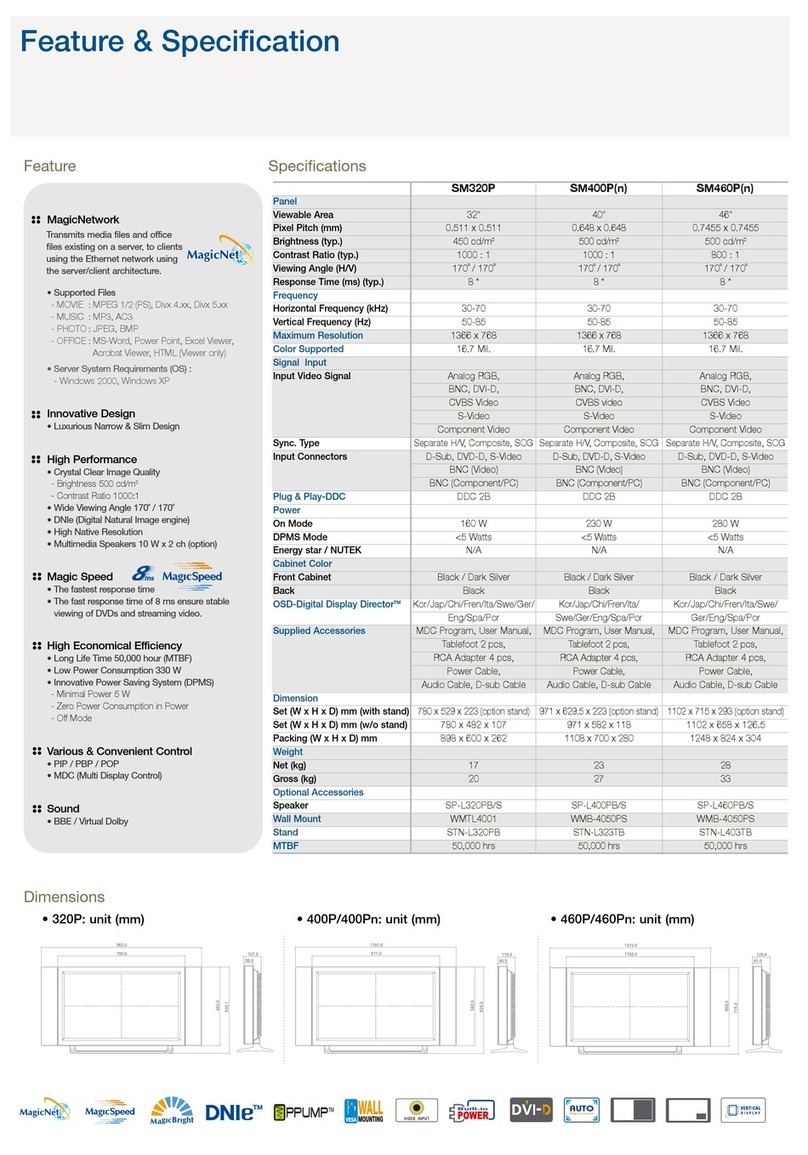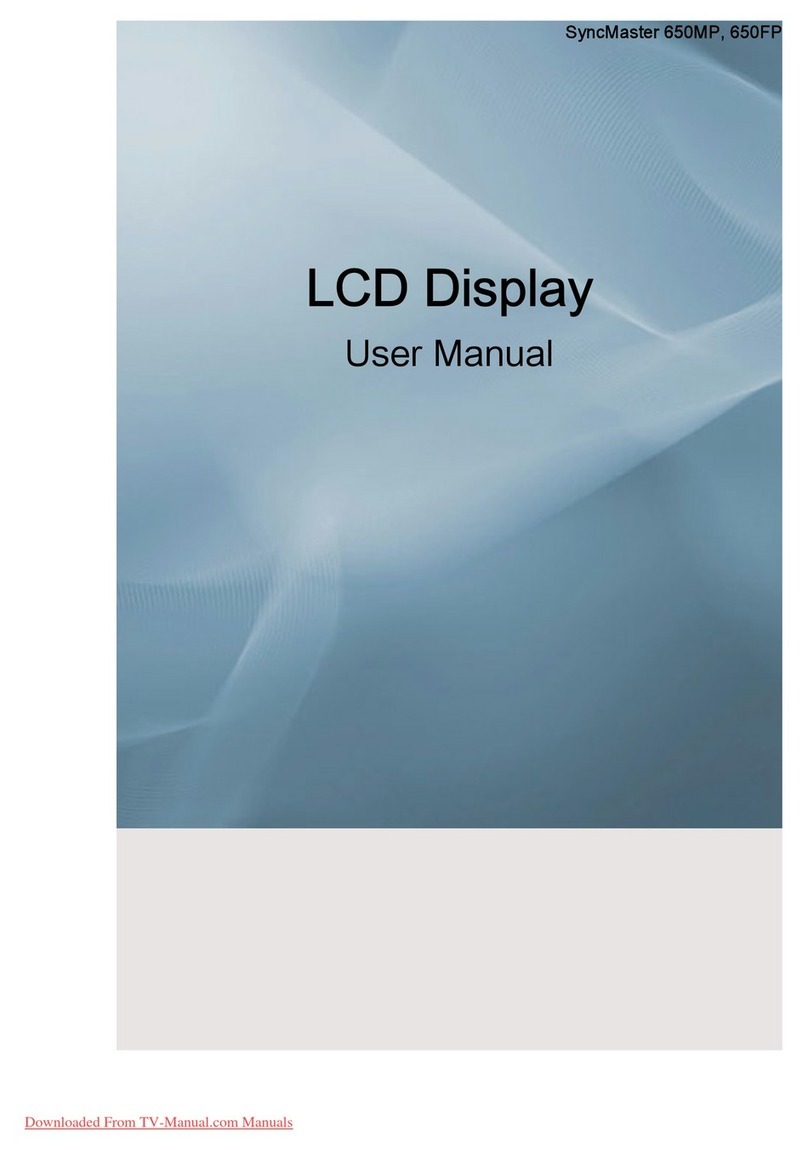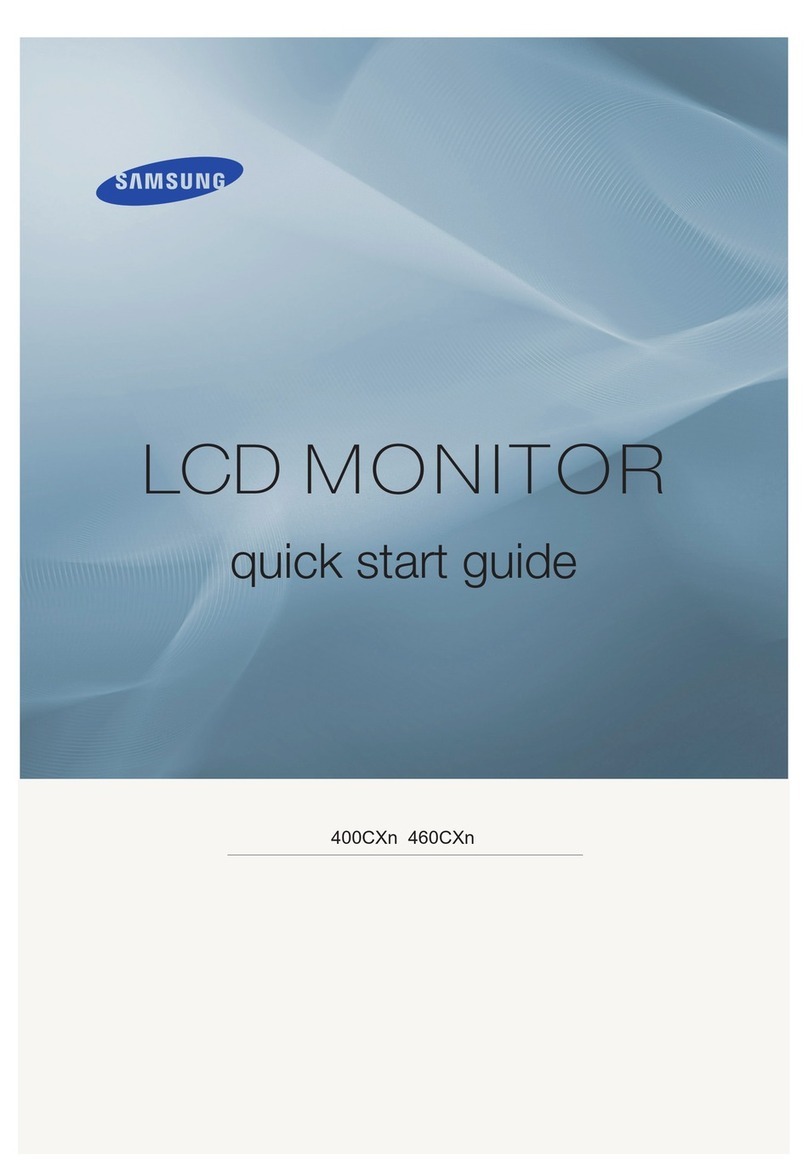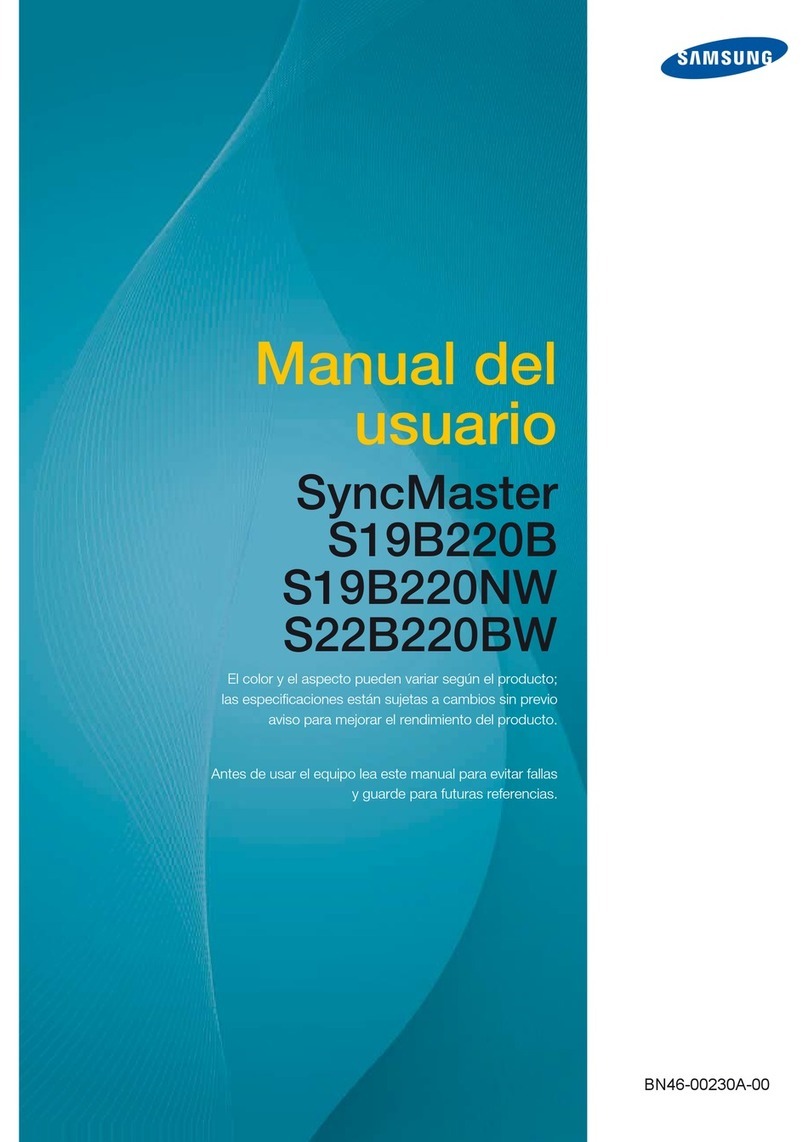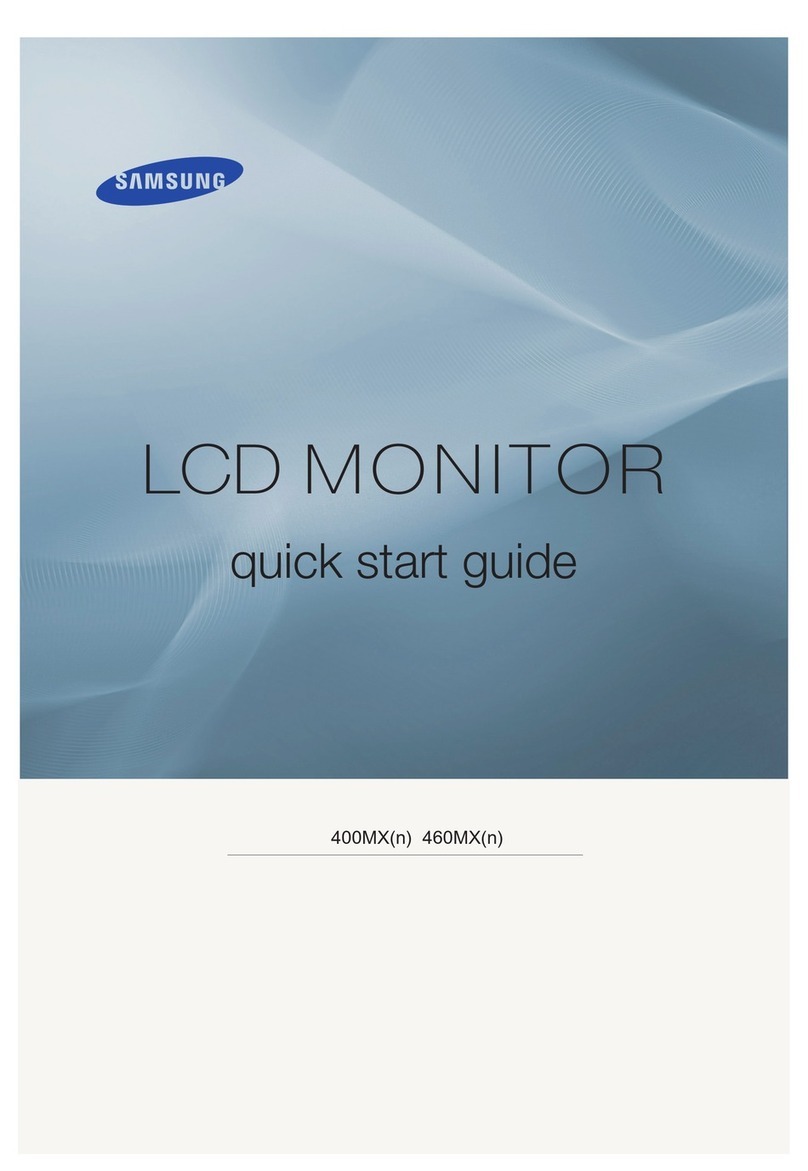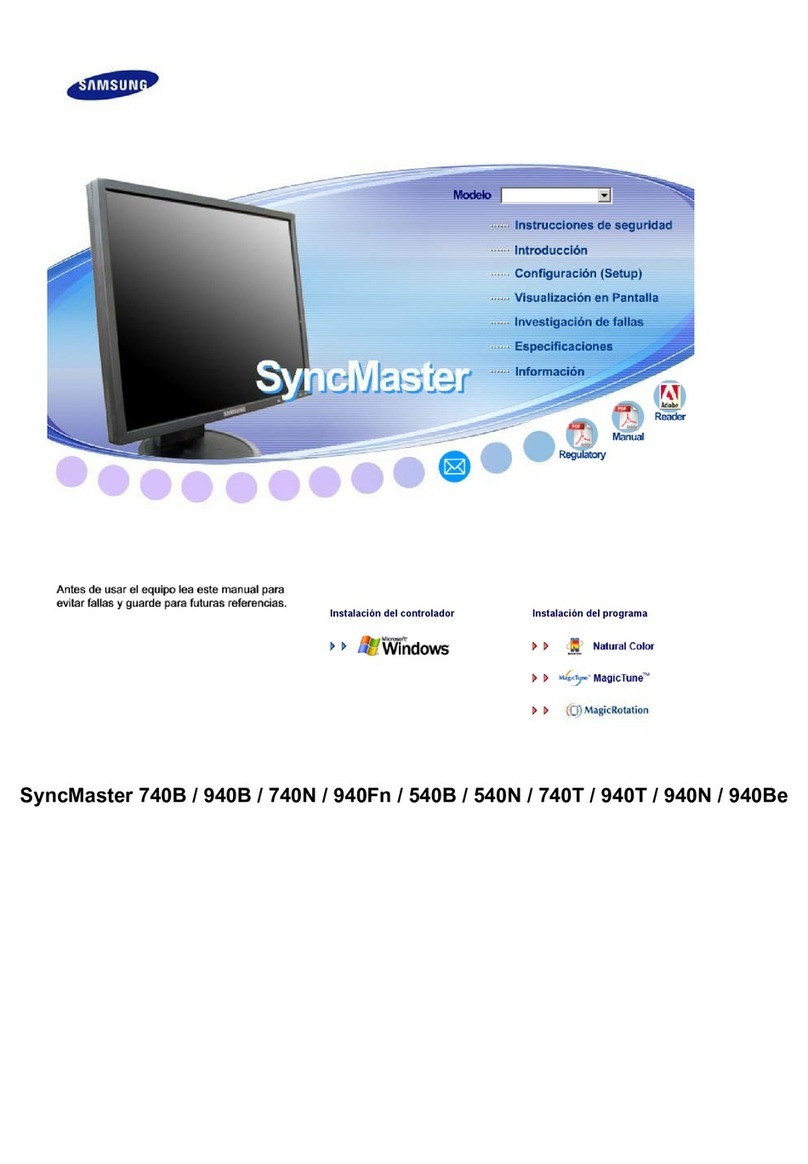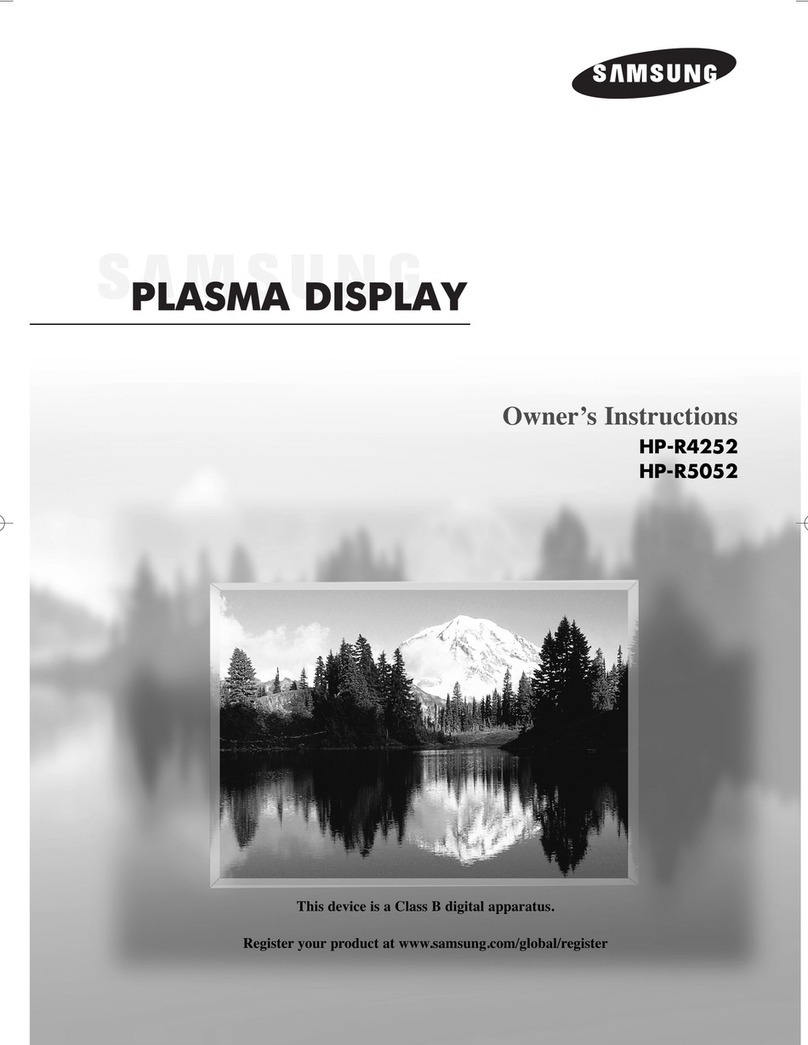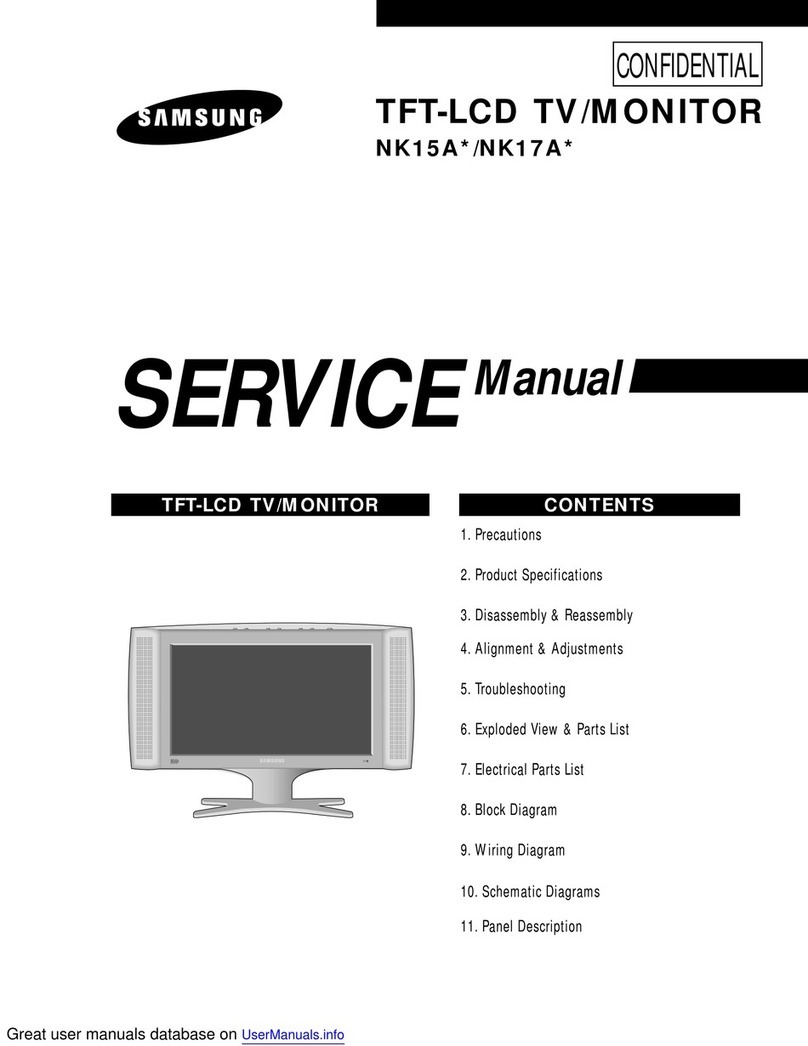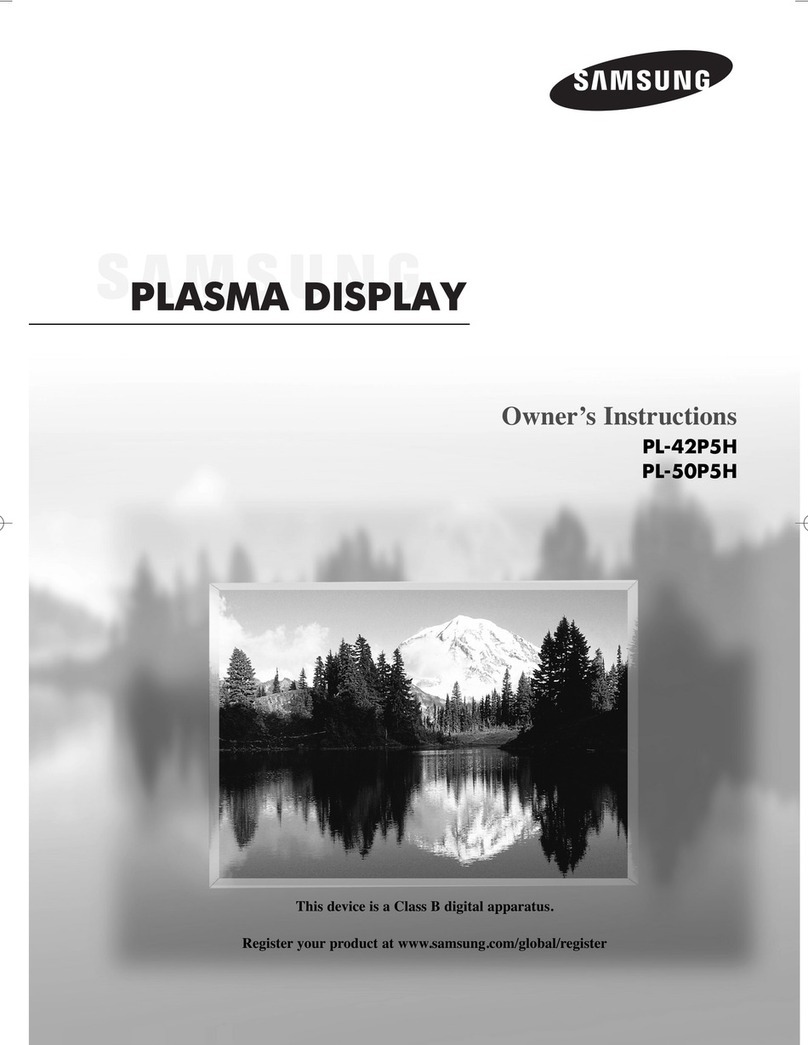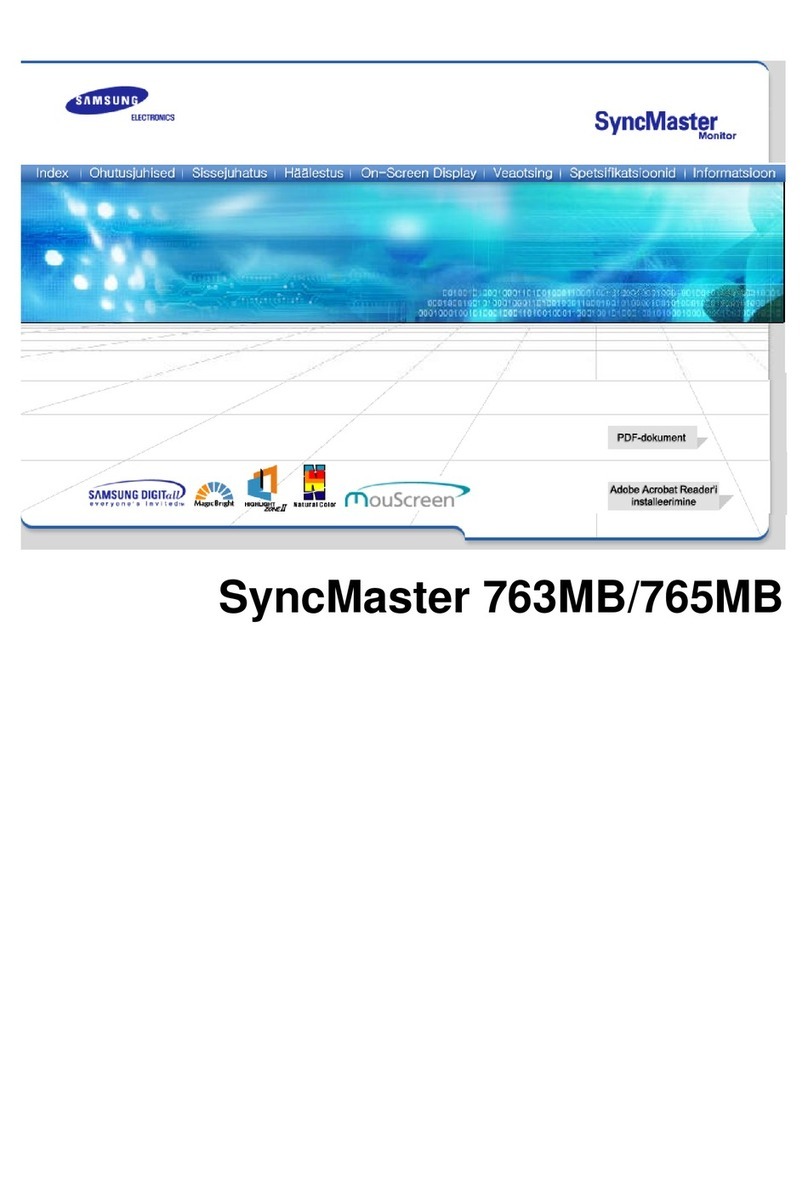Quick Setup Guide
–The colour and the appearance may differ depending on the product, and the specifications are subject to change without prior notice to
improve the performance.
–Download the user manual from the website for further details.
http://www.samsung.com/displaysolutions
QM85F
BN68-08988E-00
The terms HDMI and HDMI High-Definition Multimedia Interface,
and the HDMI Logo are trademarks or registered trademarks of
HDMI Licensing LLC in the United States and other countries.
| Reverse Side
DVI IN /
MAGICINFO IN
RGB / DVI /
HDMI /
AUDIO IN
RJ45
IR /AMBIENT
SENSOR IN
HDMI IN 3
HDMI IN 2
HDMI IN 1
USB
DP IN 3
(UHD 30Hz)
DP IN 2
(UHD 60Hz)
DP IN 1
(UHD 60Hz)
RGB IN
IR OUT
AUDIO OUT
RS232C OUT RS232C IN
1 Supplies power to the external sensor board or receives the light
sensor signal.
2 Connects to a source device using a HDMI cable or HDMI-DVI
cable.
3 Connects to a PC using a DP cable.
-
Obtain sharp picture quality when viewing UHD content at 30 Hz.
- The recommended resolution for the DP IN 3 (UHD 30Hz) port
is 3840 x 2160 @ 30 Hz. The resolution can be changed to the
optimal resolution of 3840 x 2160 @ 30 Hz, if required.
4 Connects to a PC using a DP cable.
-
Obtain sharp picture quality when viewing UHD content at 60 Hz.
5 DVI IN: Connects to a source device using a DVI cable or HDMI-
DVI cable.
MAGICINFO IN: To use MagicInfo, make sure to connect the DP-
DVI cable.
6 Connects to MDC using a LAN cable.
7 Receives the remote control signal via the external sensor board
and outputs the signal via LOOP OUT.
8 Connects to MDC using an RS232C adapter.
9 Connects to a USB device when upgrading software.
0 Connects to a source device using a D-SUB cable.
! Connects to the audio of a source device.
@ Receives sound from a PC via an audio cable.
Issues Solutions
The screen keeps
switching on and off.
Check the cable connection between
the product and PC, and ensure the
connection is secure.
No Signal is displayed
on the screen.
Check that the product is connected
correctly with a cable.
Check that the device connected to the
product is powered on.
Not Optimum Mode is
displayed.
This message is displayed when a
signal from the graphics card exceeds
the product’s maximum resolution and
frequency.
Refer to the Standard Signal Mode Table
and set the maximum resolution and
frequency according to the product
specifications.
The images on the
screen look distorted.
Check the cable connection to the
product.
The screen is not clear.
The screen is blurry.
Adjust Coarse and Fine.
Remove any accessories (video extension
cable, etc) and try again.
Set the resolution and frequency to the
recommended level.
The screen appears
unstable and shaky.
Check that the resolution and frequency
of the PC and graphics card are set within
a range compatible with the product.
Then, change the screen settings if
required by referring to the Additional
Information on the product menu and the
Standard Signal Mode Table.
There are shadows or
ghost images left on
the screen.
Issues Solutions
The screen is too
bright.
The screen is too dark.
Adjust Brightness and Contrast.
There is no image on
the screen and the
power LED blinks
every 0.5 to 1 second.
The product is in power-saving mode.
Press any key on the keyboard or move
the mouse to return to the previous
screen.
There is no sound. Check the connection of the audio cable
or adjust the volume.
Check the volume.
The volume is too low. Adjust the volume.
If the volume is still low after turning
it up to the maximum level, adjust the
volume on your PC sound card or software
programme.
The remote control
does not work.
Make sure that the batteries are correctly
in place (+/-).
Check if the batteries are flat.
Check for power failure.
Make sure that the power cord is
connected.
Check for any special lighting or neon
signs switched on in the vicinity.
| Troubleshooting Guide|Checking the Components |Control Panel
Contact the vendor where you purchased the product if any
components are missing.
1 Power on the product.
If you press the button when the product is turned on, the
control menu will be displayed.
- To exit the OSD menu, press and hold the panel key for at
least one second.
2 Move to the upper or lower menu. You can also adjust the
value of an option.
3 Move to the left or right menu.
- You can adjust the volume by moving the panel key left or
right when the control menu is not displayed.
4 Speaker
5 Remote sensor
Press a button on the remote control pointing at the sensor
on the front of the product to perform the corresponding
function.
- Using other display devices in the same space as the remote
control of this product can cause the other display devices to
be inadvertently controlled.
Quick Setup Guide Warranty card
(Not available in some locations)
MagicInfo Software DVD Power cord
+
+
-
-
Batteries
(Not available in some locations)
Remote Control
DP cable RS232C(IN) adapter
AUDIO adapter HOLDER-CABLE X 3
Network box
mounting hole
QM85F_INDIA_QSG_BN68-08988E-00.indd 1 2018-02-08 오전 9:08:12