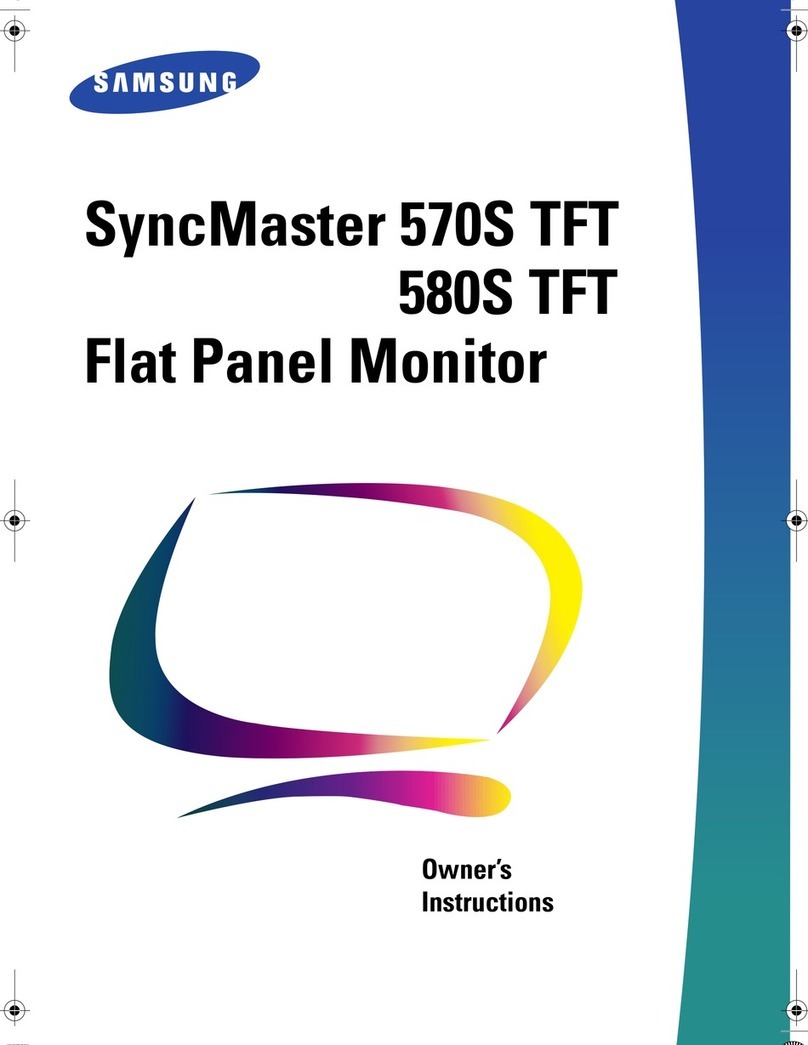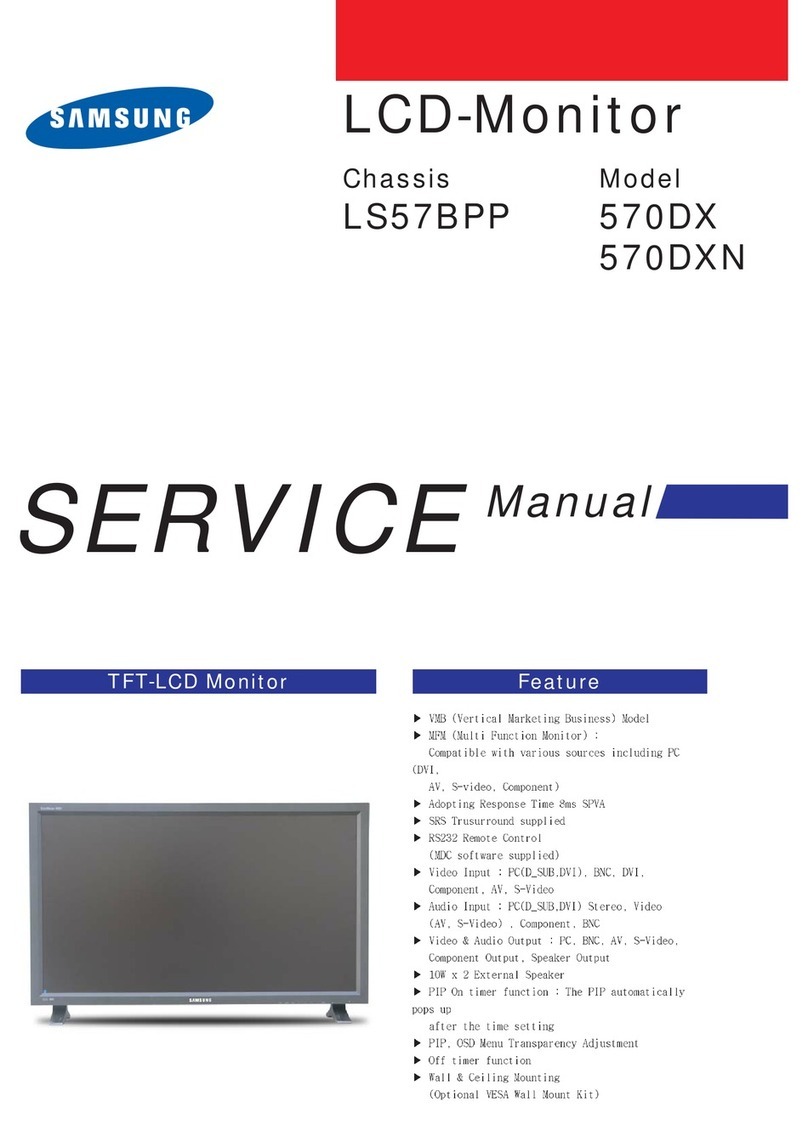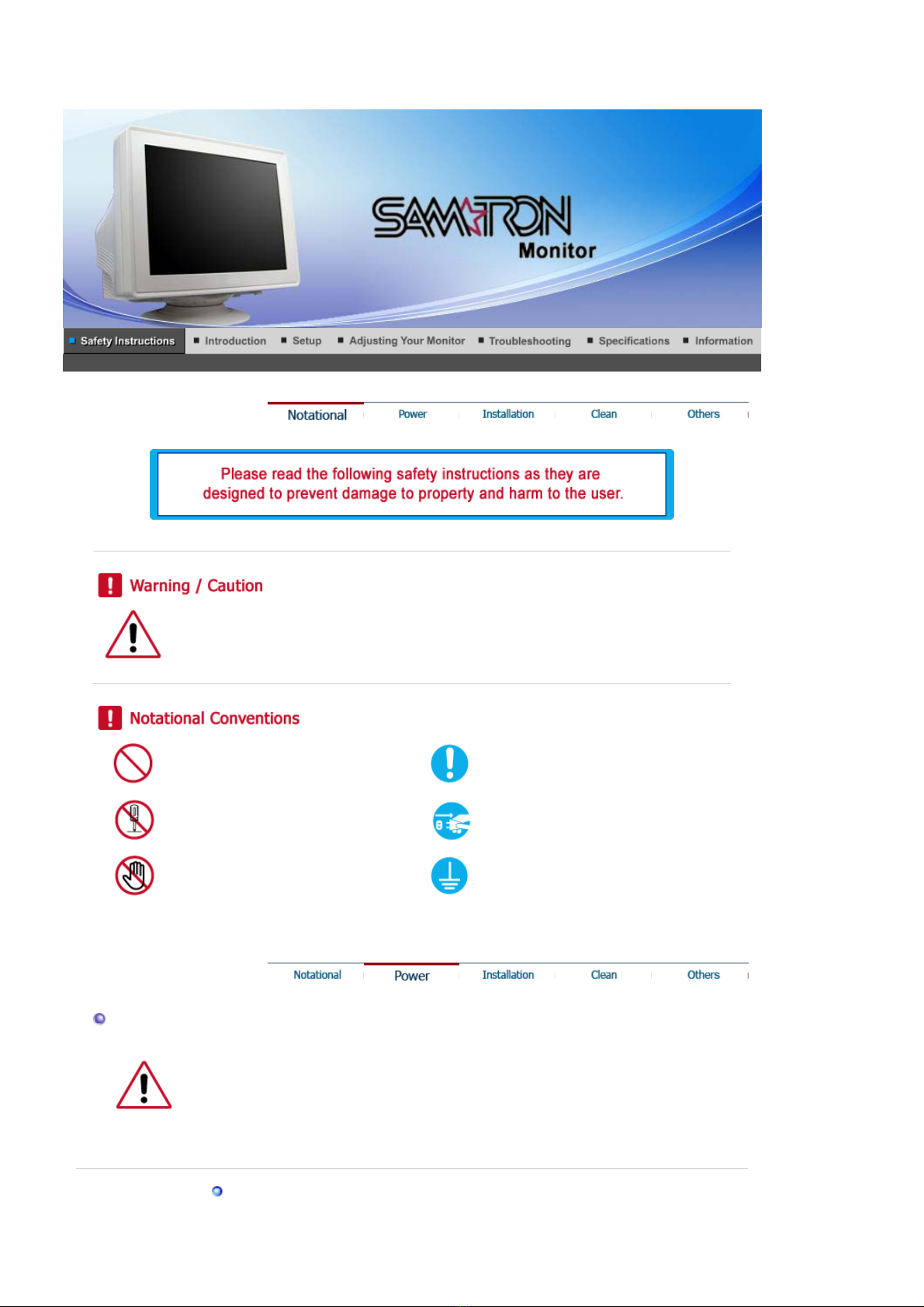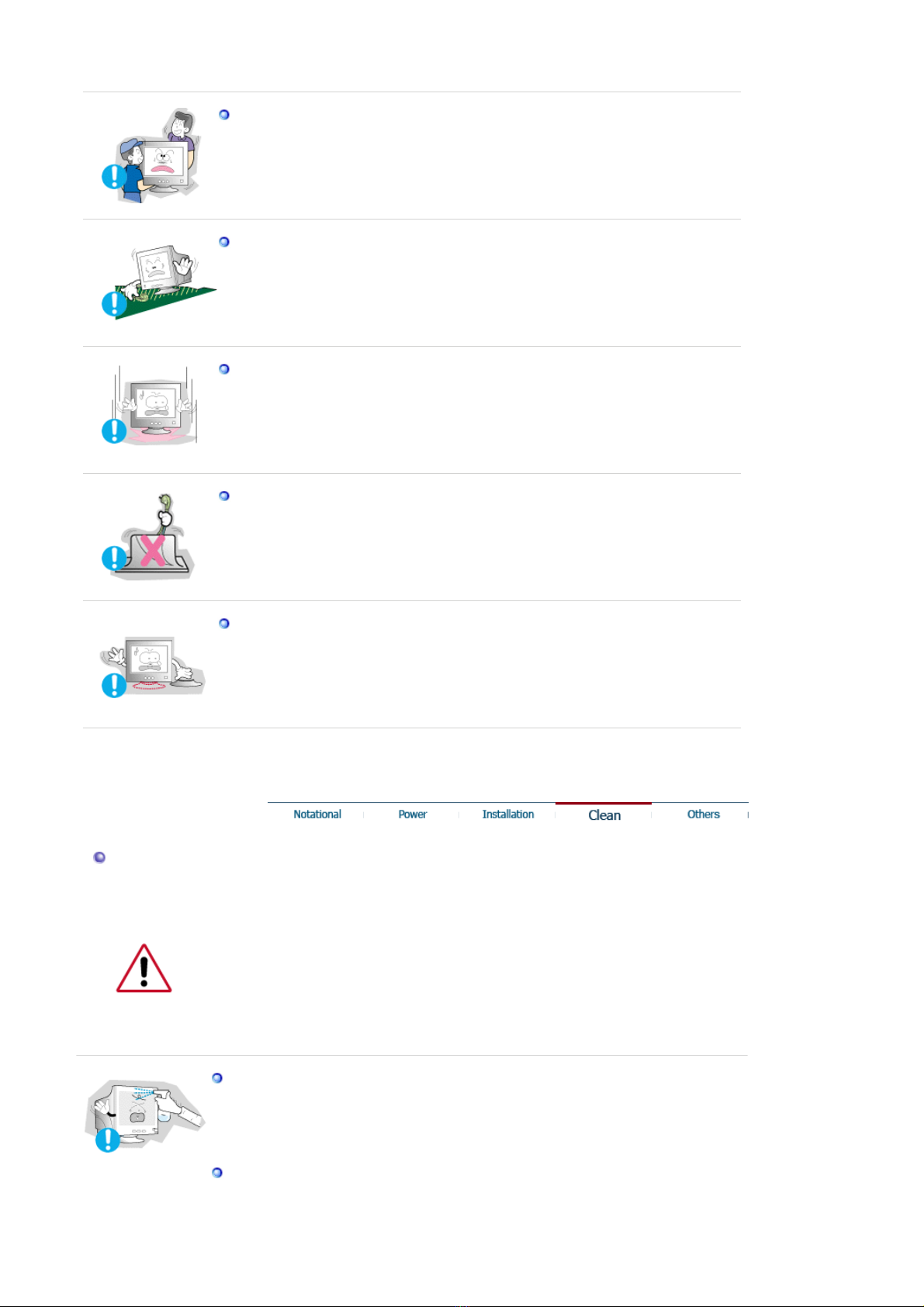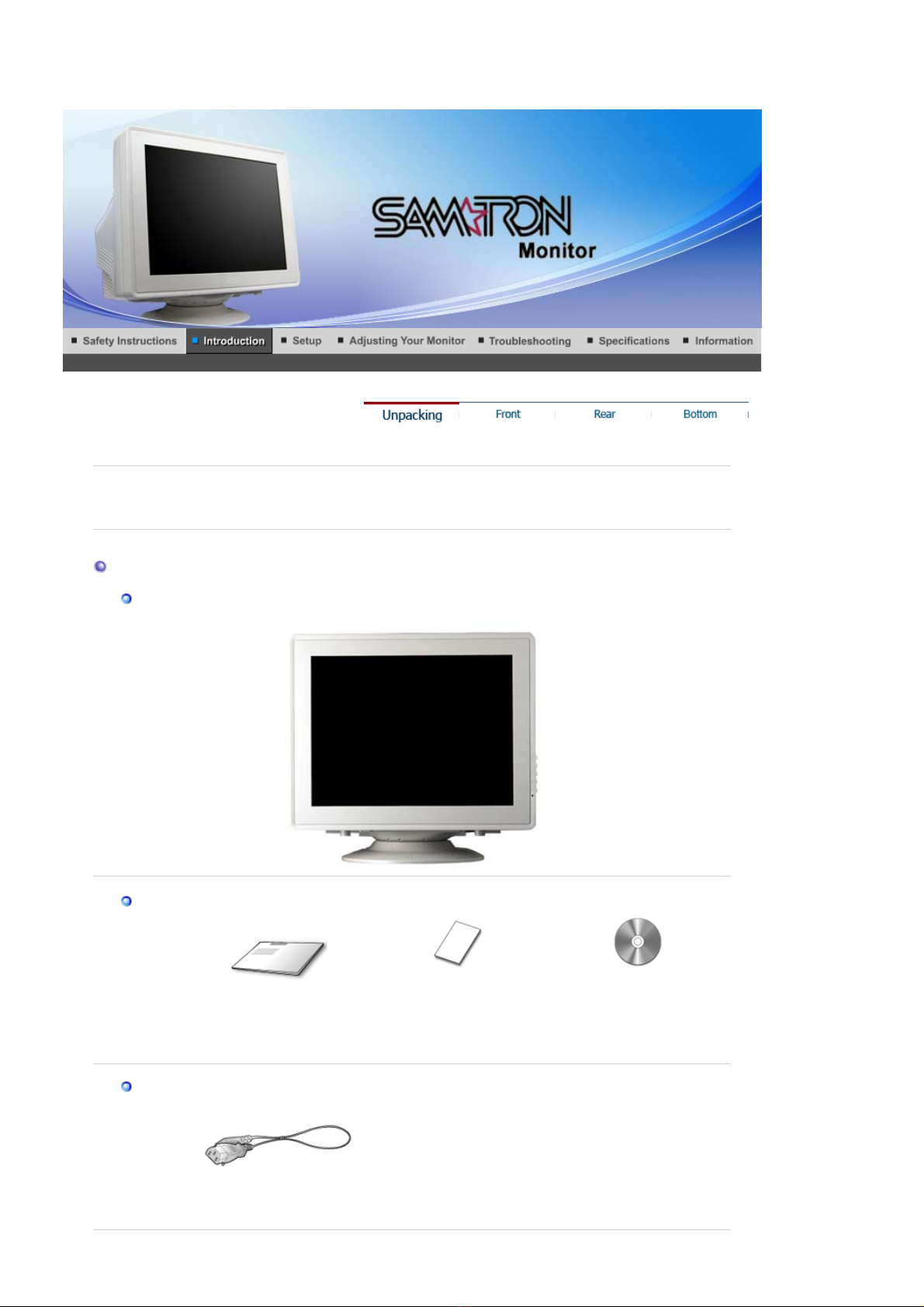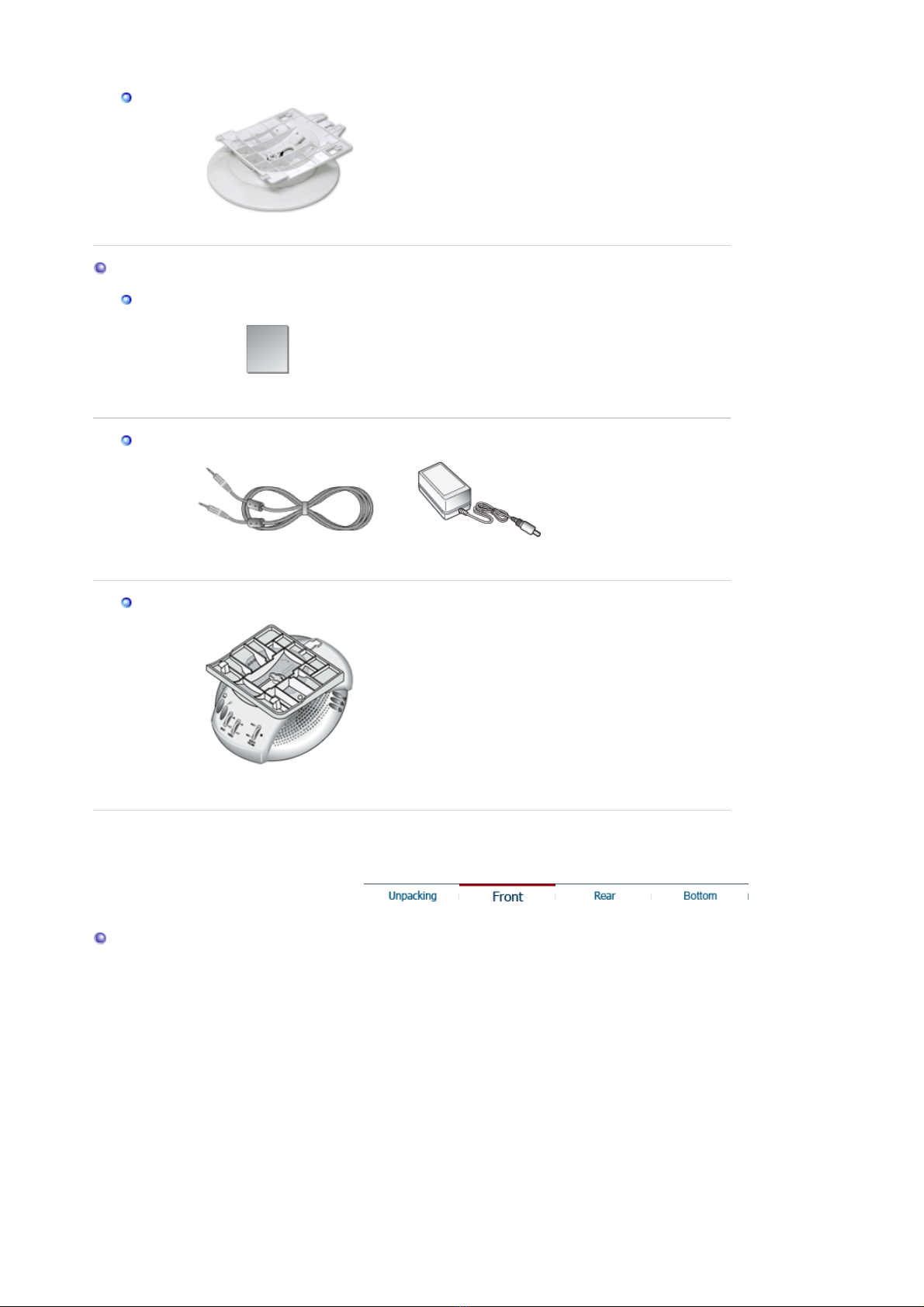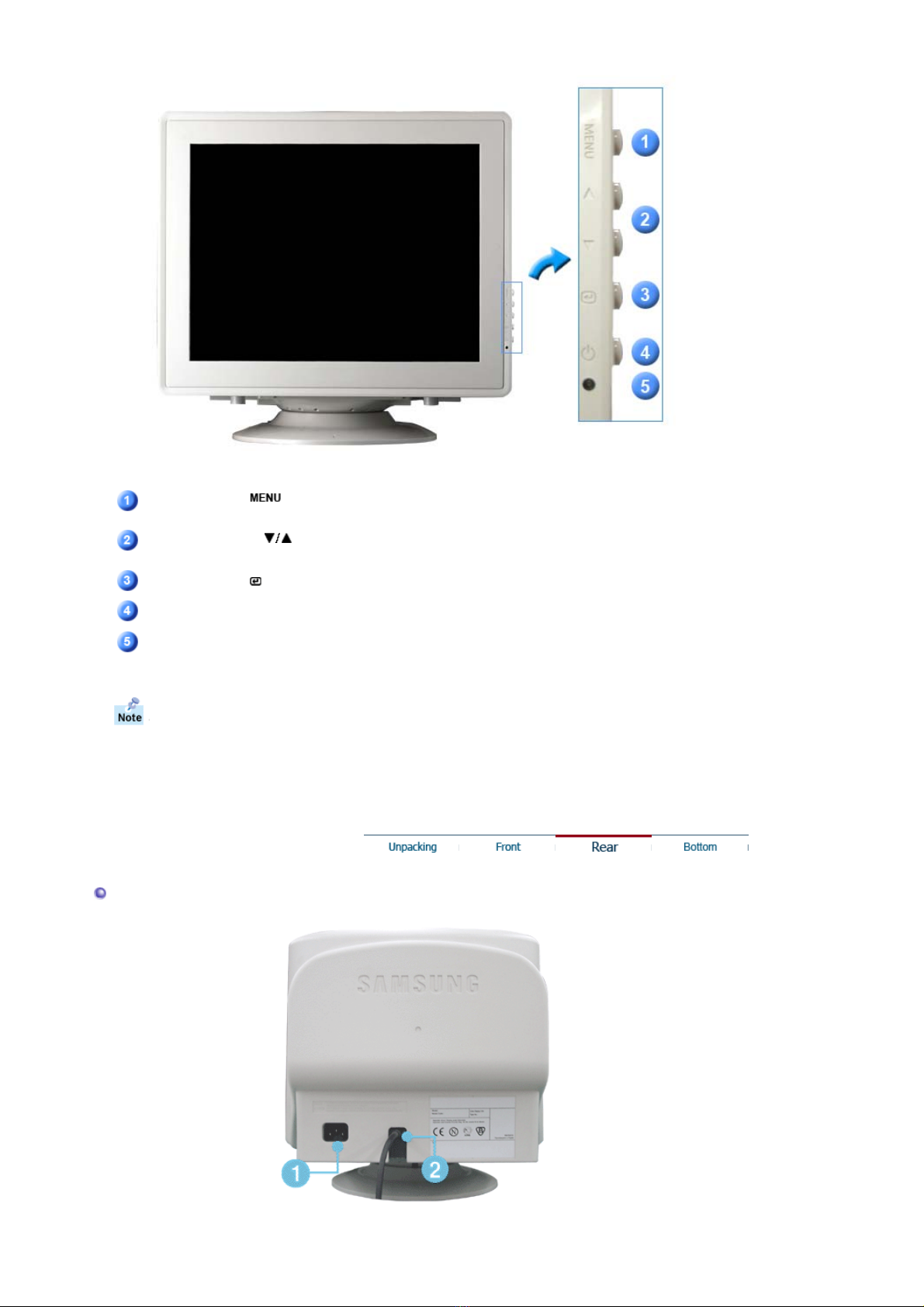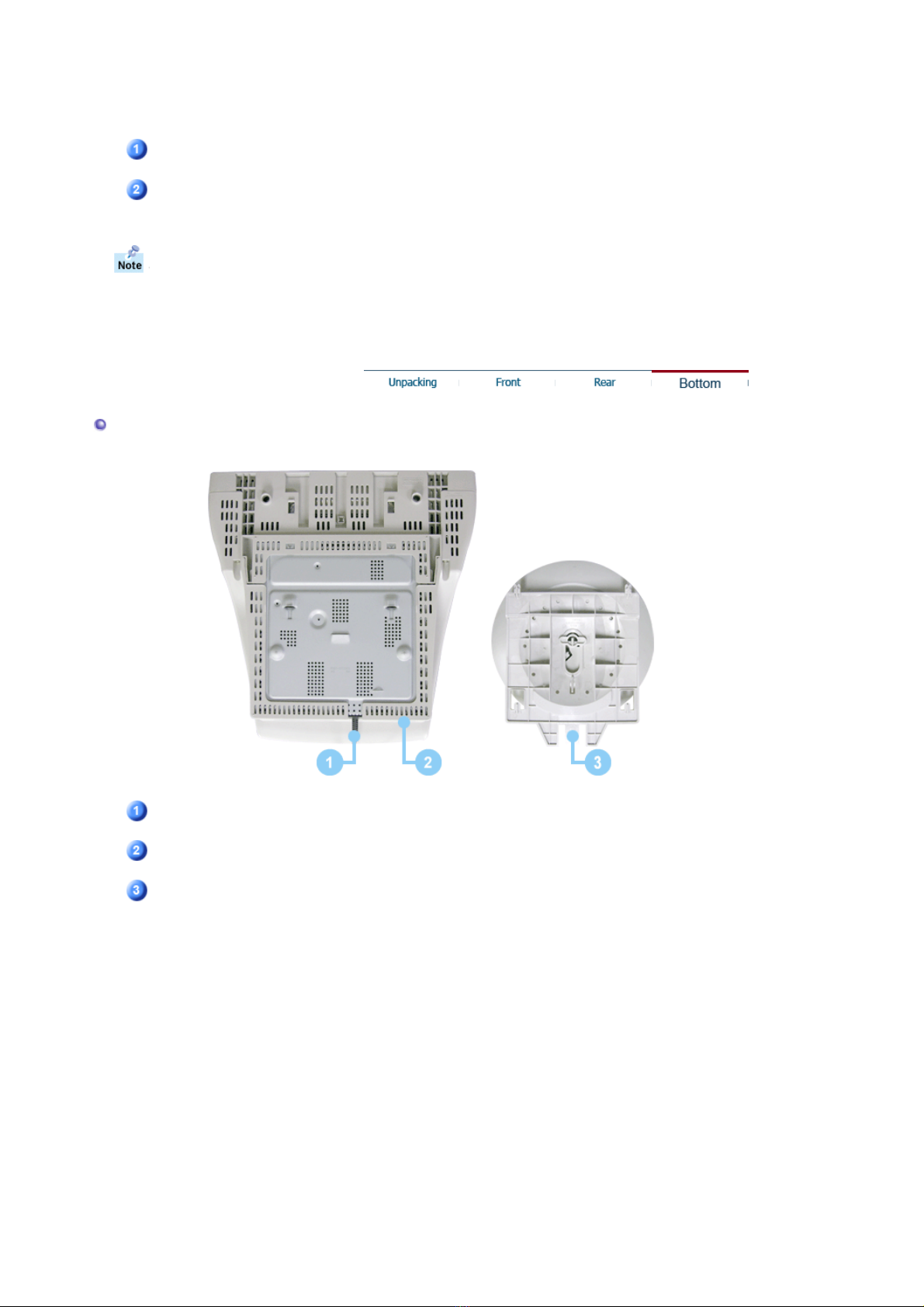Samsung SAMTRON 58V User manual
Other Samsung Monitor manuals
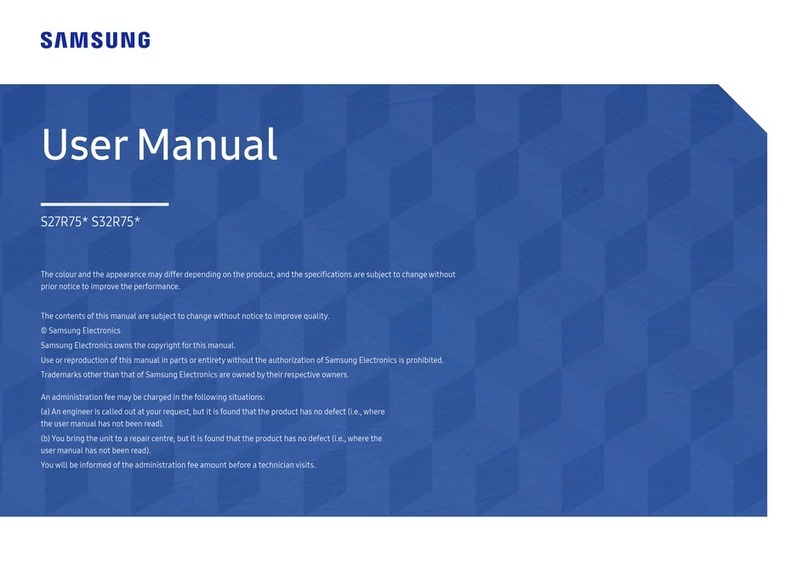
Samsung
Samsung S27R750QEU User manual
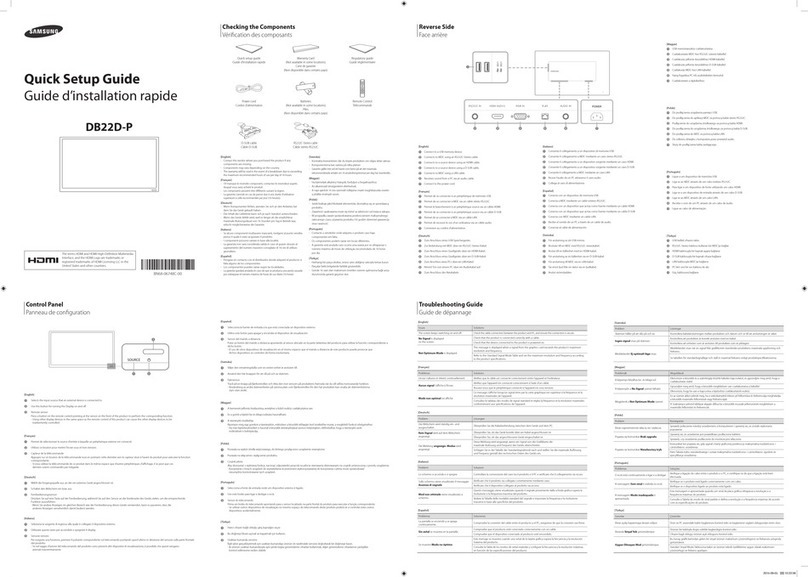
Samsung
Samsung DB22D-P User manual

Samsung
Samsung PG19N User manual
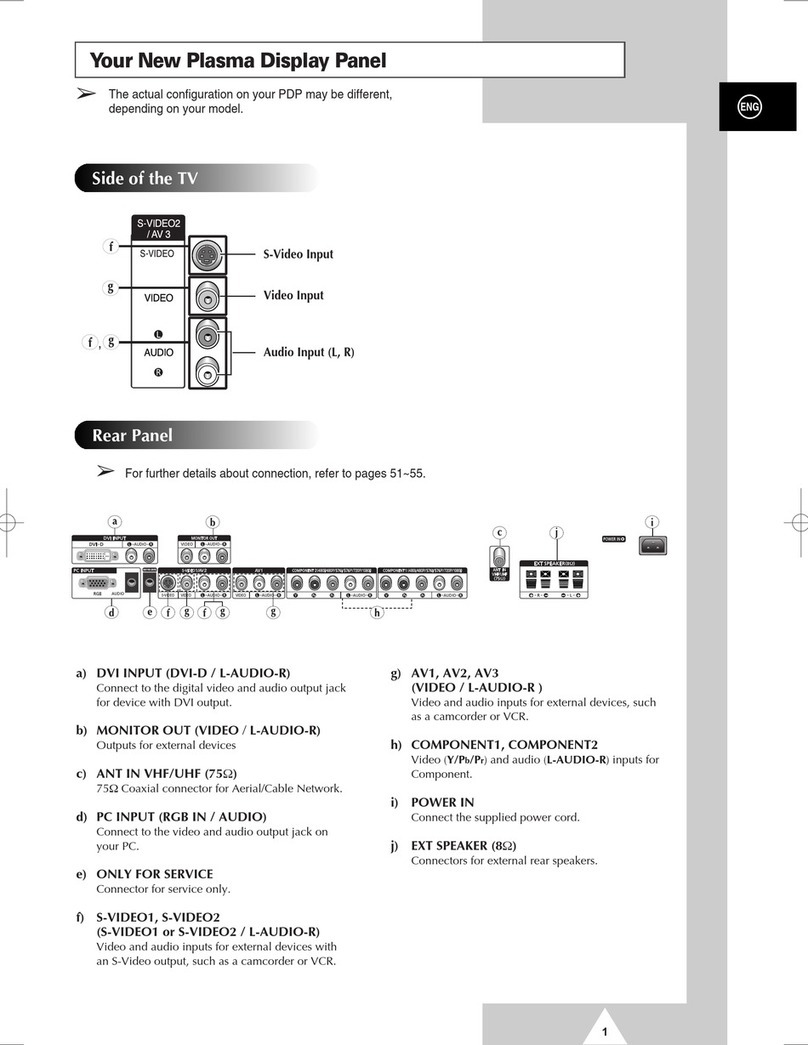
Samsung
Samsung PS-42P4H Instruction manual
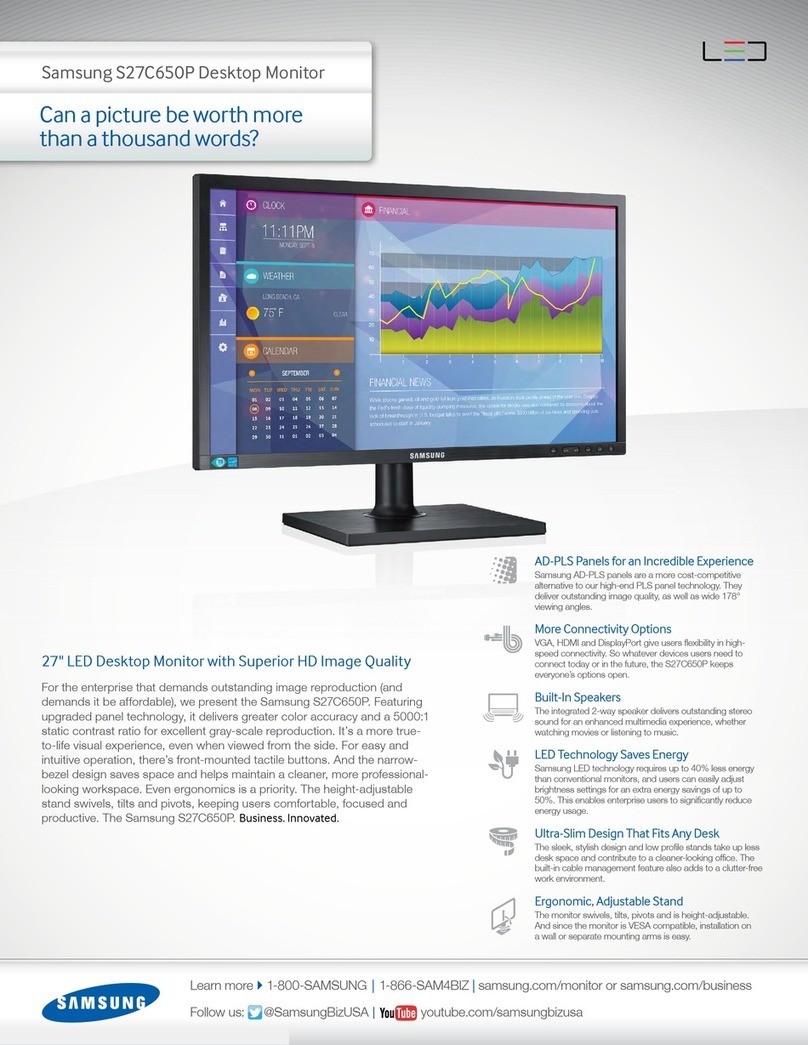
Samsung
Samsung S27C650P User manual

Samsung
Samsung SyncMaster S24A460B User manual

Samsung
Samsung SyncMaster 932BWEPlus User manual

Samsung
Samsung SyncMaster 633NW User manual

Samsung
Samsung 192T - SyncMaster 192 T User guide
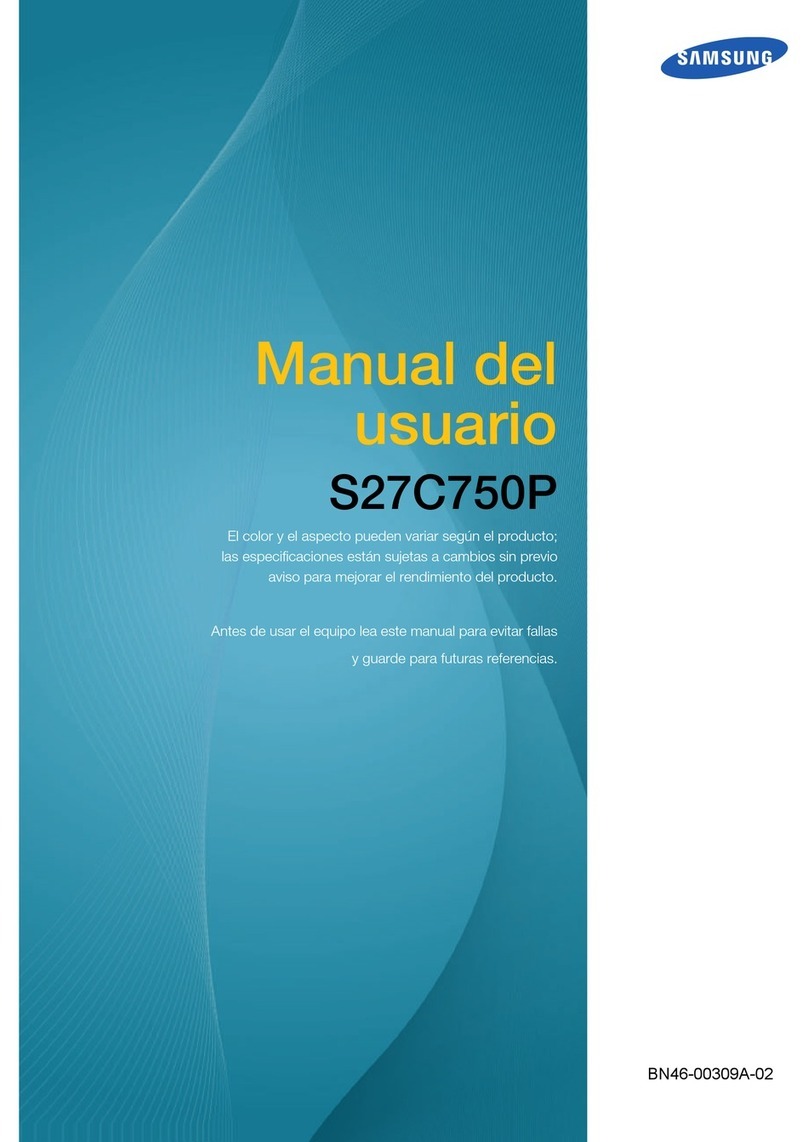
Samsung
Samsung S27C750P User guide
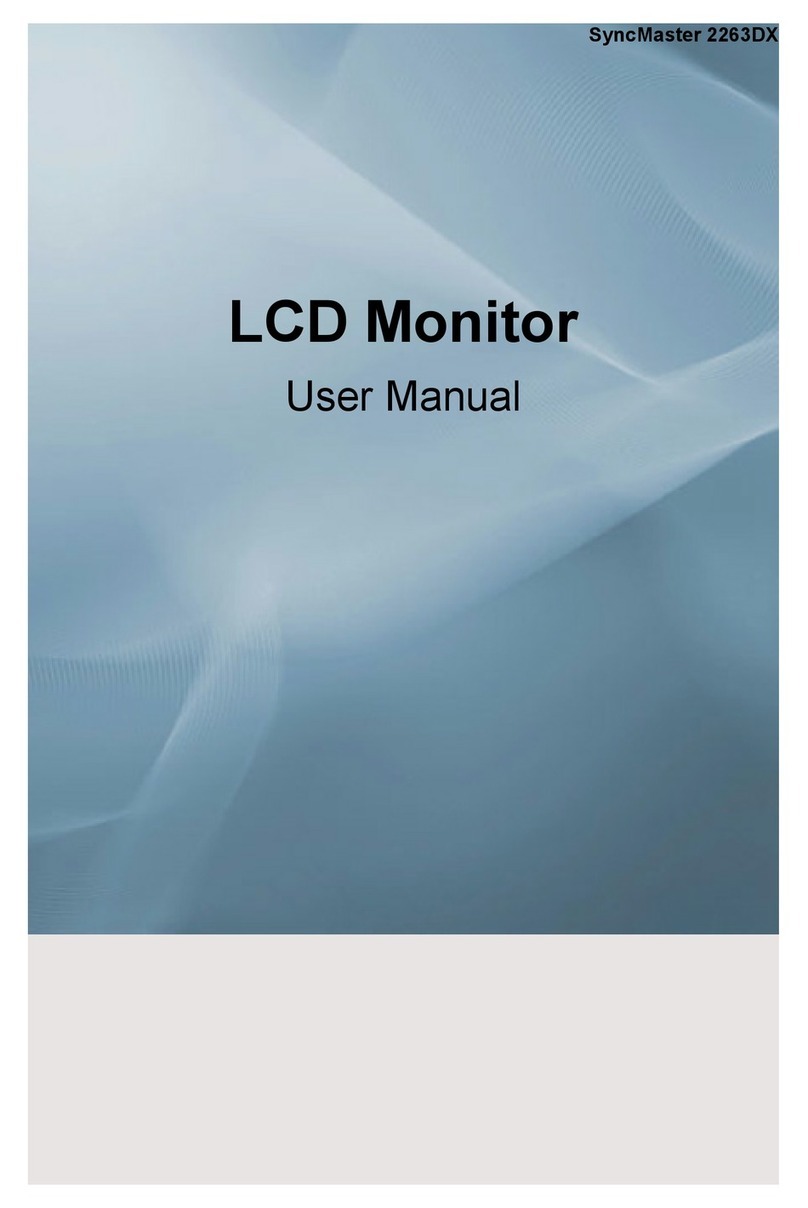
Samsung
Samsung 2263DX - SyncMaster - 22" LCD Monitor User manual

Samsung
Samsung SyncMaster 940BW User manual
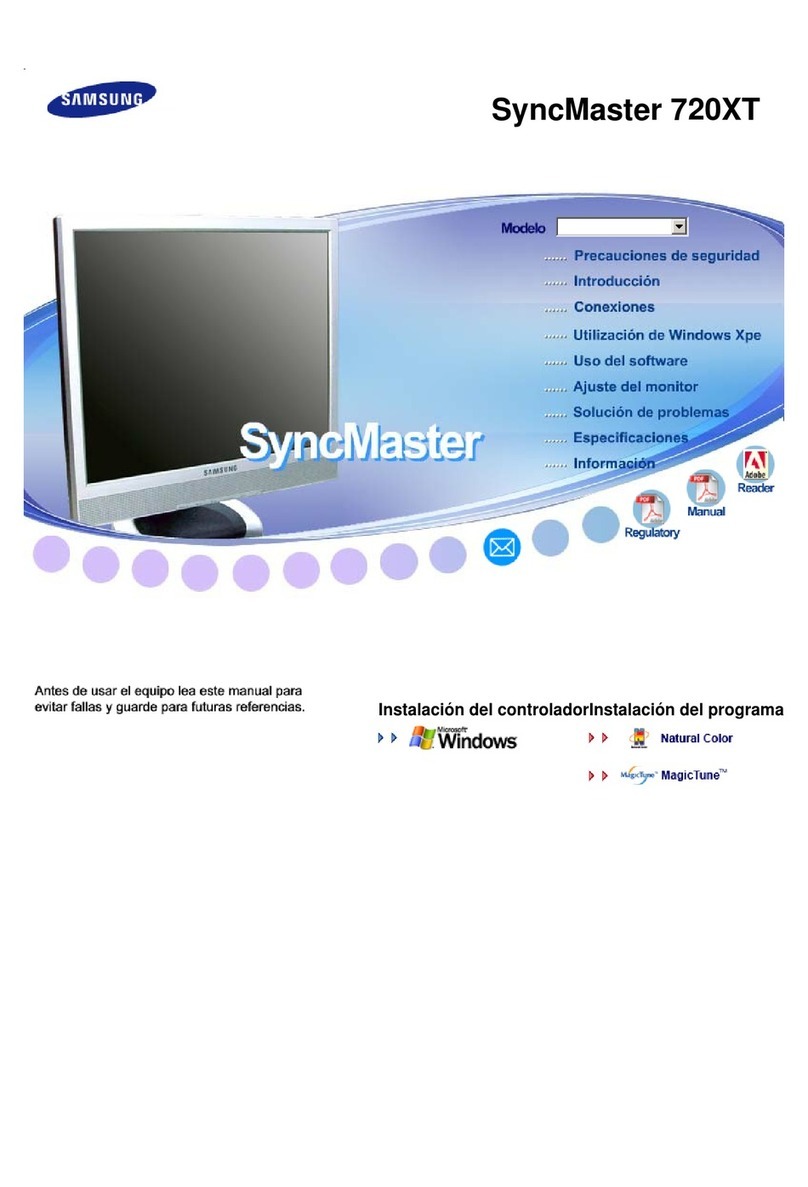
Samsung
Samsung 720XT - SyncMaster - 256 MB RAM Instruction Manual
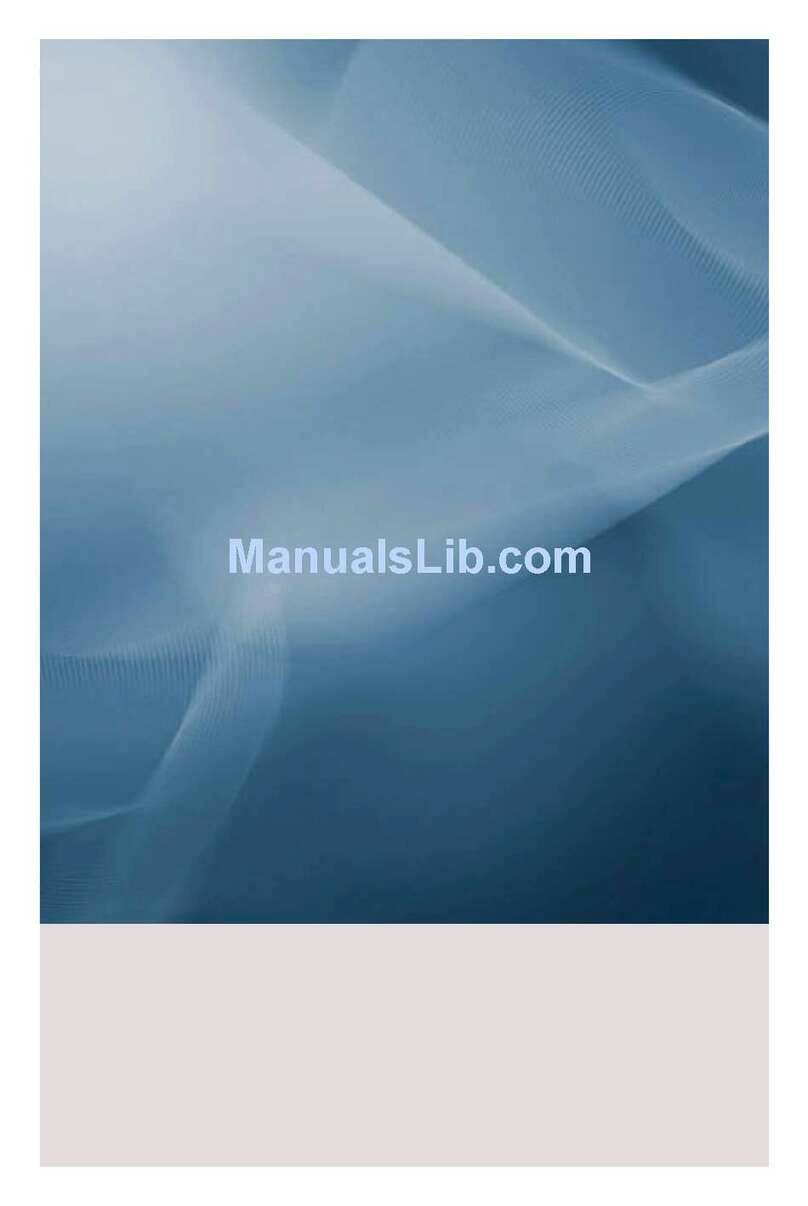
Samsung
Samsung 400UXn-M - 40" LCD Public Info Display User guide

Samsung
Samsung CRG90 Series User manual
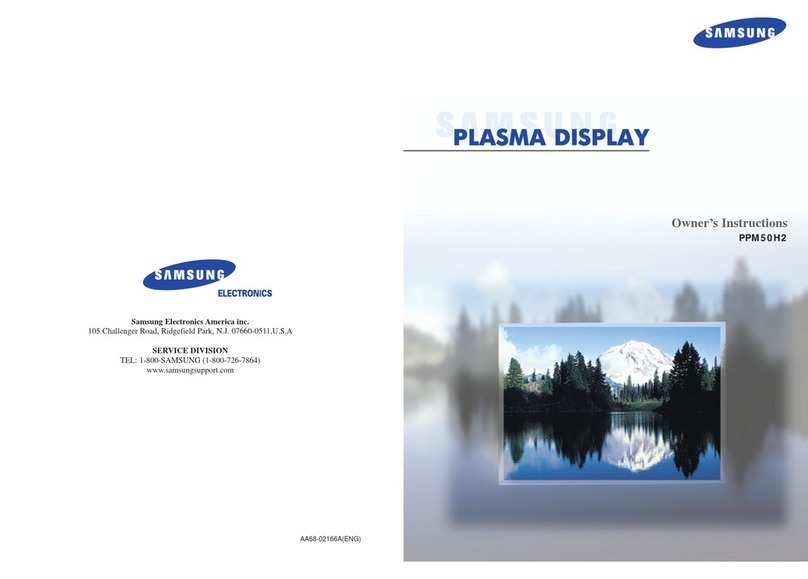
Samsung
Samsung PPM50H2 User manual
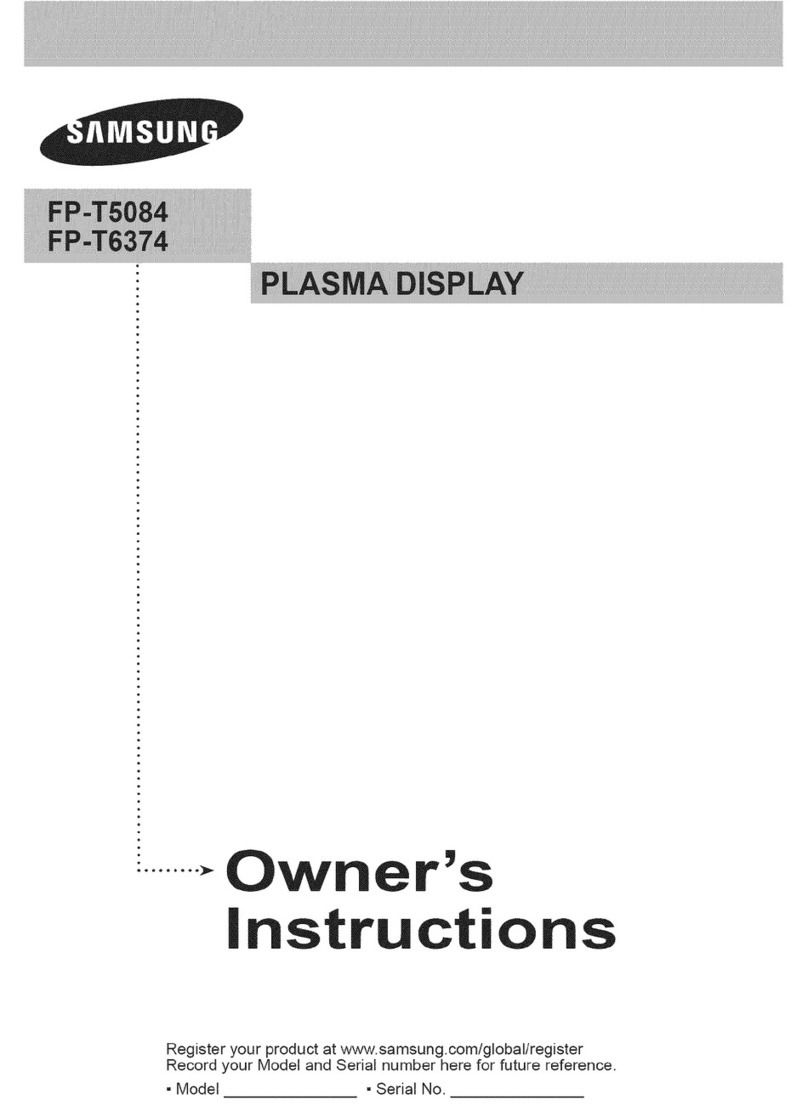
Samsung
Samsung FPT5084 - 50" Plasma TV User manual

Samsung
Samsung SyncMaster 592S User manual

Samsung
Samsung S34A650UBE User manual

Samsung
Samsung SMT-2730 User manual